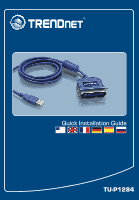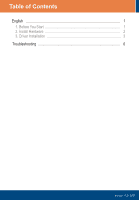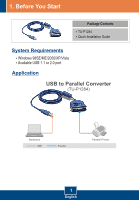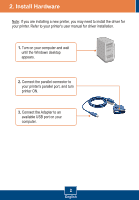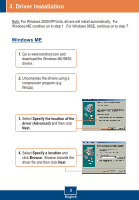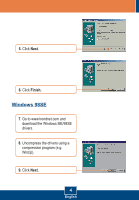TRENDnet TU-P1284 Quick Installation Guide
TRENDnet TU-P1284 Manual
 |
UPC - 710931303216
View all TRENDnet TU-P1284 manuals
Add to My Manuals
Save this manual to your list of manuals |
TRENDnet TU-P1284 manual content summary:
- TRENDnet TU-P1284 | Quick Installation Guide - Page 1
Quick Installation Guide TU-P1284 - TRENDnet TU-P1284 | Quick Installation Guide - Page 2
TTaabblleeoof Cf oCnotennttesnts English ...1 1. Before You Start 1 2. Install Hardware 2 3. Driver Installation 3 Troubleshooting 6 Version 11.21.2007 - TRENDnet TU-P1284 | Quick Installation Guide - Page 3
1. Before You Start Package Contents ? TU-P1284 ? Quick Installation Guide System Requirements ? Windows 98SE/ME/2000/XP/Vista ? Available USB 1.1 or 2.0 port Application USB to Parallel Converter (TU-P1284) Notebook USB Parallel Parallel Printer 1 English - TRENDnet TU-P1284 | Quick Installation Guide - Page 4
. Refer to your printer's user manual for driver installation. 1. Turn on your computer and wait until the Windows desktop appears. 2. Connect the parallel connector to your printer's parallel port, and turn printer ON. 3. Connect the Adapter to an available USB port on your computer. 2 English - TRENDnet TU-P1284 | Quick Installation Guide - Page 5
Note: For Windows 2000/XP/Vista, drivers will install automatically. For Windows ME continue on to step 1. For Windows 98SE, continue on to step 7. Windows ME 1. Go to www.trendnet.com and download the Windows ME/98SE drivers. 2. Uncompress the drivers using a compression program (e.g. Winzip - TRENDnet TU-P1284 | Quick Installation Guide - Page 6
5. Click Next. 6. Click Finish. Windows 98SE 7. Go to www.trendnet.com and download the Windows ME/98SE drivers. 8. Uncompress the drivers using a compression program (e.g. Winzip). 9. Click Next. 4 English - TRENDnet TU-P1284 | Quick Installation Guide - Page 7
. Browse towards the driver file and then click Next. 11. Click Next. 12. Click Finish. Your installation is now complete. Register Your Product To ensure the highest level of customer service and support, please take a moment to register your product Online at: www.TRENDnet.com/register Thank you - TRENDnet TU-P1284 | Quick Installation Guide - Page 8
exclamation points under the Universal Serial Bus Controllers sections. For more information regarding BIOS settings, please refer to your computer's User Manual. If you still encounter problems or have any questions regarding the TU-P1284, please contact TRENDnet's Technical Support Department. 6 - TRENDnet TU-P1284 | Quick Installation Guide - Page 9
service, for the following lengths of time from the date of purchase. TU-P1284 - 2 Year Warranty If a product does not operate as warranted above during the applicable warranty period, TRENDnet specified in the manual. Warranty service may be obtained by contacting TRENDnet office within the - TRENDnet TU-P1284 | Quick Installation Guide - Page 10
ANY OTHER LIABILITY IN CONNECTION WITH THE SALE, INSTALLATION MAINTENANCE OR USE OF TRENDnet'S PRODUCTS. TRENDnet SHALL NOT BE LIABLE UNDER THIS WARRANTY IF ITS TESTING AND EXAMINATION DISCLOSE the state of California. AC/DC Power Adapter, Cooling Fan, Cables and Power Supply carry 1 Year Warranty 8 - TRENDnet TU-P1284 | Quick Installation Guide - Page 11
THE USER'S AUTHORITY TO OPERATE THE EQUIPMENT. ADVERTENCIA En todos nuestros equipos se mencionan claramente las caracteristicas del adaptador de alimentacón necesario para su funcionamiento. El uso de un adaptador distinto al mencionado puede producir daños fisicos y/o daños al equipo conectado. El - TRENDnet TU-P1284 | Quick Installation Guide - Page 12
TRENDnet Technical Support US . Canada Toll Free Telephone: 1(866) 845-3673 24/7 Tech Support Europe (Germany . France . Italy . Spain . Switzerland . UK) Toll Free Telephone: +00800 60 76 76 67 English/Espanol - 24/7 Francais/Deutsch - 11am-8pm, Monday - Friday MET

TU-P1284
Quick Installation Guide