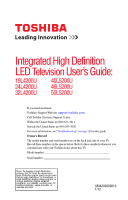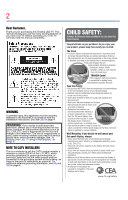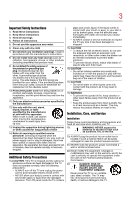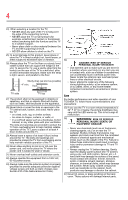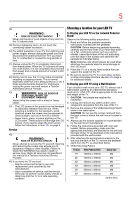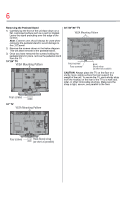Toshiba 19L4200UM User Guide
Toshiba 19L4200UM Manual
 |
View all Toshiba 19L4200UM manuals
Add to My Manuals
Save this manual to your list of manuals |
Toshiba 19L4200UM manual content summary:
- Toshiba 19L4200UM | User Guide - Page 1
Toshiba Customer Support Center: Within the United States at (800) 631-3811 Outside the United States at (949) 583-3050 For more information, see "Troubleshooting" on page 120 in this guide. Owner's Record The model number and serial number are on the back and side of your TV. Record these numbers - Toshiba 19L4200UM | User Guide - Page 2
Toshiba LED TV. This manual will help you use the many exciting features of your new LED TV. Before operating your LED TV, carefully read this manual completely. WARNING To prevent injury, this apparatus must be securely attached to the floor/wall in accordance with the installation instructions - Toshiba 19L4200UM | User Guide - Page 3
instructions. a service technician to inspect the TV any from direct sunlight, fire or a service. 21) NEVER route the product's power cord inside a wall or similar enclosed area. 22) Never modify this equipment. Changes or modifications may void: a) the warranty, and b) the user - Toshiba 19L4200UM | User Guide - Page 4
anchoring both the furniture and the TV to a suitable support, • Never place cloth or other material between the TV and the supporting furniture. • NEVER allow children to climb on the TV 25) To avoid damage to this product, never place or store the TV in direct sunlight; hot, humid areas; or areas - Toshiba 19L4200UM | User Guide - Page 5
to follow this WARNING may result in death or serious injury. Refer all servicing not specified in this manual to a Toshiba Authorized Service Provider. 46) If you have the TV serviced: • Ask the service technician to use only replacement parts specified by the manufacturer. • Upon completion of - Toshiba 19L4200UM | User Guide - Page 6
Hook Sturdy strap (as short as possible) CAUTION: Always place the TV on the floor or a sturdy, level, stable surface that can support the weight of the unit. To secure the TV, use a sturdy strap from the hook(s) on the rear of the TV to a wall stud, pillar, or other immovable structure. Make sure - Toshiba 19L4200UM | User Guide - Page 7
Toshiba 19L4200U, 24L4200U, 32L4200U, 40L5200U, 46L5200U, 50L5200U Television models TV technician for help. Caution: Changes or modifications to this equipment not expressly approved by Toshiba could void the user's authority to operate this equipment. ENERGY STAR® User Information ENERGY STAR User - Toshiba 19L4200UM | User Guide - Page 8
WITH REGARD TO ANY OF THE FOREGOING. TOSHIBA ASSUMES NO LIABILITY FOR ANY DAMAGES INCURRED DIRECTLY OR INDIRECTLY FROM ANY TECHNICAL OR TYPOGRAPHICAL ERRORS OR OMISSIONS CONTAINED HEREIN OR FOR DISCREPANCIES BETWEEN THE PRODUCT AND THE MANUAL. IN NO EVENT SHALL TOSHIBA BE LIABLE FOR ANY INCIDENTAL - Toshiba 19L4200UM | User Guide - Page 9
19 Chapter 2: Connecting Your TV 21 Overview of cable types 21 Coaxial (F-type) cable 21 Standard A/V cables (red/white/yellow 22 Component video cables (red/green/blue) ........22 HDMI® cable (with HDMI Logo 22 Optical audio cable 23 Analog RGB (15-pin) computer cable 23 3.5mm Stereo to - Toshiba 19L4200UM | User Guide - Page 10
® (component video), and a satellite receiver.......25 Connecting an HDMI® or DVI device to the HDMI® input 28 HDMI®-CEC connection 31 Connecting a digital audio system 33 Connecting an analog audio system 35 Connecting a computer 35 Connecting a computer to the TV's PC IN terminal 35 - Toshiba 19L4200UM | User Guide - Page 11
Contents 11 Chapter 6: Using the TV's features 59 Selecting the video input source 59 Labeling the video input sources 61 Tuning channels using the Channel Browser ..........64 Favorites browser 65 Elements - Toshiba 19L4200UM | User Guide - Page 12
parental controls (for USA region 89 Blocking TV programs and movies by rating (V-Chip 89 Downloading an additional rating system .........90 Displaying ratings 93 Blocking TV programs by Canada rating ...........93 Unlocking programs temporarily 95 - Toshiba 19L4200UM | User Guide - Page 13
Noise Reduction 118 Game Mode 119 Chapter 8: Troubleshooting 120 General troubleshooting 120 Picture problems 121 Sound problems 123 Remote control problems 123 Channel tuning problems 124 Closed caption problems 124 Rating blocking (V-Chip) problems 124 No HDMI®-CEC operation 125 HDMI - Toshiba 19L4200UM | User Guide - Page 14
14 Contents Appendix A: Specifications 126 Television system 126 Channel coverage 126 Power source 127 Power maximum current 127 Power consumption 127 Audio power 127 Speaker type 128 Video/audio terminals 128 Video/audio input 128 ColorStream® (component video) HD input 128 HDMI® input - Toshiba 19L4200UM | User Guide - Page 15
Chapter 1 Introduction Safety icons This manual contains safety instructions that must be observed to avoid potential been classified according to the seriousness of the risk, and icons highlight these instructions as follows: Indicates an imminently hazardous situation which, if not avoided, will - Toshiba 19L4200UM | User Guide - Page 16
a digital audio system" on page 33 ❖ CableClear®-digital picture Noise Reduction, see "CableClear® digital Noise Reduction" on page 118. ❖ PC IN (Analog RGB)-Computer terminal, see "Connecting a computer to the TV's PC IN terminal" on page 35. ❖ HDMI®-CEC-Allows control of external devices from the - Toshiba 19L4200UM | User Guide - Page 17
service information. Keep this manual for future reference. 2 To choose a location for the TV: ❖ Read "Important notes about your TV" on page 7. ❖ Place the TV on the floor or a sturdy, level, stable surface that can support the TV. THIS TYPE OF DAMAGE IS NOT COVERED UNDER THE TOSHIBA WARRANTY. - Toshiba 19L4200UM | User Guide - Page 18
51. 11 For details on using the TV's features, see chapters 6 and 7. 12 For help, refer to "Troubleshooting" on page 120. 13 For technical specifications, see "Specifications" on page 126. 14 For the End User License Agreement, see "License Agreement" on page 132 TV front and side panel controls and - Toshiba 19L4200UM | User Guide - Page 19
viewing. Press repeatedly to change from one source to the next. 10 USB port (L5200U Series)-Accesses JPEG or MP3 files, or updates TV firmware. TV back panel connections For explanations of cable types and connections, see "Overview of cable types" on page 21. (Sample Illustration) L4200U Series - Toshiba 19L4200UM | User Guide - Page 20
99. 4 ANT/CABLE-Antenna input that supports analog (NTSC) and digital (ATSC) off-air antenna signals and analog and digital cable TV (QAM) signals. 5 Digital AUDIO OUT- video), and a satellite receiver" on page 25. 8 USB port-Accesses JPEG or MP3 files, or updates TV firmware. NOTE Component/ - Toshiba 19L4200UM | User Guide - Page 21
can purchase cables from most stores that sell audio/video devices. Coaxial (F-type) cable (Sample Illustration) Coaxial cable Coaxial (F-type) cable connects your antenna, cable TV service, and/or cable converter box to the ANT/CABLE input on your - Toshiba 19L4200UM | User Guide - Page 22
audio and composite video output. These cables (and the related inputs on your TV) are typically color-coded according to use: yellow for video, red for stereo with video devices with component video output. (ColorStream® is Toshiba's brand of component video.) These cables are typically color-coded - Toshiba 19L4200UM | User Guide - Page 23
configurations. The connection illustrations in this manual are representative of typical device connections only. The input/output terminals on your devices may differ from those illustrated herein. For details on connecting and using your specific devices, refer to each device's User's Guide. - Toshiba 19L4200UM | User Guide - Page 24
Stereo VCR VIDEO AUDIO L R IN CH 3 CH 4 OUT L R IN from ANT OUT to TV (Sample Illustration) L4200U Series-Connecting to a VCR, antenna, or cable TV or camcorder Camcorder TV back panel From Cable TV or antenna Cable box Stereo VCR (Sample Illustration) L5200U Series-Connecting to a VCR - Toshiba 19L4200UM | User Guide - Page 25
Laws of the United States and other countries, and may subject you to civil and criminal liability. Connecting a DVD player with ColorStream® (component video), and a satellite receiver TV back panel DVD player COMPONENT VIDEO Y PB PR AUDIO OUT L R Y PB PR AUDIO OUT - Toshiba 19L4200UM | User Guide - Page 26
) from the DVD player or satellite receiver to the COLOR STREAM HD terminal in the TV. The COLOR STREAM HD terminal can be used to display Progressive (480p, 720p) and Interlaced (480i, 1080i) scan systems. Please note that 1080p is not supported. Check the User's Guide of the DVD player in order - Toshiba 19L4200UM | User Guide - Page 27
ON the DVD player. Select the ColorStream® HD video input source on the TV.* To view satellite programs using the component video connections: Turn ON the satellite receiver. Select the ColorStream® HD video input source on the TV.* To view the VCR or view and record antenna channels: Turn ON the - Toshiba 19L4200UM | User Guide - Page 28
signal formats. For detailed signal specifications, see "HDMI® signal formats" on page 130. Supported Audio format: Linear PCM, sampling rate 32/44.1/48 kHz. NOTE To connect a computer to the HDMI® input, see "Connection to the TV's HDMI® terminal" on page 37. To connect an HDMI® device, you will - Toshiba 19L4200UM | User Guide - Page 29
) L5200U Series-HDMI® connections To view the HDMI® device video: Select HDMI 1, HDMI 2, or HDMI 3 (for L5200U Series) video input source on the TV. (Press the INPUT button on the remote control. For more information, see "Selecting the video input source" on page 59.) To connect a DVI device - Toshiba 19L4200UM | User Guide - Page 30
30 Connecting Your TV Connecting an HDMI® or DVI device to the HDMI® input For more information, see "Setting the HDMI® audio mode" on page 55 TV back panel Playback device (Sample Illustration) L4200U Series-DVI connections TV back panel Playback device (Sample Illustration) L5200U Series-DVI - Toshiba 19L4200UM | User Guide - Page 31
then the HDMI® or DVI device. ❖ When turning off your electronic components, turn off the HDMI® or DVI device first, and then the TV. NOTE EIA/CEA-861-D compliance covers the transmission of uncompressed digital video with high-bandwidth digital content protection, which is being standardized for - Toshiba 19L4200UM | User Guide - Page 32
32 Connecting Your TV HDMI®-CEC connection TV back panel Audio receiver Playback device (HDMI®-CEC DVD feature is limited to models incorporating Toshiba's HDMI®-CEC. However, Toshiba is not liable for those operations. Refer to the individual instruction manuals for compatibility information. - Toshiba 19L4200UM | User Guide - Page 33
"TosLink" connector and not the smaller "mini-optical" connector.) TV back panel Dolby Digital decoder or other digital audio system (Sample Series-Connecting a digital audio system To control the audio: 1 Turn on the TV and the digital audio device. 2 Press the MENU button on the remote control - Toshiba 19L4200UM | User Guide - Page 34
34 Connecting Your TV Connecting a digital audio system 4 Press the ( / arrow) buttons to select Digital Output Format. 5 Press the ( / arrow) buttons to select either Dolby Digital or PCM, depending - Toshiba 19L4200UM | User Guide - Page 35
PC IN or HDMI® connection, you can view your computer's display on the TV and hear the sound from the TV's speakers. Connecting a computer to the TV's PC IN terminal When connecting a computer to the PC IN terminal on the TV, use an analog RGB (15-pin) computer cable and a PC audio cable. For more - Toshiba 19L4200UM | User Guide - Page 36
36 Connecting Your TV Connecting a computer TV back panel Computer PC audio cable PC audio output Conversion adaptor (if necessary) (Sample Illustration) L4200U Series Computer connections TV back panel Computer PC audio cable PC audio output Conversion adaptor (if necessary) (Sample - Toshiba 19L4200UM | User Guide - Page 37
Your TV 37 Connecting a computer To use a computer, set the monitor output resolution on the computer before connecting it to the TV. The supported the PC Audio" on page 99. ❖ Some computer models cannot be connected to this TV. ❖ If the computer has a compatible mini D-sub15-pin terminal, an - Toshiba 19L4200UM | User Guide - Page 38
38 Connecting Your TV Connecting a computer TV back panel Computer PC audio cable PC audio output HDMI® to DVI adapter cable (Sample Illustration) L4200U Series Connections to HDMI® terminal TV back panel Computer PC audio cable PC audio output HDMI® to DVI adapter cable (Sample - Toshiba 19L4200UM | User Guide - Page 39
Connecting Your TV 39 Connecting a computer The supported signal formats are VGA, SVGA, XGA, WXGA, SXGA, 480i (60Hz), 480p (60Hz), 720p (60Hz), 1080i (60Hz), and 1080p (24Hz/60Hz). For signal specifications, see "Acceptable - Toshiba 19L4200UM | User Guide - Page 40
Chapter 3 Using the Remote Control Installing batteries To install batteries: 1 Remove the battery cover from the back of the remote control. Squeeze tab and lift cover (Sample Illustration) Removing the remote back cover 2 Insert two AAA batteries, corresponding to the (+) and (-) markings on the - Toshiba 19L4200UM | User Guide - Page 41
extended period of time. This prevents battery acid from leaking into the battery compartment Remote control effective range For optimum performance, aim the remote control directly at the TV and make sure there is no obstruction between the remote control and the - Toshiba 19L4200UM | User Guide - Page 42
42 Using the Remote Control Learning about the remote control Learning about the remote control The buttons used for operating the TV are described below. For the HDMI®-CEC remote control functions, see "HDMI®-CEC playback device (DVD player, etc.) control" on page 109. (Sample Illustration) - Toshiba 19L4200UM | User Guide - Page 43
The Channel Number buttons (0-9, and Dash 100) directly tune channels. The (Dash 100) button allows you to enter two part channel numbers, see " level. 14 The INFO button displays TV status information as well as program details, when available, see "Displaying TV status information" on page 112. - Toshiba 19L4200UM | User Guide - Page 44
Tuning channels using the Channel Browser" on page 64. 20 The MENU button accesses the main TV menu system. See "Navigating the menu system" on page 47 The following key functions allow you to control Toshiba HDMI®-CEC compatible devices via HDMI® connection. See "Using HDMI®-CEC" on page 109 21 The - Toshiba 19L4200UM | User Guide - Page 45
menu layout The tables below and on the next pages provide a quick overview of your TV's menu system. To open the Installation menus (illustrated below), press MENU on the remote control or TV control panel. Icon Picture Sound Item Mode Picture Settings Noise Reduction Game Mode Theater Settings - Toshiba 19L4200UM | User Guide - Page 46
/On Off/30 min/60 min/90 min/120 min Opens the New PIN Code entry screen Opens the Installation menu Enable HDMI®-CEC/TV Auto Input Switch/TV Auto Power/Device Auto Standby/Speaker Preference 10-minute increments, from 0 min to a maximum of 12 hours Opens the PC Settings menu Opens - Toshiba 19L4200UM | User Guide - Page 47
navigate your TV's on-screen menu system. 1 Press the MENU button to open the menu system. (Sample Image) Navigating the menu system 2 When a menu is open, use the ( / / / arrow) buttons on the remote control or the arrow) buttons on the TV control panel to move in the corresponding direction in - Toshiba 19L4200UM | User Guide - Page 48
automatically after a few minutes. 5 To close a menu instantly, press the EXIT button. NOTE The menu background may sometimes appear black, depending on the signal the TV is receiving. This is not a sign of malfunction. - Toshiba 19L4200UM | User Guide - Page 49
Setup When you first turn on or reset the TV, the Initial Setup window will appear. 1 In the Menu Language field, press the ( / arrow) buttons to select your preferred language all the steps, the Initial Setup window will appear every time you turn on the TV until initial setup is complete. 49 - Toshiba 19L4200UM | User Guide - Page 50
50 Setting up your TV Initial Setup Menu language You can choose from three different menu language settings (English, Français, and Español) for the on-screen display of - Toshiba 19L4200UM | User Guide - Page 51
up your TV 51 Storing channels ENTER button. Storing channels in memory (optional) To make sure your TV stops only on the channels you want when you press the CH arrow control panel, store those channels in the TV's memory. Auto Tuning You can set up the TV to detect all active channels in your - Toshiba 19L4200UM | User Guide - Page 52
into the TV's memory. ❖ To tune the TV to a channel not programmed in the channel memory, you must use the Channel Number buttons on not have to repeat the programming process again unless your Cable TV service lineup changes significantly. To program channels automatically: 1 Configure the antenna - Toshiba 19L4200UM | User Guide - Page 53
- Channel Program selection (Sample Image) Auto tuning program channels The TV will automatically cycle through all the antenna channels, and store all active channels in the channel memory. While the TV is cycling through the channels, the message "Scanning channels, please wait - Toshiba 19L4200UM | User Guide - Page 54
54 Setting up your TV Setting channel skip Setting channel skip To prevent a channel manually add digital sub-channels on a physical channel: ❖ Use the Channel Numbers and the (Dash 100) on the remote control to enter the channel number (for example, 56-1). If the channel is found, the number - Toshiba 19L4200UM | User Guide - Page 55
TV 55 Setting the AV input mode NOTE Skipped channels cannot be selected with the CH arrow buttons; however, they can be accessed using the number mode This setting determines the configuration of the shared AV input on your TV. You can set this input for either ColorStream HD or Video. Setting - Toshiba 19L4200UM | User Guide - Page 56
Auto Digital Analog Description: When viewing the HDMI 1 input, if digital audio from the HDMI® input is available, it will be output. If not, the TV will automatically detect and output analog audio from the PC Audio input. When viewing the HDMI 1 input, digital audio from the HDMI® input will be - Toshiba 19L4200UM | User Guide - Page 57
channel signal you wish to check. NOTE ❖ The physical digital channel number listed in the Signal Meter screen may not correspond to a virtual TV channel number. Contact your local broadcasters to obtain the RF channel numbers for your local digital stations. ❖ The signal strength does not change - Toshiba 19L4200UM | User Guide - Page 58
58 Setting up your TV Viewing the system status 3 Open the System Status menu, highlight System Information, and then press the ENTER button. 4 Press the ( / arrow) buttons to scroll through the menu bar to select Factory Defaults or Support Information. The related information appears. To close - Toshiba 19L4200UM | User Guide - Page 59
features Selecting the video input source To select the video input source to view: 1 Press the INPUT button on the remote control or TV control panel. 2 Do one of the following: ❖ Press 0-4 (L4200U Series) or 0-5 (L5200U Series). ❖ Repeatedly press the ( / arrow) buttons on the remote control, and - Toshiba 19L4200UM | User Guide - Page 60
Repeatedly press the INPUT button on the remote control or TV control panel to change the input setting. The current signal You can label the video input sources according to the specific devices you have connected to the TV, see "Labeling the video input sources" on page 61. ❖ Sources can be "hidden - Toshiba 19L4200UM | User Guide - Page 61
Receiver) is connected to the HDMI® input, press the INPUT button on the remote control or TV control panel repeatedly to highlight HDMI 1 or HDMI 2. If the connected CEC device has any ❖ Compact Disc ❖ DTV ❖ DVD ❖ Game Console ❖ HDMI® Switch (HDMI® inputs only) ❖ Laser Disc ❖ Satellite/DSS ❖ VCR - Toshiba 19L4200UM | User Guide - Page 62
62 Using the TV's features Labeling the video input sources ❖ Video Recorder ❖ Hide (to hide an unused input in the Input Selection screen and in the Channel Browser Inputs - Toshiba 19L4200UM | User Guide - Page 63
Using the TV's features 63 Labeling the video input sources (Sample Image) L5200U Series Input Labeling screen 5 To save the new input labels, highlight Done, and then press - Toshiba 19L4200UM | User Guide - Page 64
64 Using the TV's features Tuning channels using the Channel Browser No inputs labeled All inputs labeled (Sample Image) L5200U - Input selection screens To clear the input labels: 1 Press - Toshiba 19L4200UM | User Guide - Page 65
Using the TV's features 65 Tuning channels using the Channel Browser Favorites browser The ( / arrow) buttons to select On or Off. NOTE The History List will be cleared every time the TV is powered off. 4 Press the ( arrow) button to highlight ANT/CABLE List, and then press the ( / arrow) - Toshiba 19L4200UM | User Guide - Page 66
66 Using the TV's features Tuning channels using the Channel Browser 5 Press the ( arrow) button to highlight Inputs List, and then press the ( / arrow) buttons to select On or - Toshiba 19L4200UM | User Guide - Page 67
. To tune to a channel or input in Browse mode: 1 While watching TV, press BACK CB or NEXT CB arrow buttons to display the Channel Browser and Browser. To tune to a channel or input in Select mode: 1 While watching TV, press BACK CB or NEXT CB arrow buttons to display the Channel Browser and surf - Toshiba 19L4200UM | User Guide - Page 68
an item is selected that cannot be tuned (for various reasons), the TV will automatically tune to the previously viewed channel or input. Clearing channels History List. see "ANT/CABLE IN" on page 50 ❖ Turning off the TV will clear the History List. Tuning to the next programmed channel To tune to - Toshiba 19L4200UM | User Guide - Page 69
view. 2 Select a second channel using the Channel Number buttons (and the (Dash 100) button if selecting a digital channel). 3 Press the CH RTN button on the remote control. The previous channel will display. Each time you press the CH RTN button, the TV will switch back and forth between the last - Toshiba 19L4200UM | User Guide - Page 70
you. You can save separate picture size preferences for each input on your TV. To select the picture size: 1 Press the PIC SIZE button on the the following: ❖ Repeatedly press the PIC SIZE button. ❖ Press the corresponding number button (0-5) while the Picture Size menu is displayed. ❖ Press the ( - Toshiba 19L4200UM | User Guide - Page 71
Using the TV's features 71 Selecting the picture size To select the picture size using the menus: 1 Select Picture Size in the Theater Settings menu. 2 Press the ( / arrow) - Toshiba 19L4200UM | User Guide - Page 72
72 Using the TV's features Selecting the picture size The Full setting is for viewing in 1080i, 1080p, and 720p program source. (Sample Illustration) Picture size - Full The edges - Toshiba 19L4200UM | User Guide - Page 73
Using the TV's features 73 Selecting the picture size TheaterWide 3 This setting is for is especially useful for external HD sources such as DVD movies, Video Games, or computer graphics. NOTE ❖ The Native mode is supported only for HDMI® (1080i, 1080p, 720p, 480i, and 480p), ColorStream® (1080i - Toshiba 19L4200UM | User Guide - Page 74
74 Using the TV's features Selecting the picture size 4:3 (Sample Illustration) Picture size - 4:3 Some program formats will display with sidebars and/or bars at the top and bottom. Normal - Toshiba 19L4200UM | User Guide - Page 75
Using the TV's features 75 Scrolling the TheaterWide® picture (TheaterWide 2 and 3 only) Scrolling the TheaterWide® picture (TheaterWide 2 and 3 only) You can set separate scroll settings for the TheaterWide 2 - Toshiba 19L4200UM | User Guide - Page 76
features Using the Auto Aspect feature Using the Auto Aspect feature When this feature is set to On, the TV will automatically select the picture size when one of the following input sources is received: ❖ A 480i, 480p, 720p, 1080i digital signal from the ANT/CABLE - Toshiba 19L4200UM | User Guide - Page 77
to the VIDEO, ColorStream® HD (component video), or HDMI® inputs on the TV, smoother motion can be obtained by setting the Cinema Mode to Film. To . Using the FREEZE feature To use the FREEZE feature: 1 When watching the TV, press the FREEZE button to freeze the picture. 2 To unfreeze the picture, - Toshiba 19L4200UM | User Guide - Page 78
78 Using the TV's features Adjusting the picture Adjusting the picture Selecting the picture mode You can select your desired picture settings from the modes described below. Mode: Dynamic - Toshiba 19L4200UM | User Guide - Page 79
Using the TV's features 79 Adjusting the picture 3 Press the ( / arrow) buttons to select the picture mode you prefer, and then press the ENTER button. (Sample Image) Mode - Toshiba 19L4200UM | User Guide - Page 80
80 Using the TV's features Using closed captions 3 Press the ( / arrow) buttons to select the display of the dialogue, narration and sound effects of TV programs and videos that are closed captioned (usually marked "CC" in program guides). ❖ Text-An onscreen display of information not related - Toshiba 19L4200UM | User Guide - Page 81
Using the TV's features 81 Using closed captions NOTE If the program or video you selected is not closed captioned, no captions will display onscreen. To view text, - Toshiba 19L4200UM | User Guide - Page 82
82 Using the TV's features Using closed captions 3 Press the ( / arrow) buttons to highlight closed caption services, if available. When such services are not available, the CC Selector presents a default list of services. If the selected service is not available, the next best service will be - Toshiba 19L4200UM | User Guide - Page 83
Using the TV's features 83 Adjusting the audio 4 To save the new settings, highlight mode is set to Off when you select MUTE mode, the closed caption feature becomes active if the TV program is closed captioned. To mute the audio without activating the closed captioning, press the VOL (-) button - Toshiba 19L4200UM | User Guide - Page 84
3 Press the ( / arrow) buttons to select Audio, and then press the ( / arrow) buttons to select the desired service. 4 Press the EXIT button. Selecting stereo/SAP broadcasts The multi-channel TV sound (MTS) feature allows you to output high-fidelity stereo sound. MTS also can transmit a second audio - Toshiba 19L4200UM | User Guide - Page 85
Using the TV's features 85 Adjusting the audio To listen to an alternate language select SAP in step 3 above. NOTE ❖ A second audio program (SAP) can be heard only on those TV stations that offer it. For example, a station might broadcast another language as a second audio program. If you have - Toshiba 19L4200UM | User Guide - Page 86
86 Using the TV's features Adjusting the audio Audyssey ABX™ Audyssey ABX™ technology uses sophisticated driver analysis and low when you connect a Dolby® Digital decoder or other digital audio systems to the TV's Optical Audio Out terminal (see "Connecting a digital audio system" on page 33 - Toshiba 19L4200UM | User Guide - Page 87
Using the TV's features 87 Using the Locks menu 4 To save the new settings, defaults, highlight Reset, and then press the ENTER button. NOTE ❖ This feature is available when the TV is tuned to a digital RF channel with the Dolby Digital signal. ❖ The Dolby Digital Dynamic Range Control - Toshiba 19L4200UM | User Guide - Page 88
88 Using the TV's features Using the Locks menu Entering the PIN code 1 Press the MENU press the ENTER button. The Locks/Active screen appears if the PIN code is already stored. ❖ Use the Number buttons to enter your four-digit code, and then press the ENTER button. If the wrong PIN code is - Toshiba 19L4200UM | User Guide - Page 89
to highlight New PIN Code, and then press the ENTER button. 5 Press the Number buttons to enter a new four-digit code. Reenter the PIN code to confirm Using parental controls (for USA region) Blocking TV programs and movies by rating (V-Chip) Some TV programs and movies include signals that classify - Toshiba 19L4200UM | User Guide - Page 90
ENTER button. Downloading an additional rating system In the future, an additional rating system may become available for use in selectively blocking TV programs and movies. NOTE The currently tuned station must be receiving a digital signal before an additional rating system can be downloaded. - Toshiba 19L4200UM | User Guide - Page 91
❖ The Alt RS button will only be available if an additional rating system is currently available. ❖ It may take several minutes for the TV to download the additional rating system. ❖ The information displayed in the Alternate Ratings screen will depend on the configuration of the additional rating - Toshiba 19L4200UM | User Guide - Page 92
TV or Toshiba. ❖ The additional rating system is an evolving technology; therefore, availability, content and format may vary. Rating system Independent rating system for broadcasters: Ratings: TV-MA TV-14 TV-PG TV-G TV-Y7, TV-Y7FV TV suitable for all ages) Directed to Older Children (This - Toshiba 19L4200UM | User Guide - Page 93
Using the TV's features 93 Using parental controls (for USA region) Independent rating system for not provided, no rating will appear in the INFO screen. (Sample Image) Rating Info screens Blocking TV programs by Canada rating 1 Press the MENU button and highlight the Locks menu icon. 2 Press the - Toshiba 19L4200UM | User Guide - Page 94
94 Using the TV's features Using parental controls (for USA region) 3 Enter your four-digit PIN code, and then press the ENTER button. 4 Press the ( arrow) button to highlight - Toshiba 19L4200UM | User Guide - Page 95
Using the input lock feature Unlocking programs temporarily If you try to tune to a program that exceeds the rating limits you have set, the TV will enter program lock mode and a warning message appears on the screen. (Sample Illustration) Warning - exceeded rating limit You can either temporarily - Toshiba 19L4200UM | User Guide - Page 96
96 Using the TV's features Locking channels Locking channels With the Lock feature, you can lock specific channels. Locked channels can only be accessed by entering the PIN code, - Toshiba 19L4200UM | User Guide - Page 97
channels Using the GameTimer® You can use the GameTimer® to set a time limit for playing a video game (30-120 minutes). When the GameTimer® expires, the TV enters Input Lock mode and locks out the input source for the video game device. To set the GameTimer®: 1 From the Locks menu, press the - Toshiba 19L4200UM | User Guide - Page 98
menu - Panel Lock selection To unlock the control panel, select Off in Step 5 in this section or press and hold the VOLUME (-) button on the TV control panel for approximately 15 seconds until the volume icon appears. Using the PC settings feature You can view an image from a PC on the - Toshiba 19L4200UM | User Guide - Page 99
the input signal format. Setting the PC Audio You can output or mute sound from your computer when connecting it to your TV using the PC IN terminal and an analog RGB cable, see "Connecting a computer to the TV's PC IN terminal" on page 35. To set the PC Audio: 1 Press the MENU button - Toshiba 19L4200UM | User Guide - Page 100
100 Using the TV's features Using the Media Player 2 Highlight Audio Setup, and then press the ENTER button. 3 Press the ( / arrow) : 16 kHz, 22.05 kHz, 24 kHz, 32 kHz, 44.1 kHz, 48 kHz ❖ Bit rate: from 8 to 320 kbps ❖ Maximum number of files: 500/folder Supported file system: FAT16 and FAT32 - Toshiba 19L4200UM | User Guide - Page 101
USB device to the TV directly. ❖ Do not use a USB Hub. ❖ You must obtain any required permission from copyright owners to use copyright content. Toshiba cannot and does Player: auto start and manual start. Auto Start: 1 Gently insert a supported USB storage device to the USB port on the back of the - Toshiba 19L4200UM | User Guide - Page 102
102 Using the TV's features Using the Media Player NOTE If you repeatedly insert and remove disappear after about 10 sec. ❖ If Auto Start is set to off, you can start the Media Player manually. Manual Start: 1 Press the MENU button and open the Setup menu. 2 Press the ( arrow) button to select - Toshiba 19L4200UM | User Guide - Page 103
Using the TV's features Using the Media Player 103 Viewing photo files There only files located in the selected directory will be displayed. This view allows you to change the photo content manually. When you move from Multi View to the Single View, the currently selected photo is displayed. To use - Toshiba 19L4200UM | User Guide - Page 104
104 Using the TV's features Using the Media Player ❖ Press to rotate the image 90° counterclockwise. Press to rotate the image 90° clockwise. Slide show This view allows you - Toshiba 19L4200UM | User Guide - Page 105
Using the TV's features Using the Media Player 105 2 Select the desired folder and press the ENTER button to move to the next layer. Press the CH RTN - Toshiba 19L4200UM | User Guide - Page 106
106 Using the TV's features Using the Media Player 3 Select a music file and press the ENTER button to start playback. 4 Press CH RETURN twice to move back to photo - Toshiba 19L4200UM | User Guide - Page 107
SLEEP button on the remote control to set the length of time until the TV turns off. 2 Repeatedly press the SLEEP button to increase the time in Setup menu. 2 Highlight Sleep Timer and press the ENTER button. 3 Press the Number buttons to enter the length of time (maximum of 12 hours) and then press - Toshiba 19L4200UM | User Guide - Page 108
nearest time will function. ❖ Automatic Power Down ❖ Sleep Timer ❖ No signal auto power off (after 15 minutes of no signal) No Signal Power Down The TV will automatically turn itself off after 15 minutes when no signal is detected. You can change the setting to Off for the following purposes: ❖ Low - Toshiba 19L4200UM | User Guide - Page 109
feature that uses CEC technology and allows you to control Toshiba HDMI®-CEC compatible devices from the TV remote via HDMI® connection (see "HDMI®-CEC connection" . HDMI®-CEC playback device (DVD player, etc.) control With your TV's remote control, or using the HDMI®-CEC Player Control menu, you - Toshiba 19L4200UM | User Guide - Page 110
110 Using the TV's features Using HDMI®-CEC HDMI®-CEC Player Control menu functions To control the HDMI®-CEC player from the menu: 1 Press MENU and open the Preferences - Toshiba 19L4200UM | User Guide - Page 111
device that is connected to the master HDMI® device using the TV's INPUT button, see "Selecting the video input source" on page 59. VOLUME and MUTE controls of Audio Receiver With your TV's remote control, you can adjust or mute the sound volume of the Audio - Toshiba 19L4200UM | User Guide - Page 112
defaults, highlight Reset and press the ENTER button. Displaying TV status information To display TV status information using the RECALL button: ❖ Press the RECALL is the current input, either "CABLE" (for cable TV) or "ANT" (for over-the-air broadcasts). ❖ Channel number (if in ANT/CABLE mode) - Toshiba 19L4200UM | User Guide - Page 113
video signal (4:3 or 16:9) ❖ V-Chip rating status ❖ GameTimer (if set) o close the Recall screen, press the RECALL button again. To display TV status information using INFO, press the INFO button. The following additional information will display for off air digital channels, if applicable: ❖ Title - Toshiba 19L4200UM | User Guide - Page 114
Chapter 7 Using the TV's Advanced Features Using the advanced picture settings Dynamic Contrast Dynamic Contrast detects changes in picture quality that affect the appearance of your contrast settings and - Toshiba 19L4200UM | User Guide - Page 115
Using the TV's Advanced Features Using the advanced picture settings 115 4 Press the ( / arrow) buttons to select High, Middle, Low or Off. Static Gamma The static gamma feature - Toshiba 19L4200UM | User Guide - Page 116
116 Using the TV's Advanced Features Using the advanced picture settings To select the color temperature: 1 Press the MENU button and open the Picture menu. 2 Highlight Picture Settings, and - Toshiba 19L4200UM | User Guide - Page 117
Using the TV's Advanced Features Using the advanced picture settings 117 3 Highlight Advanced Picture Settings and press the ENTER button. 4 In the ClearFrame field, select On. 5 To save - Toshiba 19L4200UM | User Guide - Page 118
picture settings CableClear® digital Noise Reduction The CableClear® digital Noise Reduction feature allows you to reduce visible interference in your TV picture. This may be useful when receiving a broadcast with a weak signal (especially a Cable channel) or playing a noisy video cassette or - Toshiba 19L4200UM | User Guide - Page 119
Using the TV's Advanced Features Using the advanced picture settings 119 Game Mode select On. To turn off Game Mode, select Off in step 2 above, change the video input, or turn the TV off and then on again. NOTE You can change the video input by pressing INPUT on the remote control, see " - Toshiba 19L4200UM | User Guide - Page 120
General troubleshooting Before calling a service technician, review this chapter or visit the Toshiba technical support Web site at support.toshiba.com for possible causes/solutions for the problem you are experiencing. Before you begin to troubleshoot any problem, first unplug the TV from - Toshiba 19L4200UM | User Guide - Page 121
Troubleshooting Picture problems 121 Other problems. If your TV's problem is not addressed in this Troubleshooting section or the recommended solution has not worked, use the Reset Factory Defaults procedure, see "Resetting Factory Defaults" on page 58. TV will not turn on. Ensure the power cord - Toshiba 19L4200UM | User Guide - Page 122
Troubleshooting Picture problems Video Input Selection problems If the Input Selection window does not appear when you press INPUT on the remote control or TV the picture. ❖ If the problem occurs only on certain TV channels, inform your local broadcast, cable, or satellite provider. ❖ Digital audio - Toshiba 19L4200UM | User Guide - Page 123
you connect a computer using either the problems Remove all obstructions between the remote control and the TV. Replace the remote control's batteries, see "Installing batteries" on page 40. Your TV's remote control may not operate certain features on your external devices. Refer to the User's Guide - Toshiba 19L4200UM | User Guide - Page 124
124 Troubleshooting Channel tuning problems Channel tuning problems Ensure that the remote control is set to the (optional)" on page 51. For additional information, see "TV stops responding to controls." on page 120. If the problem persists, use the Reset Factory Defaults procedure, see "Resetting - Toshiba 19L4200UM | User Guide - Page 125
are in formats that are supported by this TV, see "Using the Media Player" on page 100. If the problem persists after trying the solutions Contact Toshiba at: Toshiba's Support Web site: support.toshiba.com. For technical support, call the Toshiba Customer Support Center: Within the United States - Toshiba 19L4200UM | User Guide - Page 126
and specifications are subject to change without notice. ❖ These models may not be compatible with features and/or specifications that 8VSB 64 QAM, 256 QAM; in-the-clear, unencrypted Channel coverage VHF UHF Cable TV 2 through 13 14 through 69 Mid band (A-8 through A-1, A through I) Super band - Toshiba 19L4200UM | User Guide - Page 127
32L4200U 40L5200U 46L5200U 50L5200U Audio power 0.6 W in Standby mode 0.6 W in Standby mode 0.6 W in Standby mode 0.6 W in Standby mode 0.6 W in Standby mode 0.6 W in Standby mode 19L4200U 24L4200U 32L4200U 40L5200U 46L5200U 50L5200U 6 5W 6 5W 6 7W 6 7W 6 7W 6 7W Specifications Power source 127 - Toshiba 19L4200UM | User Guide - Page 128
128 Specifications Speaker type Speaker type 19L4200U 24L4200U 32L4200U 40L5200U 46L5200U 50L5200U Two 3.7 x 1.06 x 0.8" Two 3.58 x 0.98 x 0.9" Two 3.93 x 1.18 x 0.78" Two 10.38 x 2.6 x 0.71" (Box type) Two 10.38 x 2.6 x 0.71" (Box - Toshiba 19L4200UM | User Guide - Page 129
610.45mm) 10'-1/8" (256.58mm) 3'-5 3/4" (1061.5mm) 2'-3" (685.7mm) 10'-1/8" (257.6mm) 3'-8 3/4" (1138.2mm) 2'-4 3/4" (728.9mm) 11'-3/8" (287.6mm) 19L4200U 24L4200U 32L4200U 40L5200U 46L5200U 50L5200U 7.7 lbs (3.5 kg) 9.9 lbs (4.5 kg) 17.6 lbs (7.9 kg) 36.4 lbs (16.5 kg) 43.0 lbs (19.5 kg) 48.4 lbs - Toshiba 19L4200UM | User Guide - Page 130
Start Guide ❖ Pedestal and hardware Acceptable signal formats for PC IN, HDMI® PC IN signal formats NOTE Depending on the connected PC, the following conditions may occur; incorrect display, false format detection, picture position failure, blur, or judder. This is not a malfunction of your TV - Toshiba 19L4200UM | User Guide - Page 131
.500 kHz Pixel Clock Frequency 27.000 MHz 74.250 MHz 74.250 MHz 74.250 MHz 148.500 MHz NOTE ❖ Some illustrations in this User's Guide are for explanation purposes and may differ from the actual unit. ❖ Designs and specifications are subject to change without notice. ❖ These - Toshiba 19L4200UM | User Guide - Page 132
offering. The Toshiba warranty provided in respect of the Digital TV is the only warranty provided and no additional warranties are provided in respect of the software components subject to EULAs. Some of the software components distributed under EULAs are made available for use by the user on the - Toshiba 19L4200UM | User Guide - Page 133
marketability or fitness for specific uses. All risks associated with the quality or performance of these software components are assumed by the user. TOSHIBA shall not be liable whatsoever for any cost of repair or correction or other incidental expense incurred in connection with a defect found - Toshiba 19L4200UM | User Guide - Page 134
is granted only if the user accepts full responsibility for any avoid entanglement with the Unisys LZW patent, GIF reading support has been removed altogether, and the GIF writer property of CompuServe Incorporated. GIF(sm) is a Service Mark property of CompuServe Incorporated." Exhibit B The - Toshiba 19L4200UM | User Guide - Page 135
135 License Agreement This license was inspired by the BSD, Artistic, and IJG (Independent JPEG Group) licenses, which all encourage inclusion and use of free software in commercial and freeware products alike. As a consequence, its main points are that: ❖ We don't promise that this software works. - Toshiba 19L4200UM | User Guide - Page 136
Index Numerics 22605 h3-Heading 3 HDMI®-CEC input source selection 111 A advanced picture settings CableClear® digital Noise Reduction 118 Color temperature 115 Dynamic Contrast 114 MPEG Noise Reduction 118 Static Gamma 115 using 114 audio adjusting quality 85 Audyssey ABX™ 86 Dolby® Digital - Toshiba 19L4200UM | User Guide - Page 137
51 cinema mode selecting 77 closed captions CC selector 82 Digital CC settings 81 using 80 computer setting the audio 99 using with the TV 98 connecting a computer 35 audio system 33 cable TV 24 computer to TV's PC IN 35 DVD player with ColorStream® 25 DVI device to HDMI® input 28 HDMI® device - Toshiba 19L4200UM | User Guide - Page 138
129 PC IN signal formats 130 PC input 128 power consumption 127 power maximum current 127 power source 127 speaker type 128 supplied accessories 130 TV system 126 video/audio terminals 128 SurfLock™ - Toshiba 19L4200UM | User Guide - Page 139
sleep timer 107 troubleshooting 120 channel tuning problems 124 closed caption problems 124 contact Toshiba 125 HDMI® 125 media player problems 125 No HDMI®-CEC operation 125 picture problems 121 Rating blocking problems 124 remote control problems 123 sound problems 123 TV connections front 18
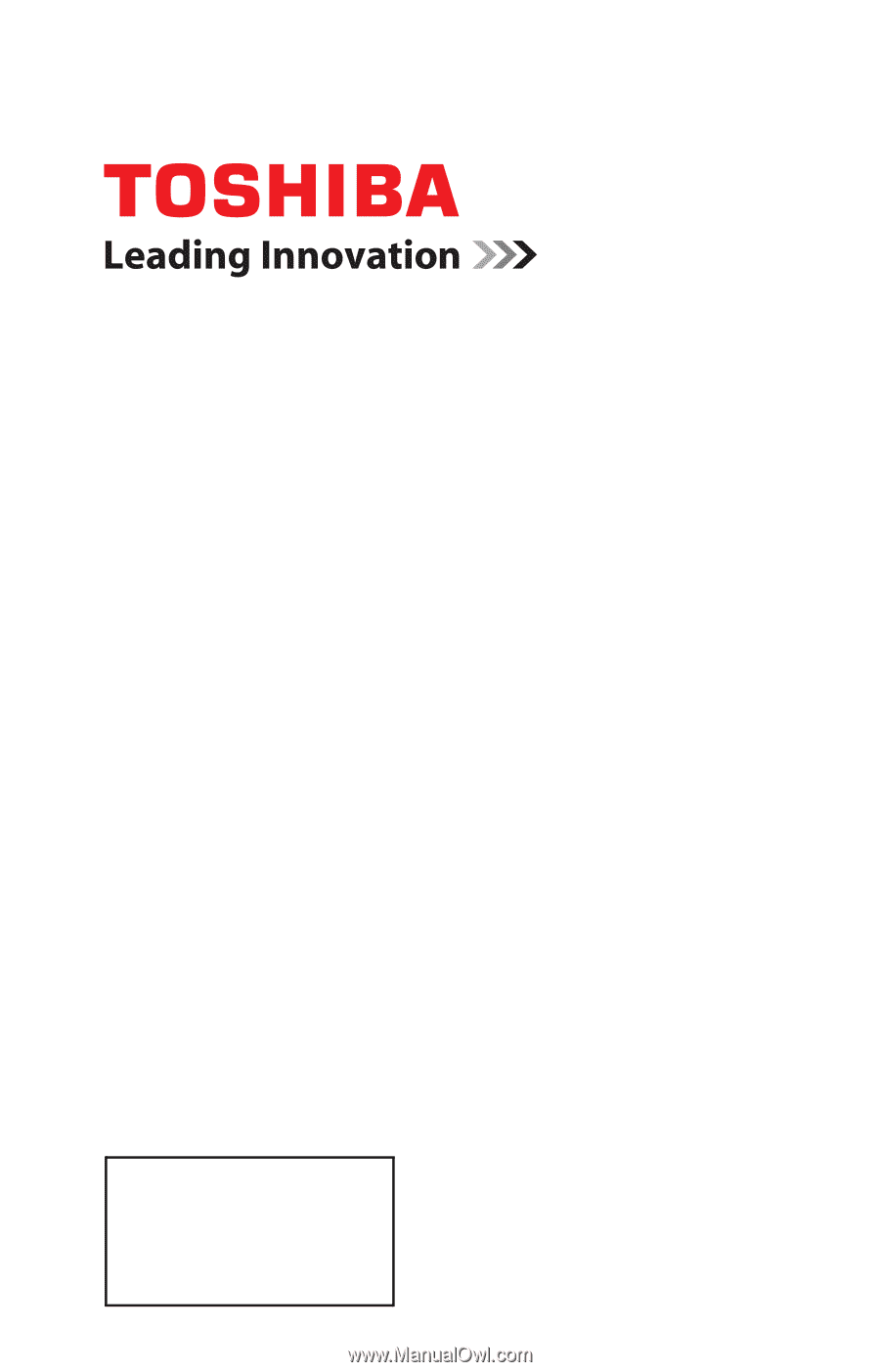
GMA300009010
1/12
Note: To display a High Definition
picture, the TV must be receiving a
High Definition signal (such as an over-
the-air High Definition TV broadcast, a
High Definition digital cable program, or
a High Definition digital satellite
program). For details, contact your TV
antenna installer, cable provider, or
satellite provider
If you need assistance:
Toshiba's Support Web site
support.toshiba.com
Call Toshiba Customer Support Center:
Within the United States at (800) 631-3811
Outside the United States at (949) 583-3050
For more information, see
“Troubleshooting” on page 120
in this guide.
Owner's Record
The model number and serial number are on the back and side of your TV.
Record these numbers in the spaces below. Refer to these numbers whenever you
communicate with your Toshiba dealer about this TV
Model number: ______________________________________________
Serial number: _______________________________________________
Integrated High Definition
LED
Television
User’s Guide:
19L4200U
24L4200U
32L4200U
40L5200U
46L5200U
50L5200U