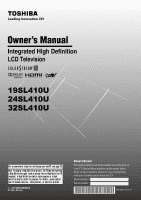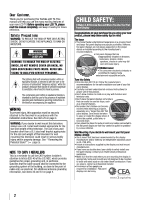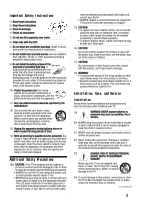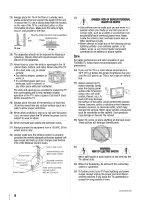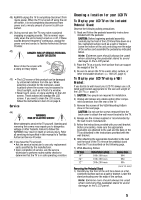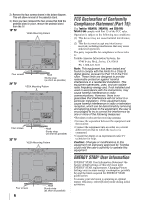Toshiba 24SL410UM Users Guide for 19SL410U 24SL410U 32SL410U
Toshiba 24SL410UM Manual
 |
View all Toshiba 24SL410UM manuals
Add to My Manuals
Save this manual to your list of manuals |
Toshiba 24SL410UM manual content summary:
- Toshiba 24SL410UM | Users Guide for 19SL410U 24SL410U 32SL410U - Page 1
Owner's Manual Integrated High Definition LCD Television 19SL410U 24SL410U 32SL410U For an overvi ew of st eps f or sett ing up your newTV, see page 10. Note: To display a High Definition picture, the TV must be receiving a High Definition signal (such as an over-the-air High Definition TV - Toshiba 24SL410UM | Users Guide for 19SL410U 24SL410U 32SL410U - Page 2
Toshiba LCD TV. This manual will help you use the many exciting features of your new LCD TV. Before operating your LCD TV, please read this manual important operating and maintenance (servicing) instructions in the literature accompanying are not always supported on the proper stands or installed - Toshiba 24SL410UM | Users Guide for 19SL410U 24SL410U 32SL410U - Page 3
, DEATH, OR EQUIPMENT DAMAGE! Never place the TV on an unstable cart, stand, or table. The TV may fall, causing serious personal injury, death, or serious damage to the TV. 24) To avoid damage to this product, never place or store the TV in direct sunlight; hot, humid areas; or areas subject - Toshiba 24SL410UM | Users Guide for 19SL410U 24SL410U 32SL410U - Page 4
system; or b) cables, wires, or any home theater component connected to an antenna or phone system. Car e For better performance and safer operation of your TOSHIBA TV, follow these recommendations and precautions: 34) If you use the TV in a room whose temperature is 32 F (0 C) or below, the picture - Toshiba 24SL410UM | Users Guide for 19SL410U 24SL410U 32SL410U - Page 5
in the instructions provided with the wall bracket. 6) After attaching the appropriate bracket(s) to the wall and the back of the TV, remove the pedestal stand from the TV as described on the following page. 7) VESA Mounting Pattern TV Size Hole Pattern (HxV) Screw Size 19" 100x100 mm M4 24 - Toshiba 24SL410UM | Users Guide for 19SL410U 24SL410U 32SL410U - Page 6
removal of the pedestal stand. 3) Once you have removed the four screws that hold the pedestal stand in place, remove the pedestal stand from the TV. 19" TV VESA Mounting Pattern Four screws Hook Sturdy strap (as short as possible) 24" TV VESA Mounting Pattern Four screws Hook Sturdy strap - Toshiba 24SL410UM | Users Guide for 19SL410U 24SL410U 32SL410U - Page 7
TV The following symptoms are technical limitations of LCD Display technology and are not an indication of malfunction; therefore, Toshiba LCD panel contained in this TV is manufactured using an extremely high level of when the picture is viewed from a normal viewing distance. Note: Interactive video - Toshiba 24SL410UM | Users Guide for 19SL410U 24SL410U 32SL410U - Page 8
control batteries 20 Remote control effective range 20 Adjusting the viewing angle 20 Learning about the remote control 21 Chapt er 4: Menu l ayout and navi gat i on 22 Main menu layout 22 Setup/Installation menu layout 23 Navigating the menu system 23 Chapt er 5: Set t i ng up your TV 24 - Toshiba 24SL410UM | Users Guide for 19SL410U 24SL410U 32SL410U - Page 9
( page 18). • CableClear® digital picture noise reduction ( page 51). • PC IN (Analog RGB) computer terminal ( page 19). • REGZA-LINK allows control of external devices from the TV remote via HDMI connection( page 48). • Media Player allows you to view photo files and to play music.( page 44). 9 - Toshiba 24SL410UM | Users Guide for 19SL410U 24SL410U 32SL410U - Page 10
and devices, plug in the power cords for your TV and other devices. Then press POWER on the TV control panel or remote control to turn on the TV. If the TV stops responding to the remote control or TV control panel and you cannot turn the TV off or on, please unplug the power cord for a few seconds - Toshiba 24SL410UM | Users Guide for 19SL410U 24SL410U 32SL410U - Page 11
Model 19SL410U is used in this manual for illustration purposes. Left side panel TV front TV top Touch sensor 1 Green LED Power LED (Green) = Power indicator 2 Remote sensor Point the remote control toward this remote sensor ( "Remote control effective range" on page 20). 3 POWER Touch to turn - Toshiba 24SL410UM | Users Guide for 19SL410U 24SL410U 32SL410U - Page 12
pages 13 - 19. TV back Power Cord 1 HDMI® IN High Antenna input that supports analog (NTSC) and digital (ATSC) off-air antenna signals and analog and digital Cable TV component video output, such as a Toshiba DVD player with ColorStream®. Note: use can be configured in the Audio Setup menu ( page 44). 8 - Toshiba 24SL410UM | Users Guide for 19SL410U 24SL410U 32SL410U - Page 13
TV's DIGITAL AUDIO OUT terminal ( page 18). Analog RGB (15-pin) computer cable Coaxial (F-type) cable is used for connecting your antenna, cable TV service, and using your specific devices, refer to each device's owner's manual. HDMI (High-Definition Multimedia Interface) cable is for use with - Toshiba 24SL410UM | Users Guide for 19SL410U 24SL410U 32SL410U - Page 14
(If you have a mono VCR) Note: When you use a Cable box, you may not be able to use the remote control to program or access certain features on the TV. To view the antenna or Cable signal: Select the ANT/CABLE video input source on the TV.* To view basic and premium Cable channels: Turn OFF the VCR - Toshiba 24SL410UM | Users Guide for 19SL410U 24SL410U 32SL410U - Page 15
. Select the ColorStream HD video input source on the TV.* To view satellite programs using the component video connections: Turn on the satellite receiver. Select the ColorStream HD video input source on the TV.* To view the VCR or view and record antenna channels: Turn ON the VCR. Tune the VCR to - Toshiba 24SL410UM | Users Guide for 19SL410U 24SL410U 32SL410U - Page 16
specifications, see page 56. Supported Audio format: Linear PCM, is recommended that you use an HDMI cable with TV back panel HDMI device HDMI cable To view the HDMI device video: Select the HDMI 1 or HDMI 2 video input source on the TV.* * To select the video input source, press remote control - Toshiba 24SL410UM | Users Guide for 19SL410U 24SL410U 32SL410U - Page 17
. • The REGZA-LINK feature uses the CEC technology as regulated by the HDMI standard. • This feature is limited to models incorporating Toshiba's REGZA-LINK. However, Toshiba is not liable for those operations. Refer to the individual instruction manuals for compatibility information. Note: This - Toshiba 24SL410UM | Users Guide for 19SL410U 24SL410U 32SL410U - Page 18
(Use an optical audio cable that has the larger "TosLink" connector and not the smaller "mini-optical" connector.) Dolby Digital decoder or other digital audio system TV back panel Optical audio cable To control the audio: 1 Turn on the TV and the digital audio device. 2 Press on the TV's remote - Toshiba 24SL410UM | Users Guide for 19SL410U 24SL410U 32SL410U - Page 19
connecting a PC to the RGB/PC IN terminal on the TV, use an analog RGB (15-pin) computer cable and a PC audio cable. TV back panel Analog RGB computer cable PC audio cable PC audio output Computer Conversion adapter (if necessary) • To use a PC, set the monitor output resolution on the PC before - Toshiba 24SL410UM | Users Guide for 19SL410U 24SL410U 32SL410U - Page 20
Always remove batteries from the remote control if they are dead or if the remote control is not to be used for an extended period of time. This will prevent battery acid from leaking into the battery compartment. Adjusting the viewing angle For the 19SL410U and 24SL410U models, you can adjust the - Toshiba 24SL410UM | Users Guide for 19SL410U 24SL410U 32SL410U - Page 21
Chapter 3: Using the remote control Learning about the remote control Only the buttons used for operating the TV are described here. Note: The error message "NOT AVAILABLE" may appear if you press a key for a function that is not available. 1 POWER turns the TV on and off. When the TV is on, the - Toshiba 24SL410UM | Users Guide for 19SL410U 24SL410U 32SL410U - Page 22
overview of your TV's menu system. To open the main menus (illustrated below), press on the remote control or TV control panel. I con the Installation menu ( page 23)] J Enable REGZA-LINK / TV Auto Input Switch / TV Auto Power / Device Auto Standby / Speaker Preference J [Opens the Sleep Timer - Toshiba 24SL410UM | Users Guide for 19SL410U 24SL410U 32SL410U - Page 23
Settings Noise Reduction Game Mode Theater Settings Sports Off • When a menu is open, use the up/down/left/right arrow buttons (STWX) on the remote control or TV control panel to move in the corresponding direction in the menu. • Press to save your menu settings or select a highlighted item - Toshiba 24SL410UM | Users Guide for 19SL410U 24SL410U 32SL410U - Page 24
ANT/CABLE In Antenna Cancel Done 5 To save your new settings, highlight Done and press . To revert to your original settings, highlight Cancel and press . Programming channels into the TV's channel memory When you press or on the remote control or TV control panel, your TV will stop only - Toshiba 24SL410UM | Users Guide for 19SL410U 24SL410U 32SL410U - Page 25
tune the TV to a channel not programmed in the channel memory, you must use the Channel Number buttons on the remote control. • Programming channels when the ANT/CABLE input is configured for Cable will take substantially longer than when the antenna input is configured for Antenna. This is normal - Toshiba 24SL410UM | Users Guide for 19SL410U 24SL410U 32SL410U - Page 26
with or ; however, they can still be accessed using the number keys on the remote control. Labeling channels A list of common channel labels (logos) for various channels (ABC, CBS, etc.) will be programmed into the TV. You will be able to view and assign these logos from the Channel Labeling - Toshiba 24SL410UM | Users Guide for 19SL410U 24SL410U 32SL410U - Page 27
x y z 9 INPUT Space 3 Repeatedly press the corresponding key on the remote control to highlight the desired character on the on-screen software keyboard. 4 The Range Control No Auto Stereo English Dolby Digital Compressed Reset Done Mode Auto Digital Analog Descri pt i on When viewing the - Toshiba 24SL410UM | Users Guide for 19SL410U 24SL410U 32SL410U - Page 28
menu bar to select the Factory Defaults or Support Information and view the related information. To close the screen and TV will turn off automatically after a few seconds. After the TV turns off, unplug the TV power cord and then plug it in again to complete the reset process. To cancel the reset - Toshiba 24SL410UM | Users Guide for 19SL410U 24SL410U 32SL410U - Page 29
Using the TV's features Selecting the video input source to view To select the video input source to view: 1 Press on the remote control or TV control panel. 2 And then either: a) Press 0-5; or b) Repeatedly press S or T on the remote control only) • Laser Disc • Satellite/DSS • VCR • Video - Toshiba 24SL410UM | Users Guide for 19SL410U 24SL410U 32SL410U - Page 30
DVD - - - Reset Done 4 Press W or X to select the desired label for that input source. If a particular input is not used, you can select Hide as the label, which will cause that input to be "grayed out" in the Input Selection screen and skipped over when you press on the remote control. 5 To - Toshiba 24SL410UM | Users Guide for 19SL410U 24SL410U 32SL410U - Page 31
Reset Done 3 Press T to highlight History List, and then press W or X to select the setting you prefer: either On, or Off. Note: History List will be cleared every time the TV is powered Reset and press . To open the Channel Browser™: • Press or on the remote control being viewed 4 Channel - Toshiba 24SL410UM | Users Guide for 19SL410U 24SL410U 32SL410U - Page 32
set to Antenna ( page 24). The channel tuning mode has three options. Mode Standard Auto (default) Descri pt i on Both analog and digital channels can be tuned normally Digital channels will have priority when manually entering a channel number using the Channel Number (0-9) on the remote control - Toshiba 24SL410UM | Users Guide for 19SL410U 24SL410U 32SL410U - Page 33
remote control. The previous channel will display. Each time you press , the TV will switch back and forth between the last two channels that were tuned. Note: If you press from a non-antenna input, the TV will return to the last-viewed input. Switching between two channels using SurfLock - Toshiba 24SL410UM | Users Guide for 19SL410U 24SL410U 32SL410U - Page 34
Chapter 6: Using the TV's features viewing the program in Full or Normal picture size. Picture Size the screen (i.e. no overscanning). • This is especially useful for external HD sources such as DVHS movies, or PC graphics. Note: • This mode is supported only for HDMI (1080p,1080i, 720p, 480p, and - Toshiba 24SL410UM | Users Guide for 19SL410U 24SL410U 32SL410U - Page 35
Chapter 6: Using the TV's features * To view the hidden areas (such as subtitles or captions), see below "Scrolling the new settings, highlight Done and press . To revert to the factory defaults, highlight Reset and press . To turn off the auto aspect ratio feature: Select Off in step 3 above. - Toshiba 24SL410UM | Users Guide for 19SL410U 24SL410U 32SL410U - Page 36
released and the TV will return to moving picture. Using the FREEZE function for any purpose other than your private viewing may be prohibited the base mode that you began adjusting the picture settings from, highlight Reset and press . The picture qualities you adjusted are automatically saved in - Toshiba 24SL410UM | Users Guide for 19SL410U 24SL410U 32SL410U - Page 37
TV programs and videos that are closed captioned (usually marked "CC" in program guides). • Text- An on-screen display of information not related to the current program, such as weather or stock data (when provided by individual stations). To view defaults, highlight Reset and press . can use the - Toshiba 24SL410UM | Users Guide for 19SL410U 24SL410U 32SL410U - Page 38
select the desired service. 4 Press . Adjusting the audio Muting the sound Press on the remote control to partially reduce broadcasts" on page 38). To use the digital audio selector: 1 reset the settings to the factory defaults, highlight Reset and press . Note: • You can typically leave the TV - Toshiba 24SL410UM | Users Guide for 19SL410U 24SL410U 32SL410U - Page 39
4 To save the new settings, highlight Done and press . To revert to the factory defaults, highlight Reset and press . Using the Dolby® Digital Dynamic Range Control feature This dynamic range control feature causes the ATSC dynamic range to be further compressed, allowing you to switch from ATSC to - Toshiba 24SL410UM | Users Guide for 19SL410U 24SL410U 32SL410U - Page 40
Chapter 6: Using the TV's features 2 Press T, which displays the PIN code entry screen. • The to select On, and then press . Locks Enable Rating Blocking On Edit Rating Limits Input Lock Off Control Panel Lock Off Game Timer Off New PIN Code 6 Press T to highlight Edit Rating Limits and - Toshiba 24SL410UM | Users Guide for 19SL410U 24SL410U 32SL410U - Page 41
transmitted, or controlled by the TV or Toshiba, nor is the availability of an additional rating system determined or controlled by Toshiba. Similarly, TV- G would find this program suitable for all ages.) Directed to Older Children (This program is designed for children age TV- Y7, Y7FV TV- - Toshiba 24SL410UM | Users Guide for 19SL410U 24SL410U 32SL410U - Page 42
you are watching, press on the remote control. If it is rated "None," TV is turned off and turned on again. Using the input lock feature You can use the Input Lock feature to lock the video inputs (Video, ColorStream HD, HDMI 1, HDMI 2, and PC) and channels 3 and 4. You will not be able to view - Toshiba 24SL410UM | Users Guide for 19SL410U 24SL410U 32SL410U - Page 43
press and hold the VOL key on the TV control panel for about 10 seconds until the volume icon appears. Using the PC settings feature You can view an image from a PC on the TV screen. When a PC is connected to the TV's RGB/PC IN terminal, you can use the PC Settings feature to make adjustments - Toshiba 24SL410UM | Users Guide for 19SL410U 24SL410U 32SL410U - Page 44
viewing the PC input, the audio from the PC Audio input can be heard. No: When viewing Using the Media Player Using the Media Player with USB You can enjoy photos or music contents stored on a USB 24SL410U) Music Player specifications: • File format: MP3 • Sampling frequency: 16 kHz, 22.05 kHz, 24 - Toshiba 24SL410UM | Users Guide for 19SL410U 24SL410U 32SL410U - Page 45
while viewing Media Player. • USB device: USB Mass Storage Class device (MSC) • Connectivity is not guaranteed for all devices. • Connect the USB device to the TV directly. • Do not use a USB Hub. • You must obtain any required permission from copyright owners to use copyright content. Toshiba - Toshiba 24SL410UM | Users Guide for 19SL410U 24SL410U 32SL410U - Page 46
6: Using the TV's features Single View In this view mode, only files located in the selected directory shall be displayed. This view allows you to change the photo content manually. When moving from Multi View to the Single View, the currently selected photo shall be displayed. 1 Press X to view - Toshiba 24SL410UM | Users Guide for 19SL410U 24SL410U 32SL410U - Page 47
sleep timer You can set the sleep timer to turn off the TV after a set length of time (maximum of 180 minutes). To set the sleep timer using the remote control: Press on the remote control to set the length of time until the TV turns off. Repeatedly press to increase the time in 10-minute increments - Toshiba 24SL410UM | Users Guide for 19SL410U 24SL410U 32SL410U - Page 48
for an extended period of time, you should unplug the power cord. Using REGZA-LINK® This is a new feature that uses CEC technology and allows you to control Toshiba REGZA-LINK compatible devices from the TV remote via HDMI connection ( page 17). When the Enable REGZA-LINK in the REGZALINK setup menu - Toshiba 24SL410UM | Users Guide for 19SL410U 24SL410U 32SL410U - Page 49
, you can select another REGZA-LINK device that is connected to the master HDMI device using the TV's button. See page 29 for details. VOLUME and MUTE controls of Audio Receiver With your TV's remote control, you can adjust or mute the sound volume of the Audio Receiver. • adjust the volume - Toshiba 24SL410UM | Users Guide for 19SL410U 24SL410U 32SL410U - Page 50
Reset and press . Displaying TV status information To display TV status information using RECALL: Press on the remote control. power is lost while you are viewing the TV, the Last Mode Memory feature automatically turns on the TV when power is restored. Note: If you will be away from the TV - Toshiba 24SL410UM | Users Guide for 19SL410U 24SL410U 32SL410U - Page 51
Chapter 7: Using the TV's advanced features Using the advanced picture settings features Using Dynamic Contrast in the plus direction, the detail of black colors will be increased. 4 To save the new settings, highlight Done and press . To revert the factory defaults, highlight Reset and press . - Toshiba 24SL410UM | Users Guide for 19SL410U 24SL410U 32SL410U - Page 52
highlight Done and press . To revert to the factory defaults, highlight Reset and press . Using the Color Master® feature The Color Master® feature allows you to video input, or turn the TV off and then on again. Note: You can change the video input by pressing on the remote control ( page 29). - Toshiba 24SL410UM | Users Guide for 19SL410U 24SL410U 32SL410U - Page 53
to the remote control or TV control panel and you cannot turn off the TV, please unplug the power cord for a few seconds then plug it back in and try again. Ot her probl ems If your TV's problem is not addressed in this Troubleshooting section or the recommended solution has not worked, use the - Toshiba 24SL410UM | Users Guide for 19SL410U 24SL410U 32SL410U - Page 54
the channel list and reprogram channels into the channel memory ( page 24). If you are still unable to tune digital channels, use the Reset Factory Defaults procedure ( page 28). Also see "TV stops responding to controls" and "Other problems" ( page 53). Cl osed capt i on probl ems • If the program - Toshiba 24SL410UM | Users Guide for 19SL410U 24SL410U 32SL410U - Page 55
(Weight) 19SL410U: 7.7 lbs (3.5 kg) 24SL410U: 9.9 lbs (4.5 kg) 32SL410U: 19.8 lbs (9.0 kg) Operating conditions Temperature: 32 F - 95 F (0 C - 35 C) Humidity: 20 - 80% (no moisture condensation) Supplied Accessories • Remote control with two size "AAA" batteries • Owner's manual (this book) 55 - Toshiba 24SL410UM | Users Guide for 19SL410U 24SL410U 32SL410U - Page 56
detection, picture position failure, blur, or judder. But this is not a malfunction of your TV. For mat VGA SVGA XGA WXGA SXGA Resol ut i on 640 x 480 800 x 600 .870Hz 60.015Hz 60.020Hz 59.940Hz 59.940Hz 60.000Hz 60.000Hz 24.000Hz 60.000Hz H. Frequency 31.469kHz 37.879kHz 63.981kHz 48.363kHz - Toshiba 24SL410UM | Users Guide for 19SL410U 24SL410U 32SL410U - Page 57
. How to Obtain Warranty Service After following all of the operating instructions in the Owner's manual, review the section entitled "Concierge" located on our Customer Support Web site at http://support.toshiba.com. If you find that service is needed, follow the instructions provided on the web - Toshiba 24SL410UM | Users Guide for 19SL410U 24SL410U 32SL410U - Page 58
have been defaced or removed; i. Damage to the Television caused by failure to follow the specifications, User manuals or guides as to usage and/or storage. j. Firmware updates that are posted to the Toshiba Support website and can be performed by the end user via a USB stick or SD card type media. - Toshiba 24SL410UM | Users Guide for 19SL410U 24SL410U 32SL410U - Page 59
THE APPLICABLE USER GUIDES AND/OR MANUALS. IF YOU FAIL TO DO SO, THIS TELEVISION MAY NOT FUNCTION PROPERLY AND YOU MAY SUFFER DAMAGE. THIS WARRANTY WILL NOT COVER ANY SERVICE THAT IS REQUIRED, IN PART OR IN WHOLE, AS A RESULT OF ANY FAILURE TO FOLLOW THE SETUP AND USAGE INSTRUCTIONS. THIS WARRANTY - Toshiba 24SL410UM | Users Guide for 19SL410U 24SL410U 32SL410U - Page 60
. How to Obtain Warranty Services If, after following all of the operating instructions in this manual, checked the "Troubleshooting" section, and have visited www.toshiba.ca/support for additional information, you find that service is needed, please contact TCL Customer Support toll free at 1 800 - Toshiba 24SL410UM | Users Guide for 19SL410U 24SL410U 32SL410U - Page 61
Note - Toshiba 24SL410UM | Users Guide for 19SL410U 24SL410U 32SL410U - Page 62
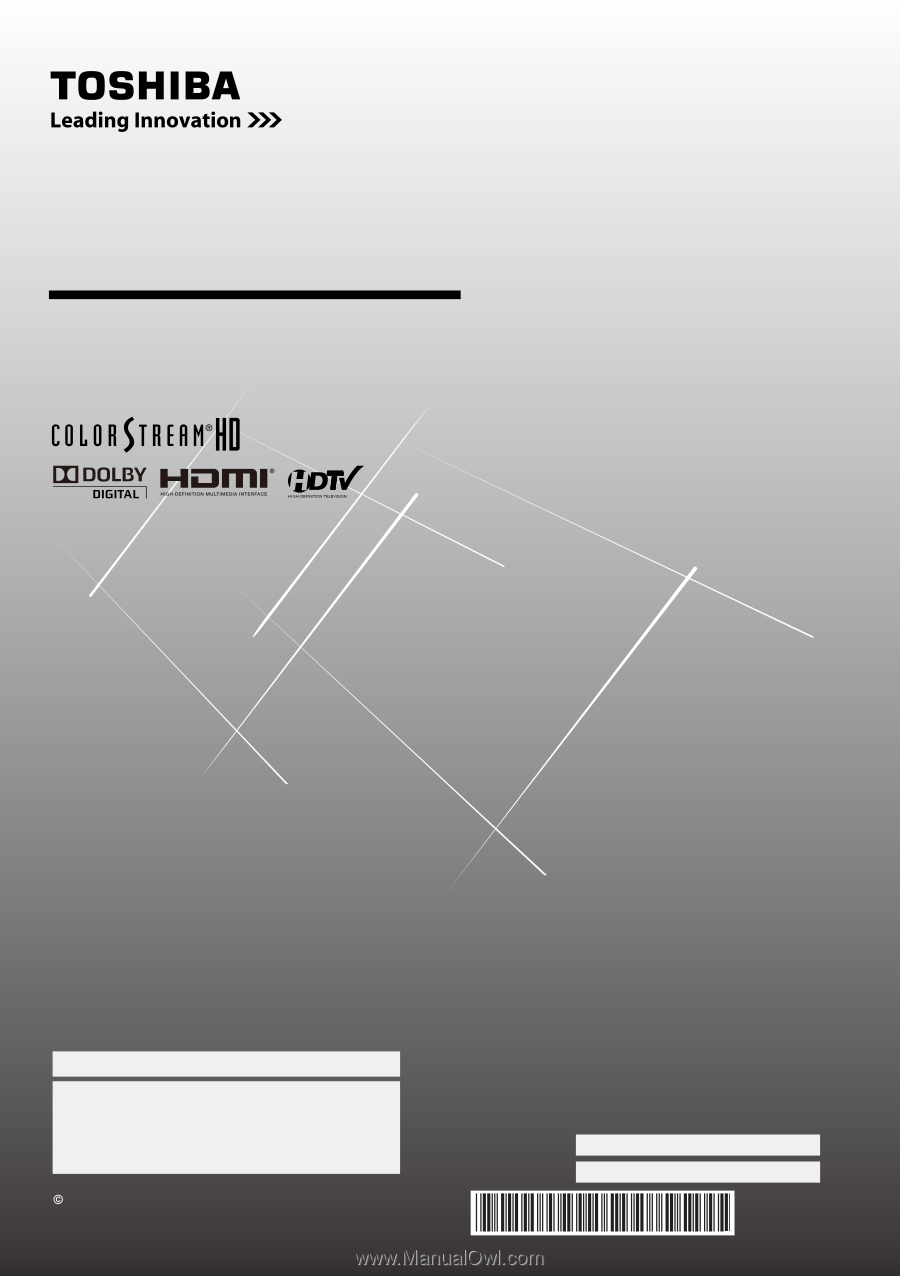
Integrated High Definition
LCD Television
19SL410U
24SL410U
32SL410U
For an over vi ew
of st eps f or set t i ng up your new
TV, see page 10.
Not e: To di spl ay a Hi gh Def i ni t i on pi ct ure, t he TV must be recei vi ng
a Hi gh Def i ni t i on si gnal (such as an over-t he-ai r Hi gh Def i ni t i on TV
broadcast , a Hi gh Def i ni t i on di gi t al cabl e program
, or a Hi gh
Def i ni t i on di gi t al sat el l i t e program
). For det ai l s, pl ease cont act
your TV ant enna i nst al l er, cabl e provi der, or sat el l i t e pr ovi der .
2010 TOSHI BA CORPORATI ON
Al l Ri ght s Reser ved
Owner’s Record
The model number and serial number are on the back of
your TV. Record these numbers in the spaces below.
Refer to these numbers whenever you communicate
with your Toshiba dealer about this TV.
Model number:
Serial number:
49.18S01.001-V1
Owner’s Manual