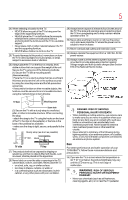Toshiba 40L1400U User's Guide for L1400 Series TV's
Toshiba 40L1400U Manual
 |
View all Toshiba 40L1400U manuals
Add to My Manuals
Save this manual to your list of manuals |
Toshiba 40L1400U manual content summary:
- Toshiba 40L1400U | User's Guide for L1400 Series TV's - Page 1
LED Television User's Guide: 32L1400U 40L1400U 50L1400U If you need assistance: Toshiba's Support Web site support.toshiba.com For more information, see "Troubleshooting" on page 97 in this guide. Owner's Record The model number and serial number are on the back and side of your TV. Print - Toshiba 40L1400U | User's Guide for L1400 Series TV's - Page 2
Toshiba LED TV. This document will help you use the many exciting features of your new LED TV. Before operating your LED TV BACK). NO USER-SERVICEABLE PARTS INSIDE. REFER SERVICING TO QUALIFIED SERVICE PERSONNEL. The user to the presence of important operating and maintenance (servicing) instructions - Toshiba 40L1400U | User's Guide for L1400 Series TV's - Page 3
TOSHIBA CARES • Manufacturers, retailers and the rest of the consumer electronics industry are committed to making home entertainment safe and enjoyable. • As you enjoy your television, please note that all televisions - new and old- must be supported read and follow all instructions for proper use - Toshiba 40L1400U | User's Guide for L1400 Series TV's - Page 4
Install in accordance with the manufacturer's instructions. 8) Do not install near doctor immediately. • ALWAYS contact a service technician to inspect the TV any time it has been damaged or any small parts included on or with the product or play with the plastic bag. Keep the small parts and the - Toshiba 40L1400U | User's Guide for L1400 Series TV's - Page 5
. Care For better performance and safer operation of your TOSHIBA TV, follow these recommendations and precautions: 35) If you use the TV in a room where the temperature is 32° F (0° C) or below, the picture brightness may vary until the LED warms up. This is not a sign of malfunction. 36 - Toshiba 40L1400U | User's Guide for L1400 Series TV's - Page 6
injury. Refer all servicing not specified in this manual to a Toshiba Authorized Service Provider. 46) If you have the TV serviced: • Ask the service technician to use only replacement parts specified by the manufacturer. • Upon completion of service, ask the service technician to perform routine - Toshiba 40L1400U | User's Guide for L1400 Series TV's - Page 7
in place, remove the pedestal stand from the TV. 32" TV. VESA Mounting Pattern Two stand screws Hook Sturdy strap (as short as possible) (Sample Illustration) CAUTION: Always place the TV on the floor or a sturdy, level, stable surface that can support the weight of the unit. To secure the - Toshiba 40L1400U | User's Guide for L1400 Series TV's - Page 8
8 FCC Declaration of Conformity Compliance Statement (Part 15): Toshiba 32L1400U, 40L1400U, 50L1400U Television models comply with Part 15 of the FCC Rules. Operation is subject to the following two conditions: (1) This device may not cause harmful interference, and (2) This device must accept - Toshiba 40L1400U | User's Guide for L1400 Series TV's - Page 9
• MPEG Layer-3 audio coding technology licensed from Fraunhofer guide cannot be reproduced in any form without the prior written permission of Toshiba. No patent liability is assumed, however, with respect to the use of the information contained herein. Notice The information contained in this manual - Toshiba 40L1400U | User's Guide for L1400 Series TV's - Page 10
Contents Chapter 1: Introduction 16 Features 17 Overview of installation, setup, and use 18 TV front and side panel controls and connections....19 TV back panel connections 20 Chapter 2: Connecting Your TV 22 Overview of cable types 22 Coaxial (F-type) cable 22 Standard A/V cables (red/white/ - Toshiba 40L1400U | User's Guide for L1400 Series TV's - Page 11
about the remote control 36 Chapter 4: Menu Layout and Navigation 39 Main menu layout 39 Navigating the menu system 41 Chapter 5: Setting up your TV 42 Initial Setup 42 Installation setup selection 43 Storing channels in memory (optional 44 Auto Tuning 44 Manual Tuning 46 Setting channel - Toshiba 40L1400U | User's Guide for L1400 Series TV's - Page 12
the picture mode 64 Adjusting the picture quality 65 Using closed captions 66 Base closed captions 66 Digital CC settings 67 Adjusting the audio 68 Muting the sound 68 Using the Digital Audio Selection 69 Selecting stereo/SAP broadcasts 69 Adjusting the audio quality 70 DTS TruSurround - Toshiba 40L1400U | User's Guide for L1400 Series TV's - Page 13
code 72 Enter a new PIN code 72 Forgotten PIN code 72 Changing or deleting your PIN code 72 Using parental controls (for USA region 72 Blocking TV playing music files at the same time 85 Sorting photo or music files 85 Setting the sleep timer 86 No Signal Power Down 87 Using HDMI® CEC 87 - Toshiba 40L1400U | User's Guide for L1400 Series TV's - Page 14
picture settings 93 ColorMaster 93 Base Color Adjustment 93 Color Temperature 94 Static Gamma 94 DynaLightTM 95 Dynamic Contrast 95 Cinema Mode 95 Noise Reduction 95 Chapter 8: Troubleshooting 97 General troubleshooting 97 Picture problems 98 Sound problems 99 Remote control problems - Toshiba 40L1400U | User's Guide for L1400 Series TV's - Page 15
15 Contents HDMI®input 105 Dimensions (with stand 105 Weight / mass (with stand 105 Operating conditions 105 Supplied accessories 106 Acceptable signal formats for HDMI 106 HDMI® signal formats 106 Appendix B: Index 107 - Toshiba 40L1400U | User's Guide for L1400 Series TV's - Page 16
Chapter 1 Introduction Safety icons This manual contains safety instructions that must be observed to avoid potential been classified according to the seriousness of the risk, and icons highlight these instructions as follows: Indicates an imminently hazardous situation which, if not avoided, will - Toshiba 40L1400U | User's Guide for L1400 Series TV's - Page 17
Toshiba wide screen, integrated HD LED TV: v Integrated digital tuning (8VSB ATSC and QAM) - Eliminates the need for a separate digital converter set-top box (in most cases) v 1366 x 768 output resolution (32L1400U ™-Delivers an immersive virtual surround sound experience over front facing speaker - Toshiba 40L1400U | User's Guide for L1400 Series TV's - Page 18
, setup, and use Overview of installation, setup, and use Follow these steps to set up your TV and begin using its many exciting features. 1 Carefully read the important safety, installation, care, and service information. Keep this document for future reference. 2 To choose a location for the - Toshiba 40L1400U | User's Guide for L1400 Series TV's - Page 19
) 32L1400U - Front and side panel controls and connections Left side panel TV front TV top 3 4 5 6 2 1 (Sample Illustration) 40/50L1400U - Front and side panel controls and connection 1 Power On/Standby LED-Power indicator light, (glows red when the TV power is Off). 2 Remote sensor - Toshiba 40L1400U | User's Guide for L1400 Series TV's - Page 20
see on page 22. 1 2 3 5 Power Cord 4 (Sample Illustration) 32L1400U - Back panel connections 1 2 3 5 Power Cord 4 5 Power Cord (Sample Illustration) 40/50L1400U - Back panel connections 1 ANT/CABLE-Antenna input that supports analog (NTSC) and digital (ATSC) off-air antenna signals and - Toshiba 40L1400U | User's Guide for L1400 Series TV's - Page 21
of Dolby® Digital or PCM (pulse-code modulation) format for connecting an external Dolby jack on the back of the unit, and the other end into a live electrical outlet.(Only for 40/50L1400U models TV stops responding to the buttons on the remote control or TV control panel and you cannot turn the TV - Toshiba 40L1400U | User's Guide for L1400 Series TV's - Page 22
that sell audio/ video devices. Coaxial (F-type) cable (Sample Illustration) Coaxial cable Coaxial (F-type) cable connects your antenna, cable TV service, and/or cable converter box to the ANT/CABLE input on your TV. Please tighten this connection by hand. Using tools may damage the connection. 22 - Toshiba 40L1400U | User's Guide for L1400 Series TV's - Page 23
Component video cables (red/green/blue) Component video cables come in sets of three and connect with video devices with component video output. (ColorStreamTM is Toshiba's brand of component video.) These cables are typically color-coded red, green, and blue. Separate audio cables are required for - Toshiba 40L1400U | User's Guide for L1400 Series TV's - Page 24
in this manual are representative of typical device connections only. The input/output terminals on your devices may differ from those illustrated herein. For details on connecting and using your specific devices, refer to each device's User's Guide. Connecting a VCR, antenna, cable TV, or camcorder - Toshiba 40L1400U | User's Guide for L1400 Series TV's - Page 25
the cable box output is set to). Use the cable box controls to change channels. To view the VCR or camcorder video: Turn on the VCR or camcorder video. Select VIDEO input source on the TV.* *To select the video input source, press the INPUT button on the remote control, see "Selecting the - Toshiba 40L1400U | User's Guide for L1400 Series TV's - Page 26
or satellite receiver to the COLOR STREAM HD terminal in the TV. The COLOR STREAM HD terminal can be used to display Progressive (480p, 720p) and Interlaced (480i, 1080i) scan systems. Please note that 1080p is not supported. Check the User's Guide of the DVD player in order to determine the best - Toshiba 40L1400U | User's Guide for L1400 Series TV's - Page 27
TV.* To view the DVD player: source on the TV.* To view input source on the TV.* To record a TV program while watching a TV* to view the DVD. *To select the video input source, press the INPUT button on the remote HDMI® input on your TV receives digital audio and (such as a set-top box or - Toshiba 40L1400U | User's Guide for L1400 Series TV's - Page 28
panel HDMI® device (Sample Illustration) 32/40/50L1400U-HDMI® connections To view the HDMI® device video: Select HDMI 1 or HDMI 2 video input source on the TV. (Press the INPUT button on the remote control. For more information, see "Selecting the video input source" on page 49) To connect a DVI - Toshiba 40L1400U | User's Guide for L1400 Series TV's - Page 29
) 32/40/50L1400U-DVI connections To ensure that the HDMI® or DVI device is reset properly: v When turning on your electronic components, turn on the TV first with the TV. HDMI® CEC connection You can control the basic functions of connected audio/video devices using the TV's remote control if - Toshiba 40L1400U | User's Guide for L1400 Series TV's - Page 30
.) Playback device (HDMI® CEC DVD Player, etc.) (Sample Illustration) 32/40/50L1400U-HDMI® CEC compatible audio receiver and playback device connections To models incorporating Toshiba's HDMI® CEC. However, Toshiba is not liable for those operations. Refer to the individual instruction manuals - Toshiba 40L1400U | User's Guide for L1400 Series TV's - Page 31
TV's Digital Audio Out terminal outputs a Dolby® Digital or 2-channel down-mixed PCM (pulse-code 32/40/50L1400U-Connecting a digital audio system To control the audio: 1 Turn on the TV and the digital audio device. 2 Press the MENU button on the remote control and open the Sound or headphones. THIS - Toshiba 40L1400U | User's Guide for L1400 Series TV's - Page 32
32 ConnectingYourTV Connecting a computer Connecting a computer With HDMI® connection, you can view your computer's display on the TV and hear the sound from the TV's speakers. Connection to the TV's HDMI® terminal When connecting a computer with a DVI terminal, use an HDMI®to-DVI adapter cable. - Toshiba 40L1400U | User's Guide for L1400 Series TV's - Page 33
Installing batteries To install batteries : 1 Remove the battery cover from the back of the remote control. Squeeze tab and lift cover (Sample Illustration) Removing the remote back cover 2 Insert two AAA batteries, corresponding to the (+) and (-) markings on the battery compartment. (Sample - Toshiba 40L1400U | User's Guide for L1400 Series TV's - Page 34
acid from leaking into the battery compartment. Remote control effective range For optimum performance, aim the remote control directly at the TV and make sure there is no obstruction between the remote control and the TV. 16.4 ft (5m) (Sample Illustration) 32L1400U-Remote control effective range - Toshiba 40L1400U | User's Guide for L1400 Series TV's - Page 35
35 Using the Remote Control 16.4 ft (5m) (Sample Illustration) 40/50L1400U-Remote control effective range - Toshiba 40L1400U | User's Guide for L1400 Series TV's - Page 36
36 UsingtheRemoteControl Learning about the remote control Learning about the remote control The buttons used for operating the TV are described below. For the HDMI® CEC remote control functions, see "HDMI® CEC playback device (BBlluu--rraayyTTMM/DVD player, etc.) control" on page 87 (Sample - Toshiba 40L1400U | User's Guide for L1400 Series TV's - Page 37
Remote Control Learning about the remote control The error message "NOT AVAILABLE" may appear if you press a button for a function that is not available. 1 The POWER button turns the TV On/Off. When the TV is off, the power LED indicator on the TV see "Setting the enter two part channel numbers, - Toshiba 40L1400U | User's Guide for L1400 Series TV's - Page 38
38 UsingtheRemoteControl Learning about the remote control 17 The CH RTN button returns to 52 20 The MENU button accesses the main TV menu system. See "Navigating the menu system" on page 41. The following key functions allow you to control Toshiba HDMI® CEC compatible devices via HDMI® connection. - Toshiba 40L1400U | User's Guide for L1400 Series TV's - Page 39
), press MENU on the remote control. Icon Picture Item Picture Mode Reset Backlight Contrast Brightness Color Tint Sharpness Advanced Picture Settings Display Settings Option Dynamic / Standard / Movie / Game / PC / Store NOTE Store Mode is only available if the TV is set to Store Mode at initial - Toshiba 40L1400U | User's Guide for L1400 Series TV's - Page 40
Option Balance Adjusts Balance Bass Adjusts Bass Treble Adjusts Treble DTS TruSurround On / Off Sound Mode Standard/Music/Movie/Clear Voice Stable Sound On / Off Dynamic Range Control On / Off TV Speakers On/Off MTS Stereo / Mono / SAP Digital Audio Selection Offers different audio - Toshiba 40L1400U | User's Guide for L1400 Series TV's - Page 41
Opens the System Information screen Opens Auto Demo menu NOTE Only available if the TV is set to Store mode. Navigating the menu system You can use the buttons on the remote control to access and navigate your TV's on-screen menu system. 1 Press the MENU button to open the menu system. (Sample - Toshiba 40L1400U | User's Guide for L1400 Series TV's - Page 42
Setup When you first turn on or reset the TV, the Initial Setup window will appear. 1 In the Menu Language field, press the ◄/►(arrow) buttons to select your preferred language. 2 Press the ▲/▼(arrow) buttons to select Time Zone.Then set your desired time zone, using the ◄/►(arrow) buttons and - Toshiba 40L1400U | User's Guide for L1400 Series TV's - Page 43
43 Setting up your TV InsItnasltlaaltliaotinonsesteutuppsseelectioonn Installation setup selection Menu language You can choose from three different menu language settings (English, Français, and Español) for the on-screen display of menus and messages. To select the menu language: 1 Press the - Toshiba 40L1400U | User's Guide for L1400 Series TV's - Page 44
remote control or the control panel, store those channels in the TV's memory. Auto Tuning You can set up the TV to detect all active channels in your area and store them in its memory. Then you can manually the programming process again unless your Cable TV service lineup changes significantly. - Toshiba 40L1400U | User's Guide for L1400 Series TV's - Page 45
45 Setting up your TV To program channels automatically: 1 Configure the antenna input source, if memory. While the TV is cycling through the channels, the message "Scanning channels, please wait" appears. 5 To cancel channel programming, press the EXIT button on the remote control or highlight - Toshiba 40L1400U | User's Guide for L1400 Series TV's - Page 46
Tuning form will appear. 4 Use buttons 0-9 on the remote control to enter the channel number (for example, 56) 5 Press the ENTER button to start Manual Tuning. Type: Description: ATV Analog channel. DTV Digital channel. Setting channel skip To prevent a channel from being viewed, you can - Toshiba 40L1400U | User's Guide for L1400 Series TV's - Page 47
on page 77. To manually add digital sub-channels on a physical channel: v Use the Channel Numbers and the (Dash 100) on the remote control to enter the on the remote control. Setting the AV input mode This setting determines the configuration of the shared AV input on your TV. You can set this input - Toshiba 40L1400U | User's Guide for L1400 Series TV's - Page 48
and return to the Get Help menu: v Highlight Done in the Support Information screen, and then press the ENTER button. To return to TV, and then press the ENTER button. 3 Enter your PIN code (If a PIN code has been set). 4 A confirmation screen appears. Select Yes, and press the ENTER button. The TV - Toshiba 40L1400U | User's Guide for L1400 Series TV's - Page 49
to view: 1 Press the INPUT button on the remote control or TV control panel. 2 Do one of the following: v Press 0-3. v Repeatedly press the ▲/▼(arrow) buttons on the remote control, and then press the ENTER button to change the input setting. v Repeatedly press the INPUT button to cycle through - Toshiba 40L1400U | User's Guide for L1400 Series TV's - Page 50
according to the specific devices you have connected to the TV, see "Labeling the video input sources" on page 51 ® input, press the INPUT button on the remote control repeatedly to highlight HDMI 1 or HDMI Audio Receiver Player (Sample Illustration) HDMI® setting pop-up window Press the INPUT button - Toshiba 40L1400U | User's Guide for L1400 Series TV's - Page 51
51 Setting up your TV Labeling the video input sources v When selecting input sources using the ▲/▼(arrow)buttons, you will need to press the ENTER be grayed out in the Input Selection screen and skipped over when you press the INPUT button on the remote control. (Sample Image) Input Labeling screen - Toshiba 40L1400U | User's Guide for L1400 Series TV's - Page 52
52 SettingupyourTV Tuning channels using the Channel Browser 5 To save the new input labels, highlight Done, and then press the ENTER button. To revert to the factory default labels, highlight Reset and press the ENTER button. Input labeling example: The screen below left shows the default Input - Toshiba 40L1400U | User's Guide for L1400 Series TV's - Page 53
CEC List, and then press the ◄/►(arrow) buttons to select On or Off. v The History List will be cleared every time the TV is powered off. v HDMI® CEC List is automatically grayed out and set to Off when Enable HDMI® CEC is switched to Off. See "Using HDMI® CEC" on page 87 - Toshiba 40L1400U | User's Guide for L1400 Series TV's - Page 54
factory defaults, highlight Reset, and then press the ENTER button. To open the Channel Browser: v Press BACK CB or NEXT CB arrow buttons on the remote control. v Press the BACK CB arrow button to surf backward through the previously tuned channels in the History list, the channels in the ANT/CABLE - Toshiba 40L1400U | User's Guide for L1400 Series TV's - Page 55
55 Setting up your TV Favorites browser To toggle among the available lists: After opening the Channel list in the Channel Browser. To tune to a channel or input in Browse mode: 1 While watching TV, press BACK CB or NEXT CB arrow buttons to display the Channel Browser and surf back to a previous - Toshiba 40L1400U | User's Guide for L1400 Series TV's - Page 56
channel To tune to the next programmed channel, press the ◄/►(arrow) buttons on the remote control or TV control panel. This feature will not function until you have programmed channels into the TV's channel memory, see "Storing channels in memory (optional)" on page 44 Tuning to a specific - Toshiba 40L1400U | User's Guide for L1400 Series TV's - Page 57
57 Setting up your TV Favorites browser If a digital channel is not programmed, either through the automatic channel scan or the Channel add function, see "Auto Tuning" on page 44, you will have to tune the RF channel using the Channel Numbers and the (Dash 100) button on the remote control. - Toshiba 40L1400U | User's Guide for L1400 Series TV's - Page 58
the way that looks best to you. You can save separate picture size preferences for each input on your TV. To select the picture size: 1 Press the PIC SIZE button on the remote. 2 With the Picture Size menu displayed, do one of the following: v Repeatedly press the PIC SIZE button. v Press the - Toshiba 40L1400U | User's Guide for L1400 Series TV's - Page 59
4:3 format program, the picture is stretched horizontally to fill the width of the screen but not stretched vertically. The Full setting is for viewing in 1080i, 1080p, and 720p program source. (Sample Illustration) Picture size - Full The edges of the picture may be hidden. TheaterWide 1 This - Toshiba 40L1400U | User's Guide for L1400 Series TV's - Page 60
's top and bottom edges may be hidden*. TheaterWide 3 This setting is for viewing letter box programs with subtitles. (Sample Illustration) mode is supported only for HDMI® (1080i, 1080p, 720p, 480i, and 480p), ColorStreamTM (1080i and 720p), and ANT/CABLE (digital) inputs (1080i, 1080p, and 720p). v - Toshiba 40L1400U | User's Guide for L1400 Series TV's - Page 61
61 Setting up your TV Selecting the picture size 4:3 (Sample Illustration) Picture size - 4:3 Some program formats will display with sidebars and/or bars at the top and bottom. Normal This setting is for viewing VGA, SVGA, XGA, WXGA, and SXGA sources. (Sample Illustration) Picture size - Normal This - Toshiba 40L1400U | User's Guide for L1400 Series TV's - Page 62
Auto Aspect feature When this feature is set to On, the TV will automatically select the picture size when one of the following input sources is received: v A 480i, 480p, 720p, 1080i digital signal from the ANT/CABLE input. v 480i, 480p, 720p, 1080i, 1080p, or VGA (60Hz) signal from the HDMI® inputs - Toshiba 40L1400U | User's Guide for L1400 Series TV's - Page 63
select On or Off, and then press the ENTER button This feature is available when Auto Aspect is set to On. Using the FREEZE feature To use the FREEZE feature: 1 When watching the TV, press the FREEZE button to freeze the picture. 2 To unfreeze the picture, press the FREEZE button again (or - Toshiba 40L1400U | User's Guide for L1400 Series TV's - Page 64
time for a faster gaming experience. PC Optimized for viewing your personal computer. Store Mode is only available if the TV is set to Store Mode at initial setup. This option is hidden in the Home Mode. When the TV is set to Store in the initial menu or Store in the Installation Menu, the - Toshiba 40L1400U | User's Guide for L1400 Series TV's - Page 65
65 Setting up your TV Adjusting the picture To select the picture mode using the menu system: 1 of the entire screen. When in video mode and no signal is input, this selection is automatically set to 0. (Settings are stored in memory.) To adjust the picture quality: 1 Press the MENU button and open - Toshiba 40L1400U | User's Guide for L1400 Series TV's - Page 66
▲/▼ (arrow) buttons to select Yes, and then press ENTER. Any picture setting that you adjust affects the current input only. You can adjust the picture dialogue, narration and sound effects of TV programs and videos that are closed captioned (usually marked "CC" in program guides). v Text-An - Toshiba 40L1400U | User's Guide for L1400 Series TV's - Page 67
67 Setting up your TV Using closed captions If the program or video you selected is not Captions - text If text is not available in your area, a black rectangle may appear on screen. If this happens, set the Base CC Mode to Off. To turn off closed caption mode, select Off in step 2 above. A closed - Toshiba 40L1400U | User's Guide for L1400 Series TV's - Page 68
to select the format for that characteristic. 4 To save the new settings, highlight Done, and then press the ENTER button. To revert to , Cyan Adjusting the audio Muting the sound Press the MUTE button to partially reduce (1/2 Mute) or turn off (Mute) the sound. Each time you press the MUTE - Toshiba 40L1400U | User's Guide for L1400 Series TV's - Page 69
69 Setting up your TV Adjusting the audio If you modify items in the Sound menu while Mute is active, Mute is to select the desired service. 4 Press the EXIT button. Selecting stereo/SAP broadcasts The multi-channel TV sound (MTS) feature allows you to output high-fidelity stereo sound. MTS also can - Toshiba 40L1400U | User's Guide for L1400 Series TV's - Page 70
2 above. v A second audio program (SAP) can be heard only on those TV stations that offer it. For example, a station might broadcast another language as a second be output. However, occasionally there is no sound at all in SAP mode. If this happens, set the MTS feature to Stereo mode. Adjusting the - Toshiba 40L1400U | User's Guide for L1400 Series TV's - Page 71
71 Setting up your TV Adjusting the audio DTS TruSurround™ This technology delivers an immersive virtual surround sound experience over front facing speaker configurations, complete with rich bass, high frequency detail and clear dialog. To turn on DTS TruSurroundTM: 1 Press the MENU button - Toshiba 40L1400U | User's Guide for L1400 Series TV's - Page 72
feature is available when the TV is tuned to a digital RF channel or an HDMI® input with the Dolby® Digital signal. Selecting the PIN code A PIN code is necessary for some menus. v The Parental Control and Locks menu is grayed out if no PIN has been set. Enter a new PIN code 1 Press the MENU button - Toshiba 40L1400U | User's Guide for L1400 Series TV's - Page 73
the ENTER button. This feature will be not available if no PIN code is set. Downloading an additional rating system In the future, an additional rating system may become available for use in selectively blocking TV programs and movies. The currently tuned station must be receiving a digital signal - Toshiba 40L1400U | User's Guide for L1400 Series TV's - Page 74
box with an "X" is a rating that will be blocked. 9 To save the new settings, highlight Done, and then press the ENTER button. 10 In the Edit Rating Limits screen, by the TV or Toshiba, nor is the availability of an additional rating system determined or controlled by Toshiba. Similarly, the - Toshiba 40L1400U | User's Guide for L1400 Series TV's - Page 75
75 Setting up your TV Using parental controls (for USA region) Rating system Independent rating system for broadcasters: Ratings: Description and Content themes: TV-MA Mature Audience Only (This program is specifically designed to be viewed by adults and therefore may be unsuitable for children - Toshiba 40L1400U | User's Guide for L1400 Series TV's - Page 76
rating of the program you are watching, press the INFO button on the remote control. If it is rated "None" the word "NONE" appears in the limits you have set, the TV will enter program lock mode and a warning message appears on the screen. This program exceeds the rating limit you set. Push " MUTE - Toshiba 40L1400U | User's Guide for L1400 Series TV's - Page 77
77 Setting up your TV Locking channels 2 Enter your four-digit PIN code, and then press the ENTER button. If the correct code is entered and Locks, and then press the ENTER button. 2 Enter your four-digit PIN code. 3 Highlight Input Lock, and then press the ENTER button. 4 Press the ▲/▼(arrow - Toshiba 40L1400U | User's Guide for L1400 Series TV's - Page 78
. 3 Press the ENTER button. PIN code entry will be required to set a locked channel. If the PIN code has not yet been set, a warning message appears. 4 A use the GameTimerTM to set a time limit for playing a video game (30-120 minutes). When the GameTimerTM expires, the TV enters Input Lock mode and - Toshiba 40L1400U | User's Guide for L1400 Series TV's - Page 79
set to On, none of the controls on the control panel operate except the POWER button. To lock the control panel: 1 In the Options menu, highlight Panel Lock, and then press the ENTER button. 2 Enter your four-digit PIN code TV control panel for approximately 15 seconds until the volume icon appears. - Toshiba 40L1400U | User's Guide for L1400 Series TV's - Page 80
v Sampling frequency: 32 kHz, 44.1 kHz, 48 kHz v Bit rate: from 32 to 320 kbps v Maximum number of files: 500/folder Supported file system: FAT16 to the TV directly. v Do not use a USB Hub. v You must obtain any required permission from copyright owners to use copyright content. Toshiba cannot and - Toshiba 40L1400U | User's Guide for L1400 Series TV's - Page 81
: auto start and manual start. Auto Start: 1 Gently insert a supported USB storage device to the USB port on the back of the TV. A prompt will appear after about 10 sec. v If Auto Start is set to Off, you can start the Media Player manually. Manual Start: 1 In the Options menu, highlight MediaShare - Toshiba 40L1400U | User's Guide for L1400 Series TV's - Page 82
photo files There are three types of view modes: multi view, single view, and slide show. Within Slide show, you can skip forward, repeat, and set time interval. Multi View This view allows you to search for photos in a grid format. These pictures are displayed using thumbnail data in each image - Toshiba 40L1400U | User's Guide for L1400 Series TV's - Page 83
83 Setting up your TV Using the Media Player 4 Press the ENTER button to view the selected photo in Single View mode. Single view In this view mode, only files located in the selected directory will be displayed. This view allows you to change the photo content manually. When you move from Multi - Toshiba 40L1400U | User's Guide for L1400 Series TV's - Page 84
from a list of available files. When listening to music files, you can select music lists, play, pause, stop, skip, repeat play, and adjust sound settings. (Sample Image) Media Play - music list After opening Media Player and selecting Music (see "To open the Media Player" on page 81) press the - Toshiba 40L1400U | User's Guide for L1400 Series TV's - Page 85
85 Setting up your TV Using the Media Player During playback, you can adjust the Sound menu functions from the Quick Menu. To set the repeat mode: 1 Press the MENU button to open the Quick Menu. 2 Press the ▲/▼(arrow) buttons to select Repeat. 3 Press the ◄/►(arrow) buttons to select - Toshiba 40L1400U | User's Guide for L1400 Series TV's - Page 86
adjust the Sound menu functions from the Quick Menu. The Sorting or Total Time display display may not be available in all cases. Setting the sleep timer You can set the sleep timer to turn off the TV after a set length of time (maximum of 12 hours). To set the sleep timer using the remote control - Toshiba 40L1400U | User's Guide for L1400 Series TV's - Page 87
feature that uses CEC technology and allows you to control Toshiba HDMI® CEC compatible devices from the TV remote via HDMI® (see "HDMI® CEC connection" on page 29) When Enable HDMI CEC Control in the HDMI CEC Control Setup menu is set to On (see "Setting up HDMI® CEC" on page 90), the HDMI® CEC - Toshiba 40L1400U | User's Guide for L1400 Series TV's - Page 88
88 SettingupyourTV Using HDMI® CEC Button: FF REW ENTER EXIT Description: Fast forward Rewind/reverse Navigates menu options Enters menu options Return to the previous menu These functions depend on the devices connected. HDMI® CEC Player Control menu functions To control the HDMI® CEC player - Toshiba 40L1400U | User's Guide for L1400 Series TV's - Page 89
and MUTE controls of Audio Receiver With your TV's remote control, you can adjust or mute the sound volume of the Audio Receiver. v VOL (+ -) buttons adjust the volume level. v MUTE button turns off the sound. To use this function: v Set Initial Speaker Setting to Receiver in the HDMI CEC Control - Toshiba 40L1400U | User's Guide for L1400 Series TV's - Page 90
to On, you can adjust the sound volume or turn off the sound using the remote control. Initial Speaker Setting From this item, you can set your audio output preference to the TV speakers or the audio receiver speakers. When this item is set to Receiver, the TV remote can be used to adjust or mute - Toshiba 40L1400U | User's Guide for L1400 Series TV's - Page 91
0 to 255. RGB input signal is displayed in the range from 16 to 235. The HDMI® setting (RGB Range) needs proper HDMITM source devices. If your HDMI® source device does not support these features, the TV may not work properly when this feature is enabled. HDMI® Information Display Viewing the HDMI - Toshiba 40L1400U | User's Guide for L1400 Series TV's - Page 92
rating status v GameTimer (if set) To close the Recall screen, press the RECALL button again. To display TV status information using INFO, press , if applicable: v Title v Duration v Detailed description ANT 69-1 ABCD 720p 16:9 TV-PG Now The ABCD Show 05:00pm-06:00pm EST Next ABCD New at - Toshiba 40L1400U | User's Guide for L1400 Series TV's - Page 93
Chapter 7 Using the TV's Advanced Features Using the advanced picture settings ColorMaster™ The ColorMaster™ feature allows you to adjust standard colors. 1 From the Picture menu, highlight Advanced Picture Settings, and then press the ENTER button. 2 Highlight ColorMaster, and then press the - Toshiba 40L1400U | User's Guide for L1400 Series TV's - Page 94
94 Using the TV's Advanced Features Using the advanced picture settings 6 Repeat Steps 3 through 5 to adjust other the levels of black in the picture. 1 From the Picture menu, highlight Advanced Picture Settings, and then press the ENTER button. 2 Highlight Static Gamma and then press the ENTER - Toshiba 40L1400U | User's Guide for L1400 Series TV's - Page 95
view a DVD (3:2 pulldown processed) from a DVD player connected to the VIDEO, ColorStreamTM HD (component video), or HDMI® inputs on the TV, smoother motion can be obtained by setting the Cinema Mode to On. (available for 480i and 1080i signals). 1 From the Picture menu, highlight Advanced Picture - Toshiba 40L1400U | User's Guide for L1400 Series TV's - Page 96
96 Using the TV's Advanced Features Using the advanced picture settings 1 From the Picture menu, highlight Advanced Picture Settings, and then reduce the noise effect. 1 From the Picture menu, highlight Advanced Picture Settings, and then press the ENTER button. 2 Highlight Noise Reduction and then - Toshiba 40L1400U | User's Guide for L1400 Series TV's - Page 97
General troubleshooting Before calling a service technician, review this chapter or visit the Toshiba technical support Web site at support.toshiba.com for possible causes/solutions for the problem you are experiencing. Before you begin to troubleshoot any problem, first unplug the TV from - Toshiba 40L1400U | User's Guide for L1400 Series TV's - Page 98
98 Troubleshooting Picture problems Onscreen Demo Pop-up If your TV is displaying a Demo pop-up screen, reset the Store / Home mode setting to Home. For more information see "Installation setup selection" on page 43 TV will not turn on. Ensure the power cord is plugged in properly, and then press - Toshiba 40L1400U | User's Guide for L1400 Series TV's - Page 99
99 Troubleshooting Sound problems Noisy picture. If you are watching an analog channel (off-air broadcast or Cable TV), you can set the DNR feature to reduce visible interference in the TV picture, see "DNR" on page 96 Video Input Selection problems If the Input Selection window does not appear when - Toshiba 40L1400U | User's Guide for L1400 Series TV's - Page 100
on page 69 Remote control problems Remove all obstructions between the remote control and the TV. Replace the remote control's batteries, see "Installing batteries" on page 33 Your TV's remote control may not operate certain features on your external devices. Refer to the User's Guide for your other - Toshiba 40L1400U | User's Guide for L1400 Series TV's - Page 101
not work correctly after you have changed settings of the device, turn off your TV and unplug the power cord, then plug in and turn on again. If several devices are connected, the HDMI® CEC feature may not operate properly. Read the instruction manual furnished with the connected HDMI® CEC device - Toshiba 40L1400U | User's Guide for L1400 Series TV's - Page 102
play it when contents that support two or more formats are played. Confirm that the contents of the USB storage device are in formats that are supported by this TV, see "Using the Media Player" on page 80 If the problem persists after trying the solutions Contact Toshiba at: support.toshiba.com. - Toshiba 40L1400U | User's Guide for L1400 Series TV's - Page 103
and specifications are subject to change without notice. v These models may not be compatible with features and/or specifications that 8VSB 64 QAM, 256 QAM; in-the-clear, unencrypted Channel coverage VHF UHF Cable TV 2 through 13 14 through 69 Mid band (A-8 through A-1, A through I) Super band - Toshiba 40L1400U | User's Guide for L1400 Series TV's - Page 104
40L1400U 50L1400U 0.3 W in Standby mode 0.3 W in Standby mode 0.3 W in Standby mode Audio power 32L1400U 40L1400U 50L1400U 6 7W 6 7W 6 7W Speaker type 32L1400U Two 5.98 x 1.57 x 1.42" 40L1400U Two 5.98 x 1.57 x 1.42" 50L1400U Two 5.98 x 1.57 x 1.42" Video/audio terminals Video/audio - Toshiba 40L1400U | User's Guide for L1400 Series TV's - Page 105
ohm PR: 0.7 V(p-p), 75 ohm PB: 0.7 V(p-p), 75 ohm Suggested formats: 1080i, 720p, 480p, 480i 200 mV(rms) (-20dBFS, 47K ohm or greater) HDMI®input Dolby® Digital; 32/44.1/48kHz HDMI® Audio sampling frequency; 16/20/24 bits per sample Dimensions (with stand) 32L1400U 40L1400U 50L1400U Width - Toshiba 40L1400U | User's Guide for L1400 Series TV's - Page 106
Remote control with two size "AAA" batteries v Resource Guide v Quick Start Guide v Pedestal and hardware v Warranty information v Power cord (available on certain models 148.500 MHz v Some illustrations in this User's Guide are for explanation purposes and may differ from the actual unit. v - Toshiba 40L1400U | User's Guide for L1400 Series TV's - Page 107
, Care, and Service Choosing a location for your LED TV To Display your LED TV on the included Pedestal Stand 4 Adjusting the picture Selecting the picture mode Adjusting the picture quality Using closed captions 64, 65 ANT/CABLE IN Storing channels in memory (optional) Auto Tuning Manual Tuning 43 - Toshiba 40L1400U | User's Guide for L1400 Series TV's - Page 108
or DVI device to the HDMI® input HDMI® CEC connection 24 Connecting Your TV Overview of cable types Coaxial (F-type) cable Standard A/V cables (red/white/ 105 E Edge Enhancer 96 Enter a new PIN code Forgotten PIN code Changing or deleting your PIN code Using parental controls (for USA region) 72 F - Toshiba 40L1400U | User's Guide for L1400 Series TV's - Page 109
setting pin code code 72 Forgotten 72 Power maximum current Power consumption Audio power Speaker type 104 Program ratings Displaying 76 Unlocking programs 76 Q Quick setup ANT/CABLE IN 43 R Remote control problems Channel tuning problems Closed caption problems Rating blocking (V-Chip) problems - Toshiba 40L1400U | User's Guide for L1400 Series TV's - Page 110
of Conformity Compliance Statement (Part 15) ENERGY STAR® User Information Important notes about your TV 6 To open the Media Player Viewing photo files Multi View Single view 81 Trademark Information Copyright Notice 9 Troubleshooting Closed caption problems 101 Contact Toshiba 102 HDMI® 102 Media - Toshiba 40L1400U | User's Guide for L1400 Series TV's - Page 111
Player with a USB device Auto Start function 79 Using the Remote Control Installing batteries Remote control effective range Learning about the remote control 33 Using the TV's Advanced Features Using the advanced picture settings ColorMaster™ Base Color Adjustment 93 V Video/audio terminals Video

Note: To display a High Definition
picture, the TV must be receiving a
High Definition signal (such as an
over-the-air High Definition TV
broadcast, a High Definition digital
cable program, or a High Definition
digital satellite program). For details,
contact your TV antenna installer,
cable provider, or satellite provider
GMA30003201
3
3/14
If you need assistance:
Toshiba’s Support Web site
support.toshiba.com
For more information, see
“Troubleshooting” on page 97
in this guide.
Owner’s Record
The model number and serial number are on the back and side of your
TV.
Print out this page and write these numbers in the spaces below. Refer
to these numbers whenever you communicate with your Toshiba dealer
about this TV.
Model number: ___________________________________
Serial number: ___________________________________
Register your Toshiba television at register.toshiba.com
Integrated High Definition
LED Television User’s Guide:
32L1400U
40L1400U
50L1400U