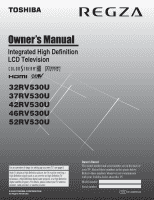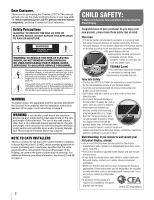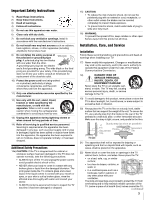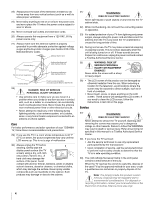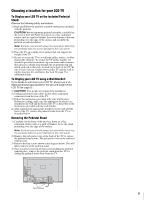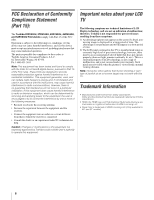Toshiba 46RV530U Owner's Manual - English
Toshiba 46RV530U - 46" LCD TV Manual
 |
UPC - 022265001226
View all Toshiba 46RV530U manuals
Add to My Manuals
Save this manual to your list of manuals |
Toshiba 46RV530U manual content summary:
- Toshiba 46RV530U | Owner's Manual - English - Page 1
Integrated High Definition LCD Television HIGH-DEFINITION TELEVISION 32RV530U 37RV530U 42RV530U 46RV530U 52RV530U For an overview of steps for setting up your new TV, see page 9. Note: To display a High Definition picture, the TV must be receiving a High Definition signal (such as an over-the-air - Toshiba 46RV530U | Owner's Manual - English - Page 2
Toshiba LCD TV. This manual will help you use the many exciting features of your new LCD TV. Before operating your LCD TV, please read this manual instructions supplied by the display and wall mount manufacturers. • If you have any doubts about your ability to safely install your flat panel display - Toshiba 46RV530U | Owner's Manual - English - Page 3
, take the following precautions: • ALWAYS turn off the TV and unplug the power cord to avoid possible electric shock or fire. • NEVER allow your body to come in contact with any broken glass or liquid from the damaged television. The LCD panel inside the TV contains glass and a toxic liquid. If the - Toshiba 46RV530U | Owner's Manual - English - Page 4
in front of a window. • Never touch, press, or place anything on the LCD screen. These actions will damage the LCD screen. If you need to clean the LCD screen, follow the instructions in item 30 on this page. Service 37) WARNING: RISK OF ELECTRIC SHOCK! Never attempt to service the TV yourself - Toshiba 46RV530U | Owner's Manual - English - Page 5
location for your LCD TV To Display your LCD TV on the included Pedestal Stand: Observe the following safety precautions: 1) Read and Follow the pedestal assembly instructions included with the pedestal. CAUTION: Before beginning pedestal assembly, carefully lay the front of the LCD Panel face down - Toshiba 46RV530U | Owner's Manual - English - Page 6
in a short period of time. 2) The LCD panel contained in this TV is manufactured using an extremely high level of precision technology; however, there may be an occasional pixel (dot of light) that does not operate properly (does not light, remains constantly lit, etc.). This is a structural - Toshiba 46RV530U | Owner's Manual - English - Page 7
Safety Instructions 3 Installation, Care, and Service 3 Chapter 1: Introduction 9 Features of your new TV 9 Overview of steps for installing, setting up, and using your new TV 9 TV front and side panel controls and connections 10 TV back panel connections 11 Chapter 2: Connecting your TV 12 - Toshiba 46RV530U | Owner's Manual - English - Page 8
Chapter 7: Using the TV's advanced features 55 Using the advanced picture settings features 55 Using dynamic contrast 55 Using the static gamma feature 55 Selecting the color temperature 56 Using CableClear® digital noise reduction 56 Using MPEG noise reduction 56 Using the - Toshiba 46RV530U | Owner's Manual - English - Page 9
within the boundaries defined by the RGB or YCbCr color space. (Only supported on 46" and 52" models) • REGZA-LINK allows control of external devices from the TV remote via HDMI connection (- page 51). • Two sets of ColorStream® HD high-resolution component video inputs (- page 14). • Digital Audio - Toshiba 46RV530U | Owner's Manual - English - Page 10
is used in this manual for illustration purposes. TV front Right side panel 4 8 5 9 6 7 10 3 11 1 2 1 Remote sensor - Point the remote control toward this remote sensor. Effective range: 16.4 ft (5m) 2 Green and Yellow LEDs Green = Power indicator Yellow = Power-On Mode indicator - Toshiba 46RV530U | Owner's Manual - English - Page 11
TV back panel connections For an explanation of cable types and connections, see pages 12-19. 1 TV back 2 3 4 Power HDMI connection is necessary to receive 1080p signals. 3 PC IN - ® HD2 - Two sets of ColorStream® high- Toshiba controlling infrared remote-controlled devices through the TV. You - Toshiba 46RV530U | Owner's Manual - English - Page 12
antenna, cable TV service, and/or cable converter box to the ANT/ CABLE input on your TV. Standard A/V cables (red/white/yellow) HDMI™ cable picture performance than a standard (composite) video or S-video cable. Dual-wand IR blaster cable Standard A/V cables (composite video) usually come in sets - Toshiba 46RV530U | Owner's Manual - English - Page 13
picture performance, if your camcorder has S-video, connect an S-video cable (plus the audio cables) to VIDEO 1 on the TV back instead of the VIDEO 2 on the TV right side panel input source on the TV.* Tune the TV to channel 3 or 4 (whichever channel the Cable box output is set to). Use the Cable - Toshiba 46RV530U | Owner's Manual - English - Page 14
either set of ColorStream terminals on the TV (HD1 Manual of the DVD player or satellite in order to determine the best output signal available (1080p is not supported). - If your DVD player or satellite receiver does not have component video, connect a standard A/V cable to VIDEO 2 on the side panel - Toshiba 46RV530U | Owner's Manual - English - Page 15
OFF the device. 2 Starting at the lower left corner of the device, place the end of the device's remote control (with the infrared emitter) so it touches the front of the device and press POWER. (Do not use the TV's remote control for this step.) 3 If the device turns on, the point at which the - Toshiba 46RV530U | Owner's Manual - English - Page 16
1080i (60Hz), and 1080p (24Hz/60Hz) signal formats. For detailed signal specifications, see page 63. Supported Audio format: Linear PCM, sampling rate 32/44.1/ 48 kHz illustration). - See "Setting the HDMI™ audio mode" (- page 32). TV upper back panel TV right side panel To connect a DVI device - Toshiba 46RV530U | Owner's Manual - English - Page 17
of connected audio/video devices using the TV's remote control if you connect a REGZA-LINK compatible audio receiver or playback device. For an explanation of setup and operations, see pages 51 and 52. TV upper back panel TV right side panel VIDEO AUDIO L R IN OUT L R Audio receiver HDMI - Toshiba 46RV530U | Owner's Manual - English - Page 18
and the digital audio device. 2 Press Y on the TV's remote control and open the Audio menu. 3 Highlight Audio Setup and press T. LINE IN LR TV upper back panel Audio Digital Audio Selector Audio Settings Advanced Audio Settings Audio Setup 4 In the Optical Output Format field, select either Dolby - Toshiba 46RV530U | Owner's Manual - English - Page 19
63. • To display the optimum picture, use the PC setting feature (- "Using the PC settings feature" on page 50). Note: • The PC audio input terminals on the TV are shared with the HDMI 1 analog audio input terminals (- page 50). • Some PC models cannot be connected to this TV. • An adapter is not - Toshiba 46RV530U | Owner's Manual - English - Page 20
Toshiba device: Your TV remote control is preprogrammed to operate most Toshiba devices (- page 24). If you have a non-Toshiba device or a Toshiba device that the remote reduced, replace batteries with new ones. • When necessary to replace batteries in the remote control, always replace both - Toshiba 46RV530U | Owner's Manual - English - Page 21
here. For a complete list of the remote control's functions, see the remote control functional key chart (- page 23). 1 POWER turns the TV on and off. When the TV is on, the green LED indicator on the TV front will be illuminated. 2 FREEZE freezes the picture. Press again to restore the moving - Toshiba 46RV530U | Owner's Manual - English - Page 22
or a Toshiba device that the remote control is not preprogrammed to operate, you must first program the remote control to recognize the device (if you have not already done so) (- pages 24-26). To use your TV remote control to operate a: • Cable converter box or satellite receiver, set the MODE - Toshiba 46RV530U | Owner's Manual - English - Page 23
is in another mode. • * Not available for your TV. REMOTE CONTROL KEY Toshiba TV CABLE SAT (satellite) POWER SLEEP PIC SIZE FREEZE Power Sleep timer Picture size FREEZE Power s TV s TV s TV Power s TV s TV s TV 1-9 Digit 1-9 Digit 1-9 Digit 1-9 0 Digit 0 Digit 0 Digit 0 100/-/+10 - Toshiba 46RV530U | Owner's Manual - English - Page 24
came with the device. 5 Remember to set the MODE SELECT switch back to "TV" to control the TV. 6 For future reference, write down the code(s) you used: DEVICE CODE DEVICE CODE Note: • In addition to POWER, confirm that all necessary keys on the TV remote control operate your device. If some - Toshiba 46RV530U | Owner's Manual - English - Page 25
TV remote control. Your other device may use a code that is not recognized by the TV remote control. If this happens, use the device's remote , 039, 043, 045, 047, 058 027 TV/VCR Combo Action GE Goldstar Panasonic Precision Quasar Realistic Sony Toshiba Zenith Totevision 078 059, 062 065 065 078 - Toshiba 46RV530U | Owner's Manual - English - Page 26
Chapter 3: Using the remote control Craig Curtis Mathes Daewoo Daytron Denon Scott Sears Sharp Shintom Signature Signature 2000 Singer Sony STS Sylvania Symphonic Tandy Tashiko Tatung Teac Technics Teknika Toshiba Totevision Unitec Unitech Vector Research 054, 057, 062, 065, 068, 072 036, 045, 046, - Toshiba 46RV530U | Owner's Manual - English - Page 27
CC Selector Base CC Mode Digital CC Settings Input Labeling Channel Labeling Menu Language Channel Browser Setup Enable Rating Blocking Edit Rating Limits Channels Block Input Lock Control Panel Lock GameTimer® New PIN Code Installation REGZA-LINK Setup Sleep Timer HDMI Settings PC Settings Power-On - Toshiba 46RV530U | Owner's Manual - English - Page 28
Favorites Browser REGZA-LINK Player Control Navigate ENTER Select CH RTN Back EXIT Exit • When a menu is open, use the up/down/left/right arrow buttons (BbC c) on the remote control or TV control panel to move in the corresponding direction in the menu. • Press T to save your menu settings or select - Toshiba 46RV530U | Owner's Manual - English - Page 29
T. Setup Installation REGZA-LINK Setup Sleep Timer HDMI Settings PC Settings Power-On Mode Power-Saving 3 (A new set of Installation menu icons the ANT/CABLE input on the TV. Input Configuration ANT/CABLE In Cancel Cable Done 5 To save your new settings, highlight Done and press T. To - Toshiba 46RV530U | Owner's Manual - English - Page 30
Chapter 5: Setting up your TV Programming channels into the TV's channel memory When you press < or , on the remote control or TV control panel, your TV will stop only on the channels you programmed into the TV's channel memory. Follow the steps below to program channels into the TV's channel - Toshiba 46RV530U | Owner's Manual - English - Page 31
remote to remove channel Press 1 while the message is on the screen TV. You will be able to view and assign these logos from the Channel Labeling window. If the desired channel label is not provided in the list, you will be able to manually channels. 5 To save your settings, highlight Done and press - Toshiba 46RV530U | Owner's Manual - English - Page 32
Chapter 5: Setting up your TV To create and assign a custom label: 1 Open the Channel y z 9 INPUT Space 4 Repeatedly press the corresponding key on the remote control to highlight the desired character on the on-screen software keyboard. 5 The highlighted character is entered after you either press - Toshiba 46RV530U | Owner's Manual - English - Page 33
digital channel number listed in the Signal Meter screen may not correspond to a virtual TV channel number. Contact your local broadcasters to obtain To close the screen and return to the Terrestrial menu: Highlight Done and press T. To return to normal viewing: Press O. Setting the time zone - Toshiba 46RV530U | Owner's Manual - English - Page 34
As a result, it takes a bit longer for the TV to turn on. • Fast mode increases power consumption in standby mode. As a result, the TV will turn on more quickly. While in Fast mode, the yellow LED on the front of the TV will be lit. To set the Power-On Mode feature: 1 From the Setup menu, highlight - Toshiba 46RV530U | Owner's Manual - English - Page 35
device is connected to an HDMI input, the REGZALINK icon will appear. If a REGZA-LINK device with HDMI switching capability (e.g. Audio Receiver) is connected to the HDMI input: Press + on the remote or TV control panel repeatedly to highlight HDMI 1, HDMI 2, HDMI 3, or HDMI 4. If the connected CEC - Toshiba 46RV530U | Owner's Manual - English - Page 36
of the inputs labeled as a specific device). The screen below right is an example of how you could label the inputs if you connected a VCR to VIDEO 1, Cable TV to VIDEO 2, a video recorder to ColorStream HD1, a DTV settop box to HDMI 1, a satellite/DSS set-top box to HDMI 2, a DVD player to HDMI - Toshiba 46RV530U | Owner's Manual - English - Page 37
List Inputs List Favorites List REGZA-LINK List Select Mode On On On On Off Reset Done 3 Press b to highlight History List, and then press C or c to select the setting you prefer: either On or Off. Note: History List will be cleared every time the TV is powered off. 4 Press b to highlight ANT - Toshiba 46RV530U | Owner's Manual - English - Page 38
the right side of the Channel updated automatically when you change the mode. Also, the History List will be cleared, but the Favorites List will be saved. • Even if the Channel Tuning Mode is set remote control or TV control panel. Note:This feature will not work unless you program channels into the TV - Toshiba 46RV530U | Owner's Manual - English - Page 39
program the way that looks best to you. You can save separate picture size preferences for each input on your TV. To select the picture size using the remote control: 1 Press I on the remote control. 2 While the Picture Size screen is open, you can do one of the following to select the desired - Toshiba 46RV530U | Owner's Manual - English - Page 40
mode scales the video to display the entire picture within the borders of the screen (i.e. no overscanning). • This is especially useful for external HD sources such as HD-DVD, DVHS movies, or PC graphics. Note: • This mode is supported only for HDMI (1080p, 1080i, 720p, 480p, and 480i), ColorStream - Toshiba 46RV530U | Owner's Manual - English - Page 41
Using the auto aspect ratio feature When the auto aspect ratio feature is set to On, the TV will automatically select the picture size when one of A 480i, 480p, 720p, 1080i, 1080p, or VGA (60/72/75Hz) signal from the HDMI 1/2/3/4 input Aspect ratio of Automatic aspect size (automatically signal - Toshiba 46RV530U | Owner's Manual - English - Page 42
When viewing the TV, press B to make the picture a still picture. 2 To return to the moving picture, press B again (or any other button). Note: If the TV is left in Movie PC Preference Picture Quality Bright and dynamic picture Standard picture settings Lower contrast for darkened room Designed - Toshiba 46RV530U | Owner's Manual - English - Page 43
the TV's features To adjust the picture quality: 1 From the Video menu, highlight Picture Settings and press T. 2 Press B or b to select the picture quality you want to adjust (Contrast, Backlight, DynaLight, Brightness, Color, Tint, or Sharpness), and then press C or c to adjust the setting, as - Toshiba 46RV530U | Owner's Manual - English - Page 44
, White, Red, Green, Blue, Yellow, Magenta, Cyan Text Background Auto, Base CC Mode setting. You can also use the CC Selector to select digital closed caption services (if available). When such services are not available, the CC Selector presents a default list of services. If the selected service - Toshiba 46RV530U | Owner's Manual - English - Page 45
new settings, highlight Done and press T. To reset the settings to the factory defaults, highlight Reset and press T. Note: • You can typically leave the TV in . If you have SAP on, you will see the current program on the screen but hear the other language instead of the program's normal audio. • If - Toshiba 46RV530U | Owner's Manual - English - Page 46
To save the new settings, highlight Done and press remote control or TV control panel, press Y and highlight the Locks menu icon. Locks Enable Rating Blocking Off Edit Rating Limits Channels Block Input Lock Off Control Panel Cancel Done • The Locks/Active screen appears if the PIN code is - Toshiba 46RV530U | Owner's Manual - English - Page 47
any updates to the rating system should such updates become available. • The additional rating system is not designed, transmitted, or controlled by the TV or Toshiba, nor is the availability of an additional rating system determined or controlled by Toshiba. Similarly, the rating of programs - Toshiba 46RV530U | Owner's Manual - English - Page 48
T. Unlocking programs temporarily If you try to tune the TV to a program that exceeds the rating limits you set, the TV will enter program lock mode and the following message will appear on-screen: This program exceeds the rating limit you set. Push 'mute' to enter PIN. You can either temporarily - Toshiba 46RV530U | Owner's Manual - English - Page 49
panel to prevent your settings from being changed accidentally (by children, for example). When the control panel lock is On, none of the controls on the TV control panel will operate except POWER. To lock the control panel: 1 From the Locks menu, press b to display the PIN code entering screen - Toshiba 46RV530U | Owner's Manual - English - Page 50
from a PC on the TV screen. When a PC is connected to the TV's PC IN terminal, you can use the PC Settings feature to make adjustments to the image. If the edges of the picture are cut off, readjust the Horizontal Position and Vertical Position. If the picture is affected by interference, readjust - Toshiba 46RV530U | Owner's Manual - English - Page 51
CEC technology and allows you to control Toshiba REGZA-LINK compatible devices from the TV remote via HDMI connection (- page 17). When the Enable REGZA-LINK in the REGZA-LINK setup menu (- page 52) is set to On, the following REGZA-LINK functions will be enabled. REGZA-LINK playback device (HD DVD - Toshiba 46RV530U | Owner's Manual - English - Page 52
speakers or the audio receiver speakers. When this item is set to Audio Receiver, the TV remote can be used to adjust or mute the volume of the audio. This item will be grayed out unless a REGZA-LINK compatible audio receiver is connected. Note: When you turn on the Audio Receiver, change its input - Toshiba 46RV530U | Owner's Manual - English - Page 53
: If your HDMI connection is capable of 1080p and/or your TV is capable of refresh rates greater than 60Hz or supports Deep Color, you will need a Category 2 cable. Conventional HDMI/DVI cables may not work properly with this mode. To set the HDMI Settings: 1 Select the appropriate HDMI input mode - Toshiba 46RV530U | Owner's Manual - English - Page 54
mode, Dolby Digital or PCM) • Video resolution • Aspect ratio of incoming video signal (4:3 or 16:9) • V-Chip rating status • GameTimer (if set) ANT 2-2 WEATHER Stereo 480i 4:3 None Understanding the auto power off feature The TV will automatically turn itself off after approximately 15 minutes - Toshiba 46RV530U | Owner's Manual - English - Page 55
Chapter 7: Using the TV's advanced features Using the advanced picture settings features Using dynamic contrast When dynamic contrast is set to Low, Middle, or High, the TV will detect changes in the picture quality that affect the appearance of your contrast settings and then automatically adjust - Toshiba 46RV530U | Owner's Manual - English - Page 56
settings. • B Drive: c makes the picture blueish. • G Drive: c makes the picture greenish. Note: The B Drive and G Drive settings are connected to the Color Temperature settings and will change based on which setting to reduce visible interference in your TV picture. This may be useful when receiving - Toshiba 46RV530U | Owner's Manual - English - Page 57
setting, the picture mode automatically changes to Preference. To turn off ColorMaster: Select Off in Step 2 above. Using Color Palette Adjustment When color palette adjustment is selected, the list of base its factory settings: 1 screen TV off and then on again. Note: You can change the - Toshiba 46RV530U | Owner's Manual - English - Page 58
help to create a thrilling surround sound experience with deep, rich bass from stereo sound sources. Your TV's audio will sound fuller, richer, and wider. To adjust the settings: 1 Put the TV in STEREO mode (- "Selecting stereo/SAP broadcasts" on page 45). 2 From the Audio menu, highlight Advanced - Toshiba 46RV530U | Owner's Manual - English - Page 59
Factory Defaults procedure (- page 34). TV will not turn on • Make sure the power cord is plugged in, and then press p. • The remote control batteries may be dead. Replace the batteries or try the control panel buttons. Picture problems General picture problems • Check the antenna/cable connections - Toshiba 46RV530U | Owner's Manual - English - Page 60
have changed settings of the device, turn off your TV and unplug the power cord, then plug and turn on again. • If several devices are connected, REGZA-LINK feature may not operate properly. • Read the instruction manual furnished with the connected REGZA-LINK device. 60 HDMI problems For - Toshiba 46RV530U | Owner's Manual - English - Page 61
remote control is usable. This is normal and is not a sign of malfunction. TV front Yellow LED Green LED LED Indication • Green is ON (solid) The TV is operating properly. • Yellow is ON (solid) Standby with Power-On Mode set to Fast. See "Selecting the Power-On Mode" (- page 34). • Yellow blinks - Toshiba 46RV530U | Owner's Manual - English - Page 62
- 80% (no moisture condensation) Supplied Accessories • Remote control with two size "AAA" batteries • Owner's manual (this book) • Securement Clip Use this clip to attach the TV to a wall stud, pillar, or other immovable structure. See item 20 on page 3 and instructions on page 5. • Cleaning cloth - Toshiba 46RV530U | Owner's Manual - English - Page 63
display, false format detection, picture position failure, blur, or judder. But this is not a malfunction of your TV. Format VGA SVGA XGA WXGA 480i 480p 720p 1080i 1080p 1080p 1360 × 768 1280 × 1024 720 × 480i 720 × 480p 1280 × 720p 1920 × 1080i 1920 × 1080p 1920 × 1080p V. Frequency 59.940Hz - Toshiba 46RV530U | Owner's Manual - English - Page 64
, after following all of the operating instructions in this manual and reviewing the section entitled "Troubleshooting," you find that service is needed: (1) To find the nearest TACP Authorized Service Station, visit TACP's website at www.tacp.toshiba.com/service or contact TACP's Consumer Solution - Toshiba 46RV530U | Owner's Manual - English - Page 65
a Television on which the TOSHIBA label or logo, rating label or serial number have been defaced or removed; i. On-site service and repair of the Television; and j. Damage to the Television caused by failure to follow the specifications, User manuals or guides as to usage and/or storage. (continued - Toshiba 46RV530U | Owner's Manual - English - Page 66
, ETC.). YOU MUST READ AND FOLLOW ALL SET-UP AND USAGE INSTRUCTIONS IN THE APPLICABLE USER GUIDES AND/OR MANUALS. IF YOU FAIL TO DO SO, THIS TELEVISION MAY NOT FUNCTION PROPERLY AND YOU MAY SUFFER DAMAGE. THIS WARRANTY WILL NOT COVER ANY SERVICE THAT IS REQUIRED, IN PART OR IN WHOLE, AS A RESULT OF - Toshiba 46RV530U | Owner's Manual - English - Page 67
source code. A copy of the LGPL source code in this product may be obtained by contacting Toshiba Consumer Solutions at (800)631-3811. There will be a charge to cover the costs of .freetype.org). All rights reserved. This software is based in part on the work of the Independent JPEG Group. 67 - Toshiba 46RV530U | Owner's Manual - English - Page 68
P PC Audio 50 PC connection 19 PC settings 50 Picture mode 42 Picture quality 42 Picture scroll 41 Picture size selection 39 POWER button 10, 21 Power-On Mode 34 R RECALL button 54 REGZA-LINK connection 17 REGZA-LINK feature 51 Remote control Battery installation 20 Device code table - Toshiba 46RV530U | Owner's Manual - English - Page 69
Notes 69 - Toshiba 46RV530U | Owner's Manual - English - Page 70
Notes 70 - Toshiba 46RV530U | Owner's Manual - English - Page 71
Notes 71 - Toshiba 46RV530U | Owner's Manual - English - Page 72
Notes 72 - Toshiba 46RV530U | Owner's Manual - English - Page 73
Notes 73 - Toshiba 46RV530U | Owner's Manual - English - Page 74
Corporate Headquarters: 82 TOTOWA ROAD, WAYNE, NJ 07470, U.S.A. NATIONAL SERVICE DIVISION: 1420-B TOSHIBA DRIVE, LEBANON, TN 37087, U.S.A. HEAD OFFICE: 191 McNABB STREET, MARKHAM, ONTARIO, L3R 8H2, CANADA - TEL: (905) 470-5400 SERVICE CENTERS: TORONTO: 191 McNABB STREET, MARKHAM, ONTARIO L3R 8H2,
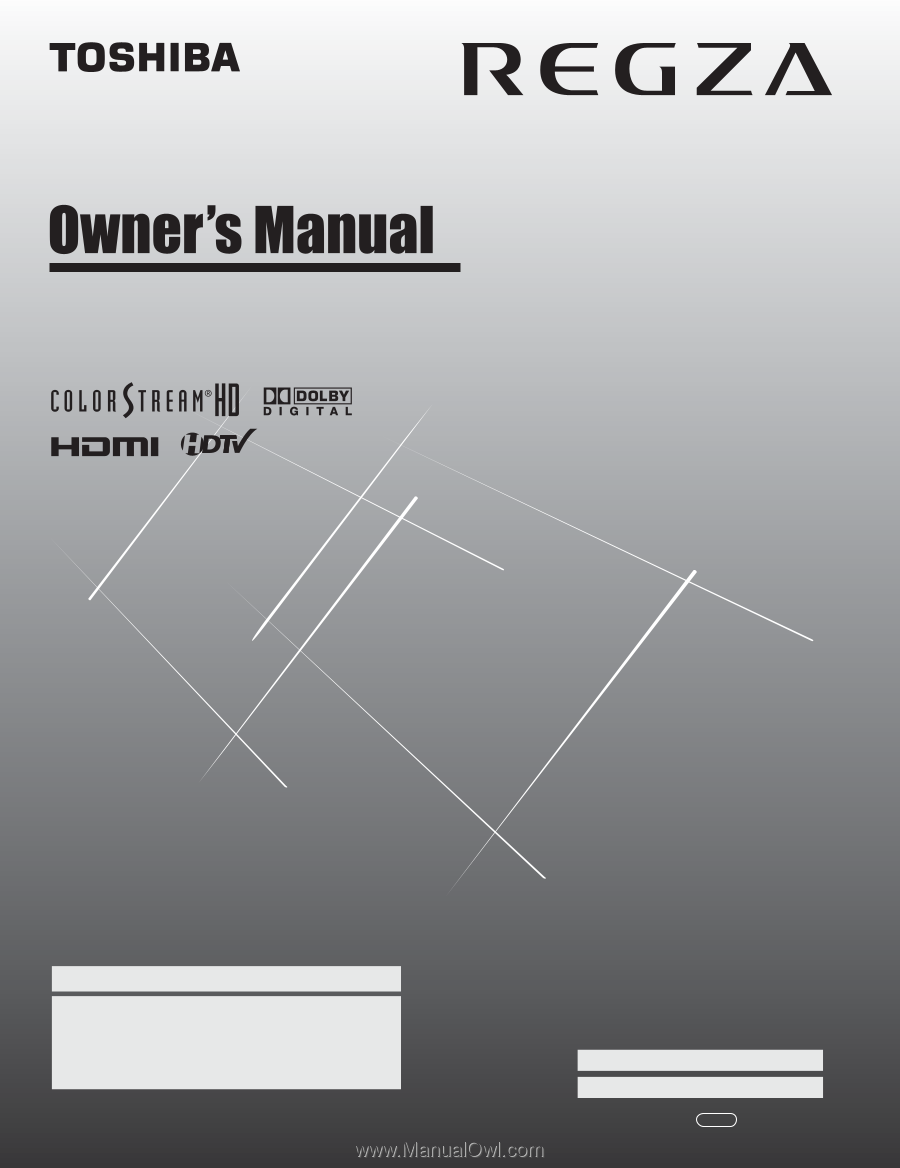
HIGH
-DEFINITION TELEVISION
32RV530U
37RV530U
42RV530U
46RV530U
52RV530U
Integrated High Definition
LCD Television
© 2008 TOSHIBA CORPORATION
All Rights Reserved
Owner’s Record
The model number and serial number are on the back of
your TV. Record these numbers in the spaces below.
Refer to these numbers whenever you communicate
with your Toshiba dealer about this TV.
Model number:
Serial number:
For an overview of steps for setting up your new TV, see page 9.
Note: To display a High Definition picture, the TV must be receiving a
High Definition signal (such as an over-the-air High Definition TV
broadcast, a High Definition digital cable program, or a High Definition
digital satellite program). For details, please contact your TV antenna
installer, cable provider, or satellite provider.
YC/M
VX1A000869A0