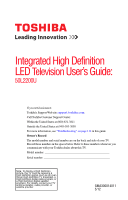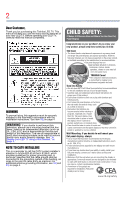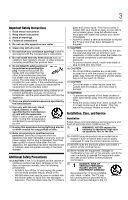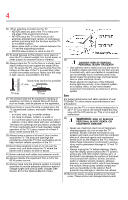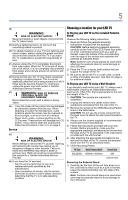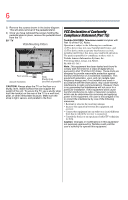Toshiba 50L2200UM User Guide
Toshiba 50L2200UM Manual
 |
View all Toshiba 50L2200UM manuals
Add to My Manuals
Save this manual to your list of manuals |
Toshiba 50L2200UM manual content summary:
- Toshiba 50L2200UM | User Guide - Page 1
High Definition LED Television User's Guide: 50L2200U If you need assistance: Toshiba's Support Web site support.toshiba.com Call Toshiba Customer Support Center: Within the United States at (800) 631-3811 Outside the United States at (949) 583-3050 For more information, see "Troubleshooting" on - Toshiba 50L2200UM | User Guide - Page 2
your new LED TV. Before operating your LED TV, carefully read this manual completely. WARNING To prevent injury, this apparatus must be securely attached to the floor/wall in accordance with the installation instructions. See item 26) on page 4. WARNING: If you decide to wall mount this television - Toshiba 50L2200UM | User Guide - Page 3
manufacturer's instructions. 8) Do only with the cart, stand, tripod, bracket, or ALWAYS contact a service technician to inspect the TV any time it parts included on or with the product or play with the plastic bag. Keep the small parts service. 21) NEVER route the product's power cord inside a wall - Toshiba 50L2200UM | User Guide - Page 4
component connected to an antenna or phone system. Care For better performance and safer operation of your TOSHIBA TV, follow these recommendations and precautions: 35) If you use the TV in a room whose temperature is 32° F (0° C) or below, the picture brightness may vary until the LED warms - Toshiba 50L2200UM | User Guide - Page 5
back of the TV as described in the instructions provided with the wall bracket. 6) After attaching the appropriate bracket(s) to the wall and the back of the TV, remove the pedestal stand from the TV, as described below. 7) VESA Mounting Pattern TV Size Hole Pattern (HxV) Screw Size 50L2200U 400mm - Toshiba 50L2200UM | User Guide - Page 6
the hook(s) on the rear of the TV to a wall stud, pillar, or other immovable structure. Make sure the strap is tight, secure, and parallel to the floor. FCC Declaration of Conformity Compliance Statement (Part 15): Toshiba 50L2200U Television model complies with Part 15 of the FCC Rules. Operation - Toshiba 50L2200UM | User Guide - Page 7
your TV The following symptoms are technical limitations of LCD Display technology and are not an indication of malfunction; therefore, Toshiba is Television™ is a suite of technologies that remove the acoustical problems caused by small speakers and drivers. Working together these technologies - Toshiba 50L2200UM | User Guide - Page 8
The information contained in this manual, including but not limited to any product specifications, is subject to change without notice. TOSHIBA CORPORATION AND TOSHIBA AMERICA INFORMATION SYSTEMS, INC. (TOSHIBA) PROVIDES NO WARRANTY WITH REGARD TO THIS MANUAL OR ANY OTHER INFORMATION CONTAINED - Toshiba 50L2200UM | User Guide - Page 9
Contents Chapter 1: Introduction 15 Features 16 Overview of installation, setup, and use 17 TV front and side panel controls and connections ..18 TV back panel connections 19 Chapter 2: Connecting Your TV 21 Overview of cable types 21 Coaxial (F-type) cable 21 Standard A/V cables (red/white/ - Toshiba 50L2200UM | User Guide - Page 10
audio system 33 Connecting a computer 33 Connecting a computer to the TV's PC IN terminal 33 Connection to the TV's HDMI® terminal...........34 Chapter 3: Using the Remote Control 36 Installing batteries 36 Remote control effective range 37 Learning about the remote control 38 Chapter 4: Menu - Toshiba 50L2200UM | User Guide - Page 11
61 Adding and clearing channels and inputs in the History List 63 Tuning to the next programmed channel ..........63 Tuning to a specific channel (programmed or unprogrammed 64 Switching between two channels using Channel Return 64 Switching between two channels using SurfLock 64 Selecting the - Toshiba 50L2200UM | User Guide - Page 12
82 Using the Locks menu 83 Entering the PIN code 83 Forgotten PIN code 84 Changing or deleting your PIN code 84 Using parental controls (for USA region 84 Blocking TV programs and movies by rating (V-Chip 84 Downloading an additional rating system .........86 Displaying ratings 88 Blocking - Toshiba 50L2200UM | User Guide - Page 13
Noise Reduction 112 Game Mode 112 Chapter 8: Troubleshooting 114 General troubleshooting 114 Picture problems 115 Sound problems 116 Remote control problems 117 Channel tuning problems 117 Closed caption problems 118 Rating blocking (V-Chip) problems 118 No HDMI® CEC operation 118 HDMI - Toshiba 50L2200UM | User Guide - Page 14
14 Contents Speaker type 121 Video/audio terminals 121 Video/audio input 121 ColorStream® (component video) HD input...121 HDMI® input 121 Digital audio output 122 PC input 122 Dimensions 122 Mass (weight 122 Operating conditions 122 Supplied accessories 122 Acceptable signal formats for - Toshiba 50L2200UM | User Guide - Page 15
Chapter 1 Introduction Safety icons This manual contains safety instructions that must be observed to avoid potential been classified according to the seriousness of the risk, and icons highlight these instructions as follows: Indicates an imminently hazardous situation which, if not avoided, will - Toshiba 50L2200UM | User Guide - Page 16
few of the many exciting features of your new Toshiba wide screen, integrated HD, LED TV: ❖ Integrated digital tuning (8VSB ATSC and QAM)- . See "Connecting a computer to the TV's PC IN terminal" on page 33. ❖ HDMI® CEC-Allows control of external devices from the TV remote via HDMI® connection. See - Toshiba 50L2200UM | User Guide - Page 17
, care, and service information. Keep this manual for future reference. 2 To choose a location for the TV: ❖ Read "Important notes about your TV" on page 7. ❖ Place the TV on the floor or a sturdy, level, stable surface that can support the weight of the unit. Secure the TV to a wall, pillar, or - Toshiba 50L2200UM | User Guide - Page 18
controls and connections 1 Power On/Standby LED-Power indicator light (glows green when the TV power is On). 2 Remote sensor (embedded)-Point the remote control toward this remote sensor. 3 POWER-Turns the TV On/Off. If the TV stops responding to the buttons on the remote control or TV control - Toshiba 50L2200UM | User Guide - Page 19
JPEG or MP3 files, or updates TV firmware. TV back panel connections For explanations of cable types and connections, see "Overview of cable types" on ANT/CABLE-Antenna input that supports analog (NTSC) and digital (ATSC) off-air antenna signals and analog and digital cable TV (QAM) signals. 3 PC - Toshiba 50L2200UM | User Guide - Page 20
20 Introduction TV back panel connections 6 HDMI® IN-High-Definition Multimedia Interface input receives digital audio and uncompressed digital video from an HDMI® device or uncompressed digital video from a DVI device. HDMI® connection is necessary to receive 1080p signals. NOTE Component/ - Toshiba 50L2200UM | User Guide - Page 21
your devices require. You can purchase cables from most stores that sell audio/video devices. Coaxial (F-type) cable (Sample Illustration) Coaxial cable Coaxial (F-type) cable connects your antenna, cable TV service, and/or cable converter box to the ANT/CABLE input on your - Toshiba 50L2200UM | User Guide - Page 22
of three, and connect to video devices with analog audio and composite video output. These cables (and the related inputs on your TV) are typically color- come in sets of three and connect with video devices with component video output. (ColorStream® is Toshiba's brand of component video.) These - Toshiba 50L2200UM | User Guide - Page 23
your TV in several different configurations. The connection illustrations in this manual are representative of typical device connections only. The input/output terminals on your devices may differ from those illustrated in this user's guide. For details on connecting and using your specific devices - Toshiba 50L2200UM | User Guide - Page 24
Coaxial cables ❖ Standard AV cables If you have a mono VCR, connect L/MONO on the TV to your VCR's audio out terminal using the white audio cable only. ❖ Standard audio cables NOTE When you use a cable box, you may not be able to use the remote control to program or access certain features on the - Toshiba 50L2200UM | User Guide - Page 25
Connecting Your TV 25 Connecting a Blu-ray™/DVD Player with ColorStream® *To select the video input source, press the INPUT button on the remote control. See "Selecting the video input source" on page 55. NOTE The unauthorized recording, use, distribution, or revision of television programs, - Toshiba 50L2200UM | User Guide - Page 26
26 Connecting Your TV Connecting a Blu-ray™/DVD Player with ColorStream® Please note that 1080p is not supported. Check the User's Guide of the DVD player in order to determine the best output signal available. ❖ If your DVD player or satellite receiver does not have component video, connect a - Toshiba 50L2200UM | User Guide - Page 27
signal formats. For detailed signal specifications, see "HDMI® signal formats" on page 123. Supported Audio format: Linear PCM, sampling rate 32/44.1/48 kHz. NOTE To connect a computer to the HDMI® input, see "Connection to the TV's HDMI® terminal" on page 34. To connect an HDMI® device, you will - Toshiba 50L2200UM | User Guide - Page 28
view the HDMI® device video: Select HDMI 1 or HDMI 2 video input source on the TV. (Press the INPUT button on the remote control. For more information, see "Selecting the video input source" on page 55.) To connect a DVI device, you will need: ❖ HDMI® to DVI adapter cable For proper operation, the - Toshiba 50L2200UM | User Guide - Page 29
evolving technology, it is possible that some devices may not operate properly with the TV. HDMI® CEC connection You can control the basic functions of connected audio/video devices using the TV's remote control if you connect a HDMI® CEC-compatible audio receiver or playback device. The HDMI® CEC - Toshiba 50L2200UM | User Guide - Page 30
's HDMI® CEC. However, Toshiba is not liable for those operations. Refer to the individual instruction manuals for compatibility information. NOTE This feature may not work properly depending on the devices that are connected. Connecting a digital audio system The TV's DIGITAL AUDIO OUT terminal - Toshiba 50L2200UM | User Guide - Page 31
panel Dolby® Digital decoder or other digital audio system (Sample Illustration) Connecting a digital audio system To control the audio: 1 Turn on the TV and the digital audio device. 2 Press the MENU button on the remote control and open the Sound menu. 3 Press the ( / arrow) buttons to highlight - Toshiba 50L2200UM | User Guide - Page 32
32 Connecting Your TV Connecting a digital audio system 5 Press the ( / arrow) buttons to select either Dolby Digital or PCM, depending on your device. Standard (Sample Illustration) Audio Setup screen - Done 6 - Toshiba 50L2200UM | User Guide - Page 33
a computer With either the PC IN or HDMI® connection, you can view your computer's display on the TV and hear the sound from the TV's speakers. Connecting a computer to the TV's PC IN terminal When connecting a computer to the PC IN terminal on the TV, use an analog RGB (15-pin) computer cable - Toshiba 50L2200UM | User Guide - Page 34
a computer To use a computer, set the monitor output resolution on the computer before connecting it to the TV. The supported signal formats are VGA, SVGA, XGA, WXGA and SXGA. For detailed signal specifications, see "Acceptable signal formats for PC IN, HDMI®" on page 122. Other formats or - Toshiba 50L2200UM | User Guide - Page 35
output HDMI®to DVI adapter cable (Sample Illustration) Connections to HDMI® terminal The supported signal formats are VGA, SVGA, XGA, WXGA, SXGA, 480i (60Hz), 480p (60Hz), 720p (60Hz), 1080i (60Hz), and 1080p (24Hz/60Hz). For signal specifications, see "Acceptable signal formats for PC IN, HDMI - Toshiba 50L2200UM | User Guide - Page 36
batteries To install batteries: 1 Remove the battery cover from the back of the remote control. Squeeze tab and lift cover (Sample Illustration) Removing the remote back cover 2 Insert two AAA batteries, corresponding to the (+) and (-) markings on the battery compartment. (Sample Illustration - Toshiba 50L2200UM | User Guide - Page 37
battery acid from leaking into the battery compartment Remote control effective range For optimum performance, aim the remote control directly at the TV and make sure there is no obstruction between the remote control and the TV. 16.4 ft (5m) (Sample Illustration) Remote control effective range - Toshiba 50L2200UM | User Guide - Page 38
Remote Control Learning about the remote control Learning about the remote control The buttons used for operating the TV are described below. For the HDMI® CEC remote control functions, see "HDMI® CEC playback device (DVD player, etc.) control" on page 104. (Sample Illustration) Remote control - Toshiba 50L2200UM | User Guide - Page 39
Remote Control 39 Learning about the remote control 1 The POWER button turns the TV On/Off. When the TV is on, the power LED indicator on the TV directly tune channels. The (Dash 100) button allows you to enter two part channel numbers; see "Storing channels in memory (optional)" on page 47. To - Toshiba 50L2200UM | User Guide - Page 40
the Channel Browser" on page 59. 20 The MENU button accesses the main TV menu system. See "Navigating the menu system" on page 43 The following key functions allow you to control Toshiba HDMI® CEC-compatible devices via HDMI® connection. See "Using HDMI® CEC" on page 104 21 The STOP button stops - Toshiba 50L2200UM | User Guide - Page 41
layout The tables below and on the following pages provide a quick overview of your TV's menu system. To open the Installation menus (illustrated below), press MENU on the remote control or TV control panel. Icon Picture Sound Item Mode Picture Settings Noise Reduction Game Mode Theater Settings - Toshiba 50L2200UM | User Guide - Page 42
ol Opens the Channel Browser Setup menu Opens the HDMI® CEC Player Control menu Opens the Energy Saving Settings menu Off/On (for USA region Code entry screen Opens the Installation menu Enable HDMI® CEC/TV Auto Input Switch/TV Auto Power/Device Auto Standby/Speaker Preference 10-minute increments, - Toshiba 50L2200UM | User Guide - Page 43
The Installation menu contains the Terrestrial and System Status menus. To open the Installation menu, press the MENU button on the remote control or TV control panel, open the Setup menu, select Installation, and then press the ENTER button. Icon Terrestrial System Status Item Input Configuration - Toshiba 50L2200UM | User Guide - Page 44
automatically after a few minutes. 5 To close a menu instantly, press the EXIT button. NOTE The menu background may sometimes appear black, depending on the signal the TV is receiving. This is not a sign of malfunction. - Toshiba 50L2200UM | User Guide - Page 45
Setup When you first turn on or reset the TV, the Initial Setup window will appear. 1 In the Menu Language field, press the ( / arrow) buttons to select your preferred language all the steps, the Initial Setup window will appear every time you turn on the TV until initial setup is complete. 45 - Toshiba 50L2200UM | User Guide - Page 46
46 Setting up your TV Initial Setup Menu language You can choose from three different menu language settings (English, Français, and Español) for the on-screen display of - Toshiba 50L2200UM | User Guide - Page 47
want when you press the CH arrow buttons on the remote control or the control panel, store those channels in the TV's memory. Auto Tuning You can set up the TV to detect all active channels in your area and store them in its memory. Then you can manually add or erase individual channels from memory. - Toshiba 50L2200UM | User Guide - Page 48
TV's memory. ❖ To tune the TV to a channel not programmed in the channel memory, you must use the Channel Number buttons on the remote control have to repeat the programming process again unless your Cable TV service lineup changes significantly. To program channels automatically: 1 Configure the - Toshiba 50L2200UM | User Guide - Page 49
Setting up your TV 49 Storing channels in memory (optional) A new set of Installation memory. While the TV is cycling through the channels, the message "Scanning channels, please wait" appears. 5 To cancel channel programming, press the EXIT button on the remote control or highlight Cancel in - Toshiba 50L2200UM | User Guide - Page 50
50 Setting up your TV Setting channel skip specific channels so that they cannot be tuned until you unlock them. For information, see "Locking channels" on page 91 To manually add digital sub-channels on a physical channel: ❖ Use the Channel Numbers and the (Dash 100) on the remote control - Toshiba 50L2200UM | User Guide - Page 51
TV 51 Setting the AV input mode NOTE Skipped channels cannot be selected with the CH arrow buttons, however, they can be accessed using the number keys on the remote control setting determines the configuration of the shared AV input on your TV. You can set this input for either ColorStream HD or - Toshiba 50L2200UM | User Guide - Page 52
52 Setting up your TV Viewing the digital signal meter mode.) See "Connecting an HDMI® or DVI device to the HDMI® input" on page 27. (Sample Illustration) HDMI® Audio mode selection Mode: Auto Digital Analog Description: When viewing - Toshiba 50L2200UM | User Guide - Page 53
EXIT button. Setting the time zone The Time Zone setup allows you to specify the correct time zone for your region. This feature allows the TV status information to display the correct time zone information for your viewing area. To set the time zone: 1 In the Setup menu, highlight Installation, and - Toshiba 50L2200UM | User Guide - Page 54
54 Setting up your TV Viewing the system status 3 Open the System Status menu, highlight System Information, and then press the ENTER button. 4 Press the ( / arrow) buttons to scroll through the menu bar to select Factory Defaults or Support Information. The related information appears. To close - Toshiba 50L2200UM | User Guide - Page 55
video input source To select the video input source to view: 1 Press the INPUT button on the remote control or TV control panel. 2 Do one of the following: ❖ Press 0-4. ❖ Repeatedly press the ( / arrow) buttons on the remote control, and then press the ENTER button to change the input setting. 55 - Toshiba 50L2200UM | User Guide - Page 56
remote control or TV control panel to change the input setting. The current signal source displays in the top right corner of the Input Selection screen. (Sample Illustration) Input Selection screen NOTE ❖ You can label the video input sources according to the specific devices you have connected - Toshiba 50L2200UM | User Guide - Page 57
Using the TV's features 57 Labeling the video input sources Press the Labeling the video input sources You can label each video input source according to the type of device you have connected to each source. Choose from the following preset list of labels: ❖ - - (default label) ❖ Audio Receiver - Toshiba 50L2200UM | User Guide - Page 58
58 Using the TV's features Labeling the video Selection screen and skipped over when you press the INPUT button on the remote control. Cable Compact Disc DTV (Sample Illustration) Input Labeling screen 5 To inputs labeled as a specific device). The screen below right is an example of how you can - Toshiba 50L2200UM | User Guide - Page 59
Using the TV's features 59 Tuning channels using the Channel Browser connected a VCR to ColorStream® HD, a video recorder to : ❖ Navigate and select entries. ❖ Keep a list of your favorite channels. For instructions, see "Favorites browser" on page 59. ❖ Quickly surf and tune your recently viewed - Toshiba 50L2200UM | User Guide - Page 60
60 Using the TV's features Tuning channels using the Channel Browser To add a favorite channel/ press the ( / arrow) buttons to select On or Off. NOTE The History List will be cleared every time the TV is powered off. 4 Press the ( arrow) button to highlight ANT/CABLE List, and then press the ( / - Toshiba 50L2200UM | User Guide - Page 61
Using the TV's features 61 Tuning channels using the Channel Browser 6 Press the ( arrow) button. To open the Channel Browser: ❖ Press BACK CB or NEXT CB arrow buttons on the remote control. ❖ Press the BACK CB arrow button to surf backward through the previously tuned channels in the History - Toshiba 50L2200UM | User Guide - Page 62
. To tune to a channel or input in Browse mode: 1 While watching TV, press BACK CB or NEXT CB arrow buttons to display the Channel Browser and Browser. To tune to a channel or input in Select mode: 1 While watching TV, press BACK CB or NEXT CB arrow buttons to display the Channel Browser and surf - Toshiba 50L2200UM | User Guide - Page 63
channel To tune to the next programmed channel, press the CH arrow buttons on the remote control or TV control panel. NOTE This feature will not function until you have programed channels into the TV's channel memory. For instructions, see "Storing channels in memory (optional)" on page 47. - Toshiba 50L2200UM | User Guide - Page 64
64 Using the TV's features Tuning channels using the Channel Browser Tuning to a specific channel (programmed or unprogrammed) To tune analog channels: Press the Channel Number (0-9) on the remote control. For example, to select channel 125, press 1, 2, 5, and then press the ENTER button. Tuning - Toshiba 50L2200UM | User Guide - Page 65
press the CH RTN button, the memorized channel will be tuned. The TV will return to the memorized channel one time only. Once you press picture size preferences for each input on your TV. To select the picture size: 1 Press the PIC SIZE button on the remote. 2 With the Picture Size menu displayed, - Toshiba 50L2200UM | User Guide - Page 66
66 Using the TV's features Selecting the picture size To select the picture size using the menus: 1 Select Picture Size in the Theater Settings menu. 2 Press the ( / arrow) buttons - Toshiba 50L2200UM | User Guide - Page 67
Using the TV's features 67 Selecting the picture size The Full setting is for viewing in 1080i, 1080p, and 720p program source. (Sample Illustration) Picture size - Full The - Toshiba 50L2200UM | User Guide - Page 68
68 Using the TV's features Selecting the picture size TheaterWide 3 This setting is for viewing external HD sources such as DVD movies, Video Games, or computer graphics. NOTE ❖ The Native mode is supported only for HDMI® (1080i, 1080p, 720p, 480i, and 480p), ColorStream® (1080i and 720p), and - Toshiba 50L2200UM | User Guide - Page 69
Using the TV's features 69 Selecting the picture size 4:3 (Sample Illustration) Picture size - 4:3 Some program formats will display with sidebars and/or bars at the top and bottom. - Toshiba 50L2200UM | User Guide - Page 70
70 Using the TV's features Scrolling the TheaterWide® picture (TheaterWide 2 and 3 only) Scrolling the TheaterWide® picture (TheaterWide 2 and 3 only) You can set separate scroll settings for the TheaterWide 2 and - Toshiba 50L2200UM | User Guide - Page 71
features 71 Using the Auto Aspect feature Using the Auto Aspect feature When this feature is set to On, the TV will automatically select the picture size when one of the following input sources is received: ❖ A 480i, 480p, 720p, 1080i digital signal from the ANT/CABLE - Toshiba 50L2200UM | User Guide - Page 72
Selecting the Cinema Mode Selecting the Cinema Mode When you view a DVD (3:2 pulldown processed) from a DVD player connected to the VIDEO, ColorStream® HD (component video), or HDMI® inputs on the TV, smoother motion can be obtained by setting the Cinema Mode to Film. To set the Cinema Mode to Film - Toshiba 50L2200UM | User Guide - Page 73
Using the TV's features 73 Adjusting the picture Adjusting the picture Selecting the picture mode You can select your desired picture settings from the modes described below. Mode: - Toshiba 50L2200UM | User Guide - Page 74
74 Using the TV's features Adjusting the picture 3 Press the ( / arrow) buttons to select the picture mode you prefer, and then press the ENTER button. (Sample Illustration) Mode selections - Toshiba 50L2200UM | User Guide - Page 75
Using the TV's features 75 Using closed captions 3 Press the ( / arrow) buttons to select the display of the dialogue, narration, and sound effects of TV programs and videos that are closed captioned (usually marked "CC" in program guides). ❖ Text-An onscreen display of information not related to - Toshiba 50L2200UM | User Guide - Page 76
76 Using the TV's features Using closed captions NOTE If the program or video you selected is not closed captioned, no captions will display onscreen. To view text, highlight - Toshiba 50L2200UM | User Guide - Page 77
Using the TV's features 77 Using closed captions 3 Press the ( / arrow) buttons to digital closed caption services, if available. When such services are not available, the CC Selector presents a default list of services. If the selected service is not available, the next best service will be used - Toshiba 50L2200UM | User Guide - Page 78
78 Using the TV's features Adjusting the audio 4 To save the new settings, highlight Done, is set to Off when you select MUTE mode, the closed caption feature becomes active if the TV program is closed captioned. To mute the audio without activating the closed captioning, press the VOL (-) button - Toshiba 50L2200UM | User Guide - Page 79
the ( / arrow) buttons to select Digital Audio, and then press the ( / arrow) buttons to select the desired service. 4 Press the EXIT button. Selecting stereo/SAP broadcasts The multi-channel TV sound (MTS) feature allows you to output high-fidelity stereo sound. MTS also can transmit a second audio - Toshiba 50L2200UM | User Guide - Page 80
80 Using the TV's features Adjusting the audio To listen to an alternate language on select SAP in step 3 above. NOTE ❖ A second audio program (SAP) can be heard only on those TV stations that offer it. For example, a station might broadcast another language as a second audio program. If you - Toshiba 50L2200UM | User Guide - Page 81
Using the TV's features 81 Adjusting the audio Audyssey Premium Television™ These televisions use a suite of technologies for better sound quality, including the following: ❖ Audyssey EQ®-provides clear, - Toshiba 50L2200UM | User Guide - Page 82
format when you connect a Dolby® Digital decoder or other digital audio systems to the TV's Optical Audio Out terminal (see "Connecting a digital audio broadcasts at the same dynamic range. To use the Dolby Digital Dynamic Range Control: 1 Press the MENU button, and then open the Sound menu. 2 - Toshiba 50L2200UM | User Guide - Page 83
Using the TV's features 83 Using the Locks menu Using the Locks menu The Locks menu includes the Enable Rating Blocking, Edit Rating Limits, Input Lock, Panel Lock, - Toshiba 50L2200UM | User Guide - Page 84
. The new PIN code is now active. NOTE The PIN code cannot be set to "0000." Using parental controls (for USA region) Blocking TV programs and movies by rating (V-Chip) Some TV programs and movies include signals that classify the content of the program as unsuitable for younger viewers. The V-Chip - Toshiba 50L2200UM | User Guide - Page 85
Using the TV's features 85 Using parental controls (for USA region) 1 Press the MENU button and highlight the Locks menu icon. 2 Press the ( arrow) button to display the PIN code entry screen. 3 Enter - Toshiba 50L2200UM | User Guide - Page 86
86 Using the TV's features Using parental controls (for USA region) Downloading an additional rating system In the future, an additional rating system may become available for use in selectively blocking TV programs and movies. NOTE The currently tuned station must be receiving a digital signal - Toshiba 50L2200UM | User Guide - Page 87
transmitted, or controlled by the TV or Toshiba, nor is the availability of an additional rating system determined or controlled by Toshiba. Similarly, Ratings: TV-MA TV-14 TV-PG TV-G TV-Y7, TV-Y7FV TV-Y Description and Content themes: Mature Audience Only (This program is specifically designed to - Toshiba 50L2200UM | User Guide - Page 88
88 Using the TV's features Using parental controls (for USA region) Independent rating system for movies: Ratings: X ratings To display the rating of the program you are watching, press the INFO button on the remote control. If it is rated "None," then the word "NONE" appears in the INFO screen. - Toshiba 50L2200UM | User Guide - Page 89
Using the TV's features 89 Using parental controls (for USA region) 3 Enter your four-digit PIN code, and then press the ENTER button. 4 Press the ( arrow) button to highlight Enable Rating Blocking. 5 Press - Toshiba 50L2200UM | User Guide - Page 90
the Input Lock feature Unlocking programs temporarily If you try to tune to a program that exceeds the rating limits you have set, the TV will enter program lock mode and a warning message will appear on the screen. (Sample Illustration) Warning - exceeded rating limit You can either temporarily - Toshiba 50L2200UM | User Guide - Page 91
Using the TV's features 91 Locking channels Locking channels With the Lock feature, you can lock specific channels. Locked channels can only be accessed by entering the PIN code. For details, see "Entering the PIN code" on page 83. To lock channels: 1 - Toshiba 50L2200UM | User Guide - Page 92
remaining, the TV will enter Input Lock mode when power is restored (as if the GameTimer had been activated). To resume use, you must deactivate the Input Lock. For instructions, see "Using the Input Lock feature" on page 90. Using the Panel Lock feature You can lock the control panel to prevent - Toshiba 50L2200UM | User Guide - Page 93
TV control panel for approximately 15 seconds until the volume icon appears. Using the PC Settings feature You can view an image from a PC on the TV screen. When a PC is connected to the TV the INPUT button to select PC Input mode. For instructions, see "Selecting the video input source" on page - Toshiba 50L2200UM | User Guide - Page 94
format. Setting the PC Audio You can output or mute sound from your computer when connecting it to your TV using the PC IN terminal and an analog RGB cable. For more information, see "Connecting a computer to the TV's PC IN terminal" on page 33. To set the PC Audio: 1 Press the MENU button - Toshiba 50L2200UM | User Guide - Page 95
TV's or music contents stored on a USB storage device. Photo Viewer specifications: ❖ Data type: JPEG EXIF ver 2.1 ❖ File format: number of files: 500/folder ❖ Maximum photo resolution: 4096 x 4096 pixels Music Player specifications: ❖ File format: MP3 ❖ Sampling frequency: 16 kHz, 22.05 kHz, 24 kHz - Toshiba 50L2200UM | User Guide - Page 96
Connect the USB device to the TV directly. ❖ Do not use a USB Hub. ❖ You must obtain any required permission from copyright owners to use copyright content. Toshiba Player: auto start and manual start. Auto Start: 1 Gently insert a supported USB storage device into the USB port on the back of the - Toshiba 50L2200UM | User Guide - Page 97
Using the TV's features 97 Using the Media Player NOTE If you repeatedly insert and will disappear after about 10 seconds. ❖ If Auto Start is set to off, you can start the Media Player manually. Manual Start: 1 Press the MENU button and open the Setup menu. 2 Press the ( arrow) button to select - Toshiba 50L2200UM | User Guide - Page 98
98 Using the TV's features Using the Media Player Viewing photo files There only files located in the selected directory will be displayed. This view allows you to change the photo content manually. When you move from Multi View to Single View, the currently selected photo is displayed. To use - Toshiba 50L2200UM | User Guide - Page 99
Using the TV's features 99 Using the Media Player ❖ Press to rotate the image 90° counterclockwise. Press to rotate the image 90° clockwise. Slide show This view allows - Toshiba 50L2200UM | User Guide - Page 100
100 Using the TV's features Using the Media Player 2 Select the desired folder and do the following: ❖ Press PAUSE to pause. ❖ To resume normal playback, press PLAY. ❖ To locate a specific file, press the SKIP Reverse or SKIP Forward button repeatedly. ❖ To adjust volume, press the VOL (+ -) - Toshiba 50L2200UM | User Guide - Page 101
Using the TV's features Using the Media Player 101 3 Select a music file and press the ENTER button to start playback. 4 Press CH RETURN twice to move back to - Toshiba 50L2200UM | User Guide - Page 102
after a set length of time (maximum of 12 hours). To set the sleep timer using the remote control: 1 Press the SLEEP button on the remote control to set the length of time until the TV turns off. 2 Repeatedly press the SLEEP button to increase the time in 10-minute increments, or press the ( / arrow - Toshiba 50L2200UM | User Guide - Page 103
off after 4 hours if you do not operate the TV either from the remote control or the TV control panel. 1 From the Preferences menu, highlight Energy Saving signal detection) ❖ Only Audio L/R is connected to external input to listen to music through the TV speakers. To change the No Signal Power Down - Toshiba 50L2200UM | User Guide - Page 104
turns off. Using HDMI® CEC This is a new feature that uses CEC technology and allows you to control Toshiba HDMI® CEC compatible devices from the TV remote via HDMI® connection (see "HDMI® CEC connection" on page 29). When Enable HDMI® CEC in the HDMI® CEC Setup menu is set to On (see "Setting up - Toshiba 50L2200UM | User Guide - Page 105
TV's features Using HDMI® CEC 105 HDMI® CEC Player Control menu functions To control the HDMI® CEC player from the menu: 1 Press MENU and open the Preferences menu. 2 Highlight HDMI® CEC Player Control depend on the devices that are connected. The HDMI® CEC Player Control item will be grayed out in - Toshiba 50L2200UM | User Guide - Page 106
you can select another HDMI® CEC device that is connected to the master HDMI® device using the TV's INPUT button. For instructions, see "Selecting the video input source" on page 55. VOLUME and MUTE controls of Audio Receiver With your TV's remote control, you can adjust or mute the sound volume of - Toshiba 50L2200UM | User Guide - Page 107
the factory defaults, highlight Reset, and then press the ENTER button. Displaying TV status information To display TV status information using the RECALL button: ❖ Press the RECALL button on the remote control. The following information will be displayed (if applicable): ❖ Current input (ANT/CABLE - Toshiba 50L2200UM | User Guide - Page 108
video signal (4:3 or 16:9) ❖ V-Chip rating status ❖ GameTimer (if set) To close the Recall screen, press the RECALL button again. To display TV status information using INFO, press the INFO button. The following additional information will display for off-air digital channels, if applicable: ❖ Title - Toshiba 50L2200UM | User Guide - Page 109
Chapter 7 Using the TV's Advanced Features Using the advanced picture settings Dynamic Contrast Dynamic Contrast detects changes in picture quality that affect the appearance of your contrast settings, and - Toshiba 50L2200UM | User Guide - Page 110
110 Using the TV's Advanced Features Using the advanced picture settings 4 Press the ( / arrow) buttons to select High, Middle, Low, or Off. Static Gamma The static gamma feature lets - Toshiba 50L2200UM | User Guide - Page 111
to make the picture greenish. NOTE The B Drive and G Drive settings are connected to the Color Temperature settings and will change based on which setting is selected in Reduction feature allows you to reduce visible interference in your TV picture. This may be useful when receiving a broadcast - Toshiba 50L2200UM | User Guide - Page 112
112 Using the TV's Advanced Features Using the advanced picture settings 3 In the CableClear field, select the desired split-second timing between the on-screen display and input from the controller (such as music creation and high-action games). This feature is more effective for 480i and 1080i input - Toshiba 50L2200UM | User Guide - Page 113
Using the TV's Advanced Features Using the advanced picture settings 113 NOTE To and change the video input; or turn the TV off, and then turn it on again. NOTE You can change the video input by pressing INPUT on the remote control. For instructions, see "Selecting the video input source" on - Toshiba 50L2200UM | User Guide - Page 114
troubleshooting Before calling a service technician, review this chapter or visit the Toshiba technical support Web site at support.toshiba.com for possible causes and solutions for the problem you are experiencing. Before you begin to troubleshoot any problem, first unplug the TV from the AC wall - Toshiba 50L2200UM | User Guide - Page 115
batteries" on page 36. Try the control panel buttons on the TV. Picture problems General picture problems. Check the antenna/cable connections. For instructions, see "Connecting Your TV" on page 21. Press the INPUT button on the remote control or on the TV, and then select a valid video input - Toshiba 50L2200UM | User Guide - Page 116
116 Troubleshooting Sound problems Video Input Selection problems. If the Input Selection window does not appear when you press INPUT on the remote control or TV, try pressing INPUT a second time. This will cause a change to the next video input source and will display the Input Selection window. - Toshiba 50L2200UM | User Guide - Page 117
properly set. See "Connecting a digital audio system" on page 30. Remote control problems Remove all obstructions between the remote control and the TV. Replace the remote control's batteries. For instructions, see "Installing batteries" on page 36. Your TV's remote control may not operate certain - Toshiba 50L2200UM | User Guide - Page 118
after you have changed settings of the device, turn off your TV and unplug the power cord, and then plug it in and turn it on again. If several devices are connected, the HDMI® CEC feature may not operate properly. Read the instruction manual furnished with the connected HDMI® CEC device. - Toshiba 50L2200UM | User Guide - Page 119
formats that are supported by this TV. For more information, see "Using the Media Player" on page 95. If the problem persists after trying the solutions Contact Toshiba at: Toshiba's Support Web site: support.toshiba.com. For technical support, call the Toshiba Customer Support Center: Within the - Toshiba 50L2200UM | User Guide - Page 120
❖ These models may not be compatible with features and/or specifications that may be added in the future. Television system NTSC Cable 8VSB 64 QAM, 256 QAM; in-the-clear, unencrypted Channel coverage VHF UHF Cable TV 2 through 13 14 through 69 Mid band (A-8 through A-1, A through I) Super band - Toshiba 50L2200UM | User Guide - Page 121
Specifications Power source 121 Power source 120V AC, 60 Hz Power maximum current 50L2200U 1.2A Power consumption 50L2200U Audio power 0.6W in standby mode 50L2200U 6 7W + 6 7W Speaker type 50L2200U Two 5.35" x 1.57" x 1.42" Video/audio terminals Video/audio input Video Audio 1 V - Toshiba 50L2200UM | User Guide - Page 122
(no moisture condensation) Supplied accessories ❖ Remote control with two size "AAA" batteries ❖ Warranty ❖ Resource Guide ❖ Quick Start Guide ❖ Pedestal and hardware Acceptable signal formats for PC IN, HDMI® PC IN signal formats NOTE Depending on the connected PC, the following conditions may - Toshiba 50L2200UM | User Guide - Page 123
27.000 MHz 74.250 MHz 74.250 MHz 74.250 MHz 148.500 MHz NOTE ❖ Some illustrations in this User's Guide are for explanation purposes and may differ from the actual unit. ❖ Designs and specifications are subject to change without notice. ❖ These models may not be compatible with features and/or - Toshiba 50L2200UM | User Guide - Page 124
governing laws. The software components which are made or developed originally by TOSHIBA and not subject to EULAs are not a target of source code offering. The Toshiba warranty provided in respect of the Digital TV is the only warranty provided and no additional warranties are provided in respect - Toshiba 50L2200UM | User Guide - Page 125
specific uses. All risks associated with the quality or performance of these software components are assumed by the user. TOSHIBA shall not be liable whatsoever for any cost of repair or correction or other incidental expense incurred in connection conditions: (1) If any part of the source code for - Toshiba 50L2200UM | User Guide - Page 126
Independent JPEG Group's software". We specifically permit and encourage the use of However, since ansi2knr.c is not needed as part of any program generated from the IJG Unisys LZW patent, GIF reading support has been removed altogether, . GIF(sm) is a Service Mark property of CompuServe Incorporated - Toshiba 50L2200UM | User Guide - Page 127
not pretend that you wrote this software. If you use it, or only parts of it, in a program, you must acknowledge somewhere in your documentation that you have used the FreeType code. (`credits') We specifically permit and encourage the inclusion of this software, with or without modifications, in - Toshiba 50L2200UM | User Guide - Page 128
110 Dynamic Contrast 109 MPEG Noise Reduction 112 Static Gamma 110 using 109 audio adjusting quality 80 Audyssey ABX™ 81 Dolby® Digital Dynamic Range Control 82 muting sound 78 optical audio output format 82 stereo/SAP broadcasts 79 Audyssey Dynamic Volume® using 81 Auto Aspect using 71 auto power - Toshiba 50L2200UM | User Guide - Page 129
47 locking channels 91 skipping 50 specific channel 64 storing in memory 47 cinema mode selecting 72 closed captions CC selector 77 Digital CC settings 76 using 75 computer setting the audio 94 using with the TV 93 connecting a computer 33 audio system 30 cable TV 24 computer to TV's PC IN 33 DVD - Toshiba 50L2200UM | User Guide - Page 130
use 17 P panel lock feature using 92 parental controls blocking programs/movies by rating (V-Chip) 84 using S safety icons 15 scrolling TheaterWide® picture 70 specifications acceptable signal formats 122 audio power 121 channel accessories 122 TV system 120 video/audio terminals 121 SurfLock™ switching - Toshiba 50L2200UM | User Guide - Page 131
sleep timer 102 troubleshooting 114 channel tuning problems 117 closed caption problems 118 contact Toshiba 119 HDMI® 119 media player problems 119 No HDMI® CEC operation 118 picture problems 115 Rating blocking problems 118 remote control problems 117 sound problems 116 TV connections front 18 side
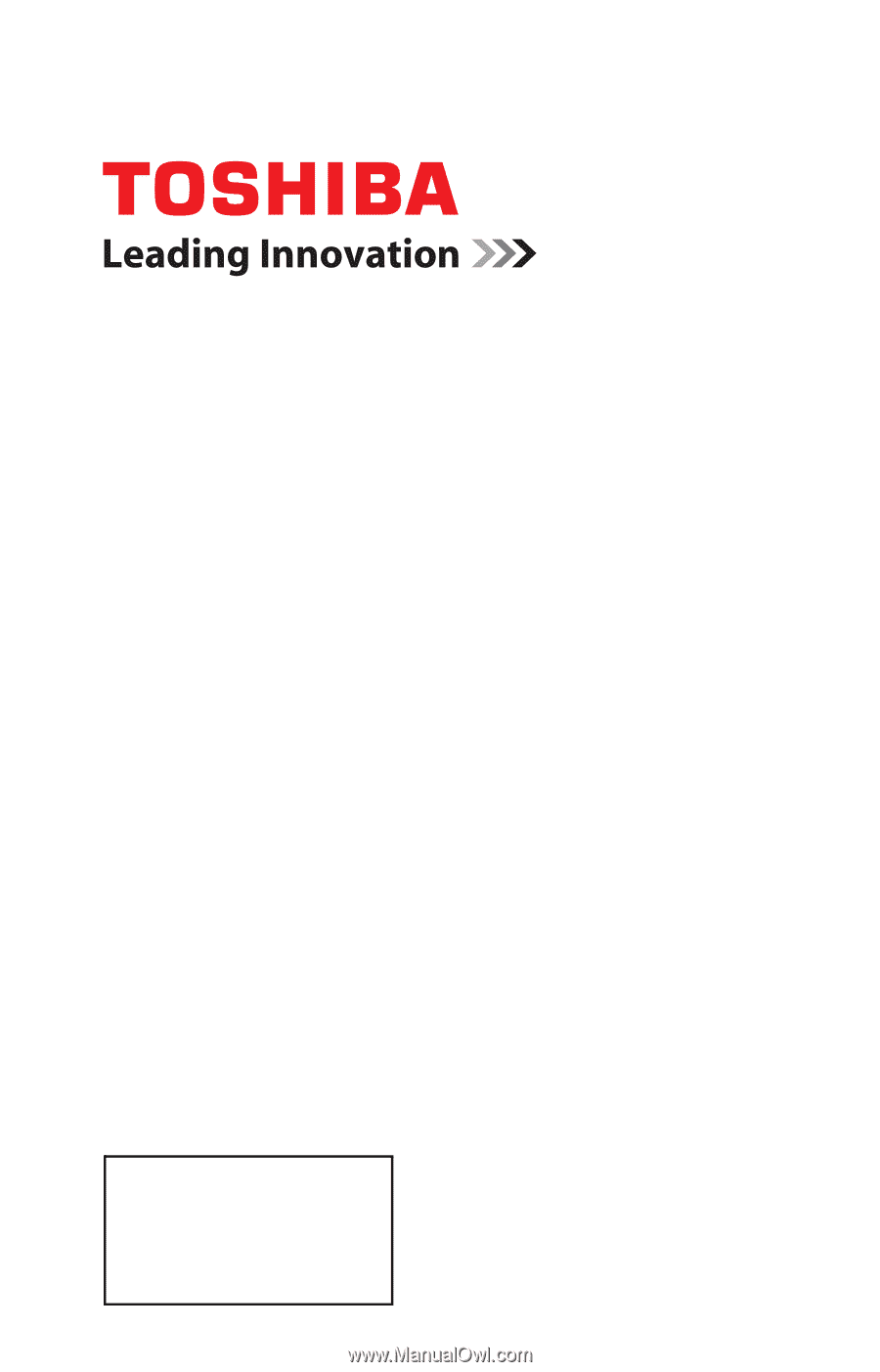
GMA300014011
5/12
Note: To display a High Definition
picture, the TV must be receiving a
High Definition signal (such as an over-
the-air High Definition TV broadcast, a
High Definition digital cable program, or
a High Definition digital satellite
program). For details, contact your TV
antenna installer, cable provider, or
satellite provider.
If you need assistance:
Toshiba's Support Web site
support.toshiba.com
Call Toshiba Customer Support Center:
Within the United States at (800) 631-3811
Outside the United States at (949) 583-3050
For more information, see
“Troubleshooting” on page 114
in this guide.
Owner's Record
The model number and serial number are on the back and side of your TV.
Record these numbers in the spaces below. Refer to these numbers whenever you
communicate with your Toshiba dealer about this TV.
Model number: ______________________________________________
Serial number: _______________________________________________
Integrated High Definition
LED
Television
User’s Guide:
50L2200U