Toshiba A110 PSAB6C-CF100F Users Manual Canada; English
Toshiba A110 PSAB6C-CF100F Manual
 |
View all Toshiba A110 PSAB6C-CF100F manuals
Add to My Manuals
Save this manual to your list of manuals |
Toshiba A110 PSAB6C-CF100F manual content summary:
- Toshiba A110 PSAB6C-CF100F | Users Manual Canada; English - Page 1
Satellite A110/Satellite Pro A110 TOSHIBA Satellite A110/ Satellite Pro A110 Series User's Manual User's Manual - Toshiba A110 PSAB6C-CF100F | Users Manual Canada; English - Page 2
the battery pack 59 TOSHIBA Password Utility 61 PC Card 62 ExpressCard 64 SD/MMC/MS/MS Pro/xD Memory cards 65 Memory expansion 68 Problem solving process 71 TOSHIBA support 72 Disclaimers 74 Satellite A110/Satellite Pro A110 - Toshiba A110 PSAB6C-CF100F | Users Manual Canada; English - Page 3
Specifications 76 AC Power Cord and Connectors 78 Satellite A110/Satellite Pro A110 - Toshiba A110 PSAB6C-CF100F | Users Manual Canada; English - Page 4
Satellite A110/Satellite Pro A110 - Toshiba A110 PSAB6C-CF100F | Users Manual Canada; English - Page 5
at coffee shops or hotels for the purposes of profits or providing these to the public. Disclaimer This manual has been validated and reviewed for accuracy. The instructions and descriptions it contains are accurate for the Satellite A110/Satellite Pro A110 series Portable Personal Computers at the - Toshiba A110 PSAB6C-CF100F | Users Manual Canada; English - Page 6
Other trademarks and registered trademarks not listed above may be used in this manual. TruSurround XT, WOW HD, Circle Surround Xtract, SRS and symbol are and, if not installed and used in accordance with the instructions, may cause harmful interference to radio communications. However, there - Toshiba A110 PSAB6C-CF100F | Users Manual Canada; English - Page 7
EMC Regulatory Information Contact Address: Telephone: TOSHIBA America Information Systems, Inc. 9740 Irvine Boulevard Irvine, California 92618-1697 (949) 583-3000 EU Declaration of Conformity TOSHIBA declares, that the product: Satellite A110/Satellite Pro A110 conforms to the following - Toshiba A110 PSAB6C-CF100F | Users Manual Canada; English - Page 8
Optical Disc Drive Safety Instruction ■ Be sure to check the international precautions at the end 21 of Code of Federal Regulations by the United States of America, Department of Health & Human Services, Food and Drug Administration. In other countries, the drive is certified to comply with the - Toshiba A110 PSAB6C-CF100F | Users Manual Canada; English - Page 9
operation on every PSTN network termination point. In the event of problems, you should contact your equipment supplier in the first instance. Network for each network, please refer to the relevant sections of the user guide for more details. The hookflash (timed break register recall) function is - Toshiba A110 PSAB6C-CF100F | Users Manual Canada; English - Page 10
are made, the modem will return Black Listed. If you are experiencing problems with the Black Listed code, set the interval between redials at one your computer's user's guide. The modem connects to the telephone line by means of a standard jack called the USOC RJ11C. Type of service Your modem is - Toshiba A110 PSAB6C-CF100F | Users Manual Canada; English - Page 11
immediately remove it from your telephone line, as it may cause harm to the telephone network. If the telephone company notes a problem, they may temporarily discontinue service. When practical, they will notify you in advance of this disconnection. If advance notice is not feasible, you will be - Toshiba A110 PSAB6C-CF100F | Users Manual Canada; English - Page 12
Instructions conditions may not prevent degradation of service in some situations. Repairs to certified , as appropriate. 2. The user manual of analog equipment must contain the REN of your modem, refer to your computer's user's guide. The Ringer Equivalence Number (REN) assigned to each terminal - Toshiba A110 PSAB6C-CF100F | Users Manual Canada; English - Page 13
Notes for Users in Australia and New Zealand Modem warning notice for Australia Modems connected to the Australian telecoms network must have a valid Austel permit. This modem has been specifically configured to ensure compliance with Austel standards when the country/region selection is set to - Toshiba A110 PSAB6C-CF100F | Users Manual Canada; English - Page 14
compliance with Telecom Specifications: a/ There shall be no more than 10 call attempts to the same number within any 30 minute period for any single manual call initiation, and b/ The equipment shall go on-hook for a period of not less than 30 seconds between the end of one attempt and the - Toshiba A110 PSAB6C-CF100F | Users Manual Canada; English - Page 15
you may prepare any number of Telepermit labels subject to the general instructions on format, size and colour on the attached sheet. The Telepermit displayed on the product at all times as proof to purchasers and service personnel that the product is able to be legitimately connected to the - Toshiba A110 PSAB6C-CF100F | Users Manual Canada; English - Page 16
included in the text of the manual. Stress injury Carefully read the Safety Instruction Manual. It contains information on prevention of computer has been used for a long time, avoid direct contact with the metal plate supporting the I/O ports. It can become hot. ■ The surface of the AC adapter can - Toshiba A110 PSAB6C-CF100F | Users Manual Canada; English - Page 17
by TOSHIBA are connected or implemented. To avoid in general EMC problems, the following advice should be observed: ■ Only CE marked accessories feature is not official supported by the operator of the related medical facility. ■ Vehicle Environments: Please read operator's manual of the vehicle - Toshiba A110 PSAB6C-CF100F | Users Manual Canada; English - Page 18
disc media Even if your software gives no indication that any problems have occurred, you should always check to ensure that information has In any other environment where the risk of interference to other devices or services is perceived or identified as harmful. If you are uncertain of the policy - Toshiba A110 PSAB6C-CF100F | Users Manual Canada; English - Page 19
to non observance of the contents described in the instruction manual, we do not take any responsibility. For following. ■ Medical equipment such as life support systems, equipment used in operations, etc. with various laws such as the Fire Services Act, the Construction Standard Act, etc. ■ Equipment - Toshiba A110 PSAB6C-CF100F | Users Manual Canada; English - Page 20
product away from a cardiac pacemaker at least 22cm. Radio waves can potentially affect cardiac pacemaker operation, thereby causing respiratory troubles. Turn OFF the Wireless communication switch inside a medical facility or near medical electric equipment. Do not bring medical electric equipment - Toshiba A110 PSAB6C-CF100F | Users Manual Canada; English - Page 21
Note Do not use this product in the following places: Near a microwave oven or other environment which generates a magnetic field. Near any place or equipment that generates static electricity or radio interference. Depending on the environment, in a place where radio waves cannot reach the product. - Toshiba A110 PSAB6C-CF100F | Users Manual Canada; English - Page 22
common problems, and fetures and specifications. Refer to the Online manual, preinstalled -installed software. Chapter 4, Operating Basics, includes instructions on using the following devices: TouchPad, the optional hardware available. Chapter 9, Troubleshooting, provides helpful information on how - Toshiba A110 PSAB6C-CF100F | Users Manual Canada; English - Page 23
■ TOSHIBA HW Setup ■ TOSHIBA Fn-esse ■ TOSHIBA Accessibility ■ TOSHIBA Virtual Sound ■ TOSHIBA Hotkey Utility ■ TOSHIBA Supervisor Password Utility ■ Online Manual ■ Product Recovery disc (provided with some models) * The availability of this software is dependent on the model you purchased. The - Toshiba A110 PSAB6C-CF100F | Users Manual Canada; English - Page 24
A110/Satellite Pro A110 Series Personal Computer User's Manual ■ Microsoft® Windows® XP manual package (provided with some models) ■ International Limited Warranty (ILW) Instruction (This instruction is included only with computers sold in ILW supported areas.) If any of the items are missing - Toshiba A110 PSAB6C-CF100F | Users Manual Canada; English - Page 25
graphics performance and therefore reduce the amount of system memory available for other computing activities. The amount of system memory allocated to support graphics may vary depending on the graphics system, applications utilized, system memory size and other factors. Slot Video RAM BIOS Two - Toshiba A110 PSAB6C-CF100F | Users Manual Canada; English - Page 26
Power Battery Pack RTC Battery AC adapter 4-cell Lithium Ion smart battery pack with 14.4V*2000mAh* 6-cell Lithium Ion smart battery pack with 10.8V*4000mAh 8-cell Lithium Ion smart battery pack with 14.4V*4300mAh Approximately 12 hours or longer charging time to 100% battery capacity with system - Toshiba A110 PSAB6C-CF100F | Users Manual Canada; English - Page 27
and CD-ROMs at maximum 24x speed. It writes CD-Rs at up to 24x speed, CD-RWs at up to 24x speed. This drive supports the following formats: ■ DVD-ROM ■ DVD-Video ■ CD-R ■ CD-RW ■ CD-DA ■ CD-Text ■ Photo CD (single/multi-session) ■ CD-ROM Mode1, Mode2 ■ CD-ROMXA - Toshiba A110 PSAB6C-CF100F | Users Manual Canada; English - Page 28
8x speed, DVD+R (double layer) at maximum 2.4x speed, DVD-R (dual layer) at maximum 2x speed and DVD-RAM at maximum 5x speed. This drive supports the same formats as the CD-RW/DVD-ROM drive plus the following: ■ DVD-ROM ■ DVD-Video ■ DVD-R ■ DVD-RW ■ DVD+R ■ DVD+RW ■ DVD-RAM - Toshiba A110 PSAB6C-CF100F | Users Manual Canada; English - Page 29
for connection to a telephone line. The speed of data and fax transfer depends on the analog telephone line conditions. The computer has built-in support for Ethernet LAN (10 megabits per second, 10BASE-T), Fast Ethernet LAN (100 Mbps 100BASE-TX), or Gigabit Ethernet LAN (1000 Mbps, 1000BASE-T). The - Toshiba A110 PSAB6C-CF100F | Users Manual Canada; English - Page 30
Security Power-on password protection Two level password architecture Security Lock Slot Receives an optional security lock in order to anchor the computer to a desk or other large, heavy object. Special features The following features are either unique to TOSHIBA computers or are advanced - Toshiba A110 PSAB6C-CF100F | Users Manual Canada; English - Page 31
Instant Security Panel Power Off/On Low Battery Automatic Hibernation Hibernation Standby A Hotkey function which blanks the screen and activates password security to provide quick and easy data security. This feature turns power to the computer off when the display panel is closed and turns it - Toshiba A110 PSAB6C-CF100F | Users Manual Canada; English - Page 32
them. For details on operations, refer to each utility's online manual, help files or readme files. TOSHIBA Power Saver TOSHIBA Power Saver is a graphical user interface that provides easy access to help and services. TOSHIBA PC Diagnostic Tool TOSHIBA PC Diagnostic tool displays the basic - Toshiba A110 PSAB6C-CF100F | Users Manual Canada; English - Page 33
network connections. ConfigFree also allows you to find communication problems and create profiles for easy switching between location and model with a CD-RW/DVD-ROM drive or a DVD Super Multi drive supporting ±R Double Layer. TOSHIBA Direct Disc Writer TOSHIBA Direct Disc Writer is the packet - Toshiba A110 PSAB6C-CF100F | Users Manual Canada; English - Page 34
TOSHIBA Hardware Setup TOSHIBA Fn-esse TOSHIBA Accessibility CD/DVD Drive Acoustic Silencer This program lets you customize your hardware settings according to the way you work with your computer and the peripherals you use. To access this utility, click Start, click Control Panel, click Printers - Toshiba A110 PSAB6C-CF100F | Users Manual Canada; English - Page 35
of your computer. Become familiar with each component before you operate the computer. Refer to the Chapter 2, The Grand Tour, in the Online manual for details. Certain types of notebook chassis are designed to accommodate all possible configurations for an entire product series. Your selected model - Toshiba A110 PSAB6C-CF100F | Users Manual Canada; English - Page 36
Left side 1 2 3 45 6 1. RGB MONITOR PORT 2. FAN VENTS 3. TV OUT (S-VIDEO) PORT 4. i.LINK (IEEE1394a) PORT* 5. UNIVERSAL SERIAL BUS (USB) PORT 6. PC CARD SLOT * The availability of this feature is dependent on the model you purchased. Back side 1 2 1. MODEM JACK 2. SECURITY LOCK 3. LAN - Toshiba A110 PSAB6C-CF100F | Users Manual Canada; English - Page 37
Underside 1 5 2 4 3 1. EXPANSION MEMORY SOCKET 2. FAN VENT 3. BATTERY PACK LATCH 4. BATTERY PACK 5. BATTERY PACK LOCK Front with the display open 1 5 6 7 8 9 10 2 11 3 4 1. DISPLAY SCREEN 2. TOUCHPAD 3. TOUCHPAD CONTROL BUTTONS 4. LEFT AND RIGHT SPEAKERS 5. POWER BUTTON 6. INTERNET - Toshiba A110 PSAB6C-CF100F | Users Manual Canada; English - Page 38
Keyboard Indicators AC adapter The AC adapter converts AC power to DC power and reduces the voltage supplied to the computer. It can automatically adjust to any voltage from 100 to 240 volts and to a frequency of either 50 or 60 hertz, enabling you to use the computer in almost any country/region. - Toshiba A110 PSAB6C-CF100F | Users Manual Canada; English - Page 39
Setting up your work space Establishing a comfortable work site is important for you and your computer. A poor work environment or stressful work habits can result in discomfort or serious injury from repetitive strain to your hands, wrists or other joints. Proper ambient conditions should also be - Toshiba A110 PSAB6C-CF100F | Users Manual Canada; English - Page 40
of your chair in relation to the computer and keyboard as well as the support it gives your body are primary factors in reducing work strain. ■ Place your on the back of your thighs. ■ Adjust the back of your chair so it supports the lower curve of your spine. ■ Sit straight so that your knees, hips - Toshiba A110 PSAB6C-CF100F | Users Manual Canada; English - Page 41
pointers on exercises for such stress points as hands and wrists, please check with your library or book vendor. Also refer to the computer's Safety Instruction Manual. Satellite A110/Satellite Pro A110 37 - Toshiba A110 PSAB6C-CF100F | Users Manual Canada; English - Page 42
Connecting the AC adapter Attach the AC adapter when you need to charge the battery or you want to operate from AC power. It is also the fastest way to get started, because the battery pack will need to be charged before you can operate from battery power. The AC adapter can be connected to any - Toshiba A110 PSAB6C-CF100F | Users Manual Canada; English - Page 43
Opening the display The display panel can be rotated in a wide range of angles for optimal viewing. 1. Push the display latch on the front of the computer. 2. Lift the panel up and adjust it to the best viewing angle for you. Use reasonable care when opening and closing the display panel. Opening it - Toshiba A110 PSAB6C-CF100F | Users Manual Canada; English - Page 44
Starting up for the first time When you first turn on the power, the computer's initial screen is the Windows® XP Startup Screen Logo. Follow the on-screen directions for each screen. During setup, you can click the Back button to return to the previous screen. Be sure to read the Windows® Operating - Toshiba A110 PSAB6C-CF100F | Users Manual Canada; English - Page 45
3. Use the up or down cursor key to select the CD-ROM/DVD drive in the display menu. 4. Follow the on-screen instructions. Please use the Express Media Player Recovery CD to reinstall the Express Media Player applications before you reinstall the Windows® operating system. (the availability of - Toshiba A110 PSAB6C-CF100F | Users Manual Canada; English - Page 46
key to select CD/DVD in the display menu. For details, refer to the Boot Priority section in Chapter 7, HW Setup. 4. Follow the on-screen instructions. When you reinstall the Express Media Player, use Express Media Player Recovery CD to restore them before reinstall the Windows operating system. 42 - Toshiba A110 PSAB6C-CF100F | Users Manual Canada; English - Page 47
Using the TouchPad To use the TouchPad, simply move your finger tip across it in the direction you want the on-screen pointer to go. 2 1 1. TOUCHPAD CONTROL BUTTONS 2. TOUCHPAD The two buttons below the TouchPad are used like the buttons on a standard mouse. Press the left button to select a - Toshiba A110 PSAB6C-CF100F | Users Manual Canada; English - Page 48
/DVD-ROM drive section for precautions on writing to CDs. If you have a DVD Super Multi drive supporting ±R Double Layer, refer also to the Writing CD/DVDs on DVD Super Multi drive supporting ±R Double Layer section for precautions on writing to CDs. Loading optical disc media To load a disc, follow - Toshiba A110 PSAB6C-CF100F | Users Manual Canada; English - Page 49
3. Grasp the drawer gently and pull until it is fully open. 4. Lay the disc, label side up, in the drawer. Be careful not to touch the lens or the area around it. Doing so could cause the drive to malfunction. 5. Press gently at the centre of the disc until you feel it click into place. The disc - Toshiba A110 PSAB6C-CF100F | Users Manual Canada; English - Page 50
Removing optical disc media To remove the disc, follow the steps below. Do not press the eject button while the computer is accessing the disc drive. Wait for the optical disc indicator to go out before you open the drawer. Also, if the disc is spinning when you open it, wait for it to stop before - Toshiba A110 PSAB6C-CF100F | Users Manual Canada; English - Page 51
Buttons The Internet button and the CD/DVD button can be assigned functions and applications in the TOSHIBA Controls Properties. Satellite A110/Satellite Pro A110 47 - Toshiba A110 PSAB6C-CF100F | Users Manual Canada; English - Page 52
Player, please refer to Recovering Express Media Player Software in Chapter 3, Getting Started. Press F1 to show pop up guide for Express Media Player and this guide available while Express Media Player is active. Notes for Express Media Player Express Media Player (CD) and Express Media Player - Toshiba A110 PSAB6C-CF100F | Users Manual Canada; English - Page 53
being carried out. ■ Please also read the instructions that come with the DVD that you want to . ■ Audio output from SPDIF is not supported. ■ This system is not karaoke mode player and eject the disc. If you manually remove the disc by using the eject hole set up and guide. Functions via the Front - Toshiba A110 PSAB6C-CF100F | Users Manual Canada; English - Page 54
This list shows how the functions available from the keyboard correspond to those available from the Front operation panel. Front panel - CD/DVD Computer CD Power switch Terminates CD - Launch the CD DVD Terminates DVD Launch the DVD - Fn + F7 Increases the Increases the brightness - Toshiba A110 PSAB6C-CF100F | Users Manual Canada; English - Page 55
- Ctrl + - M - O - P K Decreases the volume Mute the volume Rewinds quickly (1x←→2x) Skips forwards quickly (1x←→2x) Next track Decreases the volume Mute the volume Rewinds quickly (2x, 4x, 8x, 20x, 30x) Skips forwards quickly (2x, 4x, 8x, 20x, 30x) Next chapter L Previous track - Toshiba A110 PSAB6C-CF100F | Users Manual Canada; English - Page 56
. Moving the computer The computer is designed for rugged durability. However, a few simple precautions taken when moving the computer will help ensure trouble-free operation. ■ Make sure all disk activity has ended before moving the computer. Check the Built-in Hard Disk Drive and optical disc - Toshiba A110 PSAB6C-CF100F | Users Manual Canada; English - Page 57
Typewriter keys The typewriter keys, produce the upper- and lower-case letters, numbers, punctuation marks, and special symbols that appear on the screen. There are some differences, however, between using a typewriter and using a computer keyboard: ■ Letters and numbers produced in computer text - Toshiba A110 PSAB6C-CF100F | Users Manual Canada; English - Page 58
of it will help ensure longer operating time on battery power as well as a longer life for your battery pack. Follow the instructions in this section carefully to ensure safe operation and maximum performance. Safety precautions Mishandling of batteries can cause death, serious injury or property - Toshiba A110 PSAB6C-CF100F | Users Manual Canada; English - Page 59
to charge the battery pack in any manner other than that described in the user's manual. Never connect the battery pack to a plug socket or to an automobile's cigarette the computer again until it has been checked by a TOSHIBA service provider. It might generate smoke or fire, or the battery pack - Toshiba A110 PSAB6C-CF100F | Users Manual Canada; English - Page 60
Caution 1. Never continue to use a battery pack after its recharging capacity has become impaired, or after the display of a warning message indicating that the battery pack's power is exhausted. Continued use of an exhausted or impaired battery pack could cause the loss of data. 2. Never dispose of - Toshiba A110 PSAB6C-CF100F | Users Manual Canada; English - Page 61
Charging the batteries When the power in the battery pack becomes low, the Battery indicator flashes amber indicating that only a few minutes of battery power remain. If you continue to use the computer while the Battery indicator flashes, the computer enables Hibernation mode (so you don't lose - Toshiba A110 PSAB6C-CF100F | Users Manual Canada; English - Page 62
Once a battery pack is fully charged, it is recommended that you operate the computer only on battery power until the battery pack completely discharges. Doing so extends battery life and helps ensure accurate monitoring of battery capacity. The Battery indicator may show a rapid decrease in battery - Toshiba A110 PSAB6C-CF100F | Users Manual Canada; English - Page 63
Replacing the battery pack When the battery pack reaches the end of its operating life you will need to install a new one. If the Battery indicator flashes amber shortly after the battery has been fully recharged, the battery pack needs to be replaced. You might also replace a discharged battery - Toshiba A110 PSAB6C-CF100F | Users Manual Canada; English - Page 64
6. Slide the battery pack latch to the left, then pull the battery out of the battery bay. 2 3 Installing the battery pack To install a battery pack, follow the steps below. The battery pack is a lithium ion battery, which can explode if not properly replaced, used, handled or disposed of. Dispose - Toshiba A110 PSAB6C-CF100F | Users Manual Canada; English - Page 65
. The password is necessary only if the computer was shut down in boot mode, not in Hibernation or Standby mode. To enter a password manually, follow these steps: 1. Turn on the power. The following message will appear in the LCD: Enter Password [xxxxxxxx] 2. Enter the Password. 3. Press Enter - Toshiba A110 PSAB6C-CF100F | Users Manual Canada; English - Page 66
that meets industry standards (manufactured by TOSHIBA or other vendor) can be installed. The slots support 16-bit PC Cards, including PC Card 16's multifunction card and CardBus PC Cards. CardBus supports the new standard of 32-bit PC cards. The bus provides superior performance for the greater - Toshiba A110 PSAB6C-CF100F | Users Manual Canada; English - Page 67
Removing a PC card 1. Click the Safely Remove Hardware icon on the Task Bar. 2. Click the PC Card you want to remove. 3. Press the eject button of the PC Card to extend it. 4. Press the extended eject button to pop the card out slightly. 5. Grasp the PC Card and remove it. Eject button Satellite - Toshiba A110 PSAB6C-CF100F | Users Manual Canada; English - Page 68
ExpressCard The computer (depending on the model) is equipped with an ExpressCard expansion slot that can accommodate two standard module formats; an ExpressCard/34 module and an ExpressCard/54 module. An ExpressCard module is a small, modular add-in card technology based on PCI Express and - Toshiba A110 PSAB6C-CF100F | Users Manual Canada; English - Page 69
Removing an ExpressCard 1. Click the Safety Remove Hardware icon on the Task Bar. 2. Click the ExpressCard you want to remove. 3. Press the ExpressCard once to extend it. 4. Grasp the extended ExpressCard, and remove it. SD/MMC/MS/MS Pro/xD Memory cards The computer is equipped with a multiple - Toshiba A110 PSAB6C-CF100F | Users Manual Canada; English - Page 70
card as you risk damaging either the cards themselves or the computer. ■ Memory Stick Duo, Memory Stick Pro Duo and Mini-SD cards are not supported. 66 Satellite A110/Satellite Pro A110 - Toshiba A110 PSAB6C-CF100F | Users Manual Canada; English - Page 71
Removing a memory card To remove a memory card, follow the steps below: 1. Click the Safely Remove Hardware icon on the Taskbar. 2. Select a device, then click the Stop button. A confirmation dialog may appear, depending on how the device is registered with the system; if so, confirm that you want - Toshiba A110 PSAB6C-CF100F | Users Manual Canada; English - Page 72
Memory card care Set the write-protect switch to the lock position, if you do not want to record data. 1. Do not write to a memory card if the battery power is low. Low power could affect writing accuracy. 2. Do not remove a memory card while read/write is in progress. 3. The memory card is designed - Toshiba A110 PSAB6C-CF100F | Users Manual Canada; English - Page 73
to ensure a firm connection. Do not touch the connectors on the memory module or on the computer. Debris on the connectors may cause memory access problems. Satellite A110/Satellite Pro A110 69 - Toshiba A110 PSAB6C-CF100F | Users Manual Canada; English - Page 74
7. Push the module down so it lies flat. Latches on either side will click into place to secure the module. 2 1 8. Seat the cover and secure it with the screw. 9. Replace the battery pack as described in Chapter 6, Power and Power- Up Modes. 10. Turn the power on and make sure the added memory is - Toshiba A110 PSAB6C-CF100F | Users Manual Canada; English - Page 75
available to you, such as the troubleshooting tips in this section, try to discover the specific actions that caused the problem. The questions and procedures offered in this section are meant as a guide, they are not definitive problem solving techniques. Many problems can be solved simply, but - Toshiba A110 PSAB6C-CF100F | Users Manual Canada; English - Page 76
the documentation for software and peripheral devices. ■ If a problem occurs when you are running software applications, consult the software documentation for troubleshooting suggestions. Call the software company's technical support for assistance. ■ Consult the dealer you purchased your computer - Toshiba A110 PSAB6C-CF100F | Users Manual Canada; English - Page 77
Where to write If you are still unable to solve the problem and suspect that it is hardware related, write to TOSHIBA at the nearest location listed below: Outside of Europe Australia TOSHIBA (Australia) Pty, Ltd. Information - Toshiba A110 PSAB6C-CF100F | Users Manual Canada; English - Page 78
your computer product only under recommended conditions. Read additional restrictions in your product documentation. Contact Toshiba technical service and support. Battery Life Battery life may vary considerably depending on product model, configuration, applications, power management settings and - Toshiba A110 PSAB6C-CF100F | Users Manual Canada; English - Page 79
HDD Drive Capacity 1 Gigabyte (GB) means 109 = 1,000,000,000 bytes using powers of 10. The computer operating system, however, reports storage capacity using powers of 2 for the definition of 1 GB = 230 = 1,073,741,824 bytes, and therefore shows less storage capacity. Available storage capacity will - Toshiba A110 PSAB6C-CF100F | Users Manual Canada; English - Page 80
Express Media Player The Express Media Player is not a Windows® based application. Battery life will be less than when using similar applications in the Windows operating system. LCD Brightness and Eye Strain Your LCD display has a brightness approaching that of a TV device. We recommend that you - Toshiba A110 PSAB6C-CF100F | Users Manual Canada; English - Page 81
Weight Starting at 2.72kg / 5.99lbs* * Weight may vary depending on product configuration, vendor components, manufacturing variability and options selected. Environmental Requirements Conditions Operating Non-operating Conditions Operating Non-operating Built-in Modem Ambient temperature 5°C to - Toshiba A110 PSAB6C-CF100F | Users Manual Canada; English - Page 82
Communication Speed Error correcting Data compression Data transmission and reception 300/1200/2400/4800/7200/9600/12000/14400/ 16800/19200/21600/24000/26400/28800/ 31200/ 33600 bps Data reception only with V.90/V.92 28000/29333/30666/32000/33333/34666/ 36000/37333/38666/40000/41333/42666/ 44000/ - Toshiba A110 PSAB6C-CF100F | Users Manual Canada; English - Page 83
Certification agencies U.S. and Canada: UL listed and CSA certified No. 18 AWG, Type SVT or SPT-2 Australia: AS Europe: Austria: OVE Italy: IMQ Belgium: CEBEC The Netherlands: KEMA Denmark: DEMKO Norway: NEMKO Finland: FIMKO Sweden: SEMKO France: LCIE Switzerland: SEV Germany - Toshiba A110 PSAB6C-CF100F | Users Manual Canada; English - Page 84
In Europe, two conductors power cord must be VDE type, H05VVH2-F or H03VVH2-F and for three conductors power cord must be VDE type, H05VV-F. For the United States and Canada, two pin plug configuration must be a 215P (250V) or 1-15P (125V) and three pin plug coniguration must be 6-15P (250V) or 5-
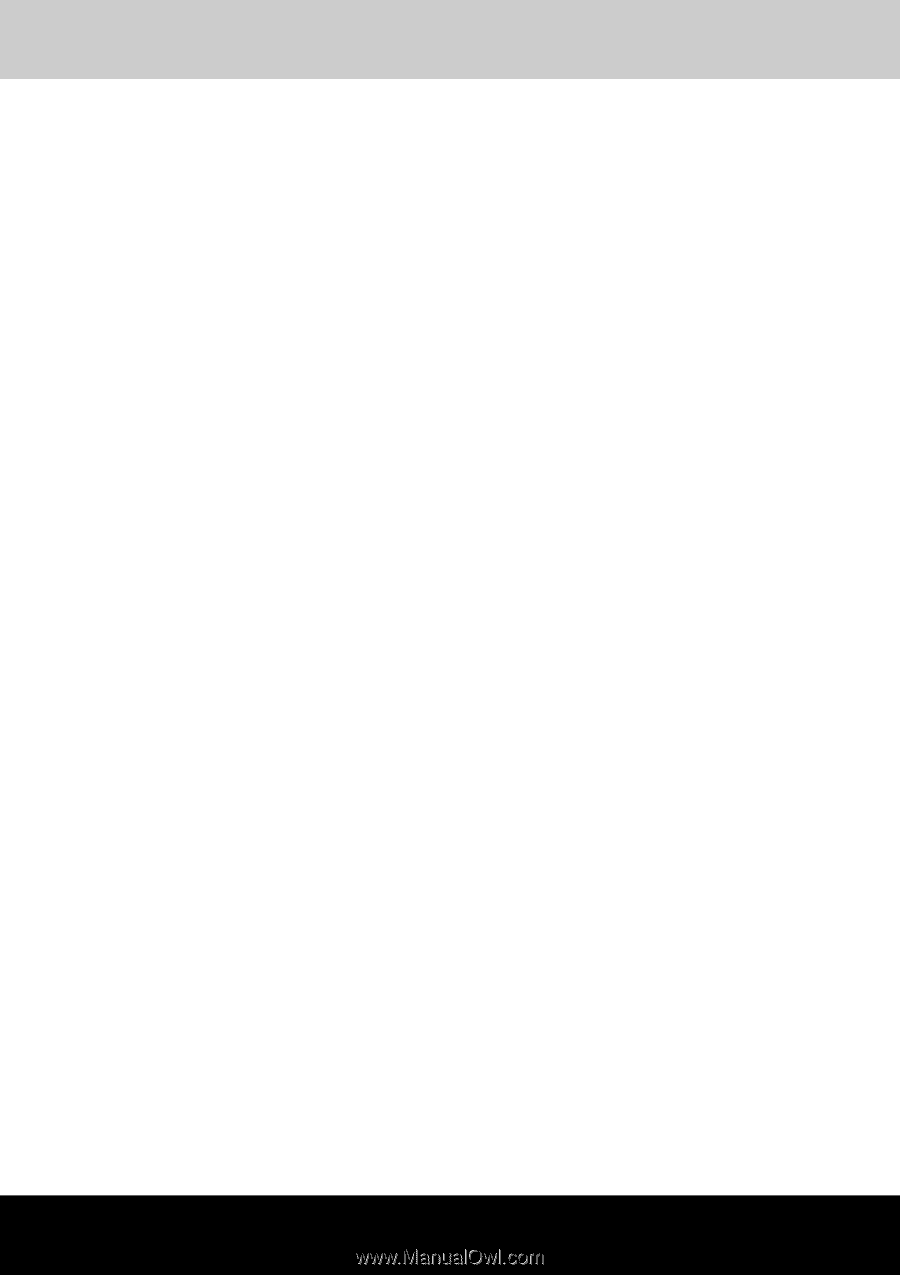
User’s Manual
Satellite A110/Satellite Pro A110
TOSHIBA
Satellite A110/
Satellite Pro A110 Series
User's Manual









