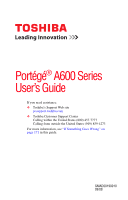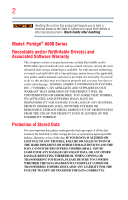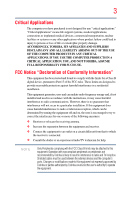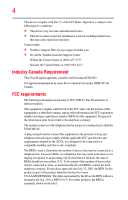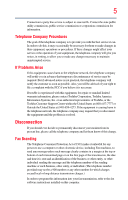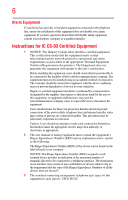Toshiba A600 S2201 Toshiba User's Guide for Portege A600
Toshiba A600 S2201 - Portege - Core 2 Duo 1.2 GHz Manual
 |
UPC - 883974169566
View all Toshiba A600 S2201 manuals
Add to My Manuals
Save this manual to your list of manuals |
Toshiba A600 S2201 manual content summary:
- Toshiba A600 S2201 | Toshiba User's Guide for Portege A600 - Page 1
Portégé® A600 Series User's Guide If you need assistance: ❖ Toshiba's Support Web site pcsupport.toshiba.com ❖ Toshiba Customer Support Center Calling within the United States (800) 457-7777 Calling from outside the United States (949) 859-4273 For more information, see "If Something Goes - Toshiba A600 S2201 | Toshiba User's Guide for Portege A600 - Page 2
Associated Software Warranty The computer system you purchased may set-up and usage instructions in the applicable user guides and/or manuals enclosed or provided electronically TROUBLE, FAILURE OR MALFUNCTION OF THE HARD DISK DRIVE OR OTHER STORAGE DEVICES AND THE DATA CANNOT BE RECOVERED, TOSHIBA - Toshiba A600 S2201 | Toshiba User's Guide for Portege A600 - Page 3
YOU USE THE COMPUTER PRODUCTS IN A CRITICAL APPLICATION, YOU, AND NOT TOSHIBA, ASSUME FULL RESPONSIBILITY FOR SUCH USE. FCC Notice "Declaration of Conformity Information" This equipment has been tested and found to comply with the limits for a Class B digital device, pursuant to Part 15 of the FCC - Toshiba A600 S2201 | Toshiba User's Guide for Portege A600 - Page 4
complies with Part 15 of the FCC Rules. Operation is subject to the following two conditions: ❖ This device may not cause harmful interference. ❖ This device must accept any interference received, including interference that may cause undesired operation. Contact either: ❖ Toshiba's Support Web site - Toshiba A600 S2201 | Toshiba User's Guide for Portege A600 - Page 5
uninterrupted service. If Problems Arise If trouble is experienced with this equipment, for repair or standard limited warranty information, please contact Toshiba Corporation, Toshiba America Information Systems, Inc. or an authorized representative of Toshiba, or the Toshiba Customer Support - Toshiba A600 S2201 | Toshiba User's Guide for Portege A600 - Page 6
company or a qualified installer. Instructions for IC CS-03 Certified may not prevent degradation of service in some situations. Repairs to as appropriate. 2 The user manual of analog equipment must contain be found on the label affixed to your computer. NOTICE: The Ringer Equivalence Number (REN) - Toshiba A600 S2201 | Toshiba User's Guide for Portege A600 - Page 7
TOSHIBA problem, immediately turn off your Bluetooth or Wireless LAN device. Please contact Toshiba computer product support on Web site http://www.toshiba-europe.com/computers/tnt/bluetooth.htm in Europe or pcsupport.toshiba safety standards and recommendations, TOSHIBA believes Wireless LAN is safe - Toshiba A600 S2201 | Toshiba User's Guide for Portege A600 - Page 8
❖ In any other environment where the risk of interference to other devices or services is perceived or identified as harmful. If you are uncertain of the policy Information The TOSHIBA Wireless LAN Mini PCI Card must be installed and used in strict accordance with the manufacturer's instructions as - Toshiba A600 S2201 | Toshiba User's Guide for Portege A600 - Page 9
is subject to licensing. Pour empecher que cet appareil cause du brouillage au service faisant l'objet d'une licence, il doit etre utilize a l'interieur et with an 802.11a device. EU Declaration of Conformity TOSHIBA declares that this product conforms to the following Standards: Supplementary - Toshiba A600 S2201 | Toshiba User's Guide for Portege A600 - Page 10
only and does not apply to end users in other countries such as the United States. Although the initial emphasis is in Europe, Toshiba is already working with design engineers, suppliers, and other partners to determine appropriate worldwide product life cycle planning and end-of-life strategies - Toshiba A600 S2201 | Toshiba User's Guide for Portege A600 - Page 11
successful operation on every PSTN network termination point. In the event of problems, you should contact your equipment supplier in the first instance. Taiwan source of emissions. 3. Contact TOSHIBA Direct PC if you have problems with interference caused by this product to Other Radio Stations. - Toshiba A600 S2201 | Toshiba User's Guide for Portege A600 - Page 12
2,483.5 MHz. It is possible to avoid the band of mobile object identification systems. 3. TOSHIBA Direct PC Monday - Friday: 10:00 - 17:00 Toll Free Tel: 0120-15-1048 refer to the equipment label provided on the computer JAPAN APPROVALS INSTITUTE FOR TELECOMMUNICATIONS EQUIPMENT Approval Number: - Toshiba A600 S2201 | Toshiba User's Guide for Portege A600 - Page 13
13 Radio Approvals for Wireless Devices NOTE The following information is dependent on what type of wireless device is in your computer. Not all devices are available on all models. Approved Countries/Regions for the Intel® Wireless Wi-Fi® Link 5000 Series This equipment is approved to - Toshiba A600 S2201 | Toshiba User's Guide for Portege A600 - Page 14
14 Romania San Marino Singapore South Africa Sweden Taiwan UAE (United Arab Emirates) USA Virgin Islands Russia Saudi Arabia Slovakia South Korea Switzerland Turk Islands United Kingdom Vatican Zimbabwe Saint Martin Serbia Slovenia Spain Tahiti Ukraine Uruguay Vietnam Approved Countries/Regions - Toshiba A600 S2201 | Toshiba User's Guide for Portege A600 - Page 15
15 Slovenia Sweden UAE (United Arab Emirates) Uruguay South Korea Switzerland/ Liechtenstein Ukraine USA Spain Taiwan (ROC) United Kingdom Venezuela Europe - Restrictions for use of 2.4 GHz Frequencies in European Community Countries België/ Belgique: Deutschland: France: Italia: For private - Toshiba A600 S2201 | Toshiba User's Guide for Portege A600 - Page 16
of the allowable frequencies as listed above, the user must cease operating the Wireless LAN at that location and consult the local technical support staff responsible for the wireless network. ❖ The 5 GHz Turbo mode feature is not allowed for operation in any European Community country. ❖ This - Toshiba A600 S2201 | Toshiba User's Guide for Portege A600 - Page 17
17 for the wireless network to ensure the Access Point device(s) are properly configured for European Community operation. Approved Countries/Regions for use for the Atheros AR5BXB63 11g minicard This equipment is approved to the radio standard by the countries/regions in the following table. Do - Toshiba A600 S2201 | Toshiba User's Guide for Portege A600 - Page 18
18 Approved Countries/Regions for the Realtek® RTL8187B This equipment is approved to the radio standard by the countries/regions in the following table. Do not use this equipment except in the countries/regions in the following table. Albania Argentina Austria Azerbaijan Bangladesh Belgium - Toshiba A600 S2201 | Toshiba User's Guide for Portege A600 - Page 19
19 Approved Countries/Regions for use for the Intel® PRO/Wireless 3945ABG Network Connection This equipment is approved to the radio standard by the countries/regions in the following table. Do not use this equipment except in the countries/regions in the following table. NOTE An adhoc mode is - Toshiba A600 S2201 | Toshiba User's Guide for Portege A600 - Page 20
11n specification has not been finalized and is currently in draft release. The TOSHIBA 11a/b/g/n Wireless LAN Adapters are based on the Draft Release, Version 1.0, of 11a/b, 11a/b/g, or 11a/b/g/n can communicate on any of its supported formats; the actual connection will be based on the access point - Toshiba A600 S2201 | Toshiba User's Guide for Portege A600 - Page 21
. If you should experience any such problem, immediately turn off either one of your Bluetooth or Wireless LAN. Please contact Toshiba computer product support on Web site http://www.toshiba-europe.com/computers/tnt/ bluetooth.htm in Europe or pcsupport.toshiba.com in the United States for more - Toshiba A600 S2201 | Toshiba User's Guide for Portege A600 - Page 22
within the guidelines found in radio frequency safety standards and recommendations, TOSHIBA believes Bluetooth wireless technology is safe for use by consumers. These from deliberations of panels and committees of scientists who continually review and interpret the extensive research literature. - Toshiba A600 S2201 | Toshiba User's Guide for Portege A600 - Page 23
In any other environment where the risk of interference to other devices or services is perceived or identified as harmful. If you are uncertain of the policy Bluetooth Card from TOSHIBA is far below the FCC radio frequency exposure limits. Nevertheless, the Bluetooth Card from TOSHIBA shall be used - Toshiba A600 S2201 | Toshiba User's Guide for Portege A600 - Page 24
RF interference to other radio stations, promptly change the frequency being used, change the location of use, or turn off the source of emissions. 3. Contact TOSHIBA Direct PC if you have problems with interference caused by this product to Other Radio Stations. - Toshiba A600 S2201 | Toshiba User's Guide for Portege A600 - Page 25
10m. 4 This equipment uses a frequency bandwidth from 2,400 MHz to 2,483.5 MHz. It is impossible to avoid the band of mobile object identification systems. 3. TOSHIBA Direct PC Monday - Friday: 10:00 - 17:00 Toll Free Tel: 0120-15-1048 Direct Dial: 03-3457-4850 Fax: 03-3457-4868 Device Authorization - Toshiba A600 S2201 | Toshiba User's Guide for Portege A600 - Page 26
injury. Always contact an authorized Toshiba service provider, if any repair or adjustment is required. Location of the Required Label (Sample shown below. Location of the label and manufacturing information may vary.) Copyright This guide is copyrighted by Toshiba America Information Systems, Inc - Toshiba A600 S2201 | Toshiba User's Guide for Portege A600 - Page 27
INDIRECTLY FROM ANY TECHNICAL OR TYPOGRAPHICAL ERRORS OR OMISSIONS CONTAINED HEREIN OR FOR DISCREPANCIES BETWEEN THE PRODUCT AND THE MANUAL. IN NO EVENT SHALL TOSHIBA BE LIABLE FOR ANY INCIDENTAL, CONSEQUENTIAL, SPECIAL, OR EXEMPLARY DAMAGES, WHETHER BASED ON TORT, CONTRACT OR OTHERWISE, ARISING OUT - Toshiba A600 S2201 | Toshiba User's Guide for Portege A600 - Page 28
names are trademarks or registered trademarks of their respective companies. Computer Disposal Information Lamp contains mercury. Disposal of this product may at www.eiae.org. As part of Toshiba's commitment to preserving the environment, Toshiba supports various trade-in and recycling programs - Toshiba A600 S2201 | Toshiba User's Guide for Portege A600 - Page 29
37 This guide 39 Safety icons 40 Other icons used 40 Other documentation 41 Service options 41 Chapter 1: Getting Started 42 Selecting a place to work 42 Setting up a work environment 42 Keeping yourself comfortable 43 Precautions 43 Important information on your computer's cooling fan - Toshiba A600 S2201 | Toshiba User's Guide for Portege A600 - Page 30
the Recovery media 66 Checking the HDD operating status 69 Installing drivers and applications 69 Using the TouchPad 69 Scrolling with the TouchPad output when you turn on the computer 71 Adjusting the quality of the external display......72 Using an external keyboard 73 Using a mouse 73 - Toshiba A600 S2201 | Toshiba User's Guide for Portege A600 - Page 31
Contents 31 Cleaning the computer 85 Moving the computer 86 Using a computer lock 86 Chapter 2: Learning the Basics 88 Computing tips 88 Using the keyboard 90 Character keys 90 Making your keyboard emulate a full-size keyboard 90 Ctrl, Fn, and Alt keys 91 Function keys 91 Special Windows - Toshiba A600 S2201 | Toshiba User's Guide for Portege A600 - Page 32
32 Contents Chapter 3: Mobile Computing 105 Toshiba's energy-saver design 105 Running the computer on battery power 106 Battery 126 Connecting your computer to a network .........126 An overview of using the Internet 127 The Internet 127 The World Wide Web 128 Internet Service Providers 128 - Toshiba A600 S2201 | Toshiba User's Guide for Portege A600 - Page 33
card 133 Installing SD card drivers 133 Inserting an SD card 134 Formatting an SD card 134 Using Sleep or Hibernate while using the SD card 135 Removing an SD card 135 Using the eSATA/USB combo port 136 Using an expansion device 136 Chapter 5: Utilities 137 TOSHIBA Assist 138 Connect 139 - Toshiba A600 S2201 | Toshiba User's Guide for Portege A600 - Page 34
and Charge 159 TOSHIBA Zooming Utility 159 TOSHIBA Button Support 160 CD/DVD Drive Acoustic Silencer 161 TOSHIBA Accessibility 162 Trusted 6: If Something Goes Wrong 171 Problems that are easy to fix 171 Problems when you turn on the computer............172 The Windows® operating system is - Toshiba A600 S2201 | Toshiba User's Guide for Portege A600 - Page 35
180 Keyboard problems 181 Display problems 182 Disk or internal storage drive problems ..........184 Optical drive problems 185 Sound system problems 186 ExpressCard® problems 187 Printer problems 189 Wireless networking problems 190 DVD operating problems 192 Develop good computing habits - Toshiba A600 S2201 | Toshiba User's Guide for Portege A600 - Page 36
36 Contents Keyboard hot key functions 216 Appendix B: Power Cord/Cable Connectors 217 Appendix C: TOSHIBA PC Health Monitor 218 Enabling the TOSHIBA PC Health Monitor 219 If a TOSHIBA PC Health Monitor message is displayed 220 Cleaning the cooling module 221 Glossary 223 Index 237 - Toshiba A600 S2201 | Toshiba User's Guide for Portege A600 - Page 37
other energy saving features active, so that your computer will operate at its maximum energy efficiency. You can wake the computer from Sleep mode by pressing the power button. See the "Mobile Computing" section of the Toshiba User's Guide for more information on using power management settings to - Toshiba A600 S2201 | Toshiba User's Guide for Portege A600 - Page 38
U.S. household and businesses replaced old computers with new ENERGY STAR® qualified models million cars. If every computer purchased by businesses next year NOTE This computer is Toshiba requires its computer with this computer may use technological or reconfigurations of the computer, and may be - Toshiba A600 S2201 | Toshiba User's Guide for Portege A600 - Page 39
upto-date product information about your computer, or to stay current with the various computer software or hardware options, visit Toshiba's Web site at pcsupport.toshiba.com. This guide This guide introduces the computer's features. You can: ❖ Read the entire guide from beginning to end. ❖ Skim - Toshiba A600 S2201 | Toshiba User's Guide for Portege A600 - Page 40
40 Introduction Safety icons Safety icons This manual contains safety instructions that must be observed to avoid potential educational information: TECHNICAL NOTE: This icon indicates technical information about the computer. HINT: This icon indicates helpful hints and tips. DEFINITION: This - Toshiba A600 S2201 | Toshiba User's Guide for Portege A600 - Page 41
, and service upgrade terms and conditions are available at warranty.toshiba.com To stay current on the most recent software and hardware options for your computer, and for other product information, be sure to regularly check the Toshiba Web site at pcsupport.toshiba.com. If you have a problem or - Toshiba A600 S2201 | Toshiba User's Guide for Portege A600 - Page 42
to do the first time you use your computer. The "Instruction Manual for Safety and Comfort," that is shipped with your computer, contains important safety information. Please read the safety instructions carefully and make sure you fully understand the instructions before you attempt to use your - Toshiba A600 S2201 | Toshiba User's Guide for Portege A600 - Page 43
comfortable The Toshiba Instruction Manual for Safety and Comfort, included with your computer, contains helpful computer. ❖ Avoid prolonged physical contact with the underside or surface of the computer. Never allow any liquids to spill into any part of your computer, and never expose the computer - Toshiba A600 S2201 | Toshiba User's Guide for Portege A600 - Page 44
base/palm rest and skin" section in the "Instruction Manual for Safety and Comfort" that is shipped with your computer. Never place a heavy object on the computer and be careful not to drop a heavy object onto the computer. It could damage the computer or cause system failure. ❖ Never turn off the - Toshiba A600 S2201 | Toshiba User's Guide for Portege A600 - Page 45
Instruction Manual for Safety and Comfort" that is shipped with your computer. NOTE The cooling fan location will vary depending on the computer. Setting up your computer computer. These components include, but are not limited to, a mouse, keyboard, printer, memory, and ExpressCards®. Your computer - Toshiba A600 S2201 | Toshiba User's Guide for Portege A600 - Page 46
to your software setup choices. The first time you turn on your computer, the Setup Wizard guides you through steps to set up your software. 1 From the Welcome restart your computer. Registering your computer with Toshiba Product registration is strongly recommended, and allows Toshiba to send - Toshiba A600 S2201 | Toshiba User's Guide for Portege A600 - Page 47
power cord/cable and AC adaptor to connect the computer to a live electrical outlet, or to charge the computer's battery. Never pull on a power cord/cable to remove a plug from a socket. Always grasp the plug directly. Failure to follow this instruction may damage the cord/cable, and/or result in - Toshiba A600 S2201 | Toshiba User's Guide for Portege A600 - Page 48
Use of an incompatible AC adaptor or Battery Charger could cause fire or damage to the computer possibly resulting in serious injury. TOSHIBA assumes no liability for any damage caused by use of an incompatible adaptor or charger. Power cord/cable AC adaptor AC adaptor cord (Sample Illustration - Toshiba A600 S2201 | Toshiba User's Guide for Portege A600 - Page 49
green. Never attempt to connect or disconnect a power plug with wet hands. Failure to follow this instruction could result in an electric shock, possibly resulting in serious injury. The computer's main battery light gives you an indication of the main battery's current charge: ❖ Glows amber while - Toshiba A600 S2201 | Toshiba User's Guide for Portege A600 - Page 50
to recharge. NOTE Battery life and charge time may vary depending on the applications, power management settings, and features used. Using the computer for the first time The computer is now ready for you to turn it on and begin using it. Opening the display panel 1 Facing the front of the - Toshiba A600 S2201 | Toshiba User's Guide for Portege A600 - Page 51
on the display panel and be careful to remove any pens or other objects from the keyboard area before closing the display panel. Small bright dots may appear on your screen display when you turn on your computer. Your display contains an extremely large number of thin-film transistors (TFT) and is - Toshiba A600 S2201 | Toshiba User's Guide for Portege A600 - Page 52
the features and specifications corresponding to all of the icons or switches shown on the computer chassis, unless you have selected all those features. This information applies to all the features and icons described in this guide. Below are examples of some of the many possible icons used on your - Toshiba A600 S2201 | Toshiba User's Guide for Portege A600 - Page 53
memory (optional) 53 Adding memory (optional) HINT: To purchase additional memory modules, see the accessories information packaged with your system or visit accessories.toshiba.com. Your computer comes with enough memory to run most of today's popular applications. You may want to increase the - Toshiba A600 S2201 | Toshiba User's Guide for Portege A600 - Page 54
. Start (Sample Image) Shut Down menu Arrow Shut Down Menu 2 Click Shut Down. The operating system turns off the computer. 3 Unplug and remove any cables connected to the computer, including the AC adaptor. 4 Remove the main battery. For information on removing the main battery, see "Removing the - Toshiba A600 S2201 | Toshiba User's Guide for Portege A600 - Page 55
any static electricity you may have built up. Avoid touching the connector on the memory module or on the computer. Grease or dust on the connector may cause memory access problems. 9 Carefully remove the new memory module from its antistatic packaging, without touching its connector. 10 Locate an - Toshiba A600 S2201 | Toshiba User's Guide for Portege A600 - Page 56
socket 12 Firmly press the memory module into the memory slot's socket at approximately a 30-degree angle (to the horizontal surface of the computer). (Sample Illustration) Inserting the memory module into the socket 13 Once the module's connector is fully inserted into the socket, press downward - Toshiba A600 S2201 | Toshiba User's Guide for Portege A600 - Page 57
. For more information on inserting the main battery, see "Inserting a charged battery" on page 118. 16 Turn the computer right side up. 17 Reconnect the cables. 18 Restart the computer. You can now continue setting up the computer. When the operating system has loaded, you can verify that the - Toshiba A600 S2201 | Toshiba User's Guide for Portege A600 - Page 58
memory (optional) If you are adding extra memory after setting up the computer, verify that the computer has recognized it correctly as described in "Checking total memory" on page consult Windows® Help and Support. 2 Pull the latches away from the memory module. The memory module pops up slightly. - Toshiba A600 S2201 | Toshiba User's Guide for Portege A600 - Page 59
The System window appears. 2 The total memory is displayed below the System heading under Memory (RAM). If the computer does not recognize the memory configuration, turn off the computer and remove the memory module slot cover (complete steps 1-8 in "Installing a memory module" on page 53), and then - Toshiba A600 S2201 | Toshiba User's Guide for Portege A600 - Page 60
a D: drive. ❖ Recover your hard disk drive to the factory-set default without the HDD Recovery partition. ❖ Reinstall drivers and applications which were bundled with your computer. Creating Recovery DVDs Depending on your system configuration, you may be able to copy the hard drive recovery to DVD - Toshiba A600 S2201 | Toshiba User's Guide for Portege A600 - Page 61
number of blank DVDs to copy the hard drive recovery. If your optical disc drive is not writable, contact Toshiba Customer Support to obtain the Recovery media for your system. The Toshiba Customer Support Center in the United States is (800) 457-7777, outside the United States it is (949) 859-4273 - Toshiba A600 S2201 | Toshiba User's Guide for Portege A600 - Page 62
0 (zero) key on your keyboard while powering on the computer. 3 If your system offers a choice of Windows Vista® 32-bit or 64bit operating system, select one at this time. If not, skip to step 4. (Sample Image) Product Recovery Menu screen 4 When the Toshiba Recovery Wizard screen displays, select - Toshiba A600 S2201 | Toshiba User's Guide for Portege A600 - Page 63
partitions on the hard disk drive and your information will be lost. Be sure to save your work to external media first. 1 On the Toshiba Recovery Wizard screen, select Recovery of Factory Default Software, and then click Next. The Recovery of Factory Default Software screen appears. (Sample Image - Toshiba A600 S2201 | Toshiba User's Guide for Portege A600 - Page 64
the HDD has been recovered. 4 Press any key on the keyboard to restart the computer. Erasing the hard disk Erasing the hard disk will delete all disk. To delete the data and partitions from your hard disk: 1 On the Toshiba Recovery Wizard screen, select Erase the hard disk, and then click Next. 2 - Toshiba A600 S2201 | Toshiba User's Guide for Portege A600 - Page 65
the HDD has been deleted. 5 Press any key on the keyboard to restart the computer. Recovering the C: partition of the HDD without changing the current partition To recover only your C: drive: 1 On the Toshiba Recovery Wizard Screen, select Recovery of Factory Default Software, and then click Next. - Toshiba A600 S2201 | Toshiba User's Guide for Portege A600 - Page 66
has been recovered. 4 Press any key on your keyboard to restart the computer. Recovering the C: partition with a user specified size external media first. To resize and recover your C: drive: 1 On the Toshiba Recovery Wizard screen, select Recovery of Factory Default Software, and then click Next - Toshiba A600 S2201 | Toshiba User's Guide for Portege A600 - Page 67
DVD option and press Enter. 4 The Selecting a Process Screen will appear. Select one of the options and then click Next. The options are: ❖ Toshiba Recovery wizard ❖ System Recovery Options (Sample Image) Selecting a Process screen 5 If your system offers a choice of Windows Vista® 32-bit or 64-bit - Toshiba A600 S2201 | Toshiba User's Guide for Portege A600 - Page 68
stating that when the recovery is executed all data will be deleted and rewritten. Click Yes to continue. (Sample Image) Warning screen 7 The Toshiba Recovery Wizard screen will appear. Please refer to "Hard Disk Drive Recovery options" on page 61 to explain the available recovery options. (Sample - Toshiba A600 S2201 | Toshiba User's Guide for Portege A600 - Page 69
(available on certain models) allows you to reinstall the drivers and applications that were originally bundled with your computer. To reinstall drivers and applications: 1 Click Start, All Programs, Toshiba, Recovery, and then TOSHIBA Application Installer. 2 Click Next. 3 Click the item you want - Toshiba A600 S2201 | Toshiba User's Guide for Portege A600 - Page 70
finger along the bottom edge of the TouchPad. This feature can be disabled or changed in the Mouse Properties dialog box. Control buttons When a step instructs you to click or choose an item, move the cursor to the item, then press and release the primary (left-hand) button. To double-click - Toshiba A600 S2201 | Toshiba User's Guide for Portege A600 - Page 71
monitor or projector via the RGB (monitor) port. Connecting an external monitor or projector You can easily attach an external monitor or projector to your computer if you need a larger screen. To do this: 1 Read the directions that came with the monitor to see if you first need to install new - Toshiba A600 S2201 | Toshiba User's Guide for Portege A600 - Page 72
72 Getting Started Using external display devices 2 While holding down Fn, press F5 repeatedly until the setting you want takes effect. Briefly pause each time you press the F5 key to allow time for the display to change. This hot key cycles through the settings in the following order (the last - Toshiba A600 S2201 | Toshiba User's Guide for Portege A600 - Page 73
Started Using an external keyboard 73 Using an external keyboard If you prefer to use a full-size keyboard, you can attach one to your computer. The computer's USB ports support most USBcompatible keyboards. Using a mouse You may want to use a mouse instead of the computer's built-in TouchPad. You - Toshiba A600 S2201 | Toshiba User's Guide for Portege A600 - Page 74
to your printer installation guide for instructions before completing the following procedure. If your printer does not support Plug and Play, follow instructions to set up your printer. Connecting an optional external diskette drive Some operations, such as creating a password service diskette - Toshiba A600 S2201 | Toshiba User's Guide for Portege A600 - Page 75
/disc and/or drive. It is a good idea to turn off your computer when you are not using it for a while. If you are using the computer for the first time, leave the computer plugged into a power source (even though the computer is off) to fully charge the main battery. Options for turning off - Toshiba A600 S2201 | Toshiba User's Guide for Portege A600 - Page 76
decide to continue working after all, wait a few seconds before turning the computer on again. ❖ Use the Sleep command to save your work, system settings battery power than restarting from Sleep. ❖ When starting up again, the computer returns to the state in which you left it, including all open - Toshiba A600 S2201 | Toshiba User's Guide for Portege A600 - Page 77
to the mode in which you left it, including all open programs and files you were using. ❖ If the battery charge becomes critically low, the computer will try to enter Hibernation mode. If you power down using the Sleep command and the main battery discharges fully, your unsaved information will be - Toshiba A600 S2201 | Toshiba User's Guide for Portege A600 - Page 78
, and then click the arrow next to the Lock button in the lower-right part of the Start menu. The Shut Down menu appears. Start (Sample Image) Shut Down menu Arrow Shut Down Menu 2 Click Shut Down. The computer closes all open programs, shuts down the operating system, and then turns off - Toshiba A600 S2201 | Toshiba User's Guide for Portege A600 - Page 79
can configure. 5 Select the options you want from the drop-down lists. NOTE These options can be set separately for how they operate while the computer is running on battery power or while connected to AC power. ❖ Lid close action Set this option to Shut down if you want the - Toshiba A600 S2201 | Toshiba User's Guide for Portege A600 - Page 80
it again by opening the display panel. Using and configuring Hibernation mode To turn off the computer using the Hibernation command: 1 Click Start, and then click the arrow next to the Lock button in the lower-right part of the Start menu. The Shut Down menu appears. Start (Sample Image) Shut Down - Toshiba A600 S2201 | Toshiba User's Guide for Portege A600 - Page 81
Getting Started Turning off the computer 81 To use any of these methods, you first need to enable options you want. NOTE These options can be set separately for how they operate while the computer is running on battery power or while connected to AC power. ❖ Lid close action Set this option to - Toshiba A600 S2201 | Toshiba User's Guide for Portege A600 - Page 82
in the Start menu. 6 Click Apply. 7 Click OK. Once the computer is configured, you can place it into Hibernation mode by either pressing the To turn off the computer using the Sleep command: 1 Click Start, and then click the arrow next to the Lock button in the lower-right part of the Start menu. - Toshiba A600 S2201 | Toshiba User's Guide for Portege A600 - Page 83
into Sleep mode by either pressing the power button or closing the display panel. You can also specify an amount of time after which the computer automatically goes into Sleep mode. To use any of these methods, you first need to enable them using the Power Options feature. 1 Click Start, Control - Toshiba A600 S2201 | Toshiba User's Guide for Portege A600 - Page 84
actions that you can configure. 6 Select Sleep for the options you want. NOTE These options can be set separately for how they operate while the computer is running on battery power or while connected to AC power. ❖ Lid close action Set this option to Sleep if you want the - Toshiba A600 S2201 | Toshiba User's Guide for Portege A600 - Page 85
, see "Taking care of your battery" on page 119. NOTE Please handle your computer carefully to avoid scratching or damaging the surface. Cleaning the computer Keep liquids, including cleaning fluid, out of the computer's keyboard, speaker, and other openings. Never spray cleaner directly onto the - Toshiba A600 S2201 | Toshiba User's Guide for Portege A600 - Page 86
way to do this is to purchase an optional computer lock cable. For more information on purchasing a cable lock, visit accessories.toshiba.com. (Sample Illustration) Computer lock cable To secure the computer: 1 Wrap the cable through or around some part of a heavy object. Make sure there is no way - Toshiba A600 S2201 | Toshiba User's Guide for Portege A600 - Page 87
Getting Started Caring for your computer 87 3 Insert the cable's locking end into the security lock slot on your computer, then engage the locking device. The computer is now securely locked. (Sample Illustration) Attaching security lock cable - Toshiba A600 S2201 | Toshiba User's Guide for Portege A600 - Page 88
memory until you save it to the internal storage drive. If the network you are using goes down and you must restart your computer to reconnect, or your battery runs out of charge while you are working, you will lose all work since you last saved. See "Saving your - Toshiba A600 S2201 | Toshiba User's Guide for Portege A600 - Page 89
viruses. This precaution is especially important for files you receive via diskette, email, or download from the Internet. ❖ Take frequent breaks to avoid repetitive-motion injuries and eyestrain. ❖ Do not turn off the computer if a drive indicator light indicates a drive is active. Turning off the - Toshiba A600 S2201 | Toshiba User's Guide for Portege A600 - Page 90
letter O and the number 0 are not interchangeable. Making your keyboard emulate a full-size keyboard Although your computer's keyboard layout is compatible with a standard full-size keyboard, it includes fewer keys. A standard full-size keyboard includes two Enter, Ctrl, and Alt keys; editing keys - Toshiba A600 S2201 | Toshiba User's Guide for Portege A600 - Page 91
, see "Hot key functions" on page 205. Special Windows® keys Windows® button Application key (Sample Illustration) Special Windows® keys Your computer's keyboard has one key and one button that have special functions in Windows®: ❖ Windows® button-Opens the Start menu ❖ Application key-Has - Toshiba A600 S2201 | Toshiba User's Guide for Portege A600 - Page 92
you would using the 10-key keypad on a desktop computer's keyboard. (Sample Illustration) Numeric and cursor control overlay Using on, press Fn and F10 simultaneously. The cursor control mode light on the keyboard indicator panel glows when the cursor control overlay is on. To disable the cursor - Toshiba A600 S2201 | Toshiba User's Guide for Portege A600 - Page 93
Learning the Basics Starting a program 93 Starting a program The easiest way to start a program is to double-click the name of the file that contains the information you want to work on. To find the file, use the Start menu or Windows® Explorer. If you prefer to open the program first, you have - Toshiba A600 S2201 | Toshiba User's Guide for Portege A600 - Page 94
open it up. You may need to scroll up or down to see the complete list. 2 Click Accessories. 3 Click Windows Explorer. 4 In the left part of the window, double-click Computer to expand the window. 5 In the left part of the window, click the line that ends in "Local Disk (C:)." 6 In the left - Toshiba A600 S2201 | Toshiba User's Guide for Portege A600 - Page 95
displayed in the Start menu. 3 Click WordPad under Programs at the top left of the Start menu. Saving your work Before you turn off the computer using the Shut Down command, save your work on the internal storage drive, diskette, flash media, or optical disc. This is one of the most - Toshiba A600 S2201 | Toshiba User's Guide for Portege A600 - Page 96
up to 260 characters and can include spaces. Some applications do not support long file names and require file names limited to no more than eight characters. You may use all the letters, numbers, and other characters on the keyboard, except for these characters File names are not case-sensitive. - Toshiba A600 S2201 | Toshiba User's Guide for Portege A600 - Page 97
Learning the Basics Printing your work 97 Using a file extension Most programs assign an extension to the file name that identifies the file as being created in the program with a particular format. For example, Microsoft® Word saves files with a .doc extension. Any file name with an extension of - Toshiba A600 S2201 | Toshiba User's Guide for Portege A600 - Page 98
and number of copies to print. 4 Click Print. Backing up your work Back up all the files you create in case something happens to your computer. You can back up your files to different types of media such as CDs, DVDs, diskettes, or to a network, if available. To back up several - Toshiba A600 S2201 | Toshiba User's Guide for Portege A600 - Page 99
discs (DVDs) provide a significant increase in data storage and support features that were not available on previous video platforms. These located on the side of the computer. Your optical drive may look like this: Drive in-use indicator light Eject button Manual eject hole (Sample Illustration) - Toshiba A600 S2201 | Toshiba User's Guide for Portege A600 - Page 100
power is off. Use a straightened paper clip or other narrow object to press the manual eject button located inside the hole. Never use a pencil to press the manual eject button. Pencil lead can break off inside the computer and damage it. Inserting an optical disc To insert an optical disc into the - Toshiba A600 S2201 | Toshiba User's Guide for Portege A600 - Page 101
on the spindle and is lying flat on the tray. If you insert the disc incorrectly, it may jam the drive. If this happens, contact Toshiba support for assistance. 9 Push the disc tray in by pressing gently on the center of the tray until it clicks into place. You are ready to - Toshiba A600 S2201 | Toshiba User's Guide for Portege A600 - Page 102
start your disc, try launching the optical disc manually. To do this, follow these steps: 1 Click Start, and then Computer. 2 Click the optical drive icon. The more information regarding supported optical media formats please refer to your computer's detailed specifications at pcsupport.toshiba.com. - Toshiba A600 S2201 | Toshiba User's Guide for Portege A600 - Page 103
computers or optical media players. These problems are not due to any defect in your Toshiba computer or optical drive. Please refer to your computer the computer off To remove a disc with the computer turned off: 1 Insert a slender object, such as a straightened paper clip, into the manual eject - Toshiba A600 S2201 | Toshiba User's Guide for Portege A600 - Page 104
or rubbing alcohol). Let the disc dry completely before inserting it in the drive. Toshiba's online resources Toshiba maintains a number of online sites to which you can connect. These sites provide information about Toshiba products, give help with technical questions and keep you up to date with - Toshiba A600 S2201 | Toshiba User's Guide for Portege A600 - Page 105
a number of other features that enhance its energy efficiency. Many of these energy-saving features have been preset by Toshiba. We recommend you leave these features active, allowing your computer to operate at its maximum energy efficiency, so that you can use it for longer periods while traveling - Toshiba A600 S2201 | Toshiba User's Guide for Portege A600 - Page 106
features some of which may or may not be available on a particular Toshiba computer depending on the model selected. See easyguard.toshiba.com for detailed information. Running the computer on battery power The computer contains a removable Lithium-Ion (Li-Ion) battery that provides power when you - Toshiba A600 S2201 | Toshiba User's Guide for Portege A600 - Page 107
the battery periodically. Please see "Maintaining your battery" on page 120 for procedures. If the computer is continuously operated on AC power, either through an AC adaptor or a port replicator (if preset configuration. For assistance with setup changes, contact Toshiba's Customer Support Center. - Toshiba A600 S2201 | Toshiba User's Guide for Portege A600 - Page 108
discharged battery and continue working. For more information on batteries and accessories, see accessories.toshiba.com. Charging batteries The battery needs to be charged before you can use it to power the computer. Never leave batteries in the battery charger for more than a week at a time. Doing - Toshiba A600 S2201 | Toshiba User's Guide for Portege A600 - Page 109
until the battery discharges completely. Doing this extends battery life and helps ensure accurate monitoring of battery capacity. Charging the RTC battery Your computer has an internal real-time clock (RTC) battery. The RTC battery powers the System Time Clock and BIOS memory used to store your - Toshiba A600 S2201 | Toshiba User's Guide for Portege A600 - Page 110
working. When Hibernation mode is enabled and the RTC battery is completely discharged, a warning prompts you to reset the real-time clock. The computer can be used while the RTC battery is being charged, although the charging status of the RTC battery cannot be monitored. Monitoring main battery - Toshiba A600 S2201 | Toshiba User's Guide for Portege A600 - Page 111
Mobile Computing Monitoring main battery power 111 HINT: Be careful not to confuse the battery light ( ) NOTE Wait at least 16 seconds after turning on the computer before trying to monitor the remaining battery power. The computer needs this time to check the battery's remaining capacity and - Toshiba A600 S2201 | Toshiba User's Guide for Portege A600 - Page 112
, so that when you turn on the power again, you can continue where you left off. If you have Hibernation mode enabled (the default), the computer copies the details of your open programs and files to the internal storage drive before shutting down. For more information on using Hibernation, see - Toshiba A600 S2201 | Toshiba User's Guide for Portege A600 - Page 113
to suit your needs. Conserving battery power How long a fully charged battery pack lasts when you are using the computer depends on a number of factors, such as: ❖ How the computer is configured ❖ How much you use the internal storage drive, optical drive, diskette drives, or other optional devices - Toshiba A600 S2201 | Toshiba User's Guide for Portege A600 - Page 114
which you can conserve power and extend the operating time of your battery: ❖ Enable Sleep or Hibernation, which saves power when you turn off the computer and turn it back on again ❖ Use the Windows® power-saving option plans These power-saving options control the way in which the - Toshiba A600 S2201 | Toshiba User's Guide for Portege A600 - Page 115
is the best used for maximum battery time. The High Performance plan will give you the shortest battery time, but the highest performance from your computer. The Balanced plan is a compromise between battery time and performance. Using a hot key to set the Power Plan You may use a hot key to set - Toshiba A600 S2201 | Toshiba User's Guide for Portege A600 - Page 116
it into Hibernation mode before changing the main battery. Removing the battery from the computer To remove the battery: 1 Save your work. 2 Turn off the computer or place it in Hibernation mode according to the instructions in "Using and configuring Hibernation mode" on page 80. 3 Unplug and remove - Toshiba A600 S2201 | Toshiba User's Guide for Portege A600 - Page 117
Sample Illustration) Unlocking the battery release lock 6 Slide the battery release latch to release the battery. 7 Pull the discharged battery out of the computer. (Sample Illustration) Removing the battery If the battery is leaking or its case is cracked, put on protective gloves to handle it, and - Toshiba A600 S2201 | Toshiba User's Guide for Portege A600 - Page 118
118 Mobile Computing Changing the main battery Inserting a charged battery To insert a battery: 1 Wipe the terminals of the charged battery with a clean cloth to ensure a good connection. 2 Insert - Toshiba A600 S2201 | Toshiba User's Guide for Portege A600 - Page 119
Web site at accessories.toshiba.com. ❖ A reverse polarity condition should be avoided with all batteries. The main battery is designed so that it cannot be installed in reverse polarity. ❖ Charge the battery only in the computer or in a battery charger designated as an approved option. ❖ When - Toshiba A600 S2201 | Toshiba User's Guide for Portege A600 - Page 120
indicate a low battery, go to step 4. 4 Connect the AC adaptor to the computer and the power cord/cable to a power outlet. The DC-IN or AC month, remove the battery pack. ❖ If you are not going to use the computer for more than eight hours, disconnect the AC adaptor. ❖ Store spare battery packs - Toshiba A600 S2201 | Toshiba User's Guide for Portege A600 - Page 121
Mobile Computing Disposing or an equivalent battery pack specified in the User's Manual. Other battery packs have different voltage and terminal polarities. information you need elsewhere, call Toshiba at: (800) 457-7777. In addition, Toshiba's recycling initiatives include recycling programs, - Toshiba A600 S2201 | Toshiba User's Guide for Portege A600 - Page 122
offers a choice of carrying cases for the computer. They all provide plenty of extra space for manuals, power cords, and compact discs. Contact your authorized Toshiba representative for more information or visit Toshiba's Web site at accessories.toshiba.com. TECHNICAL NOTE: When traveling by air - Toshiba A600 S2201 | Toshiba User's Guide for Portege A600 - Page 123
system. You use its features to start programs, find documents, set up system components, and perform most other computing tasks. HINT: The illustrated examples in this guide may appear slightly different from the screens displayed by your system. The differences are not significant and do not - Toshiba A600 S2201 | Toshiba User's Guide for Portege A600 - Page 124
's Features Exploring the desktop Finding your way around the desktop Your computer's desktop includes several standard features: icons, Start button, Taskbar, Notification Area, and background pattern. Icons Start button Taskbar Notification Area (Sample Image) Windows® operating system - Toshiba A600 S2201 | Toshiba User's Guide for Portege A600 - Page 125
to: ❖ Start programs ❖ Open documents ❖ Adjust system settings ❖ Find files ❖ Access Windows® Help and Support ❖ Suspend system activity and shut down the computer NOTE Whenever a procedure in this User's Guide instructs you to click Start, it means that you should click the Start button. Taskbar - Toshiba A600 S2201 | Toshiba User's Guide for Portege A600 - Page 126
may require you to purchase additional software, external hardware or services. Availability of public wireless LAN access points may be limited. -Fi® networking problems, see "Wireless networking problems" on page 190. Connecting your computer to a network You can connect your computer to a network - Toshiba A600 S2201 | Toshiba User's Guide for Portege A600 - Page 127
World Wide Web ❖ Internet Service Providers ❖ Connecting to the Internet ❖ Surfing the Internet ❖ Internet features ❖ Uploading to, and downloading files from, the Internet The Internet The Internet is an association of thousands of networks and millions of computers around the world connected by - Toshiba A600 S2201 | Toshiba User's Guide for Portege A600 - Page 128
it easier to connect to a particular network address and send and receive information. Internet Service Providers To connect a computer directly to the Internet, many people and businesses use an Internet Service Provider (ISP). An ISP is a company that has the equipment and the telecommunication - Toshiba A600 S2201 | Toshiba User's Guide for Portege A600 - Page 129
shopping Many Web sites offer products and services for sale. Uploading to, and downloading files from, the Internet Transferring files from one computer to another is termed uploading (transferring data from your computer to a site on the Web), or downloading (transferring data from a site on the - Toshiba A600 S2201 | Toshiba User's Guide for Portege A600 - Page 130
The Save As dialog box appears. 6 To save the file, type a file name, and then click Save. Using external speakers or headphones Your computer is equipped with a full stereo sound system with internal speakers. Instead of using the internal speakers, you can connect headphones or a pair of external - Toshiba A600 S2201 | Toshiba User's Guide for Portege A600 - Page 131
may come with a built-in Web Camera. With this Web Camera you can do the following: ❖ Take pictures and record videos with your computer ❖ Chat with others and have them see you while using instant messaging (IM) programs ❖ Have video conference calls NOTE To E-mail, instant message or video - Toshiba A600 S2201 | Toshiba User's Guide for Portege A600 - Page 132
's Features Using an ExpressCard® Using an ExpressCard® The ExpressCard®slot supports the use of ExpressCard media. The slot also supports hot swapping, which allows you to replace one ExpressCard with another while the computer is on. Inserting an ExpressCard® Before you insert an ExpressCard - Toshiba A600 S2201 | Toshiba User's Guide for Portege A600 - Page 133
. 133 (Sample Illustration) Removing an ExpressCard Using an SD™ card Your computer supports the use of an SD card. The card can be used with a Installing SD card drivers During installation of the SD card drivers, one or more dialog boxes may appear indicating that the driver is not digitally - Toshiba A600 S2201 | Toshiba User's Guide for Portege A600 - Page 134
Exploring Your Computer's Features the card again. The SD indicator light on the front of the computer glows when the card is being accessed. If the SD card is To format an SD card, use the Toshiba SD Memory Card Format utility. Click on Start, All Programs, Toshiba, Utilities, and then click on SD - Toshiba A600 S2201 | Toshiba User's Guide for Portege A600 - Page 135
unable to stop or eject your card. If this occurs, try restarting the computer. Using Sleep or Hibernate while using the SD card It is recommended that you operating system may not shut down properly. If this occurs, reset your computer with the power button. Removing an SD card 1 Prepare the card - Toshiba A600 S2201 | Toshiba User's Guide for Portege A600 - Page 136
and USB devices. The eSATA interface supports fast data transfer rates, which is computer and the Port Replicator, your computer must be properly aligned with the Port Replicator. For more information, consult the user's manual that came with your Port Replicator, or visit pcsupport.toshiba - Toshiba A600 S2201 | Toshiba User's Guide for Portege A600 - Page 137
Chapter 5 Utilities Your computer includes several utilities TOSHIBA Assist ❖ TOSHIBA Application Installer ❖ Supervisor password ❖ User password ❖ TOSHIBA Security Assist ❖ TOSHIBA PC Diagnostic Tool Utility ❖ TOSHIBA HDD Protection Utility ❖ TOSHIBA SD™ Memory Card Format Utility ❖ TOSHIBA - Toshiba A600 S2201 | Toshiba User's Guide for Portege A600 - Page 138
❖ TOSHIBA Zooming Utility ❖ TOSHIBA Button Support ❖ CD/DVD Drive Acoustic Silencer ❖ TOSHIBA Accessibility ❖ Trusted Platform Module (TPM) ❖ Fingerprint Authentication Utility ❖ ConfigFree® ❖ TOSHIBA Face Recognition TOSHIBA Assist The TOSHIBA Assist provides quick access to computer functions - Toshiba A600 S2201 | Toshiba User's Guide for Portege A600 - Page 139
Utilities TOSHIBA Assist Connect The features available in this category are: ❖ ConfigFree® Connectivity Doctor ❖ Bluetooth® Settings ❖ Bluetooth® Local COM Settings 139 (Sample Image) TOSHIBA Assist window - Connect tab - Toshiba A600 S2201 | Toshiba User's Guide for Portege A600 - Page 140
140 Utilities TOSHIBA Assist Secure The features available in this category are: ❖ Supervisor password ❖ User password ❖ TOSHIBA Security Assist (Sample Image) TOSHIBA Assist window - Secure tab - Toshiba A600 S2201 | Toshiba User's Guide for Portege A600 - Page 141
Utilities TOSHIBA Assist Protect & Fix The features available in this category are: ❖ TOSHIBA PC Diagnostic Tool Utility ❖ TOSHIBA HDD Protection Utility 141 (Sample Image) TOSHIBA Assist window - Protect & Fix tab - Toshiba A600 S2201 | Toshiba User's Guide for Portege A600 - Page 142
in this category are: ❖ TOSHIBA SD™ Memory Card Format Utility ❖ Mouse Utility ❖ TOSHIBA Hardware Setup ❖ TOSHIBA Zooming Utility ❖ TOSHIBA Button Support ❖ CD/DVD Drive Acoustic Silencer ❖ TOSHIBA Accessibility ❖ TOSHIBA Face Recognition (Sample Image) TOSHIBA Assist window - Optimize tab - Toshiba A600 S2201 | Toshiba User's Guide for Portege A600 - Page 143
and applications that were originally bundled with your computer. To reinstall drivers and applications: 1 Click Start, All Programs, Toshiba, Recovery, and then TOSHIBA Application Installer. 2 Click Next. (Sample Image) TOSHIBA Application Installer screen 3 Click the item you want to install - Toshiba A600 S2201 | Toshiba User's Guide for Portege A600 - Page 144
, you must enter the password before you can work on your computer again. Toshiba supports several types of passwords on your computer: ❖ An instant password-Secures your open programs and files when leaving the computer temporarily. NOTE You need to have created a password for your Windows - Toshiba A600 S2201 | Toshiba User's Guide for Portege A600 - Page 145
occur to you, your organization or others as a result of the inability to access your computer. To set a supervisor password: 1 Click Start, All Programs, Toshiba, Utilities, and then TOSHIBA Assist. The TOSHIBA Assist window appears. 2 On the left side, click the Secure tab. 3 Click the Supervisor - Toshiba A600 S2201 | Toshiba User's Guide for Portege A600 - Page 146
, All Programs, Toshiba, Utilities, and then TOSHIBA Assist. The TOSHIBA Assist window appears. Password icon. The Supervisor Password tab of the TOSHIBA Password Utility window appears. 4 Click Delete. A set a supervisor or user password, Toshiba strongly recommends that you save your password in - Toshiba A600 S2201 | Toshiba User's Guide for Portege A600 - Page 147
. 6 Click OK to exit. Deleting a user password To cancel the power-on password function: 1 Click Start, All Programs, Toshiba, Utilities, and then TOSHIBA Password Utility. The TOSHIBA Password Utility window appears. 2 Click Delete. 3 Follow the on-screen instructions to remove the user password. - Toshiba A600 S2201 | Toshiba User's Guide for Portege A600 - Page 148
, Utilities, and then Security Assist, or click the Security Assist icon in the Secure tab of TOSHIBA Assist. The TOSHIBA Security Assist main window appears. (Sample Image) TOSHIBA Security Assist window From the main window, you can select a category that shows the type of passwords or other - Toshiba A600 S2201 | Toshiba User's Guide for Portege A600 - Page 149
Utilities TOSHIBA Security Assist 149 ❖ Log on Settings-Select this category to set all users: Check the status of the Windows® password for any additional Windows® accounts on this computer. ❖ Fingerprint Authentication: Register your fingerprints, to be used in place of your Windows® account - Toshiba A600 S2201 | Toshiba User's Guide for Portege A600 - Page 150
PC Diagnostic Tool Utility This utility can help diagnose problems with devices in your computer. Refer to the online Help documentation within the application for additional help. NOTE The TOSHIBA PC Diagnostic Tool utility may show tests for features you do not have. This is normal and does - Toshiba A600 S2201 | Toshiba User's Guide for Portege A600 - Page 151
HDD Protection Utility 151 TOSHIBA HDD Protection Utility The TOSHIBA HDD Protection Utility controls your computer's hard disk drive (HDD) protection feature, which parks the HDD whenever motion is detected on the computer. Using this utility, you can enable or disable hard disk drive (HDD - Toshiba A600 S2201 | Toshiba User's Guide for Portege A600 - Page 152
in the window. 5 When formatting is completed, click Close to exit the utility. TOSHIBA SD™ Memory Boot Utility The TOSHIBA SD™ Memory Boot Utility allows you to create an SD card you can use to boot up your computer. This utility also allows you to easily format SD Memory Cards. Refer to the - Toshiba A600 S2201 | Toshiba User's Guide for Portege A600 - Page 153
, All Programs, Toshiba, Utilities, and then SD Memory Card. The TOSHIBA SD Memory Boot Utility screen appears. (Sample Image) TOSHIBA SD Memory Boot card: 1 Create a bootable SD card (see "TOSHIBA SD™ Memory Boot Utility" on page 152 for instructions). 2 Verify that no floppy disk is installed - Toshiba A600 S2201 | Toshiba User's Guide for Portege A600 - Page 154
Mouse utility: 1 Click Start, Control Panel, and then Mouse under Hardware and Sound, or click the Mouse icon in the Optimize tab of TOSHIBA Assist. The Mouse Properties screen appears. (Sample Image) Mouse Properties screen The settings you can change are divided into these categories: ❖ Buttons - Toshiba A600 S2201 | Toshiba User's Guide for Portege A600 - Page 155
Hardware Setup screen - General tab options The TOSHIBA Hardware Setup screen may have the following tabs: ❖ Boot Priority-Allows you to change the sequence in which your computer searches the drives for the operating system You can also manually choose the Boot Priority by pressing the power - Toshiba A600 S2201 | Toshiba User's Guide for Portege A600 - Page 156
, see "Directing the display output when you turn on the computer" on page 71. ❖ General-Allows you to view the current BIOS version or change certain settings back to their default values ❖ Keyboard-Allows you to access the wake-on keyboard function ❖ LAN-Allows you to enable/disable the network - Toshiba A600 S2201 | Toshiba User's Guide for Portege A600 - Page 157
enabled or disabled and shows the position of the USB port that supports the "USB Sleep and Charge function." It also displays the remaining this utility click Start, All Programs, Toshiba, Utilities, and then USB Sleep and Charge. USB Sleep and Charge Your computer can supply USB bus power (DC 5V - Toshiba A600 S2201 | Toshiba User's Guide for Portege A600 - Page 158
) will be supplied to the compatible port even when the power of the computer is turned OFF. USB bus power (DC 5V) is similarly supplied to the have the USB Sleep and Charge function-compatible icon ( ), attach the mouse or keyboard to it. The "USB Wakeup function" will now work, but the "USB Sleep - Toshiba A600 S2201 | Toshiba User's Guide for Portege A600 - Page 159
group to enable the "USB Sleep and Charge function" for the USB port assigned to that group. In the default state, the group is disabled. TOSHIBA Zooming Utility This utility allows you to select which applications will work with the zoom in/out hot keys (see "Zoom (Display resolution)" on page - Toshiba A600 S2201 | Toshiba User's Guide for Portege A600 - Page 160
on the system control panel directly above the keyboard. To access TOSHIBA Button Support: 1 Click the TOSHIBA Button Support icon in the Optimize tab of TOSHIBA Assist. The TOSHIBA Button Support window appears. (Sample Image) TOSHIBA Button Support screen 2 Under Button Name, select the button - Toshiba A600 S2201 | Toshiba User's Guide for Portege A600 - Page 161
Image) CD/DVD Drive Acoustic Silencer screen To access the utility: 1 Click the CD/DVD Drive Acoustic Silencer icon in the Optimize tab of TOSHIBA Assist. The CD/DVD Drive Acoustic Silencer screen appears. 2 Click Silence Mode to make the drive run more slowly and quietly for listening to music - Toshiba A600 S2201 | Toshiba User's Guide for Portege A600 - Page 162
can press it once, release it, and then press a function key to activate the hot key function. (Sample Image) TOSHIBA Accessibility window To use TOSHIBA Accessibility: 1 Click Start, All Programs, Toshiba, Utilities, and then Accessibility, or click the Accessibility icon in the Optimize tab of - Toshiba A600 S2201 | Toshiba User's Guide for Portege A600 - Page 163
163 NOTE This section only applies to systems with TPM. Your Toshiba computer includes the TPM (Trusted Platform Module), which is a security Trusted Platform Module Utility ❖ Infineon TPM (Trusted Platform Module) Installation Guide 2 Follow the directions on your screen. Once the TPM files - Toshiba A600 S2201 | Toshiba User's Guide for Portege A600 - Page 164
be used to replace the keyboard-based user password authentication system Toshiba does not guarantee that the fingerprint utility will accurately screen out unauthorized users at all times. Toshiba transferring ownership or disposing of your computer. Otherwise, personal information and/or - Toshiba A600 S2201 | Toshiba User's Guide for Portege A600 - Page 165
utility enables logon to your computer using fingerprints. During user enrollment feature of the Windows® operating system is also supported. If user A is logged on and the damage to the reader or cause reader failure, finger recognition problems, or lower finger recognition success rate. ❖ Do not - Toshiba A600 S2201 | Toshiba User's Guide for Portege A600 - Page 166
166 Utilities Fingerprint Authentication Utility ❖ Avoid the following finger conditions for enrollment or recognition as they may result in fingerprint enrollment errors or a drop in the fingerprint recognition success rate. ❖ Soaked or swollen finger (e.g., after taking bath) ❖ Injured finger ❖ - Toshiba A600 S2201 | Toshiba User's Guide for Portege A600 - Page 167
the enrolled user or accurately screen out unauthorized users at all times. Toshiba is not liable for any failure or damage that might arise out of utility is used to analyze network connections and fix networking problems with your computer. For more information, see "Connectivity Doctor" on page - Toshiba A600 S2201 | Toshiba User's Guide for Portege A600 - Page 168
168 Utilities ConfigFree® Starting ConfigFree® To start ConfigFree®, be sure the computer has a wired or wireless connection. Then perform any of the following steps: ❖ Click Start, All Programs, Toshiba, Networking, and then ConfigFree. ❖ Double-click the ConfigFree icon in the Notification Area. - Toshiba A600 S2201 | Toshiba User's Guide for Portege A600 - Page 169
and at home can set up profiles to handle these networking environments. A profile contains the currently configured network settings on the computer, as well as information about any network devices. The following settings can be saved (or "captured") in a profile: ❖ Internet settings-includes - Toshiba A600 S2201 | Toshiba User's Guide for Portege A600 - Page 170
170 Utilities ConfigFree® To create a profile: 1 Click the icon in the Notification Area. 2 Move the pointer to Profile. 3 Click Open Settings. The ConfigFree Profile Settings window appears. (Sample Image) ConfigFree Profile Settings window 4 Click Add to start the Create Profile Wizard. - Toshiba A600 S2201 | Toshiba User's Guide for Portege A600 - Page 171
This chapter aims to help you solve many problems by yourself. It covers the problems you are most likely to encounter. If all else fails, contact Toshiba. You will find information on Toshiba's support services at the end of this chapter. Problems that are easy to fix Your program stops responding - Toshiba A600 S2201 | Toshiba User's Guide for Portege A600 - Page 172
next to the Lock button in the lower-right part of the Start menu. The Shut Down menu appears. Start (Sample Image) Shut Down menu Arrow Shut Down Menu 2 Click Shut Down. The computer shuts down completely. Problems when you turn on the computer These problems may occur when you turn on the power - Toshiba A600 S2201 | Toshiba User's Guide for Portege A600 - Page 173
drive. If you have an internal storage drive problem, you will not be able to start the computer. Insert a system diskette into the optional external or driver may have prevented Windows® from shutting down. Data stored in the computer's memory has been lost. Data stored in the computer's internal - Toshiba A600 S2201 | Toshiba User's Guide for Portege A600 - Page 174
.toshiba.com and see the Support Bulletin Step-Charging the computer's battery (click the Ask Iris® link and search for the support bulletin by name). 4 Connect the AC adaptor to a different power outlet, preferably in a different room. If the computer starts normally, there may be a problem - Toshiba A600 S2201 | Toshiba User's Guide for Portege A600 - Page 175
change your system's configuration or verify the startup procedure to fix the problem. To do this, use the options in the Startup menu. To open the Startup menu: 1 Restart your computer. 2 Press F8 when your computer starts and before Windows® starts loading. The Windows® Advanced Boot Options menu - Toshiba A600 S2201 | Toshiba User's Guide for Portege A600 - Page 176
(advanced) ❖ Directory Services Restore Mode ❖ Debugging Mode ❖ Disable automatic restart on system failure ❖ Disable Driver Signature Enforcement ❖ Start NOTE If your computer is connected to a network, the Startup menu may display different versions of Safe mode. Internet problems My Internet - Toshiba A600 S2201 | Toshiba User's Guide for Portege A600 - Page 177
Microsoft Customer Support or by going to Toshiba support at pcsupport.toshiba.com. Resolving a hardware conflict If you receive an error message telling you there is a device driver conflict or a general hardware problem, try using Windows® Help and Support to troubleshoot the problem first. For - Toshiba A600 S2201 | Toshiba User's Guide for Portege A600 - Page 178
drivers from the manufacturer. ❖ Disable the device. For an older device, remove it from the computer. ❖ Disable another system component and use its resources for the new device. See "Fixing a problem documentation for instructions about changing settings on the device. Fixing a problem with Device - Toshiba A600 S2201 | Toshiba User's Guide for Portege A600 - Page 179
then click the arrow next to the Lock button in the lower-right part of the Start menu. The Shut Down menu appears. 2 Click Shut Down. The computer shuts down completely. 3 Remove the memory module, following the instructions in "Removing a memory module" on page 58. 4 Reinstall the memory module - Toshiba A600 S2201 | Toshiba User's Guide for Portege A600 - Page 180
interrelated. For example, a faulty AC adaptor or power cord/cable will neither power the computer nor recharge the batteries. Here are some typical problems and how to solve them: The AC power light does not come on when you plug in the AC adaptor and power cord/cable. Make - Toshiba A600 S2201 | Toshiba User's Guide for Portege A600 - Page 181
Web site at accessories.toshiba.com. Refer to this site often to stay current on the most recent software and hardware options for your computer, and for other product information. For more information on maintaining battery power, see "Charging batteries" on page 108. Keyboard problems If, when you - Toshiba A600 S2201 | Toshiba User's Guide for Portege A600 - Page 182
press Fn and F5 simultaneously (once). If this does not correct the problem, press Fn and F5 simultaneously again to return the display priority to its . ❖ Check that the cable connecting the external monitor to the computer is firmly attached. ❖ Try adjusting the contrast and brightness controls - Toshiba A600 S2201 | Toshiba User's Guide for Portege A600 - Page 183
message displays saying that there is a problem with your display settings and that the adapter type is incorrect or the current settings do not work with your hardware. Reduce the size of the color palette to one that is supported by the computer's internal display. To change the display properties - Toshiba A600 S2201 | Toshiba User's Guide for Portege A600 - Page 184
. Sometimes a drive problem may cause one or more files to appear to have garbage in them. Typical problems are: You are having trouble accessing a drive, repairs any damage it finds. To run Error-checking: 1 Click Start, and then Computer. 2 Right-click the drive you want to check. 3 On the pop-up - Toshiba A600 S2201 | Toshiba User's Guide for Portege A600 - Page 185
on the faulty diskette (for instructions see "Disk or internal storage drive problems" on page 184). Optical drive problems You cannot access a disc in the drive. If the optical drive is an external drive, make sure that the drive's cable is properly connected to the computer. Make sure the tray - Toshiba A600 S2201 | Toshiba User's Guide for Portege A600 - Page 186
tray. Never use a pencil to press the manual eject button. Pencil lead can break off inside the computer and damage it. Some discs run correctly but regarding supported optical media formats, refer to the complete detail specifications for your computer at pcsupport.toshiba.com. If the problem is - Toshiba A600 S2201 | Toshiba User's Guide for Portege A600 - Page 187
trouble getting one or more of these devices to work together, several sections in this chapter may apply. Resource conflicts can cause problems when using ExpressCards. See "Resolving a hardware conflict" on page 177. If your system does not have built-in drivers If another computer with a - Toshiba A600 S2201 | Toshiba User's Guide for Portege A600 - Page 188
each device has its own I/O base address. See "Fixing a problem with Device Manager" on page 178 for more information. Since all ExpressCards Never swap modules when the computer is in Hibernation or Sleep mode. This is known as "warm swapping" and is not supported. For more information on - Toshiba A600 S2201 | Toshiba User's Guide for Portege A600 - Page 189
printer cable is firmly attached to the computer and the printer. Run the printer's self-test to check for any problem with the printer itself. Make sure you installed the proper printer drivers as shown in "Setting up a printer" on page 74 or in the instructions that came with the printer. You may - Toshiba A600 S2201 | Toshiba User's Guide for Portege A600 - Page 190
conflict Wireless networking problems NOTE This section provides general troubleshooting tips for networking problems, specifically wireless ( computer has an internal Wi-Fi® adapter, check the device list in Device Manager (part of the Windows® Control Panel, Hardware and Sound). Some Toshiba - Toshiba A600 S2201 | Toshiba User's Guide for Portege A600 - Page 191
your router or broadband modem, by plugging a standard CAT5 Ethernet patch cable (sold separately) into your computer's RJ45 Ethernet port. If your connection problem disappears, the problem lies in the Wi-Fi® part of your network. ❖ Use the PING command to verify a connection to the gateway at 192 - Toshiba A600 S2201 | Toshiba User's Guide for Portege A600 - Page 192
your optical drive by clicking Start, and then Computer. The optical drive should appear in the list. 6 See "Checking device properties" on page 178 for instructions on using Device Manager to view the optical drive properties. 7 Check the Toshiba Web site for new information on optical drives and - Toshiba A600 S2201 | Toshiba User's Guide for Portege A600 - Page 193
solely on this feature. Save your work! See "Computing tips" on page 88 for instructions. On a regular basis, back up the information guides. It is very difficult to provide a fail-safe set of steps you can follow every time you experience a problem with the computer. Your ability to solve problems - Toshiba A600 S2201 | Toshiba User's Guide for Portege A600 - Page 194
computing habits Get familiar with all the user's guides provided with your computer, as well as the manuals that come with the programs and devices you purchase. Your local computer -and saves them for later recall. If you experience problems after installing some new hardware or software, you can - Toshiba A600 S2201 | Toshiba User's Guide for Portege A600 - Page 195
Since problems with either hardware or software can make the data inaccessible or even destroy it, the next most valuable component of your computer system the Windows® operating system offers a convenient way to back up your computer or just your important files to optical drives, or hard drives. - Toshiba A600 S2201 | Toshiba User's Guide for Portege A600 - Page 196
to back up your entire computer, you will be setting up a scheduled backup that will be performed periodically, and will only include the changes made since the last backup. 7 Follow the on-screen help to complete your backup. For more help, click Start, Help and Support, and search for "back up - Toshiba A600 S2201 | Toshiba User's Guide for Portege A600 - Page 197
computer. If the device is connected first, it may be very difficult to complete the installation successfully. Always carefully follow the installation instructions will make it much easier to determine the origin of any new problems. For best results, follow this sequence: 1 Back up critical data - Toshiba A600 S2201 | Toshiba User's Guide for Portege A600 - Page 198
before you contact Toshiba: ❖ Review the troubleshooting information in your operating system documentation. ❖ If the problem occurs while you are running a program, consult the program's documentation for troubleshooting suggestions. Contact the software company's technical support group for their - Toshiba A600 S2201 | Toshiba User's Guide for Portege A600 - Page 199
the problem occurred ❖ Exact error messages and when they occurred For technical support, call the Toshiba Customer Support Center: Within the United States at (800) 457-7777 Outside the United States at (949) 859-4273 Other Toshiba Internet Web sites toshiba.com computers.toshiba.com accessories - Toshiba A600 S2201 | Toshiba User's Guide for Portege A600 - Page 200
92800 Puteaux Cédex France Italy Centro Direzionale Colleoni Palazzo Perseo Via Paracelso 10 20041, Agrate Brianza Milano, Italy Latin America and Caribbean Toshiba America Information Systems 9740 Irvine Blvd. Irvine, California 92618 USA 800-457-7777 (within the US) 949-859-4273 (outside of the - Toshiba A600 S2201 | Toshiba User's Guide for Portege A600 - Page 201
Cards provide a quick way to modify selected system functions and to launch applications. There are two types of TOSHIBA Cards: Hot Key Cards and Application Cards. Hot Key Cards The Hot Key Cards are used to set or modify the following system functions: ❖ Mute ❖ - Toshiba A600 S2201 | Toshiba User's Guide for Portege A600 - Page 202
202 Hot Keys/TOSHIBA Cards Hot Key Cards ❖ TouchPad ❖ Zoom (Display resolution) Using the Hot or feature the key controls. To use the Hot Key Cards: 1 Press and hold the Fn key. The TOSHIBA Cards appear along the top of the screen. (Sample Image) Hot Key Card display 2 Double-click the Card - Toshiba A600 S2201 | Toshiba User's Guide for Portege A600 - Page 203
page 159. Disc Creator utility This Application Card launches the TOSHIBA Disc Creator utility. TOSHIBA Hardware Setup utility For more information, refer to "TOSHIBA Hardware Setup" on page 155. TOSHIBA Button Support utility For more information, refer to "TOSHIBA Button Support" on page 160. - Toshiba A600 S2201 | Toshiba User's Guide for Portege A600 - Page 204
Application Cards NOTE Not all functions are supported on all models. Using the Application Cards To launch an application using the Application Cards: 1 Press and hold the Fn key. The TOSHIBA Cards display at the top of the screen. (Sample Image) TOSHIBA Card display "stacked" Card 2 Click the - Toshiba A600 S2201 | Toshiba User's Guide for Portege A600 - Page 205
appear in the Application Card display (see "Using the Application Cards" on page 204). To use the Card Case: 1 Click Start, All Programs, Toshiba, Utilities, and then Settings for Flash Cards. (Sample Image) Enabling and Disabling Application Cards 2 Click the Open cards case button. 3 The Card - Toshiba A600 S2201 | Toshiba User's Guide for Portege A600 - Page 206
Cards Hot key functions Volume Mute or Fn + This TOSHIBA Card or hot key enables/disables volume mute on your computer. When volume mute is enabled, no sound will come from the speakers or headphones. Selecting this Card or pressing the hot key displays the following - Toshiba A600 S2201 | Toshiba User's Guide for Portege A600 - Page 207
Cards Hot key functions 207 Lock (Instant security) This TOSHIBA Card or hot key blanks the display. Selecting this Card or pressing the hot key displays the following options: or Fn + screen will appear and a user with a valid account will need to log back on to gain access to the computer. - Toshiba A600 S2201 | Toshiba User's Guide for Portege A600 - Page 208
Hot key functions Power plan or Fn + This TOSHIBA Card or hot key displays the power plans and cycles through the power plans. The properties of each power plan, and the power plans that - Toshiba A600 S2201 | Toshiba User's Guide for Portege A600 - Page 209
Sleep mode or Fn + Hot Keys/TOSHIBA Cards Hot key functions 209 This TOSHIBA Card or hot key places the computer into Sleep mode. For more information about Sleep mode, please see "Using and configuring Sleep mode" on page 82. Selecting this Card or pressing the - Toshiba A600 S2201 | Toshiba User's Guide for Portege A600 - Page 210
Cards Hot key functions Hibernation mode or Fn + This TOSHIBA Card or hot key places the computer into Hibernation mode. If Hibernation mode is disabled, this hot key will not respond. For more information on Hibernation mode, see "Using and configuring Hibernation - Toshiba A600 S2201 | Toshiba User's Guide for Portege A600 - Page 211
Cards Hot key functions 211 Output (Display switch) This TOSHIBA Card or hot key cycles through the power- on display options (only the first option is available when you do not have an external monitor - Toshiba A600 S2201 | Toshiba User's Guide for Portege A600 - Page 212
212 Hot Keys/TOSHIBA Cards Hot key functions NOTE Cycle through the display modes, then select the desired mode. Not all functions are supported on all models. Some systems also support an additional Swap Image Display mode. This mode is available only if the current setting is an extended - Toshiba A600 S2201 | Toshiba User's Guide for Portege A600 - Page 213
Cards Hot key functions 213 Disabling or enabling wireless devices or Fn + This TOSHIBA Card or hot key enables/disables the optional wireless devices installed in your computer. The wireless modes are: ❖ Wi-Fi® enabled-Enables just the Wi-Fi® module. ❖ Bluetooth® enabled-Enables just the - Toshiba A600 S2201 | Toshiba User's Guide for Portege A600 - Page 214
Cards Hot key functions Disabling or enabling the TouchPad™ or Fn + This TOSHIBA Card or hot key enables/disables the TouchPad. For more information on using the TouchPad, see "Disabling or enabling the TouchPad™" on page 70. Selecting - Toshiba A600 S2201 | Toshiba User's Guide for Portege A600 - Page 215
Cards Hot key functions 215 Zoom (Display resolution) This TOSHIBA Card or hot key switches screen resolution. Selecting this Card or pressing the hot key displays the following options: or Fn + [Space bar] (Sample Image) - Toshiba A600 S2201 | Toshiba User's Guide for Portege A600 - Page 216
Keys/TOSHIBA Cards Hot key functions Keyboard hot key functions Fn + This hot key turns the cursor control overlay on and off. Fn + This hot key turns the numeric overlay on and off. Fn + This hot key turns the scroll lock feature on and off. Fn + This hot key turns the TOSHIBA Zooming - Toshiba A600 S2201 | Toshiba User's Guide for Portege A600 - Page 217
Appendix B Power Cord/Cable Connectors Your computer ships with the correct power supply for the country of purchase. This appendix shows the shapes of the typical AC power cord/cable connectors for various parts of the world. USA and Canada United Kingdom UL approved CSA approved Australia AS - Toshiba A600 S2201 | Toshiba User's Guide for Portege A600 - Page 218
of system conditions that may affect the performance of your Toshiba computer. It may also be used to help diagnose problems should the computer require service by Toshiba or Toshiba's authorized service providers. Additionally, Toshiba may also use this information for quality assurance analysis - Toshiba A600 S2201 | Toshiba User's Guide for Portege A600 - Page 219
not have the same data protection laws or data protection levels as required by your home country or region. Once enabled, you may disable the TOSHIBA PC Health Monitor at any time by uninstalling the software via Add/Remove Programs in the Windows® Control Panel. Doing so will automatically delete - Toshiba A600 S2201 | Toshiba User's Guide for Portege A600 - Page 220
you turn off the computer and contact TOSHIBA support. See "If you need further assistance" on page 198 for contact information. It is possible that the computer cooling performance has decreased. We strongly recommend you have your computer checked by a Toshiba Authorized Service Provider. If you - Toshiba A600 S2201 | Toshiba User's Guide for Portege A600 - Page 221
Monitor Enabling the TOSHIBA PC Health Monitor Cleaning the cooling module The following information is dependent on if access to the cooling module is available. Access is available on certain models only. NOTE If you use the computer for a long period, the inside of the computer may become hot - Toshiba A600 S2201 | Toshiba User's Guide for Portege A600 - Page 222
PC Health Monitor Enabling the TOSHIBA PC Health Monitor 222 6 Clean the cooling module using a small vacuum designed for computers, or other cleaning tool. Cooling module (Sample Illustration) Cooling module NOTE Do not use a ballpoint pen or cotton swab for cleaning. It may clog the - Toshiba A600 S2201 | Toshiba User's Guide for Portege A600 - Page 223
Glossary TECHNICAL NOTE: Some features defined in this glossary may not be available on your computer. Acronyms The following acronyms may appear in this user's guide. AC alternating current BIOS basic input/output system bps bits per second CD compact disc CD-ROM compact disc read-only - Toshiba A600 S2201 | Toshiba User's Guide for Portege A600 - Page 224
Electronics Engineers I/O input/output IRQ interrupt request ISP Internet service provider KB kilobyte LAN local area network LCD liquid crystal Interface PC personal computer PCI Peripheral Component Interconnect PCMCIA Personal Computer Memory Card International Association - Toshiba A600 S2201 | Toshiba User's Guide for Portege A600 - Page 225
World Wide Web Terms The following terms may appear in this user's guide. A active-matrix display - A liquid crystal display (LCD) made transistor (TFT) for each cell. This type of display works well with computers because of its shallow depth and high-quality color. Active-matrix displays are - Toshiba A600 S2201 | Toshiba User's Guide for Portege A600 - Page 226
basic input/output system) - Basic instructions, stored in readonly memory (ROM), containing the information the computer needs to check hardware and load circuit that connects the central processing unit (CPU) with other parts of the computer, such as the video adapter, disk drives, and ports. - Toshiba A600 S2201 | Toshiba User's Guide for Portege A600 - Page 227
make up a single computer system. (2) How parts of the system are keyboards, and printers all require controllers. CPU - See central processing unit (CPU). CPU cache - A section of very fast memory residing between the CPU and the computer's main memory that temporarily stores data and instructions - Toshiba A600 S2201 | Toshiba User's Guide for Portege A600 - Page 228
's case). Printers, disk drives, and modems are examples of devices. device driver - A program (called a "driver") that permits a computer to communicate with a device. dialog box - An on-screen window displayed by the operating system or a program giving a direction or requesting input from - Toshiba A600 S2201 | Toshiba User's Guide for Portege A600 - Page 229
half the capacity of a high-density diskette). See also diskette, high-density diskette. download - (1) In communications, to receive a file from another computer through a modem or network. (2) To send font data from the computer to a printer. See also upload. drag - To hold down the mouse button - Toshiba A600 S2201 | Toshiba User's Guide for Portege A600 - Page 230
uniquely identifies a file within a particular folder. It consists of two parts: the actual name and the file name extension. See also file extension computer's main memory. Also called "system bus." See also bus. function keys - The keys labeled F1 through F12, typically located on the keyboard. - Toshiba A600 S2201 | Toshiba User's Guide for Portege A600 - Page 231
non-interlaced. internal device - See device. Internet - The decentralized, world-wide network of computers that provides electronic mail, the World Wide Web, and other services. See also World Wide Web. K keyboard shortcut - A key or combination of keys that you use to perform a task instead - Toshiba A600 S2201 | Toshiba User's Guide for Portege A600 - Page 232
its physical drives. For example, a single hard disk drive may be partitioned into two or more logical drives. M memory - Typically refers to the computer's main memory, where programs are run and data is temporarily stored and processed. Memory can be volatile and hold data temporarily, such as - Toshiba A600 S2201 | Toshiba User's Guide for Portege A600 - Page 233
you to share data and peripheral devices, such as printers, with other users and to exchange electronic mail. non-interlaced - A method of refreshing a computer screen, in which each pixel of every line is refreshed as the electron beam scans across and down the screen. Compare interlaced. non - Toshiba A600 S2201 | Toshiba User's Guide for Portege A600 - Page 234
a cable for connection to a network or a peripheral device. processor - See central processing unit (CPU). program - A set of instructions that can be executed by a computer. The general classes of programs (also called software) are operating system, application, and utility. See also operating - Toshiba A600 S2201 | Toshiba User's Guide for Portege A600 - Page 235
not the computer is receiving power. This type of memory is used to store your computer's BIOS, which is essential instructions the computer reads when you computer, the serial port provides a serial interface between the computer and an appropriate device. Compare parallel. shortcut - See keyboard - Toshiba A600 S2201 | Toshiba User's Guide for Portege A600 - Page 236
is a serial bus that supports a data transfer rate of up computer through a modem or network. See also download. USB - See universal serial bus (USB). utility - A computer program designed to perform a narrowly focused operation or solve a specific problem. Utilities are often related to computer - Toshiba A600 S2201 | Toshiba User's Guide for Portege A600 - Page 237
plan 208 power plan hot key 115 real-time clock (RTC) 107, 109 remaining power 111 removing 116 safety precautions 119 BIOS Setup see TOSHIBA Hardware Setup button power 52, 61 start 125 buttons eject, optical drive 99 C Call2Recycle™ battery 121 CD/DVD Drive Acoustic Silencer 161 changing main - Toshiba A600 S2201 | Toshiba User's Guide for Portege A600 - Page 238
124 desktop exploration 123 desktop icons 124 Device Manager 178 checking properties 178 devices keyboard 73 mouse 73 Disk Defragmenter 184 disk drive corrupted/damaged data files 185 missing files/trouble accessing a drive 184 running slow 184 diskette drive cannot insert a diskette 185 cannot - Toshiba A600 S2201 | Toshiba User's Guide for Portege A600 - Page 239
computer stops working 188 errors 189 hot swapping fails 188 inserting 132 not recognized 188 removing 132 ExpressCard® problems headphones using 130 Help and Support Windows® operating system 177 Hibernation display brightness 212 Hibernation mode 210 keyboard overlays 216 Lock (Instant security) - Toshiba A600 S2201 | Toshiba User's Guide for Portege A600 - Page 240
176 surfing 128 uploading and downloading files 129 URL address not found 176 using 127 Internet Service Providers ISPs 128 K keyboard character keys 90 function keys 91 hot keys 216 not working 173 overlay keys 91 special Windows® keys 91 troubleshooting 181 unexpected characters 181 using - Toshiba A600 S2201 | Toshiba User's Guide for Portege A600 - Page 241
43 printer connecting 73 problem solving 189 printing a file 97 problem solving AC power 180 computer hangs when ExpressCard® inserted 188 computer will not power up 172 contacting Toshiba 176 keyboard not responding 173 keyboard produces unexpected characters 181 missing files/trouble accessing - Toshiba A600 S2201 | Toshiba User's Guide for Portege A600 - Page 242
does not look normal/flickers 182 screen problems blank screen 182 SD card formatting 134 installing drivers 133 using 133 using in Hibernation mode 134, 135 using in Sleep mode 134, 135 set up communications 126 setting up AC adaptor 47 adding memory 53 computer 45, 54 work environment 42 setting - Toshiba A600 S2201 | Toshiba User's Guide for Portege A600 - Page 243
TOSHIBA Zooming Utility 159 TouchPad™ control buttons 70 primary button 70 secondary button 70 using 69 traveling tips 122 troubleshooting DVD player general problems 192 external keyboard 181 keyboard 181 optical drive 185 Trusted Platform Module (TPM) 163 turning on the computer Support 177 problem
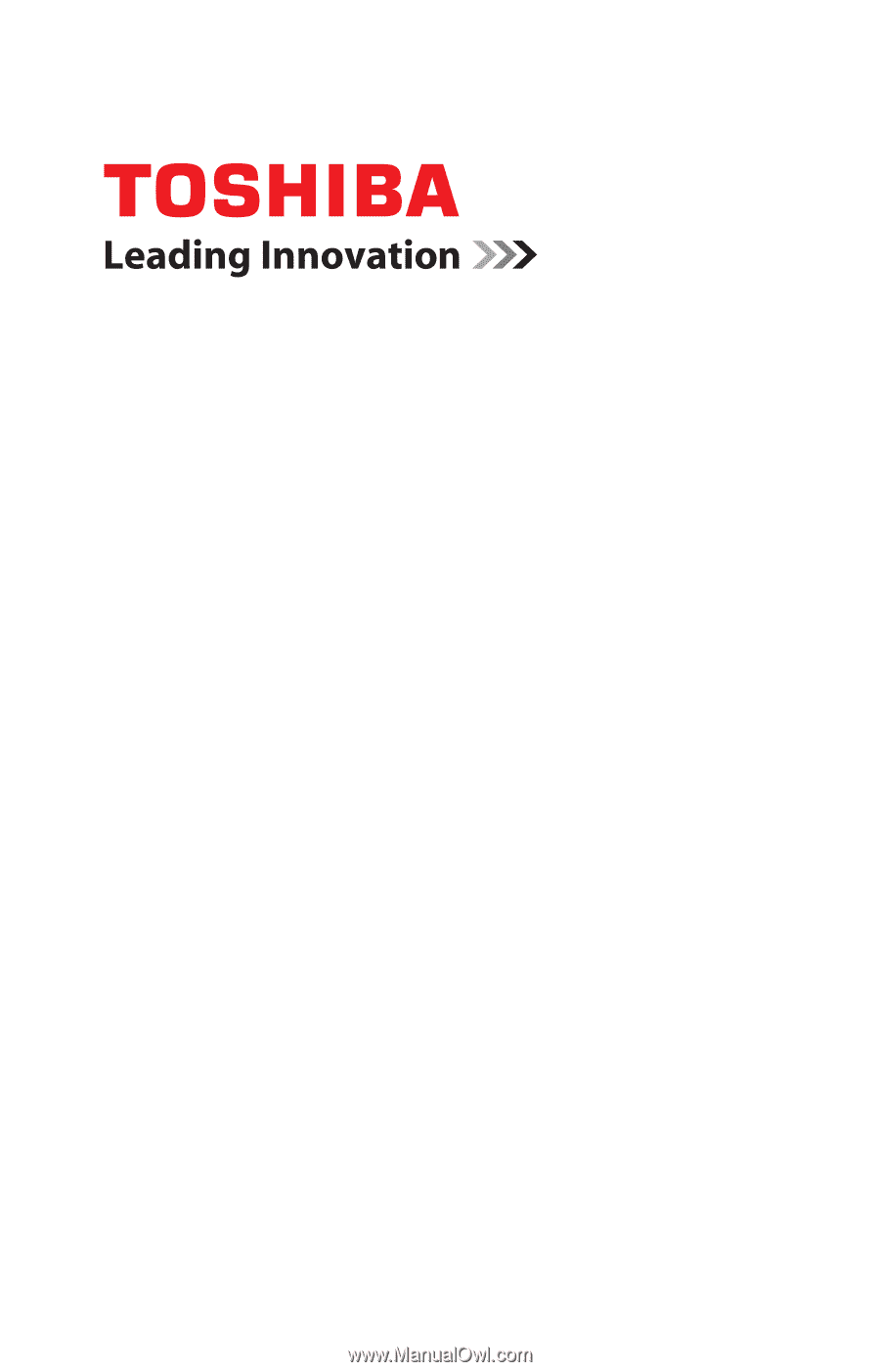
GMAD00190010
09/08
If you need assistance:
❖
Toshiba’s Support Web site
pcsupport.toshiba.com
❖
Toshiba Customer Support Center
Calling within the United States (800) 457-7777
Calling from outside the United States (949) 859-4273
For more information, see
“If Something Goes Wrong” on
page 171
in this guide.
Portégé
®
A600 Series
User’s Guide