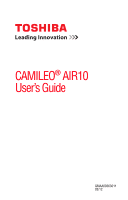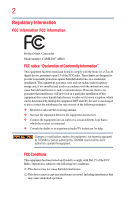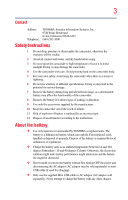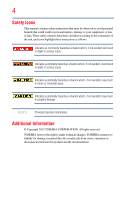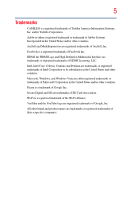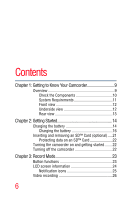Toshiba Air10 4GB SD Card User Guide
Toshiba Air10 4GB SD Card Manual
 |
View all Toshiba Air10 4GB SD Card manuals
Add to My Manuals
Save this manual to your list of manuals |
Toshiba Air10 4GB SD Card manual content summary:
- Toshiba Air10 4GB SD Card | User Guide - Page 1
CAMILEO® AIR10 User's Guide GMAA00363011 02/12 - Toshiba Air10 4GB SD Card | User Guide - Page 2
Information Product Name: Camcorder Model number: CAMILEO® AIR10 FCC notice "Declaration installed and used in accordance with the instructions, may cause harmful interference to radio this equipment, not expressly approved by TOSHIBA or parties authorized by TOSHIBA could void the user's authority - Toshiba Air10 4GB SD Card | User Guide - Page 3
camcorder out of the reach of infants. 11 Risk of explosion if battery is replaced by an incorrect type. 12 Dispose of used batteries according to the instructions. About the battery ❖ Use only batteries recommended by TOSHIBA USB cable (if used for charging). ❖ Only use the supplied Mini USB cable - Toshiba Air10 4GB SD Card | User Guide - Page 4
This manual contains safety instructions that must be observed to avoid potential hazards that could result in personal injuries, damage to your equipment, or loss of data. These safety cautions have been classified according to the seriousness of the risk, and icons highlight these instructions as - Toshiba Air10 4GB SD Card | User Guide - Page 5
5 Trademarks CAMILEO is a registered trademark of Toshiba America Information Systems, Inc. and/or Toshiba Corporation. Adobe is of Google Inc. Secure Digital and SD are trademarks of SD Card Association. Wi-Fi is a registered trademark of the Wi-Fi Alliance. YouTube and the YouTube logo are - Toshiba Air10 4GB SD Card | User Guide - Page 6
Charging the battery 14 Charging the battery 16 Inserting and removing an SD™ Card (optional).....21 Protecting data on an SD™ Card 22 Turning the camcorder on and getting started ........22 Turning off the camcorder 22 Chapter 3: Record Mode 23 Button functions 23 LCD screen information 24 - Toshiba Air10 4GB SD Card | User Guide - Page 7
setting 49 Chapter 6: CAMILEO® AIR10 Connect 50 Advanced operations on your computer (CAMILEO® AIR10 Connect 50 Installing CAMILEO® AIR10 Connect 50 Using CAMILEO® AIR10 Connect via Wi-Fi® (Infrastructure mode 52 Using CAMILEO AIR10 Connect via USB 55 Chapter 7: Wi-Fi® Functions 58 Uploading - Toshiba Air10 4GB SD Card | User Guide - Page 8
Operating Environment Conditions 69 Chapter 11: Troubleshooting 70 Chapter 12: Other Information 73 Toshiba Support 73 Before you call 73 Contacting Toshiba 74 Toshiba's technical support Web site 74 Toshiba voice contact 74 Warranty 74 Online Warranty Information 74 Warranty Service 74 - Toshiba Air10 4GB SD Card | User Guide - Page 9
Your Camcorder Overview Your Toshiba camcorder comes equipped with a 5 Megapixel BSI CMOS sensor that can record H.264 format videos. This format allows for extended video recording with less memory. Other features of your CAMILEO® AIR10 camcorder are: ❖ Built-in CAMILEO® AIR10 Connect application - Toshiba Air10 4GB SD Card | User Guide - Page 10
contains these software applications: ❖ CAMILEO® AIR10 Connect is a PC application that provides a simple and friendly platform to manage the files in the camcorder, and control the interaction with your camcorder via either WiFi or USB connection. ❖ ArcSoft MediaImpression is a user-friendly - Toshiba Air10 4GB SD Card | User Guide - Page 11
11 Getting to Know Your Camcorder Overview System Requirements ❖ Microsoft® Windows® XP/Windows Vista®/Windows® 7 ❖ Intel/AMD Dual-Core CPU or above ❖ 1 GB system memory ❖ 2 GB free HDD space ❖ 4x CD-ROM Drive ❖ Available USB 2.0 port ❖ 16-bit color display ❖ Wi-Fi® capability NOTE The LCD screen - Toshiba Air10 4GB SD Card | User Guide - Page 12
Light Lens Microphone Multi-indicator Battery cover Wi-Fi button Press to turn ON/OFF Wi-Fi®. Internet button Press to display the social networking site upload menu. SD™ Card cover (Sample Illustration) Front view For more detailed operational instruction, please see "Record Mode" on page 23 - Toshiba Air10 4GB SD Card | User Guide - Page 13
Rear view 13 Getting to Know Your Camcorder Overview LCD screen Photo button Press to take a photo. CAMILEO AIR10 Menu/OK button Menu ON. MENU Validate the setting. OK Left button Move between option items. During playback: Go to previous video/photo. Playback button - Toshiba Air10 4GB SD Card | User Guide - Page 14
Chapter 2 Getting Started Charging the battery The battery comes pre-installed in the camcorder, and must be charged before use, however you must remove the protective film on the battery. 1 Slide the battery cover off. (Sample Illustration) Front view 2 Remove the battery. 14 - Toshiba Air10 4GB SD Card | User Guide - Page 15
off. 15 Getting Started Charging the battery Protective film Li-ion battery (Sample Illustration) Removing the protective film 4 Reinsert the battery face up, making sure it is lined-up with the correct polarity marks. Polarity marks Battery cover Li-ion battery (Sample Illustration) - Toshiba Air10 4GB SD Card | User Guide - Page 16
Mini USB cable or AC adaptor (AC adaptor may be sold separately) to charge your camcorder before use. Turn OFF the camcorder before battery via USB and up to 4 hours via AC adaptor. (Actual time may vary.) (Sample Illustration) Charging the battery NOTE Be sure to remove the protective film on the - Toshiba Air10 4GB SD Card | User Guide - Page 17
on it. Doing so could cause a fire or explosion possibly resulting in serious injury. ❖ Never charge the battery by a method other than as instructed. Doing so could cause a fire or explosion possibly resulting in serious injury. ❖ Never connect the battery to a plug socket or a car cigarette plug - Toshiba Air10 4GB SD Card | User Guide - Page 18
18 Getting Started Charging the battery ❖ Never expose a battery to abnormal shock, vibration or pressure. Never use a battery which has been exposed to abnormal shock even if the appearance is normal. The battery's internal protective device could fail, causing it to overheat or ignite resulting in - Toshiba Air10 4GB SD Card | User Guide - Page 19
, in order to avoid any possible minor injury due to heat exposure. Do not turn on the product's power again until an authorized Toshiba service provider has checked it for safety. Continued use could cause a fire or rupture possibly resulting in serious injury or product failure including but - Toshiba Air10 4GB SD Card | User Guide - Page 20
, used, handled or disposed of properly. Dispose of the battery as required by local ordinances or regulations. Use only batteries recommended by TOSHIBA as replacements. ❖ Charge the battery only in an ambient temperature between 14 and 104 degrees Fahrenheit (-10 and 40 degrees Celsius). Otherwise - Toshiba Air10 4GB SD Card | User Guide - Page 21
an SD™ Card (optional) NOTE An SD™ Card must be purchased separately. Your camcorder comes with internal memory that allows you to store limited photos and videos. You can expand the memory capacity by using an optional SD/SDHC/SDXC memory card. 1 Open the SD™ Card cover. 2 Insert the SD™ Card into - Toshiba Air10 4GB SD Card | User Guide - Page 22
and videos as shown below. Writeable position Write-protected position (Sample Illustration) Protecting data on an SD™ Card Turning the camcorder on and getting started To turn ON the camcorder, press the Power ( ) button for approximately one second. To record videos: In Record mode, press the - Toshiba Air10 4GB SD Card | User Guide - Page 23
Chapter 3 Record Mode Button functions Video button: 1 Press to begin recording. 2 Press it again to stop recording. Photo button: Press to take a photo. Playback button: Switch between Record/Playback mode. Return/Exit button: 1 Return to the previous screen. 2 Exit. 23 - Toshiba Air10 4GB SD Card | User Guide - Page 24
button: Move between the option items. Menu/OK button: 1 Menu ON. 2 Validate the setting. Power button: Press for approximately one second to turn the camcorder ON/OFF. LCD screen information The indicators shown on the image below may appear on the LCD screen when videos and photos are recorded - Toshiba Air10 4GB SD Card | User Guide - Page 25
LCD screen information Notification icons Battery: Full power Battery: Medium power 1 Battery: Low power Battery: No power AC power mode Video Resolution Full HD (1080p 30) HD60 (720p 60) HD30 (720p 30) 2 VGA (430p 30) Photo resolution High-16MP Standard-5MP Low-3MP Digital light ON - Toshiba Air10 4GB SD Card | User Guide - Page 26
recorded. Press the Video button again to stop recording. Press the Playback button to view a recorded video. The resolution settings available are: Video Quality Full HD 1080/30: 1920 x 1080p 30/fps HD 720/60: 1280 x 720p 60/fps HD 720/30: 1280 x 720p 30/fps VGA 480/30: 640 x 480p 30/fps - Toshiba Air10 4GB SD Card | User Guide - Page 27
5x. Menu options/operations Video Setting Photo Setting Effects Setup* Wi-Fi® Light Light Resolution Resolution Stabilization Self-Timer Motion Detect Face Available Networks (List) *Please see "Camcorder Settings" on page 45 or "Wi-Fi® Functions" on page 58 for more information about - Toshiba Air10 4GB SD Card | User Guide - Page 28
1 In Record mode, Press the MENU/OK button. The Menu screen appears. The options available are: Video Setting, Photo Setting, Effects, Setup, and Wi-Fi. Screen 2 Use the Directional buttons to select the desired option, and then press the OK button to enter the settings menu. 3 Use the Directional - Toshiba Air10 4GB SD Card | User Guide - Page 29
the Return/Exit button to exit. Screen Resolution The Resolution settings available are: Full HD 1080/30 Records videos at 1920 x 1080p 30/fps resolution. HD 720/60 Records videos at 1280 x 720p 60/fps resolution. HD 720/30 Records videos at 1280 x 720p 30/fps resolution. VGA 480/30 Records - Toshiba Air10 4GB SD Card | User Guide - Page 30
30 Record Mode Menu options/operations Stabilization Your camcorder provides a feature that steadies the image to help reduce blurry photos and create clearer videos. Operation 1 In the Video Setting menu, select the Stabilization icon, and then press the OK button to enter the - Toshiba Air10 4GB SD Card | User Guide - Page 31
31 Record Mode Menu options/operations Continuous Play This option allows you to playback files continuously. Operation 1 In the Video Setting menu, select the Continuous Play icon, and then press the OK button to enter the settings menu. 2 Use the Directional buttons to select the desired option - Toshiba Air10 4GB SD Card | User Guide - Page 32
32 Record Mode Menu options/operations Operation 1 In the Photo Setting menu, select the Light icon, and then press the OK button to enter the settings menu. 2 Use the Directional buttons to select the desired option. 3 Press the OK button to validate the new setting. 4 Select the Return/Exit ( ) - Toshiba Air10 4GB SD Card | User Guide - Page 33
/operations Self timer The self-timer allows you to take photos with a ten-second time delay. The self-timer light on the front of the camcorder blinks to indicate the feature is activated. The blinking speed increases just before the photo is taken. Operation Screen 1 In the Photo Setting menu - Toshiba Air10 4GB SD Card | User Guide - Page 34
button to exit. When this function is activated, the date appears on the corner of each photo. Screen ISO The camcorder automatically adjusts the ISO setting of images. Two manual ISO sensitivity settings are also available (800 and 1600). Use the higher setting to take a photo in the dark or - Toshiba Air10 4GB SD Card | User Guide - Page 35
35 Record Mode Menu options/operations Operation 1 In the Photo Setting menu, select the ISO icon, and then press the OK button to enter the settings menu. 2 Use the Directional buttons to select the desired option. 3 Press the OK button to validate the new setting. 4 Select the Return/Exit ( ) - Toshiba Air10 4GB SD Card | User Guide - Page 36
the OK button, or press the Return/Exit button to exit. Screen NOTE To avoid blurry photos when taking photos in Night mode, place the camcorder on a flat, steady surface, or use a tripod. - Toshiba Air10 4GB SD Card | User Guide - Page 37
37 Record Mode Menu options/operations Filter You can select a special filter effect for videos and photos. The Filter settings available are: Auto No filter effects. Black & White The image is converted to black and white. Classic The image is converted to sepia. Negative The image is - Toshiba Air10 4GB SD Card | User Guide - Page 38
38 Record Mode Menu options/operations White Balance The camcorder adjusts the white balance of images automatically. The White Balance settings available are: Auto Automatically adjusts white balance. Daylight Use in outdoor conditions. Fluorescent Use - Toshiba Air10 4GB SD Card | User Guide - Page 39
Chapter 4 Playback Mode Button functions The buttons have the following functions in Playback mode. Video button: Press to switch to Video Playback mode. Photo Button: Press to switch to Photo Playback mode. Playback button: Switch between Record/Playback mode. Return/Exit button: 1 Return to the - Toshiba Air10 4GB SD Card | User Guide - Page 40
40 Playback Mode LCD screen information Up button: 1 View the video/photo thumbnail screen. 2 Press to increase volume during video playback. Down button: 1 View the Delete screen. 2 Press to decrease volume during video playback. Left button: View the previous video/photo. Right button: View the - Toshiba Air10 4GB SD Card | User Guide - Page 41
power 1 Battery: Low power Battery: No power AC power mode. Video Resolution Full HD (1080p 30) HD60 (720p 60) HD30 (720p 30) 2 VGA (430p 30) Photo resolution High-16MP Standard-5MP Low-3MP 3 Wi-Fi® signal strength 00:03:12 Playback time counter. 12 Current number of photos taken - Toshiba Air10 4GB SD Card | User Guide - Page 42
42 Playback Mode Playback mode operations Playback mode operations To view and manage videos and photos in the built-in memory or on an SD™ Card, use the Playback mode. Operation 1 In Video/Photo Record mode, press the Playback button to switch to Video/Photo Playback mode. Screen 2 Press the - Toshiba Air10 4GB SD Card | User Guide - Page 43
Video Playback Operation 1 In Video Playback mode, press the OK button to play or pause the video. 2 Use the Right/Left buttons to view the next/previous video. 3 While playing a video, press the Right/Left buttons to fast forward/rewind. 4 Press the OK button to stop. 5 Use the Up/Down buttons to - Toshiba Air10 4GB SD Card | User Guide - Page 44
. 5 Select the Return/Exit ( ) icon, and then press the OK button, or press the Return/Exit button to cancel and exit. Screen NOTE ❖ When an SD™ Card is installed, only the videos and photos stored on the card are deleted. ❖ Videos or photos cannot be deleted if the - Toshiba Air10 4GB SD Card | User Guide - Page 45
Chapter 5 Camcorder Settings Setup menu Operation 1 In Record mode, press the MENU/OK button. The Menu screen appears. 2 Use the Directional buttons to select the Setup ( ) icon, - Toshiba Air10 4GB SD Card | User Guide - Page 46
46 Camcorder Settings Setup menu Menu Sound You can enable or disable tone and operation sounds. Operation Screen 1 In the Setup menu, select the Menu Sound icon, - Toshiba Air10 4GB SD Card | User Guide - Page 47
47 Camcorder Settings Setup menu Language Use this option to select the language of the user interface. Operation 1 In the Setup menu, select the Language icon, and - Toshiba Air10 4GB SD Card | User Guide - Page 48
48 Camcorder Settings Setup menu Format Use this option to delete all data in the built-in memory or on the SD™ Card. Delete all videos and photos in the built-in memory (when Yes no SD™ Card is installed), or delete all videos and photos on the installed SD™ Card. Do not delete all videos - Toshiba Air10 4GB SD Card | User Guide - Page 49
Return/Exit button to exit. Screen The following table lists the camcorder's default settings: Setting Resolution Light Stabilization Motion Detection Continuous Play Menu Sound TV Language Volume Default Factory Setting Video: Full HD 1080/30 Photo: Standard-5M OFF ON OFF OFF OFF OFF OFF - Toshiba Air10 4GB SD Card | User Guide - Page 50
Advanced operations on your computer (CAMILEO® AIR10 Connect) The camcorder can connect to your computer via Wi-Fi® or USB connection. Once you launch the CAMILEO® AIR10 Connect application (for Windows® based systems only) on your computer, it searches for your camcorder and connects to it. (The - Toshiba Air10 4GB SD Card | User Guide - Page 51
2 When the USB connection is made to your computer for the first time, up to three AutoPlay screens will appear on your computer. CD Drive (x:) AIR10_Connect -- CAMILEO® AIR10 Connect Application DV (x:) -- Internal memory of the camcorder Removable Disk (x:) -- Only shows if an SD card is installed - Toshiba Air10 4GB SD Card | User Guide - Page 52
Anyway/Yes to go on the installation. ❖ CAMILEO® AIR10 Connect is for Windows® based systems only. Using CAMILEO® AIR10 Connect via Wi-Fi® (Infrastructure mode) Follow the steps below to successfully connect to an available AP. Operation On you camcorder: 1 In Record mode, press the MENU/OK - Toshiba Air10 4GB SD Card | User Guide - Page 53
displays on your computer screen. NOTE: If more than one Wi-Fi® device is connected to your computer, you may be asked to select the camcorder. Screen The available options in the CAMILEO® AIR10 Connect application via Wi-Fi® connection are: Function Transfer Description You can remote access - Toshiba Air10 4GB SD Card | User Guide - Page 54
54 CAMILEO® AIR10 Connect Using CAMILEO® AIR10 Connect via Wi-Fi® (Infrastructure mode) Function Video Chat Description Use your camcorder as a wireless webcam for online video chatting. NOTE: You must first select this device as your Webcam in the camera/audio setting. Screen You will - Toshiba Air10 4GB SD Card | User Guide - Page 55
55 CAMILEO® AIR10 Connect Using CAMILEO AIR10 Connect via USB NOTE ❖ ACCOUNT SETUP and Wi-Fi SETUP are not available during Wi-Fi® connection. ❖ For Wi-Fi® connectivity to work correctly, make sure the bundled CAMILEO® AIR10 Connect (for Windows® based systems only) is installed and the wireless - Toshiba Air10 4GB SD Card | User Guide - Page 56
56 CAMILEO® AIR10 Connect Using CAMILEO AIR10 Connect via USB The available options in the CAMILEO® AIR10 Connect application via USB connection are: Function Transfer Description You can remote access the videos and photos stored in your camcorder and transfer files to social networking sites. - Toshiba Air10 4GB SD Card | User Guide - Page 57
57 CAMILEO® AIR10 Connect Using CAMILEO AIR10 Connect via USB Function Wi-Fi® Setup Description Wi-Fi® Profile Synchronize the Wi-Fi® profile on your computer with your camcorder. 1 Click Add to camcorder to add the Wi-Fi® profile on your computer to your camcorder. 2 Click Up/Down/Remove to sort - Toshiba Air10 4GB SD Card | User Guide - Page 58
Chapter 7 Wi-Fi® Functions CAMILEO® AIR10 allows you to: ❖ Upload files to social networking sites ❖ Broadcast live streaming on USTREAM Web site On your computer, with the CAMILEO® AIR10 Connect application (Windows® based systems only), you can: ❖ Download the files from the camcorder to your - Toshiba Air10 4GB SD Card | User Guide - Page 59
to an available AP (access point). Operation Screen 1 Press the Wi-Fi button. The camcorder scans for an available AP device and connects to it automatically. You can also select the available access point manual by selecting Wi-Fi while in Menu mode. 2 If the available AP requires a password - Toshiba Air10 4GB SD Card | User Guide - Page 60
Wi-Fi® Functions Uploading files to social networking sites NOTE Closed networks or networks that must be accessed through a webpage login screen are not supported for possible reasons of connection failure. NOTE ❖ This camcorder only supports the AP (SSID) named in English/number/symbols (ASCII - Toshiba Air10 4GB SD Card | User Guide - Page 61
social networking sites. Operation Screen 1 Press the Internet button. The camcorder automatically connects to the network. 2 Some networks require authentication from the network's service provider (NSP). Follow the onscreen instructions. 3 Select the Return/Exit ( ) icon, and then press the OK - Toshiba Air10 4GB SD Card | User Guide - Page 62
62 Wi-Fi® Functions Uploading files to social networking sites Operation The must first set up your social networking site information with the CAMILEO® AIR10 Connect application and save it to your camcorder. For more information, see "CAMILEO® AIR10 Connect" on page 50. 6 Select the file you wish - Toshiba Air10 4GB SD Card | User Guide - Page 63
63 Wi-Fi® Functions Broadcast live streaming on USTREAM Operation The status bar appears during is no Internet connection, please establish an Internet connection and try again. Screen NOTE The camcorder will try to upload files to the Internet for one minute before the No Internet Connection - Toshiba Air10 4GB SD Card | User Guide - Page 64
and view live streaming broadcast from your camcorder through their various devices. Visit the USTREAM Web site for instructions on how to view live streaming. . ❖ Configuration through the CAMILEO® AIR10 Connect application on your computer may require Wi-Fi® connection to enable the uploading - Toshiba Air10 4GB SD Card | User Guide - Page 65
Videos on TV Connecting to a high-definition 16:9 (wide) TV To view images or videos from your camcorder on a TV: 1 Connect the mini HDMI® cable (mini HDMI® cable required sold separately) to your camcorder's mini HDMI® out port. 2 Connect the other end of the cable to a television. 3 Set the video - Toshiba Air10 4GB SD Card | User Guide - Page 66
-ROM supplied with your camcorder contains two software applications. To install the bundled software: 1 Insert the CD-ROM into your computer's optical disc drive. The autorun screen appears. 2 Click "Install Application Software". Follow the onscreen instructions to complete the installation. NOTE - Toshiba Air10 4GB SD Card | User Guide - Page 67
and send them via email to friends or post them on the Internet. To do this: 1 Connect the computer and camcorder with the supplied mini USB 2.0 cable. The multi-indicator light blinks. 2 To access photos and videos on your SD™ Card: Videos and photos can be found on your computer at "My Computer - Toshiba Air10 4GB SD Card | User Guide - Page 68
via Wi-Fi®, Wireless Webcam Fixed focus lens (F 2.5) HD 720/60/HD 720/30: 29.5 in. (75cm) ~ infinity Photo/Full HD 1080/30: 43.3 in. (110cm) ~ infinity 1x~5x (5x Digital zoom) Electronic 2 in. (5.08cm) LCD screen Built-in 128MB memory (partial memory is used for firmware code), SD/SDHC/SDXC card - Toshiba Air10 4GB SD Card | User Guide - Page 69
Dimensions Weight Auto/Manual (Daylight, Fluorescent, Tungsten) Auto/800/1600 10 second delay Light ON/Light OFF/Digital Light ON Photo: JPG Video: MP4 (H.264) Single image/Slideshow Mini USB 2.0 port Mini HDMI® 802.11 a/b/g Wi-Fi® CERTIFIED Lithium-ion rechargeable battery 2.2 (W) x 4.3 (H) x 0.75 - Toshiba Air10 4GB SD Card | User Guide - Page 70
contains corrupted files. To solve this, format the SD™ Card using the camcorder not a computer, "Format" on page 48. The card has some problems and can not be recognized. Change the card with another one. Change the SD/SDHC/SDXC card to a high speed card. The memory is full. Delete some unnecessary - Toshiba Air10 4GB SD Card | User Guide - Page 71
. Removable Disk: Indicates the external memory (SD/SDHC/SDXC card) installed in the camcorder. AIR10 Connect: Indicates the bundled program. If you want to install this program, double-click on the icon to begin the installation automatically, see "Installing CAMILEO® AIR10 Connect" on page 50. - Toshiba Air10 4GB SD Card | User Guide - Page 72
72 Troubleshooting Problem The camcorder's LCD screen displays the message "CONNECTION FAILED" after pressing the Internet/Wi-Fi® button Uploading files takes a long time Cannot upload files to the social networking site The CAMILEO® AIR10 Connect application does not install properly Solution(s) - Toshiba Air10 4GB SD Card | User Guide - Page 73
following before contacting Toshiba: ❖ Review the documentation supplied with your product. ❖ If a problem occurs when you are running software applications, consult the software documentation for troubleshooting suggestions. Contact the software company's technical support department for assistance - Toshiba Air10 4GB SD Card | User Guide - Page 74
on the most recent software options for your CAMILEO® product and for other product information, be sure to regularly check the Toshiba Web site at support.toshiba.com. Toshiba voice contact For technical support, call the Toshiba Customer Support Center: Within the United States at (888) 592
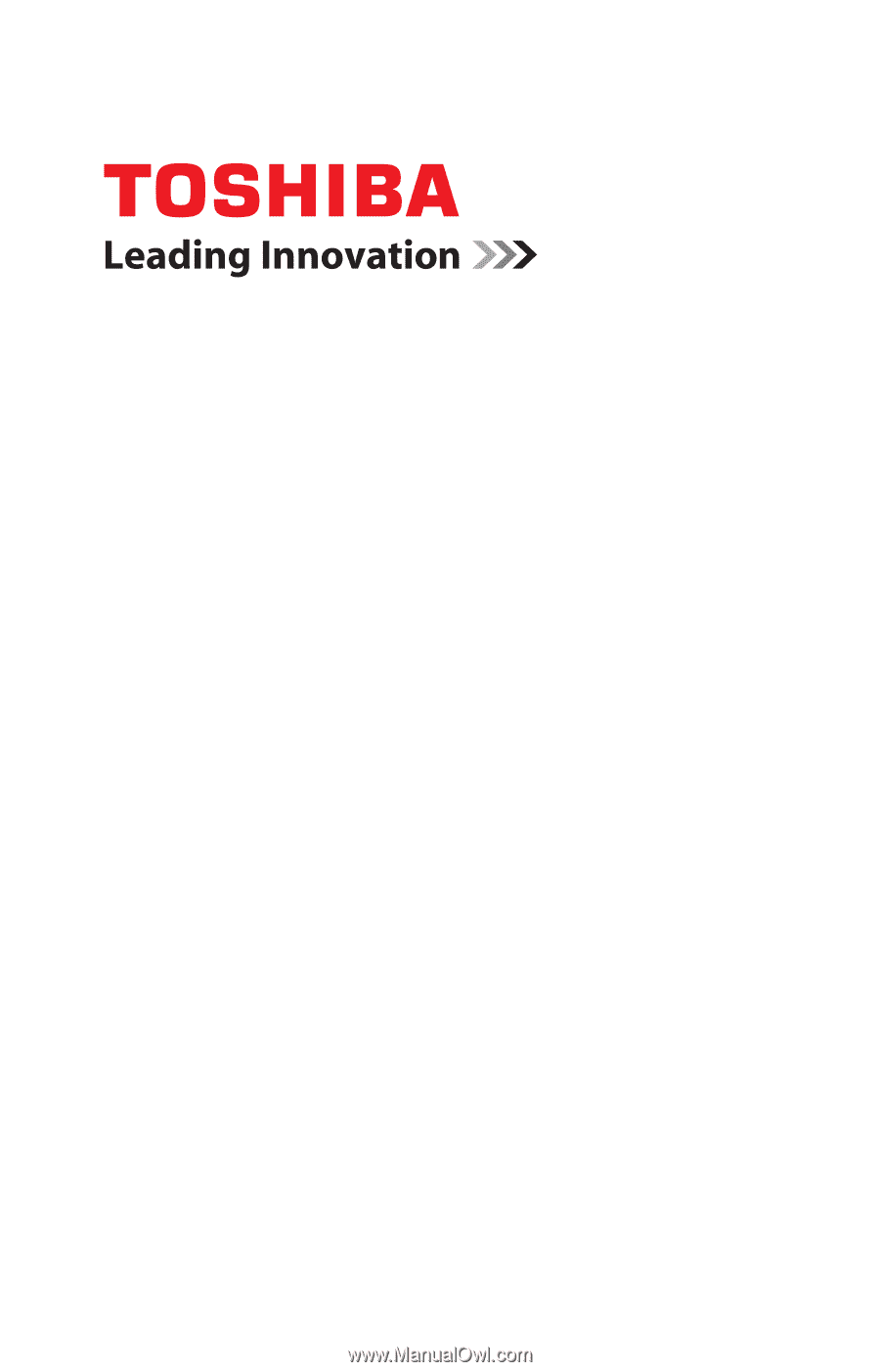
GMAA00363011
02/12
CAMILEO
®
AIR10
User’s Guide