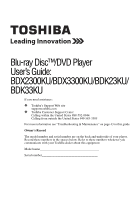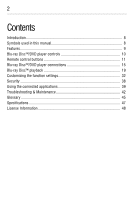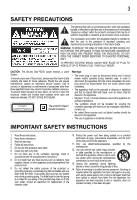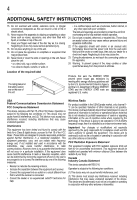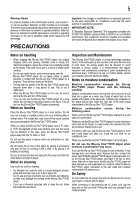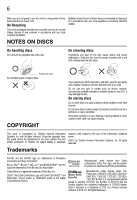Toshiba BDX2300KU User Guide
Toshiba BDX2300KU Manual
 |
View all Toshiba BDX2300KU manuals
Add to My Manuals
Save this manual to your list of manuals |
Toshiba BDX2300KU manual content summary:
- Toshiba BDX2300KU | User Guide - Page 1
Blu-ray Disc™/DVD Player User's Guide: BDX2300KU/BDX3300KU/BDK23KU/ BDK33KU If you need assistance: ❖ Toshiba's Support Web site support.toshiba.com ❖ Toshiba Customer Support Center Calling within the United States 888-592-0944 Calling from outside the United States 949-583-3305 For more - Toshiba BDX2300KU | User Guide - Page 2
used in this manual 8 Features ...9 Blu-ray Disc™/DVD player controls 10 Remote control buttons 11 Blu-ray Disc™/DVD player connections 15 Blu-ray Disc™ playback 19 Customizing the function settings 32 Security ...38 Using the connected applications 39 Troubleshooting & Maintenance 42 - Toshiba BDX2300KU | User Guide - Page 3
(servicing) instructions in this User's Guide. Blu-ray Disc™/DVD player employs a Laser System. To ensure proper use of this product, please read this User's Guide carefully and retain for future reference. Should the unit require maintenance, contact an authorized service location. Use of controls - Toshiba BDX2300KU | User Guide - Page 4
injury. 18. Do not instructions, may cause harmful interference to radio communications. However, there is no guarantee that interference will connected. • Consult the dealer or an experienced radio/TV technician for help. Wireless control or signaling information or the use of repetitive codes - Toshiba BDX2300KU | User Guide - Page 5
to prohibit transmission of control or signaling information or the use of repetitive codes where required by the the Blu-ray Disc™/DVD player will have warmed up and evaporated any moisture. Keep the Blu-ray Disc™/DVD player connected to the wall outlet and moisture condensation will seldom - Toshiba BDX2300KU | User Guide - Page 6
-ray Disc™, Blu-ray™, BD-Live™ and BONUSVIEW™ and the logos are trademarks of the Blu-ray Disc Association. CinemaNow is a registered trademark of Best Buy, Inc. DLNA®, the DLNA Certification Logo and DLNA CERTIFIED™ are trademarks, service marks, or certification marks of the Digital Living Network - Toshiba BDX2300KU | User Guide - Page 7
and the Windows logo are trademarks or registered trademarks of Microsoft Corporation in the United States and/or other countries. Netflix is a registered trademark of Netflix, Inc. Oracle and Java are registered trademarks of Oracle and/or its affiliates. Other names may be trademarks of their - Toshiba BDX2300KU | User Guide - Page 8
risk, and icons highlight these instructions as follows: Indicates an imminently hazardous situation which, if not avoided, will result in death or serious ❖ Remote Control (SE-R0418) with Batteries (1 set of 2 AAA) ❖ User's Guide (this manual) ❖ Quick Start Guide Symbols used in this manual The - Toshiba BDX2300KU | User Guide - Page 9
The high definition video output signal will be transferred to your HDTV without conversion to analog signals, so you will get excellent picture and sound quality. HDMI®-CEC (Consumer Electronics Control): This player supports HDMI®-CEC, which allows integrated system control over HDMI® and is part - Toshiba BDX2300KU | User Guide - Page 10
that comprises data encryption and authentication of the connected AV device. This player supports HDCP. Please read the operating instructions of your TV (or AV amplifier) for more information. Blu-ray Disc™/DVD player controls Front panel 1 2 34 5 6 7 8 (Sample Illustration) Front panel - Toshiba BDX2300KU | User Guide - Page 11
port via an HDMI® cable. HDMI® connection is required for this player to operate properly. (HDMI® cables available only with certain models). NOTE: Analog connection is not supported. Connects network capable external devices. Remote control buttons (Sample Illustration) Remote control buttons - Toshiba BDX2300KU | User Guide - Page 12
to enter the parental code password. Press to clear an input error. Press to display the OSC (On Screen Control) menu. Press to display a top menu. Press to switch picture-in-picture feature on or off (only applicable to BD-video which supports the PIP function). During Blu-ray Disc™ playback, press - Toshiba BDX2300KU | User Guide - Page 13
Press to confirm or select menu items. Press to use Netflix service directly. (Make sure your Blu-ray Disc™/DVD player is correctly connected to the Internet and network settings are properly configured.) Press to select items on some Blu-ray Disc™ contents. When file list / thumbnail list is shown - Toshiba BDX2300KU | User Guide - Page 14
or if you will not be using the remote control for a long time remote sensor. Do not expose the remote sensor to a strong light source such as direct sunlight or other illumination. This can damage the sensor resulting in the inability to operate the Blu-ray Disc™/DVD player via the remote control - Toshiba BDX2300KU | User Guide - Page 15
the Blu-ray Disc™/DVD player. When using the remote control, press the buttons at intervals of approximately 1 second to ensure the correct mode of operation. Blu-ray Disc™/DVD player connections Connecting to a TV using an HDMI® cable This connection provides better picture quality and supports up - Toshiba BDX2300KU | User Guide - Page 16
Your Blu-ray Disc™/DVD player can be connected to your home network: ❖ By using a wired network. This provides the best performance, because the attached device and player are connect directly to the network and are not subject to radio frequency interference. ❖ By connecting through a wireless LAN - Toshiba BDX2300KU | User Guide - Page 17
information, please refer to the device's User's Guide for WLM-12NB1. (Sample Illustration) Connecting to a wireless router Connecting your player to a wireless access point or router - for BDX3300KU and BDK33KU models Your Blu-ray Disc™/DVD player has an integrated Wi-Fi® device and antenna - Toshiba BDX2300KU | User Guide - Page 18
18 Blu-ray Disc™/DVD player connections (Sample Illustration) Connecting to a wireless router You must use a wireless IP sharer that supports IEEE 802.11 a/b/g/n. (n is recommended for stable operation of the wireless network.) Wireless LAN, in its nature, may cause interference, depending on the - Toshiba BDX2300KU | User Guide - Page 19
you want to enjoy BD-Live™ bonus content, you should connect a USB flash drive to the USB port, and an Ethernet cable to the Ethernet jack on the back of your player and to an Ethernet jack on a hub or broadband router. Blu-ray Disc™ playback Before you start disc playback, read the following - Toshiba BDX2300KU | User Guide - Page 20
discs and files The following disc types will not play back in this player. ❖ CD-ROM ❖ CD-I (compact disc-interactive) ❖ DVD-RAM ❖ VSD (video single disc) ❖ DVD-audio ❖ HD DVD ❖ VIDEO CD ❖ Un-finalized disc ❖ Blu-ray Disc™/DVD containing DivX® files ❖ Blu-ray Disc™/DVD hybrid disc (played back as - Toshiba BDX2300KU | User Guide - Page 21
the world. A BD-video or DVD-video labeled for a specific region can only be played back in the player with the same region code. Blu-ray™ Video DVD-video (Sample Illustration) Region Codes Color system BD-video and DVD-video are recorded in different color systems throughout the world. The most - Toshiba BDX2300KU | User Guide - Page 22
Basic playback When you wish to view a disc, turn the TV On and select the video input connected to the Blu-ray Disc™/DVD player. 1 Press the POWER ( ) button. The Blu-ray Disc™/DVD player turns on. 2 Press the OPEN/CLOSE ( ) button. The disc tray opens. (Sample Illustration) Placing the disc on - Toshiba BDX2300KU | User Guide - Page 23
Blu-ray Disc™ playback 23 ❖ DVDs/audio CDs: It will Saver to On mode. At the end of 25 minutes without any user interaction, the unit automatically switches off. Variable speed ( ) button to resume normal playback. The Blu-ray Disc™/DVD player mutes sound and subtitles during reverse and forward - Toshiba BDX2300KU | User Guide - Page 24
™ playback Locating a desired section Normally, Blu-ray™ Discs and DVDs are divided into titles can directly locate a specific title by pressing its designated number with the number buttons on the remote control. 3 Press the OK button. Playback begins from Chapter 1 of the selected title. Locating - Toshiba BDX2300KU | User Guide - Page 25
Blu-ray Disc™ playback 25 Locating a specific chapter 1 During playback, press GOTO button and use the ( / ) arrow buttons to move the cursor to the chapter, then press - Toshiba BDX2300KU | User Guide - Page 26
button at the desired ending point B during playback. The Blu-ray Disc™/DVD player automatically returns to point A and starts repeat playback of the selected segment (A-B). To resume normal playback press the A-B button and the A-B will disappear, meaning normal playback has resumed. Some discs may - Toshiba BDX2300KU | User Guide - Page 27
Disc™ playback 27 Not all discs are available for PIP and 2nd Audio. It only applies to Blu-ray™ Discs that support picture-in-picture features and 2nd Audio. Camera angle Some BD-video and DVD-video contain scenes that have been shot simultaneously from various angles. 1 - Toshiba BDX2300KU | User Guide - Page 28
28 Blu-ray Disc™ playback (Sample Illustration) DVD Program display (Sample Illustration) CD Program display 2 Press the OK button and the TT (Title) is highlighted. Then press the ( / ) - Toshiba BDX2300KU | User Guide - Page 29
Blu-ray Disc™ playback 29 Some discs may not permit memory playback. The programmed selections will be cleared when bookmarks are cleared. 3 Press the OK button to resume normal playback. OSC (On Screen Control) operation 1 During playback, press the OSC button. The OSC menu appears on the screen. - Toshiba BDX2300KU | User Guide - Page 30
30 Blu-ray Disc™ playback When playing a BD: Title: To select the title you want to locate. Chapter: To select the chapter you want to locate. Time: To - Toshiba BDX2300KU | User Guide - Page 31
WMA or JPEG files that have been recorded on a disc or a Media Server on the Blu-ray Disc™/DVD player. Playing files on a data disc When inserting a data disc containing pictures, music, or video files into your player, icons are added to the menu to indicate that video, music, or picture files are - Toshiba BDX2300KU | User Guide - Page 32
Server in the network to see and/or hear contents. Do not remove the LAN connector during playback. Not all media formats are supported. Using a USB flash drive You can play AVCHD™, MP3, WMA or JPEG files that have been stored on USB flash drives on the Blu-ray Disc™/DVD player. Operating a USB - Toshiba BDX2300KU | User Guide - Page 33
Information No Disc Playback Connected Display Setting Audio Photo System Video Network Submenu display area Settings ( / ) arrow buttons to select Information to display the software version, MAC Address and Netflix® ESN. 2 Press the ( ) arrow button or the RETURN button to return to the - Toshiba BDX2300KU | User Guide - Page 34
than when connecting it to a TV that does not support HDMI® Deep Color. It is recommended to set this option Off if the picture is unstable or colors appear unnatural. HDMI® 1080/24p Movies are recorded on film at a rate of 24 pictures (frames) per second. Many of the movies on Blu-ray™ discs - Toshiba BDX2300KU | User Guide - Page 35
encode if your receiver's HDMI IN supports Dolby® or DTS® and you want to hear both PIP audio and movie audio on Blu-ray™ video. ❖ Off: No audio will be output via HDMI OUT jack. Down-Samp If you don't have a surround sound receiver connected to the Blu-ray Disc™/DVD player, you should leave the PCM - Toshiba BDX2300KU | User Guide - Page 36
the Blu-ray Disc™/DVD player is connected to equipment that supports virtual Blu-ray Disc™, it will be displayed on the Settings menu. CEC This option is used to allow the TV remote control to control certain functions of the Blu-ray Disc™/DVD player, and the Blu-ray Disc™/DVD player to control - Toshiba BDX2300KU | User Guide - Page 37
to your home network, but not to the known Internet address, your Internet service may be "down", or your security firewall may be blocking access of the player to the Internet. IP Setting To select Auto or Manual to set IP. For step by step instruction, see "Connecting to a network" on page 16 - Toshiba BDX2300KU | User Guide - Page 38
connected to the Internet, you may be charged for this communication. Do not remove the USB flash drive when using the BD-Live™ function. Information To display the Network Information. For detailed information, visit http://us.toshiba.com/tvapps2012. External control using your player's menu. - Toshiba BDX2300KU | User Guide - Page 39
DVDs can be played. 3 Press the ( ) arrow button to go to the previous menu. Using the connected applications Watching movies with CinemaNow® This Blu-ray Disc™/DVD player enables you to use the following services provided by CinemaNow®. 1 In the Home menu, press the ( / ) arrow buttons to select - Toshiba BDX2300KU | User Guide - Page 40
LICENSE AGREEMENT and then press the OK button. 6 Press Accept. The activation code is displayed on the TV screen. 7 Visit cinemanow.com/start and enter user name and password. When the Blu-ray Disc™/DVD player is activated, you will move to the Home page. 8 Press the ( / ) arrow buttons to select - Toshiba BDX2300KU | User Guide - Page 41
Using the connected applications 41 and password. Now you can view Netflix® streaming video. After having activated Netflix® player and prepared Instant Queue, movies and TV episodes in your Instant Queue appear on the TV screen. Select your desired one using the remote control of the player. You - Toshiba BDX2300KU | User Guide - Page 42
a new account on the Blu-ray Disc™/DVD player 1 In the main Home menu, press the ( / ) arrow buttons to select Connected. 2 Press the ( ) option list. You will be given an activation code. 4 Use this activation code to generate a new account and link it to the Blu-ray Disc™/DVD player using a PC - Toshiba BDX2300KU | User Guide - Page 43
create a new account. Troubleshooting & Maintenance Problem: Solution: No power Check if the AC cord is properly connected. Unplug the AC cord once when Reset this unit by turning it off, then on again. disc is removed The unit does not respond to the remote control Aim the remote control - Toshiba BDX2300KU | User Guide - Page 44
44 Troubleshooting & Maintenance Problem: Solution: The unit cannot read Blu-ray Disc™/DVD/CD Dew condensation may form inside the unit. Do not use this unit for at least a few hours until its inside gets dry. - Toshiba BDX2300KU | User Guide - Page 45
check If the remote control is not working Blu-ray Disc™ which support Java™ applications, you can enjoy the interactive functions such as games or interactive menus. BD-Live™ BD-Live™ is a BD-video (BD-ROM version 2 Profile 2.0/Profile 1.1) which contains new functions (e.g. Internet connection - Toshiba BDX2300KU | User Guide - Page 46
46 Glossary Dolby® TrueHD Dolby® TrueHD is a lossless coding technology developed for next generation optical discs. Blu-ray Disc™ supports 7.1 multi-channel surround sound output. DTS® DTS® is a multi-channel surround sound system. By connecting to DTS® decoder, you can enjoy movie dynamic and - Toshiba BDX2300KU | User Guide - Page 47
The specifications and design of this product are subject to change without notice. Disclaimer 1080p capable display required for viewing in 1080p. Viewing always-on broadband Internet connection. Firmware update and additional bandwidth may be required. BD-Live™ requires connection of a USB flash - Toshiba BDX2300KU | User Guide - Page 48
Uses Unless otherwise expressly provided in this EULA or the product manual accompanying the Toshiba Blu-ray Disc™/DVD player: 3.1. You may not copy the Software, in whole or in part, without express written permission by Toshiba and/or its suppliers. 3.2. You may not assign, resell, distribute or - Toshiba BDX2300KU | User Guide - Page 49
or a third party. The TOSHIBA Blu-ray Disc™/DVD player uses software components that are distributed as freeware under a third-party end-user license agreement or copyright notice (hereinafter referred to as a "EULA"). Some EULAs require that the source code of the applicable component be disclosed - Toshiba BDX2300KU | User Guide - Page 50
and are provided in "as is" condition without any warranty, whether express or implied. TOSHIBA shall not be liable whatsoever for any cost of repair or correction or other incidental expense incurred in connection components preinstalled in the TOSHIBA Blu-ray Disc™/DVD player, which are subject to - Toshiba BDX2300KU | User Guide - Page 51
Das U-Boot International Components for Unicode OpenSSL OSS version 1.60 2.88dsf 3.12 2.18 3.2.8 22.13 6.9 3.1.5 2.5.1a 4.2.31 3.2.48 1.17 4.1.5 1.3.12 sy http://oss.bd.toshiba.com/version1/ svinit GPLv2.pdf https://modules.wiki.kernel.org/index.p http://oss.bd.toshiba.com/version1/ hp/ - Toshiba BDX2300KU | User Guide - Page 52
utils 1 WPA Supplicant 0.5.10 WPA 0.6.7 Supplicant (WPS) Wireless Tools 29 DirectFB 1.2.7 Fusion 8.2.0 SaWMan 1.4.0 libpng 1.2.35 .toshiba.com/version1/ LGPLv2.1.pdf http://www.directfb.org http://oss.bd.toshiba.com/version1/ GPLv2.pdf http://www.directfb.org http://oss.bd.toshiba - Toshiba BDX2300KU | User Guide - Page 53
netlib2.cs.utk.edu/fp/dtoa.c http://www.gnu.org/software/bison/ http://oss.bd.toshiba.com/version1/ DMG.pdf http://oss.bd.toshiba.com/version1/ bison.pdf ftp://g.oswego.edu/pub/misc/malloc.c http://oss.bd.toshiba.com/version1/ http://gee.cs.oswego.edu/dl/html/mallo dmalloc.pdf c.html http://oss - Toshiba BDX2300KU | User Guide - Page 54
- Toshiba BDX2300KU | User Guide - Page 55
- Toshiba BDX2300KU | User Guide - Page 56
are experiencing a technical problem or have questions regarding operation, authorized service centers, warranty or parts, please contact our Customer Support Center at: Many questions regarding parts, service, and warranties can be answered by visiting the Customer Support Section of our website
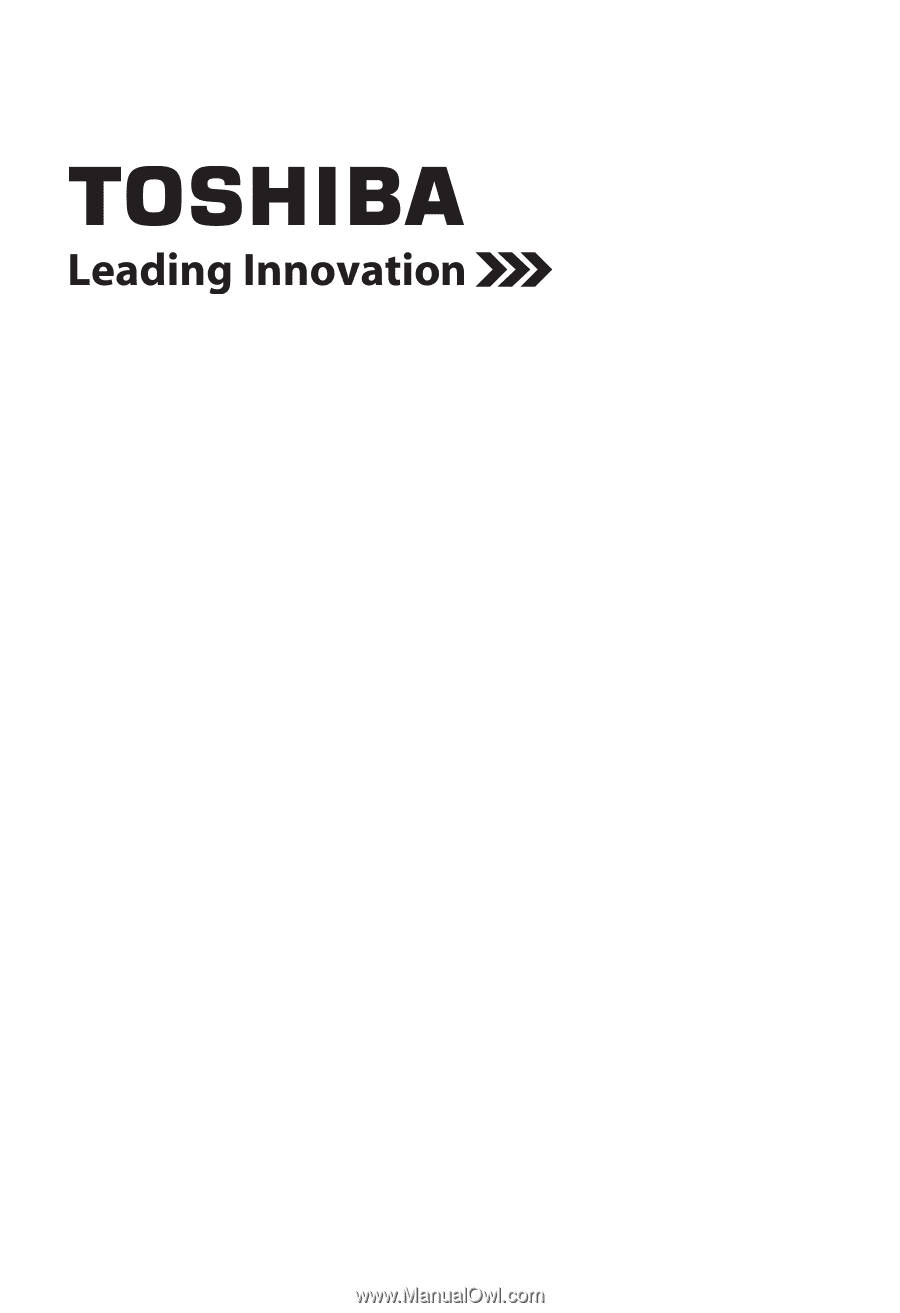
Blu-ray Disc™/DVD Player
User’s Guide:
BDX2300KU/BDX3300KU/BDK23KU/
BDK33KU
If you need assistance:
❖
Toshiba’s Support Web site
support.toshiba.com
❖
Toshiba Customer Support Center
Calling within the United States 888-592-0944
Calling from outside the United States 949-583-3305
For more information see “Troubleshooting & Maintenance” on page 43 in this guide.
Owner's Record
The model number and serial number are on the back and underside of your player.
Record these numbers in the spaces below. Refer to these numbers whenever you
communicate with your Toshiba dealer about this equipment.
Model name______________________________________
Serial number____________________________________