Toshiba F45-AV412 Toshiba Online Users Guide for Qosmio F45
Toshiba F45-AV412 - Qosmio - Core 2 Duo 1.8 GHz Manual
 |
UPC - 032017912496
View all Toshiba F45-AV412 manuals
Add to My Manuals
Save this manual to your list of manuals |
Toshiba F45-AV412 manual content summary:
- Toshiba F45-AV412 | Toshiba Online Users Guide for Qosmio F45 - Page 1
F45-AV Series User's Guide If you need assistance: ❖ Toshiba's Support Web site pcsupport.toshiba.com ❖ Toshiba Global Support Centre Calling within the United States (800) 457-7777 Calling from outside the United States (949) 859-4273 For more information, see "If Something Goes - Toshiba F45-AV412 | Toshiba Online Users Guide for Qosmio F45 - Page 2
cord on this product will expose you to lead, a chemical known to the State of California to cause birth defects or other reproductive harm. Wash hands after handling. Model: Qosmio® F45 set-up and usage instructions in the applicable user guides and/or manuals enclosed or provided electronically. - Toshiba F45-AV412 | Toshiba Online Users Guide for Qosmio F45 - Page 3
life support Part 15 of the FCC rules. These limits are designed to provide reasonable protection against harmful interference in a residential installation. This equipment generates, uses and can radiate radio frequency energy and, if not installed and used in accordance with the instructions - Toshiba F45-AV412 | Toshiba Online Users Guide for Qosmio F45 - Page 4
complies with Part 15 of the FCC Rules. Operation is subject to the following two conditions: ❖ This device may not cause harmful interference. ❖ This device must accept any interference received, including interference that may cause undesired operation. Contact either: ❖ Toshiba's Support Web site - Toshiba F45-AV412 | Toshiba Online Users Guide for Qosmio F45 - Page 5
to maintain uninterrupted service. If Problems Arise If this trouble is experienced with this equipment, for repair or limited warranty information, please contact Toshiba Corporation, Toshiba America Information Systems, Inc. or an authorized representative of Toshiba, or the Toshiba Support - Toshiba F45-AV412 | Toshiba Online Users Guide for Qosmio F45 - Page 6
qualified installer. Instructions for IC using an acceptable method of connection. The customer should be aware that compliance with the above conditions may not prevent degradation of service in some situations. Repairs manual of analog equipment must contain the equipment's Ringer Equivalence Number - Toshiba F45-AV412 | Toshiba Online Users Guide for Qosmio F45 - Page 7
computer product support on Web site http://www.toshiba-europe.com/computers/tnt/bluetooth.htm in Europe or pcsupport.toshiba.com in the United States for more information. Radio Frequency Interference Requirements This device is restricted to indoor use due to its operation in the 5.15 GHz to - Toshiba F45-AV412 | Toshiba Online Users Guide for Qosmio F45 - Page 8
of wireless devices in a specific organization or environment (e.g. airports), you are encouraged to ask for authorization to use the Wireless LAN device prior to turning on the equipment. Exposure to Radio Frequency Radiation The radiated output power of the TOSHIBA Wireless LAN Mini PCI Card is - Toshiba F45-AV412 | Toshiba Online Users Guide for Qosmio F45 - Page 9
number only signifies that the Industry Canada technical specifications were met. To prevent radio interference to the licensed service, used indoors for frequency range 5.15 GHz to 5.25 GHz to reduce the potential for harmful interference to co-channel Mobile Satellite systems. High power radars - Toshiba F45-AV412 | Toshiba Online Users Guide for Qosmio F45 - Page 10
operation on every PSTN network termination point. In the event of problems, you should contact your equipment supplier in the first instance. NOTE the frequency, increase the power or change the features and functions of the original design. Any use of low power radio frequency electric machinery - Toshiba F45-AV412 | Toshiba Online Users Guide for Qosmio F45 - Page 11
equipment causes RF interference to other radio stations, promptly change the frequency being used, change the location of use, or turn off the source of emissions. 3. Contact TOSHIBA Direct PC if you have problems with interference caused by this product to Other Radio Stations. 2. Indication The - Toshiba F45-AV412 | Toshiba Online Users Guide for Qosmio F45 - Page 12
-43/44 and AR5BMB5 Mini PCI Wireless Network Adapters This equipment is approved to the radio standard by the countries/regions in the following table. Do not use this equipment except in the countries/regions in the following table. NOTE This device works on passive scan only. A peer-to-peer mode - Toshiba F45-AV412 | Toshiba Online Users Guide for Qosmio F45 - Page 13
Autorité de Régulation des Télécommunications (http://www.art-telecom.fr) pour la procédure à suivre. License required for indoor use. Use with outdoor installations not allowed. E'necessaria la concessione ministeriale anche per l'uso interno. Nederland: Verificare con i rivenditori la procedura - Toshiba F45-AV412 | Toshiba Online Users Guide for Qosmio F45 - Page 14
above 2.4 GHz and 5 GHz channel limitations apply. The user should use the wireless LAN utility to check the current channel of operation. If cease operating the Wireless LAN at that location and consult the local technical support staff responsible for the wireless network. ❖ The 5 GHz Turbo mode - Toshiba F45-AV412 | Toshiba Online Users Guide for Qosmio F45 - Page 15
may consult with the local technical support staff responsible for the wireless network Adapter This equipment is approved to the radio standard by the countries/regions in the following table. Do not use this equipment except in the countries/regions in the following table. NOTE This device works - Toshiba F45-AV412 | Toshiba Online Users Guide for Qosmio F45 - Page 16
UK Belgium Finland Greece Liechtenstein New Zealand Sweden USA Turbo Mode (5 GHz) Canada USA Approved Countries/Regions for use for the Intel® PRO/ Wireless LAN 2100 3B Mini PCI Adapter This equipment is approved to the radio standard by the countries/regions in the following table. Do not - Toshiba F45-AV412 | Toshiba Online Users Guide for Qosmio F45 - Page 17
use for the Toshiba Mini PCI Wireless LAN Card This equipment is approved to the radio standard by the countries/regions in the following table. Do not use Wake-up on wireless lan function is not available in battery mode. 802.11b/g (2.4 GHz) Australia Chile Indonesia New Zealand USA Brunei - Toshiba F45-AV412 | Toshiba Online Users Guide for Qosmio F45 - Page 18
/regions in the following table. Do not use this equipment except in the countries/regions in TOSHIBA 11a/b/g/n Wireless LAN Adapters are based on the Draft Release, Version 1.0, of the IEEE 802.11n specification. An adapter with 11a/b, 11a/b/g, or 11a/b/g/n can communicate on any of its supported - Toshiba F45-AV412 | Toshiba Online Users Guide for Qosmio F45 - Page 19
over two or more (up to a total of seven) TOSHIBA portable computers using these cards. Please contact TOSHIBA computer product support on Web site http://www.toshiba-europe.com/computers/tnt/ bluetooth.htm in Europe or pcsupport.toshiba.com in the United States for more information. When you - Toshiba F45-AV412 | Toshiba Online Users Guide for Qosmio F45 - Page 20
safety standards and recommendations, TOSHIBA believes Bluetooth wireless technology is safe for use by consumers. These standards of scientists who continually review and interpret the extensive research literature. In some situations or environments, the use of Bluetooth wireless technology - Toshiba F45-AV412 | Toshiba Online Users Guide for Qosmio F45 - Page 21
in a specific organization or environment (e.g. airports), you are encouraged to ask for authorization to use the device with Bluetooth wireless technology prior to turning on the equipment. Exposure to Radio Frequency Radiation The radiated output power of the Bluetooth Card from TOSHIBA is far - Toshiba F45-AV412 | Toshiba Online Users Guide for Qosmio F45 - Page 22
object identification systems (premises radio station and specified low-power radio station). 1. Sticker Please put the following sticker on the frequency being used, change the location of use, or turn off the source of emissions. 3. Contact TOSHIBA Direct PC if you have problems with interference - Toshiba F45-AV412 | Toshiba Online Users Guide for Qosmio F45 - Page 23
The HD DVD-ROM and multi-function drives employ a laser system. To ensure proper use of this product, please read this instruction manual carefully and retain for future reference. Never attempt to disassemble, adjust or repair a HD DVD, CD/DVD drive, CD-RW drive, Multi-drive or any other optical - Toshiba F45-AV412 | Toshiba Online Users Guide for Qosmio F45 - Page 24
PRODUCT. To use this model properly, read the user's guide carefully and keep it for your future reference. Never attempt to disassemble, adjust or repair a HD DVD an authorized Toshiba service provider, if any repair or adjustment is required. Copyright This guide is copyrighted by Toshiba America - Toshiba F45-AV412 | Toshiba Online Users Guide for Qosmio F45 - Page 25
manual, including but not limited to any product specifications, is subject to change without notice. TOSHIBA CORPORATION AND TOSHIBA AMERICA INFORMATION SYSTEMS, INC. (TOSHIBA) PROVIDES NO WARRANTY WITH REGARD TO THIS MANUAL THE PRODUCT AND THE MANUAL. IN NO EVENT SHALL TOSHIBA BE LIABLE FOR ANY - Toshiba F45-AV412 | Toshiba Online Users Guide for Qosmio F45 - Page 26
Qosmio is a registered trademark of Toshiba America Information Systems, Inc. and/or Toshiba and other countries. TouchPad is a trademark of a trademark of PCMCIA. Memory Stick, Memory Stick PRO, and the Bluetooth SIG, Inc. and any use of such marks by Toshiba is under license. Other trademarks and - Toshiba F45-AV412 | Toshiba Online Users Guide for Qosmio F45 - Page 27
guide 36 Safety icons 37 Other icons used 37 Other documentation 38 Service options 38 Chapter 1: Getting Started 39 Selecting a place to work 42 Registering your computer with Toshiba 43 Adding optional external devices 43 Connecting to a power source 44 Charging the main battery 46 27 - Toshiba F45-AV412 | Toshiba Online Users Guide for Qosmio F45 - Page 28
panel 47 Your computer's features and specifications ....48 Turning on the power 48 Adding memory (optional 49 Installing a memory module 50 Removing a memory module 55 Checking total memory 57 Using the TouchPad 58 Scrolling with the TouchPad 58 Control buttons 59 Disabling or enabling - Toshiba F45-AV412 | Toshiba Online Users Guide for Qosmio F45 - Page 29
Start menu...........85 Starting a program from Windows® Explorer ...86 Starting a program using the Start Search field 87 Saving your work 87 Printing your work 89 Backing up your work 90 Restoring your work 90 Using Windows® Media Center in Windows Vista 91 Media Center setup 91 Starting - Toshiba F45-AV412 | Toshiba Online Users Guide for Qosmio F45 - Page 30
Computing 102 Toshiba's energy-saver design 102 Running the computer on battery power 102 Battery Notice 103 Power management 104 Using additional batteries 104 Charging batteries 104 Charging the main battery 105 Charging the RTC battery 105 Monitoring main battery power 106 Determining - Toshiba F45-AV412 | Toshiba Online Users Guide for Qosmio F45 - Page 31
an ExpressCard 133 Inserting an ExpressCard 133 Removing an ExpressCard 133 Using the Bridge Media Adapter Slot 134 Inserting memory media 134 Removing memory media 135 Using the i.LINK® port 136 Chapter 5: Toshiba Utilities 137 TOSHIBA Assist 138 Connect 139 Secure 140 Protect & Fix 141 - Toshiba F45-AV412 | Toshiba Online Users Guide for Qosmio F45 - Page 32
Using a user password 145 Deleting a user password 146 TOSHIBA PC Diagnostic Tool Utility 147 TOSHIBA SD™ Memory Card Format Utility .........148 Mouse Utility 149 Toshiba Hardware Setup 150 TOSHIBA Zooming Utility 152 TOSHIBA Button Support 153 CD/DVD Drive Acoustic Silencer 154 TOSHIBA - Toshiba F45-AV412 | Toshiba Online Users Guide for Qosmio F45 - Page 33
Contents 33 Memory problems 178 Power and the batteries 179 Keyboard problems 180 Display problems 181 Disk drive problems 183 Optical drive problems 185 Sound system problems 186 PC Card problems 186 ExpressCard™ problems 188 Printer problems 190 Modem problems 191 Wireless networking - Toshiba F45-AV412 | Toshiba Online Users Guide for Qosmio F45 - Page 34
34 Contents Display modes 214 Display brightness 215 Disabling or enabling wireless devices............216 Disabling or enabling the TouchPad 217 Changing screen resolution 218 Keyboard hot key functions 219 Appendix B: Power Cord/Cable Connectors 220 Glossary 221 Index 235 - Toshiba F45-AV412 | Toshiba Online Users Guide for Qosmio F45 - Page 35
powerful, portable, multimedia computing. With your Toshiba notebook computer, your work and entertainment can accompany you wherever you go. NOTE This notebook is compatible with European Union Directive 2002/95/EC, Restriction of the use not include user manuals or all program functionality. 35 - Toshiba F45-AV412 | Toshiba Online Users Guide for Qosmio F45 - Page 36
options, visit Toshiba's Web site at pcsupport.toshiba.com. This guide This guide introduces the computer's features. You can: ❖ Read the entire guide from beginning to end. ❖ Skim through and stop when a topic interests you. ❖ Use the table of contents and the index to find specific information. - Toshiba F45-AV412 | Toshiba Online Users Guide for Qosmio F45 - Page 37
Introduction 37 Safety icons Safety icons This manual contains safety instructions that must be observed to avoid potential result in property damage. NOTE Provides important information. Other icons used Additional icons highlight other helpful or educational information: TECHNICAL NOTE: - Toshiba F45-AV412 | Toshiba Online Users Guide for Qosmio F45 - Page 38
version of the user's guide (this document) ❖ It may also contain guides for other programs that may come with your system. For accessory information, visit Toshiba's Web site at accessories.toshiba.com. Service options Toshiba offers a full line of optional service programs to complement its - Toshiba F45-AV412 | Toshiba Online Users Guide for Qosmio F45 - Page 39
, summarizes how to connect components, and explains what to do the first time you use your notebook computer. Selecting a place to work Your computer is portable and designed to be used in a variety of circumstances and locations. Creating a computer-friendly environment Place the computer on - Toshiba F45-AV412 | Toshiba Online Users Guide for Qosmio F45 - Page 40
Toshiba Instruction Manual for Safety and Comfort, that shipped with your computer, contains helpful information for setting up your work environment and tips for working the AC adaptor from the power plug socket and computer. 3. Remove the battery pack. Failure to follow these instructions could - Toshiba F45-AV412 | Toshiba Online Users Guide for Qosmio F45 - Page 41
by drawing outside air into the computer. Always make sure your computer and AC adaptor have adequate ventilation and are protected from overheating when the power is turned on or when an AC adaptor is connected to a power outlet (even if your computer is in Sleep mode). In this condition, observe - Toshiba F45-AV412 | Toshiba Online Users Guide for Qosmio F45 - Page 42
limited to, a mouse, keyboard, printer, memory, and PC Cards. Your computer contains a rechargeable main battery that needs to be charged before you can use it. To use external power or to charge the battery you must attach the AC adaptor. See "Connecting to a power source" on page 44. Setting up - Toshiba F45-AV412 | Toshiba Online Users Guide for Qosmio F45 - Page 43
, Toshiba recommends setting up your software. See "Setting up your software" on page 42. After starting your computer for the first time you may want to: ❖ Add more memory (see "Adding memory (optional)" on page 49) ❖ Connect a mouse (see "Using a mouse" on page 65) ❖ Connect a full-size keyboard - Toshiba F45-AV412 | Toshiba Online Users Guide for Qosmio F45 - Page 44
power to operate. Use the power cord/cable and AC adaptor to connect the computer to a live electrical outlet, or to charge the computer's battery. Never pull on a power cord/cable to remove a plug from a socket. Always grasp the plug directly. Failure to follow this instruction may damage the cord - Toshiba F45-AV412 | Toshiba Online Users Guide for Qosmio F45 - Page 45
Illustration) Connecting the AC adaptor cord to the computer 3 Connect the power cord/cable to a live electrical outlet. The AC power light on the indicator panel glows blue. Never attempt to connect or disconnect a power plug with wet hands. Failure to follow this instruction could result in an - Toshiba F45-AV412 | Toshiba Online Users Guide for Qosmio F45 - Page 46
the AC power supply. Disconnect the AC power cord/cable and remove the main battery pack. See "Changing the main battery" on page 112 for information on replacing the main battery. Charging the main battery Your computer came with its battery already installed. Before using the battery to power the - Toshiba F45-AV412 | Toshiba Online Users Guide for Qosmio F45 - Page 47
the computer for the first time NOTE Battery life and charge time may vary depending on the applications, power management settings, and features used. Using the computer for the first time The computer is now ready for you to turn it on and begin using it. Opening the display panel 1 Slide the - Toshiba F45-AV412 | Toshiba Online Users Guide for Qosmio F45 - Page 48
in this guide. Below are examples of some of the many possible icons used on your computer: (Sample Illustration) System icons Turning on the power To turn on the computer: 1 Make sure any external devices (such as the AC adaptor, if you plan to use AC power rather than battery power) are properly - Toshiba F45-AV412 | Toshiba Online Users Guide for Qosmio F45 - Page 49
do not turn off the power again until the operating system has loaded completely. Adding memory (optional) HINT: To purchase additional memory modules, see the accessories information packaged with your system or visit accessories.toshiba.com. Your computer comes with enough memory to run most of - Toshiba F45-AV412 | Toshiba Online Users Guide for Qosmio F45 - Page 50
. Failure to follow these directions could result in minor bodily injury. To avoid damaging the computer's screws, use a small Phillips screwdriver that is in good condition. Installing a memory module with the computer's power on may damage the computer, the module, or both. The computer has two - Toshiba F45-AV412 | Toshiba Online Users Guide for Qosmio F45 - Page 51
system turns off the computer. 3 Unplug and remove any cables connected to the computer, including the AC adaptor. 4 Remove the main battery. For information on removing the main battery, see "Removing the battery from the computer" on page 112. 5 Close the display panel and turn the computer upside - Toshiba F45-AV412 | Toshiba Online Users Guide for Qosmio F45 - Page 52
any static electricity you may have built up. Avoid touching the connector on the memory module or on the computer. Grease or dust on the connector may cause memory access problems. 9 Carefully remove the new memory module from its antistatic packaging, without touching its connector. 10 Locate an - Toshiba F45-AV412 | Toshiba Online Users Guide for Qosmio F45 - Page 53
with the matching key in the socket. notch latch connector latch key (Sample Illustration) Aligning the memory module with the socket 12 Firmly press the memory module into the memory slot's socket at approximately a 30-degree angle (to the horizontal surface of the computer). (Sample Illustration - Toshiba F45-AV412 | Toshiba Online Users Guide for Qosmio F45 - Page 54
and cutouts do not line up correctly, repeat steps 12-13. latch latch (Sample Illustration) Pressing down on the memory module Do not force the memory module into position. The memory module should be completely inserted into the socket and level when secured in place. Slot A Slot B (Sample - Toshiba F45-AV412 | Toshiba Online Users Guide for Qosmio F45 - Page 55
Getting Started 55 Adding memory (optional) 14 Replace the memory module slot cover and secure it using the screw. 15 Re-insert the main battery. For more information on inserting the main battery, see "Inserting a charged battery" on page 114. 16 Turn the computer right side up. 17 Reconnect the - Toshiba F45-AV412 | Toshiba Online Users Guide for Qosmio F45 - Page 56
Getting Started Adding memory (optional) NOTE The following screen may appear when you turn on the power: If "Start Windows Windows® Help and Support. 2 Pull the latches away from the memory module. The memory module pops up slightly. NOTE If your system has the memory modules stacked on top - Toshiba F45-AV412 | Toshiba Online Users Guide for Qosmio F45 - Page 57
of the slot. Front of computer Memory slots (Sample Illustration) Removing the memory module 4 Replace the memory module slot cover and secure it using the screw. 5 Re-insert the main battery. For more information on inserting the main battery, see "Inserting a charged battery" on page 114. 6 Turn - Toshiba F45-AV412 | Toshiba Online Users Guide for Qosmio F45 - Page 58
without your permission. If you were trying to perform the action, click Continue; otherwise, click Cancel. If unsure, cancel and try again. Using the TouchPad™ The TouchPad™, the small, smooth, square cutout located in front of the keyboard, is sensitive to touch and enables you to move the cursor - Toshiba F45-AV412 | Toshiba Online Users Guide for Qosmio F45 - Page 59
Getting Started 59 Using external display devices Control buttons When a step instructs you to click or choose an item determine whether it uses the right mouse button. Disabling or enabling the TouchPad™ The TouchPad™ is enabled by default. To change the enable/disable TouchPad setting, press Fn - Toshiba F45-AV412 | Toshiba Online Users Guide for Qosmio F45 - Page 60
HDMI cables are not included with your computer. For the best video quality, always use a properly shielded cable. HINT: Toshiba recommends using a cable no longer than 20 feet (approximately 6 meters). Using a poor-quality cable may result in a dull or fuzzy picture, poor color, ghosting, video - Toshiba F45-AV412 | Toshiba Online Users Guide for Qosmio F45 - Page 61
to your television. Refer to the manual that came with the television for more You can connect the sound to external audio devices using the port on the side of your computer. lets you connect directly to headphones, powered speakers, or a stereo system that supports input from a headphone output. - Toshiba F45-AV412 | Toshiba Online Users Guide for Qosmio F45 - Page 62
Choose the settings you desire and click Apply. Then click OK. Adjusting the Display Properties When using the S-video display port, the desktop shown on your TV may be larger than the screen a lower screen resolution. TECHNICAL NOTE: Most televisions use or support an 800 x 600 standard resolution. - Toshiba F45-AV412 | Toshiba Online Users Guide for Qosmio F45 - Page 63
RGB (monitor) port on the back of the computer. 2 Connect the device's power cable to a live electrical outlet. 3 Turn on the external device. Your computer and turned on. The quickest way to change the display output settings is to use the display hot key (Fn + F5): 1 While holding down Fn, press - Toshiba F45-AV412 | Toshiba Online Users Guide for Qosmio F45 - Page 64
window NOTE The dual display modes (internal display and external device) cannot be used while you are watching an HD DVD. NOTE The right-most icon in video device documentation for additional configuration steps. TECHNICAL NOTE: To use one of the simultaneous modes, you must set the resolution - Toshiba F45-AV412 | Toshiba Online Users Guide for Qosmio F45 - Page 65
keyboard, you can attach one to your computer. The computer's USB ports support any USB-compatible keyboard. Using a mouse You may want to use a mouse instead of the computer's built-in TouchPad. You can use a USB-compatible mouse. Connecting a printer NOTE Your printer documentation may require - Toshiba F45-AV412 | Toshiba Online Users Guide for Qosmio F45 - Page 66
external diskette drive Setting up a printer NOTE Some printers require a specific installation process. Refer to your printer installation guide for instructions before completing the following procedure. If your printer does not support Plug and Play, follow these steps to set it up for the - Toshiba F45-AV412 | Toshiba Online Users Guide for Qosmio F45 - Page 67
before shutting down the Windows® operating system could cause you to lose your work. Make sure the system indicator panel's disk light and the drive-in-use light are off. If you turn off the power while a disk/disc is being accessed, you may lose data or damage the disk/disc and/or - Toshiba F45-AV412 | Toshiba Online Users Guide for Qosmio F45 - Page 68
the system is stored to hard disk, no data is lost if the main battery discharges. ❖ Restarting from Hibernation takes less time and consumes less main battery power than restarting after turning off the computer using the Shut down command. ❖ Restarting from Hibernation takes a little more time and - Toshiba F45-AV412 | Toshiba Online Users Guide for Qosmio F45 - Page 69
power-saving mode. Sleep saves the current state of the computer to memory so that, when you restart the computer, you can continue working from the computer uses some main battery power. ❖ Because the state of the system is stored in memory, you will lose data if the main battery discharges while - Toshiba F45-AV412 | Toshiba Online Users Guide for Qosmio F45 - Page 70
the computer more quickly You can also turn off the computer by pressing the power button. To use this method, you first need to activate it using the Power Options feature. By default, pressing your computer's power button puts the computer into Sleep mode. 1 Click Start, Control Panel, System and - Toshiba F45-AV412 | Toshiba Online Users Guide for Qosmio F45 - Page 71
want from the drop-down lists. NOTE These options can be set separately for how they operate while the computer is running on battery power or while connected to AC power. ❖ Lid close action Set this option to Shut down if you want the computer to shut down when you close the display panel - Toshiba F45-AV412 | Toshiba Online Users Guide for Qosmio F45 - Page 72
turn off the computer using the Hibernation command: 1 Click Start, and then click the arrow next to the Lock button in the lower-right part of the Start You can place the computer into Hibernation mode by either pressing the power button or closing the display panel. You can also specify an amount - Toshiba F45-AV412 | Toshiba Online Users Guide for Qosmio F45 - Page 73
Hibernate for the options you want. NOTE These options can be set separately for how they operate while the computer is running on battery power or while connected to AC power. ❖ Lid close action Set this option to Hibernate if you want the computer to go into Hibernation mode when you close the - Toshiba F45-AV412 | Toshiba Online Users Guide for Qosmio F45 - Page 74
options set. Starting again from Hibernation mode To start up the computer from Hibernation mode, press the power button until the on/off light glows blue. The computer returns to the screen(s) you were using. If you put the computer in Hibernation mode by closing the display panel, you can start it - Toshiba F45-AV412 | Toshiba Online Users Guide for Qosmio F45 - Page 75
of these methods, you first need to enable them using the Power Options feature. 1 Click Start, Control Panel, System and Maintenance, and then Power Options. The Power Options window appears. 2 Click Change plan settings under the power plan to be customized. The Edit Plan Settings window appears - Toshiba F45-AV412 | Toshiba Online Users Guide for Qosmio F45 - Page 76
Sleep for the options you want. NOTE These options can be set separately for how they operate while the computer is running on battery power or while connected to AC power. ❖ Lid close action Set this option to Sleep if you want the computer to go into Sleep mode when you close the display - Toshiba F45-AV412 | Toshiba Online Users Guide for Qosmio F45 - Page 77
to your operating system documentation or Help and Support for details. You may also wish to customize your power usage settings. For more information, see "Power Plans" on page 110. There are additional custom settings you can choose. See "Toshiba Utilities" on page 137. Caring for your computer - Toshiba F45-AV412 | Toshiba Online Users Guide for Qosmio F45 - Page 78
back (where the ports are located). Doing so could damage the system. Using a computer lock You may want to secure your computer to a heavy object , visit accessories.toshiba.com. (Sample Illustration) Computer lock cable To secure the computer: 1 Wrap the cable through or around some part of a - Toshiba F45-AV412 | Toshiba Online Users Guide for Qosmio F45 - Page 79
Getting Started 79 Caring for your computer 3 Insert the cable's locking end into the security lock slot on your computer, then engage the locking device. The computer is now securely locked. (Sample Illustration) Attaching security lock cable - Toshiba F45-AV412 | Toshiba Online Users Guide for Qosmio F45 - Page 80
tips ❖ Save your work frequently. Your work stays in the computer's temporary memory until you save it to the disk. If the network you are using goes down and you must restart your computer to reconnect, or your battery runs out of charge while you are working, you will lose all work since you last - Toshiba F45-AV412 | Toshiba Online Users Guide for Qosmio F45 - Page 81
is reading from or writing to a disk may damage the disk, the drive, or both. ❖ Before turning off the computer, use the Shut Down command or Sleep command. See "Using and configuring Sleep mode" on page 74 to learn more about Sleep. NOTE The Windows® operating system records information, such as - Toshiba F45-AV412 | Toshiba Online Users Guide for Qosmio F45 - Page 82
lowercase letter l (el) and the number 1 are not interchangeable. ❖ The uppercase letter O and the number 0 are not interchangeable. Making your keyboard to the regular and numeric pad Enter keys on the full-sized keyboard. Using the Fn key, you can simulate these separate keys, as follows: ❖ Press - Toshiba F45-AV412 | Toshiba Online Users Guide for Qosmio F45 - Page 83
F12 are called function keys because they execute programmed functions when pressed. Used in combination with the Fn key, function keys marked with icons execute specific functions on the computer. For example, Fn+F9 turns off the TouchPad. For more information, see "Hot key functions" on page 208 - Toshiba F45-AV412 | Toshiba Online Users Guide for Qosmio F45 - Page 84
10-key keypad on a desktop computer's keyboard. (Sample Illustration) Numeric and cursor control overlay Using the overlay to type numeric data The keys with the numbers on their right front are the numeric overlay keys. To turn the numeric overlay on, press Fn and F11 simultaneously. The numeric - Toshiba F45-AV412 | Toshiba Online Users Guide for Qosmio F45 - Page 85
of the file that contains the information you want to work on. To find the file, use the Start menu or Windows® Explorer. If you prefer see the complete list. 2 Click the program group, in this example, Accessories. The Accessories menu is displayed. 3 Click the program, in this example, WordPad. - Toshiba F45-AV412 | Toshiba Online Users Guide for Qosmio F45 - Page 86
example opens WordPad using Windows® Explorer. 1 Click Start, and then All Programs. NOTE If you pause with your mouse on All Programs, it will open it up. You may need to scroll up or down to see the complete list. 2 Click Accessories. 3 Click Windows Explorer. 4 In the left part of the window - Toshiba F45-AV412 | Toshiba Online Users Guide for Qosmio F45 - Page 87
displayed in the Start menu. 3 Click WordPad under Programs at the top left of the Start menu. Saving your work Before you turn off the computer using the Shut Down command, save your work on the hard disk drive, diskette, flash media, or CD. This is one of the most important rules of - Toshiba F45-AV412 | Toshiba Online Users Guide for Qosmio F45 - Page 88
you are currently working with, click File, and then Save As, and give the new file a different name. File names The Windows® operating system supports long file do not support long file names and require file names limited to no more than eight characters. You may use all the letters, numbers, and - Toshiba F45-AV412 | Toshiba Online Users Guide for Qosmio F45 - Page 89
Learning the Basics 89 Printing your work Using a file extension Most programs assign an extension For information on showing or hiding file extensions, see your Windows® online Help. Printing your work Ensure the operating system is set up for your printer as described in "Setting up a printer - Toshiba F45-AV412 | Toshiba Online Users Guide for Qosmio F45 - Page 90
For example, the range of pages and number of copies to print. 4 Click Print. Backing up your work Back up all the files you create external diskette drive is available. Restoring your work To restore information from your backup media to your hard disk, use the Restore page in the backup program. - Toshiba F45-AV412 | Toshiba Online Users Guide for Qosmio F45 - Page 91
(not included with your computer) from the TV's S-video input connection to the S-video Out connector on the back of your computer. 3 If you are using S-video output, you will also need to connect an audio cable (not included with your computer or system) from the TV's audio connection to the - Toshiba F45-AV412 | Toshiba Online Users Guide for Qosmio F45 - Page 92
Help. Follow the on-screen instructions for setting up the Media Center. Using the optical drive Optical storage has become the preferred medium for software, music, and video. Digital versatile discs (DVDs) provide a significant increase in data storage and support features that are not available - Toshiba F45-AV412 | Toshiba Online Users Guide for Qosmio F45 - Page 93
Using the optical drive NOTE For optimum HD DVD and/or DVD performance, it is recommended that you play DVDs while running the computer on AC power or DVD, if one is inserted into the drive, when the computer is powered on and the Windows® operating system is running. While Media Center is running - Toshiba F45-AV412 | Toshiba Online Users Guide for Qosmio F45 - Page 94
94 Learning the Basics Using the optical drive The Play/Pause button starts playing the on and off. The TV Out button directs the display to an external display device. Qosmio® AV controller The Qosmio® AV controller, located to the right of your keyboard, provides for easy navigation within - Toshiba F45-AV412 | Toshiba Online Users Guide for Qosmio F45 - Page 95
Learning the Basics 95 Using the optical drive Inserting a disc (Available on certain models) To insert stops or the drive starts pulling the disc in. (Sample Illustration) Positioning the disc in the drive Use only standard (12 cm) CD or DVD Discs. Any other size or shape disc cannot be removed - Toshiba F45-AV412 | Toshiba Online Users Guide for Qosmio F45 - Page 96
) To insert a compact disc into the drive: 1 Make sure the computer is turned on. The drive will not open if the computer's power is off. 2 Make sure the drive's in-use indicator light is off. 3 Press the drive's eject button. The disc tray slides partially out of the drive (about 1 inch). 4 Grasp - Toshiba F45-AV412 | Toshiba Online Users Guide for Qosmio F45 - Page 97
Learning the Basics 97 Using the optical drive 6 Place the disc carefully in the disc tray, the tray. If you insert the disc incorrectly, it may jam the drive. If this happens, contact Toshiba support for assistance. 9 Push the disc tray in by pressing gently on the center of the tray until it - Toshiba F45-AV412 | Toshiba Online Users Guide for Qosmio F45 - Page 98
, Windows Media® Player opens and the CD begins to play. You can use the Windows Media® Player program to control the CD. To access the Windows (Sample Image) Windows Media® Player screen The Windows Media® Player control panel works much like an ordinary compact disc player: ❖ To play the CD or to - Toshiba F45-AV412 | Toshiba Online Users Guide for Qosmio F45 - Page 99
operate properly on other computers or optical media players. These problems are not due to any defect in your Toshiba computer or optical drive. Please refer to your computer's product specification for listing of specific format compatibilities. Copy protection technology may also prevent or limit - Toshiba F45-AV412 | Toshiba Online Users Guide for Qosmio F45 - Page 100
the computer turned off: 1 Insert a slender object, such as a straightened paper clip, into the manual eject hole. The disc tray slides partially out of the drive (about 1 inch). Never use a pencil to press the manual eject button. Pencil lead can break off inside the computer and damage it. 2 Pull - Toshiba F45-AV412 | Toshiba Online Users Guide for Qosmio F45 - Page 101
or rubbing alcohol). Let the disc dry completely before inserting it in the drive. Toshiba's online resources Toshiba maintains a number of online sites to which you can connect. These sites provide information about Toshiba products, give help with technical questions and keep you up to date with - Toshiba F45-AV412 | Toshiba Online Users Guide for Qosmio F45 - Page 102
Computing This chapter covers all aspects of using your computer while traveling. Toshiba's energy-saver design Your computer enters a low-power suspension mode when it is not being used, thereby conserving energy and saving money in the process. It has a number of other features that enhance its - Toshiba F45-AV412 | Toshiba Online Users Guide for Qosmio F45 - Page 103
or visit the Toshiba Web site at accessories.toshiba.com. Use only batteries designed to work with your Toshiba notebook computer. To ensure that the battery maintains its maximum capacity, operate the computer on battery power at least once a month. The LithiumIon battery has no memory effect so it - Toshiba F45-AV412 | Toshiba Online Users Guide for Qosmio F45 - Page 104
an AC power source, you may purchase a battery module for use in the computer, or carry additional charged battery packs with you. You can then replace a discharged battery and continue working. For more information on batteries and accessories, see accessories.toshiba.com. Charging batteries The - Toshiba F45-AV412 | Toshiba Online Users Guide for Qosmio F45 - Page 105
on battery power until the battery discharges completely. Doing this extends battery life and helps ensure accurate monitoring of battery capacity. Charging the RTC battery Your computer has an internal real-time clock (RTC) battery. The RTC battery powers the System Time Clock and BIOS memory used - Toshiba F45-AV412 | Toshiba Online Users Guide for Qosmio F45 - Page 106
is turned off even when the AC adaptor is charging the computer. The RTC battery charges when the computer is powered on. If the RTC battery is low, the real-time clock and calendar may display the incorrect time and date, or stop working. To recharge the RTC battery, plug the computer into a live - Toshiba F45-AV412 | Toshiba Online Users Guide for Qosmio F45 - Page 107
is suspended (using the Windows® operating system Sleep command). Power button System Indicator Lights AC power light On/off light Battery light Hard disk drive light Optical Drive light Wireless Indicator light Bridge Media Adapter slot light (Sample Illustration) Power and battery light - Toshiba F45-AV412 | Toshiba Online Users Guide for Qosmio F45 - Page 108
frequently if you are working in temperatures below 50 degrees Fahrenheit. The computer calculates the remaining battery charge based on your current rate of power use and other factors such as the age of the battery. What to do when the main battery runs low When the main battery runs low you can - Toshiba F45-AV412 | Toshiba Online Users Guide for Qosmio F45 - Page 109
Image) Advanced settings tab of Power Options screen 4 Click Battery to display the battery options. 5 Configure the alarm settings to suit your needs. Conserving battery power How long a fully charged battery pack lasts when you are using the computer depends on a number of factors, such as: ❖ How - Toshiba F45-AV412 | Toshiba Online Users Guide for Qosmio F45 - Page 110
110 Mobile Computing Monitoring main battery power ❖ How much you use the hard disk, optical drive, diskette drives, or other optional devices ❖ Where you are working, since operating time decreases at low temperatures There are various ways in which you can conserve power and extend the operating - Toshiba F45-AV412 | Toshiba Online Users Guide for Qosmio F45 - Page 111
Monitoring main battery power 111 2 Select an appropriate plan for your work environment or create your own custom plan. 3 Click Create a Power Plan to set edited. The Power Saver plan is the best used for maximum battery time. The High Performance plan will give you the shortest battery time, but - Toshiba F45-AV412 | Toshiba Online Users Guide for Qosmio F45 - Page 112
the computer To remove the battery: 1 Save your work. 2 Turn off the computer or place it in Hibernation mode according to the instructions in "Using and configuring Hibernation mode" on page 72. 3 Unplug and remove any cables connected to the computer, including the AC adaptor. 4 Close the display - Toshiba F45-AV412 | Toshiba Online Users Guide for Qosmio F45 - Page 113
is leaking or its case is cracked, put on protective gloves to handle it, and discard it immediately. Always dispose of used battery packs in compliance with all applicable laws and regulations. Put insulating tape, such as cellophane tape, on the electrode during transportation to avoid a possible - Toshiba F45-AV412 | Toshiba Online Users Guide for Qosmio F45 - Page 114
114 Mobile Computing Changing the main battery Inserting a charged battery To insert a battery: 1 Wipe the terminals of the charged battery with a clean cloth to ensure a good connection. 2 Insert the charged battery into the slot until the latch clicks. The battery pack has been designed so that - Toshiba F45-AV412 | Toshiba Online Users Guide for Qosmio F45 - Page 115
or changes color or shape while it is being used or charged, turn off the computer's power immediately and disconnect the power cord/cable from the power socket. Carefully remove the battery pack from the computer. ❖ Do not try to disassemble a battery pack. ❖ Do not overcharge or reverse charge - Toshiba F45-AV412 | Toshiba Online Users Guide for Qosmio F45 - Page 116
DC-IN or AC power-light indicator does not glow, power is not being supplied. Check the connections for the AC adaptor and power cord/cable. 5 Charge the battery pack until the battery light glows blue. ❖ If you have extra battery packs, rotate their use. ❖ If you will not be using the system for - Toshiba F45-AV412 | Toshiba Online Users Guide for Qosmio F45 - Page 117
so could possibly result in serious injury. Always use the battery pack supplied as an accessory or an equivalent battery pack specified in the User's Manual. Other battery packs have different voltage and terminal polarities. Use of nonconforming battery packs could generate smoke or cause fire or - Toshiba F45-AV412 | Toshiba Online Users Guide for Qosmio F45 - Page 118
cases for the computer. They all provide plenty of extra space for manuals, power cords, and compact discs. Contact your authorized Toshiba representative for more information or visit Toshiba's Web site at accessories.toshiba.com. TECHNICAL NOTE: When traveling by air, you may be required to - Toshiba F45-AV412 | Toshiba Online Users Guide for Qosmio F45 - Page 119
pad for everything you can do in the Windows® operating system. You use its features to start programs, find documents, set up system components, perform most other computing tasks. HINT: The illustrated examples in this guide may appear slightly different from the screens displayed by your system. - Toshiba F45-AV412 | Toshiba Online Users Guide for Qosmio F45 - Page 120
120 Exploring Your Computer's Features Exploring the desktop Finding your way around the desktop Your computer's desktop includes several standard features: icons, Start button, Taskbar, Notification Area, and background pattern. Icons Start button Taskbar Notification Area (Sample Image) - Toshiba F45-AV412 | Toshiba Online Users Guide for Qosmio F45 - Page 121
icon and how to use it. Start button You use the Start button to: ❖ Start programs ❖ Open documents ❖ Adjust system settings ❖ Find files ❖ Access Windows® Help and Support ❖ Suspend system activity and shut down the computer NOTE Whenever a procedure in this User's Guide instructs you to click - Toshiba F45-AV412 | Toshiba Online Users Guide for Qosmio F45 - Page 122
(ISP) or online service if you plan to use the Internet Determining the COM port Your modem (available on certain models) is connected to one of the computer's COM (communications) ports. The default setting for the modem is COM3. The following procedure is intended to support you if you need - Toshiba F45-AV412 | Toshiba Online Users Guide for Qosmio F45 - Page 123
(WAN) For specific information about connecting to a LAN or WAN, consult your network administrator. ❖ Send a fax directly from your computer For more detailed information regarding your computer's modem, visit Toshiba's Web site at accessories.toshiba.com. Before you can communicate using the modem - Toshiba F45-AV412 | Toshiba Online Users Guide for Qosmio F45 - Page 124
ready to send a fax or use the modem to connect to an online service or the Internet. Connecting your using one of its communication ports. Accessing a network To access a network: ❖ At the office, connect an Ethernet cable to the RJ45 jack on your computer. For specific number of the network. - Toshiba F45-AV412 | Toshiba Online Users Guide for Qosmio F45 - Page 125
set up a dial-up connection, use the Connect to the Internet Wizard: number and account information of your Internet connection. 4 Click Connect and let the program dial the number 3 Double-click Network Adapter. 4 Double-click the appropriate network adapter. 5 Select the Driver tab. 6 Click - Toshiba F45-AV412 | Toshiba Online Users Guide for Qosmio F45 - Page 126
problems" on page 192. An overview of using the Internet The following sections give a quick introduction to the Internet and some of its exciting features, under these headings: ❖ The Internet ❖ The World Wide Web ❖ Internet Service communications lines. They all work together to share information. - Toshiba F45-AV412 | Toshiba Online Users Guide for Qosmio F45 - Page 127
Internet) that work together using a specific Internet protocol specifically designed to work with HTTP. They make it easier to connect to a particular network address and send and receive information. Internet Service number, and establish a connection with the ISP's computer. If you are using your - Toshiba F45-AV412 | Toshiba Online Users Guide for Qosmio F45 - Page 128
your Web browser to that site. You can also use a Search Engine, a Web site specifically designed to help you look for information. Internet features can probably set up an email address at the same time you sign up for the service. ❖ Internet chat rooms A chat room is a Web site that offers a place - Toshiba F45-AV412 | Toshiba Online Users Guide for Qosmio F45 - Page 129
models) or by connecting an optional external microphone to the microphone jack. Using a microphone 1 If you want to use an external microphone, connect it to the computer. 2 Click Start, All Programs, Accessories, and then Sound Recorder. Start Recording/Stop Recording button (Sample Image) Sound - Toshiba F45-AV412 | Toshiba Online Users Guide for Qosmio F45 - Page 130
using amplified speakers, use speakers that require an external power source. Other types of speakers will be inadequate to produce sound from the computer. To play back sound files through external speakers or headphones: 1 Locate the headphone jack on the computer. 2 Using any necessary adapters - Toshiba F45-AV412 | Toshiba Online Users Guide for Qosmio F45 - Page 131
make sure they conform to the PCMCIA 2.1 standard (or later). Other cards may work with your computer, but are likely to be much more difficult to set up and use. Your notebook computer comes with a PC Card slot and supports two types of PC Cards that you can install: ❖ Type I cards ❖ Type II - Toshiba F45-AV412 | Toshiba Online Users Guide for Qosmio F45 - Page 132
Before removing a PC Card, make sure that no applications or system services are using the card. 1 Prepare the card for removal by clicking the Safely ready to use as soon as you install them. Others, such as hard disk cards, network cards, and SCSI adapters, may need to be set up to work with - Toshiba F45-AV412 | Toshiba Online Users Guide for Qosmio F45 - Page 133
an ExpressCard™ Available on certain models. The ExpressCard™ slot supports the use of ExpressCard media. The slot also supports hot swapping, which allows you to replace one ExpressCard with another while the computer is on. Inserting an ExpressCard™ Before you insert an ExpressCard™, refer - Toshiba F45-AV412 | Toshiba Online Users Guide for Qosmio F45 - Page 134
of supported media, visit Toshiba's Web site at accessories.toshiba.com. NOTE Do not use the Copy Disk function for this type of media. To copy data from one media to another, use the drag-and-drop feature of the Windows® operating system. Inserting memory media The following instructions apply - Toshiba F45-AV412 | Toshiba Online Users Guide for Qosmio F45 - Page 135
Exploring Your Computer's Features Using the Bridge Media Adapter Slot 135 2 Push the media into the adapter until it locks in place. (Sample Illustration) Inserting memory media When inserting memory media, do not touch the metal contacts. You could expose the storage area to static electricity, - Toshiba F45-AV412 | Toshiba Online Users Guide for Qosmio F45 - Page 136
136 Exploring Your Computer's Features Using the i.LINK® port Using the i.LINK® port The i.LINK® port on the side of the computer provides an extremely fast data transfer rate. In addition to high speed, the i.LINK® port also supports isochronous data transfer (the delivery of data at a guaranteed - Toshiba F45-AV412 | Toshiba Online Users Guide for Qosmio F45 - Page 137
utilities are described in this chapter. ❖ TOSHIBA Assist ❖ Supervisor password ❖ User password ❖ TOSHIBA PC Diagnostic Tool Utility ❖ TOSHIBA SD™ Memory Card Format Utility ❖ Mouse Utility ❖ Toshiba Hardware Setup ❖ TOSHIBA Zooming Utility ❖ TOSHIBA Button Support ❖ CD/DVD Drive Acoustic Silencer - Toshiba F45-AV412 | Toshiba Online Users Guide for Qosmio F45 - Page 138
do one of the following: ❖ Double-click the TOSHIBA Assist shortcut icon on the desktop. ❖ Click Start, All Programs, Toshiba, Utilities, and then TOSHIBA Assist. The TOSHIBA Assist window appears. (Sample Image) TOSHIBA Assist window The TOSHIBA Assist offers four categories of options: ❖ Connect - Toshiba F45-AV412 | Toshiba Online Users Guide for Qosmio F45 - Page 139
Toshiba Utilities TOSHIBA Assist Connect The features available in this category are: ❖ ConfigFree™ Connectivity Doctor ❖ Bluetooth® Settings* ❖ Bluetooth® Local COM Settings* * Available on certain models 139 (Sample Image) TOSHIBA Assist window - Connect tab - Toshiba F45-AV412 | Toshiba Online Users Guide for Qosmio F45 - Page 140
140 Toshiba Utilities TOSHIBA Assist Secure The features available in this category are: ❖ Supervisor password ❖ User password (Sample Image) TOSHIBA Assist window - Secure tab - Toshiba F45-AV412 | Toshiba Online Users Guide for Qosmio F45 - Page 141
Toshiba Utilities TOSHIBA Assist Protect & Fix The features available in this category are: ❖ TOSHIBA PC Diagnostic Tool Utility 141 (Sample Image) TOSHIBA Assist window - Protect & Fix tab - Toshiba F45-AV412 | Toshiba Online Users Guide for Qosmio F45 - Page 142
142 Toshiba Utilities TOSHIBA Assist Optimize The features available in this category are: ❖ Mouse Utility ❖ TOSHIBA Accessibility ❖ TOSHIBA Zooming Utility ❖ TOSHIBA Button Support ❖ CD/DVD Drive Acoustic Silencer ❖ Toshiba Hardware Setup (Sample Image) TOSHIBA Assist window - Optimize tab - Toshiba F45-AV412 | Toshiba Online Users Guide for Qosmio F45 - Page 143
your computer again. Toshiba supports several types of passwords on your computer: ❖ An instant password-Secures your open programs and files when leaving the computer temporarily. NOTE You need to have created a password for your Windows® account to use an instant password. ❖ A power-on password - Toshiba F45-AV412 | Toshiba Online Users Guide for Qosmio F45 - Page 144
Utilities Setting passwords Using a supervisor password A supervisor password prevents other users from changing hardware configuration options. Setting a supervisor password If you choose to set a supervisor or user password, Toshiba strongly recommends that you save your password in a location - Toshiba F45-AV412 | Toshiba Online Users Guide for Qosmio F45 - Page 145
Enter the supervisor password, then click OK. 6 Click OK to exit. Using a user password A user password provides power-on password protection. Setting a user password If you choose to set a supervisor or user password, Toshiba strongly recommends that you save your password in a location where you - Toshiba F45-AV412 | Toshiba Online Users Guide for Qosmio F45 - Page 146
then enter it again to verify. 6 Click OK to exit. Deleting a user password To cancel the power-on password function: 1 Click Start, All Programs, Toshiba, Utilities, and then TOSHIBA Assist. The TOSHIBA Assist window appears. 2 On the left side, click the Secure tab. 3 Click the User Password icon - Toshiba F45-AV412 | Toshiba Online Users Guide for Qosmio F45 - Page 147
Tool utility may show tests for features you do not have. This is normal and does not indicate a problem. To use the TOSHIBA PC Diagnostic Tool utility: 1 Click Start, All Programs, Toshiba, Utilities, and then PC Diagnostic Tool, or click the PC Diagnostic Tool icon in the Protect & Fix tab - Toshiba F45-AV412 | Toshiba Online Users Guide for Qosmio F45 - Page 148
148 Toshiba Utilities TOSHIBA SD™ Memory Card Format Utility TOSHIBA SD™ Memory Card Format Utility This utility is used to format SD™ cards used with the Bridge Media Adapter slot. To format an SD memory card using this utility: 1 Click Start, All Programs, Toshiba, Utilities, and then SD Memory - Toshiba F45-AV412 | Toshiba Online Users Guide for Qosmio F45 - Page 149
Mouse utility: 1 Click Start, Control Panel, and then Mouse under Hardware and Sound, or click the Mouse icon in the Optimize tab of TOSHIBA Assist. The Mouse Properties screen appears. (Sample Image) Mouse Properties screen The settings you can change are divided into these categories: ❖ Buttons - Toshiba F45-AV412 | Toshiba Online Users Guide for Qosmio F45 - Page 150
TOSHIBA Assist. The Toshiba Hardware Setup screen appears. (Sample Image) Toshiba Hardware Setup screen - General tab options The Toshiba Hardware Setup screen has the following tabs: ❖ General-Allows you to view the current BIOS appear on the display you are using after starting in Sleep Mode, - Toshiba F45-AV412 | Toshiba Online Users Guide for Qosmio F45 - Page 151
-Sets the CPU speed to low when using either the battery or the AC adaptor ❖ Boot Priority-Allows you to change the sequence in which your computer searches the drives for the operating system You can also manually choose the Boot Priority by pressing the power button, then quickly pressing the F12 - Toshiba F45-AV412 | Toshiba Online Users Guide for Qosmio F45 - Page 152
, All Programs, Toshiba, Utilities, and then TOSHIBA Zooming Utility. The TOSHIBA Zooming Utility Properties screen appears. (Sample Image) TOSHIBA Zooming Utility Properties screen 2 Select the desired option(s). 3 Click OK. The zoom in and zoom out hot keys will now work with the applications - Toshiba F45-AV412 | Toshiba Online Users Guide for Qosmio F45 - Page 153
153 For more information about how to use the TOSHIBA Zooming utility, right-click the icon in the Notification Area and then click Help. 4 Click OK. TOSHIBA Button Support TOSHIBA Button Support allows you to customize the Internet button. This button is located above the keyboard. To access - Toshiba F45-AV412 | Toshiba Online Users Guide for Qosmio F45 - Page 154
154 Toshiba Utilities CD/DVD Drive Acoustic Silencer CD/DVD Drive Acoustic Silencer This utility can slow the speed of your optical drive to make it run more quietly. You can use this utility to make listening to music CDs more enjoyable. NOTE When you change the optical drive to "Quiet" mode, - Toshiba F45-AV412 | Toshiba Online Users Guide for Qosmio F45 - Page 155
function. (Sample Image) TOSHIBA Accessibility window To use TOSHIBA Accessibility: 1 Click Start, All Programs, Toshiba, Utilities, and then used to replace the keyboard-based user/BIOS password authentication system when booting up. The fingerprint authentication utility can also be used - Toshiba F45-AV412 | Toshiba Online Users Guide for Qosmio F45 - Page 156
fingerprint utility will accurately screen out unauthorized users at all times. Toshiba is not liable for any failure or damage that might arise out of the use of the fingerprint software or utility. Fingerprint Enrollment Use the Enroll or Edit Fingerprints wizard to enroll new fingerprints or to - Toshiba F45-AV412 | Toshiba Online Users Guide for Qosmio F45 - Page 157
Toshiba Utilities Fingerprint Authentication Utility 157 NOTE If you do not use a Windows® password, you will be prompted to define a new (non-empty) one. This is not necessary, but a password improves the security of your software. If your system supports power-on security, a Power Problem with - Toshiba F45-AV412 | Toshiba Online Users Guide for Qosmio F45 - Page 158
158 Toshiba Utilities Fingerprint Authentication Utility The Fast User Switching feature of the Windows® operating system is also supported. If user A is system supports power-on security, existing fingerprint samples can be used also for power-on authentication. Power-on Security The power-on - Toshiba F45-AV412 | Toshiba Online Users Guide for Qosmio F45 - Page 159
on security. If you do not want to use a fingerprint for power-on security but only for logon, click the Boot button to delete the fingerprint from the fingerprint device memory. The fingerprint device memory can typically hold up to 21 fingerprints. The number of slots remaining is displayed in the - Toshiba F45-AV412 | Toshiba Online Users Guide for Qosmio F45 - Page 160
the User Settings dialog containing user-specific options for setting up the product. ❖ Power-on Security-The memory of the fingerprint device is limited the device memory and can be used for verification on computer startup, or create new fingerprints to be used only for power-on authentication - Toshiba F45-AV412 | Toshiba Online Users Guide for Qosmio F45 - Page 161
Toshiba Utilities Fingerprint Authentication Utility 161 Elevate Administrative Privileges for User swiping your finger. The Biomenu contains the following menu options: ❖ Lock computer-Locks your computer. Use the reader to unlock the computer again. ❖ Registered Sites-Displays a list of your Web - Toshiba F45-AV412 | Toshiba Online Users Guide for Qosmio F45 - Page 162
Toshiba If you directly access a registered page from your browser without using the Biomenu's Registered Sites option, Password Bank displays a hint form requires a separate registration. If a page contains several forms, replaying works as follows: ❖ If only one form is registered for the page - Toshiba F45-AV412 | Toshiba Online Users Guide for Qosmio F45 - Page 163
Toshiba registration is replayed. Editing an existing registration Sometimes it is useful to edit an existing registration. For example, your company's address register a form or dialog that may be incompatible or not work properly with automatic submittal. Deleting a registration You are logged on - Toshiba F45-AV412 | Toshiba Online Users Guide for Qosmio F45 - Page 164
Fingerprint data is stored in the non-volatile memory. If the computer changes ownership, Toshiba recommends the following procedure: 1 Click Start, result in damage to the reader or cause reader failure, finger recognition problems, or lower finger recognition success rate. ❖ Do not scratch or poke - Toshiba F45-AV412 | Toshiba Online Users Guide for Qosmio F45 - Page 165
Toshiba Utilities Fingerprint Authentication Utility 165 ❖ Wash and dry your hands thoroughly. ❖ during dry seasons such as winter. ❖ Clean the reader with a lint-free cloth. Do not use detergent to clean the reader. ❖ Avoid the following finger conditions for enrollment or recognition as they may - Toshiba F45-AV412 | Toshiba Online Users Guide for Qosmio F45 - Page 166
unauthorized users at all times. Toshiba is not liable for any failure or damage that might arise out of the use of this fingerprint recognition software Doctor-The Connectivity Doctor utility is used to analyze network connections and fix networking problems with your notebook computer. For more - Toshiba F45-AV412 | Toshiba Online Users Guide for Qosmio F45 - Page 167
in the Notification Area. ❖ Press the TOSHIBA Assist button (if applicable to your system) to open the TOSHIBA Assist, and then click the ConfigFree icon. problems. Using Connectivity Doctor, you can view detailed network information by simply moving the mouse pointer. The Connectivity Doctor works - Toshiba F45-AV412 | Toshiba Online Users Guide for Qosmio F45 - Page 168
Toshiba Utilities ConfigFree™ ❖ Status of Wireless Connection switch (Sample Image) Connectivity Doctor screen Profile Settings The Profile Settings utility lets you save network settings in "profiles." ConfigFree profiles are useful devices, and set the power status of Bluetooth® antennas - Toshiba F45-AV412 | Toshiba Online Users Guide for Qosmio F45 - Page 169
Toshiba Utilities ConfigFree™ To create a profile: 1 Click the icon in the Notification Area. 2 Move the pointer to Profile. 3 Click Open Settings. The ConfigFree Profile Settings window - Toshiba F45-AV412 | Toshiba Online Users Guide for Qosmio F45 - Page 170
are most likely to encounter. If all else fails, contact Toshiba. You will find information on Toshiba's support services at the end of this chapter. Problems that are easy to fix Your program stops responding. If you are working with a program that suddenly freezes all operations, chances are the - Toshiba F45-AV412 | Toshiba Online Users Guide for Qosmio F45 - Page 171
computer will not start. Make sure you attached the AC adaptor and power cord/cable properly or installed a charged battery. Press and hold the power button for at least 10 seconds. If you are using the AC adaptor, check that the wall outlet is working by plugging in another device, such as a lamp - Toshiba F45-AV412 | Toshiba Online Users Guide for Qosmio F45 - Page 172
If Something Goes Wrong Problems when you turn on the computer If you are using an AC adaptor, verify that the computer is receiving power from the external power source by looking at the AC power light. If the indicator is glowing, the computer is connected to a live external power source. The - Toshiba F45-AV412 | Toshiba Online Users Guide for Qosmio F45 - Page 173
.toshiba.com and see the Support Bulletin Step-Charging the computer's battery (click the Ask Iris® link and search for the support bulletin by name). 4 Connect the AC adaptor to a different power outlet, preferably in a different room. If the computer starts normally, there may be a problem - Toshiba F45-AV412 | Toshiba Online Users Guide for Qosmio F45 - Page 174
specifications for voltage ("V") and current ("A") for each device. The voltage level must match exactly. The amperage rating of the AC adaptor must be equal to or greater than that required by the computer. The Windows® operating system is not working Once you are familiar with the desktop and used - Toshiba F45-AV412 | Toshiba Online Users Guide for Qosmio F45 - Page 175
) ❖ Last Known Good Configuration (advanced) ❖ Directory Services Restore Mode ❖ Debugging Mode ❖ Disable automatic restart on system failure ❖ Disable Driver Signature Enforcement ❖ Start Windows® normally When you highlight each option using the arrow keys, Windows® displays information about each - Toshiba F45-AV412 | Toshiba Online Users Guide for Qosmio F45 - Page 176
Microsoft Customer Support or by going to Toshiba support at pcsupport.toshiba.com. Resolving a hardware conflict If you receive an error message telling you there is a device driver conflict or a general hardware problem, try using Windows® Help and Support to troubleshoot the problem first. For - Toshiba F45-AV412 | Toshiba Online Users Guide for Qosmio F45 - Page 177
use its resources for the new device. See "Fixing a problem with Device Manager" on page 177. ❖ Reconfigure the device so that its requirements do not conflict. Refer to the device's documentation for instructions , the type of device, the drivers installed, and the system resources assigned - Toshiba F45-AV412 | Toshiba Online Users Guide for Qosmio F45 - Page 178
, and other power-using functions. This tab does not appear if the device is not using resources. ❖ The Driver tab, which displays the drivers being used by the device. This tab also provides options for updating the driver or rolling back the driver in case the new version is causing a problem. The - Toshiba F45-AV412 | Toshiba Online Users Guide for Qosmio F45 - Page 179
only one memory module is to be installed, it must be installed in Slot A. Power and the batteries Your computer receives its power through the AC adaptor and power cord/cable or from the system batteries (battery, optional secondary battery, and real-time clock (RTC) battery). Power problems are - Toshiba F45-AV412 | Toshiba Online Users Guide for Qosmio F45 - Page 180
Web site at accessories.toshiba.com. Refer to this site often to stay current on the most recent software and hardware options for your computer, and for other product information. For more information on maintaining battery power, see "Charging batteries" on page 104. Keyboard problems If, when you - Toshiba F45-AV412 | Toshiba Online Users Guide for Qosmio F45 - Page 181
several times will advance you through the display options. If you are using an external monitor: ❖ Check that the monitor is turned on. ❖ Check that the monitor's power cord/cable is firmly plugged into a working power outlet. ❖ Check that the cable connecting the external monitor to the computer - Toshiba F45-AV412 | Toshiba Online Users Guide for Qosmio F45 - Page 182
problem with your display settings and that the adapter type is incorrect or the current settings do not work with your hardware. Reduce the size of the color palette to one that is supported an extremely large number of thin-film transistors (TFT) and is manufactured using highprecision technology. - Toshiba F45-AV412 | Toshiba Online Users Guide for Qosmio F45 - Page 183
intrinsic characteristic of the screen technology. When the computer is operated on battery power, the screen will dim and you may not be able to increase the brightness of the screen while on battery power. Disk drive problems Problems with the hard disk or with a diskette drive usually show up as - Toshiba F45-AV412 | Toshiba Online Users Guide for Qosmio F45 - Page 184
have been using your computer for a long time, your files may have become fragmented. Run Disk Defragmenter. To do this, click Start, All Programs, Accessories, System ) is probably causing the problem. Run Errorchecking on the faulty diskette (for instructions see "Disk drive problems" on page 183). - Toshiba F45-AV412 | Toshiba Online Users Guide for Qosmio F45 - Page 185
requires power to operate. Make sure a program is not accessing the drive and preventing it from ejecting. If you need to remove a disc and cannot turn on the computer (for example, if the battery is completely discharged), use a narrow object, such as a straightened paper clip, to press the manual - Toshiba F45-AV412 | Toshiba Online Users Guide for Qosmio F45 - Page 186
. If you are having trouble getting one or more of these devices to work together, several sections in this chapter may apply. Resource conflicts can cause problems when using PC Cards. See "Resolving a hardware conflict" on page 176. If your system does not have built-in drivers for your PC Card - Toshiba F45-AV412 | Toshiba Online Users Guide for Qosmio F45 - Page 187
Here are some common problems and their solutions: The slot appears to be dead. PC Cards that used to work no longer work. Check the PC Card status: 1 Click Start, Control Panel, System and Maintenance, and then Device Manager. 2 Double-click the PCMCIA adapter. 3 Double-click the appropriate - Toshiba F45-AV412 | Toshiba Online Users Guide for Qosmio F45 - Page 188
you are having trouble getting one or more of these devices to work together, several sections in this chapter may apply. Resource conflicts can cause problems when using ExpressCards. See "Resolving a hardware conflict" on page 176. If your system does not have built-in drivers for your ExpressCard - Toshiba F45-AV412 | Toshiba Online Users Guide for Qosmio F45 - Page 189
are some common problems and their solutions: The slot appears to be dead. ExpressCards that used to work no longer work. Check the ExpressCard status: 1 Click Start, Control Panel, System and Maintenance, and then Device Manager. 2 Double-click the PCMCIA adapter. 3 Double-click the appropriate - Toshiba F45-AV412 | Toshiba Online Users Guide for Qosmio F45 - Page 190
. Refer to the card's documentation, which should contain a troubleshooting section. Printer problems This section lists some of the most common printer problems. The printer will not print. Check that the printer is connected to a working power outlet, turned on and ready (on line). Check that - Toshiba F45-AV412 | Toshiba Online Users Guide for Qosmio F45 - Page 191
work exactly as it will print. Contact the software manufacturer for more information. Modem problems (Available on certain models) This section lists common modem problems or higher. Refer to the program's documentation and the modem manual for information on how to change these settings. The modem - Toshiba F45-AV412 | Toshiba Online Users Guide for Qosmio F45 - Page 192
problems NOTE This section provides general troubleshooting tips for networking problems, specifically wireless (Wi-Fi®) networking. The terms and concepts used Wi-Fi® adapter, check the device list in Device Manager (part of the Windows® Control Panel, Hardware and Sound). Some Toshiba models may - Toshiba F45-AV412 | Toshiba Online Users Guide for Qosmio F45 - Page 193
adapter will be displayed. ❖ Connect your computer directly to your router or broadband modem, by plugging a standard CAT5 Ethernet patch cable (sold separately) into your computer's RJ45 Ethernet port. If your connection problem disappears, the problem lies in the Wi-Fi® part of your network. ❖ Use - Toshiba F45-AV412 | Toshiba Online Users Guide for Qosmio F45 - Page 194
facility does not work. If you are using an external Wi-Fi® adapter (a PC Card, USB adapter, or other variety), check if the adapter comes with its , in which case you must use the adapter's management utility. If the documentation that accompanies the adapter does not provide enough information to - Toshiba F45-AV412 | Toshiba Online Users Guide for Qosmio F45 - Page 195
can also cause audio problems. If you have tried several discs and all fail, consider sending your drive to an authorized service provider to get it cleaned " on page 177 for instructions on using Device Manager to view the optical drive properties. 6 Check the Toshiba Web site for new information - Toshiba F45-AV412 | Toshiba Online Users Guide for Qosmio F45 - Page 196
follow every time you experience a problem with the computer. Your ability to solve problems will improve as you learn about how the computer and its software work together. Get familiar with all the user's guides provided with your computer, as well as the manuals that come with the programs and - Toshiba F45-AV412 | Toshiba Online Users Guide for Qosmio F45 - Page 197
configuration-and saves them for later recall. If you experience problems after installing some new hardware or software, you can easily . Follow these steps to create a Restore Point using the System Restore utility: 1 Click Start, All Programs, Accessories, System Tools, and then System Restore. 2 - Toshiba F45-AV412 | Toshiba Online Users Guide for Qosmio F45 - Page 198
Click Start, All Programs, Accessories, System Tools, and the Restore Point you want to use, and then click Next. The and store on its hard drive. Since problems with either hardware or software can make the CD and DVD drives built into recent Toshiba portable computer models can write to (or 'burn - Toshiba F45-AV412 | Toshiba Online Users Guide for Qosmio F45 - Page 199
back up the computer while running on battery power. Connect the AC adaptor before continuing. 1 Prepare your backup. For more help, click Start, Help and Support, and search for "back up." General tips for " on page 197). Before installing anything, use the System Restore utility to set a Restore - Toshiba F45-AV412 | Toshiba Online Users Guide for Qosmio F45 - Page 200
follow the installation instructions that accompany the Toshiba Since some problems may be related to the operating system or the program you are using, it is important to investigate other sources of assistance first. Try the following before you contact Toshiba: ❖ Review the troubleshooting - Toshiba F45-AV412 | Toshiba Online Users Guide for Qosmio F45 - Page 201
Detailed Specifications for that model. For the number of a Toshiba dealer near you in the United States, call: (800) 457-7777. Contacting Toshiba If you still need help and suspect that the problem is hardwarerelated, Toshiba offers a variety of resources to help you. Toshiba's Technical Support - Toshiba F45-AV412 | Toshiba Online Users Guide for Qosmio F45 - Page 202
If Something Goes Wrong Other Toshiba Internet Web sites Other Toshiba Internet Web sites toshiba.com computers.toshiba.com accessories.toshiba.com www.toshiba.ca www.toshiba-Europe.com www.toshiba.co.jp/index.htm http://servicio.toshiba.com Worldwide Toshiba corporate site Marketing and product - Toshiba F45-AV412 | Toshiba Online Users Guide for Qosmio F45 - Page 203
A 28831 (Madrid) San Fernando de Henares Spain United States Toshiba America Information Systems, Inc. 9740 Irvine Boulevard Irvine, California 92618 United States United Kingdom Toshiba Information Systems (U.K) Ltd. Toshiba Court Weybridge Business Park Addlestone Road Weybridge, Surrey KT15 2UL - Toshiba F45-AV412 | Toshiba Online Users Guide for Qosmio F45 - Page 204
two types of TOSHIBA Cards: Hot Key Cards and Application Cards. Hot Key Cards The Hot Key Cards are used to modify the following system functions: ❖ Mute ❖ Password security ❖ Power Plan ❖ Sleep ❖ Hibernation ❖ Display switch ❖ Brightness control ❖ Wireless communication switch ❖ TouchPad switch - Toshiba F45-AV412 | Toshiba Online Users Guide for Qosmio F45 - Page 205
. Hot keys have a legend on the key indicating the option or feature the key controls. To use the Hot Key Cards using the pointing device: 1 Move the cursor to the top center edge of the screen. The TOSHIBA Cards appear along the top of the screen. (Sample Image) Hot Key Card display 2 Double - Toshiba F45-AV412 | Toshiba Online Users Guide for Qosmio F45 - Page 206
Creator utility This Application Card launches the TOSHIBA Disc Creator utility. Toshiba Hardware Setup utility For more information, refer to "Toshiba Hardware Setup" on page 150. TOSHIBA Button Support utility For more information, refer to "TOSHIBA Button Support" on page 153. NOTE Not all - Toshiba F45-AV412 | Toshiba Online Users Guide for Qosmio F45 - Page 207
feature allows you to choose which cards appear in the Application Card display (see "Using the Application Cards" on page 207). To use the Card Case: 1 Move the cursor to the top center edge of the screen. The TOSHIBA Cards appear at the top of the screen. An icon appears momentarily in the - Toshiba F45-AV412 | Toshiba Online Users Guide for Qosmio F45 - Page 208
208 Hot Keys/TOSHIBA Cards Hot key functions 3 The Card Case displays two rows of click the icon in the top-right corner of the screen. Hot key functions Hot key functions are performed using either the Hot Key Cards or by pressing the associated hot key. This section lists the available hot key - Toshiba F45-AV412 | Toshiba Online Users Guide for Qosmio F45 - Page 209
Cards Hot key functions 209 Volume Mute or Fn + This TOSHIBA Card or hot key enables/disables volume mute on your computer. When volume mute is enabled, no sound will come from the speakers or headphones. - Toshiba F45-AV412 | Toshiba Online Users Guide for Qosmio F45 - Page 210
Cards Hot key functions Password security This TOSHIBA Card or hot key blanks the display. Selecting this Card or pressing the hot key displays the following options: or Fn + (Sample Image) Security options ❖ - Toshiba F45-AV412 | Toshiba Online Users Guide for Qosmio F45 - Page 211
plan or Fn + Hot Keys/TOSHIBA Cards Hot key functions 211 This TOSHIBA Card or hot key displays the power plans and cycles through the power plans. The properties of each power plan, and the power plans that are displayed by this function, are set in the Power Options window. Selecting this Card - Toshiba F45-AV412 | Toshiba Online Users Guide for Qosmio F45 - Page 212
Cards Hot key functions Sleep mode or Fn + This TOSHIBA Card or hot key places the computer into Sleep mode. For more information about Sleep mode, please see "Using and configuring Sleep mode" on page 74. Selecting this Card or pressing the hot key displays the following options: (Sample Image - Toshiba F45-AV412 | Toshiba Online Users Guide for Qosmio F45 - Page 213
Hot key functions 213 Hibernation mode or Fn + This TOSHIBA Card or hot key places the computer into Hibernation mode. If Hibernation mode is disabled, this hot key will not respond. For more information on Hibernation mode, see "Using and configuring Hibernation mode" on page 72. Selecting this - Toshiba F45-AV412 | Toshiba Online Users Guide for Qosmio F45 - Page 214
Cards Hot key functions Display modes This TOSHIBA Card or hot key cycles through the poweron display and external monitor (extended desktop) ❖ Built-in display and TV (extended desktop) To use a simultaneous mode, you must set the resolution of the internal display panel to match the resolution - Toshiba F45-AV412 | Toshiba Online Users Guide for Qosmio F45 - Page 215
Cards Hot key functions 215 Display brightness This TOSHIBA Card decreases or increases the screen brightness. Fn + This hot key decreases the screen brightness. Fn + This hot key increases the screen brightness. Selecting this - Toshiba F45-AV412 | Toshiba Online Users Guide for Qosmio F45 - Page 216
Cards Hot key functions Disabling or enabling wireless devices or Fn + This TOSHIBA Card or hot key enables/disables the optional wireless devices installed in your computer. The wireless modes are: ❖ Wi-Fi® enabled-Enables just the Wi- - Toshiba F45-AV412 | Toshiba Online Users Guide for Qosmio F45 - Page 217
Hot key functions 217 Disabling or enabling the TouchPad or Fn + This TOSHIBA Card or hot key enables/disables the TouchPad. For more information on using the TouchPad, see "Using the TouchPad™" on page 58. Selecting this Card or pressing the hot key displays the following options: (Sample - Toshiba F45-AV412 | Toshiba Online Users Guide for Qosmio F45 - Page 218
Cards Hot key functions Changing screen resolution or Fn + [Space bar] This TOSHIBA Card or hot key switches screen resolution. Selecting this Card or pressing the hot key displays the following options: (Sample Image) Screen resolution options Cycle - Toshiba F45-AV412 | Toshiba Online Users Guide for Qosmio F45 - Page 219
Hot Keys/TOSHIBA Cards Hot key functions 219 Keyboard hot key functions Fn + This hot key turns the cursor control overlay on and off. Fn + This hot key - Toshiba F45-AV412 | Toshiba Online Users Guide for Qosmio F45 - Page 220
/Cable Connectors Your notebook computer features a universal power supply you can use worldwide. This appendix shows the shapes of the typical AC power cord/cable connectors for various parts of the world. USA and Canada United Kingdom UL approved CSA approved Australia AS approved BS approved - Toshiba F45-AV412 | Toshiba Online Users Guide for Qosmio F45 - Page 221
The following acronyms may appear in this user's guide. AC alternating current BIOS basic input/output system bps bits per second CD compact disc CD-ROM compact disc read-only memory CD-RW compact disc rewrite memory CMOS complementary metal-oxide semiconductor COM1 communications port - Toshiba F45-AV412 | Toshiba Online Users Guide for Qosmio F45 - Page 222
read-only memory FAT file allocation table FCC Federal Communications Commission GB gigabyte HDD hard disk drive HTML Hypertext Markup Language IEEE Institute of Electrical and Electronics Engineers I/O input/output IRQ interrupt request ISP Internet service provider KB - Toshiba F45-AV412 | Toshiba Online Users Guide for Qosmio F45 - Page 223
controller. alternating current (AC) - The type of power usually supplied to residential and commercial wall outlets. AC reverses its direction at regular intervals. Compare direct current (DC). application - A computer program that you use to perform tasks of a specific type. Applications include - Toshiba F45-AV412 | Toshiba Online Users Guide for Qosmio F45 - Page 224
number of signal changes per second (not necessarily the same as bits per second). See also bits per second. BIOS (basic input/output system) - Basic instructions, stored in readonly memory processing unit (CPU) with other parts of the computer, such as the video adapter, disk drives, and ports. It - Toshiba F45-AV412 | Toshiba Online Users Guide for Qosmio F45 - Page 225
memory or keyboard input, processes the information, and sends the results to another device that uses the information. character - Any letter, number, or symbol you can use very fast memory residing between the CPU and the computer's main memory that temporarily stores data and instructions the CPU - Toshiba F45-AV412 | Toshiba Online Users Guide for Qosmio F45 - Page 226
examples of devices. device driver - A program (called a "driver") that permits a power usually supplied by batteries. DC flows in one direction. Compare alternating current (AC). direct memory influenced to hold information in digital form, and used in the production of magnetic disks, such as - Toshiba F45-AV412 | Toshiba Online Users Guide for Qosmio F45 - Page 227
driver - See device driver. DVD - An individual digital versatile (or video) disc. See also DVDROM. DVD-ROM (digital versatile [or video] disc read-only memory) - A very high-capacity storage medium that uses adapter. parts: the actual name and the file name extension. See also file extension - Toshiba F45-AV412 | Toshiba Online Users Guide for Qosmio F45 - Page 228
(bus) between the CPU and the computer's main memory. Also called "system bus." See also bus. hold much more information than diskettes and are used for long-term storage of programs and data of many Toshiba notebook computers that saves to the hard disk the current state of your work, including - Toshiba F45-AV412 | Toshiba Online Users Guide for Qosmio F45 - Page 229
electronic mail, the World Wide Web, and other services. See also World Wide Web. K keyboard shortcut - A key or combination of keys that you use to perform a task instead of using a pointing device such as a mouse. L L1 (level one) cache - Memory cache built into the processor to help improve - Toshiba F45-AV412 | Toshiba Online Users Guide for Qosmio F45 - Page 230
standard provides a way of translating music into a form computers can use, and vice versa. modem - Short for "modulator/demodulator." A computers and analog telephone lines. motherboard - The computer's main circuit board that contains the processor, memory, and other primary components. MS - Toshiba F45-AV412 | Toshiba Online Users Guide for Qosmio F45 - Page 231
discs on which information is recorded digitally, and uses a laser to read data, music, or /modem, hard disk drive, network adapter, sound card, or SCSI adapter. peripheral - Any device, such itself automatically to work with the device. pointing device - Any device, such as the TouchPad or a mouse - Toshiba F45-AV412 | Toshiba Online Users Guide for Qosmio F45 - Page 232
expressed as the number of pixels memory) - Non-volatile memory that can be read but not written to. Non-volatile here means that information in ROM remains whether or not the computer is receiving power. This type of memory is used to store your computer's BIOS, which is essential instructions - Toshiba F45-AV412 | Toshiba Online Users Guide for Qosmio F45 - Page 233
active-matrix display. U universal serial bus (USB) - USB is a serial bus that supports a data transfer rate of up to 480 Mbps (480 million bits per second). USB can to perform a narrowly focused operation or solve a specific problem. Utilities are often related to computer system management. - Toshiba F45-AV412 | Toshiba Online Users Guide for Qosmio F45 - Page 234
of the Wi-Fi Alliance that stands for Wireless Fidelity, and is another term for the communication protocol to permit an Ethernet connection using wireless communication components. World Wide Web (www) - The worldwide network of Web sites linked together over the Internet. A user of the Web can - Toshiba F45-AV412 | Toshiba Online Users Guide for Qosmio F45 - Page 235
(RTC) 103 removing 112 BIOS Setup see Toshiba Hardware Setup Bridge Media Adapter inserting memory media 134 removing memory media 135 button power 49 start 121 C CD creating 99 playing an audio 98 CD, using 92 CDs inserting 95 character keys 82 charging the battery 46 checking device properties 177 - Toshiba F45-AV412 | Toshiba Online Users Guide for Qosmio F45 - Page 236
not look normal/flickers 182 external monitor not working 182 screen is blank 181 display device connecting 60 external 59 disposal information 26 disposing of used batteries 116 double-click 59 DVD creating 99 DVD player general problems 195 DVD, using 92 DVD-ROM or multi-function drive inserting - Toshiba F45-AV412 | Toshiba Online Users Guide for Qosmio F45 - Page 237
Cards 204 hot key power plan 111 http 127 I i.LINK port 136 icon 120 desktop 120 Internet Explorer 120 moving to desktop 120 recycle bin 120 safety 37 inserting CDs and DVDs 95 installation memory module 50 installing memory modules 49 mouse 65 instant passwords, using 143 Internet bookmarked site - Toshiba F45-AV412 | Toshiba Online Users Guide for Qosmio F45 - Page 238
keys 82 function keys 83 hot keys 219 not working 172 overlay keys 84 special Windows® keys 83 troubleshooting 180 using 82 keyboard, external 65 keyboard, full-size 82 L lock computer, using 78 M main battery removing 112 memory adding 49 problem solving 178 removing expansion slot cover 52 - Toshiba F45-AV412 | Toshiba Online Users Guide for Qosmio F45 - Page 239
power plan hot key 111 power plans 110 power source 44 connecting 45 powering down using Hibernation 72 using Shut Down 70 using Sleep 74 precautions 40 primary button 59 printer connecting 65 problem solving 190, 191 printing a file 89 problem solving AC power 179 accessing disk drives 172 battery - Toshiba F45-AV412 | Toshiba Online Users Guide for Qosmio F45 - Page 240
11 jack 124 running the computer on battery power 102 S safety computer 118 disposing of batteries 116 icons 37 precautions 40 saving memory 49 computer 42, 51 setting up a connection 125 Sleep mode 69 hot key 212 starting again from 77 sound problem solving 186 sounds recording 129 speakers using - Toshiba F45-AV412 | Toshiba Online Users Guide for Qosmio F45 - Page 241
Toshiba utilities 137 traveling tips 118 troubleshooting DVD player general problems 195 external keyboard 180 keyboard 180 keypad overlay 180 optical drive 185 turning on the computer 48 turning on the power 48 U user password, disabling 146 user password, setting 145 using a file extension 89 V
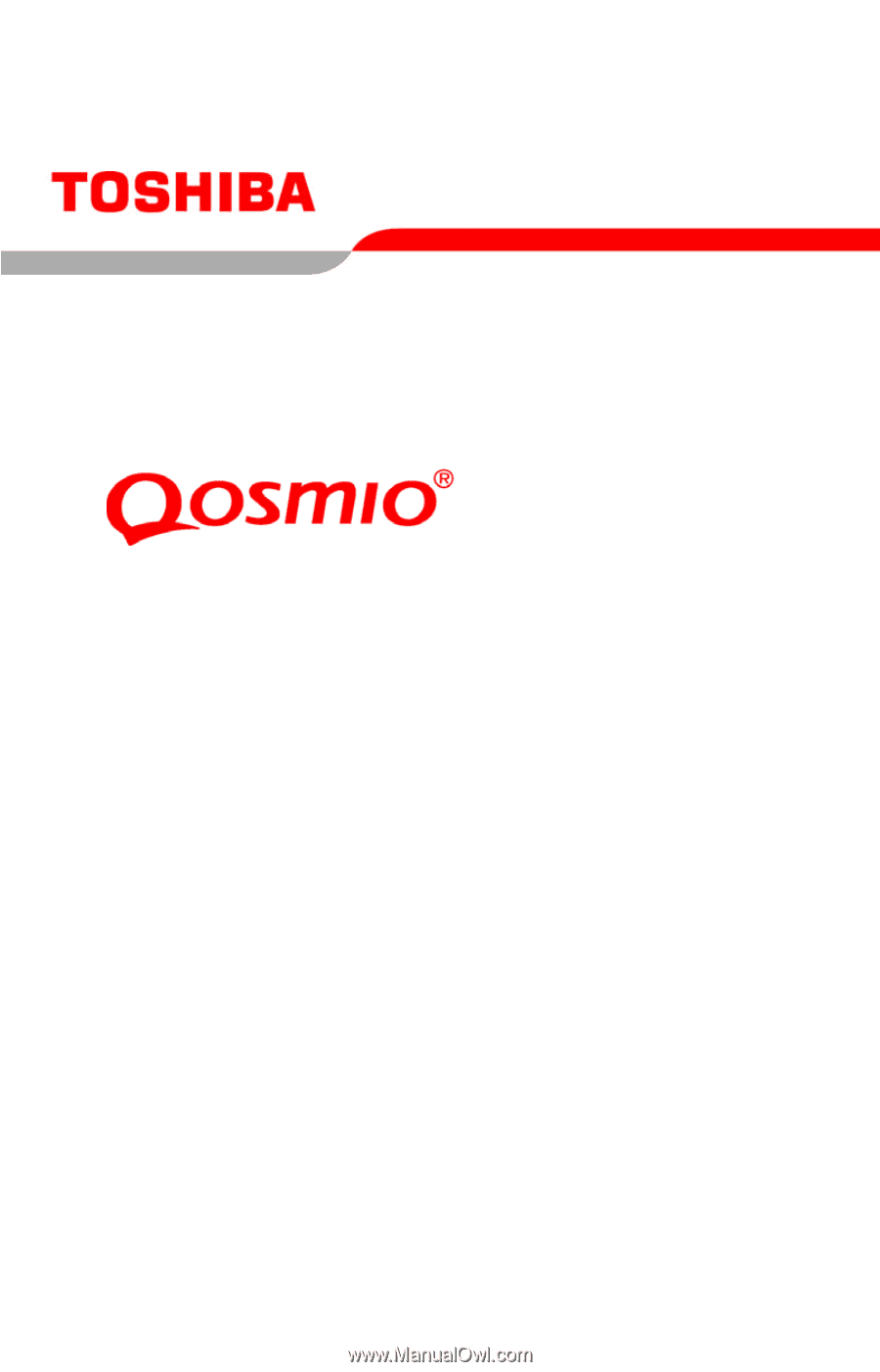
GMAD00122011
04/07
If you need assistance:
❖
Toshiba’s Support Web site
pcsupport.toshiba.com
❖
Toshiba Global Support Centre
Calling within the United States (800) 457-7777
Calling from outside the United States (949) 859-4273
For more information, see
“If Something Goes Wrong” on
page 170
in this guide.
F45-AV
Series User’s Guide









