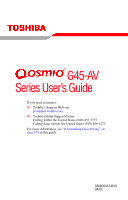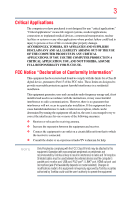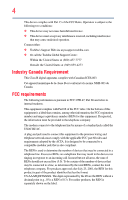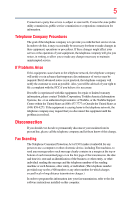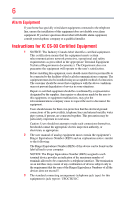Toshiba G45AV680 User Guide
Toshiba G45AV680 - Qosmio - Core 2 Duo GHz Manual
 |
UPC - 032017912502
View all Toshiba G45AV680 manuals
Add to My Manuals
Save this manual to your list of manuals |
Toshiba G45AV680 manual content summary:
- Toshiba G45AV680 | User Guide - Page 1
G45-AV Series User's Guide If you need assistance: ❖ Toshiba's Support Web site pcsupport.toshiba.com ❖ Toshiba Global Support Centre Calling within the United States (800) 457-7777 Calling from outside the United States (949) 859-4273 For more information, see "If Something Goes - Toshiba G45AV680 | User Guide - Page 2
hands after handling. Model: Qosmio® G45-AV Series Recordable and/or ReWritable set-up and usage instructions in the applicable user guides and/or manuals enclosed or provided TROUBLE, FAILURE OR MALFUNCTION OF THE HARD DISK DRIVE OR OTHER STORAGE DEVICES AND THE DATA CANNOT BE RECOVERED, TOSHIBA - Toshiba G45AV680 | User Guide - Page 3
Critical applications" means life support systems, medical applications, connections loss of life or catastrophic property damage. ACCORDINGLY, TOSHIBA, ITS AFFILIATES AND SUPPLIERS DISCLAIM ANY AND ALL installed and used in accordance with the instructions, it may cause harmful interference to radio - Toshiba G45AV680 | User Guide - Page 4
device must accept any interference received, including interference that may cause undesired operation. Contact either: ❖ Toshiba's Support Web site at pcsupport.toshiba.com. ❖ Or call the Toshiba Global Support Centre: Within the United States at (800) 457-7777 Outside the United States at (949 - Toshiba G45AV680 | User Guide - Page 5
service. If Problems Arise trouble is experienced with this equipment, for repair or limited warranty information, please contact Toshiba Corporation, Toshiba America Information Systems, Inc. or an authorized representative of Toshiba, or the Toshiba Support instructions installed on this computer. - Toshiba G45AV680 | User Guide - Page 6
company or a qualified installer. Instructions for IC CS-03 Certified may not prevent degradation of service in some situations. Repairs to the electrical ground connections of the power utility, telephone lines and internal as appropriate. 2 The user manual of analog equipment must contain the - Toshiba G45AV680 | User Guide - Page 7
TOSHIBA problem, immediately turn off your Bluetooth or Wireless LAN device. Please contact Toshiba computer product support on Web site http://www.toshiba -europe.com/computers/tnt/bluetooth.htm in Europe or pcsupport.toshiba power TOSHIBA - Toshiba G45AV680 | User Guide - Page 8
other devices or services is perceived or identified power of the TOSHIBA Wireless LAN Mini PCI Card is far below the FCC radio frequency exposure limits. Nevertheless, the TOSHIBA TOSHIBA Wireless LAN Mini PCI Card must be installed and used in strict accordance with the manufacturer's instructions - Toshiba G45AV680 | User Guide - Page 9
empecher que cet appareil cause du brouillage au service faisant l'objet d'une licence, il doit harmful interference to co-channel Mobile Satellite systems. High power radars are allocated as primary users of the 5.25 device. EU Declaration of Conformity TOSHIBA declares that this product conforms to - Toshiba G45AV680 | User Guide - Page 10
successful operation on every PSTN network termination point. In the event of problems, you should contact your equipment supplier in the first instance. NOTE of 2,400 MHz to 2,483.5 MHz for second generation low-power data communication systems such as this equipment overlaps that of mobile object - Toshiba G45AV680 | User Guide - Page 11
use, or turn off the source of emissions. 3. Contact TOSHIBA Direct PC if you have problems with interference caused by this product to Other Radio Stations. and it belongs to the device class of radio equipment of low-power data communication system radio station stipulated in the Radio Law and - Toshiba G45AV680 | User Guide - Page 12
12 JAPAN APPROVALS INSTITUTE FOR TELECOMMUNICATIONS EQUIPMENT Approval Number: D01-1128JP TELECOM ENGINEERING CENTER Approval Number: 03NY.A0018, 03GZDA0017 The following restrictions apply: ❖ Do not disassemble or modify the device. ❖ Do not install the embedded wireless module into other device. - Toshiba G45AV680 | User Guide - Page 13
13 Europe - Restrictions for use of 2.4 GHz Frequencies in European Community Countries België/ Belgique: Deutschland: France: Italia: For private usage outside buildings across public grounds over less than 300m no special registration with IBPT/BIPT is required. Registration to IBPT/BIPT is - Toshiba G45AV680 | User Guide - Page 14
outside of the allowable frequencies as listed above, the user must cease operating the Wireless LAN at that location and consult the local technical support staff responsible for the wireless network. ❖ The 5 GHz Turbo mode feature is not allowed for operation in any European Community country. - Toshiba G45AV680 | User Guide - Page 15
Access Point's radar detection feature will automatically restart operation on a channel free of radar. You may consult with the local technical support staff responsible for the wireless network to ensure the Access Point device(s) are properly configured for European Community operation. Approved - Toshiba G45AV680 | User Guide - Page 16
16 802.11a (5 GHz) Australia Canada France Ireland Luxembourg Norway Switzerland Austria Denmark Germany Italy Netherlands Portugal UK Belgium Finland Greece Liechtenstein New Zealand Sweden USA Turbo Mode (5 GHz) Canada USA Approved Countries/Regions for use for the Intel® PRO/ Wireless LAN - Toshiba G45AV680 | User Guide - Page 17
17 Approved Countries/Regions for use for the Toshiba Mini PCI Wireless LAN Card This equipment is approved to the radio standard by the countries/regions in the following table. Do not use this - Toshiba G45AV680 | User Guide - Page 18
11n specification has not been finalized and is currently in draft release. The TOSHIBA 11a/b/g/n Wireless LAN Adapters are based on the Draft Release, Version 1.0, of 11a/b, 11a/b/g, or 11a/b/g/n can communicate on any of its supported formats; the actual connection will be based on the access point - Toshiba G45AV680 | User Guide - Page 19
or even lose your network connection. If you should experience any such problem, immediately turn off either one of your Bluetooth or Wireless LAN. Please contact Toshiba computer product support on Web site http://www.toshiba-europe.com/computers/tnt/ bluetooth.htm in Europe or pcsupport - Toshiba G45AV680 | User Guide - Page 20
guidelines found in radio frequency safety standards and recommendations, TOSHIBA believes Bluetooth wireless technology is safe for use by consumers from deliberations of panels and committees of scientists who continually review and interpret the extensive research literature. In some situations or - Toshiba G45AV680 | User Guide - Page 21
In any other environment where the risk of interference to other devices or services is perceived or identified as harmful. If you are uncertain of the power of the Bluetooth Card from TOSHIBA is far below the FCC radio frequency exposure limits. Nevertheless, the Bluetooth Card from TOSHIBA shall - Toshiba G45AV680 | User Guide - Page 22
microwave ovens, licensed radio stations and non-licensed specified low-power radio stations for mobile object identification systems (RFID) used or turn off the source of emissions. 3. Contact TOSHIBA Direct PC if you have problems with interference caused by this product to Other Radio Stations. - Toshiba G45AV680 | User Guide - Page 23
drives employ a laser system. To ensure proper use of this product, please read this instruction manual carefully and retain for future reference. Never attempt to disassemble, adjust or repair a injury. Always contact an authorized Toshiba service provider, if any repair or adjustment is required. - Toshiba G45AV680 | User Guide - Page 24
laser light or other safety hazards, resulting in serious injury. Always contact an authorized Toshiba service provider, if any repair or adjustment is required. Copyright This guide is copyrighted by Toshiba America Information Systems, Inc. with all rights reserved. Under the copyright laws, this - Toshiba G45AV680 | User Guide - Page 25
INDIRECTLY FROM ANY TECHNICAL OR TYPOGRAPHICAL ERRORS OR OMISSIONS CONTAINED HEREIN OR FOR DISCREPANCIES BETWEEN THE PRODUCT AND THE MANUAL. IN NO EVENT SHALL TOSHIBA BE LIABLE FOR ANY INCIDENTAL, CONSEQUENTIAL, SPECIAL, OR EXEMPLARY DAMAGES, WHETHER BASED ON TORT, CONTRACT OR OTHERWISE, ARISING OUT - Toshiba G45AV680 | User Guide - Page 26
26 Trademarks Qosmio is a registered trademark of Toshiba America Information Systems, Inc. and/or Toshiba Corporation. Microsoft, Windows and States and/or other countries. ExpressCard is a trademark of PCMCIA. Memory Stick, Memory Stick PRO, and i.LINK are trademarks or registered trademarks of - Toshiba G45AV680 | User Guide - Page 27
Contents Introduction 35 This guide 36 Safety icons 37 Other icons used 37 Other documentation 38 Service options 38 Chapter 1: Getting software 42 Registering your computer with Toshiba 43 Adding optional external devices 43 Connecting to a power source 44 Charging the main battery 46 - Toshiba G45AV680 | User Guide - Page 28
's features and specifications ....48 Turning on the power 48 Adding memory (optional 49 Installing a memory module 49 Removing a memory module 55 Checking total memory 56 Using the TouchPad 57 Scrolling with the TouchPad 57 Control buttons 58 Disabling or enabling the TouchPad 58 Using - Toshiba G45AV680 | User Guide - Page 29
/DVD/HD DVD 100 Removing a disc with the computer on...........101 Removing a disc with the computer off ..........101 Caring for CD or DVD discs 101 Toshiba's online resources 102 - Toshiba G45AV680 | User Guide - Page 30
Chapter 3: Mobile Computing 103 Toshiba's energy-saver design 103 Running the computer on battery power 103 Battery Notice 104 Power management 105 Using additional batteries 127 The Internet 127 The World Wide Web 128 Internet Service Providers 128 Connecting to the Internet 128 - Toshiba G45AV680 | User Guide - Page 31
ExpressCard 134 Removing an ExpressCard 134 Using the Bridge Media Adapter Slot 135 Inserting memory media 135 Removing memory media 136 Using the i.LINK® port 137 Chapter 5: Toshiba Utilities 138 TOSHIBA Assist 139 Connect 140 Secure 141 Protect & Fix 142 Optimize 143 Setting passwords - Toshiba G45AV680 | User Guide - Page 32
32 Contents Toshiba Hardware Setup 154 TOSHIBA Zooming Utility 156 TOSHIBA Button Support 157 CD/DVD Drive Acoustic Silencer 158 TOSHIBA Accessibility 159 Fingerprint Authentication Utility 160 Fingerprint utility limitations 160 Fingerprint Enrollment 160 Fingerprint Logon 162 Power-on - Toshiba G45AV680 | User Guide - Page 33
195 Wireless networking problems 195 DVD operating problems 198 Develop good computing habits 199 Data and system configuration backup in the Windows® operating system 200 If you need further assistance 204 Before you contact Toshiba 204 Contacting Toshiba 204 Other Toshiba Internet Web sites - Toshiba G45AV680 | User Guide - Page 34
34 Contents Appendix B: Power Cord/Cable Connectors 224 Glossary 225 Index 239 - Toshiba G45AV680 | User Guide - Page 35
the world of powerful, portable, multimedia computing. With your Toshiba notebook computer, your work and entertainment can accompany you wherever you go. NOTE This notebook is compatible with its retail version (if available), and may not include user manuals or all program functionality. 35 - Toshiba G45AV680 | User Guide - Page 36
, prices, system/component/options availability are all subject to change without notice. For the most up-to-date product information about your computer, or to stay current with the various computer software or hardware options, visit Toshiba's Web site at pcsupport.toshiba.com. This guide This - Toshiba G45AV680 | User Guide - Page 37
Safety icons 37 Safety icons This manual contains safety instructions that must be observed to avoid potential classified according to the seriousness of the risk, and icons highlight these instructions as follows: Indicates an imminently hazardous situation which, if not avoided, will - Toshiba G45AV680 | User Guide - Page 38
, and service upgrade terms and conditions are available at warranty.toshiba.com. To stay current on the most recent software and hardware options for your computer, and for other product information, be sure to regularly check the Toshiba Web site at pcsupport.toshiba.com. If you have a problem or - Toshiba G45AV680 | User Guide - Page 39
chapter provides tips for working comfortably, summarizes how to connect components, and explains what to do the first time you use your notebook computer. Selecting a place to work Your computer is portable and designed to be used in a variety of circumstances and locations. Creating a computer - Toshiba G45AV680 | User Guide - Page 40
Keeping yourself comfortable The Toshiba Instruction Manual for Safety and Comfort, power again until you have taken the computer to an authorized service center. Computer base and palm rest can become hot! Avoid prolonged contact to prevent heat injury to skin. Read the enclosed Instruction Manual - Toshiba G45AV680 | User Guide - Page 41
. Always make sure your computer and AC adaptor have adequate ventilation and are protected from overheating when the power is turned on or when an AC adaptor is connected to a power outlet (even if your computer is in Sleep mode). In this condition, observe the following: ❖ Never cover your - Toshiba G45AV680 | User Guide - Page 42
not limited to, a mouse, keyboard, printer, memory, and PC Cards. Your computer contains a rechargeable first time, do not turn off the power again until the operating system has loaded completely time you turn on your computer, the Setup Wizard guides you through steps to set up your software. 1 - Toshiba G45AV680 | User Guide - Page 43
Warranty. NOTE To register online, you must be connected to the Internet. Adding optional external devices NOTE Before adding external devices or memory, Toshiba recommends setting up your software. See "Setting up your software" on page 42. After starting your computer for the first time you - Toshiba G45AV680 | User Guide - Page 44
. Never pull on a power cord/cable to remove a plug from a socket. Always grasp the plug directly. Failure to follow this instruction may damage the cord/cable in serious injury. Always use the TOSHIBA AC adaptor that was provided with your computer and the TOSHIBA Battery Charger (that may have - Toshiba G45AV680 | User Guide - Page 45
adaptor cord to the computer 3 Connect the power cord/cable to a live electrical outlet. The AC power light on the indicator panel glows blue. Never attempt to connect or disconnect a power plug with wet hands. Failure to follow this instruction could result in an electric shock, possibly resulting - Toshiba G45AV680 | User Guide - Page 46
flashes amber during charging, either the main battery is malfunctioning, or it is not receiving correct input from the AC power supply. Disconnect the AC power cord/cable and remove the main battery pack. See "Changing the main battery" on page 113 for information on replacing the main battery - Toshiba G45AV680 | User Guide - Page 47
life and charge time may vary depending on the applications, power management settings, and features used. Using the computer for the on and begin using it. Opening the display panel 1 Press the display release button. 2 Lift the display panel. (Sample Illustration) Opening the display panel NOTE - Toshiba G45AV680 | User Guide - Page 48
devices (such as the AC adaptor, if you plan to use AC power rather than battery power) are properly connected and ready. 2 Check to ensure that all optical drives are empty. 3 Press and hold the power button in until the power button and the on/off light on the system indicator panel glows blue - Toshiba G45AV680 | User Guide - Page 49
do not turn off the power again until the operating system has loaded completely. Adding memory (optional) HINT: To purchase additional memory modules, see the accessories information packaged with your system or visit accessories.toshiba.com. Your computer comes with enough memory to run most of - Toshiba G45AV680 | User Guide - Page 50
Slot A is the bottom slot. Slot B is the top slot. If only one memory module is to be installed, it must be installed in Slot A. If the computer is to step 3. 1 Click Start, and then click the arrow next to the lock button in the lower-right corner of the Start menu. The Shut Down menu appears. - Toshiba G45AV680 | User Guide - Page 51
(optional) 51 5 Close the display panel and turn the computer upside down to locate the memory module slot cover. Memory module slot cover Front of computer (Sample Illustration) Locating the memory module slot cover 6 Using a small Phillips screwdriver, loosen the captive screws that secure the - Toshiba G45AV680 | User Guide - Page 52
or dust on the connector may cause memory access problems. 9 Carefully remove the new memory module from its antistatic packaging, without touching its connector. 10 Locate an empty memory module slot on the underside of the computer. NOTE If no memory slot is available, you must remove a module - Toshiba G45AV680 | User Guide - Page 53
of the module. If the latches and cutouts do not line up correctly, repeat steps 12-13. latch latch (Sample Illustration) Pressing down on the memory module Do not force the memory module into position. The memory module should be completely inserted into the socket and level when secured in place. - Toshiba G45AV680 | User Guide - Page 54
page 115. 16 Turn the computer right side up. 17 Reconnect the cables. 18 Restart the computer. TECHNICAL NOTE: You must have at least one memory module installed for the computer to work. You can now continue setting up the computer. When the operating system has loaded, you can verify that - Toshiba G45AV680 | User Guide - Page 55
be saved. NOTE The following screen may appear when you turn on the power: If "Start Windows® Normally" is highlighted, then press Enter. If Help and Support. 2 Pull the latches away from the memory module. The memory module pops up slightly. NOTE If your system has the memory modules stacked - Toshiba G45AV680 | User Guide - Page 56
a charged battery" on page 115. 6 Turn the computer right side up. 7 Reconnect the cables. 8 Restart the computer. TECHNICAL NOTE: You must have at least one memory module installed for the computer to work. NOTE For this model, Slot A is the bottom slot. Slot B is the top slot. If only one - Toshiba G45AV680 | User Guide - Page 57
the TouchPad™ 57 (complete steps 1-8 in "Installing a memory module" on page 49), and then check that the , you can click it into place by either double-tapping the TouchPad or clicking the control buttons. Scrolling with the TouchPad™ There are two active regions on the TouchPad™ that allow you - Toshiba G45AV680 | User Guide - Page 58
Using external display devices Control buttons When a step instructs you to click or choose an item, move the cursor to the item, then press and release the primary (left-hand) button. To double-click, press the primary button twice in rapid succession. The primary button usually corresponds to the - Toshiba G45AV680 | User Guide - Page 59
NOTE S-video cables and HDMI cables are not included with your computer. For the best video quality, always use a properly shielded cable. HINT: Toshiba recommends using a cable no longer than 20 feet (approximately 6 meters). Using a poor-quality cable may result in a dull or fuzzy picture, poor - Toshiba G45AV680 | User Guide - Page 60
other end of the cable to your television. Refer to the manual that came with the television for more information. Your computer will of the computer-This lets you connect directly to headphones, powered speakers, or a stereo system that supports input from a headphone output. You need a cable (not - Toshiba G45AV680 | User Guide - Page 61
Getting Started Using external display devices 61 Connecting a standard television, projector, or VCR/DVD player To connect a standard television, projector, or VCR/DVD player: 1 Connect one end of an S-video cable (not included with your computer) to the external video device. Refer to the - Toshiba G45AV680 | User Guide - Page 62
to select a lower screen resolution. TECHNICAL NOTE: Most televisions use or support an 800 x 600 standard resolution. 4 Click Apply, then click OK RGB (monitor) port on the back of the computer. 2 Connect the device's power cable to a live electrical outlet. 3 Turn on the external device. Your - Toshiba G45AV680 | User Guide - Page 63
Getting Started Using external display devices 63 The quickest way to change the display output settings is to use the display hot key (Fn + F5): 1 While holding down Fn, press F5 repeatedly, pausing between each press, until the setting you want takes effect. This hot key cycles through the - Toshiba G45AV680 | User Guide - Page 64
to match the resolution of the external display device. The external display device must support a resolution of 800 X 600 or higher. Using an external keyboard If you your computer. If you do not install the software as instructed by the printer manufacturer, the printer may not function correctly. - Toshiba G45AV680 | User Guide - Page 65
. 2 Plug the printer's power cable into a live AC outlet. Setting up a printer NOTE Some printers require a specific installation process. Refer to your printer installation guide for instructions before completing the following procedure. If your printer does not support Plug and Play, follow - Toshiba G45AV680 | User Guide - Page 66
diskette drive Some operations, such as creating a password service diskette, require a diskette drive designed for use with Connecting an optional external USB diskette drive Turning off the computer Pressing the power button before shutting down the Windows® operating system could cause you to lose - Toshiba G45AV680 | User Guide - Page 67
You must turn off your computer in order to upgrade your computer's internal hardware (such as memory). TECHNICAL NOTE: Before using the Shut Down option to Hibernation takes a little more time and consumes more main battery power than restarting from Sleep. ❖ When starting up again, the computer - Toshiba G45AV680 | User Guide - Page 68
mode see "Using and configuring Hibernation mode" on page 71. Sleep mode The Sleep command places the computer into a power-saving mode. Sleep saves the current state of the computer to memory so that, when you restart the computer, you can continue working from where you left off. NOTE After your - Toshiba G45AV680 | User Guide - Page 69
the computer more quickly You can also turn off the computer by pressing the power button. To use this method, you first need to activate it using the Power Options feature. By default, pressing your computer's power button puts the computer into Sleep mode. 1 Click Start, Control Panel, System and - Toshiba G45AV680 | User Guide - Page 70
if you want the computer to shut down when you close the display panel. ❖ Power button action Set this option to Shut down if you want the computer to shut down when you press the power button. ❖ Start menu power button Set this option to Shut down if you want the computer to shut down when - Toshiba G45AV680 | User Guide - Page 71
off the display, and then turns off. Configuring Hibernation mode options You can place the computer into Hibernation mode by either pressing the power button or closing the display panel. You can also specify an amount of time after which the computer automatically goes into Hibernation mode. To - Toshiba G45AV680 | User Guide - Page 72
to be customized. The Edit Plan Settings window appears. 3 Click Change advanced power settings. The Advanced settings tab of the Power Options window appears. (Sample Image) Advanced settings tab of Power Options screen 4 Click Power buttons and lid to display the actions that you can configure - Toshiba G45AV680 | User Guide - Page 73
the display panel, depending on the Hibernation options set. Starting again from Hibernation mode To start up the computer from Hibernation mode, press the power button until the on/off light glows blue. The computer returns to the screen(s) you were using. If you put the computer in Hibernation - Toshiba G45AV680 | User Guide - Page 74
and files to the memory, turns off the display, and enters into a low-power mode. The on/off light blinks amber indicating the computer is in Sleep mode. Configuring Sleep mode options You can place the computer into Sleep mode by either pressing the power button or closing the display panel - Toshiba G45AV680 | User Guide - Page 75
want the computer to go into Sleep mode when you close the display panel. ❖ Power button action Set this option to Sleep if you want the computer to go into Sleep mode when you press the power button. ❖ Start menu power button Set this option to Sleep if you want the computer to go into Sleep - Toshiba G45AV680 | User Guide - Page 76
start up the computer from Sleep mode, press the power button until the on/off light glows blue. The Support for details. You may also wish to customize your power usage settings. For more information, see "Power Plans" on page 111. There are additional custom settings you can choose. See "Toshiba - Toshiba G45AV680 | User Guide - Page 77
. The easiest way to do this is to purchase an optional computer lock cable. For more information on purchasing a cable lock, visit accessories.toshiba.com. (Sample Illustration) Computer lock cable To secure the computer: 1 Wrap the cable through or around some part of a heavy object. Make sure - Toshiba G45AV680 | User Guide - Page 78
78 Getting Started Caring for your computer 3 Insert the cable's locking end into the security lock slot on your computer, then engage the locking device. The computer is now securely locked. (Sample Illustration) Attaching security lock cable - Toshiba G45AV680 | User Guide - Page 79
gives some computing tips and provides important information about basic features. Computing tips ❖ Save your work frequently. Your work stays in the computer's temporary memory until you save it to the disk. If the network you are using goes down and you must restart your computer to reconnect, or - Toshiba G45AV680 | User Guide - Page 80
80 Learning the Basics Computing tips ❖ Back up your files to disks (or other removable media) on a regular basis. Label the backup copies clearly and store them in a safe place. It is easy to put off backing up because it takes time. However, if your hard disk suddenly fails, you will lose all - Toshiba G45AV680 | User Guide - Page 81
Learning the Basics Using the keyboard 81 Using the keyboard Your computer's keyboard contains character keys, control keys, function keys, and special Windows® keys, providing all the functionality of a full-size keyboard. (Sample Illustration) Keyboard Character keys Typing with the character - Toshiba G45AV680 | User Guide - Page 82
on the computer. For example, Fn+F9 turns off the TouchPad. For more information, see "Hot key functions" on page 212. Special Windows® keys Windows® button Application key (Sample Illustration) Special Windows® keys Your computer's keyboard has one key and one - Toshiba G45AV680 | User Guide - Page 83
Learning the Basics Using the keyboard 83 Overlay keys The keys with gray numbers and symbols on the front of them form the numeric and cursor overlay. This overlay lets you enter numeric data or control the cursor as you would using the 10-key keypad on a desktop computer's keyboard. (Sample - Toshiba G45AV680 | User Guide - Page 84
, in this example, Accessories. The Accessories menu is displayed. 3 Click the program, in this example, WordPad. WordPad opens. To close the program, click the Close button in the upper-right corner of the program's window. - Toshiba G45AV680 | User Guide - Page 85
of the window. 9 In the right part of the window, double-click wordpad. The operating system opens WordPad. To close the program, click the Close button in the upper-right corner of the program's window. - Toshiba G45AV680 | User Guide - Page 86
86 Learning the Basics Saving your work Starting a program using the Start Search field This example uses the Start menu's Start Search field to start WordPad: 1 Click Start to display the Start menu. The Start Search field appears at the bottom of the Start menu. Start Search field Arrow (Sample - Toshiba G45AV680 | User Guide - Page 87
different name. File names The Windows® operating system supports long file names that can contain up to 260 characters and can include spaces. Some applications do not support long file names and require file names limited to no more than - Toshiba G45AV680 | User Guide - Page 88
88 Learning the Basics Printing your work Using a file extension Most programs assign an extension to the file name that identifies the file as being created in the program with a particular format. For example, Microsoft® Word saves files with a .doc extension. Any file name with an extension of - Toshiba G45AV680 | User Guide - Page 89
Learning the Basics Backing up your work 89 3 Specify the print parameters. For example, the range of pages and number of copies to print. 4 Click Print. Backing up your work Back up all the files you create in case something happens to your computer. You can back up your files to different types - Toshiba G45AV680 | User Guide - Page 90
videos ❖ View your digital pictures, or play them as a slide show ❖ Browse, select, and play music CDs and DVD movies ❖ Update the Television Program Guide from the Internet Media Center setup This section shows you how to set up your computer to use the Media Center. There are many different - Toshiba G45AV680 | User Guide - Page 91
TV Out button, which is the furthest right button of the Media control buttons above types of connections and features supported vary depending on the capabilities Tuner itself for detailed instructions on how to connect using AC power mode. The service provider for the proper hardware recommendations. - Toshiba G45AV680 | User Guide - Page 92
TV Set-top box, satellite Set-top box, VCR/DVD player, etc. This allows the Toshiba Remote Control to control the device using the Media Center. To connect the IR Blaster: sensor and press the remote control's Start button. You can also click Start, and then click Media Center. Media Center opens - Toshiba G45AV680 | User Guide - Page 93
guide. Know your ZIP Code. Provide the name of your television service provider, if you subscribe to either cable or satellite TV. Provide the brand of your Set-top box, if you use one. If you have questions on using the setup wizard, click Help. Follow the on-screen instructions and support - Toshiba G45AV680 | User Guide - Page 94
eject hole-Use if you need to release the disc tray when the power is off. Use a straightened paper clip or other narrow object to press the manual eject button located inside the hole. Never use a pencil to press the manual eject button. Pencil lead can break off inside the computer and damage it. - Toshiba G45AV680 | User Guide - Page 95
Media Center and activates the TV interface, when the computer is powered on and Windows® is running. While Media Center is running, the TV button has the same function as the My TV button on the Toshiba Remote Control. The Media button launches Windows Media Center and plays the CD or DVD, if - Toshiba G45AV680 | User Guide - Page 96
the remote control. 6 2 1 5 9 8 7 10 11 4 12 13 14 15 3 (Sample Illustration) Qosmio® AV controller The following table lists the functionality of the above buttons/regions on the controller. No. Button Name 1 OK 2 Up 3 Right 4 Down 5 Left 6 More Info 7 Back 8-11 Vertical navigation - Toshiba G45AV680 | User Guide - Page 97
the drive: 1 Make sure the computer is turned on. The drive will not open if the computer's power is off. 2 Make sure the drive's in-use indicator light is off. 3 Press the drive's eject button. The disc tray slides partially out of the drive (about 1 inch). 4 Grasp the tray and pull it - Toshiba G45AV680 | User Guide - Page 98
on the spindle and is lying flat on the tray. If you insert the disc incorrectly, it may jam the drive. If this happens, contact Toshiba support for assistance. 9 Push the disc tray in by pressing gently on the center of the tray until it clicks into place. You are ready to - Toshiba G45AV680 | User Guide - Page 99
control panel works much like an ordinary compact disc player: ❖ To play the CD or to pause, click the Play/Pause button. ❖ To stop the CD, click the Stop button. Before putting on headphones to listen, turn the volume down. Do not set the volume too high when using headphones. Continuous exposure - Toshiba G45AV680 | User Guide - Page 100
the Auto-Run feature does not automatically start your disc, try launching the CD/DVD manually. To do this, follow these steps: 1 Click Start, and then Computer. 2 computers or optical media players. These problems are not due to any defect in your Toshiba computer or optical drive. Please refer - Toshiba G45AV680 | User Guide - Page 101
hole. The disc tray slides partially out of the drive (about 1 inch). Never use a pencil to press the manual eject button. Pencil lead can break off inside the computer and damage it. 2 Pull the tray out until it is fully open, remove the disc, and place - Toshiba G45AV680 | User Guide - Page 102
inserting it in the drive. Toshiba's online resources Toshiba maintains a number of online sites to which you can connect. These sites provide information about Toshiba products, give help with technical questions and keep you up to date with future upgrades. For more information, see "Contacting - Toshiba G45AV680 | User Guide - Page 103
Chapter 3 Mobile Computing This chapter covers all aspects of using your computer while traveling. Toshiba's energy-saver design Your computer enters a low-power suspension mode when it is not being used, thereby conserving energy and saving money in the process. It has a number of other features - Toshiba G45AV680 | User Guide - Page 104
.com. Use only batteries designed to work with your Toshiba notebook computer. To ensure that the battery maintains its maximum capacity, operate the computer on battery power at least once a month. The LithiumIon battery has no memory effect so it is not necessary to let the battery fully discharge - Toshiba G45AV680 | User Guide - Page 105
performance or stability issues. Users who are not completely familiar with the power management component of the system should use the preset configuration. For assistance with setup changes, contact Toshiba's Global Support Centre. Using additional batteries In addition to the main battery, you - Toshiba G45AV680 | User Guide - Page 106
of battery capacity. Charging the RTC battery Your computer has an internal real-time clock (RTC) battery. The RTC battery powers the System Time Clock and BIOS memory used to store your computer's configuration settings. When fully charged, it maintains this information for up to a month when the - Toshiba G45AV680 | User Guide - Page 107
not charging, or the AC adaptor is not plugged into the computer or AC outlet. NOTE Battery life and charge time may vary, depending upon power management settings, applications and features used. ❖ Flashes amber when the main battery charge is low and it is time to recharge the main battery or - Toshiba G45AV680 | User Guide - Page 108
main battery. HINT: Be careful not to confuse the battery light ( ), the on/off light ( ), and the power button light (to the left side of the keyboard). When the on/off light or power button light flashes amber, it indicates that the system is suspended (using the Windows® operating system Sleep - Toshiba G45AV680 | User Guide - Page 109
the battery. What to do when the main battery runs low When the main battery runs low you can: ❖ Plug the computer into an external power source and recharge the main battery ❖ Place the computer into Hibernation mode and replace the main battery with a charged spare ❖ Connect the computer to an - Toshiba G45AV680 | User Guide - Page 110
notification goes off. To change the default notification settings: 1 Click Start, Control Panel, Mobile PC, and then Power Options. The Power Options window appears. 2 Click Change plan settings under the power plan to be customized. The Edit Plan Settings window appears. 3 Click Change advanced - Toshiba G45AV680 | User Guide - Page 111
-saving options to suit your own needs. The following sections describe how to choose a Power Plan and discuss each power-saving option. Power Plans You can choose a predefined Power Plan or select your own combination of power options. To do this: 1 Click Start, Control Panel, Mobile PC, and then - Toshiba G45AV680 | User Guide - Page 112
you want to edit. This screen allows you to change basic settings. 5 Click Change Advanced Settings to access settings for battery notification levels, hard drive power save time, etc. You can click on the plus signs to expand each item and to see what settings are available for each item. 6 Click - Toshiba G45AV680 | User Guide - Page 113
mode. Changing the main battery When your main battery has run out of power, you have two options: plug in the AC adaptor or install a charged 2 Turn off the computer or place it in Hibernation mode according to the instructions in "Using and configuring Hibernation mode" on page 71. 3 Unplug and - Toshiba G45AV680 | User Guide - Page 114
114 Mobile Computing Changing the main battery 5 Slide the battery release lock to the unlocked position. (Sample Illustration) Unlocking the battery release lock 6 Slide the battery release latch to release the battery. 7 Pull the discharged battery out of the computer. (Sample Illustration) - Toshiba G45AV680 | User Guide - Page 115
Mobile Computing Changing the main battery 115 Inserting a charged battery To insert a battery: 1 Wipe the terminals of the charged battery with a clean cloth to ensure a good connection. 2 Insert the charged battery into the slot until the latch clicks. The battery pack has been designed so that - Toshiba G45AV680 | User Guide - Page 116
used or charged, turn off the computer's power immediately and disconnect the power cord/cable from the power socket. Carefully remove the battery pack from an identical battery that you can purchase through the Toshiba Web site at accessories.toshiba.com. ❖ A reverse polarity condition should be - Toshiba G45AV680 | User Guide - Page 117
flashes or there is some other warning to indicate a low battery, go to step 4. 4 Connect the AC adaptor to the computer and the power cord/cable to a power outlet. The DC-IN or AC powerlight should glow blue, and the battery light should glow amber to indicate that the battery pack is - Toshiba G45AV680 | User Guide - Page 118
an accessory or an equivalent battery pack specified in the User's Manual. Other battery packs have different voltage and terminal polarities. Use of cannot find the information you need elsewhere, call Toshiba at: (800) 457-7777. Toshiba is dedicated to preserving the environment by sponsoring - Toshiba G45AV680 | User Guide - Page 119
of extra space for manuals, power cords, and compact discs. Contact your authorized Toshiba representative for more information or visit Toshiba's Web site at accessories.toshiba.com. TECHNICAL NOTE: When traveling by air, you may be required to pass your notebook through airport security equipment - Toshiba G45AV680 | User Guide - Page 120
chapter, you will explore some of the special features of your notebook computer. Exploring the desktop The desktop is the launching pad for perform most other computing tasks. HINT: The illustrated examples in this guide may appear slightly different from the screens displayed by your system. The - Toshiba G45AV680 | User Guide - Page 121
your way around the desktop Your computer's desktop includes several standard features: icons, Start button, Taskbar, Notification Area, and background pattern. Icons Start button Taskbar Notification Area (Sample Image) Windows® operating system desktop Icons An icon represents a folder - Toshiba G45AV680 | User Guide - Page 122
button You use the Start button to: ❖ Start programs ❖ Open documents ❖ Adjust system settings ❖ Find files ❖ Access Windows® Help and Support ❖ Suspend system activity and shut down the computer NOTE Whenever a procedure in this User's Guide instructs are Current time, Power usage mode, Mouse properties - Toshiba G45AV680 | User Guide - Page 123
connect to the Internet, use an online service, or communicate across the telephone lines support you if you need to either upgrade your modem or reset the port to the default settings. If you are having trouble displays an error message. Consult the troubleshooting sections of your modem and Windows - Toshiba G45AV680 | User Guide - Page 124
your network administrator. ❖ Send a fax directly from your computer For more detailed information regarding your computer's modem, visit Toshiba's Web site at accessories.toshiba.com. Before you can communicate using the modem, you need to connect it to a telephone line. Your computer's built - Toshiba G45AV680 | User Guide - Page 125
an analog phone line could cause a computer system failure. Now you are ready to send a fax or use the modem to connect to an online service or the Internet. Connecting your computer to a network You can connect your computer to a network to increase its capabilities and functionality using one of - Toshiba G45AV680 | User Guide - Page 126
126 Exploring Your Computer's Features Setting up for communications Setting up the connection To set up an office connection, consult your network administrator for network settings and additional considerations. To set up a dial-up connection, use the Connect to the Internet Wizard: 1 Click - Toshiba G45AV680 | User Guide - Page 127
, see "Wireless networking problems" on page 195. An overview of using the Internet The following sections give a quick introduction to the Internet and some of its exciting features, under these headings: ❖ The Internet ❖ The World Wide Web ❖ Internet Service Providers ❖ Connecting to the Internet - Toshiba G45AV680 | User Guide - Page 128
. Connecting to the Internet To connect to the Internet, you need: ❖ A modem and telephone line, or a LAN connection ❖ A Web browser ❖ An Internet Service Provider (ISP) account Once you have established an ISP account, you can connect to the Internet. 1 Connect your computer's modem (available on - Toshiba G45AV680 | User Guide - Page 129
with an ISP, you can probably set up an email address at the same time you sign up for the service. ❖ Internet chat rooms A chat room is a Web site that offers a place where people with similar , like a gigantic bulletin board. ❖ Online shopping Many Web sites offer products and services for sale. - Toshiba G45AV680 | User Guide - Page 130
it to the computer. 2 Click Start, All Programs, Accessories, and then Sound Recorder. Start Recording/Stop Recording button (Sample Image) Sound Recorder screen 3 Click the Start Recording button. 4 Speak normally into the microphone. 5 When you have finished recording, click the Stop Recording - Toshiba G45AV680 | User Guide - Page 131
When using amplified speakers, use speakers that require an external power source. Other types of speakers will be inadequate to produce cam you can do the following: ❖ Take pictures and record videos with your notebook computer ❖ Chat with others and have them see you while using instant messaging - Toshiba G45AV680 | User Guide - Page 132
likely to be much more difficult to set up and use. Your notebook computer comes with a PC Card slot and supports two types of PC Cards that you can install: ❖ Type I cards ❖ Type II cards The PC Card slot supports hot swapping, which allows you to replace one PC Card with another - Toshiba G45AV680 | User Guide - Page 133
Before removing a PC Card, make sure that no applications or system services are using the card. 1 Prepare the card for removal by clicking the PC Card and slide it out of the slot. PC Card eject button (Sample Illustration) Removing a PC Card Setting up a PC Card for your manual or online Help. - Toshiba G45AV680 | User Guide - Page 134
an ExpressCard™ The ExpressCard™ slot supports the use of ExpressCard media. The slot also supports hot swapping, which allows you to system displays Safe to Remove Hardware. 2 Locate the ExpressCard™ eject button. 3 Press the ExpressCard eject button once to pop it out slightly, and push it in to - Toshiba G45AV680 | User Guide - Page 135
of supported media, visit Toshiba's Web site at accessories.toshiba.com. NOTE Do not use the Copy Disk function for this type of media. To copy data from one media to another, use the drag-and-drop feature of the Windows® operating system. Inserting memory media The following instructions apply - Toshiba G45AV680 | User Guide - Page 136
card inward to release it. The card pops out slightly. 3 Grasp the card and pull it straight out. (Sample Illustration) Removing memory media Do not remove memory media while data is being written or read. Even when the Windows® message "copying..." disappears, writing to the media might still be - Toshiba G45AV680 | User Guide - Page 137
The i.LINK® port on the side of the computer provides an extremely fast data transfer rate. In addition to high speed, the i.LINK® port also supports isochronous data transfer (the delivery of data at a guaranteed rate). This makes it ideal for devices that transfer high levels of data in real-time - Toshiba G45AV680 | User Guide - Page 138
❖ Supervisor password ❖ User password ❖ TOSHIBA Security Assist ❖ TOSHIBA PC Diagnostic Tool Utility ❖ TOSHIBA HDD Protection Utility ❖ TOSHIBA SD™ Memory Card Format Utility ❖ Mouse Utility ❖ Toshiba Hardware Setup ❖ TOSHIBA Zooming Utility ❖ TOSHIBA Button Support ❖ CD/DVD Drive Acoustic Silencer - Toshiba G45AV680 | User Guide - Page 139
do one of the following: ❖ Double-click the TOSHIBA Assist shortcut icon on the desktop. ❖ Click Start, All Programs, Toshiba, Utilities, and then TOSHIBA Assist. The TOSHIBA Assist window appears. (Sample Image) TOSHIBA Assist window The TOSHIBA Assist offers four categories of options: ❖ Connect - Toshiba G45AV680 | User Guide - Page 140
140 Toshiba Utilities TOSHIBA Assist Connect The features available in this category are: ❖ ConfigFree™ Connectivity Doctor ❖ Bluetooth® Settings ❖ Bluetooth® Local COM Settings (Sample Image) TOSHIBA Assist window - Connect tab - Toshiba G45AV680 | User Guide - Page 141
Toshiba Utilities TOSHIBA Assist Secure The features available in this category are: ❖ Supervisor password ❖ User password 141 (Sample Image) TOSHIBA Assist window - Secure tab - Toshiba G45AV680 | User Guide - Page 142
142 Toshiba Utilities TOSHIBA Assist Protect & Fix The features available in this category are: ❖ TOSHIBA PC Diagnostic Tool Utility (Sample Image) TOSHIBA Assist window - Protect & Fix tab - Toshiba G45AV680 | User Guide - Page 143
Toshiba Utilities TOSHIBA Assist Optimize The features available in this category are: ❖ Mouse Utility ❖ TOSHIBA Accessibility ❖ TOSHIBA Zooming Utility ❖ TOSHIBA Button Support ❖ CD/DVD Drive Acoustic Silencer ❖ Toshiba Hardware Setup 143 (Sample Image) TOSHIBA Assist window - Optimize tab - Toshiba G45AV680 | User Guide - Page 144
before you can work on your computer again. Toshiba supports several types of passwords on your computer: ❖ power-on password-Prevents unauthorized users from starting or restarting the computer. ❖ A supervisor password-Prohibits unauthorized users from accessing certain functions such as Toshiba - Toshiba G45AV680 | User Guide - Page 145
or others as a result of the inability to access your computer. To set a supervisor password: 1 Click Start, All Programs, Toshiba, Utilities, and then TOSHIBA Assist. The TOSHIBA Assist window appears. 2 On the left side, click the Secure tab. 3 Click the Supervisor Password icon. The Supervisor - Toshiba G45AV680 | User Guide - Page 146
password has been deleted. 6 Click OK to exit. Using a user password A user password provides power-on password protection. Setting a user password If you choose to set a supervisor or user password, Toshiba strongly recommends that you save your password in a location where you can later access it - Toshiba G45AV680 | User Guide - Page 147
. 6 Click OK to exit. Deleting a user password To cancel the power-on password function: 1 Click Start, All Programs, Toshiba, Utilities, and then TOSHIBA Password Utility. The TOSHIBA Password Utility window appears. 2 Click Delete. 3 Follow the on-screen instructions to remove the user password. - Toshiba G45AV680 | User Guide - Page 148
icon in the Secure tab of TOSHIBA Assist. The TOSHIBA Security Assist main window appears. (Sample Image) TOSHIBA Security Assist window From the main user from even starting up your machine. ❖ BIOS User Password: Set up a power-on password in the system BIOS. ❖ HDD User Password: Set up a BIOS - Toshiba G45AV680 | User Guide - Page 149
Toshiba Utilities TOSHIBA Security Assist 149 ❖ Log on Settings-Select this category to set up security options that protect individual user accounts. ❖ Password of current user: Check the - Toshiba G45AV680 | User Guide - Page 150
Tool utility may show tests for features you do not have. This is normal and does not indicate a problem. To use the TOSHIBA PC Diagnostic Tool utility: 1 Click Start, All Programs, Toshiba, Utilities, and then PC Diagnostic Tool, or click the PC Diagnostic Tool icon in the Protect & Fix tab - Toshiba G45AV680 | User Guide - Page 151
hard disk drive (HDD) protection, and set the motion detector's sensitivity level for AC power and battery power operation. To use the TOSHIBA HDD Protection utility: 1 Click Start, All Programs, Toshiba, Utilities, and then HDD Protection, or click the HDD Protection icon in the Protect & Fix - Toshiba G45AV680 | User Guide - Page 152
the Bridge Media Adapter slot. To format an SD memory card using this utility: 1 Click Start, All Programs, Toshiba, Utilities, and then SD Memory Card Format. The TOSHIBA SD Memory Card Format screen appears. (Sample Image) TOSHIBA SD Memory Card Format screen 2 Select the drive corresponding to - Toshiba G45AV680 | User Guide - Page 153
Hardware and Sound, or click the Mouse icon in the Optimize tab of TOSHIBA Assist. The Mouse Properties screen appears. (Sample Image) Mouse Properties screen The settings you can change are divided into these categories: ❖ Buttons ❖ Pointers ❖ Pointer options ❖ Wheel ❖ Hardware ❖ Device - Toshiba G45AV680 | User Guide - Page 154
click the Toshiba Hardware Setup icon in the Optimize tab of TOSHIBA Assist. The Toshiba Hardware Setup screen appears. (Sample Image) Toshiba Hardware Setup screen - General tab options The Toshiba Hardware Setup changes the processing frequency and decreases voltage depending on the power source: - Toshiba G45AV680 | User Guide - Page 155
Toshiba Utilities Toshiba Hardware Setup 155 ❖ AC Power-If your computer is connected to the AC adaptor, the CPU frequency mode is set to high for faster processing. ❖ Battery Power-If your computer is running on battery power also manually choose the Boot Priority by pressing the power button, - Toshiba G45AV680 | User Guide - Page 156
® Reader® ❖ Icons on the desktop To access the TOSHIBA Zooming Utility: 1 Click Start, All Programs, Toshiba, Utilities, and then TOSHIBA Zooming Utility. The TOSHIBA Zooming Utility Properties screen appears. (Sample Image) TOSHIBA Zooming Utility Properties screen 2 Select the desired option - Toshiba G45AV680 | User Guide - Page 157
Help. 4 Click OK. TOSHIBA Button Support TOSHIBA Button Support allows you to customize the TV button. This button is located above the keyboard. To access TOSHIBA Button Support: 1 Click the TOSHIBA Button Support icon in the Optimize tab of TOSHIBA Assist. The TOSHIBA Button Support window appears - Toshiba G45AV680 | User Guide - Page 158
access the utility: 1 Double-click the icon in the Notification Area, or click the CD/DVD Drive Acoustic Silencer icon in the Optimize tab of TOSHIBA Assist. The CD/DVD Drive Acoustic Silencer screen appears. 2 Click Set Quiet Mode to make the drive run more slowly and quietly for listening to - Toshiba G45AV680 | User Guide - Page 159
can press it once, release it, and then press a function key to activate the hot key function. (Sample Image) TOSHIBA Accessibility window To use TOSHIBA Accessibility: 1 Click Start, All Programs, Toshiba, Utilities, and then Accessibility, or click the Accessibility icon in the Optimize tab of - Toshiba G45AV680 | User Guide - Page 160
completely secure or error-free. Toshiba does not guarantee that the fingerprint utility will accurately screen out unauthorized users at all times. Toshiba is not liable for any failure your credentials. 4 Complete the Fingerprint tutorial. 5 Click the button above the finger you want to enroll. - Toshiba G45AV680 | User Guide - Page 161
Toshiba Utilities Fingerprint your system supports power-on security, a Power-on button is also displayed above each enrolled fingerprint. This button is shown Reader busy-wait for the reader to complete its operation. ❖ Problem with operation-the reader could not read your fingerprint. Swipe your - Toshiba G45AV680 | User Guide - Page 162
162 Toshiba Utilities Fingerprint Authentication Utility Fingerprint Logon The fingerprint utility users. If your system supports power-on security, existing fingerprint samples can be used also for power-on authentication. Power-on Security The power-on security feature prevents unauthorized - Toshiba G45AV680 | User Guide - Page 163
single sign-on check box. (Logon support must be enabled for this option to be accessible.) Fingerprint Management Fingerprints are stored in memory during enrollment. After a fingerprint is enrolled, it is displayed with a power-on button above it. The button appears "pressed in" by default - Toshiba G45AV680 | User Guide - Page 164
Toshiba Utilities Fingerprint Authentication Utility Fingerprints ❖ Enroll or edit current user's fingerprint templates-Runs the fingerprint enrollment wizard. You can enroll, edit, or delete fingerprints for the current user and, if power product. ❖ Power-on Security-The memory of the fingerprint - Toshiba G45AV680 | User Guide - Page 165
Toshiba Utilities Fingerprint Authentication Utility 165 Elevate Administrative Privileges for User ❖ Elevate administrative privileges for user.-By default, the operating system assumes you are a user and - Toshiba G45AV680 | User Guide - Page 166
166 Toshiba Utilities Fingerprint Authentication Utility Registering a new Web page or dialog You are logged on to the computer and want to register a new Web page. To - Toshiba G45AV680 | User Guide - Page 167
Toshiba Utilities Fingerprint Authentication Utility 167 ❖ If the page has multiple registered forms, but there is no active form, all existing registered forms for the page - Toshiba G45AV680 | User Guide - Page 168
Fingerprint data is stored in the non-volatile memory. If the computer changes ownership, Toshiba recommends the following procedure: 1 Click Start, result in damage to the reader or cause reader failure, finger recognition problems, or lower finger recognition success rate. ❖ Do not scratch or poke - Toshiba G45AV680 | User Guide - Page 169
Toshiba Utilities Fingerprint Authentication Utility 169 ❖ Wash and dry your hands thoroughly. ❖ Remove static electricity from your fingers by touching any metal surface. Static electricity is a - Toshiba G45AV680 | User Guide - Page 170
the enrolled user or accurately screen out unauthorized users at all times. Toshiba is not liable for any failure or damage that might arise out utility is used to analyze network connections and fix networking problems with your notebook computer. For more information, see "Connectivity Doctor" on - Toshiba G45AV680 | User Guide - Page 171
icon in the Notification Area. ❖ Press the TOSHIBA Assist button (if applicable to your system) to open the TOSHIBA Assist, and then click the ConfigFree icon. ❖ you analyze your network connections and fix network connection problems. Using Connectivity Doctor, you can view detailed network - Toshiba G45AV680 | User Guide - Page 172
172 Toshiba Utilities ConfigFree™ ❖ Status of Wireless Connection switch (Sample Image) enable or disable settings of wired and wireless network devices, infrared devices, and set the power status of Bluetooth® antennas ❖ TCP/IP settings-includes DHCP, IP address, subnet mask, default - Toshiba G45AV680 | User Guide - Page 173
Toshiba Utilities ConfigFree™ To create a profile: 1 Click the icon in the Notification Area. 2 Move the pointer to Profile. 3 Click Open Settings. The ConfigFree Profile Settings window - Toshiba G45AV680 | User Guide - Page 174
This chapter aims to help you solve many problems by yourself. It covers the problems you are most likely to encounter. If all else fails, contact Toshiba. You will find information on Toshiba's support services at the end of this chapter. Problems that are easy to fix Your program stops responding - Toshiba G45AV680 | User Guide - Page 175
when you turn on the computer These problems may occur when you turn on the power. The computer will not start. Make sure you attached the AC adaptor and power cord/cable properly or installed a charged battery. Press and hold the power button for at least 10 seconds. If you are using the AC - Toshiba G45AV680 | User Guide - Page 176
software or resource conflict. When this happens turning the power on returns you to the problem instead of restarting the system. To clear the condition, have prevented Windows® from shutting down. Data stored in the computer's memory has been lost. Data stored in the computer's hard drive may not - Toshiba G45AV680 | User Guide - Page 177
.toshiba.com and see the Support Bulletin Step-Charging the computer's battery (click the Ask Iris® link and search for the support bulletin by name). 4 Connect the AC adaptor to a different power outlet, preferably in a different room. If the computer starts normally, there may be a problem - Toshiba G45AV680 | User Guide - Page 178
If the operating system fails to start properly, you may have to change your system's configuration or verify the startup procedure to fix the problem. To do this, use the options in the Startup menu. To open the Startup menu: 1 Restart your computer. 2 Press F8 when your computer starts and - Toshiba G45AV680 | User Guide - Page 179
(640x480) ❖ Last Known Good Configuration (advanced) ❖ Directory Services Restore Mode ❖ Debugging Mode ❖ Disable automatic restart on system , the Startup menu may display different versions of Safe mode. Internet problems My Internet connection is very slow. Many factors contribute to the speed - Toshiba G45AV680 | User Guide - Page 180
Microsoft Customer Support or by going to Toshiba support at pcsupport.toshiba.com. Resolving a hardware conflict If you receive an error message telling you there is a device driver conflict or a general hardware problem, try using Windows® Help and Support to troubleshoot the problem first. For - Toshiba G45AV680 | User Guide - Page 181
page 181. ❖ Reconfigure the device so that its requirements do not conflict. Refer to the device's documentation for instructions about changing settings on the device. Fixing a problem with Device Manager Device Manager provides a way to check and change the configuration of a device. Changing the - Toshiba G45AV680 | User Guide - Page 182
, and other power-using functions. new version is causing a problem. The tabs that appear in button in the lower-right part of the Start menu. The Shut Down menu appears. 2 Click Shut Down. The computer shuts down completely. 3 Remove the memory module, following the instructions in "Removing a memory - Toshiba G45AV680 | User Guide - Page 183
is the bottom slot. Slot B is the top slot. If only one memory module is to be installed, it must be installed in Slot A. Power and the batteries Your computer receives its power through the AC adaptor and power cord/cable or from the system batteries (battery, optional secondary battery, and real - Toshiba G45AV680 | User Guide - Page 184
Web site at accessories.toshiba.com. Refer to this site often to stay current on the most recent software and hardware options for your computer, and for other product information. For more information on maintaining battery power, see "Charging batteries" on page 105. Keyboard problems If, when you - Toshiba G45AV680 | User Guide - Page 185
button in the lower-right part of the Start menu. The Shut Down menu appears. 2 Click Restart. The computer will restart and recognize the device. Display problems Here are some typical display problems Check that the monitor's power cord/cable is firmly plugged into a working power outlet. ❖ Check - Toshiba G45AV680 | User Guide - Page 186
the desktop with the secondary control button, then clicking Personalize. This opens the Help. A message displays saying that there is a problem with your display settings and that the adapter type x 600 or higher. Devices that do not support this resolution will only work in Internal/External mode - Toshiba G45AV680 | User Guide - Page 187
power, the screen will dim and you may not be able to increase the brightness of the screen while on battery power. Disk drive problems Problems problem may cause one or more files to appear to have garbage in them. Typical disk problems are: You are having trouble the Check now button. The Check Disk - Toshiba G45AV680 | User Guide - Page 188
access the second diskette, the first diskette (not the drive) is probably causing the problem. Run Errorchecking on the faulty diskette (for instructions see "Disk drive problems" on page 187). Optical drive problems You cannot access a disc in the drive. If the optical drive is an external drive - Toshiba G45AV680 | User Guide - Page 189
optical drive tray. Never use a pencil to press the manual eject button. Pencil lead can break off inside the computer and damage it. Some discs run correctly but others do not. Check the type of disc you are using. The optical drive supports the Digital Versatile Disc (DVD) formats DVD±R, DVD±RW - Toshiba G45AV680 | User Guide - Page 190
PC Cards (PCMCIA-compatible) include many types of devices, such as a removable hard disk, additional memory, or a pager. Most PC Card problems occur during installation and setup of new cards. If you are having trouble getting one or more of these devices to work together, several sections in this - Toshiba G45AV680 | User Guide - Page 191
Manager to make sure each device has its own I/O base address. See "Fixing a problem with Device Manager" on page 181 for more information. Since all PC Cards share This is known as "warm swapping" and is not supported. For more information on Hibernation and Sleep modes see "Hibernation mode" on page 67 - Toshiba G45AV680 | User Guide - Page 192
contain a troubleshooting section. Express CardTM problems Express CardsTM (PCMCIA-compatible) include many types of devices, such as a removable hard disk, additional memory, or a pager. Most Express Card problems occur during installation and setup of new cards. If you are having trouble getting - Toshiba G45AV680 | User Guide - Page 193
to make sure each device has its own I/O base address. See "Fixing a problem with Device Manager" on page 181 for more information. Since all Express Cards share This is known as "warm swapping" and is not supported. For more information on Hibernation and Sleep modes see "Hibernation mode" on page 67 - Toshiba G45AV680 | User Guide - Page 194
. Refer to the card's documentation, which should contain a troubleshooting section. Printer problems This section lists some of the most common printer problems. The printer will not print. Check that the printer is connected to a working power outlet, turned on and ready (on line). Check that - Toshiba G45AV680 | User Guide - Page 195
per second) or higher. Refer to the program's documentation and the modem manual for information on how to change these settings. The modem is on, Toshiba Web site at pcsupport.toshiba.com. Wireless networking problems NOTE This section provides general troubleshooting tips for networking problems - Toshiba G45AV680 | User Guide - Page 196
Service Set Identifier (SSID), or network name, is correct-i.e., that it matches the SSID assigned to the access point you are attempting to connect through. SSIDs are casesensitive. Toshiba will be very helpful if you should confer with a support technician at a later time. ❖ Verify that the network - Toshiba G45AV680 | User Guide - Page 197
closed system, MAC address filtering, Wired Equivalent Privacy [WEP], etc.), check the access point vendor's Web site for recent firmware upgrades. Problems with WEP keys, in particular, are frequently addressed in new firmware releases. Special considerations for the Windows® operating system Wired - Toshiba G45AV680 | User Guide - Page 198
can also cause audio problems. If you have tried several discs and all fail, consider sending your drive to an authorized service provider to get it cleaned " on page 181 for instructions on using Device Manager to view the optical drive properties. 6 Check the Toshiba Web site for new information - Toshiba G45AV680 | User Guide - Page 199
programs build in an automatic backup, but you should not rely solely on this feature. Save your work! See "Computing tips" on page 79 for instructions. On a regular basis, back up the information stored on your hard disk. Use Windows® to back up files, or the entire computer, to a CD, DVD - Toshiba G45AV680 | User Guide - Page 200
follow every time you experience a problem with the computer. Your ability to solve problems will improve as you learn about how the computer and its software work together. Get familiar with all the user's guides provided with your computer, as well as the manuals that come with the programs and - Toshiba G45AV680 | User Guide - Page 201
the Windows® operating system The most valuable component of your computer system is the data you create and store on its hard drive. Since problems with either hardware or software can make the data inaccessible or even destroy it, the next most valuable component of your computer system may be - Toshiba G45AV680 | User Guide - Page 202
the CD and DVD drives built into recent Toshiba portable computer models can write to (or ' can not back up the computer while running on battery power. Connect the AC adaptor before continuing. 1 Prepare your . For more help, click Start, Help and Support, and search for "back up." General tips for - Toshiba G45AV680 | User Guide - Page 203
complete the installation successfully. Always carefully follow the installation instructions that accompany the hardware or software. ❖ Restart the Windows . This will make it much easier to determine the origin of any new problems. For best results, follow this sequence: 1 Back up critical data. 2 - Toshiba G45AV680 | User Guide - Page 204
before you contact Toshiba: ❖ Review the troubleshooting information in your operating system documentation. ❖ If the problem occurs while you are running a program, consult the program's documentation for troubleshooting suggestions. Contact the software company's technical support group for their - Toshiba G45AV680 | User Guide - Page 205
along with its installation media ❖ Information about what you were doing when the problem occurred ❖ Exact error messages and when they occurred For technical support, call the Toshiba Global Support Centre: Within the United States at (800) 457-7777 Outside the United States at (949) 859-4273 - Toshiba G45AV680 | User Guide - Page 206
92800 Puteaux Cédex France Italy Centro Direzionale Colleoni Palazzo Perseo Via Paracelso 10 20041, Agrate Brianza Milano, Italy Latin America and Caribbean Toshiba America Information Systems 9740 Irvine Blvd. Irvine, California 92618 USA 800-457-7777 (within the US) 949-859-4273 (outside of the - Toshiba G45AV680 | User Guide - Page 207
United States Toshiba America Information Systems, Inc. 9740 Irvine Boulevard Irvine, California 92618 United States The Rest of Europe Toshiba Europe (I.E.) GmbH Hammfelddamm 8 D-4-1460 Neuss Germany For more information on additional Toshiba worldwide locations, please visit: www.toshiba.co.jp - Toshiba G45AV680 | User Guide - Page 208
and to launch applications. There are two types of TOSHIBA Cards: Hot Key Cards and Application Cards. Hot Key Cards The Hot Key Cards are used to modify the following system functions: ❖ Mute ❖ Password security ❖ Power Plan ❖ Sleep ❖ Hibernation ❖ Display switch ❖ Brightness control ❖ Wireless - Toshiba G45AV680 | User Guide - Page 209
Hot Keys/TOSHIBA Cards Hot Key Cards 209 Using the Hot Key Cards The Hot Key the Hot Key Cards using the pointing device: 1 Move the cursor to the top center edge of the screen. The TOSHIBA Cards appear along the top of the screen. (Sample Image) Hot Key Card display 2 Double-click the Card for - Toshiba G45AV680 | User Guide - Page 210
Creator utility This Application Card launches the TOSHIBA Disc Creator utility. Toshiba Hardware Setup utility For more information, refer to "Toshiba Hardware Setup" on page 154. TOSHIBA Button Support utility For more information, refer to "TOSHIBA Button Support" on page 157. NOTE Not all - Toshiba G45AV680 | User Guide - Page 211
(see "Using the Application Cards" on page 211). To use the Card Case: 1 Move the cursor to the top center edge of the screen. The TOSHIBA Cards appear at the top of the screen. An icon appears momentarily in the top-right corner. 2 Click the icon. (Sample Image) Starting Card Case - Toshiba G45AV680 | User Guide - Page 212
212 Hot Keys/TOSHIBA Cards Hot key functions 3 The Card Case displays two rows of Cards. Cards that appear solid (not transparent) in the top row are enabled and - Toshiba G45AV680 | User Guide - Page 213
Cards Hot key functions 213 Volume Mute or Fn + This TOSHIBA Card or hot key enables/disables volume mute on your computer. When volume mute is enabled, no sound will come from the speakers or headphones. - Toshiba G45AV680 | User Guide - Page 214
Cards Hot key functions Password security This TOSHIBA Card or hot key blanks the display. Selecting this Card or pressing the hot key displays the following options: or Fn + (Sample Image) Security options ❖ - Toshiba G45AV680 | User Guide - Page 215
plan or Fn + Hot Keys/TOSHIBA Cards Hot key functions 215 This TOSHIBA Card or hot key displays the power plans and cycles through the power plans. The properties of each power plan, and the power plans that are displayed by this function, are set in the Power Options window. Selecting this Card - Toshiba G45AV680 | User Guide - Page 216
Cards Hot key functions Sleep mode or Fn + This TOSHIBA Card or hot key places the computer into Sleep mode. For more information about Sleep mode, please see "Using and configuring Sleep mode" on page - Toshiba G45AV680 | User Guide - Page 217
Hot key functions 217 Hibernation mode or Fn + This TOSHIBA Card or hot key places the computer into Hibernation mode. If Hibernation mode is disabled, this hot key will not respond. For more information on - Toshiba G45AV680 | User Guide - Page 218
Cards Hot key functions Display modes This TOSHIBA Card or hot key cycles through the poweron display options. or Fn + NOTE Some modes are only available with the appropriate device attached and turned - Toshiba G45AV680 | User Guide - Page 219
Cards Hot key functions 219 Display brightness This TOSHIBA Card decreases or increases the screen brightness. Fn + This hot key decreases the screen brightness. Fn + This hot key increases the screen brightness. Selecting this - Toshiba G45AV680 | User Guide - Page 220
Cards Hot key functions Disabling or enabling wireless devices or Fn + This TOSHIBA Card or hot key enables/disables the optional wireless devices installed in your computer. The wireless modes are: ❖ Wi-Fi® enabled-Enables just the Wi- - Toshiba G45AV680 | User Guide - Page 221
Hot key functions 221 Disabling or enabling the TouchPad or Fn + This TOSHIBA Card or hot key enables/disables the TouchPad. For more information on using the TouchPad, see "Using the TouchPad™" on page 57. Selecting this Card - Toshiba G45AV680 | User Guide - Page 222
Cards Hot key functions Changing screen resolution This TOSHIBA Card or hot key switches screen resolution. Selecting this Card or pressing the hot key displays the following options: or Fn + [Space bar] (Sample Image) - Toshiba G45AV680 | User Guide - Page 223
Hot Keys/TOSHIBA Cards Hot key functions 223 Keyboard hot key functions Fn + This hot key turns the cursor control overlay on and off. Fn + This hot key - Toshiba G45AV680 | User Guide - Page 224
Cord/Cable Connectors Your notebook computer features a universal power supply you can use worldwide. This appendix shows the shapes of the typical AC power cord/cable connectors for various parts of the world. USA and Canada United Kingdom UL approved CSA approved Australia AS approved BS - Toshiba G45AV680 | User Guide - Page 225
your computer. Acronyms The following acronyms may appear in this user's guide. AC alternating current BIOS basic input/output system bps bits per disc CD-ROM compact disc read-only memory CD-RW compact disc rewrite memory CMOS complementary metal-oxide semiconductor COM1 communications - Toshiba G45AV680 | User Guide - Page 226
read-only memory FAT file allocation table FCC Federal Communications Commission GB gigabyte HDD hard disk drive HTML Hypertext Markup Language IEEE Institute of Electrical and Electronics Engineers I/O input/output IRQ interrupt request ISP Internet service provider KB - Toshiba G45AV680 | User Guide - Page 227
memory super video graphics adapter thin film transistor universal serial bus uniform resource locator wide area network World Wide Web Terms The following terms may appear in this user's guide alternating current (AC) - The type of power usually supplied to residential and commercial wall outlets. - Toshiba G45AV680 | User Guide - Page 228
per second (not necessarily the same as bits per second). See also bits per second. BIOS (basic input/output system) - Basic instructions, stored in readonly memory (ROM), containing the information the computer needs to check hardware and load the operating system when you start up the computer - Toshiba G45AV680 | User Guide - Page 229
Windows® operating system, this refers to the pointing device's left button, unless otherwise stated. See also double-click. color palette - A section of very fast memory residing between the CPU and the computer's main memory that temporarily stores data and instructions the CPU will need to - Toshiba G45AV680 | User Guide - Page 230
- The type of power usually supplied by batteries. DC flows in one direction. Compare alternating current (AC). direct memory access (DMA) - A click - To press and release the pointing device's primary button rapidly twice without moving the pointing device. In the Windows® operating system, this - Toshiba G45AV680 | User Guide - Page 231
. In the Windows® operating system, this refers to the left mouse button, unless otherwise stated. driver - See device driver. DVD - An . See also DVDROM. DVD-ROM (digital versatile [or video] disc read-only memory) - A very high-capacity storage medium that uses laser optics for reading data. - Toshiba G45AV680 | User Guide - Page 232
- The primary pathway (bus) between the CPU and the computer's main memory. Also called "system bus." See also bus. function keys - The keys of a computer system. Compare software. Hibernation - A feature of many Toshiba notebook computers that saves to the hard disk the current state of your work - Toshiba G45AV680 | User Guide - Page 233
computers that provides electronic mail, the World Wide Web, and other services. See also World Wide Web. K keyboard shortcut - A key two) cache - Memory cache installed on the motherboard to help improve processing speed. It is slower than L1 cache and faster than main memory. See also cache, - Toshiba G45AV680 | User Guide - Page 234
to digital, enabling information to pass back and forth between digital computers and analog telephone lines. motherboard - The computer's main circuit board that contains the processor, memory, and other primary components. MS-DOS prompt - See system prompt. multi-function drive - A DVD drive - Toshiba G45AV680 | User Guide - Page 235
his or her identity to the computer or the network. PC Card - A credit-card-sized expansion card designed to increase the capabilities of notebook computers. PC Cards provide functions such as modem, fax/modem, hard disk drive, network adapter, sound card, or SCSI adapter. peripheral - Any device - Toshiba G45AV680 | User Guide - Page 236
. ROM (read-only memory) - Non-volatile memory that can be read but not written to. Non-volatile here means that information in ROM remains whether or not the computer is receiving power. This type of memory is used to store your computer's BIOS, which is essential instructions the computer reads - Toshiba G45AV680 | User Guide - Page 237
See active-matrix display. U universal serial bus (USB) - USB is a serial bus that supports a data transfer rate of up to 480 Mbps (480 million bits per second). USB can to perform a narrowly focused operation or solve a specific problem. Utilities are often related to computer system management. - Toshiba G45AV680 | User Guide - Page 238
238 Glossary W Web - See World Wide Web. Wi-Fi® - A registered trademark term of the Wi-Fi Alliance that stands for Wireless Fidelity, and is another term for the communication protocol to permit an Ethernet connection using wireless communication components. World Wide Web (www) - The worldwide - Toshiba G45AV680 | User Guide - Page 239
plan hot key 112 real-time clock (RTC) 104 removing 113 BIOS Setup see Toshiba Hardware Setup Bridge Media Adapter inserting memory media 135 removing memory media 136 button power 48 start 122 C CD creating 100 playing an audio 99 CD, using 93 character keys 81 charging the battery 46 checking - Toshiba G45AV680 | User Guide - Page 240
computer lock 77 computing tips 79 connecting to a power source 44 connection set up 126 control buttons 58 Ctrl keys 82 D desktop creating new icon messages device driver conflict 180 general hardware problem 180 non-system disk or disk error 177 problem with display settings/ current settings not - Toshiba G45AV680 | User Guide - Page 241
180 resolving 181 headphones using 131 Help and Support Windows® operating system 180 Hibernation mode 67 configuring power plan 112 http 128 I i.LINK port 137 icon 121 desktop 121 Internet Explorer 121 moving to desktop 121 recycle bin 121 safety 37 installation memory module 49 installing memory - Toshiba G45AV680 | User Guide - Page 242
176 overlay keys 83 special Windows® keys 82 troubleshooting 184 using 81 keyboard, external 64 keyboard, full-size 81 L lock computer, using 77 M main battery removing 113 memory adding 49 problem solving 182 removing expansion slot cover 51 memory module inserting 52 installation 49 removing 56 - Toshiba G45AV680 | User Guide - Page 243
connecting cable to AC adaptor 45 cord/cable connectors 224 energy-saving features 103 problem solving 183 turning on 48 power button 48 power plan hot key 112 power plans 111 power source 44 connecting 45 powering down using Hibernation 71 using Shut Down 69 using Sleep 73 precautions 40 primary - Toshiba G45AV680 | User Guide - Page 244
offices 206 TOSHIBA Assist 139 Toshiba Hardware Setup 154 Toshiba online resources 102 Toshiba utilities 138 traveling tips 119 troubleshooting DVD player general problems 198 external keyboard 184 keyboard 184 keypad overlay 184 optical drive 188 turning on the computer 48 turning on the power 48 - Toshiba G45AV680 | User Guide - Page 245
Web 128 Web sites 204 Wi-Fi® wireless networking 127 Windows Media® Player 99 Windows® Explorer 85 Windows® operating system Help and Support 180 problem solving 178 Windows® operating system desktop 120 Windows® Start menu 84 wireless networking 127 Wizards Dial-Up Networking Wizard 125 World Wide

GMAD00124010
04/07
If you need assistance:
❖
Toshiba’s Support Web site
pcsupport.toshiba.com
❖
Toshiba Global Support Centre
Calling within the United States (800) 457-7777
Calling from outside the United States (949) 859-4273
For more information, see
“If Something Goes Wrong” on
page 174
in this guide.
G45-AV
Series User’s Guide