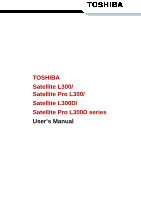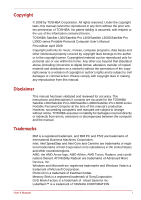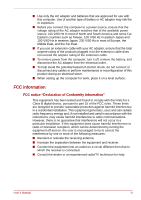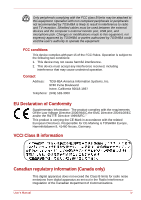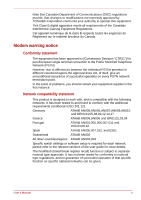Toshiba L300-EZ1004X User Manual
Toshiba L300-EZ1004X - Satellite Pro - Core 2 Duo GHz Manual
 |
UPC - 883974083626
View all Toshiba L300-EZ1004X manuals
Add to My Manuals
Save this manual to your list of manuals |
Toshiba L300-EZ1004X manual content summary:
- Toshiba L300-EZ1004X | User Manual - Page 1
TOSHIBA Satellite L300/ Satellite Pro L300/ Satellite L300D/ Satellite Pro L300D series User's Manual - Toshiba L300-EZ1004X | User Manual - Page 2
any reproduction from this manual. Disclaimer This manual has been validated and reviewed for accuracy. The instructions and descriptions it contains are accurate for the TOSHIBA Satellite L300/Satellite Pro L300/Satellite L300D/Satellite Pro L300D series Portable Personal Computer at the time of - Toshiba L300-EZ1004X | User Manual - Page 3
registered trademarks not listed above may be used in this manual. Macrovision License of Notice For RTLA (Restricted Technology License burn. ■ Do not attempt to service the computer yourself. Always follow installation instructions closely. ■ Do not carry a battery in your pocket, purse, or other - Toshiba L300-EZ1004X | User Manual - Page 4
products plugged in to the extension cable does not exceed the ampere rating of the extension cable. ■ To remove power from the computer, turn it off, remove the battery, and disconnect the AC adaptor from the electrical outlet. ■ To help avoid the potential hazard of electric shock, do not connect - Toshiba L300-EZ1004X | User Manual - Page 5
cables must be used between the external devices and the computer's external monitor port, USB port, and microphone jack. Changes or modifications made to this equipment, not expressly approved by TOSHIBA or parties authorized by TOSHIBA could void the user's authority to operate the equipment. FCC - Toshiba L300-EZ1004X | User Manual - Page 6
modifications not expressly approved by TOSHIBA Corporation could void your network termination point. In the event of problems, you should contact your equipment supplier in please refer to the relevant sections of the user guide for more details. The hookflash (timed break register Manual v - Toshiba L300-EZ1004X | User Manual - Page 7
using the computer in Japan, the modem will return Black Listed. If you are experiencing problems with the Black Listed code, set the interval between redials be installed, or, if already installed, on the bottom of the computer outside of the main system label. ■ The Ringer Equivalence Number (REN - Toshiba L300-EZ1004X | User Manual - Page 8
of your equipment, the telephone company will give you notice in writing to allow you to make any changes necessary to maintain uninterrupted service. If problems arise If any of your telephone equipment is not operating properly, you should immediately remove it from your telephone line, as it may - Toshiba L300-EZ1004X | User Manual - Page 9
Instructions for IC CS compliance with the above conditions may not prevent degradation of service in some situations. Repairs to certified equipment should be inspection authority, or electrician, as appropriate. 2 The user manual of analog equipment must contain the equipment's Ringer Equivalence - Toshiba L300-EZ1004X | User Manual - Page 10
could constitute a nuisance to other Telecom customers. ■ Some parameters required for compliance with Telecom's PTC Specifications are dependent on the equipment (PC) associated with this modem. The associated equipment shall be set to operate within the following limits for compliance with Telecom - Toshiba L300-EZ1004X | User Manual - Page 11
30 minute period for any single manual call initiation, and (b) The equipment (loss of carrier to hangup delay, factory default of 15 recommended) ATS11=90 (DTMF dialing on/off duration=90 ms) : 0 1 2 3 4 5 6 7 8 9 Number to program into computer: 0 9 8 7 6 5 4 3 2 1 Note that where DTMF dialing - Toshiba L300-EZ1004X | User Manual - Page 12
Telecom Distinctive Alert cadences and services such as FaxAbility. NOTE THAT Telepermit labels subject to the general instructions on format, size and colour on all times as proof to purchasers and service personnel that the product is able to your household waste disposal service or the shop where - Toshiba L300-EZ1004X | User Manual - Page 13
most stable operating environment and optimum system performance for both AC power and battery modes. To conserve energy, your computer is set to enter the low-power sleep mode which shuts down the system and display within 15 minutes of inactivity in AC power mode. We recommend that you leave this - Toshiba L300-EZ1004X | User Manual - Page 14
Optical disc drive standards TOSHIBA Satellite L300/Satellite Pro L300/Satellite L300D/Satellite Pro L300D series computer is shipped with one of the following drives preinstalled: CD-RW/DVD-ROM, DVD Super Multi (+-R DL), or DVD Super Multi (+-R DL) /w Label Flash drive. The drive has one of the - Toshiba L300-EZ1004X | User Manual - Page 15
drive Toshiba Samsung TS-L462D/TS-L463A Location of the required label PRODUCT IS CERTIFIED BY THE MANUFACTURER TO COMPLY WITH DHHS RULES 21 CFR SUBCHAPTER J APPLICABLE AT THE DATE OF MANUFACTURE. MANUFACTURED Toshiba TEAC CORPORATION 1-47 OCHIAI, TAMA-SHI, TOKYO, JAPAN User's Manual xiv - Toshiba L300-EZ1004X | User Manual - Page 16
DVD Super Multi (+-R DL) drive Panasonic UJ-870B/UJ-870F/UJ870-AB/UJ-870EB Location of the required label COMPLIES WITH FDA RADIATION PERFORMANCE STANDARDS, 21 , 21 CFR SUBCHAPTER J. MANUFACTURED Hitachi-LG Data Storage, Inc. 22-23, Kaigan 3-chome, Minato-Ku, Tokyo, 108-0022 Japan User's Manual xv - Toshiba L300-EZ1004X | User Manual - Page 17
PIONEER CORPORATION 4-1, MEGURO 1-CHOME, MEGUROKU TOKYO 153-8654, JAPAN Toshiba Samsung TS-L632H/TS-L632P/TS-L633A/TS-L633P Location of CHAPTER 1, SUBCHAPTER J, APPLICABLE AT THE DATE OF MANUFACTURE. MANUFACTURED Toshiba Samsung Storage Technology Korea Corporation 416, Maetan-3Dong, Yeongtong-Gu, - Toshiba L300-EZ1004X | User Manual - Page 18
instruction manual carefully and keep this manual for your future reference. In case of any trouble with this model, please contact your nearest "AUTHORIZED service station auf. Falls Probleme mit diesem Modell auftreten, benachrichtigen Sie bitte die nächste "autorisierte Service-Vertretung". Um - Toshiba L300-EZ1004X | User Manual - Page 19
manufacturer. ■ Dispose of used batteries according to the manufacturer's instructions. Use only the battery pack that came with the computer or an optional battery pack. Use of wrong battery could damage your computer. TOSHIBA assumes no liability for any damage in such case. User's Manual xviii - Toshiba L300-EZ1004X | User Manual - Page 20
Hardware 1-1 Software 1-2 Documentation 1-2 Features 1-2 Processor 1-2 Memory 1-3 Disks 1-4 Keyboard 1-5 Pointing device 1-6 Power 1-6 Ports 1-6 Slots 1-6 Multimedia 1-7 Communications 1-7 Security 1-7 Software 1-8 Special features 1-8 TOSHIBA Value Added Package 1-10 Utilities and - Toshiba L300-EZ1004X | User Manual - Page 21
message (DVD Super Multi (+-R DL) drive 4-9 Before writing or rewriting 4-9 When writing or rewriting 4-12 Disclaimer (DVD Super Multi (+-R DL) drive 4-12 TOSHIBA Disc Creator 4-13 Data verification 4-14 How to learn more about TOSHIBA Disc Creator 4-14 Video 4-14 User's Manual xx - Toshiba L300-EZ1004X | User Manual - Page 22
the TOSHIBA TOSHIBA computer 4-28 Moving the computer 4-29 Heat dispersal 4-29 Chapter 5 The Keyboard Typewriter keys 5-1 Function keys: F1 ... F12 5-2 Soft keys: FN key combinations 5-2 Emulating keys on an enhanced keyboard keyboard - Toshiba L300-EZ1004X | User Manual - Page 23
Installing a PC Card/ExpressCard 8-2 Removing a PC card/ExpressCard 8-3 Multiple digital media card slot 8-4 Installing a SD/SDHC/MS/MS Pro/MMC card 8-4 Removing a SD/SDHC/MS/MS Pro/MMC card 8-5 Memory expansion 8-6 Installing memory module 8-6 Removing memory module 8-8 User's Manual xxii - Toshiba L300-EZ1004X | User Manual - Page 24
9-12 Sleep/Hibernation 9-13 LAN 9-14 Wireless LAN 9-14 Recovery discs 9-14 TOSHIBA support 9-15 Before you call 9-15 Where to write 9-16 Chapter 10 Disclaimers CPU 10-1 Memory (main system 10-2 Battery life 10-3 HDD drive capacity 10-3 LCD 10-3 Graphics Processor Unit (GPU 10-3 User - Toshiba L300-EZ1004X | User Manual - Page 25
Wireless LAN 10-4 Non-applicable icons 10-4 Copy protection 10-4 Images 10-4 LCD brightness and eye strain 10-4 Appendix A Specifications Appendix B Display Controller Appendix C V.90/V.92 Appendix D Wireless LAN Appendix E AC Power Cord and Connectors Glossary Index User's Manual xxiv - Toshiba L300-EZ1004X | User Manual - Page 26
TOSHIBA Satellite L300/Satellite Pro L300/Satellite L300D/Satellite Pro L300D series computer. This powerful, lightweight notebook computer is designed to provide years of reliable, high-performance computing. This manual tells you how to set up and begin using your Satellite L300/Satellite Pro L300 - Toshiba L300-EZ1004X | User Manual - Page 27
's power resources and battery save modes. Chapter 7, HW Setup and Passwords, explains how to configure the computer using the HW Setup program. It also tells how to set a password. Chapter 8, Optional Devices, describes the optional hardware available. Chapter 9, Troubleshooting, provides helpful - Toshiba L300-EZ1004X | User Manual - Page 28
the left. Display ABC Names of windows or icons or text generated by the computer that appear on its display screen are presented in the typeface you see to the left. Messages Messages are used in this manual to bring important information to your attention. Each type of message is identified - Toshiba L300-EZ1004X | User Manual - Page 29
injury Carefully read the Instruction Manual for Safety and Comfort. It contains information on the prevention of stress injuries to your hands and wrists that can be caused by extensive keyboard use. Heat injury ■ Avoid prolonged physical contact with the computer. If the computer is used for long - Toshiba L300-EZ1004X | User Manual - Page 30
computer has been used for a long time, avoid direct contact with the metal plate supporting PC computer and a mobile phone that is in use. Instruction Manual for Safety and Comfort All important information on the safe and proper use of this computer is described in the enclosed Instruction Manual - Toshiba L300-EZ1004X | User Manual - Page 31
manual may not function properly if you use an operating system that was not preinstalled by TOSHIBA. Equipment checklist Carefully unpack your computer. Save the box and packaging materials for future use. Hardware Check to make sure you have all the following items: ■ Satellite L300/Satellite Pro - Toshiba L300-EZ1004X | User Manual - Page 32
model or DVD Super Multi (+-R DL) drive model) ■ TOSHIBA User's Manual ■ TOSHIBA Value Added Package Documentation ■ User Information Guide ■ Instruction Manual for Safety and Comfort ■ End User License Agreement Features This computer incorporates the following features and benefits: Processor - Toshiba L300-EZ1004X | User Manual - Page 33
modules work as PC2-4200 speed on GL960 Express chipset. ■ PC2-6400 memory module works as PC2-5300 speed on GL40 Express chipset/GL965 Express chipset. Video RAM User's Manual Depending on the model you purchased. Mobile Intel® GM965 Express Chipset: Mobile Intel® GL960 Express Chipset: Video - Toshiba L300-EZ1004X | User Manual - Page 34
(HDD) CD-RW/DVD-ROM drive Introduction The computer has one or two integrated, 2 1/2" hard disk drive(s) for nonvolatile storage of data and software(depending on the model you Photo CD (single/multi-session) ■ Enhanced CD (CD-EXTRA) ■ Addressing Method 2 ■ CD-R ■ CD-RW User's Manual 1-4 - Toshiba L300-EZ1004X | User Manual - Page 35
DL at up to 4 speed. This drive supports the following formats: ■ DVD-ROM ■ DVD-Video ■ DVD-R ■ DVD-RW ■ DVD+R ■ DVD+RW ■ DVD-RAM ■ DVD+R DL ■ DVD-R DL ■ EXTRA) ■ Addressing Method 2 Keyboard Built-in 86 keys or 87 keys, compatible with IBM® enhanced keyboard, embedded numeric overlay, dedicated - Toshiba L300-EZ1004X | User Manual - Page 36
-screen pointer. Power Battery pack RTC battery AC adaptor The computer is powered by one rechargeable lithium-ion battery pack. The internal RTC battery backs , that use flash memory (SD/SDHC/MS/MS Pro/MMC memory cards). (Provided with some models) PC Card slot A PC card slot accommodates:One - Toshiba L300-EZ1004X | User Manual - Page 37
lock slot The computer is equipped with a LAN that supports Ethernet LAN computers in this series are equipped with an internal modem. The internal modem provides capability for data and fax communication. It supports markets. Both of V.90 and V.92 are supported only in USA and Canada. Only V.90 is - Toshiba L300-EZ1004X | User Manual - Page 38
Software Operating system TOSHIBA Utilities Plug and Play Introduction Microsoft® Windows Vista™ is available. Refer to the preinstalled Software section at the front of this chapter. A number of utilities and drivers are preinstalled to make your computer more convenient to use. Refer to the - Toshiba L300-EZ1004X | User Manual - Page 39
computer. Instant security A hot key function blanks the screen and disables the computer providing data security. Intelligent power supply Battery save mode Panel power on/off Low battery battery power is exhausted to the point that computer sensor. If the computer's internal temperature rises to - Toshiba L300-EZ1004X | User Manual - Page 40
memory. When you turn on the power again, you can continue working right where you left off. TOSHIBA Value Added Package This section describes the TOSHIBA Component features preinstalled on the computer. TOSHIBA Power Option TOSHIBA Button Support TOSHIBA Zooming Utility TOSHIBA PC Diagnostic - Toshiba L300-EZ1004X | User Manual - Page 41
keys. TOSHIBA Accessibility The TOSHIBA Accessibility utility provides support to movement impaired users when they need to use the TOSHIBA hot key manual, help files or readme.txt files TOSHIBA Assist TOSHIBA Assist is a graphical user interface that provides easy access to help and services. - Toshiba L300-EZ1004X | User Manual - Page 42
from the menu bar as follows. [Start] - [All Programs] - [TOSHIBA] - [CD&DVD Applications] - [DVD-RAM Utility] Ulead DVD MovieFactory® for TOSHIBA You can edit digital video and make a DVD-Video and support Labelflash function. TOSHIBA ConfigFree ConfigFree is a suite of utilities to allow easy - Toshiba L300-EZ1004X | User Manual - Page 43
-1BAS) and 9 cell Type (PA3535U-1BRS/ PA3535U-1BAS) can be purchased from your TOSHIBA dealer. The battery pack is identical to the one that came with your computer. Use it as a spare or replacement. If you use your computer at more than one site, it may be convenient to purchase an additional AC - Toshiba L300-EZ1004X | User Manual - Page 44
USB FDD Security lock Introduction The USB floppy disk drive accommodates either a 1.44MB or 720KB floppy disk through connection to one of the computer's USB ports. In use, please be aware that, while you cannot format 720KB floppy disks under Windows Vista™, you are able to read and write to - Toshiba L300-EZ1004X | User Manual - Page 45
EDGE LOGO* MULTIPLE MEDIA CARD SLOT* VOLUME CONTROL WIRELESS COMMUNICATION SWITCH* HEADPHONE JACK MICROPHONE JACK *DEPENDING ON THE MODEL YOU PURCHASED Figure 2-1 Front of the computer with display closed User's Manual 2-1 - Toshiba L300-EZ1004X | User Manual - Page 46
switch toward the right of the computer to turn on Wireless communication. Slide it toward the left of the computer to turn off the functions. , such as digital camera and PDA, thatuse flash memory (SD/SDHC/MS/MS Pro/MMC memory cards)(Provided with some models). This latch secures the 's Manual 2-2 - Toshiba L300-EZ1004X | User Manual - Page 47
side. FAN VENT LAN JACK The Grand Tour EXPRESS CARD OR PC CARD SLOT * EXTERNAL MONITOR PORT *DEPENDING ON THE MODEL YOU PURCHASED HDMI OUT PORT* USB PORTS Figure 2-2 The left side of the computer External monitor This 15-pin port allows you to connect an external port monitor. Fan vent - Toshiba L300-EZ1004X | User Manual - Page 48
models) The PC card slot can accommodate one 5 mm PC card (Type II). The slot supports 16-bit PC card and 32-bit CardBus PC card. (Provided with some models) Keep foreign objects out of the PC Card/Express Card slot. A pin or similar object can damage the computer's circuitry. User's Manual 2-4 - Toshiba L300-EZ1004X | User Manual - Page 49
support USB 1.1) Keep foreign objects out of the USB connectors. A pin or similar object can damage the computer drive, or a DVD super multi drive. The AC adaptor connects to this socket. Use only the model of AC adaptor that comes with the computer. Using the wrong adaptor can damage your computer - Toshiba L300-EZ1004X | User Manual - Page 50
The modem is not supported in some marketing regions. (Provided with some models) Underside Figure 2-5 shows the underside of the computer. Make sure the display is closed before turning over your computer. BATTERY PACK LOCK BATTERY PACK BATTERY RELEASE LATCH MEMORY MODULE COVER Figure 2-5 The - Toshiba L300-EZ1004X | User Manual - Page 51
from your TOSHIBA dealer to extend the computer's battery operating time.. Slide this latch to release the battery pack. This latch moves only when the computer is upside down. Battery pack lock Slide the battery pack lock to unlocked position to free the battery latch. Memory module This - Toshiba L300-EZ1004X | User Manual - Page 52
15.4" WXGA, 1280 horizontal x 800 vertical pixels. The computer has a Thin-Film Transistor (TFT) display. Refer to Appendix B, Display Controller. When the computer operates on power through the AC adaptor, the display screen's image will be somewhat brighter than when it operates on battery power - Toshiba L300-EZ1004X | User Manual - Page 53
or activates items on the screen. Can be set to perform the DC IN, power status, main battery, disk and multiple digital media card. ) Press the power button to turn the computer's power on and off. The power button some models) Please handle your computer carefully to avoid scratching or damaging - Toshiba L300-EZ1004X | User Manual - Page 54
Press this button to launch an application program that allows Windows Media Player / TOSHIBA DVD PLAYER. Press this button to begin playing an audio CD, a DVD when various computer operations are in progress. User's Manual DC IN POWER MULTIPLE DIGITAL HDD/ODD MEDIA CARD MAIN BATTERY Figure 2-7 - Toshiba L300-EZ1004X | User Manual - Page 55
Modes. The HDD/ODD indicator glows green when the computer is accessing a Hard Disk Drive or an Optical Disc Drive. The Multiple digital media card indicator glows green when the computer is accessing the multiple digital media card. Keyboard indicators The figures below show the positions of the - Toshiba L300-EZ1004X | User Manual - Page 56
Keyboard. Optical disc drive A CD-RW/DVD-ROM drive, or a DVD Super Multi (+-R DL) drive. When the computer is accessing a CD/DVD, an indicator on the drive glows. Region codes for DVD drives and media Optical disc drive Indian Subcontinent, Africa, North Korea, Mongolia China User's Manual 2-12 - Toshiba L300-EZ1004X | User Manual - Page 57
drive to for the type of discs it can write. Use TOSHIBA Disc RAM discs can be recorded more than once. CD-RW/DVD-ROM drive The full-size CD-RW/DVD-ROM drive module allows you to record data to rewritable CDs as well as run either 12 cm (4.72") or 8 cm (3.15 - Toshiba L300-EZ1004X | User Manual - Page 58
The Grand Tour DVD Super Multi (+-R DL) drive The full-size DVD Super Multi (+-R DL) drive module allows you record data to rewritable CDs as well as run either 12 cm (4.72") or 8 cm (3.15") CD/DVDs without using an adaptor. The read speed is slower at the center of a disc and faster at - Toshiba L300-EZ1004X | User Manual - Page 59
(3-pin plug) ■ Use of the wrong adaptor could damage your computer. TOSHIBA assumes no liability for any damage in such case. The output rating for the computer is 19 volts DC. ■ Please use only the AC adaptor supplied with the computer or an AC adaptor certified by TOSHIBA. User's Manual 2-15 - Toshiba L300-EZ1004X | User Manual - Page 60
Started This chapter provides basic information to start using your computer. It covers the following topics: Be sure also to read Instruction Manual for Safety and Comfort. This guide, which is included with the computer, explains product liability. ■ Connecting the AC adaptor ■ Opening the display - Toshiba L300-EZ1004X | User Manual - Page 61
100 to 240 volts and 50 or 60 hertz. For details on using the AC adaptor to charge the battery pack, refer to Chapter 6, Power and Power-up Modes. Use of the wrong adaptor could damage your computer. TOSHIBA assumes no liability for any damage in such case. The output rating for the - Toshiba L300-EZ1004X | User Manual - Page 62
system (OS) and the OS has started up. 1. If the external diskette drive is connected, make sure it is empty. If a diskette is in the drive, press the eject button and remove the diskette. 2. Open the display panel. 3. Press and hold the computer's power button for two or three seconds. User - Toshiba L300-EZ1004X | User Manual - Page 63
3-4 Turning on the power Starting up for the first time When you first turn on the power, the computer's initial screen is the Microsoft® Windows Vista™ Startup Screen Logo. Follow the on-screen directions. Turning off the power The power can be turned off in one of three modes:shut down (Boot - Toshiba L300-EZ1004X | User Manual - Page 64
■ While entering hibernation mode, the computer saves the contents of memory to the HDD. Data will be lost if you remove the battery or disconnect the AC adaptor before the the Control Panel. 2. Open Mobile PC and open Power Options. 3. Select Choose what the power button does. User's Manual 3-5 - Toshiba L300-EZ1004X | User Manual - Page 65
■ Do not install or remove a memory module while the computer is in sleep mode. The computer or the module could be damaged. ■ Do not remove the battery pack while the computer is in sleep mode (unless the computer is connected to an AC power source). Data in memory will be lost. User's Manual 3-6 - Toshiba L300-EZ1004X | User Manual - Page 66
down. ■ Memory circuits are exposed to static electricity or electrical noise. Restarting the computer Certain conditions require that you reset the computer, for example, if: ■ You change certain computer settings. ■ An error occurs and the computer does not respond to your keyboard commands. If - Toshiba L300-EZ1004X | User Manual - Page 67
can also be run manually to repair problems. 1. Turn off the computer. 2. While holding the F8 key, turn the computer on again. 3. The Advanced Boot Options menu will be displayed. Use the arrow keys to select Repair Your Computer and press ENTER. 4. Follow the on-screen instructions from this point - Toshiba L300-EZ1004X | User Manual - Page 68
event of a problem. When re-setting up your hard disk, do not change, delete or add partition in a manner other than specified in the manual. Otherwise, space computer. 2. While holding down 0 (zero) key on the keyboard, turn on your com- puter. 3. A menu appears. Follow the on-screen instructions - Toshiba L300-EZ1004X | User Manual - Page 69
. When TOSHIBA Leading Innovation>>> appears, release the F12 key. 3. Use the up or down cursor key to select CD/DVD in the display menu. For details, refer to the Boot Priority section in Chapter 7, HW Setup and Passwords. 4. A menu appears. Follow the on-screen instructions. When drivers Utilities - Toshiba L300-EZ1004X | User Manual - Page 70
, wireless communication and LAN. It also provides tips on caring for your computer, and CD/DVDs. Using the touchpad To use the touchpad, simply touch and move your finger tip across it in the direction you want the on-screen pointer to go. Two buttons below the touchpad are used like the - Toshiba L300-EZ1004X | User Manual - Page 71
CD/DVDs without an adaptor. When the computer is accessing a CD/DVDs, an indicator on the drive glows. Use the TOSHIBA DVD PLAYER application to view DVD-Video discs.(CD-RW/DVD-ROM drive model or DVD Super Multi (+-R DL) drive model) If you have a CD-RW/DVD-ROM drive, refer to the Writing CDs on - Toshiba L300-EZ1004X | User Manual - Page 72
Figure 4-2 Pressing the eject button b. Pressing the eject button will not open the drawer when the drive's power is off. If the power is off, you can open the drawer by inserting a slender object (about 15 mm) such as a straightened paper clip into the eject hole just to the right of the - Toshiba L300-EZ1004X | User Manual - Page 73
Inserting a CD/DVD When the drawer is fully opened, the edge of the computer will extend slightly over the CD/DVD tray. Therefore, you will need to foreign matter from entering the drive. Check the back edge of the tray to make sure it carries no debris before closing the drive. 4. Press gently at - Toshiba L300-EZ1004X | User Manual - Page 74
the steps below and refer to below figure. Do not press the eject button while the computer is accessing the drive. Wait for the optical disc drive indicator to go out before you open the drawer. Also, if the CD/DVD is you can grasp it. Hold the CD/DVD gently and lift it out. User's Manual 4-5 - Toshiba L300-EZ1004X | User Manual - Page 75
some models. Figure 4-8 Function button Icon Function button Mute DVD Mute *CD/None Mute CD/DVD Play/Pause Stop Previous Next Launch TOSHIBA DVD PLAYER. Play/Pause Stop Previous chapter Next chapter Launch Windows Media Player Play/Pause Stop Previous tune Next tune *Windows Media Player - Toshiba L300-EZ1004X | User Manual - Page 76
applications for writing are supplied: TOSHIBA Disc Creator. CD-R discs can be written to only once. CD-RW discs can be rewritten many times. Important message (CD-RW/DVD-ROM drive) Before you write or rewrite to CD-R/RW disc, read and follow all setup and operating instructions in this section. If - Toshiba L300-EZ1004X | User Manual - Page 77
Change users in the Windows Vista™ operating system. ■ Operate the computer for any other function, including devices away from the computer. Disclaimer (CD-RW/DVD-ROM drive) TOSHIBA does not bear drives, you may experience unexpected writing or rewriting errors due to disc quality or problems - Toshiba L300-EZ1004X | User Manual - Page 78
TOSHIBA, which is a product of Ulead Systems, Inc. Important message (DVD Super Multi (+-R DL) drive) Before you write or rewrite to CD-R/-RW or DVD-R/-RW/+R/+RW/-RAM/+R DL/-R DL disc, read and follow all setup and operating instructions KAGAKU MEDIA CO., LTD. Ricoh Co., Ltd. User's Manual 4-9 - Toshiba L300-EZ1004X | User Manual - Page 79
LTD. DVD-RAM: DVD Specifications for DVD-RAM Disc for Version . This DVD Super Multi (+-R DL) drive cannot use discs that allow writing faster (DVD-RW media), 5x speed (DVD-RAM media) and 4x speed (DVD-R DL discs can be written to by a computer drive. ■ We can support only format 1 of DVD-R DL. - Toshiba L300-EZ1004X | User Manual - Page 80
. Even if you write only a small amount of data, it might take time to fill in the dummy data. ■ DVD-RAM formatted by FAT32 cannot be read in Windows 2000 without DVD-RAM Driver Software. ■ When multiple drives that can write data to discs are connected, be careful not to write to the wrong - Toshiba L300-EZ1004X | User Manual - Page 81
, including items such as a SD/SDHC memory card, PC card/ExpressCard, Memory Stick/Memory Stick Pro, MultiMediaCard, USB device, external monitor, or an optical digital device. ■ Use the Audio/Video control button to reproduce music or voice. ■ Open the optical disc drive. ■ Do not use shut down/log - Toshiba L300-EZ1004X | User Manual - Page 82
■ TOSHIBA Disc Creator does not support recording to DVD-RAM discs to achieve this you should use Windows Explorer or another similar utility. ■ When you back up a DVD disc, be sure that the source drive supports recording any data written to a CD-RW, DVD-RW, DVD+RW disc. User's Manual 4-13 - Toshiba L300-EZ1004X | User Manual - Page 83
Simplified steps for making a Labelflash DVD: 1. Insert a Labelflash disc in DVD drive. Set PRINTING SIDE for underside. 2. Click [Start] - [All Programs] - [DVD MovieFactory for TOSHIBA] [Ulead DVD MovieFactory for TOSHIBA Laucher] to launch DVD MovieFactory. 3. Click [Print Disc Label] - [Label - Toshiba L300-EZ1004X | User Manual - Page 84
Click [Start] - [All Programs] - [DVD MovieFactory for TOSHIBA] -[Ulead DVD MovieFactory for TOSHIBA Launcher] to launch DVD MovieFactory. 2. Insert a DVD-RW or ■ Make sure that your computer is running on AC power when using DVD MovieFactory. ■ Operate the computer at Full Power. Do not Manual 4-15 - Toshiba L300-EZ1004X | User Manual - Page 85
to the computer. ■ Use the Mode control button and Audio/Video control button to reproduce music or voice. ■ Open the DVD drive. ■ Install, remove or connect external devices, including such items as a SD/SDHC memory card, PC Card/ExpressCard, Memory Stick/Memory Stick Pro, MultiMediaCard, USB - Toshiba L300-EZ1004X | User Manual - Page 86
/DVD by its outside edge or the edge on the center hole. Fingerprints on the surface can prevent the drive from properly reading data. 5. Do not expose to direct sunlight, extreme heat or cold. Do not place BUILT-IN MICROPHONE ACTIVE LED WEB CAMERA LENS User's Manual Figure 4-9 Web Camera 4-17 - Toshiba L300-EZ1004X | User Manual - Page 87
The web camera software is pre-configured to start when you turn on Windows Vista; if you need to restart it go to [Start] - [Programs] - manufacturer details. Plays video files. Chooses images to be displayed on the capture screen. Chooses from the Options tab to flip, zoom, flicker rate, night mode - Toshiba L300-EZ1004X | User Manual - Page 88
repeatedly, refer to your computer documentation to learn ways to improve recognition performance. Disclaimer Toshiba does not guarantee that the error-free. Toshiba does not guarantee that the face recognition utility will accurately screen out unauthorized users at all times. Toshiba is not liable - Toshiba L300-EZ1004X | User Manual - Page 89
TOSHIBA→ Utilities → TOSHIBA Face Recognition. ■ The Registration screen screen. ■ If you do not wish to practice, click on the Skip button in the Registration screen. 3. Click the Next button to start the guide displayed on the screen: Registration successful test. Face the screen as you do when - Toshiba L300-EZ1004X | User Manual - Page 90
explains how to login to Windows with TOSHIBA Face Recognition. Two authentication modes are provided. ■ AUTO Mode Login screen : If the face authentication tile is selected by default, you can log in without using the keyboard or mouse. ■ 1:1 Mode Login screen : This mode is essentially the same as - Toshiba L300-EZ1004X | User Manual - Page 91
Windows. 1:1 Mode Login screen 1. Turn on the computer. 2. The Select Tiles screen will be displayed. 3. Select Start face recignition. 4. The Select Account screen will be displayed. The internal modem does not support voice functions. All data and fax functions are supported. User's Manual 4-22 - Toshiba L300-EZ1004X | User Manual - Page 92
region, follow the steps below. 1. In Windows Vista™, click start, point to All Programs, point to TOSHIBA, point to Networking and click Modem Region Select. icon (Windows Vista™) 3. Click the icon with the primary mouse button to display a list of regions that the modem supports. A sub menu - Toshiba L300-EZ1004X | User Manual - Page 93
the following menu. Figure 4-12 The menu list (Windows Vista™) Setting You can enable or disable the following settings: AutoRun Select this item to display the dialing properties. If you are using the computer in Japan, the Telecommunications Business Law requires that you select Japan region mode - Toshiba L300-EZ1004X | User Manual - Page 94
connector. 2. Disconnect the cable from the computer in the same manner. Wireless communications The computer's wireless communication function supports Wireless LAN. Wireless LAN The Wireless LAN data encryption, based on the 128 bit encryption algorithm (Atheros module type). User's Manual 4-25 - Toshiba L300-EZ1004X | User Manual - Page 95
/b, 11a/b/g or 11a/b/g/n can communicate on any of its supported formats; the actual connection will be based on the access computer will allow the illegal access by outsider through wireless LAN to cause illegal instruction, eavesdropping, and loss or destruction of stored data. TOSHIBA Manual 4-26 - Toshiba L300-EZ1004X | User Manual - Page 96
use new network name. The computer has built-in support for Ethernet LAN (10 megabits per memory module while Wake-up on LAN is enabled. The Wake-up on LAN function consumes power even when the system is off. Leave the AC adaptor connected while using this feature. Connecting LAN cable The computer - Toshiba L300-EZ1004X | User Manual - Page 97
immediately and let the computer dry completely before you turn it on again. ■ Clean the computer using a slightly damp (with water) cloth. You can use glass cleaner on the display. Spray a small amount of cleaner on a soft, clean cloth and wipe the screen gently with the cloth. User's Manual 4-28 - Toshiba L300-EZ1004X | User Manual - Page 98
computer will help ensure trouble-free operation. ■ Make sure all disk activities are terminated before moving the computer. Check if the Disk indicator and external device indicator are off. ■ If a CD/DVD is in the drive shuts down to prevent damage. Data in memory will be lost. User's Manual 4-29 - Toshiba L300-EZ1004X | User Manual - Page 99
symbols that appear on the screen. There are some differences, however, between using a typewriter and using a computer keyboard: ■ Letters and numbers produced in computer text vary in width. same function as their typewriter counterparts but also have special computer functions. User's Manual 5-1 - Toshiba L300-EZ1004X | User Manual - Page 100
be confused with FN, are the 12 keys at the top of your keyboard. These keys are dark gray, but function differently from the other dark Soft keys: FN key combinations The FN (function) is unique to Toshiba computers and is used in combination with other keys to form soft keys. User's Manual 5-2 - Toshiba L300-EZ1004X | User Manual - Page 101
keyboard's numeric keypad. Press FN + CTRL to simulate the enhanced keyboard's right CTRL key. Press FN + ALT to simulate the enhanced keyboard 's right ALT key. Hot keys Hot keys (pressing FN + a function or ESC key) let you enable or disable certain features of the computer Lock computer" - Toshiba L300-EZ1004X | User Manual - Page 102
Keyboard Pressing FN + F4 switches the system to hibernation mode. Output Pressing FN + F5 changes the active display device. Brightness down Pressing FN + F6 decreases the computer's display panel brightness in individual steps. Brightness up Pressing FN + F7 increases the computer Manual 5-4 - Toshiba L300-EZ1004X | User Manual - Page 103
Keyboard TOSHIBA zooming utility (reduce) Pressing FN + 1 reduces the icon size on the desktop or the font sizes within one of the supported application windows. TOSHIBA zooming utility (enlarge) Pressing FN + 2 enlarges the icon size on the desktop or the font sizes within one of the supported - Toshiba L300-EZ1004X | User Manual - Page 104
the normal keyboard functions without turning off the overlay : 1. Hold FN and press any other key. All keys will operate as if the overlay were off. 2. Type uppercase characters by holding FN + SHIFT and pressing a character key. 3. Release FN to continue using the overlay. User's Manual 5-6 - Toshiba L300-EZ1004X | User Manual - Page 105
FN to return to normal keyboard operation. Temporarily changing modes If the computer is in Numeric mode, you can screen. With the overlay off: 1. Hold ALT + FN. 2. Using the overlay keys, type the ASCII code. 3. Release ALT + FN, and the ASCII character appears on the display screen. User's Manual - Toshiba L300-EZ1004X | User Manual - Page 106
details on making the most effective use of these resources including charging and changing batteries, tips for saving battery power, and power-up modes. Power conditions The computer's operating capability and battery charge status are affected by the power conditions: whether an AC adaptor is - Toshiba L300-EZ1004X | User Manual - Page 107
Battery charge is above low battery trigger point • Operates • LED: Battery off DC IN off Battery charge is below low battery trigger point • Operates • LED: Battery blinking orange DC IN off Battery charge is exhausted Computer goes into hibernation or shuts down (depending on the Toshiba - Toshiba L300-EZ1004X | User Manual - Page 108
, used, handled or disposed of. Dispose of the battery as required by local ordinances or regulations. Use only batteries recommended by TOSHIBA as replacements. The battery recharges the RTC batteries. The battery maintains the state of the computer when you enable Resume. User's Manual 6-3 - Toshiba L300-EZ1004X | User Manual - Page 109
The computer's RTC battery is a lithium ion battery and should be replaced only by your dealer or by a TOSHIBA service representative. The battery can explode if not properly replaced, used, handled or disposed of. Dispose of the battery as required by local ordinances or regulations User's Manual - Toshiba L300-EZ1004X | User Manual - Page 110
-up Modes Care and use of the battery pack The battery pack is a vital component of portable computing. Taking proper care of it will help ensure longer operating time on battery power as well as a longer life for your battery pack. Follow the instructions in this section carefully to ensure safe - Toshiba L300-EZ1004X | User Manual - Page 111
again until it has been checked by a TOSHIBA service provider. It might generate smoke or fire, or the battery pack might rupture. 3. Make sure the battery is securely installed in the computer before attempting to charge the battery pack. Improper installation could generate smoke or fire, or - Toshiba L300-EZ1004X | User Manual - Page 112
battery power. If the battery pack and real time clock battery discharge completely. Sleep and hibernation will not function and data in memory will be lose. Also, the computer a battery pack when it becomes discharged. Procedures To recharge a battery pack while it is installed in the computer, - Toshiba L300-EZ1004X | User Manual - Page 113
Power and Power-up Modes Use only the computer connected to an AC power source or the optional TOSHIBA Batteries charger to charge the battery pack. Never attempt to charge the battery pack with any other charger Time The following table shows the approximate time required to fully charge a - Toshiba L300-EZ1004X | User Manual - Page 114
disc drive and the diskette drive. ■ How much charge the battery contained to begin with. ■ How you use optional devices, such as a PC card/ExpressCard, to which the battery supplies power. ■ Enabling hibernation and sleep mode conserves battery power if you are frequently turning the computer off - Toshiba L300-EZ1004X | User Manual - Page 115
you turn off your computer with fully charged batteries, the batteries retain data for the following approximate time periods. Retention Time Battery type State and Retention Time Battery pack (3 cell) about 28 hours (sleep mode) about 15 days (shutdown mode) Battery pack (6 cell) about 57 - Toshiba L300-EZ1004X | User Manual - Page 116
sleep mode. Data is stored in RAM, so if the computer loses power it will be lose. ■ In hibernation mode, data will be lose if you remove the battery or disconnect the AC adaptor before the save is completed. Wait for the Disk indicator, optical disc drive indicator and external device indicator to - Toshiba L300-EZ1004X | User Manual - Page 117
by local ordinances or regulations. Use only batteries recommended by TOSHIBA as replacements. 1. Be sure the computer's power is off and all cables are disconnected. 2. Insert the battery pack. BATTERY PACK Figure 6-3 Installing the battery pack 3. Push the battery pack until it is firmly seated - Toshiba L300-EZ1004X | User Manual - Page 118
password manually to start the computer: To start up the computer with computer off in boot mode. ■ Hibernation: Data in memory is saved to the hard disk. ■ Sleep: Data is maintained in the computer's main memory 5, The Keyboard for details. Panel power on/off You can set up your computer so that - Toshiba L300-EZ1004X | User Manual - Page 119
Power and Power-up Modes System auto off This feature turns the system off automatically if it is not used for a set duration. The system shuts down in sleep mode or hibernation mode. User's Manual 6-14 - Toshiba L300-EZ1004X | User Manual - Page 120
Setup and Passwords This chapter explains how to use TOSHIBA HW Setup program to configure your computer and how to set passwords. HW Setup TOSHIBA HW Setup allows you to configure settings for General, Password, Display, CPU, Boot Priority, Keyboard, USB, LAN, and LED. If the supervisor password - Toshiba L300-EZ1004X | User Manual - Page 121
display the following prompt: Enter Password: 2. Enter the currently registered password. The character string you enter is displayed as a string of asterisks. Enter Password: **** User's Manual 7-2 - Toshiba L300-EZ1004X | User Manual - Page 122
incorrectly three times in a row, the computer need to shut off. You will not you customize your computer's display settings for either the internal LCD screen or for an external monitor. Power On Display Lets you set the display to be used when the computer When the computer is in - Toshiba L300-EZ1004X | User Manual - Page 123
settings. * In this section, CD-ROM refers to the CD-RW/DVD-ROM drive or DVD Super Multi(+-R DL) drive. ExpressCard HDD boot is not supported. To change the boot drive, follow the steps below. 1. Hold down F12 and boot the computer. 2. Use the up/down cursor keys to select boot device you want and - Toshiba L300-EZ1004X | User Manual - Page 124
by pressing any key. It is effective only for the internal keyboard and only when the computer is in sleep mode. Enabled Enables the Wake-up on Keyboard. Disabled Disables the Wake-up on Keyboard. (Default) USB Legacy USB Support Use this option to enable or disable USB Legacy Emulation. If - Toshiba L300-EZ1004X | User Manual - Page 125
Built-in LAN Enabled Disabled HW Setup and Passwords Enables built-in LAN functions. (Default) Disables built-in LAN functions. User's Manual 7-6 - Toshiba L300-EZ1004X | User Manual - Page 126
devices can expand the computer's capabilities and its versatility. The following optional devices are available from your TOSHIBA dealer: Cards/Memory ■ PC Card ■ ExpressCard ■ SD, SDHC, MS, MS Pro, MMC memory cards ■ Memory expansion Power devices ■ Additional battery pack (3 cell, 6 cell and - Toshiba L300-EZ1004X | User Manual - Page 127
is located on the left side of the computer. You can install one PC card/ExpressCard in the slot. Windows' hot-install feature allows you to install PC card/ExpressCard while the computer's power is on. Do not install a PC card/ExpressCard while the computer is in sleep or hibernation mode. Some - Toshiba L300-EZ1004X | User Manual - Page 128
card/ExpressCard, follow the steps below. 1. In Windows Vista™, open the Safely Remove Hardware icon on the system tray and disable the PC card/ExpressCard. 2. Press Eject button slightly to make PC card/ExpressCard stretch out. 3. Grasp the PC card/ExpressCard and pull it out from the slot. Figure - Toshiba L300-EZ1004X | User Manual - Page 129
Multiple digital media card slot The computer is equipped with a multiple digital media card slot that can accommodate Secure Digital (SD)/ Secure Digital High Capacity (SDHC)/ Memory Stick (MS)/Memory Stick Pro (MS Pro)/Multi Media Card (MMC) memory cards. These memory cards let you easily transfer - Toshiba L300-EZ1004X | User Manual - Page 130
computer's circuitry. ■ Make sure the SD/SDHC/MS/MS Pro/MMC card is oriented properly before you insert it. ■ Memory Stick Duo/PRO Duo and the Memory Stick . Do not insert Memory Stick Duo/PRO Duo into the slot. Data may be lost or damaged if you use any card other than those supported. ■ Two kinds - Toshiba L300-EZ1004X | User Manual - Page 131
become unstable or data would be lost. Memory expansion You can install additional memory in the computer's memory module to increase the amount of RAM. Installing memory module To install a memory module, make sure the computer is in boot mode then: 1. Turn the computer off in boot mode. Refer to - Toshiba L300-EZ1004X | User Manual - Page 132
ensure a solid connection. 7. Push the module down so that it lies flat and is secured by two latches. Do not touch the connectors on the memory module or on the computer. Debris on the connectors may cause memory access problems. Figure 8-6 Inserting the memory module User's Manual 8-7 - Toshiba L300-EZ1004X | User Manual - Page 133
two latches on either side of the memory module to the outside. The memory module will pop up. 6. Grasp the memory module by the sides and pull it out. Do not touch the connectors on the memory module or on the computer. Debris on the connectors may cause memory access problems. User's Manual 8-8 - Toshiba L300-EZ1004X | User Manual - Page 134
.PA3468U-1ACA/ PA3468E-1AC3. USB FDD Kit The 3 1/2" external FDD drive module can be connected to the USB port. External monitor An external analog monitor can be connected to the external monitor port on the computer. The computer supports VGA and Super VGA video modes. To connect a monitor, follow - Toshiba L300-EZ1004X | User Manual - Page 135
before you turn the computer off, be sure to press FN + F5 to switch to the internal display. Refer to Chapter 5, The Keyboard, for details on .1080p, 720p, 576p and 480p signal formats can be supported, but actually available signal format depends on each HDMI devices computer. User's Manual 8-10 - Toshiba L300-EZ1004X | User Manual - Page 136
. 3. Click Hardware and Sound. 4. Click Sound. 5. Click Playback tab. 6. Click Speakers. 7. Click the Set Default button. Security lock A security lock enables you to anchor your computer to a desk or other heavy object to help prevent unauthorized removal of the - Toshiba L300-EZ1004X | User Manual - Page 137
Optional Devices Attach one end of a cable to the desk and the other end to the security lock slot on the right side of the computer. SECURITY LOCK KEY Figure 8-10 Security lock User's Manual 8-12 - Toshiba L300-EZ1004X | User Manual - Page 138
Troubleshooting TOSHIBA designed the computer for durability. However, should problems occur, following the procedures in this chapter can help to determine the cause. All readers should become familiar with this chapter. Knowing what might go wrong can help prevent problems from occurring. Problem - Toshiba L300-EZ1004X | User Manual - Page 139
Troubleshooting Preliminary checklist Consider the simplest solution first. The items in this checklist are easy to fix and yet can cause what appears to be a serious problem. ■ Make sure you turn on all peripheral devices before you turn on the computer. This includes your printer and any other - Toshiba L300-EZ1004X | User Manual - Page 140
your computer's hardware or attached peripherals. Basic problems may occur in the following areas: ■ System start-up ■ PC Card/ExpressCard ■ Self test ■ SD/SDHC/MS/MS Pro/MMC Card ■ Power ■ External Monitor ■ Password ■ Sound system ■ Keyboard ■ USB ■ LCD panel ■ Modem ■ Hard disk drive - Toshiba L300-EZ1004X | User Manual - Page 141
Troubleshooting This message remains on the screen for a few seconds. If the self test is successful, the computer tries to load the operating system. Depending on how the Boot Priority is set in the Hardware Setup, the computer tries to load first from drive A then from drive C, or first from - Toshiba L300-EZ1004X | User Manual - Page 142
Troubleshooting Battery If you suspect a problem with the battery, check the DC IN indicator as well as the battery indicator. For information on indicators and battery operation see Chapter 6, Power and Power-up Modes. Problem Procedure Battery doesn't power The battery may be discharged - - Toshiba L300-EZ1004X | User Manual - Page 143
Troubleshooting Password Problem Procedure Cannot enter password Refer to the Password section in Chapter 7, HW Setup and Passwords. Keyboard Keyboard problems can be caused by your setup configuration. For more information refer to Chapter 5, The Keyboard and Chapter 7, HW Setup and Passwords. - Toshiba L300-EZ1004X | User Manual - Page 144
Hard disk drive Problem Computer does not boot from hard disk drive Slow performance Troubleshooting Procedure Check if a diskette is in the diskette drive or a CD/DVD is in the optical disc drive. Remove any See the Media care section in Chapter 4 for details on cleaning. User's Manual 9-7 - Toshiba L300-EZ1004X | User Manual - Page 145
the Optical disc drive section in Chapter 2, The Grand Tour. If you have trouble writing, make sure you are observing the following precautions: ■ Use only media recommended by TOSHIBA ■ Do not use the mouse or keyboard during writing. ■ Use only the software supplied with the computer for recording - Toshiba L300-EZ1004X | User Manual - Page 146
Troubleshooting Touchpad Problem Procedure On-screen pointer does The system might be busy. If the Mouse icon and press ENTER. 2. Click the Buttons tab. 3. Set the double-click speed as instructed and click OK. The mouse pointer moves too fast or too slow Try changing the speed setting in the - Toshiba L300-EZ1004X | User Manual - Page 147
Troubleshooting USB mouse This section applies only with Windows Vista™ operating systems. Problem Procedure On-screen pointer does The system might be busy. If the pointer is not respond to mouse shaped as an hourglass, wait for it to resume its - Toshiba L300-EZ1004X | User Manual - Page 148
Troubleshooting SD/SDHC/MS/MS Pro/MMC card Refer also to Chapter 8, Optional Devices. Problem Procedure Memory card error occurs Reseat the memory card to make external monitor to the computer is attached firmly. If problems persist, contact your dealer. Sound system Problem No sound is heard - Toshiba L300-EZ1004X | User Manual - Page 149
not support USB, you can still use a USB mouse and/or USB keyboard. If these devices do not work, make sure the USB KB/Mouse Legacy Emulation item in HW Setup is set to Enabled. If problems persist, contact your dealer. Modem Problem Procedure Communication Make sure the computer's internal - Toshiba L300-EZ1004X | User Manual - Page 150
Troubleshooting Problem Procedure After making a for Appendix C, AT Command. Communication is cut off unexpectedly The computer will automatically cut off communication when connection with the carrier is not sleep/hibernation. If problems persist, contact your dealer. User's Manual 9-13 - Toshiba L300-EZ1004X | User Manual - Page 151
follow the instructions in "Restoring the preinstall software from your creating Recovery Media" section in this manual. You will be directed to select "Restore Original Factory Image" from the drop-down menu. If you have not created "Recovery Media", please contact TOSHIBA support for assistance - Toshiba L300-EZ1004X | User Manual - Page 152
Troubleshooting TOSHIBA support If you require any additional help using your computer or if you are having problems operating the computer, you may need to contact TOSHIBA for additional technical assistance. Before you call Some problems you experience may be related to software or the operating - Toshiba L300-EZ1004X | User Manual - Page 153
Troubleshooting Where to write If you are still unable to solve the problem and suspect that it is hardware related, write to TOSHIBA at the nearest location listed on the below. Outside of Europe Europe Australia TOSHIBA Australia Pty. Ltd. Information Systems Division 84-92 Talavera Road - Toshiba L300-EZ1004X | User Manual - Page 154
of battery power instead of AC power ■ use of certain multimedia, computer generated or > 3,280 feet above sea level) ■ use of computer at temperatures outside the range of 5°C to 30°C (41 computer model-please refer to your PC documentation or visit the Toshiba website at www.pcsupport.toshiba - Toshiba L300-EZ1004X | User Manual - Page 155
under recommended conditions. Read additional restrictions in your product documentation. Contact Toshiba technical service and support, refer to TOSHIBA support section in chapter 9, Troubleshooting for more information. 64-Bit Computing. 64-bit processors are designed to take advantage of 32 and - Toshiba L300-EZ1004X | User Manual - Page 156
batteries. To purchase a new battery pack, see the accessories information that is shipped with your computer, or visit the Toshiba web site at www.pcsupport.toshiba.com. HDD drive usage of the computer, the brightness of the LCD screen will deteriorate. This battery power mode. User's Manual 10-3 - Toshiba L300-EZ1004X | User Manual - Page 157
all the features and specifications corresponding to all of the icons or switches shown on the notebook chassis, unless you have selected all those features. Copy protection Copy protection technology included in to a comfortable level to prevent possible strain on your eyes. User's Manual 10-4 - Toshiba L300-EZ1004X | User Manual - Page 158
Appendixes Table of Contents Appendix A Specifications A-1 Appendix B Display Controller B-1 Appendix C V.90/V.92 C-1 Appendix D Wireless LAN D-1 Appendix E AC Power Cord and Connectors E-1 User's Manual Appendixes-1 - Toshiba L300-EZ1004X | User Manual - Page 159
Appendix A Specifications This appendix summarizes the computer's technical specifications. Environmental requirements Operating Ambient temperature 5°C to 35°C Relative °C to 60°C 10% to 90% 0 to10,000 meters AC adaptor Computer 100-240 volts AC 50 or 60 hertz (cycles per second) 19V DC User - Toshiba L300-EZ1004X | User Manual - Page 160
function AA Telephone line (analog only) Pulse Tone AT commands EIA-578 commands Computer's speaker Communication specifications Communication system Data: Fax: Full duplex Half duplex Communication protocol 4 and ITU-T V.42 Data compression MNP class 5 and ITU-T V.42bis User's Manual A-2 - Toshiba L300-EZ1004X | User Manual - Page 161
Graphics Array (XGA) support for the internal LCD and external monitors. A high-resolution external monitor connected to the computer can display up to on screen. Software written for a given video mode will run on any computer that supports the mode. The computer's display controller supports all - Toshiba L300-EZ1004X | User Manual - Page 162
V.90/V.92 The TOSHIBA internal modem uses V.90 technology. The modem is capable of downstream speeds of 56Kbps (kilobits per second) when connected to an Internet service provider that supports V.90/V.92. As Transmission speed From 56K (maximum) to 28Kbps (minimum) Reception only User's Manual C-1 - Toshiba L300-EZ1004X | User Manual - Page 163
the extended result codes configuration option is enabled. EC is replaced by one of the following symbols, depending on the error control method used. User's Manual C-2 - Toshiba L300-EZ1004X | User Manual - Page 164
Rate -V90 sets the maximum V.90 downstream that the modem attempts to connect V.90 disabled V.90 enabled: automatic speed selection maximum modem speed(default) User's Manual C-3 - Toshiba L300-EZ1004X | User Manual - Page 165
/5.5/2/1 Mb/s (Revision B) Radio characteristics Radio characteristics of Wireless LAN cards may vary according to: ■ Country/region where the product was purchased ■ Type of product User's Manual D-1 - Toshiba L300-EZ1004X | User Manual - Page 166
country/region, your Wireless LAN card may support a different set of 5 GHz/2.4 GHz channels. Consult your Authorized Wireless LAN or TOSHIBA Sales office for information about the radio 13 2400-2483.5 MHz 2412 2417 2422 2427 2432 2437 2442 2447 2452 2457*1 2462 2467*2 2472*2 User's Manual D-2 - Toshiba L300-EZ1004X | User Manual - Page 167
*3 Note US only*4 US only*4 US only*4 US only*4 *1 Factory-set default channels *2 Refer to the sheet Approved Countries/Regions for use for the User's Manual D-3 - Toshiba L300-EZ1004X | User Manual - Page 168
Wireless LAN countries/regions that in which these channels can be used. *3 These channels are available to A/B/G combo type only. *4 Available Area: US (USA, CANADA) only. User's Manual D-4 - Toshiba L300-EZ1004X | User Manual - Page 169
listed and CSA certified No. 18 AWG, Type SVT or SPT-2 China: CCC, CQC India: Australia: AS IMQ KEMA NEMKO SEMKO SEV BSI STQC User's Manual E-1 - Toshiba L300-EZ1004X | User Manual - Page 170
Kingdom, Europe, and China. USA United Kingdom UL approved Australia BS approved Europe AS approved Canada Approved by the appropriate agency China CSA approved User's Manual CCC approved E-2 - Toshiba L300-EZ1004X | User Manual - Page 171
: Digital Versatile Disc Read Only Memory DVD-RW: Digital Versatile Disc ReWritable DVD+R DL: Digital Versatile Disc Recordable Double Layer ECP: extended capabilities port FDD: floppy diskette drive FIR: fast infrared HDD: hard disk drive IDE: integrated drive electronics User's Manual Glossary-1 - Toshiba L300-EZ1004X | User Manual - Page 172
interconnect RAM: random access memory RGB: red, green, and blue ROM: read only memory RTC: real time clock SCSI: small computer system assign a space or function for a specific task. alphanumeric: Keyboard characters including letters, numbers and other symbols, such as . User's Manual Glossary-2 - Toshiba L300-EZ1004X | User Manual - Page 173
Short for bootstrap. A program that starts or restarts the computer. The program reads instructions from a storage device into the computer's memory. bps: Bits per second. Typically used to describe the a single unit; also the smallest addressable unit within the system. User's Manual Glossary-3 - Toshiba L300-EZ1004X | User Manual - Page 174
bit PC Cards. CD-ROM: A Compact Disc Read Only Memory is a high capacity disc that can be read from but not written to. The CD-ROM drive Instructions you enter at the terminal keyboard that direct the actions of the computer or its peripheral devices. communications: The means by which a computer - Toshiba L300-EZ1004X | User Manual - Page 175
speed of a printer. CPU: Central Processing Unit. The portion of the computer that interprets and executes instructions. CRT: Cathode Ray Tube. A vacuum tube in which beams projected on a fluorescent screen-producing luminous spots. An example is the television set. cursor: A small, blinking - Toshiba L300-EZ1004X | User Manual - Page 176
: The set of manuals and/or other instructions written for the users of a computer system or application. Computer system documentation typically includes procedural and tutorial information as well as system functions. DOS: Disk Operating System. See operating system. driver: A software program - Toshiba L300-EZ1004X | User Manual - Page 177
instructions built into the hardware which controls and directs a microprocessor's activities. floppy diskette: A removable disk that stores magnetically encoded data. floppy diskette drive (FDD): An electromechanical device that reads and writes to floppy diskettes. Fn-esse: A TOSHIBA the computer - Toshiba L300-EZ1004X | User Manual - Page 178
HW Setup: A TOSHIBA utility that lets you set the parameters for various hardware components. I icon: A small graphic image displayed on the screen or in the The data or instructions you provide to a computer, communication device or other peripheral device from the keyboard or external or - Toshiba L300-EZ1004X | User Manual - Page 179
displays a list of options on the screen. Also called a screen. microprocessor: A hardware component contained in a single integrated circuit that carries out instructions. Also called the central processing unit (CPU), one of the main parts of the computer. mode: A method of operation, for example - Toshiba L300-EZ1004X | User Manual - Page 180
also CRT. motherboard: A name computer's power off does not alter data stored in nonvolatile memory. numeric keypad overlay: A feature that allows you to use certain keys on the keyboard operation of a computer. Operating system functions memory and peripheral devices. output: The results of a computer - Toshiba L300-EZ1004X | User Manual - Page 181
and high-quality stereo sound (including Dolby® Pro-Logic sound formats) to be sent from one set of instructions a computer can execute TOSHIBA portable computers comply with Class B computing device regulations. Random Access Memory (RAM): High speed memory within the computer Manual Glossary-11 - Toshiba L300-EZ1004X | User Manual - Page 182
Digital Assistants. SECAM L: SECAM (Sequential Color Memory) is a broadcasting standard used in France. computer using a system disk. Also called an operating system disk. T terminal: A typewriter-like keyboard and CRT display screen connected to the computer for data input/output. User's Manual - Toshiba L300-EZ1004X | User Manual - Page 183
to drive each cell. touchpad: A pointing device integrated into the TOSHIBA computer palm memory: Random access memory (RAM) that stores information as long as power is supplied to the computer. W warm start: Restarting or resetting a computer without turning it off. window: A portion of the screen - Toshiba L300-EZ1004X | User Manual - Page 184
10 indicator, 6-2 location, 2-6 operating time, 6-9 problems, 9-5 replacing, -xix, 6-11 safety instructions, -ii, 6-4 save mode, 1-9 Battery, See also Battery pack indicator, 2-10 C CD-RW/DVD drive, 1-4, 4-6 Checklist equipment, 1-1 problems, 9-2, 9-3 Cleaning the computer, 4-27 COM port, 4-22 D DC - Toshiba L300-EZ1004X | User Manual - Page 185
5-4 FN + SPACE (zoom), 5-4 Function keys, 5-2 H Hard disk drive, 1-3 automatic power off, 1-8 capacity, 10-3 problems, 9-7 HDMI, 8-10 port, 1-6 Headphone problems, 9-13 Hibernation mode, 1-10 problems, 9-15 setting, 3-5 User's Manual Hot keys, 1-8 brightness down, 5-4 brightness up, 5-4 hibernate - Toshiba L300-EZ1004X | User Manual - Page 186
the problem, 9-2 battery, 9-5 diskette drive, 9-10 DVD Super Multi (+-R DL) drive, 9-9 ExpressCard, 9-12 external monitor, 9-13 hard disk drive, 9-7 hardware and system checklist, 9-3 keyboard, 9-6 LAN, 9-15 LCD panel, 9-7 modem, 9-14 overheating power down, 9-4 password, 9-6 User's Manual Index - Toshiba L300-EZ1004X | User Manual - Page 187
start-up, 9-3 TOSHIBA support, 9-17 touchpad, 9-10 USB, 9-14 USB mouse, 9-11 Wireless LAN, 9-16 Processor, 1-2 R Real Time Clock battery, See Battery Recovery media, 3-9 Restarting the computer, 3-7 S Security lock attaching, 8-12 location, 2-5 Sleep mode, 1-10 problems, 9-15 setting, 3-6 Soft
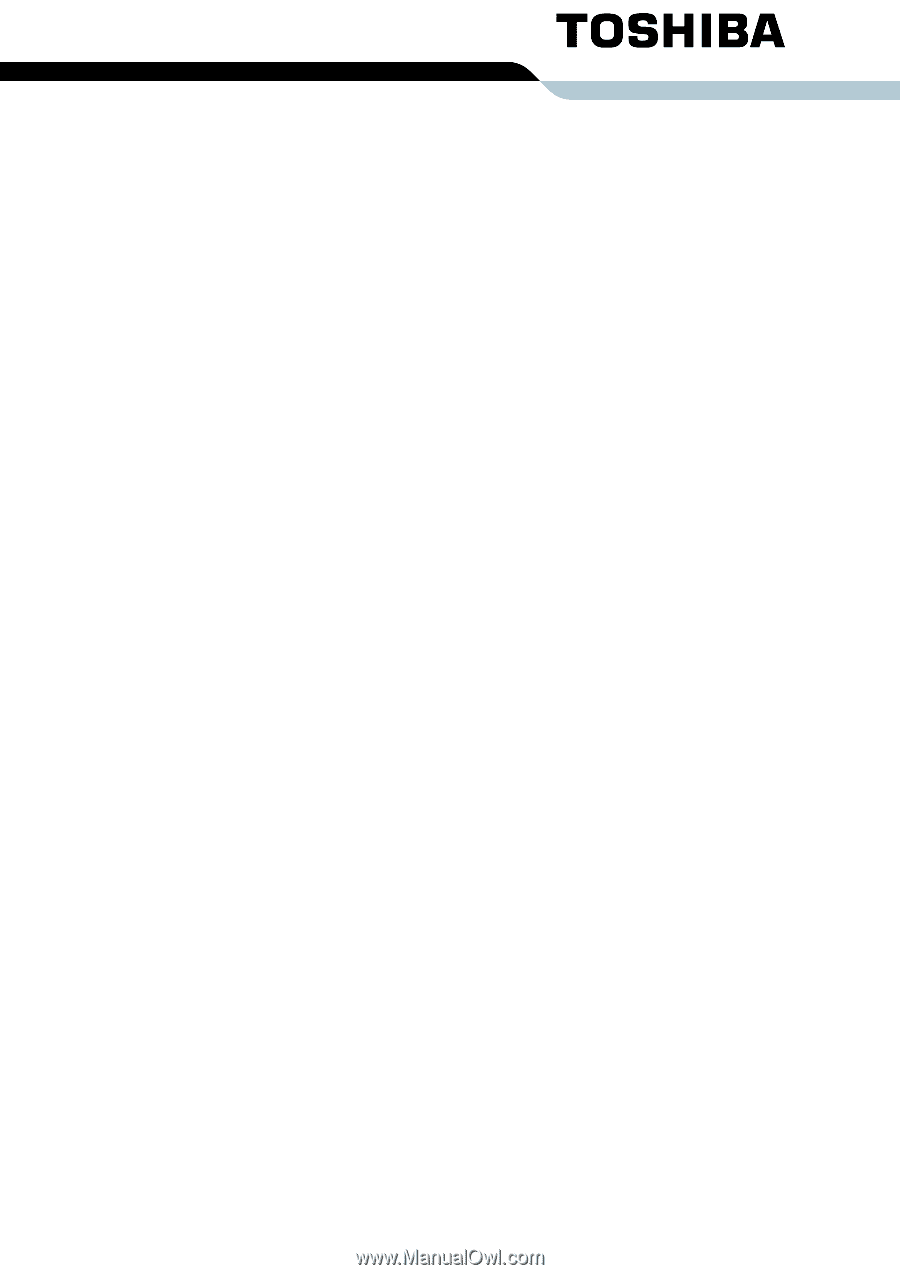
TOSHIBA
Satellite L300/
Satellite Pro L300/
Satellite L300D/
Satellite Pro L300D series
User’s Manual