Toshiba L500 PSLSAA-00K00U Users Manual AU/NZ
Toshiba L500 PSLSAA-00K00U Manual
 |
View all Toshiba L500 PSLSAA-00K00U manuals
Add to My Manuals
Save this manual to your list of manuals |
Toshiba L500 PSLSAA-00K00U manual content summary:
- Toshiba L500 PSLSAA-00K00U | Users Manual AU/NZ - Page 1
TOSHIBA Satellite L500/ Satellite Pro L500/ Satellite L500D/ Satellite Pro L500D User's Manual - Toshiba L500 PSLSAA-00K00U | Users Manual AU/NZ - Page 2
laws in making any reproduction from this manual. Disclaimer This manual has been validated and reviewed for accuracy. The instructions and descriptions it contains are accurate for the TOSHIBA Satellite L500/L505/L507/Pro L500/L500D/L505D/L507D/Pro L500D series Portable Personal Computers at the - Toshiba L500 PSLSAA-00K00U | Users Manual AU/NZ - Page 3
a trademark of TOSHIBA Corporation, DVD MovieFactory registered trademark of the Wi-Fi Alliance. Memory Stick, Memory Stick PRO, Memory Stick PRO Duo and i.LINK are registered trademarks and i.LINK is a trademark listed above may be used in this manual. Macrovision License of Notice For DVD - Toshiba L500 PSLSAA-00K00U | Users Manual AU/NZ - Page 4
in accordance with the instructions, may cause harmful interference peripherals or peripherals not recommended by TOSHIBA is likely to result in not expressly approved by TOSHIBA or parties authorized by TOSHIBA could void the user's Contact Address: Telephone: TOSHIBA America Information Systems, - Toshiba L500 PSLSAA-00K00U | Users Manual AU/NZ - Page 5
Japan The complete official EU CE Declaration can be obtained on following internet page: http://epps.toshiba-teg.com/ VCCI Class B Information B VCCI-B Canadian regulatory information (Canada only) This terminal connection to the Public Switched Telephone Network (PSTN). User's Manual v - Toshiba L500 PSLSAA-00K00U | Users Manual AU/NZ - Page 6
each network, please refer to the relevant sections of the user guide for more details. The hookflash (timed break register recall) function are made, the modem will return Black Listed. If you are experiencing problems with the Black Listed code, set the interval between redials at one 's Manual vi - Toshiba L500 PSLSAA-00K00U | Users Manual AU/NZ - Page 7
E253445 Approved by PTA (2004) Pakistan Telecom Authority This Motorola ML3054 56k Modem may be connected to the Telecom Network PTC / 211 / 05 / 005 User's Manual vii - Toshiba L500 PSLSAA-00K00U | Users Manual AU/NZ - Page 8
of service Your modem is designed to be used on service (central office implemented systems) is prohibited. Connection to party lines service to provide you with the best service it can. In order to do . If these changes might affect your service or the operation of your equipment, the - Toshiba L500 PSLSAA-00K00U | Users Manual AU/NZ - Page 9
notes a problem, they may temporarily discontinue service. When practical problem and informed of your right to file a complaint with the FCC. In the event repairs are ever needed on your modem, they should be performed by TOSHIBA Corporation or an authorized representative of TOSHIBA Manual ix - Toshiba L500 PSLSAA-00K00U | Users Manual AU/NZ - Page 10
Instructions for IC compliance with the above conditions may not prevent degradation of service in some situations. Repairs to certified equipment should be inspection authority, or electrician, as appropriate. 2. The user manual of analog equipment must contain the equipment's Ringer Equivalence - Toshiba L500 PSLSAA-00K00U | Users Manual AU/NZ - Page 11
requires suitable software in addition to a modem. ■ This equipment shall not be used in any manner which could constitute a nuisance to other Telecom customers. User's Manual xi - Toshiba L500 PSLSAA-00K00U | Users Manual AU/NZ - Page 12
compliance with Telecom Specifications: a/ There shall be no more than 10 call attempts to the same number within any 30 minute period for any single manual call initiation, and; b/ The equipment shall go on-hook for a period of not less than 30 seconds between the end of one attempt and the - Toshiba L500 PSLSAA-00K00U | Users Manual AU/NZ - Page 13
may prepare any number of Telepermit labels subject to the general instructions on format, size and color on the attached sheet. The Telepermit displayed on the product at all times as proof to purchasers and service personnel that the product is able to be legitimately connected to the Manual xiii - Toshiba L500 PSLSAA-00K00U | Users Manual AU/NZ - Page 14
available in your country, please visit our website (http://eu.computers.toshiba-europe.com) or contact your local city office or the shop where programmes available in your country, please visit our website (http://eu.computers.toshiba-europe.com) or contact your local city office or the shop where - Toshiba L500 PSLSAA-00K00U | Users Manual AU/NZ - Page 15
mode which shuts down the system and display within 15 minutes of inactivity in AC power mode. TOSHIBA recommends that you leave this and other energy saving features active, so that your computer will operate reuse or recycling information, please contact your local government. User's Manual xv - Toshiba L500 PSLSAA-00K00U | Users Manual AU/NZ - Page 16
Optical disc drive standards TOSHIBA Satellite L500/L505/L507/Pro L500/L500D/L505D/L507D/Pro L500D series computer is shipped with one please read this instruction manual carefully and retain for future reference. Should the unit ever require maintenance, contact an authorized service location. ■ - Toshiba L500 PSLSAA-00K00U | Users Manual AU/NZ - Page 17
WITH FDA RADIATION PERFORMANCE STANDARDS, 21 CFR SUBCHAPTER J. MANUFACTURED Hitachi-LG Data Storage, Inc. 22-23, Kaigan 3-chome, Minato-Ku, Tokyo, 108-0022 Japan User's Manual xvii - Toshiba L500 PSLSAA-00K00U | Users Manual AU/NZ - Page 18
CORPORATION 4-1, MEGURO 1-CHOME, MEGUROKU TOKYO 153-8654, JAPAN Toshiba Samsung TS-L633C/TS-L633Y Location of the required label PRODUCT CHAPTER 1, SUBCHAPTER J, APPLICABLE AT THE DATE OF MANUFACTURE. MANUFACTURED Toshiba Samsung Storage Technology Korea Corporation 416, Maetan-3Dong, Yeongtong-Gu, - Toshiba L500 PSLSAA-00K00U | Users Manual AU/NZ - Page 19
instruction manual carefully and keep this manual for your future reference. In case of any trouble with this model, please contact your nearest "AUTHORIZED service station auf. Falls Probleme mit diesem Modell auftreten, benachrichtigen Sie bitte die nächste "autorisierte Service-Vertretung". Um - Toshiba L500 PSLSAA-00K00U | Users Manual AU/NZ - Page 20
vaarallista lasersäteilyä. CAUTION: USE OF CONTROLS OR ADJUSTMENTS OR PERFORMANCE OF PROCEDURES OTHER THAN THOSE SPECIFIED IN THE OWNER'S MANUAL MAY RESULT IN HAZARDOUS RADIATION EXPOSURE. VORSICHT: DIE VERWENDUNG VON ANDEREN STEURUNGEN ODER EINSTELLUNGEN ODER DAS DURCHFÜHREN VON ANDEREN VORG - Toshiba L500 PSLSAA-00K00U | Users Manual AU/NZ - Page 21
a computer-friendly environment xxviii Stress injury xxix Heat injury xxix Pressure or impact damage xxix ExpressCard overheating xxix Mobile phones xxx Instruction Manual for Safety and Comfort xxx Chapter 1 Introduction Equipment checklist 1-1 Features 1-3 Special features 1-10 User - Toshiba L500 PSLSAA-00K00U | Users Manual AU/NZ - Page 22
care 4-18 Sound system 4-19 Using the web camera 4-21 Using TOSHIBA Web Camera Application 4-23 Using TOSHIBA Face Recognition 4-24 Modem 4-27 Wireless communications 4-30 LAN 4-33 Cleaning 5-2 Soft keys: FN key combinations 5-2 Hot keys 5-3 Windows special keys 5-5 User's Manual xxii - Toshiba L500 PSLSAA-00K00U | Users Manual AU/NZ - Page 23
monitor 8-13 HDMI 8-15 Security lock 8-18 Chapter 9 Troubleshooting Problem solving process 9-1 Hardware and system checklist 9-3 TOSHIBA support 9-22 Chapter 10 Disclaimers CPU 10-1 Memory (Main System Protection 10-4 Images 10-4 LCD Brightness and Eye Stain 10-4 User's Manual xxiii - Toshiba L500 PSLSAA-00K00U | Users Manual AU/NZ - Page 24
Appendix D Wireless LAN Card Specifications D-1 Radio Characteristics D-2 Supported Frequency Sub-bands D-2 Appendix E AC Power Cord and Connectors Certification agencies E-2 Appendix F TOSHIBA PC Health Monitor Starting the TOSHIBA PC Health Monitor F-2 Glossary Index User's Manual xxiv - Toshiba L500 PSLSAA-00K00U | Users Manual AU/NZ - Page 25
computing. This manual tells how to set up and begin using your TOSHIBA Satellite L500/L505/L507/Pro L500/L500D/L505D/L507D/Pro L500D series computer. It also provides detailed information on configuring your computer, basic operations and care, using optional devices and troubleshooting. If you - Toshiba L500 PSLSAA-00K00U | Users Manual AU/NZ - Page 26
8, Optional Devices, describes the optional hardware available. Chapter 9, Troubleshooting, provides helpful information on how to perform some diagnostic tests, directs you to the information contained in this manual. Conventions This manual uses the following formats to describe, identify, - Toshiba L500 PSLSAA-00K00U | Users Manual AU/NZ - Page 27
face you see to the left. Messages Messages are used in this manual to bring important information to your attention. Each type of message is A caution informs you that improper use of equipment or failure to follow instructions may cause data loss or damage your equipment. Please read. A note is - Toshiba L500 PSLSAA-00K00U | Users Manual AU/NZ - Page 28
General Precautions TOSHIBA computers are designed to optimize safety, minimize strain and to read the general precautions below and to note the cautions included in the text of the manual. Provide adequate ventilation ■ Always make sure your computer and AC adaptor have adequate ventilation and - Toshiba L500 PSLSAA-00K00U | Users Manual AU/NZ - Page 29
Liquids and corrosive chemicals. Stress injury Carefully read the Instruction Manual for Safety and Comfort. It contains information on the been used for a long time, avoid direct contact with the metal plate supporting the various interface ports as this can become hot. ■ The surface of - Toshiba L500 PSLSAA-00K00U | Users Manual AU/NZ - Page 30
impaired in any way, but it is recommended that a minimum distance of 30cm is maintained between the computer and a mobile phone that is in use. Instruction Manual for Safety and Comfort All important information on the safe and proper use of this computer is described in the enclosed - Toshiba L500 PSLSAA-00K00U | Users Manual AU/NZ - Page 31
in this manual may not function properly if you use an operating system that was not pre-installed by TOSHIBA. Equipment checklist make sure you have all the following items: ■ TOSHIBA Satellite L500/L505/L507/Pro L500/L500D/L505D/L507D/Pro L500D series Portable Personal Computer ■ AC adaptor and - Toshiba L500 PSLSAA-00K00U | Users Manual AU/NZ - Page 32
Start → Control Panel → Uninstall a program, and select TOSHIBA SD Memory Utilities. Documentation ■ TOSHIBA Satellite L500/L505/L507/Pro L500/L500D/L505D/L507D/Pro L500D series Portable Personal Computer User's Manual (User's Manual) ■ Instruction Manual for Safety and Comfort ■ End User License - Toshiba L500 PSLSAA-00K00U | Users Manual AU/NZ - Page 33
check which type of processor is included in your model, open the TOSHIBA PC Diagnostic Tool Utility by clicking Start → All programs → TOSHIBA → Utilities → PC Diagnostic Tool. Chipset Mobile Intel® PM45 Express module works as PC2-5300 speed on AMD Athlon/SempronTM Processor. User's Manual 1-3 - Toshiba L500 PSLSAA-00K00U | Users Manual AU/NZ - Page 34
chip by ATI Mobility RadeonTM HD 4530: External 256MB AMD M780G Chipset model in graphic chip by ATI Mobility RadeonTM HD 4570: External 512MB User's Manual 1-4 - Toshiba L500 PSLSAA-00K00U | Users Manual AU/NZ - Page 35
Please note that part of the hard disk drives overall capacity is reserved as administration space. Additional hard disk drive sizes may be introduced. User's Manual 1-5 - Toshiba L500 PSLSAA-00K00U | Users Manual AU/NZ - Page 36
at up to 6x speed, DVD+R (Double Layer) at up to 6x speed and DVD-RAM at up to 5x speed, and supports the following formats: ■ CD-R ■ CD-RW ■ DVD-ROM ■ DVD-Video ■ CD-DA ■ CD-Text ■ Photo CD™ speed, DVD-RAM at up to 5x speed. This drive supports the same formats as the DVD Super Multi drive. User - Toshiba L500 PSLSAA-00K00U | Users Manual AU/NZ - Page 37
in the palm rest allow control of the on-screen pointer and support functions such as the scrolling of windows. Power Battery pack RTC Some models include this feature. Universal Serial Bus (USB 2.0) The computer supports multiple Universal Serial Bus ports that comply with the USB 2.0 standard. - Toshiba L500 PSLSAA-00K00U | Users Manual AU/NZ - Page 38
Stick® (PRO™) and MultiMediaCard™. Refer to Chapter 8, Optional Devices. The integrated sound system provides support for the video conferences using a communication tool such as Windows Live Messenger. Toshiba Web Camera Application will help you to add various video effects . User's Manual 1-8 - Toshiba L500 PSLSAA-00K00U | Users Manual AU/NZ - Page 39
The integrated model is only installed as a standard device in some markets. The computer has built-in support for Ethernet LAN (10 megabits per second, 10BASE-T) and Fast Ethernet LAN (100 megabits per second, transmission speed will be lower than the theoretical maximum speed. User's Manual 1-9 - Toshiba L500 PSLSAA-00K00U | Users Manual AU/NZ - Page 40
or other large object. Software The computer's internal display panel supports high-resolution video graphics and can be set to a wide the preinstalled Software section at the front of this chapter. TOSHIBA Utilities A number of utilities and drivers are preinstalled to make . User's Manual 1-10 - Toshiba L500 PSLSAA-00K00U | Users Manual AU/NZ - Page 41
, you can continue working right where you left off. Refer to the Turning off the power section in Chapter 3, Getting Started, for more details. User's Manual 1-11 - Toshiba L500 PSLSAA-00K00U | Users Manual AU/NZ - Page 42
on the Windows Desktop, or the zoom factor associated with specific supported applications. TOSHIBA PC Diagnostic Tool The TOSHIBA PC Diagnostic Tool will display basic system configuration information and allow the , the FN key will remain active until another key is pressed. User's Manual 1-12 - Toshiba L500 PSLSAA-00K00U | Users Manual AU/NZ - Page 43
them. For further information on their operation, please refer to each utility's online manual, help files or README.TXT file. Bluetooth Stack for This software enables communication between Windows by Toshiba the computer and external Bluetooth devices such as printers and mobile phones. Bluetooth - Toshiba L500 PSLSAA-00K00U | Users Manual AU/NZ - Page 44
for TOSHIBA Launcher to launch DVD MovieFactory. 2. Click Create Disc Label. Corel Label@Once is started. 3. Click the General tab. 4. Choose optical disc drive for Printer. If the drive name is displayed in Step 4, your computer's optical disc drive supports Labelflash. User's Manual 1-14 - Toshiba L500 PSLSAA-00K00U | Users Manual AU/NZ - Page 45
TOSHIBA start menu. ■ TOSHIBA Assist: This can be used to open TOSHIBA Assist if it Click Start → All Programs → TOSHIBA DVD PLAYER. Frame dropping, audio skipping smooth playback. TOSHIBA Face Recognition TOSHIBA HDD/SSD Alert TOSHIBA Face Recognition The TOSHIBA HDD/SSD Alert includes wizard functions - Toshiba L500 PSLSAA-00K00U | Users Manual AU/NZ - Page 46
and write to diskettes that have already been formatted. Security lock A slot is available to attach a security cable to the computer to deter theft. User's Manual 1-16 - Toshiba L500 PSLSAA-00K00U | Users Manual AU/NZ - Page 47
the volume and to the right to increase the volume. This slot lets you insert an SD™/SDHC™ memory card, miniSD™/microSD™ Card, Memory Stick® (PRO™) and MultiMediaCard™. Refer to Chapter 8, Optional Devices. User - Toshiba L500 PSLSAA-00K00U | Users Manual AU/NZ - Page 48
jack This port allows you to connect an external monitor to the computer. This jack lets you connect to a LAN. The adaptor has built-in support for Ethernet LAN (10 megabits per second, 10BASE-T) and Fast Ethernet LAN (100 megabits per second, 100BASE-TX). The LAN has two indicators. Refer to - Toshiba L500 PSLSAA-00K00U | Users Manual AU/NZ - Page 49
input. A 3.5 mm mini headphone jack that lets you connect a stereo headphone (16 ohm minimum). When you connect headphones, the internal speaker is automatically disabled. User's Manual 2-3 - Toshiba L500 PSLSAA-00K00U | Users Manual AU/NZ - Page 50
. ■ Avoid using your computer modem with the telephone cable connected during an electrical storm. There may be a remote risk of electric shock from lightning. User's Manual 2-4 - Toshiba L500 PSLSAA-00K00U | Users Manual AU/NZ - Page 51
causing any damage. e d f c b a 1. Battery 2. Battery safety lock 3. Battery release latch 4. Cooling vents 5. Memory module slots 6. Hard disk drive Figure 2-4 The underside of the computer User's Manual 2-5 - Toshiba L500 PSLSAA-00K00U | Users Manual AU/NZ - Page 52
more information. Hard disk drive The hard disk drive contains the main storage for the computer. Disk size varies depending on the model purchased. User's Manual 2-6 - Toshiba L500 PSLSAA-00K00U | Users Manual AU/NZ - Page 53
camera LED 12. LCD Sensor switch * Depending on the model you purchased. Figure 2-5 The front of the Touch Pad model with the display open User's Manual 2-7 - Toshiba L500 PSLSAA-00K00U | Users Manual AU/NZ - Page 54
audio/video, run applications and access utilities. The display hinge allows the display panel to be position at a variety of easy-to-view angles. User's Manual 2-8 - Toshiba L500 PSLSAA-00K00U | Users Manual AU/NZ - Page 55
it for video chatting or video conferences using a communication tool such as Windows Live Messenger. Toshiba Web Camera Application will help you to add various video effects to your video or photograph. The Please remove the protective plastic-film before using the Web Camera. User's Manual 2-9 - Toshiba L500 PSLSAA-00K00U | Users Manual AU/NZ - Page 56
Press this button to advance to the next track, chapter or data. Mute button Press this button to turn the sound on and off. User's Manual 2-10 - Toshiba L500 PSLSAA-00K00U | Users Manual AU/NZ - Page 57
the ODD is loading a CD or DVD disc. The Bridge media slot indicator glows green when the computer is accessing the Bridge media slot. User's Manual 2-11 - Toshiba L500 PSLSAA-00K00U | Users Manual AU/NZ - Page 58
right side of the keyboard. When switched off, the keys alternate commands will be enabled. Please refer to Chapter 5, The Keyboard for more information. User's Manual 2-12 - Toshiba L500 PSLSAA-00K00U | Users Manual AU/NZ - Page 59
CD/DVD discs. Check the specifications of your drive to see the types of discs it can write. Use TOSHIBA Disc Creator to write compact discs. Please refer to Chapter 4, Operating Basics for further information. CDs ■ CD-R ultra-speed CD-RW discs can be recorded more than once. User's Manual 2-13 - Toshiba L500 PSLSAA-00K00U | Users Manual AU/NZ - Page 60
) DVD-RAM write 5 speed (maximum) CD read 24 speed (maximum) CD-R write 24 speed (maximum) CD-RW write 24 speed (maximum, Ultra-speed media) User's Manual 2-14 - Toshiba L500 PSLSAA-00K00U | Users Manual AU/NZ - Page 61
buy a power cord that conforms to the safety rules and regulations in that particular region. Always use the TOSHIBA AC adaptor that was included with your computer, or use AC adaptors specified by TOSHIBA to avoid any risk of fire or other damage to the computer. Use of an incompatible AC adaptor - Toshiba L500 PSLSAA-00K00U | Users Manual AU/NZ - Page 62
installing the battery pack. ■ All users should be sure to read the section Starting up for the first time. ■ Be sure to read the enclosed Instruction Manual for Safety and Comfort for information on the safe and proper use of this computer. It is intended to help you be more comfortable and - Toshiba L500 PSLSAA-00K00U | Users Manual AU/NZ - Page 63
any data in memory to the hard disk drive or other storage media. Failure to do so may result in the loss of data. User's Manual 3-2 - Toshiba L500 PSLSAA-00K00U | Users Manual AU/NZ - Page 64
AC adaptor could cause fire or damage to the computer possibly resulting in serious injury. TOSHIBA assumes no liability for any damage caused by use of an incompatible adaptor. ■ Never heat damage. Refer to the enclosed Instruction Manual for Safety and Comfort for detailed precautions and handling - Toshiba L500 PSLSAA-00K00U | Users Manual AU/NZ - Page 65
the computer 3. Plug the power cord into a live wall outlet - the Battery and DC IN indicators on the front of the computer should glow. User's Manual 3-4 - Toshiba L500 PSLSAA-00K00U | Users Manual AU/NZ - Page 66
3-4 Opening the display Use reasonable care when opening and closing the display panel. Opening it vigorously or slamming it shut could damage the computer. User's Manual 3-5 - Toshiba L500 PSLSAA-00K00U | Users Manual AU/NZ - Page 67
use the other hand to slowly open or close the display panel (Do not use excessive force when opening or closing the display panel). User's Manual 3-6 - Toshiba L500 PSLSAA-00K00U | Users Manual AU/NZ - Page 68
the first time The Microsoft Windows Vista® Startup Screen will be the first screen displayed when you turn on the power. Follow the on-screen instructions on each screen in order to properly install the operating system. When it is displayed, be sure to read the Software License Terms carefully - Toshiba L500 PSLSAA-00K00U | Users Manual AU/NZ - Page 69
Hibernation Mode, the computer saves the contents of memory to the hard disk drive. However, for safety sake, it is best to save your data manually. ■ Data will be lost if you remove the battery or disconnect the AC adaptor before the save is completed. Wait for the Hard Disk Drive - Toshiba L500 PSLSAA-00K00U | Users Manual AU/NZ - Page 70
the power to any peripheral devices. Do not turn the computer or devices back on immediately. Wait a moment to let all capacitors fully discharge. User's Manual 3-9 - Toshiba L500 PSLSAA-00K00U | Users Manual AU/NZ - Page 71
input or hardware access for the time period set by the System Sleep Mode feature. ■ Allows the use of the panel power off feature. User's Manual 3-10 - Toshiba L500 PSLSAA-00K00U | Users Manual AU/NZ - Page 72
function under the following conditions: ■ Power is turned back on immediately after shutting down. ■ Memory circuits are exposed to static electricity or electrical noise. User's Manual 3-11 - Toshiba L500 PSLSAA-00K00U | Users Manual AU/NZ - Page 73
diagnostics or restore the system. See the Windows Help and Support content for more information about Startup Repair. The System Recovery Options can also be run manually to repair problems. The procedure is as follows. Follow the instructions shown on the on-screen menu. 1. Turn off the computer - Toshiba L500 PSLSAA-00K00U | Users Manual AU/NZ - Page 74
compatible with the optical disc drive installed into your computer. You should therefore verify the optical disc drive supports the blank media you have chosen before proceeding. 3. Turn on your computer and allow it to load DVDs, select the type of media you want to create. User's Manual 3-13 - Toshiba L500 PSLSAA-00K00U | Users Manual AU/NZ - Page 75
This partition stores files which can be used to restore pre-installed software in the event of a problem. If you subsequently set up your hard disk drive again, do not change, delete or add 3. A menu will be displayed from which you should follow the on-screen instructions. User's Manual 3-14 - Toshiba L500 PSLSAA-00K00U | Users Manual AU/NZ - Page 76
2. While holding down F12 key on the keyboard, turn on your computer when TOSHIBA Leading Innovation>>> appears, release the F12 key. 3. Use the up and down displayed from which you should follow the on-screen instructions. When removing pre-installed drivers / utilities or when installing, you - Toshiba L500 PSLSAA-00K00U | Users Manual AU/NZ - Page 77
across it in the direction you want the on-screen pointer to go. a b 1. Touchpad 2. Touchpad buttons Figure 4-1 Touch Pad and Touch Pad control buttons User's Manual 4-1 - Toshiba L500 PSLSAA-00K00U | Users Manual AU/NZ - Page 78
operation. When the computer is accessing a CD/DVDROM, an indicator on the drive glows. Use the DVD playback application to view DVD-Video discs. User's Manual 4-2 - Toshiba L500 PSLSAA-00K00U | Users Manual AU/NZ - Page 79
button a Figure 4-2 Pressing the eject button 2. Grasp the disc tray gently and pull until it is fully opened. Figure 4-3 Pulling the disc tray open User's Manual 4-3 - Toshiba L500 PSLSAA-00K00U | Users Manual AU/NZ - Page 80
find that the media itself might become damaged, and/or the disc tray might not open fully when you next press the eject button. User's Manual 4-4 - Toshiba L500 PSLSAA-00K00U | Users Manual AU/NZ - Page 81
a CD/DVD 3. Press the center of the disc tray in order to close it - the tray will click into place when it is locked. User's Manual 4-5 - Toshiba L500 PSLSAA-00K00U | Users Manual AU/NZ - Page 82
15mm into the eject hole just to the right of the drive's eject button. a 1. Eject hole Figure 4-6 Manual release with the eject hole You must ensure that you turn off the power before you use the eject hole. If regardless of what portion of the total disc capacity was used. User's Manual 4-6 - Toshiba L500 PSLSAA-00K00U | Users Manual AU/NZ - Page 83
Layer) discs. TOSHIBA Disc Creator and TOSHIBA be supported by this the TOSHIBA Disc Creator supported by the DVD Super Multi drive, please read and follow all of the setup and operating instructions Based on TOSHIBA's limited TOSHIBA guarantee the operation, quality or performance of any disc. User - Toshiba L500 PSLSAA-00K00U | Users Manual AU/NZ - Page 84
Company of Japan, Ltd. (JVC) (for 2x, 4x and 6x speed media) MITSUBISHI KAGAKU MEDIA CO., LTD. (for 2x, 4x and 6x speed media) User's Manual 4-8 - Toshiba L500 PSLSAA-00K00U | Users Manual AU/NZ - Page 85
-RAM media, some space is required for file management, so you may not be able to write to the full capacity of the disc. User's Manual 4-9 - Toshiba L500 PSLSAA-00K00U | Users Manual AU/NZ - Page 86
devices such as a server or any other network device. ■ Writing with software other than TOSHIBA Disc Creator has not been confirmed, therefore operation with other software applications cannot be guaranteed. display panel. ■ Start a communication application such as a modem. User's Manual 4-10 - Toshiba L500 PSLSAA-00K00U | Users Manual AU/NZ - Page 87
Memory Stick PRO, MultiMediaCard quality or problems with hardware TOSHIBA Disc Creator Please be aware of the following limitations when you use the TOSHIBA Disc Creator: ■ DVD Video cannot be created using TOSHIBA Disc Creator. ■ DVD Audio cannot be created using TOSHIBA Disc Creator. User's Manual - Toshiba L500 PSLSAA-00K00U | Users Manual AU/NZ - Page 88
2000, you will need Service Pack 2. In addition to this, some DVD-ROM and DVD-ROM / CD-R/RW drives cannot read this added data regardless of the operating system. ■ TOSHIBA Disc Creator does not support recording to DVD-RAM discs data written to a CD-RW, DVD-RW or DVD+RW disc. User's Manual 4-12 - Toshiba L500 PSLSAA-00K00U | Users Manual AU/NZ - Page 89
Compare mode. 5. Click the OK button. How to learn more about TOSHIBA Disc Creator Please refer to the Help files for additional TOSHIBA Disc Creator information. ■ Opening the TOSHIBA Disc Creator Manual Start → All Programs → TOSHIBA → CD&DVD Applications → Disc Creator Help When Using Corel DVD - Toshiba L500 PSLSAA-00K00U | Users Manual AU/NZ - Page 90
then press Burn button. How to learn more about Corel DVD MovieFactory® Please refer to the Help and Manual files for additional DVD MovieFactory information. Opening the DVD MovieFactory Manual Start → All Programs → DVD MovieFactory for TOSHIBA → DVD MovieFactory User Manual User's Manual 4-14 - Toshiba L500 PSLSAA-00K00U | Users Manual AU/NZ - Page 91
software like a screen saver because it can put a heavy load on the CPU. ■ There is no support for mp3 decode and encode. 2. Before recording the video to DVD: ■ When you record DVD disc, disc cannot be written in VR format. ■ There is no support to output VCD and SVCD formats. User's Manual 4-15 - Toshiba L500 PSLSAA-00K00U | Users Manual AU/NZ - Page 92
supported to add Menu 4. About recorded DVDs: ■ Some DVD-ROM drives for personal computers or other DVD players may not be able to read DVD-R/+R/-RW/-RAM discs. ■ If you use an over-used rewritable disc, the full formatting might be locked. Please use a brand new disc. TOSHIBA "TOSHIBA DVD TOSHIBA - Toshiba L500 PSLSAA-00K00U | Users Manual AU/NZ - Page 93
the screen resolution while running the "TOSHIBA DVD PLAYER". TOSHIBA DVD PLAYER 1. "TOSHIBA DVD PLAYER" software is supported for playback of DVDVideo and DVD-VR. 2. The "TOSHIBA DVD PLAYER" does not have a select Play DVD movie, then click OK to launch the TOSHIBA DVD PLAYER. User's Manual 4-17 - Toshiba L500 PSLSAA-00K00U | Users Manual AU/NZ - Page 94
able to be used. Open TOSHIBA DVD PLAYER HELP TOSHIBA DVD PLAYER features and instructions are also explained in detail in "TOSHIBA DVD PLAYER Help". Use the following procedure to open "TOSHIBA DVD PLAYER Help". ■ Click not use benzine, thinner or any similar cleaning solution. User's Manual 4-18 - Toshiba L500 PSLSAA-00K00U | Users Manual AU/NZ - Page 95
. 1. Locate the Speaker icon on the task tray. 2. Right-click the Speaker icon on the task tray. 3. Select Open Volume Mixer from the menu. User's Manual 4-19 - Toshiba L500 PSLSAA-00K00U | Users Manual AU/NZ - Page 96
, and language setting. Speaker Configuration Click the playback button to confirm the internal speakers or the headphone sound is coming from the right direction. User's Manual 4-20 - Toshiba L500 PSLSAA-00K00U | Users Manual AU/NZ - Page 97
it for video chatting or video conferences using a communication tool such as Windows Live Messenger. Toshiba Web Camera Application will help you to add various video effects to your video or photograph size: 640X480 pixels; 1M maximum photograph size: 1280X800 pixels). User's Manual 4-21 - Toshiba L500 PSLSAA-00K00U | Users Manual AU/NZ - Page 98
" to more than "800x600" will cause a larger amount of data to be written to the hard disk drive and may interfere with smooth recording. User's Manual 4-22 - Toshiba L500 PSLSAA-00K00U | Users Manual AU/NZ - Page 99
when you turn on Windows Vista® ; if you need to restart it go to Start → All Programs → TOSHIBA → Utilities → Web Camera Application. a 1. Capture Still Images 2. Open/Close Preview Area 3. Delete Recorded and video saving location, select Capture Format and Video Quality. User's Manual 4-23 - Toshiba L500 PSLSAA-00K00U | Users Manual AU/NZ - Page 100
TOSHIBA Face Recognition TOSHIBA . ■ TOSHIBA Face Recognition TOSHIBA TOSHIBA Toshiba Toshiba does not guarantee that the face recognition utility will accurately screen out unauthorized users at all times. Toshiba utility. TOSHIBA, ITS Programs -> TOSHIBA -> Utilities -> TOSHIBA Face Recognition - Toshiba L500 PSLSAA-00K00U | Users Manual AU/NZ - Page 101
the Registration screen. 3. Click the Next button to start the guide. 4. First, take a picture while moving your neck slightly . Or click the Back button to practice the guide once more. 6. Click the Next button to -> All Programs -> TOSHIBA -> Utilities -> TOSHIBA Face Recognition. The Management - Toshiba L500 PSLSAA-00K00U | Users Manual AU/NZ - Page 102
-> All Programs -> TOSHIBA -> Utilities -> TOSHIBA Face Recognition Help. Windows Logon via TOSHIBA Face Recognition This section explains how to login to Windows with TOSHIBA Face Recognition. Two authentication the Arrow button. 6. "Please face to the camera" will be displayed. User's Manual 4-26 - Toshiba L500 PSLSAA-00K00U | Users Manual AU/NZ - Page 103
specified for use may cause a system failure. Check the specified areas carefully before using it. To select a region, follow the steps as detailed below: User's Manual 4-27 - Toshiba L500 PSLSAA-00K00U | Users Manual AU/NZ - Page 104
Basics 1. Click Start → All Programs → TOSHIBA → Networking → Modem Region Select. If the primary (left) mouse button to display a list of regions that the modem supports, together with a sub-menu which details telephony location information - a check mark location are different. User's Manual 4-28 - Toshiba L500 PSLSAA-00K00U | Users Manual AU/NZ - Page 105
, follow the steps as detailed below: 1. Pinch the lever on the plug in the telephone jack and pull it out from within the connector. User's Manual 4-29 - Toshiba L500 PSLSAA-00K00U | Users Manual AU/NZ - Page 106
and pull it out from within the computer. Wireless communications The computer's wireless communication function supports both Wireless LAN and Bluetooth devices. All models are provided with Fn key functions. Some or ask your wireless network administrator for the settings. User's Manual 4-30 - Toshiba L500 PSLSAA-00K00U | Users Manual AU/NZ - Page 107
TOSHIBA or cause the loss or destruction of stored data. ■ TOSHIBA is not liable for the loss of data due to privacy. BluetoothTM Stack for Windows® by TOSHIBA Please note that this software is Bluetooth Version 2.1+EDR specification. However, TOSHIBA cannot confirm the compatibility between any - Toshiba L500 PSLSAA-00K00U | Users Manual AU/NZ - Page 108
of functionality. Product Support: The latest information regarding operating system support, language support or available upgrades can be found on our website http://www.toshiba-europe.com/computers/tnt → Network adapters and right click the wireless device then choose enable. User's Manual 4-32 - Toshiba L500 PSLSAA-00K00U | Users Manual AU/NZ - Page 109
device operation, possibly resulting in serious injury. Follow the instruction of your medical device when using any Wi-Fi or Please be sure to use new network name. The computer has built-in support for Ethernet LAN (10 megabits per second, 10BASE-T) and Fast Ethernet LAN cable. User's Manual 4-33 - Toshiba L500 PSLSAA-00K00U | Users Manual AU/NZ - Page 110
indicator glows. Disconnecting the LAN cable Make sure the LAN Active indicator (amber LED) is out before you disconnect the computer from the LAN. User's Manual 4-34 - Toshiba L500 PSLSAA-00K00U | Users Manual AU/NZ - Page 111
disconnecting from the hub. Cleaning the computer To help ensure long, trouble-free operation, keep the computer free of dust and dirt, and in these circumstance you should get the computer inspected by an authorized service provider in order to assess the scope of any damage. ■ Clean Manual 4-35 - Toshiba L500 PSLSAA-00K00U | Users Manual AU/NZ - Page 112
a few simple precautions when moving it in order to help ensure trouble-free operation. ■ Make sure all disk/disc activity has ended subject the computer to impact or shock - a failure to follow this instruction could result in damage to the computer, computer failure or loss of data Manual 4-36 - Toshiba L500 PSLSAA-00K00U | Users Manual AU/NZ - Page 113
have special computer functions. Never remove the key caps on your keyboard. Doing so could cause damage to the parts under the key caps. User's Manual 5-1 - Toshiba L500 PSLSAA-00K00U | Users Manual AU/NZ - Page 114
on the software you are using. Soft keys: FN key combinations The FN (function) key is unique to TOSHIBA computers and is used in combination with other keys to form soft keys. Soft keys are key combinations that 105 key enhanced keyboard which are not on this computer's keyboard. User's Manual 5-2 - Toshiba L500 PSLSAA-00K00U | Users Manual AU/NZ - Page 115
mode. Output: Pressing FN + F5 changes the active display device. Brightness (Down): Pressing FN + F6 decreases the computer's display panel brightness in individual steps. User's Manual 5-3 - Toshiba L500 PSLSAA-00K00U | Users Manual AU/NZ - Page 116
Zooming Utility (enlarge): Pressing FN + 2 enlarges the icon size on the desktop or the font sizes within one of the supported application windows. FN Sticky key You can use the TOSHIBA Accessibility Utility to make the FN key sticky, that is, you can press it once, release it, and then press an - Toshiba L500 PSLSAA-00K00U | Users Manual AU/NZ - Page 117
down ALT + FN. 2. Type the ASCII code of the character you require. 3. Release ALT + FN - the ASCII character will appear on the display screen. User's Manual 5-5 - Toshiba L500 PSLSAA-00K00U | Users Manual AU/NZ - Page 118
(no operation) • LED: Battery green DC IN green • Quick charge • LED: Battery amber DC IN green • No charge • LED: Battery off DC IN green User's Manual 6-1 - Toshiba L500 PSLSAA-00K00U | Users Manual AU/NZ - Page 119
battery pack's temperature falls to a normal range, charging will resume - this process will occur regardless of whether the computer's power is on or off. User's Manual 6-2 - Toshiba L500 PSLSAA-00K00U | Users Manual AU/NZ - Page 120
pack When the AC adaptor is not connected, the computer's main power source is a removable lithium ion battery pack, also referred to in this manual as the battery. You can purchase additional battery packs for extended use of the computer away from an AC power source - although you should not - Toshiba L500 PSLSAA-00K00U | Users Manual AU/NZ - Page 121
RTC battery is a lithium battery and should be replaced only by your dealer or by a TOSHIBA service representative. The battery can explode if not properly replaced, used, handled or disposed of. performing the above actions, please contact your TOSHIBA service representative. User's Manual 6-4 - Toshiba L500 PSLSAA-00K00U | Users Manual AU/NZ - Page 122
performance. Refer to the enclosed Instruction Manual for Safety and Comfort for detailed precautions and handling instructions. ■ Make sure the required by local ordinances or regulations. Use only batteries recommended by TOSHIBA as replacements. ■ Charge the battery pack only in an ambient - Toshiba L500 PSLSAA-00K00U | Users Manual AU/NZ - Page 123
Power-up Modes Use only the computer connected to an AC power source or the optional TOSHIBA Battery charger to charge the battery pack. Never attempt to charge the battery pack with any that is supplying power. 3. Charge the battery until the Battery indicator glows white. User's Manual 6-6 - Toshiba L500 PSLSAA-00K00U | Users Manual AU/NZ - Page 124
of the battery terminals - you should always ensure the terminals stay clean by wiping them with a clean dry cloth before installing the battery pack. User's Manual 6-7 - Toshiba L500 PSLSAA-00K00U | Users Manual AU/NZ - Page 125
use the computer for more than eight hours, disconnect the AC adaptor. ■ Store spare battery packs in a cool dry place out of direct sunlight. User's Manual 6-8 - Toshiba L500 PSLSAA-00K00U | Users Manual AU/NZ - Page 126
display panel and turn the computer upside down. 5. Slide the battery safety lock towards the release ( ) position to make the battery release latch movable. User's Manual Figure 6-1 Releasing the battery pack (1) 6-9 - Toshiba L500 PSLSAA-00K00U | Users Manual AU/NZ - Page 127
battery pack is securely in place and the battery safety lock (2) is in its position. 1 2 Figure 6-3 Securing the battery pack 3. Turn your computer over. User's Manual 6-10 - Toshiba L500 PSLSAA-00K00U | Users Manual AU/NZ - Page 128
User and Supervisor. Passwords set in TOSHIBA Supervisor Password Utility are different from point to or click the following items: Launch TOSHIBA Assist J SECURE J User Password ■ Registered Click user password. To set a supervisor password: TOSHIBA Assist J SECURE J Supervisor password This - Toshiba L500 PSLSAA-00K00U | Users Manual AU/NZ - Page 129
. The password is necessary only if the computer was shut down in boot mode, not in Hibernation or Sleep mode. To enter a password manually, follow these steps: 1. Turn on the power as described in Chapter 3, Getting Started. The following message will appear in the LCD: Enter Password [xxxxxxxx - Toshiba L500 PSLSAA-00K00U | Users Manual AU/NZ - Page 130
function is only available for Sleep Mode or Hibernation Mode, not for Shut Down Mode. If the panel power off function is enabled and you manually shut down Windows, do not close the computer's display panel until the shut down process has been completed. System auto off This feature turns the - Toshiba L500 PSLSAA-00K00U | Users Manual AU/NZ - Page 131
, Password, Display, Boot Priority, Keyboard, USB, LAN. If the supervisor password is set, access to the TOSHIBA HW Setup program can be prevented when the user password is used to log on to the computer. Accessing HW all your changes without closing the HW Setup window. General User's Manual 7-1 - Toshiba L500 PSLSAA-00K00U | Users Manual AU/NZ - Page 132
Setup version. Setup This field displays BIOS Version and date. When finish BIOS update, please restart your computer and press F2 into BIOS setup manual and load BIOS default one time. Password User Password This option allows you to set or reset the user password for power on. Not Registered - Toshiba L500 PSLSAA-00K00U | Users Manual AU/NZ - Page 133
-up on Keyboard feature. Disabled Disables the Wake-up on Keyboard function (Default). USB Legacy USB Support Use this option to enable or disable USB Legacy Emulation. If your operating system does not support USB, you can still use a USB mouse and keyboard by setting the USB Legacy Emulation - Toshiba L500 PSLSAA-00K00U | Users Manual AU/NZ - Page 134
. Wireless Communication Switch This feature enables or disables the Wireless Communication Switch. On Enable Wireless Communication Switch function. Off Disable Wireless Communication Switch function. User's Manual 7-4 - Toshiba L500 PSLSAA-00K00U | Users Manual AU/NZ - Page 135
■ Secure Digital (SD) Card (SD memory card, SDHC memory card, miniSD Card, microSD Card) ■ Memory Stick (Memory Stick, Memory Stick PRO) ■ MultiMediaCard ■ Memory expansion Power devices ■ Battery packs ■ Universal AC Adaptor ■ Battery Charger Peripheral devices ■ Hard disk drive pack ■ USB floppy - Toshiba L500 PSLSAA-00K00U | Users Manual AU/NZ - Page 136
, either manufactured by TOSHIBA or another vendor, can be installed. The slot supports hot plug connection and utilizes the PCI Express interface that supports the reading and writing the ExpressCard gently to ensure a firm connection is made. User's Manual Figure 8-1 Inserting the ExpressCard 8-2 - Toshiba L500 PSLSAA-00K00U | Users Manual AU/NZ - Page 137
the ExpressCard 6. Re-insert the Dummy card into the ExpressCard slot. When you do not use a ExpressCard, please be sure to insert a Dummy card. User's Manual 8-3 - Toshiba L500 PSLSAA-00K00U | Users Manual AU/NZ - Page 138
in serious injury. ■ This Bridge media slot supports the following memory media: ■ Secure Digital (SD microSD Card) ■ Memory Stick (Memory Stick, Memory Stick PRO) ■ MultiMediaCard (MMC) ■ Please note that an adaptor operate properly. ■ The slot does not support CF or SmartMedia cards, or Magic Gate - Toshiba L500 PSLSAA-00K00U | Users Manual AU/NZ - Page 139
a device such as digital camera or digital audio player that uses the SD/SDHC memory cards, not with the format command provided within Windows. User's Manual 8-5 - Toshiba L500 PSLSAA-00K00U | Users Manual AU/NZ - Page 140
You can access the inserted memory modules efficiently in dual channel. ■ Use only memory modules approved by TOSHIBA. ■ Do not try to install or remove a memory module under the following conditions. a. The computer the use of an incorrect screwdriver can damage the screw heads. User's Manual 8-6 - Toshiba L500 PSLSAA-00K00U | Users Manual AU/NZ - Page 141
your finger. Please also ensure that you hold the memory module along its left and right hand edges - the edges with the grooves in. User's Manual 8-7 - Toshiba L500 PSLSAA-00K00U | Users Manual AU/NZ - Page 142
touch the connectors on the memory module or on the computer. Debris on the connectors may cause memory access problems. 5. Seat the memory module cover in place and secure it with one screw. Take care to ensure it, Start → Control Panel → System and Maintenance → System icon. User's Manual 8-8 - Toshiba L500 PSLSAA-00K00U | Users Manual AU/NZ - Page 143
touch the connectors on the memory module or on the computer. Debris on the connectors may cause memory access problems. 6. Seat the memory module cover in place and secure it with one screw. Take care to ensure that Ion battery packs without requiring the use of your computer. User's Manual 8-9 - Toshiba L500 PSLSAA-00K00U | Users Manual AU/NZ - Page 144
button or turn off the computer while the light is glowing. Doing so could destroy data and damage the floppy diskette or the drive. User's Manual 8-10 - Toshiba L500 PSLSAA-00K00U | Users Manual AU/NZ - Page 145
ten seconds for it to be recognized by the computer. Do not attempt to disconnect and reconnect the drive before this period has elapsed. User's Manual 8-11 - Toshiba L500 PSLSAA-00K00U | Users Manual AU/NZ - Page 146
. Make sure the connector is properly aligned with the socket.Do not try to force the connection, doing so can damage the connecting pins. User's Manual Figure 8-8 Connecting an eSATA cable to the USB (eSATA combo) port 8-12 - Toshiba L500 PSLSAA-00K00U | Users Manual AU/NZ - Page 147
the monitor cable to the external monitor port and tighten the screws on the left and right hand side of the connector as required. User's Manual 8-13 - Toshiba L500 PSLSAA-00K00U | Users Manual AU/NZ - Page 148
will be active. Do not disconnect the external monitor while in Sleep or Hibernation Mode. Turn off the computer before disconnecting the external monitor. User's Manual 8-14 - Toshiba L500 PSLSAA-00K00U | Users Manual AU/NZ - Page 149
on HDMI To view video on the HDMI device, be sure to configure the following settings otherwise you may find that nothing is displayed. User's Manual 8-15 - Toshiba L500 PSLSAA-00K00U | Users Manual AU/NZ - Page 150
mode at "List All Modes" HD Format 1920 by 1080, True Color (32bit), 60Herts 1080p 1920 by 1080, True Color (32bit), 30Herts (Interlaced) 1080i User's Manual 8-16 - Toshiba L500 PSLSAA-00K00U | Users Manual AU/NZ - Page 151
HD Format 720p 576p 480p The above display mode is a typical HDMI display mode. The selectable display modes will vary for different HDMI monitors. User's Manual 8-17 - Toshiba L500 PSLSAA-00K00U | Users Manual AU/NZ - Page 152
. The methods used for attaching security cables differ from product to product. Please refer to the instructions for the product you are using for more information. Connecting the security lock In order to connect lock hole' and secure it in place. Figure 8-11 Security lock User's Manual 8-18 - Toshiba L500 PSLSAA-00K00U | Users Manual AU/NZ - Page 153
9 Troubleshooting TOSHIBA have designed this computer for durability, however, should problems occur you are able to use the procedures detailed in this chapter to help determine the cause. All users should become familiar with this chapter as knowing what might go wrong can help prevent problems - Toshiba L500 PSLSAA-00K00U | Users Manual AU/NZ - Page 154
in a permanent error log. This will help you to describe your problems to your reseller, dealer or service provider. In addition, if a problem recurs, the log you have made will help to identify the problem faster. Analyzing the problem Sometimes the computer will give you clues that can help you - Toshiba L500 PSLSAA-00K00U | Users Manual AU/NZ - Page 155
Troubleshooting Record your observations so you can describe them in detail to your reseller, dealer or service provider. Software Hardware The problems problem- software problem, problem Toshiba problems caused by your computer's hardware or attached peripherals. Basic problems Stick PRO ■ HDMI - Toshiba L500 PSLSAA-00K00U | Users Manual AU/NZ - Page 156
apparent power problems. This section provides checklists for AC power and the battery. If you cannot resolve a problem after following them, the cause may lie with another power related resource - in such an instance you should contact your reseller, dealer or service provider. User's Manual 9-4 - Toshiba L500 PSLSAA-00K00U | Users Manual AU/NZ - Page 157
provider. Computer shuts down This indicates a problem with the heat dispersal and DC IN indicator is system - you should contact your reseller, dealer flashing green or service provider. AC power If you have trouble turning on the computer with the AC adaptor connected you should check the - Toshiba L500 PSLSAA-00K00U | Users Manual AU/NZ - Page 158
Troubleshooting Battery If you suspect a problem with the battery, you should check the status of the DC IN indicator as well as the Battery indicator. Please refer to Chapter 6, Power and Power-up Modes for more information on these indicators, together with general battery operation. Problem - Toshiba L500 PSLSAA-00K00U | Users Manual AU/NZ - Page 159
Troubleshooting Real Time Clock Problem The following message is ]/[F6] to set the time in [System Time]. Password Problem Cannot enter password Procedure Please refer to the TOSHIBA Password Utility section in Chapter 6, Power and Power-up Modes , dealer or service provider. User's Manual 9-7 - Toshiba L500 PSLSAA-00K00U | Users Manual AU/NZ - Page 160
software to determine if it is this that is causing the problems. Alternatively you may wish to run the TOSHIBA PC Diagnostic Tool to check the general operation of the computer. If you are still unable to resolve the problem, contact your reseller, dealer or service provider. User's Manual 9-8 - Toshiba L500 PSLSAA-00K00U | Users Manual AU/NZ - Page 161
reformat the hard disk drive and then reload the operating system and all other files and data. If you are still unable to resolve the problem, contact your reseller, dealer or service provider. User's Manual 9-9 - Toshiba L500 PSLSAA-00K00U | Users Manual AU/NZ - Page 162
Troubleshooting DVD Super Multi drive For further information, please refer to Chapter 4, Operating Basics. Problem others configuration may be causing a problem. Ensure do not that these CD or DVD media that you are using - the drive supports the following: DVD: DVD-ROM, DVD-Video CD: CD - Toshiba L500 PSLSAA-00K00U | Users Manual AU/NZ - Page 163
in the drive - if you are able to access this disk then it indicates the original disk and not the drive is probably causing the problem. If you are still unable to resolve the problem, contact your reseller, dealer or service provider. User's Manual 9-11 - Toshiba L500 PSLSAA-00K00U | Users Manual AU/NZ - Page 164
Troubleshooting ExpressCard For further information, please refer to Chapter 8, Optional Devices. Problem Procedure ExpressCard error occurs Remove the ExpressCard from . If you are still unable to resolve the problem, contact your reseller, dealer or service provider. User's Manual 9-12 - Toshiba L500 PSLSAA-00K00U | Users Manual AU/NZ - Page 165
Troubleshooting Memory Stick/Memory Stick PRO For further information, please refer to Chapter 8, Optional Devices. Problem Procedure Memory Stick/Memory Stick PRO error occurs Remove the Memory Stick/Memory Stick PRO resolve the problem, contact your reseller, dealer or service provider. - Toshiba L500 PSLSAA-00K00U | Users Manual AU/NZ - Page 166
Troubleshooting Touch Pad Problem On-screen pointer does required and click OK. If you are still unable to resolve the problem, contact your reseller, dealer or service provider. Adjust the touch Sensitivity. 1. Click Start → Control Panel → sensitivity. 7. Click the OK button. User's Manual 9-14 - Toshiba L500 PSLSAA-00K00U | Users Manual AU/NZ - Page 167
Troubleshooting USB mouse Problem On-screen pointer does not respond to mouse operation refer to the documentation supplied with the mouse for instructions on how to clean it. If you are still unable to resolve the problem, contact your reseller, dealer or service provider. User's Manual 9-15 - Toshiba L500 PSLSAA-00K00U | Users Manual AU/NZ - Page 168
Troubleshooting USB device In addition to the information in this section, please also refer to the documentation supplied with your USB device. Problem Procedure USB device does not are still unable to resolve the problem, contact your reseller, dealer or service provider. User's Manual 9-16 - Toshiba L500 PSLSAA-00K00U | Users Manual AU/NZ - Page 169
Troubleshooting Additional memory module Please also refer to Chapter 8, Optional Devices, for further information on installing and removing memory modules. Problem are still unable to resolve the problem, contact your reseller, dealer or service provider. amber twice, then green Manual 9-17 - Toshiba L500 PSLSAA-00K00U | Users Manual AU/NZ - Page 170
Troubleshooting Problem Annoying sound is heard Procedure Check within the Windows Device Manager application to ensure the sound function is enabled. If you are still unable to resolve the problem, contact your reseller, dealer or service provider. In this instance you may be experiencing - Toshiba L500 PSLSAA-00K00U | Users Manual AU/NZ - Page 171
Troubleshooting Problem No display Display error occurs Procedure attached. If you are still unable to resolve the problem, contact your reseller, dealer or service provider. Modem This information is applicable to the models equipped tone dial detection feature is disabled. User's Manual 9-19 - Toshiba L500 PSLSAA-00K00U | Users Manual AU/NZ - Page 172
Troubleshooting Problem Procedure You place a call, but a If you are still unable to resolve the problem, contact your reseller, dealer or service provider. LAN Problem Procedure Cannot access LAN Check for a is off. If problems persist, consult your LAN administrator. User's Manual 9-20 - Toshiba L500 PSLSAA-00K00U | Users Manual AU/NZ - Page 173
Troubleshooting Wireless LAN If the following procedures do not restore LAN access, consult your LAN administrator. For more information on wireless communication, refer to Chapter 4, Operating Basics. Problem Procedure Cannot access Wireless LAN Please check Start → All programs → Toshiba → - Toshiba L500 PSLSAA-00K00U | Users Manual AU/NZ - Page 174
Troubleshooting TOSHIBA support If you require any additional help using your computer or if you are having problems operating the computer, you may need to contact TOSHIBA for additional technical assistance. Before you call Some problems you experience may be related to software or the operating - Toshiba L500 PSLSAA-00K00U | Users Manual AU/NZ - Page 175
Troubleshooting Where to write If you are still unable to solve the problem and suspect that it is hardware related, write to TOSHIBA at the nearest location listed below: Outside of Europe In Europe Australia Germany & Austria TOSHIBA Australia Pty. Ltd. TOSHIBA Europe (I.E.) GmbH - Toshiba L500 PSLSAA-00K00U | Users Manual AU/NZ - Page 176
CPU This chapter slates the Disclaimer(s) information applicable to TOSHIBA computers. Central Processing Unit ("CPU") Performance Disclaimer. CPU please refer to your computer documentation or visit the Toshiba website at www.pcsupport.toshiba.com for details). CPU performance may also vary from - Toshiba L500 PSLSAA-00K00U | Users Manual AU/NZ - Page 177
additional restrictions under "Environmental Conditions" in your computer documentation. Contact Toshiba Technical Service and Support for more information. 64-Bit Computing 64-bit processors are designed pack, see the accessories information that shipped with your computer. User's Manual 10-2 - Toshiba L500 PSLSAA-00K00U | Users Manual AU/NZ - Page 178
maximum speed. The wireless adapter is based on a draft 2.0 release version of the IEEE 802.11n specification and may not be fully compatible with, or support some features (e.g., security), of certain Wi-Fi equipment. User - Toshiba L500 PSLSAA-00K00U | Users Manual AU/NZ - Page 179
that of a TV device. We recommend that you adjust the brightness of your LCD to a comfortable level to prevent possible strain on your eyes. User's Manual 10-4 - Toshiba L500 PSLSAA-00K00U | Users Manual AU/NZ - Page 180
Appendixes Table of Contents Appendix A Specifications A-1 Appendix B Display Controller B-1 Appendix C V.90/V.92 C-1 Appendix D Wireless LAN D-1 Appendix E AC Power Cord and Connectors E-1 Appendix F TOSHIBA PC Health Monitor F-1 User's Manual Appendixes-1 - Toshiba L500 PSLSAA-00K00U | Users Manual AU/NZ - Page 181
% to 90% 0 to 10,000 meters Power Requirements AC adaptor Computer 100-240 volts AC 50 or 60 hertz (cycles per second) 19V DC User's Manual A-1 - Toshiba L500 PSLSAA-00K00U | Users Manual AU/NZ - Page 182
/ 56000 bps Fax 2400/4800/7200/9600/12000/14400 bps Error correcting MNP class 4 and ITU-T V.42 Data compression MNP class 5 and ITU-T V.42bis User's Manual A-2 - Toshiba L500 PSLSAA-00K00U | Users Manual AU/NZ - Page 183
advanced Video Graphics Array (VGA) that provides Super VGA (SVGA) and Extended Graphics Array (XGA) support for the internal LCD and external monitors. A high-resolution external monitor connected to the computer can also disable Windows Aero™ to help correct this situation. User's Manual B-1 - Toshiba L500 PSLSAA-00K00U | Users Manual AU/NZ - Page 184
V.90/V.92 The TOSHIBA internal modem uses V.90 technology. The modem is capable of downstream speeds of 56Kbps (kilobits per second) when connected to an Internet service provider that supports V.90/V.92. As Transmission speed From 56K (maximum) to 28Kbps (minimum) Reception only User's Manual C-1 - Toshiba L500 PSLSAA-00K00U | Users Manual AU/NZ - Page 185
on the error control method used. V42bis V.42 error control and V.42bis data compression V42 V.42 error control only NoEC No error control protocol User's Manual C-2 - Toshiba L500 PSLSAA-00K00U | Users Manual AU/NZ - Page 186
AT Command -V90=* -V90=0 -V90=1 V.90 Dial Line Rate -V90 sets the maximum V.90 downstream that the modem attempts to connect V.90 disabled V.90 enabled: automatic speed selection maximum modem speed(default) User's Manual C-3 - Toshiba L500 PSLSAA-00K00U | Users Manual AU/NZ - Page 187
Wi-Fi Alliance. ■ Microsoft Windows® Networking ■ CSMA/CA (Collision Avoidance) with Acknowledgment (ACK) ■ 54/48/36/24/18/9/6 Mb/s (Revision A and G) ■ 11/5.5/2/1 Mb/s (Revision B) User's Manual D-1 - Toshiba L500 PSLSAA-00K00U | Users Manual AU/NZ - Page 188
that may either absorb or reflect the radio signal. Supported Frequency Sub-bands Subject to the radio regulations that apply in the countries/regions Wireless LAN card may support a different set of 5 GHz/2.4 GHz channels. Consult your Authorized Wireless LAN or TOSHIBA Sales office for information - Toshiba L500 PSLSAA-00K00U | Users Manual AU/NZ - Page 189
use the factory-set default channel (printed in bold), unless the LAN Administrator selected a different channel when configuring the Wireless LAN Access Point device. User's Manual D-3 - Toshiba L500 PSLSAA-00K00U | Users Manual AU/NZ - Page 190
5500*3 5520*3 5540*3 5560*3 5580*3 5600*3 5620*3 5640*3 5660*3 5680*3 5700*3 5745*3 5765*3 5785*3 5805*3 Note US only*4 US only*4 US only*4 US only*4 User's Manual D-4 - Toshiba L500 PSLSAA-00K00U | Users Manual AU/NZ - Page 191
*1 Factory-set default channels *2 Refer to the sheet Approved Countries/Regions for use for the countries/regions that in which these channels can be used. *3 These channels are available to A/B/G/N combo type only. *4 Available Area: US (USA, CANADA) only. User's Manual D-5 - Toshiba L500 PSLSAA-00K00U | Users Manual AU/NZ - Page 192
: Length: Minimum 1.7 meters Wire size: Minimum 0.75 mm2 Current rating: Minimum 2.5 amperes Voltage rating: 125 or 250 VAC (depending on country/region's power standards) User's Manual E-1 - Toshiba L500 PSLSAA-00K00U | Users Manual AU/NZ - Page 193
handbook and the Canadian Electrical Code Part II. The following illustrations show the plug shapes for USA, Australia, Canada, United Kingdom, Europe, and China. User's Manual E-2 - Toshiba L500 PSLSAA-00K00U | Users Manual AU/NZ - Page 194
USA United Kingdom Australia Europe Canada China User's Manual E-3 - Toshiba L500 PSLSAA-00K00U | Users Manual AU/NZ - Page 195
sound volume, wireless communication switch, TOSHIBA Express Port Replicator and USB information), problems should the computer require service by TOSHIBA or TOSHIBA's authorized service providers. Additionally, TOSHIBA . Once enabled, you may disable the TOSHIBA PC Health Monitor at any time by - Toshiba L500 PSLSAA-00K00U | Users Manual AU/NZ - Page 196
toshiba.com for details. Starting the TOSHIBA PC Health Monitor The TOSHIBA PC Health Monitor can be started using the following methods: ■ Double click TOSHIBA is used, the TOSHIBA PC Health Monitor explanation program. By enabling the TOSHIBA PC Health Monitor software TOSHIBA PC Health - Toshiba L500 PSLSAA-00K00U | Users Manual AU/NZ - Page 197
Glossary The terms in this glossary cover topics related to this manual. Alternate naming is included for reference. Abbreviations AACS: advanced access content system AC: Alternating current FHD: Full High Definition FIR: fast infrared GB: gigabyte HDD: hard disk drive User's Manual Glossary-1 - Toshiba L500 PSLSAA-00K00U | Users Manual AU/NZ - Page 198
a number of forms, from a microprocessor to a simple connector: An intelligent adapter (one that is capable of doing some processing) may also be called a controller. User's Manual Glossary-2 - Toshiba L500 PSLSAA-00K00U | Users Manual AU/NZ - Page 199
function or increase the capabilities of the system. boot: Short for bootstrap. A program that starts or restarts the computer. The program reads instructions from a storage device into the computer's memory. boot disk: See system disk. bootable disk: See system disk. bps: Bits per second. Typically - Toshiba L500 PSLSAA-00K00U | Users Manual AU/NZ - Page 200
: Starting a computer that is currently off (turning on the power). COM1, COM2, COM3 and COM4: The names assigned to the serial and communication ports. commands: Instructions you enter at the terminal keyboard that direct the actions of the computer or its peripheral devices. User - Toshiba L500 PSLSAA-00K00U | Users Manual AU/NZ - Page 201
VCR to a TV. computer program: A set of instructions written for a computer that enable it to achieve a portion of the computer that interprets and executes instructions. CRT: Cathode Ray Tube. A vacuum when you or the program do not provide instructions. Also called a preset value. delete: To - Toshiba L500 PSLSAA-00K00U | Users Manual AU/NZ - Page 202
record. display: A CRT, LCD, or other image producing device used to view computer output. documentation: The set of manuals and/or other instructions written for the users of a computer system or application. Computer system documentation typically includes procedural and tutorial information as - Toshiba L500 PSLSAA-00K00U | Users Manual AU/NZ - Page 203
a command to the modem. execute: To interpret and execute an instruction. F fast infrared: An industry standard that enables cableless infrared serial that reads and writes to floppy diskettes. Fn-esse: A TOSHIBA utility that lets you assign functions to hot keys. folder: User's Manual Glossary-7 - Toshiba L500 PSLSAA-00K00U | Users Manual AU/NZ - Page 204
set system parameters, such as speaker volume. HW Setup: A TOSHIBA utility that lets you set the parameters for various hardware components. object that the user can manipulate. input: The data or instructions you provide to a computer, communication device or other peripheral Manual Glossary-8 - Toshiba L500 PSLSAA-00K00U | Users Manual AU/NZ - Page 205
to 1024, or 2 raised to the 10th power. See also byte and kilobyte. keyboard: An input device containing switches that are activated by manually pressing marked keys. Each keystroke activates a switch that transmits a specific code to the computer. For each key, the transmitted code is, in turn - Toshiba L500 PSLSAA-00K00U | Users Manual AU/NZ - Page 206
Glossary microprocessor: A hardware component contained in a single integrated circuit that carries out instructions. Also called the central processing unit (CPU), one of the main parts of the computer. (input/output) of data to and from memory and peripheral device. User's Manual Glossary-10 - Toshiba L500 PSLSAA-00K00U | Users Manual AU/NZ - Page 207
cable/port system that allows images and high-quality stereo sound (including Dolby® Pro-Logic sound formats) to be sent from one audio-visual device to another. Saver: A TOSHIBA utility that lets you set the parameters for various power-saving functions. program: A set of instructions a computer can - Toshiba L500 PSLSAA-00K00U | Users Manual AU/NZ - Page 208
provides a more stringent classification for home equipment use. TOSHIBA portable computers comply with Class B computing device regulations. of memory is used to store your computer's BIOS, which is essential instructions the computer reads when you start it up. See also BIOS, Manual Glossary-12 - Toshiba L500 PSLSAA-00K00U | Users Manual AU/NZ - Page 209
film transistor (TFT) to drive each cell. Touch Pad: A pointing device integrated into the TOSHIBA computer palm rest. U USB: Universal Serial Bus. This serial interface lets you communicate with warm start: Restarting or resetting a computer without turning it off. User's Manual Glossary-13 - Toshiba L500 PSLSAA-00K00U | Users Manual AU/NZ - Page 210
to mean a Microsoft Windows window. Wireless LAN: Local Area Network (LAN) through wireless communication. write protection: A method for protecting a floppy diskette from accidental erasure. User's Manual Glossary-14 - Toshiba L500 PSLSAA-00K00U | Users Manual AU/NZ - Page 211
for Windows by Toshiba, 1-13 problems, 9-21 Manual D DC IN indicator, 2-11, 6-3 Display, 2-7 automatic power off, 1-10 brightness (down), 5-3 brightness (up), 5-4 controller, B-1 hinge, 2-8 opening, 3-5 Documentation list, 1-2 E Equipment checklist, 1-1 ExpressCard, 1-8, 8-2 inserting, 8-2 problems - Toshiba L500 PSLSAA-00K00U | Users Manual AU/NZ - Page 212
5-3 Output, 5-3 Power Plan, 5-3 Sleep, 5-3 TOSHIBA Zooming Utility (enlarge), 5-4 TOSHIBA Zooming Utility (reduce), 5-4 Touch Pad, 5-4 Wireless, on enhanced, 5-2 FN Sticky key, 5-4 User's Manual Function keys F1 ... F12, 5-2 Hot keys, 5-3 problems, 9-7 Typewriter keys, 5-1 Windows special keys, 5-5 - Toshiba L500 PSLSAA-00K00U | Users Manual AU/NZ - Page 213
T TOSHIBA Assist, 1-13 TOSHIBA ConfigFree, 1-13 TOSHIBA Disc Creator, 1-13, 4-11 TOSHIBA PC Diagnostic Tool, 1-12 TOSHIBA support, 9-22 TOSHIBA Zooming Utility, 1-12 Touch Pad, 1-7 using, 4-1 U USB device, 1-7 problems, 9-16 USB floppy diskette drive, 8-10 problems, 9-11 using, 8-11 User's Manual - Toshiba L500 PSLSAA-00K00U | Users Manual AU/NZ - Page 214
V Video RAM, 1-4 W Web Camera, 1-8 Wireless communication, 4-30 indicator, 4-32 Wireless LAN, 1-9, 4-30 problems, 9-21 User's Manual Index-4
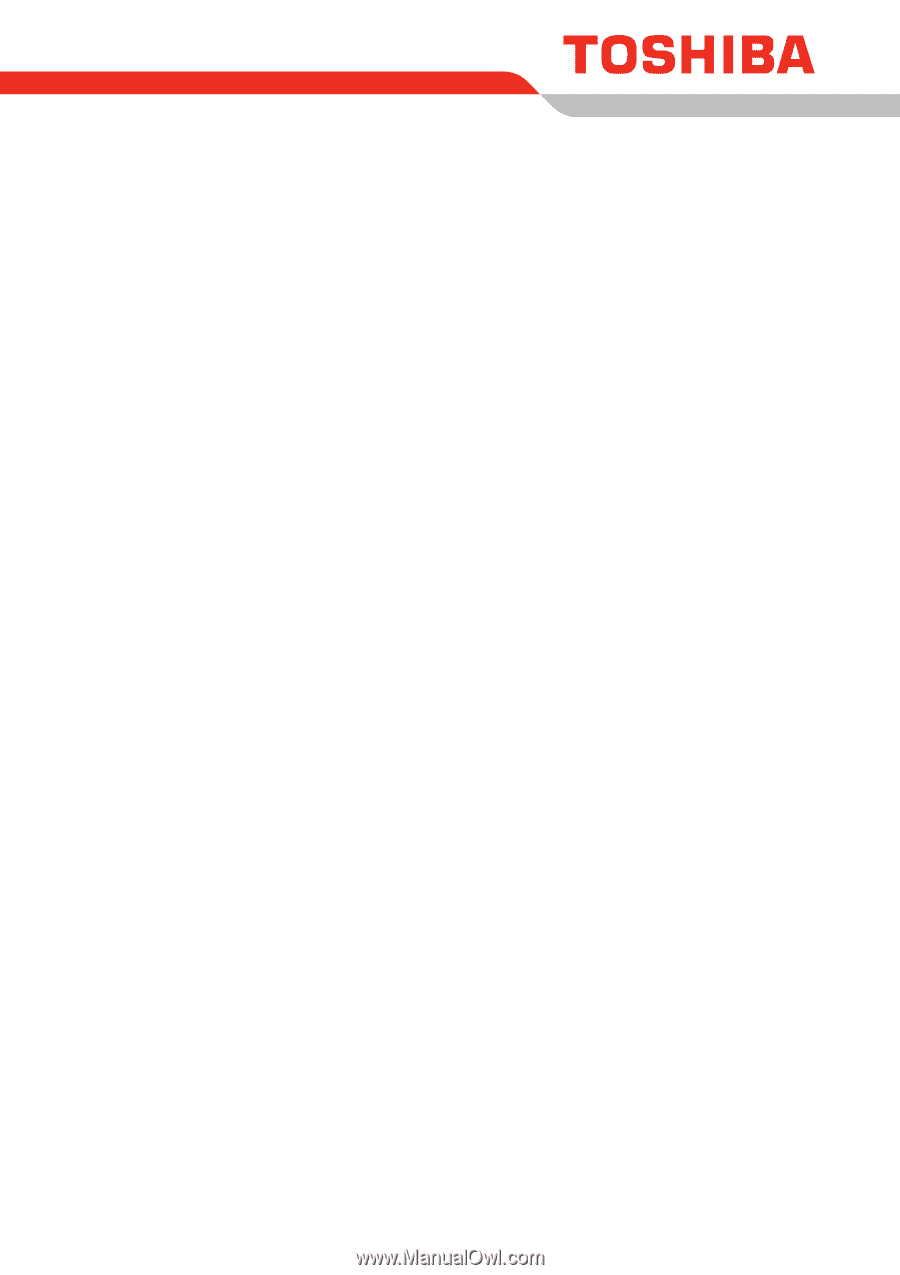
TOSHIBA
Satellite L500/
Satellite Pro L500/
Satellite L500D/
Satellite Pro L500D
User's Manual









