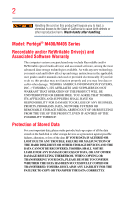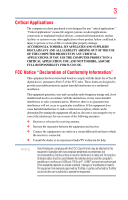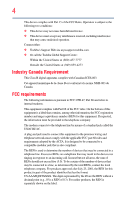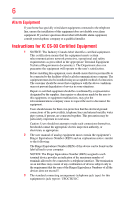Toshiba M400-S5032 Toshiba User's Guide for Portege M400
Toshiba M400-S5032 - Portege - Core 2 Duo 1.83 GHz Manual
 |
UPC - 032017815391
View all Toshiba M400-S5032 manuals
Add to My Manuals
Save this manual to your list of manuals |
Toshiba M400-S5032 manual content summary:
- Toshiba M400-S5032 | Toshiba User's Guide for Portege M400 - Page 1
Portégé® M400/M405 Series User's Guide If you need assistance: ❖ Toshiba's Support Web site pcsupport.toshiba.com ❖ Toshiba Global Support Centre Calling within the United States (800) 457-7777 Calling from outside the United States (949) 859-4273 For more information, see "If Something Goes Wrong" - Toshiba M400-S5032 | Toshiba User's Guide for Portege M400 - Page 2
all set-up and usage instructions in the applicable user guides and/or manuals enclosed or provided electronically. If you fail to do so, this product may not function properly and you may lose data or suffer other damage. TOSHIBA AMERICA INFORMATION SYSTEMS, INC. ("TOSHIBA"), ITS AFFILIATES AND - Toshiba M400-S5032 | Toshiba User's Guide for Portege M400 - Page 3
to provide reasonable protection against harmful interference in a residential installation. This equipment generates, uses and can radiate radio frequency energy and, if not installed and used in accordance with the instructions, it may cause harmful interference to radio communications. However - Toshiba M400-S5032 | Toshiba User's Guide for Portege M400 - Page 4
. Contact either: ❖ Toshiba's Support Web site at pcsupport.toshiba.com. ❖ Or call the Toshiba Global Support Centre: Within the United be connected to a compatible modular jack that is also compliant. The REN is used to determine the number of devices that may be connected to a telephone line. - Toshiba M400-S5032 | Toshiba User's Guide for Portege M400 - Page 5
to maintain uninterrupted service. If Problems Arise If this trouble is experienced with this equipment, for repair or limited warranty information, please contact Toshiba Corporation, Toshiba America Information Systems, Inc. or an authorized representative of Toshiba, or the Toshiba Support - Toshiba M400-S5032 | Toshiba User's Guide for Portege M400 - Page 6
consult your telephone company or a qualified installer. Instructions for IC CS-03 Certified Equipment 1 user to disconnect the equipment. Users should ensure for their own protection that the electrical ground connections of the power utility, telephone lines and internal metallic water pipe system - Toshiba M400-S5032 | Toshiba User's Guide for Portege M400 - Page 7
connection. If you should experience any such problem, immediately turn off your Bluetooth or Wireless LAN device. Please contact Toshiba computer product support on Web site http://www.toshiba-europe.com/computers/tnt/bluetooth.htm in Europe or pcsupport.toshiba.com in the United States for more - Toshiba M400-S5032 | Toshiba User's Guide for Portege M400 - Page 8
or operating in conjunction with any other antenna or transmitter. Regulatory Information The TOSHIBA Wireless LAN Mini PCI Card must be installed and used in strict accordance with the manufacturer's instructions as described in the user documentation that comes with the product. This device - Toshiba M400-S5032 | Toshiba User's Guide for Portege M400 - Page 9
that the Industry Canada technical specifications were met. To prevent radio interference to the licensed service, this device is intended to be operated indoors and away from windows to provide maximum shielding. Equipment (or its transmit antenna) that is installed outdoors is subject to licensing - Toshiba M400-S5032 | Toshiba User's Guide for Portege M400 - Page 10
operation on every PSTN network termination point. In the event of problems, you should contact your equipment supplier in the first instance. NOTE Using this Equipment in Japan In Japan, the frequency bandwidth of 2,400 MHz to 2,483.5 MHz for second generation low-power data communication systems - Toshiba M400-S5032 | Toshiba User's Guide for Portege M400 - Page 11
uses a frequency bandwidth from 2,400 MHz to 2,483.5 MHz. It is possible to avoid the band of mobile object identification systems. 3. TOSHIBA Direct PC Monday - Friday: 10 the device class of radio equipment of low-power data communication system radio station stipulated in the Radio Law and - Toshiba M400-S5032 | Toshiba User's Guide for Portege M400 - Page 12
03NY.A0018, 03GZDA0017 The following restrictions apply: ❖ Do not disassemble or modify the device. ❖ Do not install the embedded wireless module into other device. ❖ 5.17 GHz to 5.23 GHz for indoor use only. Radio Approvals for Wireless Devices NOTE The following information is dependent on what - Toshiba M400-S5032 | Toshiba User's Guide for Portege M400 - Page 13
Régulation des Télécommunications (http://www.art-telecom.fr) pour la procédure à suivre. License required for indoor use. Use with outdoor installations not allowed. E'necessaria la concessione ministeriale anche per l'uso interno. Nederland: Verificare con i rivenditori la procedura da seguire - Toshiba M400-S5032 | Toshiba User's Guide for Portege M400 - Page 14
apply. The user should use the wireless LAN utility to check the current channel of operation. If operation is occurring outside of the allowable frequencies as listed above, the user must cease operating the Wireless LAN at that location and consult the local technical support staff responsible - Toshiba M400-S5032 | Toshiba User's Guide for Portege M400 - Page 15
consult with the local technical support staff responsible for the wireless network to ensure the Access Point device(s) are properly configured for European Community operation. Approved Countries/Regions for use for the Atheros AR5001X Mini PCI Wireless Network Adapter This equipment is approved - Toshiba M400-S5032 | Toshiba User's Guide for Portege M400 - Page 16
UK Belgium Finland Greece Liechtenstein New Zealand Sweden USA Turbo Mode (5 GHz) Canada USA Approved Countries/Regions for use for the Intel® PRO/ Wireless LAN 2100 3B Mini PCI Adapter This equipment is approved to the radio standard by the countries/regions in the following table. Do not - Toshiba M400-S5032 | Toshiba User's Guide for Portege M400 - Page 17
use for the Toshiba Mini PCI Wireless LAN Card This equipment is approved to the radio standard by the countries/regions in the following table. Do not use 153,157,161,165 (802.11a) Wake-up on wireless lan function is not available in battery mode. 802.11b/g (2.4 GHz) Australia Hong Kong Taiwan - Toshiba M400-S5032 | Toshiba User's Guide for Portege M400 - Page 18
equipment using Bluetooth wireless technology other than TOSHIBA portable computers. Always use Bluetooth cards from TOSHIBA in order to enable wireless networks over two or more (up to a total of seven) TOSHIBA portable computers using these cards. Please contact TOSHIBA computer product support on - Toshiba M400-S5032 | Toshiba User's Guide for Portege M400 - Page 19
frequency safety standards and recommendations, TOSHIBA believes Bluetooth wireless technology is safe for use by consumers. These standards and who continually review and interpret the extensive research literature. In some situations or environments, the use of Bluetooth wireless technology may - Toshiba M400-S5032 | Toshiba User's Guide for Portege M400 - Page 20
in a specific organization or environment (e.g. airports), you are encouraged to ask for authorization to use the device with Bluetooth wireless technology prior to turning on the equipment. Exposure to Radio Frequency Radiation The radiated output power of the Bluetooth Card from TOSHIBA is far - Toshiba M400-S5032 | Toshiba User's Guide for Portege M400 - Page 21
low-power radio stations for mobile object identification systems (RFID) used in factory product lines (Other Radio Stations). 1. Before using this frequency being used, change the location of use, or turn off the source of emissions. 3. Contact TOSHIBA Direct PC if you have problems with - Toshiba M400-S5032 | Toshiba User's Guide for Portege M400 - Page 22
or modify the device. ❖ Do not install the embedded wireless module into other device. Optical Drive Safety Instructions The HD DVD-ROM and multi-function drives employ a laser system. To ensure proper use of this product, please read this instruction manual carefully and retain for future reference - Toshiba M400-S5032 | Toshiba User's Guide for Portege M400 - Page 23
This appliance contains a laser system and is classified as a CLASS 1 LASER PRODUCT. To use this model properly, read the user's guide carefully and keep it for your future reference. Never attempt to disassemble, adjust or repair a HD DVD, CD/DVD drive, CD-RW drive, Multi-drive or any other optical - Toshiba M400-S5032 | Toshiba User's Guide for Portege M400 - Page 24
manual, including but not limited to any product specifications, is subject to change without notice. TOSHIBA CORPORATION AND TOSHIBA AMERICA INFORMATION SYSTEMS, INC. (TOSHIBA) PROVIDES NO WARRANTY WITH REGARD TO THIS MANUAL THE PRODUCT AND THE MANUAL. IN NO EVENT SHALL TOSHIBA BE LIABLE FOR ANY - Toshiba M400-S5032 | Toshiba User's Guide for Portege M400 - Page 25
Windows Media are registered trademarks of Microsoft Corporation. ConfigFree is a trademark of Toshiba Corporation. Memory Stick and Memory Stick PRO are trademarks of Toshiba Corporation. Bluetooth word mark and logos are owned by the Bluetooth SIG, Inc. and any use of such marks by Toshiba is under - Toshiba M400-S5032 | Toshiba User's Guide for Portege M400 - Page 26
Contents Introduction 34 This guide 35 Safety icons 36 Other icons used 36 Other documentation 37 Service options 37 Chapter 1: Getting Started 41 Registering your computer with Toshiba 42 Adding optional external devices 42 Connecting to a power source 43 Charging the main battery 45 26 - Toshiba M400-S5032 | Toshiba User's Guide for Portege M400 - Page 27
Your computer's features and specifications ....47 Turning on the power 47 Adding memory (optional 48 Hard Drive Recovery Utilities 49 Creating Recovery CDs/DVDs 49 Hard Disk Drive Recovery options 51 Hard Disk Drive Recovery using the Recovery media 55 Installing drivers and applications 56 - Toshiba M400-S5032 | Toshiba User's Guide for Portege M400 - Page 28
Chapter 2: Learning the Basics 76 Computing tips 76 Using the keyboard 78 Character keys 78 Making your keyboard emulate a full-size keyboard 78 Ctrl, Fn, and Alt keys 79 Function keys 79 Special Windows® keys 79 Overlay keys 80 Using the overlay to type numeric data 80 Starting a program - Toshiba M400-S5032 | Toshiba User's Guide for Portege M400 - Page 29
the main battery 96 Charging the RTC battery 97 Monitoring main battery power 98 Determining remaining battery power 99 What to do when the main battery runs low ...100 Setting battery notification 100 Conserving battery power 101 Power Plans 102 Using a hot key to set the Power Plan 103 - Toshiba M400-S5032 | Toshiba User's Guide for Portege M400 - Page 30
computer 134 Chapter 5: Toshiba Utilities 135 TOSHIBA Assist 136 Connect 137 Secure 138 Protect & Fix 139 Optimize 140 Toshiba Application Installer 141 Setting passwords 142 Using an instant password 142 Using a user password 142 Deleting a user password 143 TOSHIBA Security Assist 144 - Toshiba M400-S5032 | Toshiba User's Guide for Portege M400 - Page 31
Memory Card Format Utility .........148 TOSHIBA SD™ Memory Boot Utility 149 Booting from a bootable SD card 150 Mouse Utility 150 Toshiba Hardware Setup 151 TOSHIBA Zooming Utility 153 CD/DVD Drive Acoustic Silencer 154 TOSHIBA Rotation Utility 155 Windows® Mobility Center 156 Toshiba Tablet - Toshiba M400-S5032 | Toshiba User's Guide for Portege M400 - Page 32
with Device Manager ...........181 Power and the batteries 182 Keyboard problems 184 Display problems 184 Disk drive problems 186 Optical drive problems 188 Sound system problems 189 PC Card problems 189 Printer problems 191 Modem problems 192 Wireless networking problems 193 DVD operating - Toshiba M400-S5032 | Toshiba User's Guide for Portege M400 - Page 33
33 Hibernation mode 213 Display modes 214 Display brightness 215 Disabling or enabling wireless devices............216 Disabling or enabling the TouchPad 217 Changing screen resolution 218 Keyboard hot key functions 219 Appendix B: Power Cord/Cable Connectors 220 Glossary 221 Index 235 - Toshiba M400-S5032 | Toshiba User's Guide for Portege M400 - Page 34
powerful, portable, multimedia computing. With your Toshiba notebook computer, your work and entertainment can accompany you wherever you go. NOTE This notebook is compatible with European Union Directive 2002/ 95/EC, Restriction of the use not include user manuals or all program functionality. 34 - Toshiba M400-S5032 | Toshiba User's Guide for Portege M400 - Page 35
on your particular model, please visit Toshiba's Web site at pcsupport.toshiba.com. While Toshiba has made every effort at the time of publication to ensure the accuracy of the information provided herein, product specifications, configurations, prices, system/component/options availability are all - Toshiba M400-S5032 | Toshiba User's Guide for Portege M400 - Page 36
36 Introduction Safety icons Safety icons This manual contains safety instructions that must be observed to avoid potential result in property damage. NOTE Provides important information. Other icons used Additional icons highlight other helpful or educational information: TECHNICAL NOTE: - Toshiba M400-S5032 | Toshiba User's Guide for Portege M400 - Page 37
may come with your system. For accessory information, visit Toshiba's Web site at accessories.toshiba.com. Service options Toshiba offers a full line of optional service programs to complement its limited warranty. Toshiba's standard limited warranty, extended warranty, and service upgrade terms and - Toshiba M400-S5032 | Toshiba User's Guide for Portege M400 - Page 38
Creating a computer-friendly environment Place the computer on a flat surface that is large enough for the computer and any other items you are using, such as a printer. Leave enough space around the computer and other equipment to provide adequate ventilation. Otherwise, they may overheat. To keep - Toshiba M400-S5032 | Toshiba User's Guide for Portege M400 - Page 39
Keeping yourself comfortable The Toshiba Instruction Manual for Safety and Comfort, power again until you have taken the computer to an authorized service center. Computer base and palm rest can become hot! Avoid prolonged contact to prevent heat injury to skin. Read the enclosed Instruction Manual - Toshiba M400-S5032 | Toshiba User's Guide for Portege M400 - Page 40
❖ Never turn off the computer if a drive light indicates a drive is active. Turning off the computer while it is reading from or writing to a disk/disc or flash media may damage the disk/disc or flash media, the drive, or both. ❖ Keep the computer and disks away from objects that generate strong - Toshiba M400-S5032 | Toshiba User's Guide for Portege M400 - Page 41
not limited to, a mouse, keyboard, printer, memory, and PC Cards. Your computer contains a rechargeable main battery that needs to be charged before you can use it. To use external power or to charge the battery you must attach the AC adaptor. See "Connecting to a power source" on page 43. Setting - Toshiba M400-S5032 | Toshiba User's Guide for Portege M400 - Page 42
keyboard" on page 59) ❖ Connect an external monitor (see "Using external display devices" on page 58) ❖ Connect a local printer (see "Connecting a printer" on page 60) ❖ Connect an optional external disk drive (see "Connecting an optional external diskette drive" on page 61) ❖ Install PC Cards (see - Toshiba M400-S5032 | Toshiba User's Guide for Portege M400 - Page 43
or other damage to the computer. Use of an incompatible AC adaptor or Battery Charger could cause fire or damage to the computer possibly resulting in serious injury. TOSHIBA assumes no liability for any damage caused by use of an incompatible adaptor or charger. Power cord/cable AC adaptor AC - Toshiba M400-S5032 | Toshiba User's Guide for Portege M400 - Page 44
adaptor cord to the computer 3 Connect the power cord/cable to a live electrical outlet. The AC power light on the indicator panel glows green. Never attempt to connect or disconnect a power plug with wet hands. Failure to follow this instruction could result in an electric shock, possibly resulting - Toshiba M400-S5032 | Toshiba User's Guide for Portege M400 - Page 45
and remove the main battery pack. See "Changing the main battery" on page 104 for information on replacing the main battery. Charging the main battery Your computer came with its battery already installed. Before using the battery to power the computer, you must charge the battery. To charge the - Toshiba M400-S5032 | Toshiba User's Guide for Portege M400 - Page 46
Battery life and charge time may vary depending on the applications, power management settings, and features used. Using the computer for the first time The computer is now ready for you to turn it on and begin using any pens or other objects from the keyboard area before closing the display panel. - Toshiba M400-S5032 | Toshiba User's Guide for Portege M400 - Page 47
on battery power. To learn how to rotate the display panel or use your computer in tablet mode, see "Using your computer in tablet mode" on page 72. NOTE While in Primary Landscape mode, you can use Fn+Spacebar to change the screen resolution. Your computer's features and specifications Certain - Toshiba M400-S5032 | Toshiba User's Guide for Portege M400 - Page 48
To purchase additional memory modules, see the accessories information packaged with your system or visit accessories.toshiba.com. Your computer comes with enough memory to run most of today's popular applications. You may want to increase the computer's memory if you use complex software or process - Toshiba M400-S5032 | Toshiba User's Guide for Portege M400 - Page 49
hard disk drive or reinstall selected applications and software features or utilities. NOTE It is strongly recommended that you create recovery CDs/DVDs before using your system. For more information on creating Recovery media see "Creating Recovery CDs/DVDs" on page 49. Using the HDD Recovery - Toshiba M400-S5032 | Toshiba User's Guide for Portege M400 - Page 50
the first blank CD or DVD into your writable optical drive when prompted. 6 Follow the on-screen prompts for completing the copy process. For more information on using the Recovery media you have created with the preceding steps see "Hard Disk Drive Recovery using the Recovery media" on page 55. - Toshiba M400-S5032 | Toshiba User's Guide for Portege M400 - Page 51
hard disk drive using the utilities stored on your computer's HDD: 1 Make sure the computer is turned off. 2 Press and hold the 0 (zero) key on your keyboard while powering on the computer. When the computer powers on, the Toshiba Recovery Wizard screen displays. (Sample Image) Toshiba Recovery - Toshiba M400-S5032 | Toshiba User's Guide for Portege M400 - Page 52
52 Getting Started Hard Drive Recovery Utilities Recovering the original factory image (recommended recovery method) Recovering a hard disk drive to its out of box state deletes all partitions on the hard disk drive and your information will be lost. Be sure to save your work to external media - Toshiba M400-S5032 | Toshiba User's Guide for Portege M400 - Page 53
Getting Started 53 Hard Drive Recovery Utilities Erasing the hard disk The Recovery Wizard allows you to delete all data and partitions from the hard disk. To delete the data and partitions from your hard disk: 1 On the Toshiba Recovery Wizard screen, select Erase the hard disk, then click Next. - Toshiba M400-S5032 | Toshiba User's Guide for Portege M400 - Page 54
any key on your keyboard to restart the computer. Recovering the C: partition with a user specified size Resizing and recovering your C: drive to its factory default setting reformats all partitions on the HDD (for example, if you created a D: drive, it will be deleted during the recovery process - Toshiba M400-S5032 | Toshiba User's Guide for Portege M400 - Page 55
your optical drive and power on the computer. 2 When the initial screen displays, press F12. The boot menu appears. 3 Using the arrow keys, select the CD/DVD option and press Enter. The system will boot up to the Toshiba Recovery Wizard screen. 4 Please refer to "Hard Disk Drive Recovery options" on - Toshiba M400-S5032 | Toshiba User's Guide for Portege M400 - Page 56
-click Computer. 3 Select Manage. 4 Click Disk Management. 5 Highlight the hard disk drive in the Volume list to display its status in the lower portion of the screen. Installing drivers and applications The Toshiba Application Installer allows you to reinstall the drivers and applications that were - Toshiba M400-S5032 | Toshiba User's Guide for Portege M400 - Page 57
. Control buttons When a step instructs you to click or choose an uses the right mouse button. Disabling or enabling the TouchPad™ The TouchPad™ is enabled by default. To change the enable/disable TouchPad setting, press Fn + F9. This hot key enables/disables the TouchPad. For more information, see - Toshiba M400-S5032 | Toshiba User's Guide for Portege M400 - Page 58
to the documentation for your operating system and devices. Connecting an external screen. To do this: 1 Connect the monitor's video cable to the RGB (monitor) port on the side of the computer. 2 Connect the device's power the display output settings is to use the display hot key (Fn + F5): 1 Press - Toshiba M400-S5032 | Toshiba User's Guide for Portege M400 - Page 59
(Sample Image) Display options window 3 Release the Fn key. Adjusting the quality of the support a resolution of 800 x 600 or higher. Using an external keyboard If you prefer to use a full-size keyboard, you can attach one to your computer. The computer's USB ports support any USB-compatible keyboard - Toshiba M400-S5032 | Toshiba User's Guide for Portege M400 - Page 60
built-in TouchPad. You can use a USB-compatible mouse. Connecting a printer NOTE Your printer documentation may require you to install the printer software before physically connecting the printer to your computer. If you do not install the software as instructed by the printer manufacturer, the - Toshiba M400-S5032 | Toshiba User's Guide for Portege M400 - Page 61
2 Follow the on-screen instructions to set up your printer. Connecting an optional external diskette drive Some operations, such as creating a password service diskette, require a diskette drive designed for use with 3.5-inch diskettes. (Sample Illustration) Optional external USB diskette drive - Toshiba M400-S5032 | Toshiba User's Guide for Portege M400 - Page 62
external USB diskette drive Turning off the computer Pressing the power button before shutting down the Windows® operating system could cause you to lose your work. Make sure the system indicator panel's disk light and the drive-in-use light are off. If you turn off the power while a disk/disc is - Toshiba M400-S5032 | Toshiba User's Guide for Portege M400 - Page 63
. Factors to consider when choosing Hibernation: ❖ While in Hibernation mode, the computer uses no main battery power. ❖ Because the state of the system is stored to hard disk, no data is lost if the main battery discharges. ❖ Restarting from Hibernation takes less time and consumes less main - Toshiba M400-S5032 | Toshiba User's Guide for Portege M400 - Page 64
sleeps for an extended period of time, the Windows® operating system may save any open documents and programs to your hard disk, and then shuts down the computer. Factors to consider when choosing Sleep: ❖ While in Sleep mode, the computer uses some main battery power. ❖ Because the state of the - Toshiba M400-S5032 | Toshiba User's Guide for Portege M400 - Page 65
, you first need to activate it using the Power Options feature. By default, pressing your computer's power switch puts the computer into Sleep mode. 1 Click Start, Control Panel, System and Maintenance, and then Power Options. The Power Options window appears. 2 Click Change plan settings under - Toshiba M400-S5032 | Toshiba User's Guide for Portege M400 - Page 66
66 Getting Started Turning off the computer 3 Click Change advanced power settings. The Advanced settings tab of the Power Options window appears. (Sample Image) Advanced settings tab of Power Options screen 4 Click Power buttons and lid to display the actions that you can configure. 5 Select - Toshiba M400-S5032 | Toshiba User's Guide for Portege M400 - Page 67
specify an amount of time after which the computer automatically goes into Hibernation mode. To use any of these methods, you first need to enable them using the Power Options feature. 1 Click Start, Control Panel, System and Maintenance, and then Power Options. The Power Options window appears. - Toshiba M400-S5032 | Toshiba User's Guide for Portege M400 - Page 68
to be customized. The Edit Plan Settings window appears. 3 Click Change advanced power settings. The Advanced settings tab of the Power Options window appears. (Sample Image) Advanced settings tab of Power Options screen 4 Click Power buttons and lid to display the actions that you can configure - Toshiba M400-S5032 | Toshiba User's Guide for Portege M400 - Page 69
options set. Starting again from Hibernation mode To start up the computer from Hibernation mode, press the power switch until the on/off light glows green. The computer returns to the screen(s) you were using. If you put the computer in Hibernation mode by closing the display panel, you can start - Toshiba M400-S5032 | Toshiba User's Guide for Portege M400 - Page 70
Panel, System and Maintenance, and then Power Options. The Power Options window appears. 2 Click Change plan settings under the power plan to be customized. The Edit Plan Settings window appears. (Sample Image) Edit Plan Settings screen 3 To change the amount of time after which the computer enters - Toshiba M400-S5032 | Toshiba User's Guide for Portege M400 - Page 71
Getting Started 71 Turning off the computer 4 Click Change advanced power settings. The Advanced settings tab of the Power Options window appears. (Sample Image) Advanced settings tab of Power Options screen 5 Click Power buttons and lid to display the actions that you can configure. 6 Select - Toshiba M400-S5032 | Toshiba User's Guide for Portege M400 - Page 72
to use the screen much as you would a writing tablet. (Sample Illustration) Rotating the screen By orienting the screen so it is perpendicular to the keyboard, and then simply rotating and folding the screen over the keyboard, your system is ready to use in tablet mode, with the included Toshiba - Toshiba M400-S5032 | Toshiba User's Guide for Portege M400 - Page 73
For more information on using the computer in tablet mode, see "Using tablet mode" on page 123. Your computer came with applications already installed specifically designed to work with the tablet feature of the system. For more information on those applications, see the documentation provided with - Toshiba M400-S5032 | Toshiba User's Guide for Portege M400 - Page 74
could damage the system. Using a computer lock You may want to secure your computer to a heavy object such as your desk. The easiest way to do this is to purchase an optional computer lock cable. For more information on purchasing a cable lock, visit accessories.toshiba.com. (Sample Illustration - Toshiba M400-S5032 | Toshiba User's Guide for Portege M400 - Page 75
Getting Started 75 Caring for your computer To secure the computer: 1 Wrap the cable through or around some part of a heavy object. Make sure there is no way for a potential thief to slip the cable off the object. 2 Pass the locking end through the loop. 3 Insert the cable's locking end into the - Toshiba M400-S5032 | Toshiba User's Guide for Portege M400 - Page 76
stays in the computer's temporary memory until you save it to the disk. If the network you are using goes down and you must restart your computer to reconnect, or your battery runs out of charge while you are working, you will lose all work since you last saved. See "Saving your work" on page - Toshiba M400-S5032 | Toshiba User's Guide for Portege M400 - Page 77
to a disk may damage the disk, the drive, or both. ❖ Before turning off the computer, use the Shut Down command or Sleep command. See "Using and configuring Sleep mode" on page 69 to learn more about Sleep. NOTE The Windows® operating system records information, such as your desktop setup, during - Toshiba M400-S5032 | Toshiba User's Guide for Portege M400 - Page 78
functions to the right and left Ctrl and Alt keys, or to the regular and numeric pad Enter keys on the full-sized keyboard. Using the Fn key, you can simulate these separate keys, as follows: ❖ Press Fn and Ctrl simultaneously to simulate the Ctrl key on the right side of the enhanced keyboard. - Toshiba M400-S5032 | Toshiba User's Guide for Portege M400 - Page 79
and Enter simultaneously to simulate the Enter key on the numeric pad of the enhanced keyboard. Ctrl, Fn, and Alt keys Ctrl Fn Alt (Sample Illustration) Ctrl, Fn, and Alt keys The Ctrl, Fn, and Alt keys do different things depending on the program you are using. For more information, see your - Toshiba M400-S5032 | Toshiba User's Guide for Portege M400 - Page 80
and cursor overlay. This overlay lets you enter numeric data or control the cursor as you would using the 10-key keypad on a desktop computer's keyboard. (Sample Illustration) Numeric and cursor control overlay Using the overlay to type numeric data The keys with the numbers on their right front - Toshiba M400-S5032 | Toshiba User's Guide for Portege M400 - Page 81
menu, Windows® Explorer and the Start Search field. Starting a program from the Start menu When you install a program, the operating system usually puts an icon in the All Programs menu to see the complete list. 2 Click the program group, in this example, Accessories. The Accessories menu is - Toshiba M400-S5032 | Toshiba User's Guide for Portege M400 - Page 82
it up. You may need to scroll up or down to see the complete list. 2 Click Accessories. 3 Click Windows Explorer. 4 In the left part of the window, double-click Computer to expand the window. 5 In the left part of the window, click the line that ends in "Local Disk (C:)." 6 In the left part of the - Toshiba M400-S5032 | Toshiba User's Guide for Portege M400 - Page 83
, all matching files and programs are displayed in the Start menu. 3 Click WordPad under Programs at the top left of the Start menu. Saving your work Before you turn off the computer using the Shut Down command, save your work on the hard disk drive, diskette, flash media, or CD. This is one of the - Toshiba M400-S5032 | Toshiba User's Guide for Portege M400 - Page 84
operating system supports long file names that can contain up to 260 characters and can include spaces. Some applications do not support long file names and require file names limited to no more than eight characters. You may use all the letters, numbers, and other characters on the keyboard, except - Toshiba M400-S5032 | Toshiba User's Guide for Portege M400 - Page 85
or hiding file extensions, see your Windows® online Help. Printing your work Ensure the operating system is set up for your printer as described in "Setting up a printer" on page 61. HINT: You only need to set up the printer the first time you connect it. If you use more than one printer or - Toshiba M400-S5032 | Toshiba User's Guide for Portege M400 - Page 86
Also see "Backing up your data or your entire computer with the Windows® operating system" on page 199. HINT: Backing up all the files on your hard disk may take a considerable amount of time and multiple CDs/DVDs. You may prefer to use a high-capacity backup system, such as an external hard drive - Toshiba M400-S5032 | Toshiba User's Guide for Portege M400 - Page 87
. Doing so could damage the disc or the drive. When the disc tray is open, be careful not to touch the lens or the area around it. Doing so could cause the drive to malfunction. Manual eject hole-Use if you need to release the disc tray when the power is off. Use a straightened paper clip or other - Toshiba M400-S5032 | Toshiba User's Guide for Portege M400 - Page 88
the optical drive Inserting a compact disc To insert a compact disc into the drive: 1 Make sure the computer is turned on. The drive will not open if the computer's power is off. 2 Make sure the drive's in-use indicator light is off. 3 Press the drive's eject button. The disc tray slides partially - Toshiba M400-S5032 | Toshiba User's Guide for Portege M400 - Page 89
the drive. If this happens, contact Toshiba support for assistance. 9 Push the disc tray in by pressing gently on the center of the tray until it clicks into place. You are ready to use the disc. Playing an audio CD Insert an audio CD and close the disc tray. If the computer is turned on, Windows - Toshiba M400-S5032 | Toshiba User's Guide for Portege M400 - Page 90
90 Learning the Basics Using the optical drive Stop button Play/Pause button (Sample Image) Windows Media® Player screen The Windows Media® Player control panel works much like an ordinary compact disc player: ❖ To play the CD or to pause, click the Play/Pause button. ❖ To stop the CD, click - Toshiba M400-S5032 | Toshiba User's Guide for Portege M400 - Page 91
operate properly on other computers or optical media players. These problems are not due to any defect in your Toshiba computer or optical drive. Please refer to your computer's product specification for listing of specific format compatibilities. Copy protection technology may also prevent or limit - Toshiba M400-S5032 | Toshiba User's Guide for Portege M400 - Page 92
the Basics Toshiba's online resources Removing a disc with the computer off To remove a disc with the computer turned off: 1 Insert a slender object, such as a straightened paper clip, into the manual eject hole. The disc tray slides partially out of the drive (about 1 inch). Never use a pencil - Toshiba M400-S5032 | Toshiba User's Guide for Portege M400 - Page 93
covers all aspects of using your computer while traveling. Toshiba's energy-saver design Your computer enters a low-power suspension mode when it is not being used, thereby conserving energy and saving money in the process. It has a number of other features that enhance its energy efficiency. Many - Toshiba M400-S5032 | Toshiba User's Guide for Portege M400 - Page 94
system settings to be more productive. *Toshiba EasyGuard™ technology comprises a number of features some of which may or may not be available on a particular Toshiba notebook depending on the model selected. See easyguard.toshiba.com for detailed information. Running the computer on battery power - Toshiba M400-S5032 | Toshiba User's Guide for Portege M400 - Page 95
AC power and battery modes. Changes to these settings may result in system performance or stability issues. Users who are not completely familiar with the power management component of the system should use the preset configuration. For assistance with setup changes, contact Toshiba's Global Support - Toshiba M400-S5032 | Toshiba User's Guide for Portege M400 - Page 96
and continue working. For more information on batteries and accessories, see accessories.toshiba.com. Charging batteries The battery needs to be charged before you can use it to power the computer. Never leave batteries in the battery charger for more than a week at a time. Doing so may reduce - Toshiba M400-S5032 | Toshiba User's Guide for Portege M400 - Page 97
on battery power until the battery discharges completely. Doing this extends battery life and helps ensure accurate monitoring of battery capacity. Charging the RTC battery Your computer has an internal real-time clock (RTC) battery. The RTC battery powers the System Time Clock and BIOS memory used - Toshiba M400-S5032 | Toshiba User's Guide for Portege M400 - Page 98
completely discharged, a warning prompts you to reset the real-time clock. The computer can be used while the RTC battery is being charged, although the charging status of the RTC battery cannot be monitored. Monitoring main battery power The computer's main battery light gives you an indication of - Toshiba M400-S5032 | Toshiba User's Guide for Portege M400 - Page 99
(using the Windows® operating system Sleep command). Power switch System Indicator Lights AC power light On/off light Battery light Second battery light Wireless indicator light Hard disk drive light (Sample Illustration) Power and battery light locations Determining remaining battery power - Toshiba M400-S5032 | Toshiba User's Guide for Portege M400 - Page 100
and files to the hard disk before shutting down. For more information on using Hibernation, see "Hibernation mode" on page 63. Setting battery notification You can set two notifications. Each notification can be set to alert you when a specified percentage of remaining battery power has been reached - Toshiba M400-S5032 | Toshiba User's Guide for Portege M400 - Page 101
to suit your needs. Conserving battery power How long a fully charged battery pack lasts when you are using the computer depends on a number of factors, such as: ❖ How the computer is configured ❖ How much you use the hard disk, optical drive, diskette drives, or other optional devices ❖ Where - Toshiba M400-S5032 | Toshiba User's Guide for Portege M400 - Page 102
the computer before you need to recharge the battery. Microsoft® has combined these options into preset Power Plans. Using one of these power plans lets you choose between maximum power savings and peak system performance. You may also set individual power-saving options to suit your own needs. The - Toshiba M400-S5032 | Toshiba User's Guide for Portege M400 - Page 103
the plan you want to edit. This screen allows you to change basic settings. 5 Click Change Advanced Settings to access settings for battery notification levels, hard drive power save time, etc. You can click on the plus signs to expand each item and to see what settings are available for each item - Toshiba M400-S5032 | Toshiba User's Guide for Portege M400 - Page 104
or put it into Hibernation mode before changing the main battery. Removing the battery from the computer To remove the battery: 1 Save your work. 2 Turn off the computer or place it in Hibernation mode according to the instructions in "Using and configuring Hibernation mode" on page 67. 3 Unplug and - Toshiba M400-S5032 | Toshiba User's Guide for Portege M400 - Page 105
Mobile Computing Changing the main battery 105 5 Slide the battery release lock to the unlocked position. (Sample Illustration) Unlocking the battery release lock 6 Slide the battery release latch to release the battery. (Sample Illustration) Sliding the battery release latch - Toshiba M400-S5032 | Toshiba User's Guide for Portege M400 - Page 106
Always dispose of used battery packs in compliance battery To insert a battery: 1 Wipe the terminals of the charged battery with a clean cloth to ensure a good connection. 2 Insert the charged battery into the slot until the latch clicks. The battery pack has been designed so that you cannot install - Toshiba M400-S5032 | Toshiba User's Guide for Portege M400 - Page 107
lock to the unlocked position and try again. Do not force the battery into position. (Sample Illustration) Inserting the battery 3 Slide the battery release lock to the locked position. (Sample Illustration) Locking the battery release lock 4 Turn the computer right side up. 5 Reconnect any cables - Toshiba M400-S5032 | Toshiba User's Guide for Portege M400 - Page 108
purchase through the Toshiba Web site at accessories.toshiba.com. ❖ A reverse polarity condition should be avoided with all batteries. The main battery is designed so that it cannot be installed in reverse polarity. ❖ Charge the battery only in the computer or in a battery charger designated as an - Toshiba M400-S5032 | Toshiba User's Guide for Portege M400 - Page 109
is not being supplied. Check the connections for the AC adaptor and power cord/cable. 5 Charge the battery pack until the battery light glows green. ❖ If you have extra battery packs, rotate their use. ❖ If you will not be using the system for an extended period, more than one month, remove the - Toshiba M400-S5032 | Toshiba User's Guide for Portege M400 - Page 110
so could possibly result in serious injury. Always use the battery pack supplied as an accessory or an equivalent battery pack specified in the User's Manual. Other battery packs have different voltage and terminal polarities. Use of nonconforming battery packs could generate smoke or cause fire or - Toshiba M400-S5032 | Toshiba User's Guide for Portege M400 - Page 111
manuals, power cords, and compact discs. Contact your authorized Toshiba representative for more information or visit Toshiba's Web site at accessories.toshiba Before using your computer aboard an aircraft, make sure the Wi-Fi® switch is set to the Off position if your computer has wireless LAN - Toshiba M400-S5032 | Toshiba User's Guide for Portege M400 - Page 112
can do in the Windows® operating system. You use its features to start programs, find documents, set up system components, and perform most other computing tasks. HINT: The illustrated examples in this guide may appear slightly different from the screens displayed by your system. The differences are - Toshiba M400-S5032 | Toshiba User's Guide for Portege M400 - Page 113
system desktop including: Recycle Bin-Holds files you have deleted. You may be able to retrieve these files until you empty the Recycle Bin. TECHNICAL NOTE: If you delete a file from a diskette or flash media, it does not go into the Recycle Bin. For more information on the Recycle Bin, see Windows - Toshiba M400-S5032 | Toshiba User's Guide for Portege M400 - Page 114
icon and how to use it. Start button You use the Start button to: ❖ Start programs ❖ Open documents ❖ Adjust system settings ❖ Find files ❖ Access Windows® Help and Support ❖ Suspend system activity and shut down the computer NOTE Whenever a procedure in this User's Guide instructs you to click - Toshiba M400-S5032 | Toshiba User's Guide for Portege M400 - Page 115
box with information specific to that modem. The Windows® operating system communicates with the modem and displays identifying information reported by the modem. If the Windows® operating system cannot communicate with the modem, it displays an error message. Consult the troubleshooting sections of - Toshiba M400-S5032 | Toshiba User's Guide for Portege M400 - Page 116
(WAN) For specific information about connecting to a LAN or WAN, consult your network administrator. ❖ Send a fax directly from your computer For more detailed information regarding your computer's modem, visit Toshiba's Web site at accessories.toshiba.com. Before you can communicate using the modem - Toshiba M400-S5032 | Toshiba User's Guide for Portege M400 - Page 117
the built-in modem to a key telephone system for residences or offices. Connection to any communication line other than an analog phone line could cause a computer system failure. Now you are ready to send a fax or use the modem to connect to an online service or the Internet. Connecting your - Toshiba M400-S5032 | Toshiba User's Guide for Portege M400 - Page 118
. To set up a dial-up connection, use the Connect to the Internet Wizard: 1 Click System and Maintenance, and then System. 2 Click Device Manager under Tasks on the left side of the window. 3 Double-click Network Adapter. 4 Double-click the appropriate network adapter. 5 Select the Driver - Toshiba M400-S5032 | Toshiba User's Guide for Portege M400 - Page 119
switch to the On position. NOTE When the Wi-Fi® antenna switch is on, the wireless indicator light will be lit. For help with common Wi-Fi® networking problems, see "Wireless networking problems" on page 193. An overview of using the Internet The following sections give a quick introduction to - Toshiba M400-S5032 | Toshiba User's Guide for Portege M400 - Page 120
located on computers connected to the Internet) that work together using a specific Internet protocol called Hypertext Transfer Protocol (HTTP). The World models) to a telephone line. For more information on connecting a modem, see "Connecting the modem to a telephone line" on page 116. 2 Start your - Toshiba M400-S5032 | Toshiba User's Guide for Portege M400 - Page 121
using that computer system linked to use a Search Engine, a Web site specifically up for the service. ❖ Internet screens. ❖ Internet news groups A news group is similar to a chat room, but instead of using a dedicated site to converse about a specialized subject with others in real-time, it uses - Toshiba M400-S5032 | Toshiba User's Guide for Portege M400 - Page 122
source to the microphone jack. Using a microphone 1 If you want to use an external microphone, connect it to the computer. 2 Click Start, All Programs, Accessories, and then Sound Recorder. Start Recording/Stop Recording button (Sample Image) Sound Recorder screen 3 Click the Start Recording button - Toshiba M400-S5032 | Toshiba User's Guide for Portege M400 - Page 123
a convertible display that allows you to use the screen much as you would a writing tablet. Your computer came with applications already installed specifically designed to work with the tablet feature of the system. For more information on those applications, see the documentation provided with them - Toshiba M400-S5032 | Toshiba User's Guide for Portege M400 - Page 124
Your Computer's Features Using tablet mode When rotating LCD screen of your computer, be sure to slowly turn the screen in the proper direction back of the screen. 5 Fold the display panel down flat over the keyboard. The display latch will click and lock the screen in tablet position. Display - Toshiba M400-S5032 | Toshiba User's Guide for Portege M400 - Page 125
will automatically rotate to primary portrait view. For more information on changing tablet screen settings, see "TOSHIBA Rotation Utility" on page 155. 6 To send the video to an external monitor, use the Cross Menu button (the Cross-Functional button) and select the display option. NOTE You - Toshiba M400-S5032 | Toshiba User's Guide for Portege M400 - Page 126
Illustration) Writing on the tablet To learn how to manually change the layout of the screen from portrait to landscape, see "TOSHIBA Rotation Utility" on page 155. NOTE You can also use tablet mode when the computer is in its original configuration, with the screen open and facing the keyboard. - Toshiba M400-S5032 | Toshiba User's Guide for Portege M400 - Page 127
press it twice - two clicks). ❖ To drag a screen to another location on the tablet, press the Toshiba tablet pen on the screen's Title Bar, and then hold it while you drag it to its new location. When working in an application, you can use the Toshiba tablet pen like a pen and simply draw or write - Toshiba M400-S5032 | Toshiba User's Guide for Portege M400 - Page 128
to be much more difficult to set up and use. Your notebook computer comes with a PC Card slot and supports two types of PC Cards that you can install: ❖ Type I cards ❖ Type II cards The PC Card slot supports hot swapping, which allows you to replace one PC Card with another while the computer is on - Toshiba M400-S5032 | Toshiba User's Guide for Portege M400 - Page 129
Some PC Cards are ready to use as soon as you install them. Others, such as hard disk cards, network cards, and SCSI adapters, may need to be set up to work with your computer. To set up your PC Card, refer to the documentation that came with the card or refer to your operating system manual or - Toshiba M400-S5032 | Toshiba User's Guide for Portege M400 - Page 130
of supported media, visit Toshiba's Web site at accessories.toshiba.com. NOTE Do not use the Copy Disk function for this type of media. To copy data from one media to another, use the drag-and-drop feature of the Windows® operating system. Inserting memory media The following instructions apply - Toshiba M400-S5032 | Toshiba User's Guide for Portege M400 - Page 131
modules can be used in the Ultra SlimBay: ❖ Optical drive ❖ Secondary hard disk drive (HDD) ❖ Secondary battery HINT: Items from this list that did not come with your computer can be purchased separately. See the accessories information packaged with your system or visit accessories.toshiba.com. - Toshiba M400-S5032 | Toshiba User's Guide for Portege M400 - Page 132
Ultra SlimBay NOTE Use caution when lifting the Safely Remove Hardware icon on the System tray, then selecting the module to be removed. If the system is unable to prepare the module and is not in tablet mode. Setting the computer down on the display may cause damage to the screen. 2 Slide the - Toshiba M400-S5032 | Toshiba User's Guide for Portege M400 - Page 133
SlimBay To install a module into the Ultra SlimBay, simply slide the module all the way into the Ultra SlimBay until the latch locks into place. Using the in real-time, such as video devices. As with USB ports, the i.LINK® port supports both Plug-and-Play (automatic configuration) and hot swapping - Toshiba M400-S5032 | Toshiba User's Guide for Portege M400 - Page 134
For more information, see the accessories information package that comes with the device or visit accessories.toshiba.com. Using an Optional Toshiba Express Port Replicator with your computer If you purchase an optional Toshiba Express Port Replicator (not shipped with your system), you can connect - Toshiba M400-S5032 | Toshiba User's Guide for Portege M400 - Page 135
❖ Toshiba Application Installer ❖ User password ❖ TOSHIBA Security Assist ❖ TOSHIBA PC Diagnostic Tool Utility ❖ TOSHIBA HDD Protection Utility ❖ TOSHIBA SD™ Memory Card Format Utility ❖ TOSHIBA SD™ Memory Boot Utility ❖ Mouse Utility ❖ Toshiba Hardware Setup ❖ TOSHIBA Zooming Utility ❖ CD/DVD Drive - Toshiba M400-S5032 | Toshiba User's Guide for Portege M400 - Page 136
136 Toshiba Utilities TOSHIBA Assist ❖ Toshiba Tablet Access Code Utility ❖ Trusted Platform Module (TPM) ❖ TOSHIBA Accessibility ❖ Fingerprint Authentication Utility ❖ ConfigFree™ ❖ Important information for Wireless Key Logon TOSHIBA Assist The TOSHIBA Assist provides quick access to computer - Toshiba M400-S5032 | Toshiba User's Guide for Portege M400 - Page 137
Toshiba Utilities TOSHIBA Assist Connect The features available in this category are: ❖ ConfigFree™ Connectivity Doctor ❖ Bluetooth® Settings ❖ Bluetooth® Local COM Settings 137 (Sample Image) TOSHIBA Assist window - Connect tab - Toshiba M400-S5032 | Toshiba User's Guide for Portege M400 - Page 138
138 Toshiba Utilities TOSHIBA Assist Secure The features available in this category are: ❖ Supervisor password ❖ User password ❖ TOSHIBA Security Assist (Sample Image) TOSHIBA Assist window - Secure tab - Toshiba M400-S5032 | Toshiba User's Guide for Portege M400 - Page 139
Toshiba Utilities TOSHIBA Assist Protect & Fix The features available in this category are: ❖ TOSHIBA PC Diagnostic Tool Utility ❖ TOSHIBA HDD Protection Utility 139 (Sample Image) TOSHIBA Assist window - Protect & Fix tab - Toshiba M400-S5032 | Toshiba User's Guide for Portege M400 - Page 140
140 Toshiba Utilities TOSHIBA Assist Optimize The features available in this category are: ❖ Mouse Utility ❖ Toshiba Hardware Setup ❖ TOSHIBA Zooming Utility ❖ CD/DVD Drive Acoustic Silencer ❖ TOSHIBA Rotation Utility ❖ TOSHIBA Accessibility (Sample Image) TOSHIBA Assist window - Optimize tab - Toshiba M400-S5032 | Toshiba User's Guide for Portege M400 - Page 141
computer. To reinstall drivers and applications: 1 Double-click the Toshiba Application Installer icon on the Windows® desktop. 2 Click Next. (Sample Image) Toshiba Application Installer screen 3 Click the item(s) you want to install. To select multiple items, hold down the Ctrl key as you make - Toshiba M400-S5032 | Toshiba User's Guide for Portege M400 - Page 142
freezes the keyboard and TouchPad, and blanks the screen. An instant password has no effect on an optional USB mouse or trackball. To unlock your system, press any key or touch the pointing device and the Windows® Logon screen will appear. Select your user name and enter your password, if any. Using - Toshiba M400-S5032 | Toshiba User's Guide for Portege M400 - Page 143
. 6 Click OK to exit. Deleting a user password To cancel the power-on password function: 1 Click Start, All Programs, Toshiba, Utilities, and then TOSHIBA Password Utility. The TOSHIBA Password Utility window appears. 2 Click Delete. 3 Follow the on-screen instructions to remove the user password. - Toshiba M400-S5032 | Toshiba User's Guide for Portege M400 - Page 144
Boot Setting-Select this category to set up security features that will prevent an unauthorized user from even starting up your machine. ❖ BIOS User Password: Set up a power-on password in the system BIOS. ❖ HDD User Password: Set up a BIOS password and use the same password for a hard disk password - Toshiba M400-S5032 | Toshiba User's Guide for Portege M400 - Page 145
Toshiba Utilities TOSHIBA Security Assist 145 ❖ Log on Settings-Select this category to set up security options that protect individual user accounts. ❖ Password of current user: Check the status of the Windows® password for the account to which you are currently logged on. ❖ Password of all users - Toshiba M400-S5032 | Toshiba User's Guide for Portege M400 - Page 146
to check advanced security options (available on certain models). ❖ Wireless Key Logon: Configure your computer to allow a Bluetooth®-compatible cell phone to send an unlock code. TOSHIBA PC Diagnostic Tool Utility This utility can help diagnose problems with devices in your computer. Refer to the - Toshiba M400-S5032 | Toshiba User's Guide for Portege M400 - Page 147
hard disk drive (HDD) protection feature, which parks the HDD whenever motion is detected on the computer. Using this utility, you can enable or disable hard disk drive (HDD) protection, and set the motion detector's sensitivity level for AC power and battery power operation. To use the TOSHIBA HDD - Toshiba M400-S5032 | Toshiba User's Guide for Portege M400 - Page 148
Adapter slot. To format an SD memory card using this utility: 1 Click Start, All Programs, Toshiba, Utilities, and then SD Memory Card Format. The TOSHIBA SD Memory Card Format screen appears. (Sample Image) TOSHIBA SD Memory Card Format screen 2 Select the drive corresponding to the SD memory - Toshiba M400-S5032 | Toshiba User's Guide for Portege M400 - Page 149
can use to boot up your computer. This utility also allows you to easily format SD Memory Cards. Refer to the online Help documentation within the application for any additional help. To make a bootable SD card: 1 Attach a USB floppy drive to your computer and insert a bootable floppy disk. 2 Insert - Toshiba M400-S5032 | Toshiba User's Guide for Portege M400 - Page 150
Memory Boot Utility" on page 149 for instructions). 2 Verify that no floppy disk is installed in the optional external floppy disk drive. 3 Insert a bootable SD card into the SD card slot. 4 Power on the computer. 5 During the boot process, press the F12 key. The system displays the Boot menu. 6 Use - Toshiba M400-S5032 | Toshiba User's Guide for Portege M400 - Page 151
through the Windows® operating system. To access it: ❖ Click Start, All Programs, Toshiba, Utilities, and then HWSetup, or click the Toshiba Hardware Setup icon in the Optimize tab of TOSHIBA Assist. The Toshiba Hardware Setup screen appears. (Sample Image) Toshiba Hardware Setup screen - General - Toshiba M400-S5032 | Toshiba User's Guide for Portege M400 - Page 152
to low when using either the battery or the AC adaptor ❖ Boot Priority-Allows you to change the sequence in which your computer searches the drives for the operating system You can also manually choose the Boot Priority by pressing the power switch, then quickly pressing the F12 key, or the right - Toshiba M400-S5032 | Toshiba User's Guide for Portege M400 - Page 153
Any options that you change will become default settings when you restart your system. TOSHIBA Zooming Utility This utility allows you to select which applications will work with the zoom in/out hot keys (see "Changing screen resolution" on page 218). You may select all applications or any subset of - Toshiba M400-S5032 | Toshiba User's Guide for Portege M400 - Page 154
to zoom out, hold down the Fn key and press 1. For more information about how to use the TOSHIBA Zooming utility, right-click the icon in the Notification Area and then click Help. CD/DVD Drive Acoustic Silencer This utility can slow the speed of your optical drive to make it run more quietly. You - Toshiba M400-S5032 | Toshiba User's Guide for Portege M400 - Page 155
tab of TOSHIBA Assist. The TOHSIBA Rotation Utility screen appears. (Sample Image) TOSHIBA Rotation Utility screen 2 Select a new display format for either PC mode or Tablet PC mode. 3 Click OK. NOTE Toshiba recommends that you use the Toshiba Rotation Utility to change screen rotation options - Toshiba M400-S5032 | Toshiba User's Guide for Portege M400 - Page 156
, or launch applications while in Tablet mode using the Cross-Functional button. To start the Windows® Mobility Center: 1 Press and hold the Cross-Functional button for two seconds until the following screen displays. (Sample Image) Cross Menu Utility screen 2 Move the Cross-Functional button - Toshiba M400-S5032 | Toshiba User's Guide for Portege M400 - Page 157
, Toshiba, Tablet PC, and then Tablet Access Code Logon Utility. The first time you access this utility, a popup prompts you to enable the utility. Select Yes to enable the utility. The Tablet Access Code Logon Utility screen appears. (Sample Image) Toshiba Tablet Access Code Logon Utility screen - Toshiba M400-S5032 | Toshiba User's Guide for Portege M400 - Page 158
Module Utility ❖ Infineon TPM (Trusted Platform Module) Installation Guide 2 Follow the directions on your screen. Once the TPM files have been installed, you will need to enable the TPM feature through your system's BIOS. To enable TPM: 1 Power on your system while holding down the Esc key. 2 Press - Toshiba M400-S5032 | Toshiba User's Guide for Portege M400 - Page 159
you can press it once, release it, and then press a function key to activate the hot key function. (Sample Image) TOSHIBA Accessibility window To use TOSHIBA Accessibility: 1 Click Start, All Programs, Toshiba, Utilities, and then Accessibility, or click the Accessibility icon in the Optimize tab - Toshiba M400-S5032 | Toshiba User's Guide for Portege M400 - Page 160
the keyboard-based user/BIOS password authentication system when booting up. The fingerprint authentication utility can also be used for user logon. The user's fingerprint is read; if the system recognizes the fingerprint, the user is automatically logged on. Fingerprint utility limitations Toshiba - Toshiba M400-S5032 | Toshiba User's Guide for Portege M400 - Page 161
these three samples. NOTE If you do not use a Windows® password, you will be prompted to define a new (non-empty) one. This is not necessary, but a password improves the security of your software. If your system supports power-on security, a Power-on button is also displayed above each enrolled - Toshiba M400-S5032 | Toshiba User's Guide for Portege M400 - Page 162
hard drive passwords with the fingerprint reader. Power-on security can be configured to operate with the fingerprint logon feature. If a fingerprint used for power-on security matches a fingerprint in an existing passport, the corresponding user is logged on automatically without having to enter - Toshiba M400-S5032 | Toshiba User's Guide for Portege M400 - Page 163
Toshiba Utilities Fingerprint Authentication Utility 163 NOTE Your hardware must support Power-on security to use the single logon feature. You must have administrative privileges to change settings. To enable power-on security single logon: 1 Open the Control Center and go to Settings - System - Toshiba M400-S5032 | Toshiba User's Guide for Portege M400 - Page 164
they are stored in the fingerprint device memory. After you enroll your fingerprints, they are associated with your user name and password. The next time you log in, you can use your fingerprints instead of your user name and password. Settings ❖ System Settings-Opens the Settings dialog containing - Toshiba M400-S5032 | Toshiba User's Guide for Portege M400 - Page 165
your account from that of a standard user to an administrator, and allows you to access all of the system settings in the Control Center. It also removes this option from the main Fingerprint Control Center window. Password Bank The Password Bank stores registration and logon information for - Toshiba M400-S5032 | Toshiba User's Guide for Portege M400 - Page 166
Toshiba Utilities Fingerprint Authentication Utility page. 3 Use the reader to display the Biomenu. 4 Select Register. Password Bank recognizes pages containing a password field and displays the Password bank tab of the User Settings dialog. Replaying registrations with multiple forms Password Bank - Toshiba M400-S5032 | Toshiba User's Guide for Portege M400 - Page 167
Toshiba Utilities Fingerprint Authentication Utility 167 ❖ If the useful to edit an existing registration. For example, your company's address may have changed and you want to update your registrations. To edit an existing registration: 1 Click the Settings topic in the Control Center. 2 Click User - Toshiba M400-S5032 | Toshiba User's Guide for Portege M400 - Page 168
Fingerprint data is stored in the non-volatile memory. If the computer changes ownership, Toshiba recommends the following procedure: 1 Click Start, All Programs, Protector Suite QL, and then Control Center. The Protector Suite Software screen is displayed. 2 Click Fingerprints then Delete. 3 Click - Toshiba M400-S5032 | Toshiba User's Guide for Portege M400 - Page 169
Toshiba Utilities Fingerprint Authentication Utility 169 ❖ Wash and dry your hands thoroughly. ❖ Remove that only the registered or enrolled fingerprint or fingerprints are used for identification. ❖ Check sliding position (see illustration below). (Sample Illustration) Aligning the finger on the - Toshiba M400-S5032 | Toshiba User's Guide for Portege M400 - Page 170
reader will recognize the enrolled user or accurately screen out unauthorized users at all times. Toshiba is not liable for any failure or damage that might arise out of the use of this fingerprint recognition software or utility. ConfigFree™ NOTE All references to Bluetooth® in this section are - Toshiba M400-S5032 | Toshiba User's Guide for Portege M400 - Page 171
Toshiba Utilities ConfigFree™ 171 Getting Started This section contains information about the ConfigFree main screen, and how to start and set up ConfigFree. For more detailed information on setting up and using ConfigFree, see the Help File included in the application. Starting ConfigFree To - Toshiba M400-S5032 | Toshiba User's Guide for Portege M400 - Page 172
172 Toshiba Utilities ConfigFree™ ❖ Status of Wireless Connection switch (Sample Image) Connectivity Doctor screen Profile Settings The Profile Settings utility lets you save network settings in "profiles." ConfigFree profiles are useful for easily switching network settings and devices.You can - Toshiba M400-S5032 | Toshiba User's Guide for Portege M400 - Page 173
Toshiba Utilities Important information for Wireless Key Logon To create a profile: 1 Click the icon in the Notification Area. 2 Move the pointer to Profile. 3 Click Open Settings. The ConfigFree Profile Settings window appears. 173 (Sample Image) ConfigFree Profile Settings window 4 Click Add to - Toshiba M400-S5032 | Toshiba User's Guide for Portege M400 - Page 174
to encounter. If all else fails, contact Toshiba. You will find information on Toshiba's support services at the end of this chapter. Problems that are easy to fix Your program stops responding. If you are working with a program that suddenly freezes all operations, chances are the program has - Toshiba M400-S5032 | Toshiba User's Guide for Portege M400 - Page 175
turn on the computer These problems may occur when you turn on the power. The computer will not start. Make sure you attached the AC adaptor and power cord/cable properly or installed a charged battery. Slide and hold the power switch for at least 10 seconds. If you are using the AC adaptor, check - Toshiba M400-S5032 | Toshiba User's Guide for Portege M400 - Page 176
normally loads the operating system from the hard disk. If you have a hard disk problem, you will not be able to start the computer. Insert a system diskette into the optional external diskette drive and press F12 when the machine starts and use the arrow keys to select the boot-up device. (You may - Toshiba M400-S5032 | Toshiba User's Guide for Portege M400 - Page 177
more information see "Charging batteries" on page 96. The computer displays the Non-System disk or disk error message. Make sure there is no diskette in the optional external diskette drive. If there is a diskette in the drive, remove it and press any key to continue. If pressing any key does not - Toshiba M400-S5032 | Toshiba User's Guide for Portege M400 - Page 178
. ❖ The screen does not look right. Unless a hardware device has failed, problems usually occur when you change the system in some way such as installing a new program or adding a device. If you experience any of these problems, use the options in the Startup menu to fix the problem. Using Startup - Toshiba M400-S5032 | Toshiba User's Guide for Portege M400 - Page 179
❖ Disable automatic restart on system failure ❖ Disable Driver Signature Enforcement ❖ Start Windows® normally When you highlight each option using the arrow keys, Windows® displays information about each option at the bottom after Description. See your Windows® documentation for further explanation - Toshiba M400-S5032 | Toshiba User's Guide for Portege M400 - Page 180
Microsoft Customer Support or by going to Toshiba support at pcsupport.toshiba.com. Resolving a hardware conflict If you receive an error message telling you there is a device driver conflict or a general hardware problem, try using Windows® Help and Support to troubleshoot the problem first. For - Toshiba M400-S5032 | Toshiba User's Guide for Portege M400 - Page 181
the computer. ❖ Disable another system component and use its resources for the new device. See "Fixing a problem with Device Manager" on page 181. ❖ Reconfigure the device so that its requirements do not conflict. Refer to the device's documentation for instructions about changing settings on the - Toshiba M400-S5032 | Toshiba User's Guide for Portege M400 - Page 182
the keyboard and should only be accessed by a Toshiba authorized service provider. TECHNICAL NOTE: You must have at least one memory module installed for the computer to work. Power and the batteries Your computer receives its power through the AC adaptor and power cord/cable or from the system - Toshiba M400-S5032 | Toshiba User's Guide for Portege M400 - Page 183
try charging it again. Check the power options via your Power Plans (see "Power Plans" on page 102). Have you added a device, such as a PC Card or memory module, that takes its power from the battery? Is your software using the hard disk more? Is the display power set to turn off automatically? Was - Toshiba M400-S5032 | Toshiba User's Guide for Portege M400 - Page 184
different meanings to any of the keys. You have connected an external keyboard and the operating system displays one or more keyboard error messages. The keyboard you connected may be defective or incompatible with the computer. Try using a different make of keyboard. Nothing happens when you press - Toshiba M400-S5032 | Toshiba User's Guide for Portege M400 - Page 185
For more information see Windows® Help. A message displays saying that there is a problem with your display settings and that the adapter type is incorrect or the current settings do not work with your hardware. Reduce the size of the color palette to one that is supported by the computer's internal - Toshiba M400-S5032 | Toshiba User's Guide for Portege M400 - Page 186
you may not be able to increase the brightness of the screen while on battery power. Disk drive problems Problems with the hard disk or with a diskette drive usually show up as an inability to access the disk or as sector errors. Sometimes a disk problem may cause one or more files to appear to have - Toshiba M400-S5032 | Toshiba User's Guide for Portege M400 - Page 187
recovery of bad sectors 7 Click Start. Error-checking tests and repairs the disk. Your hard disk seems very slow. If you have been using your computer for a long time, your files may have become fragmented. Run Disk Defragmenter. To do this, click Start, All Programs, Accessories, System Tools - Toshiba M400-S5032 | Toshiba User's Guide for Portege M400 - Page 188
on the faulty diskette (for instructions see "Disk drive problems" on page 186). Optical drive problems You cannot access a disc in the drive. If the optical drive is an external drive, make sure that the drive's cable is properly connected to the computer. Make sure the tray that holds the CD or - Toshiba M400-S5032 | Toshiba User's Guide for Portege M400 - Page 189
removable hard disk, additional memory, or a pager. Most PC Card problems occur during installation and setup of new cards. If you are having trouble getting one or more of these devices to work together, several sections in this chapter may apply. Resource conflicts can cause problems when using PC - Toshiba M400-S5032 | Toshiba User's Guide for Portege M400 - Page 190
/output) conflict between the PCMCIA socket and another device in the system. Use Device Manager to make sure each device has its own I/O base address. See "Fixing a problem with Device Manager" on page 181 for more information. Since all PC Cards share the same socket, each card is not required to - Toshiba M400-S5032 | Toshiba User's Guide for Portege M400 - Page 191
not supported. For more information on Hibernation and Sleep modes see "Hibernation mode" on page 63 and "Sleep mode" on page 64. The system does not recognize your PC Card. Refer to the PC Card documentation. Removing a malfunctioning card and reinstalling it can correct many problems. A PC Card - Toshiba M400-S5032 | Toshiba User's Guide for Portege M400 - Page 192
Resolving a hardware conflict Run the printer's self-test to check for any problem with the printer itself. Make sure you installed the proper printer drivers as shown in "Setting up a printer" on page 61 or in the instructions that came with the printer. You may have connected the printer while - Toshiba M400-S5032 | Toshiba User's Guide for Portege M400 - Page 193
tips for networking problems, specifically wireless (Wi-Fi®) networking. The terms and concepts used assume a basic understanding of networks, and may be for more advanced users. If you need assistance or if you are not familiar with the terminology, please see Windows® Help and Support or contact - Toshiba M400-S5032 | Toshiba User's Guide for Portege M400 - Page 194
and Sound Device Manager to verify that the Wi-Fi® adapter is recognized by the Windows® operating system, and that the driver is loaded. Carefully note any error messages-these will be very helpful if you should confer with a support technician at a later time. ❖ Verify that the network connection - Toshiba M400-S5032 | Toshiba User's Guide for Portege M400 - Page 195
facility does not work. If you are using an external Wi-Fi® adapter (a PC Card, USB adapter, or other variety), check if the adapter comes with its own management utility. If it does, the utility may be disabling the Windows® operating system wireless management facility, in which case you must - Toshiba M400-S5032 | Toshiba User's Guide for Portege M400 - Page 196
is in a format that the drive supports. 2 Ensure that the disc is properly inserted in the drive tray. 3 Clean the disc and try again. A dirty drive can also cause audio problems. If you have tried several discs and all fail, consider sending your drive to an authorized service provider to get it - Toshiba M400-S5032 | Toshiba User's Guide for Portege M400 - Page 197
work! See "Computing tips" on page 76 for instructions. On a regular basis, back up the information stored on your hard disk. Use Windows® to back up files, or the entire computer, to a CD, DVD, or external hard disk. Here are some ways you can do this: ❖ Use the Windows® operating system to back - Toshiba M400-S5032 | Toshiba User's Guide for Portege M400 - Page 198
to create a Restore Point using the System Restore utility: 1 Click Start, All Programs, Accessories, System Tools, and then System Restore. 2 Click open System Protection. The System Protection tab of the System Properties window appears. 3 Click Create. 4 In the input field, enter a name that is - Toshiba M400-S5032 | Toshiba User's Guide for Portege M400 - Page 199
be automatically restarted. Backing up your data or your entire computer with the Windows® operating system The most valuable component of your computer system is the data you create and store on its hard drive. Since problems with either hardware or software can make the data inaccessible or even - Toshiba M400-S5032 | Toshiba User's Guide for Portege M400 - Page 200
configuration with Restore Points" on page 198). Before installing anything, use the System Restore utility to set a Restore Point (see the section titled Restore Points). If anything goes wrong, you will then be able to easily restore the Windows® operating system to the state it was in prior to - Toshiba M400-S5032 | Toshiba User's Guide for Portege M400 - Page 201
to complete the installation successfully. Always carefully follow the installation instructions that accompany the hardware or software. ❖ Restart the Windows® operating system. Always restart the Windows® operating system after each installation, even if the installation utility does not prompt - Toshiba M400-S5032 | Toshiba User's Guide for Portege M400 - Page 202
before you contact Toshiba: ❖ Review the troubleshooting information in your operating system documentation. ❖ If the problem occurs while you are running a program, consult the program's documentation for troubleshooting suggestions. Contact the software company's technical support group for their - Toshiba M400-S5032 | Toshiba User's Guide for Portege M400 - Page 203
computer and any optional devices related to the problem ❖ Backup copies of your Windows® operating system and all other preloaded software on your choice of media ❖ Name and version of the program involved in the problem along with its installation media ❖ Information about what you were doing when - Toshiba M400-S5032 | Toshiba User's Guide for Portege M400 - Page 204
Ampère; B. P. 131 92800 Puteaux Cédex France Italy Centro Direzionale Colleoni Palazzo Perseo Via Paracelso 10 20041, Agrate Brianza Milano, Italy Latin America and Caribbean Toshiba America Information Systems 9740 Irvine Blvd. Irvine, California 92618 USA 800-457-7777 (within the US) 949-859-4273 - Toshiba M400-S5032 | Toshiba User's Guide for Portege M400 - Page 205
are two types of TOSHIBA Cards: Hot Key Cards and Application Cards. Hot Key Cards The Hot Key Cards are used to modify the following system functions: ❖ Mute ❖ Instant security ❖ Power Plan ❖ Sleep ❖ Hibernation ❖ Display switch ❖ Brightness control ❖ Wireless communication switch ❖ TouchPad switch - Toshiba M400-S5032 | Toshiba User's Guide for Portege M400 - Page 206
use the Hot Key Cards using the pointing device: 1 Move the cursor to the top center edge of the screen. The TOSHIBA Cards appear along the top of the screen. (Sample Image) Hot Key Card display 2 Double-click the Card for the system function to be modified. The selected Card is displayed full-size - Toshiba M400-S5032 | Toshiba User's Guide for Portege M400 - Page 207
"TOSHIBA PC Diagnostic Tool Utility" on page 146. Toshiba Hardware Setup utility For more information, refer to "Toshiba Hardware Setup" on page 151. Using the Application Cards To launch an application using the Application Cards: 1 Move the cursor to the top center edge of the screen. The TOSHIBA - Toshiba M400-S5032 | Toshiba User's Guide for Portege M400 - Page 208
208 Hot Keys Application Cards Card Case The Card Case feature allows you to choose which cards appear in the Application Card display (see "Using the Application Cards" on page 207). To use the Card Case: 1 Move the cursor to the top center edge of the screen. The TOSHIBA Cards appear at the top - Toshiba M400-S5032 | Toshiba User's Guide for Portege M400 - Page 209
Hot Keys Hot Key Functions Hot Key Functions Hot key functions are performed using either the Hot Key Cards or by pressing the associated hot key. This section lists the available Hot Key Functions. NOTE Hot keys are keys that, when pressed in combination with the Fn key, turn system functions - Toshiba M400-S5032 | Toshiba User's Guide for Portege M400 - Page 210
This TOSHIBA Card or hot key locks the computer. Selecting this Card or pressing the hot key displays the following options: or Fn + (Sample Image) Security options ❖ To enable security, select . ❖ To cancel, select . The Fn + F1 hot key function activates instant security. The user logon screen - Toshiba M400-S5032 | Toshiba User's Guide for Portege M400 - Page 211
plan or Fn + 211 Hot Keys Hot Key Functions This TOSHIBA Card or hot key displays the power plans and cycles through the power plans. The properties of each power plan, and the power plans that are displayed by this function, are set in the Power Options window. Selecting this Card or pressing the - Toshiba M400-S5032 | Toshiba User's Guide for Portege M400 - Page 212
Functions Sleep mode or Fn + This TOSHIBA Card or hot key places the computer into Sleep mode. For more information about Sleep mode, please see "Using and configuring Sleep mode" on page 69. Selecting this Card or pressing the hot key displays the following options: (Sample Image) Sleep options - Toshiba M400-S5032 | Toshiba User's Guide for Portege M400 - Page 213
213 Hot Keys Hot Key Functions Hibernation mode or Fn + This TOSHIBA Card or hot key places the computer into Hibernation mode. If Hibernation mode is disabled, this hot key will not respond. For more information on Hibernation mode, see "Using and configuring Hibernation mode" on page 67. - Toshiba M400-S5032 | Toshiba User's Guide for Portege M400 - Page 214
Display modes or Fn + This TOSHIBA Card or hot key cycles through the poweron display options. The display modes are: ❖ Built-in display only ❖ Built-in display and external monitor simultaneously ❖ External monitor only ❖ Dual monitor different image To use a simultaneous mode, you must set - Toshiba M400-S5032 | Toshiba User's Guide for Portege M400 - Page 215
215 Hot Keys Hot Key Functions Display brightness This TOSHIBA Card decreases or increases the screen brightness. Fn + This hot key decreases the screen brightness. Fn + This hot key increases the screen brightness. Selecting this Card or pressing either hot key displays the following options: - Toshiba M400-S5032 | Toshiba User's Guide for Portege M400 - Page 216
Keys Hot Key Functions Disabling or enabling wireless devices or Fn + This TOSHIBA Card or hot key enables/disables the optional wireless devices installed in your computer. The wireless modes are: ❖ Wi-Fi® enabled-Enables just the Wi-Fi® module. ❖ Bluetooth® enabled-Enables just the Bluetooth - Toshiba M400-S5032 | Toshiba User's Guide for Portege M400 - Page 217
or enabling the TouchPad or Fn + This TOSHIBA Card or hot key enables/disables the TouchPad. For more information on using the TouchPad, see "Disabling or enabling the TouchPad™" on page 57. Selecting this Card or pressing the hot key displays the following options: (Sample Image) Disable - Toshiba M400-S5032 | Toshiba User's Guide for Portege M400 - Page 218
218 Hot Keys Hot Key Functions Changing screen resolution or Fn + [Space bar] This TOSHIBA Card or hot key switches screen resolution. Selecting this Card or pressing the hot key displays the following options: (Sample Image) Screen resolution options Cycle through the screen resolutions, then - Toshiba M400-S5032 | Toshiba User's Guide for Portege M400 - Page 219
219 Hot Keys Hot Key Functions Keyboard hot key functions Fn + This hot key turns the cursor control overlay on and off. Fn + This hot key turns the numeric overlay on and off. Fn + This hot key turns the scroll lock feature on and off. Fn + This hot key turns the Zooming utility to zoom- - Toshiba M400-S5032 | Toshiba User's Guide for Portege M400 - Page 220
Cord/Cable Connectors Your notebook computer features a universal power supply you can use worldwide. This appendix shows the shapes of the typical AC power cord/cable connectors for various parts of the world. USA and Canada United Kingdom UL approved CSA approved Australia AS approved BS - Toshiba M400-S5032 | Toshiba User's Guide for Portege M400 - Page 221
The following acronyms may appear in this user's guide. AC alternating current BIOS basic input/output system bps bits per second CD compact disc CD-ROM compact disc read-only memory CD-RW compact disc rewrite memory CMOS complementary metal-oxide semiconductor COM1 communications port - Toshiba M400-S5032 | Toshiba User's Guide for Portege M400 - Page 222
versatile (or video) disc DVD-ROM digital versatile (or video) disc read-only memory ECP enhanced capabilities port EPROM erasable programmable read-only memory FAT file allocation table FCC Federal Communications Commission GB gigabyte HDD hard disk drive HTML Hypertext Markup Language - Toshiba M400-S5032 | Toshiba User's Guide for Portege M400 - Page 223
use to perform tasks of a specific type. Applications include word processors, spreadsheets, and database management systems. See also program. B backup - A copy of a file, usually on a removable disk, kept in case the original file is lost or damaged. basic input/output system (BIOS) - See BIOS - Toshiba M400-S5032 | Toshiba User's Guide for Portege M400 - Page 224
. See also reboot. boot disk - See system disk. boot priority (startup sequence) - The order in which the computer accesses its disk drives to locate the startup files. Under the default startup sequence, the computer looks for the startup files in the diskette drive before checking the hard disk - Toshiba M400-S5032 | Toshiba User's Guide for Portege M400 - Page 225
versa. For example, disk drives, monitors, keyboards, and printers all require controllers. CPU - See central processing unit (CPU). CPU cache - A section of very fast memory residing between the CPU and the computer's main memory that temporarily stores data and instructions the CPU will need - Toshiba M400-S5032 | Toshiba User's Guide for Portege M400 - Page 226
Printers, disk drives, and modems are examples of devices. device driver - A program (called a "driver") that permits a computer to communicate with a device. dialog box - An on-screen window displayed by the operating system or a program giving a direction or requesting input from the user. direct - Toshiba M400-S5032 | Toshiba User's Guide for Portege M400 - Page 227
selected object. In the Windows® operating system, this refers to the left mouse button, unless otherwise stated. driver - See device driver. DVD - An individual digital versatile (or video) disc. See also DVDROM. DVD-ROM (digital versatile [or video] disc read-only memory) - A very high-capacity - Toshiba M400-S5032 | Toshiba User's Guide for Portege M400 - Page 228
can write information to the disk or read information from it. frontside bus - The primary pathway (bus) between the CPU and the computer's main memory. Also called "system bus." See also bus. function keys - The keys labeled F1 through F12, typically located on the keyboard. Their function is - Toshiba M400-S5032 | Toshiba User's Guide for Portege M400 - Page 229
of keys that you use to perform a task instead of using a pointing device such as a mouse. L L1 (level one) cache - Memory cache built into the processor to help improve processing speed. See also cache, CPU cache, L2 cache. L2 (level two) cache - Memory cache installed on the motherboard to - Toshiba M400-S5032 | Toshiba User's Guide for Portege M400 - Page 230
network - See LAN. logical drive - A section of a disk that is recognized by the operating system as a separate disk drive. A system's logical drives may differ from its physical drives. For example, a single hard disk drive may be partitioned into two or more logical drives. M memory - Typically - Toshiba M400-S5032 | Toshiba User's Guide for Portege M400 - Page 231
of characters entered by a user to verify his or her identity to the computer or the network. PC Card - A credit-card-sized expansion card designed to increase the capabilities of notebook computers. PC Cards provide functions such as modem, fax/modem, hard disk drive, network adapter, sound card - Toshiba M400-S5032 | Toshiba User's Guide for Portege M400 - Page 232
turn off your computer. This type of memory is used for your computer's main memory. See also memory. Compare ROM. random access memory - See RAM. read-only memory - See ROM. reboot - See boot, restart. removable disk - A disk that can be removed from a disk drive. A diskette is one example of - Toshiba M400-S5032 | Toshiba User's Guide for Portege M400 - Page 233
called a "bootable disk" or a "startup disk." Compare non-system disk. system prompt - The symbol (in the MS-DOS® operating system, generally a drive letter followed by a "greater than" sign) indicating where users are to enter commands. T Toshiba tablet pen - The writing instrument used with the - Toshiba M400-S5032 | Toshiba User's Guide for Portege M400 - Page 234
specific problem. Utilities are often related to computer system management. W Web - See World Wide Web. Wi-Fi® - A registered trademark term of the Wi-Fi Alliance that stands for Wireless Fidelity, and is another term for the communication protocol to permit an Ethernet connection using wireless - Toshiba M400-S5032 | Toshiba User's Guide for Portege M400 - Page 235
real-time clock (RTC) 95 removing 104 BIOS Setup see Toshiba Hardware Setup Bridge Media Adapter inserting memory media 130 removing memory media 131 button start 114 C CD creating 91 playing an audio 89 CD, using 86 character keys 78 charging the battery 45 checking device properties 181 click 57 - Toshiba M400-S5032 | Toshiba User's Guide for Portege M400 - Page 236
236 Index compact disc positioning 88 compact discs handling 89 inserting 88 removing 91, 92 compact disk drive using 86 computer caring for 74 cleaning 74 moving 74 non-system disk or disk error message 177 not accessing disk drives 176 running on battery power 94 setting up 41 warning resume - Toshiba M400-S5032 | Toshiba User's Guide for Portege M400 - Page 237
disk drive secondary options 131 hardware conflicts 180 resolving 181 headphones using 123 Help and Support Windows® operating system 180 Hibernation mode 63 configuring 67 starting again from 69 hot key display brightness 215 display modes 214 Hibernation mode 213 keyboard overlays 219 password - Toshiba M400-S5032 | Toshiba User's Guide for Portege M400 - Page 238
Area 114 O opening the display panel 46 optical drive problems 188 troubleshooting 188 other documentation 37 overlay keys 80 P password disabling a user 143 setting a user 142 types 142 passwords instant, using 142 setting 142 PC Card checklist 190 computer stops working 190 configuring 129 - Toshiba M400-S5032 | Toshiba User's Guide for Portege M400 - Page 239
179 keyboard not responding 176 missing files/trouble accessing a disk 186 modem not receiving or transmitting 192, 193 no sound 189 non-system disk or disk error 177 PC Card 189 checklist 190 error occurs 191 hot swapping fails 191 not recognized 191 slot appears dead 190 power and batteries 182 - Toshiba M400-S5032 | Toshiba User's Guide for Portege M400 - Page 240
Setup 151 Toshiba online resources 92 Toshiba tablet pen 125 using 127 Toshiba utilities 135 traveling tips 111 troubleshooting DVD player general problems 196 external keyboard 184 keyboard 184 keypad overlay 184 optical drive 188 turning on the computer 47 turning on the power 47 U user password - Toshiba M400-S5032 | Toshiba User's Guide for Portege M400 - Page 241
Help and Support 180 problem solving 178 Windows® operating system desktop 112 Windows® Start menu 81 wireless networking 119 Wizards Dial-Up Networking Wizard 117 World Wide Web 120 www 120 Index 241

GMAD00103010
12/06
If you need assistance:
❖
Toshiba’s Support Web site
pcsupport.toshiba.com
❖
Toshiba Global Support Centre
Calling within the United States (800) 457-7777
Calling from outside the United States (949) 859-4273
For more information, see
“If Something Goes Wrong” on
page 174
in this guide.
Portégé
®
M400/M405
Series User’s Guide