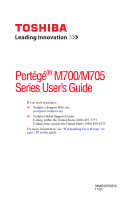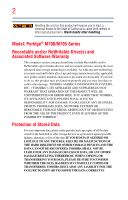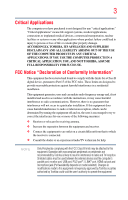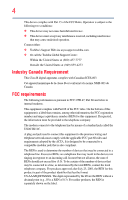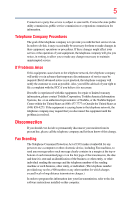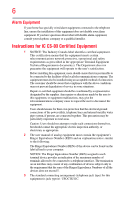Toshiba M700-S7005V User Guide
Toshiba M700-S7005V - Portege - Core 2 Duo 2.4 GHz Manual
 |
UPC - 883974070404
View all Toshiba M700-S7005V manuals
Add to My Manuals
Save this manual to your list of manuals |
Toshiba M700-S7005V manual content summary:
- Toshiba M700-S7005V | User Guide - Page 1
Portégé® M700/M705 Series User's Guide If you need assistance: ❖ Toshiba's Support Web site pcsupport.toshiba.com ❖ Toshiba Global Support Centre Calling within the United States (800) 457-7777 Calling from outside the United States (949) 859-4273 For more information, see "If Something Goes - Toshiba M700-S7005V | User Guide - Page 2
after handling. Model: Portégé® M700/M705 Series Recordable and/or set-up and usage instructions in the applicable user guides and/or manuals enclosed or provided electronically TROUBLE, FAILURE OR MALFUNCTION OF THE HARD DISK DRIVE OR OTHER STORAGE DEVICES AND THE DATA CANNOT BE RECOVERED, TOSHIBA - Toshiba M700-S7005V | User Guide - Page 3
"Critical applications" means life support systems, medical applications, connections not installed and used in accordance with the instructions, it may cause harmful interference to radio Toshiba or parties authorized by Toshiba could void the user's authority to operate the equipment. - Toshiba M700-S7005V | User Guide - Page 4
device must accept any interference received, including interference that may cause undesired operation. Contact either: ❖ Toshiba's Support Web site at pcsupport.toshiba.com. ❖ Or call the Toshiba Global Support Centre: Within the United States at (800) 457-7777 Outside the United States at (949 - Toshiba M700-S7005V | User Guide - Page 5
service. If Problems Arise trouble is experienced with this equipment, for repair or limited warranty information, please contact Toshiba Corporation, Toshiba America Information Systems, Inc. or an authorized representative of Toshiba, or the Toshiba Support instructions installed on this computer. - Toshiba M700-S7005V | User Guide - Page 6
your telephone company or a qualified installer. Instructions for IC CS-03 Certified Equipment 1 above conditions may not prevent degradation of service in some situations. Repairs to certified equipment or electrician, as appropriate. 2 The user manual of analog equipment must contain the equipment - Toshiba M700-S7005V | User Guide - Page 7
problem, immediately turn off your Bluetooth® or Wireless LAN device. Please contact Toshiba computer product support on Web site http://www.toshiba-europe.com/computers/tnt/bluetooth.htm in Europe or pcsupport.toshiba . High power radars are allocated as primary users of the 5.25 GHz to 5.35 GHz - Toshiba M700-S7005V | User Guide - Page 8
review services is perceived or identified as harmful. If you are uncertain of the policy that applies on the use of wireless devices in a specific TOSHIBA Wireless LAN Mini PCI Card must be installed and used in strict accordance with the manufacturer's instructions as described in the user - Toshiba M700-S7005V | User Guide - Page 9
technical specifications were met. To prevent radio interference to the licensed service, this Mobile Satellite systems. High power radars are allocated as primary users of the 5.25 GHz to 5.35 GHz and 5.65 11a device. EU Declaration of Conformity TOSHIBA declares that this product conforms to - Toshiba M700-S7005V | User Guide - Page 10
operation on every PSTN network termination point. In the event of problems, you should contact your equipment supplier in the first instance. accredited low power radio frequency electric machinery, any company, trader or user shall not change the frequency, increase the power or change the features - Toshiba M700-S7005V | User Guide - Page 11
stations, promptly change the frequency being used, change the location of use, or turn off the source of emissions. 3. Contact TOSHIBA Direct PC if you have problems with interference caused by this product to Other Radio Stations. 2. Indication The indication shown below appears on this equipment - Toshiba M700-S7005V | User Guide - Page 12
12 JAPAN APPROVALS INSTITUTE FOR TELECOMMUNICATIONS EQUIPMENT Approval Number: D01-1128JP TELECOM ENGINEERING CENTER Approval Number: 03NY.A0018, 03GZDA0017 The following restrictions apply: ❖ Do not disassemble or modify the device. ❖ Do not install the embedded wireless module into other device. - Toshiba M700-S7005V | User Guide - Page 13
13 Europe - Restrictions for use of 2.4 GHz Frequencies in European Community Countries België/ Belgique: Deutschland: France: Italia: For private usage outside buildings across public grounds over less than 300m no special registration with IBPT/BIPT is required. Registration to IBPT/BIPT is - Toshiba M700-S7005V | User Guide - Page 14
channel of operation. If operation is occurring outside of the allowable frequencies as listed above, the user must cease operating the Wireless LAN at that location and consult the local technical support staff responsible for the wireless network. ❖ The 5 GHz Turbo mode feature is not allowed for - Toshiba M700-S7005V | User Guide - Page 15
Access Point's radar detection feature will automatically restart operation on a channel free of radar. You may consult with the local technical support staff responsible for the wireless network to ensure the Access Point device(s) are properly configured for European Community operation. Approved - Toshiba M700-S7005V | User Guide - Page 16
16 802.11a (5 GHz) Australia Canada France Ireland Luxembourg Norway Switzerland Austria Denmark Germany Italy Netherlands Portugal UK Belgium Finland Greece Liechtenstein New Zealand Sweden USA Turbo Mode (5 GHz) Canada USA Approved Countries/Regions for use for the Intel® PRO/Wireless LAN - Toshiba M700-S7005V | User Guide - Page 17
17 Approved Countries/Regions for use for the Toshiba Mini PCI Wireless LAN Card This equipment is ,161,165 (802.11a) Wake-up on wireless lan function is not available in battery mode. 802.11b/g (2.4 GHz) Australia Chile Indonesia New Zealand USA Brunei Hong Kong Malaysia Saudi Arabia - Toshiba M700-S7005V | User Guide - Page 18
, 11b, 11g and 11n wireless are based on IEEE 802.11a, 802.11b, 802.11g and 802.11n respectively. The IEEE 802.11n specification has not been finalized and is currently in draft release. The TOSHIBA 11a/b/g/n Wireless LAN Adapters are based on the Draft Release, Version 1.0, of the IEEE 802.11n - Toshiba M700-S7005V | User Guide - Page 19
In the United States visit http:// www.pc.support.global.toshiba.com. 1 This product is based on Bluetooth® Version2.0+EDR specifications. It is not compatible with devices using Bluetooth® Version1.0B specifications. 2 When you use Bluetooth® cards from TOSHIBA close to 2.4 GHz Wireless LAN devices - Toshiba M700-S7005V | User Guide - Page 20
and recommendations, TOSHIBA believes Bluetooth® wireless technology is safe for use by consumers. These standards and recommendations reflect the consensus of the scientific community and result from deliberations of panels and committees of scientists who continually review - Toshiba M700-S7005V | User Guide - Page 21
in a specific organization or environment (e.g. airports), you are encouraged to ask for authorization to use the device with Bluetooth® wireless technology prior to turning on the equipment. Trademark Bluetooth is a trademark or registered trademark owned by its proprietor and used by TOSHIBA under - Toshiba M700-S7005V | User Guide - Page 22
MHz. It is impossible to avoid the band of mobile object identification systems. 3. TOSHIBA Direct PC Monday - Friday: 10:00 - 17:00 Toll Free Tel: 0120-15-1048 statements General This product complies with any mandatory product specification in any Country/ Region where the product is sold. - Toshiba M700-S7005V | User Guide - Page 23
Industry Canada technical specifications were met. USA in accordance with the instructions, it may cause equipment off and on, the user is encouraged to try and correct Bluetooth® Card from TOSHIBA, or the substitution or attachment of connecting cables and equipment other than specified by TOSHIBA - Toshiba M700-S7005V | User Guide - Page 24
the Bluetooth® Adaptor from TOSHIBA is far below the FCC radio frequency exposure limits. Nevertheless, the Bluetooth® Adaptor from TOSHIBA shall permission granted by the DGT or NCC, any company, enterprise, or user is not allowed to change frequency, enhance transmitting power or alter original - Toshiba M700-S7005V | User Guide - Page 25
Safety Instructions This appliance contains a laser system and is classified as a CLASS 1 LASER PRODUCT. To use this model properly, read the user's guide hazards, resulting in serious injury. Always contact an authorized Toshiba service provider, if any repair or adjustment is required. Location - Toshiba M700-S7005V | User Guide - Page 26
The information contained in this manual, including but not limited to any product specifications, is subject to change without notice. TOSHIBA CORPORATION AND TOSHIBA AMERICA INFORMATION SYSTEMS, INC. (TOSHIBA) PROVIDES NO WARRANTY WITH REGARD TO THIS MANUAL OR ANY OTHER INFORMATION CONTAINED - Toshiba M700-S7005V | User Guide - Page 27
Systems Incorporated in the United States and/or other countries. Memory Stick, Memory Stick PRO, and i.LINK are trademarks or registered trademarks of Film, Co., Ltd. Bluetooth word mark and logos are owned by the Bluetooth SIG, Inc. and any use of such marks by Toshiba is under license. Other - Toshiba M700-S7005V | User Guide - Page 28
Contents Introduction 36 This guide 37 Safety icons 38 Other icons used 38 Other documentation 39 Service options 39 Chapter 1: Getting Started 40 up your software 43 Registering your computer with Toshiba 44 Adding optional external devices 44 Connecting to a power source 45 - Toshiba M700-S7005V | User Guide - Page 29
features and specifications ....49 Turning on the power 49 Adding memory (optional 50 Installing a memory module 51 Removing a memory module 56 Checking total memory 58 Hard panel 82 Using your computer in tablet mode 82 Customizing your computer's settings 83 Caring for your computer 84 - Toshiba M700-S7005V | User Guide - Page 30
Creating a CD/DVD 103 Removing a disc with the computer on...........103 Removing a disc with the computer off ..........104 Caring for CD or DVD discs 104 Toshiba's online resources 104 - Toshiba M700-S7005V | User Guide - Page 31
Toshiba's energy-saver design 105 Running the computer on battery power 106 Battery Notice 106 Power management 107 Using additional batteries 108 Charging batteries 108 Charging the battery 108 Charging the RTC battery 109 Monitoring battery Wide Web 130 Internet Service Providers 131 - Toshiba M700-S7005V | User Guide - Page 32
136 Using the Toshiba tablet pen 137 Returning the computer to its original configuration 138 Web Cam 138 Using PC Cards 139 Inserting a PC Card 139 Removing a PC Card 140 Setting up a PC Card for your computer .........140 Using the Bridge Media Adapter Slot 141 Inserting memory media 141 - Toshiba M700-S7005V | User Guide - Page 33
Memory Boot Utility 160 Booting from a bootable SD card 161 Mouse Utility 161 TOSHIBA Hardware Setup 162 TOSHIBA Zooming Utility 164 TOSHIBA Button Support 166 CD/DVD Drive Acoustic Silencer 167 TOSHIBA Rotation Utility 168 Windows® Mobility Center 169 Tablet PC Settings 170 Toshiba Tablet - Toshiba M700-S7005V | User Guide - Page 34
Manager ...........187 Memory problems 188 Power and the batteries 189 Keyboard problems 190 Display problems 191 Disk drive problems 193 Optical drive problems 194 Sound system problems 195 PC Card problems 196 Printer problems 198 Modem problems 199 Wireless networking problems 199 DVD - Toshiba M700-S7005V | User Guide - Page 35
Contents 35 Power plan 220 Sleep mode 221 Hibernation mode 222 Display modes 223 Display brightness 224 Disabling or enabling wireless devices............225 Disabling or enabling the TouchPad 226 Changing screen resolution 227 Keyboard hot key functions 228 Appendix B: Power Cord/Cable - Toshiba M700-S7005V | User Guide - Page 36
restricts use of lead, cadmium, mercury, hexavalent chromium, PBB, and PBDE. Toshiba requires its notebook component suppliers to meet RoHS requirements and verifies its suppliers' differ from its retail version (if available), and may not include user manuals or all program functionality. 36 - Toshiba M700-S7005V | User Guide - Page 37
on your particular model, please visit Toshiba's Web site at pcsupport.toshiba.com. While Toshiba has made every effort at the time of publication to ensure the accuracy of the information provided herein, product specifications, configurations, prices, system/component/options availability are all - Toshiba M700-S7005V | User Guide - Page 38
Introduction Safety icons Safety icons This manual contains safety instructions that must be observed to avoid potential classified according to the seriousness of the risk, and icons highlight these instructions as follows: Indicates an imminently hazardous situation which, if not avoided, - Toshiba M700-S7005V | User Guide - Page 39
electronic version of the user's guide (this document) ❖ It may also contain guides for other programs that may come with your system. For accessory information, visit Toshiba's Web site at accessories.toshiba.com. Service options Toshiba offers a full line of optional service programs to complement - Toshiba M700-S7005V | User Guide - Page 40
Chapter 1 Getting Started This chapter provides tips for working comfortably, summarizes how to connect components, and explains what to do the first time you use your notebook computer. Selecting a place to work Your computer is portable and designed to be used in a variety of circumstances and - Toshiba M700-S7005V | User Guide - Page 41
yourself comfortable The Toshiba Instruction Manual for Safety 3. Remove the battery pack. Failure to follow these instructions could result in service center. Computer base and palm rest can become hot! Avoid prolonged contact to prevent heat injury to skin. Read the enclosed Instruction Manual - Toshiba M700-S7005V | User Guide - Page 42
42 Getting Started Selecting a place to work ❖ Never turn off the computer if a drive light indicates a drive is active. Turning off the computer while it is reading from or writing to a disk/disc or flash media may damage the disk/disc or flash media, the drive, or both. ❖ Keep the computer and - Toshiba M700-S7005V | User Guide - Page 43
printer, memory, and PC Cards. Your computer contains a rechargeable battery that needs turn on your computer, the Setup Wizard guides you through steps to set up your User License Agreement and click Next. 3 Enter your desired user name and password, choose a picture to be associated with your user - Toshiba M700-S7005V | User Guide - Page 44
to the Internet. Adding optional external devices NOTE Before adding external devices or memory, Toshiba recommends setting up your software. See "Setting up your software" on page "Connecting an optional external diskette drive" on page 71) ❖ Install PC Cards (see "Using PC Cards" on page 139) - Toshiba M700-S7005V | User Guide - Page 45
's battery. Never pull on a power cord/cable to remove a plug from a socket. Always grasp the plug directly. Failure to follow this instruction may AC adaptor or Battery Charger could cause fire or damage to the computer possibly resulting in serious injury. TOSHIBA assumes no liability - Toshiba M700-S7005V | User Guide - Page 46
. The AC power light on the indicator panel glows green. Never attempt to connect or disconnect a power plug with wet hands. Failure to follow this instruction could result in an electric shock, possibly resulting in serious injury. - Toshiba M700-S7005V | User Guide - Page 47
the computer plugged in and turned off for more than a few hours at a time. Continuing to charge a fully charged battery can damage the battery. TECHNICAL NOTE: The recharging of the battery cannot occur when your computer is using all of the power provided by the AC adaptor to run applications - Toshiba M700-S7005V | User Guide - Page 48
48 Getting Started Using the computer for the first time NOTE Battery life and charge time may vary depending on the applications, power management settings, and features used. Using the computer for the first time The computer - Toshiba M700-S7005V | User Guide - Page 49
battery power. To learn how to rotate the display panel or use your computer in tablet mode, see "Using your computer in tablet mode" on page 82. NOTE While in Primary Landscape mode, you can use Fn+Spacebar to change the screen resolution. Your computer's features and specifications this guide. - Toshiba M700-S7005V | User Guide - Page 50
modules, see the accessories information packaged with your system or visit accessories.toshiba.com. Your computer comes with enough memory to run most of today's popular applications. You may want to increase the computer's memory if you use complex software or process large amounts of data. NOTE - Toshiba M700-S7005V | User Guide - Page 51
module slot on the base of the computer. You will need a small Phillips screwdriver for this procedure. If the computer has been running recently, the memory module may be hot. The surrounding area may also be hot. Allow the module to cool to room temperature before replacing it. Avoid touching the - Toshiba M700-S7005V | User Guide - Page 52
, see "Removing the battery from the computer" on page 117. 5 Close the display panel and turn the computer upside down to locate the memory module slot cover. Before you turn the computer over, make sure that the computer display is properly closed and is not in tablet mode. Setting the computer - Toshiba M700-S7005V | User Guide - Page 53
static electricity you may have built up. Avoid touching the connector on the memory module or on the computer. Grease or dust on the connector may cause memory access problems. 9 Carefully remove the new memory module from its antistatic packaging, without touching its connector. 10 Locate an empty - Toshiba M700-S7005V | User Guide - Page 54
with the matching key in the socket. notch latch connector latch key (Sample Illustration) Aligning the memory module with the socket 12 Firmly press the memory module into the memory slot's socket at approximately a 30-degree angle (to the horizontal surface of the computer). (Sample Illustration - Toshiba M700-S7005V | User Guide - Page 55
and cutouts do not line up correctly, repeat steps 12-13. latch latch (Sample Illustration) Pressing down on the memory module Do not force the memory module into position. The memory module should be completely inserted into the socket and level when secured in place. Front of computer (Sample - Toshiba M700-S7005V | User Guide - Page 56
56 Getting Started Adding memory (optional) 15 Re-insert the battery. For more information on inserting the battery, see "Inserting a charged battery" on page 119. 16 Turn the computer right side up. 17 Reconnect the cables. 18 Restart the computer. TECHNICAL NOTE: You must have at least - Toshiba M700-S7005V | User Guide - Page 57
need to scan your hard drive for errors or defragment the drive. If so, consult Windows® Help and Support. 2 Pull the latches away from the memory module. The memory module pops up slightly. 3 Gently lift the memory module to a 30-degree angle and slide it out of the slot. Front of computer (Sample - Toshiba M700-S7005V | User Guide - Page 58
58 Getting Started Adding memory (optional) 4 Replace the memory module slot cover and secure it using the screw. 5 Re-insert the battery. For more information on inserting the battery, see "Inserting a charged battery" on page 119. 6 Turn the computer right side up. 7 Reconnect the cables. 8 - Toshiba M700-S7005V | User Guide - Page 59
Recovery media. You can also reinstall selected software applications, drivers, and utilities from your hard drive or the recovery disc drive is not writable, contact Toshiba Customer Support to obtain the Recovery media for your system. The Toshiba Global Support Centre in the United States is - Toshiba M700-S7005V | User Guide - Page 60
screen 3 Select the items you want to copy by clicking the check box next to the item's Name-recovery files, applications (original bundled drivers and applications), or both the recovery files and applications. 4 Click Create. 5 Insert the first blank CD or DVD into your writable optical drive - Toshiba M700-S7005V | User Guide - Page 61
the current partition size ❖ Recovering the C: partition with a user specified size ❖ Hard Disk Drive Recovery using the Recovery media the computer. When the computer powers on, the Toshiba Recovery Wizard screen displays. (Sample Image) Toshiba Recovery Wizard screen 3 Select one of the options, - Toshiba M700-S7005V | User Guide - Page 62
partitions on the hard disk drive and your information will be lost. Be sure to save your work to external media first. 1 On the Toshiba Recovery Wizard screen, select Recovery of Factory Default Software, and then click Next. The Recovery of Factory Default Software screen appears. (Sample Image - Toshiba M700-S7005V | User Guide - Page 63
Wizard allows you to delete all data and partitions from the hard disk. To delete the data and partitions from your hard disk: 1 On the Toshiba Recovery Wizard screen, select Erase the hard disk, and then click Next. 2 The next screen lists the two methods you can choose: ❖ Delete all data - Toshiba M700-S7005V | User Guide - Page 64
keyboard to restart the computer. Recovering the C: partition with a user specified size Resizing and recovering your C: drive to its factory media first. To resize and recover your C: drive: 1 On the Toshiba Recovery Wizard screen, select Recovery of Factory Default Software, and then click - Toshiba M700-S7005V | User Guide - Page 65
, press F12. The boot menu appears. 3 Using the arrow keys, select the CD/DVD option and press Enter. The system will boot up to the Toshiba Recovery Wizard screen. 4 Please refer to "Hard Disk Drive Recovery options" on page 60, to explain the available recovery options. (Sample Image - Toshiba M700-S7005V | User Guide - Page 66
display its status in the lower portion of the screen. Installing drivers and applications (Available on certain models) The TOSHIBA Application Installer (available on certain models) allows you to reinstall the drivers and applications that were originally bundled with your computer. To reinstall - Toshiba M700-S7005V | User Guide - Page 67
finger along the bottom edge of the TouchPad. This feature can be disabled or changed in the Mouse Properties dialog box. Control buttons When a step instructs you to click or choose an item, move the cursor to the item, then press and release the primary (left-hand) button. To double-click - Toshiba M700-S7005V | User Guide - Page 68
68 Getting Started Using external display devices Connecting an external monitor or projector You can easily attach an external monitor or projector to your computer if you need a larger screen. To do this: 1 Connect the monitor's video cable to the RGB (monitor) port on the side of the computer. - Toshiba M700-S7005V | User Guide - Page 69
modes, you must set the resolution of the internal display panel to match the resolution of the external display device. The external display device must support a resolution of 800 x 600 or higher. Using an external keyboard If you prefer to use a full-size keyboard, you can attach one to your - Toshiba M700-S7005V | User Guide - Page 70
into a live AC outlet. Setting up a printer NOTE Some printers require a specific installation process. Refer to your printer installation guide for instructions before completing the following procedure. If your printer does not support Plug and Play, follow these steps to set it up for the - Toshiba M700-S7005V | User Guide - Page 71
Wizard appears. (Sample Image) Add Printer Wizard 2 Follow the on-screen instructions to set up your printer. Connecting an optional external diskette drive Some operations, such as creating a password service diskette, require a diskette drive designed for use with 3.5-inch diskettes. (Sample - Toshiba M700-S7005V | User Guide - Page 72
the computer plugged into a power source (even though the computer is off) to fully charge the battery. Options for turning off the computer Depending on the operating system installed, you have more than one option computer in order to upgrade your computer's internal hardware (such as memory). - Toshiba M700-S7005V | User Guide - Page 73
to save your work, system settings, and current state of the desktop to memory, so that when you turn on the computer again, you will quickly and . ❖ Restarting from Hibernation takes a little more time and consumes more battery power than restarting from Sleep. ❖ When starting up again, the computer - Toshiba M700-S7005V | User Guide - Page 74
the computer. Factors to consider when choosing Sleep: ❖ While in Sleep mode, the computer uses some battery power. ❖ Because the state of the system is stored in memory, you will lose data if the battery discharges while the computer is in Sleep mode. ❖ Restarting from Sleep takes less time and - Toshiba M700-S7005V | User Guide - Page 75
Getting Started 75 Turning off the computer Using the Shut Down command The Shut down command completely shuts down the computer without saving your work or the current state of the computer. This command closes all open programs, shuts down the operating system, and then turns off your computer. - Toshiba M700-S7005V | User Guide - Page 76
options you want from the drop-down lists. NOTE These options can be set separately for how they operate while the computer is running on battery power or while connected to AC power. ❖ Lid close action Set this option to Shut down if you want the computer to shut down when - Toshiba M700-S7005V | User Guide - Page 77
Getting Started 77 Turning off the computer Once the computer is configured, you can turn it off by either pressing the power button or closing the display panel, depending on the options set. Restarting your computer To start the computer up again, press the power button until the on/off light - Toshiba M700-S7005V | User Guide - Page 78
configure. 5 Select Hibernate for the options you want. NOTE These options can be set separately for how they operate while the computer is running on battery power or while connected to AC power. ❖ Lid close action Set this option to Hibernate if you want the computer to go into Hibernation mode - Toshiba M700-S7005V | User Guide - Page 79
Getting Started 79 Turning off the computer ❖ Power button action Set this option to Hibernate if you want the computer to go into Hibernation mode when you press the power button. ❖ Start menu power button Set this option to Hibernate if you want the computer to go into Hibernation mode when you - Toshiba M700-S7005V | User Guide - Page 80
Click Sleep. The computer saves the status of all open programs and files to the memory, turns off the display, and enters into a low-power mode. The on/off amount of time in both the On battery and Plugged in categories. ❖ To disable the computer from automatically entering Sleep mode, select - Toshiba M700-S7005V | User Guide - Page 81
configure. 6 Select Sleep for the options you want. NOTE These options can be set separately for how they operate while the computer is running on battery power or while connected to AC power. ❖ Lid close action Set this option to Sleep if you want the computer to go into Sleep mode - Toshiba M700-S7005V | User Guide - Page 82
82 Getting Started Using your computer in tablet mode Once the computer is configured, you can place it display panel to keep dust and dirt out of the computer. Using your computer in tablet mode One of your computer's features is a convertible display that allows you to use the screen much as - Toshiba M700-S7005V | User Guide - Page 83
ready to use in tablet mode, with the included Toshiba tablet pen. When rotating tablet mode, see "Using tablet mode" on page 134. Your computer came with applications already installed specifically designed to work with the tablet system documentation or Help and Support for details. You may also - Toshiba M700-S7005V | User Guide - Page 84
moving your computer. For information about taking care of your computer's battery, see "Taking care of your battery" on page 120. Cleaning the computer Keep liquids, including cleaning fluid on purchasing a cable lock, visit accessories.toshiba.com. (Sample Illustration) Computer lock cable - Toshiba M700-S7005V | User Guide - Page 85
Getting Started 85 Caring for your computer To secure the computer: 1 Wrap the cable through or around some part of a heavy object. Make sure there is no way for a potential thief to slip the cable off the object. 2 Pass the locking end through the loop. 3 Insert the cable's locking end into the - Toshiba M700-S7005V | User Guide - Page 86
tips ❖ Save your work frequently. Your work stays in the computer's temporary memory until you save it to the disk. If the network you are using goes down and you must restart your computer to reconnect, or your battery runs out of charge while you are working, you will lose all work since - Toshiba M700-S7005V | User Guide - Page 87
Learning the Basics 87 Computing tips ❖ Back up your files to disks (or other removable media) on a regular basis. Label the backup copies clearly and store them in a safe place. It is easy to put off backing up because it takes time. However, if your hard disk suddenly fails, you will lose all - Toshiba M700-S7005V | User Guide - Page 88
88 Learning the Basics Using the keyboard Using the keyboard Your computer's keyboard contains character keys, control keys, function keys, and special Windows® keys, providing all the functionality of a full-size keyboard. (Sample Illustration) Keyboard Character keys Typing with the character - Toshiba M700-S7005V | User Guide - Page 89
called function keys because they execute programmed functions when pressed. Used in combination with the Fn key, function keys marked with icons execute specific functions on the computer. For example, Fn+F9 turns off the TouchPad. For more information, see "Hot key functions" on page 216. Special - Toshiba M700-S7005V | User Guide - Page 90
90 Learning the Basics Using the keyboard Overlay keys The keys with gray numbers and symbols on the front of them form the numeric and cursor overlay. This overlay lets you enter numeric data or control the cursor as you would using the 10-key keypad on a desktop computer's keyboard. (Sample - Toshiba M700-S7005V | User Guide - Page 91
Learning the Basics 91 Starting a program Starting a program The easiest way to start a program is to double-click the name of the file that contains the information you want to work on. To find the file, use the Start menu or Windows® Explorer. If you prefer to open the program first, you have - Toshiba M700-S7005V | User Guide - Page 92
92 Learning the Basics Starting a program Starting a program from Windows® Explorer If a program is not listed in the All Programs menu, you can start it from Windows® Explorer. Windows® Explorer gives you a view of your computer's contents as a hierarchy or "tree." You can easily see the - Toshiba M700-S7005V | User Guide - Page 93
Learning the Basics 93 Saving your work Starting a program using the Start Search field This example uses the Start menu's Start Search field to start WordPad: 1 Click Start to display the Start menu. The Start Search field appears at the bottom of the Start menu. Start Search field Arrow ( - Toshiba M700-S7005V | User Guide - Page 94
94 Learning the Basics Saving your work Saving files 1 In your Windows®-based application, click File, and then Save. 2 Click Browse folders. If you are working with a document that already has a file name, this is all you need to do. If you created a new document, your program displays a Save As - Toshiba M700-S7005V | User Guide - Page 95
long file names that can contain up to 260 characters and can include spaces. Some applications do not support long file names and require file names limited to no more than eight characters. You may use all the letters, numbers, and other characters on - Toshiba M700-S7005V | User Guide - Page 96
96 Learning the Basics Backing up your work To print a file: 1 If your printer is not on, turn it on now. 2 In your Windows®-based application, click File, and then Print. The program displays a Print dialog box. (Sample Image) Print dialog box 3 Specify the print parameters. For example, the - Toshiba M700-S7005V | User Guide - Page 97
has become the preferred medium for software, music, and video. Digital versatile discs (DVDs) provide a significant increase in data storage and support features that are not available on any other video platform. These features include widescreen movies, multiple language tracks, digital surround - Toshiba M700-S7005V | User Guide - Page 98
to press the manual eject button. Pencil lead can break off inside the computer and damage it. Optical Drive Auto Lock This function will automatically lock the optical disc drive eject button if the computer detects a vibration or other shock while running on the battery. This function prevents - Toshiba M700-S7005V | User Guide - Page 99
Learning the Basics 99 Using the optical drive Setting the Optical Drive Auto Lock Right-click the Optical Drive Power icon in the Taskbar to change the Optical Drive Auto Lock settings. Enabling and Disabling Optical Drive Auto Lock: 1 Right-click on the Optical Drive Power icon on the Taskbar. - Toshiba M700-S7005V | User Guide - Page 100
100 Learning the Basics Using the optical drive Inserting an optical disc To insert an optical disc into the drive: 1 Make sure the computer is turned on. The drive will not open if the computer's power is off. 2 Make sure the drive's in-use indicator light is off. 3 Press the drive's eject button - Toshiba M700-S7005V | User Guide - Page 101
on the spindle and is lying flat on the tray. If you insert the disc incorrectly, it may jam the drive. If this happens, contact Toshiba support for assistance. 9 Push the disc tray in by pressing gently on the center of the tray until it clicks into place. You are ready to - Toshiba M700-S7005V | User Guide - Page 102
If you insert a CD/DVD into the optical drive and the Auto-Run feature does not automatically start your disc, try launching the CD/DVD manually. To do this, follow these steps: 1 Click Start, and then Computer. 2 Click the optical drive icon. The disc drive will run the CD/DVD - Toshiba M700-S7005V | User Guide - Page 103
information regarding supported optical media formats please refer to your computer's detailed specifications at pcsupport.toshiba.com. NOTE problems are not due to any defect in your Toshiba computer or optical drive. Please refer to your computer's product specification for listing of specific - Toshiba M700-S7005V | User Guide - Page 104
slender object, such as a straightened paper clip, into the manual eject hole. The disc tray slides partially out of the drive (about 1 inch). Never Toshiba's online resources Toshiba maintains a number of online sites to which you can connect. These sites provide information about Toshiba products - Toshiba M700-S7005V | User Guide - Page 105
Chapter 3 Mobile Computing This chapter covers all aspects of using your computer while traveling. Toshiba's energy-saver design Your computer enters a low-power suspension mode when it is not being used, thereby conserving energy and saving money in the process. - Toshiba M700-S7005V | User Guide - Page 106
.toshiba.com for detailed information. Running the computer on battery power The computer contains a removable Lithium-Ion (Li-Ion) battery that provides power when you are away from an AC outlet. You can recharge it many times. Battery Notice Battery life may vary considerably from specifications - Toshiba M700-S7005V | User Guide - Page 107
and battery modes. Changes to these settings may result in system performance or stability issues. Users who are not completely familiar with the power management component of the system should use the preset configuration. For assistance with setup changes, contact Toshiba's Global Support Centre - Toshiba M700-S7005V | User Guide - Page 108
time. Doing so may reduce the potential charge of the battery. Always use the battery charger specified by Toshiba. You can order a Toshiba battery charger from Toshiba's Web site at accessories.toshiba.com. NOTE Battery charge time may vary depending on the applications, power management settings - Toshiba M700-S7005V | User Guide - Page 109
power until the battery discharges completely. Doing this extends battery life and helps ensure accurate monitoring of battery capacity. Charging the RTC battery Your computer has an internal real-time clock (RTC) battery. The RTC battery powers the System Time Clock and BIOS memory used to store - Toshiba M700-S7005V | User Guide - Page 110
clock. The computer can be used while the RTC battery is being charged, although the charging status of the RTC battery cannot be monitored. Monitoring battery power The computer's battery light gives you an indication of the battery's current charge. The following also applies to the secondary - Toshiba M700-S7005V | User Guide - Page 111
suspended (using the Windows® operating system Sleep command). Power button System Indicator Lights AC power light On/off light Battery light Secondary battery light Hard disk drive light Wireless WAN indicator light** Wireless indicator light Bridge media indicator light* *Available on certain - Toshiba M700-S7005V | User Guide - Page 112
available for your computer) ❖ Save your work and turn off the computer If you do not manage to do any of these things before the battery completely runs out of power, the computer automatically enters Hibernation mode and turns itself off. Hibernation mode keeps track of where you were, so that - Toshiba M700-S7005V | User Guide - Page 113
can be set to alert you when a specified percentage of remaining battery power has been reached. You can also set the computer to enter . To change the default notification settings: 1 Click Start, Control Panel, Mobile PC, and then Power Options. The Power Options window appears. 2 Click Change plan - Toshiba M700-S7005V | User Guide - Page 114
the computer is configured. By using them, you can increase the length of time you can use the computer before you need to recharge the battery. Microsoft® has combined these options into preset Power Plans. Using one of these power plans lets you choose between maximum power savings and peak system - Toshiba M700-S7005V | User Guide - Page 115
Mobile Computing Monitoring battery power 115 Power Plans You can choose a predefined Power Plan or select your own combination of power options. To do this: 1 Click Start, Control Panel, Mobile PC, and then Power Options. The Windows® Power Options window appears. (Sample Image) Windows® Power - Toshiba M700-S7005V | User Guide - Page 116
High Performance are satisfactory for most people and do not need to be edited. The Power Saver plan is the best used for maximum battery time. The High Performance plan will give you the shortest battery time, but the highest performance from your computer. The Balanced plan is a compromise between - Toshiba M700-S7005V | User Guide - Page 117
the battery. Removing the battery from the computer To remove the battery: 1 Save your work. 2 Turn off the computer or place it in Hibernation mode according to the instructions in properly closed and is not in tablet mode. Setting the computer down on the display may cause damage to the screen. - Toshiba M700-S7005V | User Guide - Page 118
is leaking or its case is cracked, put on protective gloves to handle it, and discard it immediately. Always dispose of used battery packs in compliance with all applicable laws and regulations. Put insulating tape, such as cellophane tape, on the electrode during transportation to avoid a possible - Toshiba M700-S7005V | User Guide - Page 119
it with reverse polarity. If the battery does not slide into the slot easily, move the battery release lock to the unlocked position and try again. Do not force the battery into position. (Sample Illustration) Inserting the battery 3 Slide the battery release lock to the locked position. (Sample - Toshiba M700-S7005V | User Guide - Page 120
. Use protective gloves when handling a damaged battery. ❖ To replace the battery, use an identical battery that you can purchase through the Toshiba Web site at accessories.toshiba.com. ❖ A reverse polarity condition should be avoided with all batteries. The battery is designed so that it cannot be - Toshiba M700-S7005V | User Guide - Page 121
not glow, power is not being supplied. Check the connections for the AC adaptor and power cord/cable. 5 Charge the battery pack until the battery light glows green. ❖ If you have extra battery packs, rotate their use. ❖ If you will not be using the system for an extended period, more than one month - Toshiba M700-S7005V | User Guide - Page 122
possibly result in serious injury. Always use the battery pack supplied as an accessory or an equivalent battery pack specified in the User's Manual. Other battery packs have different voltage and terminal polarities. Use of nonconforming battery packs could generate smoke or cause fire or rupture - Toshiba M700-S7005V | User Guide - Page 123
or call 1-800-822-8837. Notice regarding CR coin cell batteries, applicable to California, U.S.A. only: Perchlorate Material - special manuals, power cords, and compact discs. Contact your authorized Toshiba representative for more information or visit Toshiba's Web site at accessories.toshiba - Toshiba M700-S7005V | User Guide - Page 124
features to start programs, find documents, set up system components, and perform most other computing tasks. HINT: The illustrated examples in this guide may appear slightly different from the screens displayed by your system. The differences are not significant and do not indicate any change in - Toshiba M700-S7005V | User Guide - Page 125
Exploring Your Computer's Features Exploring the desktop 125 Finding your way around the desktop Your computer's desktop includes several standard features: icons, Start button, Taskbar, Notification Area, and background pattern. Icons Start button Taskbar Notification Area (Sample Image) - Toshiba M700-S7005V | User Guide - Page 126
icons depending on your configuration. See Windows® online Help for more specific information on each icon and how to use it. Start button Windows® Help and Support ❖ Suspend system activity and shut down the computer NOTE Whenever a procedure in this User's Guide instructs you to click Start - Toshiba M700-S7005V | User Guide - Page 127
connectivity and some features may require you to purchase additional software, external hardware or services. Availability of public wireless LAN access points may be limited. Your system may be lit. For help with common Wi-Fi® networking problems, see "Wireless networking problems" on page 199. - Toshiba M700-S7005V | User Guide - Page 128
ports. Accessing a network To access a network: ❖ At the office, connect an Ethernet cable to the RJ45 jack on your computer. For specific information about connecting to the network, consult your network administrator. Many hotels, airports, and offices offer Wi-Fi® access. If your computer has - Toshiba M700-S7005V | User Guide - Page 129
network (LAN) or larger corporate wide area network (WAN) For specific information about connecting to a LAN or WAN, consult your network more detailed information regarding your computer's modem, visit Toshiba's Web site at accessories.toshiba.com. Before you can communicate using the modem, - Toshiba M700-S7005V | User Guide - Page 130
to send a fax or use the modem to connect to an online service or the Internet. An overview of using the Internet The following sections give on computers connected to the Internet) that work together using a specific Internet protocol called Hypertext Transfer Protocol (HTTP). The World Wide Web - Toshiba M700-S7005V | User Guide - Page 131
need: ❖ A modem and telephone line, or a LAN connection ❖ A Web browser ❖ An Internet Service Provider (ISP) account Once you have established an ISP account, you can connect to the Internet. 1 site. You can also use a Search Engine, a Web site specifically designed to help you look for information. - Toshiba M700-S7005V | User Guide - Page 132
can probably set up an email address at the same time you sign up for the service. ❖ Internet chat rooms A chat room is a Web site that offers a place where bulletin board. ❖ Online shopping Many Web sites offer products and services for sale. Uploading to, and downloading files from, the Internet - Toshiba M700-S7005V | User Guide - Page 133
Exploring Your Computer's Features Exploring audio features 133 Exploring audio features You can use your computer to record sounds using the computer's internal microphone or an optional external microphone. You can listen to sound files or audio CDs using the built-in speakers, headphones, or - Toshiba M700-S7005V | User Guide - Page 134
is a convertible display that allows you to use the screen much as you would a writing tablet. Your computer came with applications already installed specifically designed to work with the tablet feature of the system. For more information on those applications, see the documentation provided with - Toshiba M700-S7005V | User Guide - Page 135
Exploring Your Computer's Features Using tablet mode 135 When rotating LCD screen of your computer, be sure to slowly turn , the computer desktop will automatically rotate to primary portrait view. For more information on changing tablet screen settings, see "TOSHIBA Rotation Utility" on page 168. - Toshiba M700-S7005V | User Guide - Page 136
view video on an external monitor in primary landscape mode. Any other orientation will display the external video resolution incorrectly. Using tablet mode 1 Remove the Toshiba tablet pen which is located on the side of the computer by momentarily pressing in on the pen and then releasing it. Pull - Toshiba M700-S7005V | User Guide - Page 137
of the (optional) reserve pen 2 Use the Toshiba tablet pen on the tablet as you would any pointing device. (Sample Illustration) Writing on the tablet To learn how to manually change the layout of the screen from portrait to landscape, see "TOSHIBA Rotation Utility" on page 168. NOTE You can - Toshiba M700-S7005V | User Guide - Page 138
on the icon (some applications may require you to press it twice-two clicks). ❖ To drag a window to another location on the tablet, press the Toshiba tablet pen on the window's Title Bar, and then hold it while you drag it to its new location. When working in an application, you can - Toshiba M700-S7005V | User Guide - Page 139
more difficult to set up and use. Your notebook computer comes with a PC Card slot and supports two types of PC Cards that you can install: ❖ Type I cards ❖ Type II cards The PC Card slot supports hot swapping, which allows you to replace one PC Card with another while the computer is on. Inserting - Toshiba M700-S7005V | User Guide - Page 140
NOTE Before removing a PC Card, make sure that no applications or system services are using the PC Card. The PC Card ejects slightly from the slot. 4 Grasp the edges of the PC Card and slide it out of the slot. (Sample Illustration) Removing a PC Card Setting up a PC Card for your computer Some PC - Toshiba M700-S7005V | User Guide - Page 141
of supported media, visit Toshiba's Web site at accessories.toshiba.com. NOTE Do not use the Copy Disk function for this type of media. To copy data from one media to another, use the drag-and-drop feature of the Windows® operating system. Inserting memory media The following instructions apply - Toshiba M700-S7005V | User Guide - Page 142
pops out slightly. 3 Grasp the card and pull it straight out. (Sample Illustration) Removing memory media Do not remove memory media while data is being written or read. Even when the Windows® message "copying..." accessories information packaged with your system or visit accessories.toshiba.com. - Toshiba M700-S7005V | User Guide - Page 143
, it is safe to remove it. Before you turn the computer over, make sure that the computer display is properly closed and is not in tablet mode. Setting the computer down on the display may cause damage to the screen. 2 Slide the Ultra SlimBay release toward the back of the computer - Toshiba M700-S7005V | User Guide - Page 144
The i.LINK® port on the front of the computer provides an extremely fast data transfer rate. In addition to high speed, the i.LINK® port also supports isochronous data transfer (the delivery of data at a guaranteed rate). This makes it ideal for devices that transfer high levels of data in real-time - Toshiba M700-S7005V | User Guide - Page 145
your computer's expansion port. In order to achieve a proper connection, the Toshiba Express Port Replicator must be properly aligned with your computer. To properly connect the Toshiba Express Port Replicator to your computer, see the Toshiba Express Port Replicator User's Guide or visit pcsupport - Toshiba M700-S7005V | User Guide - Page 146
Installer ❖ User password ❖ TOSHIBA Security Assist ❖ TOSHIBA PC Diagnostic Tool Utility ❖ TOSHIBA HDD Protection Utility ❖ TOSHIBA SD™ Memory Card Format Utility ❖ TOSHIBA SD™ Memory Boot Utility ❖ Mouse Utility ❖ TOSHIBA Hardware Setup ❖ TOSHIBA Zooming Utility ❖ TOSHIBA Button Support ❖ CD - Toshiba M700-S7005V | User Guide - Page 147
147 ❖ Windows® Mobility Center ❖ Tablet PC Settings ❖ Toshiba Tablet Access Code Utility ❖ TOSHIBA Accessibility ❖ Trusted Platform Module (TPM) ❖ Fingerprint Authentication Utility ❖ ConfigFree® ❖ Important information for Wireless Key Logon TOSHIBA Assist The TOSHIBA Assist provides quick access - Toshiba M700-S7005V | User Guide - Page 148
Utilities TOSHIBA Assist The TOSHIBA Assist offers four categories of options: ❖ Connect ❖ Secure ❖ Protect & Fix ❖ Optimize Connect The features available in this category are: ❖ ConfigFree® Connectivity Doctor ❖ Bluetooth® Settings ❖ Bluetooth® Local COM Settings (Sample Image) TOSHIBA Assist - Toshiba M700-S7005V | User Guide - Page 149
Utilities TOSHIBA Assist Secure The features available in this category are: ❖ Supervisor Password ❖ User password ❖ TOSHIBA Security Assist 149 (Sample Image) TOSHIBA Assist window - Secure tab - Toshiba M700-S7005V | User Guide - Page 150
150 Utilities TOSHIBA Assist Protect & Fix The features available in this category are: ❖ TOSHIBA PC Diagnostic Tool Utility ❖ TOSHIBA HDD Protection Utility (Sample Image) TOSHIBA Assist window - Protect & Fix tab - Toshiba M700-S7005V | User Guide - Page 151
in this category are: ❖ TOSHIBA SD™ Memory Card Format Utility ❖ Mouse Utility ❖ TOSHIBA Hardware Setup ❖ TOSHIBA Zooming Utility ❖ TOSHIBA Button Support ❖ CD/DVD Drive Acoustic Silencer ❖ TOSHIBA Rotation Utility ❖ TOSHIBA Accessibility 151 (Sample Image) TOSHIBA Assist window - Optimize tab - Toshiba M700-S7005V | User Guide - Page 152
and applications that were originally bundled with your computer. To reinstall drivers and applications: 1 Double-click the TOSHIBA Application Installer icon on the Windows® desktop. 2 Click Next. (Sample Image) TOSHIBA Application Installer screen 3 Click the item(s) you want to install. To - Toshiba M700-S7005V | User Guide - Page 153
can work on your computer again. Toshiba supports several types of passwords on your computer user name and enter your password, if any. Using a user password A user password provides power-on password protection. Setting a user password If you choose to set a supervisor or user password, Toshiba - Toshiba M700-S7005V | User Guide - Page 154
to a text file. 6 Click OK to exit. Deleting a user password To cancel the power-on password function: 1 Click Start, All Programs, Toshiba, Utilities, and then TOSHIBA Password Utility. The TOSHIBA Password Utility window appears. 2 Click Delete. 3 Follow the on-screen instructions to remove the - Toshiba M700-S7005V | User Guide - Page 155
icon in the Secure tab of TOSHIBA Assist. The TOSHIBA Security Assist main window appears. (Sample Image) TOSHIBA Security Assist window From the an unauthorized user from even starting up your machine. ❖ BIOS User Password: Set up a power-on password in the system BIOS. ❖ HDD User Password: Set - Toshiba M700-S7005V | User Guide - Page 156
156 Utilities TOSHIBA Security Assist ❖ Log on Settings-Select this category to set up security options that protect individual user accounts. ❖ Password of current user: Check the status of the Windows® password for the account to which you are currently logged on. ❖ Password of all users: Check - Toshiba M700-S7005V | User Guide - Page 157
(available on certain models). ❖ Wireless Key Logon: Configure your computer to allow a Bluetooth®-compatible cell phone to send an unlock code. TOSHIBA PC Diagnostic Tool Utility This utility can help diagnose problems with devices in your computer. Refer to the online Help documentation within the - Toshiba M700-S7005V | User Guide - Page 158
hard disk drive (HDD) protection, and set the motion detector's sensitivity level for AC power and battery power operation. To use the TOSHIBA HDD Protection utility: 1 Click Start, All Programs, Toshiba, Utilities, and then HDD Protection, or click the HDD Protection icon in the Protect & Fix tab - Toshiba M700-S7005V | User Guide - Page 159
the Bridge Media Adapter slot. To format an SD memory card using this utility: 1 Click Start, All Programs, Toshiba, Utilities, and then SD Memory Card Format. The TOSHIBA SD Memory Card Format screen appears. (Sample Image) TOSHIBA SD Memory Card Format screen 2 Select the drive corresponding to - Toshiba M700-S7005V | User Guide - Page 160
this procedure as data on the drive may be lost. 3 Click Start, All Programs, Toshiba, Utilities, and then SD Memory Card. The TOSHIBA SD Memory Boot Utility screen appears. (Sample Image) TOSHIBA SD Memory Boot Utility screen 4 Select the drive where the SD card is located. 5 Select Read - Toshiba M700-S7005V | User Guide - Page 161
Utility 161 Booting from a bootable SD card To boot from a bootable SD card: 1 Create a bootable SD card (see "TOSHIBA SD™ Memory Boot Utility" on page 160 for instructions). 2 Verify that no floppy disk is installed in the optional external floppy disk drive. 3 Insert a bootable SD card into the - Toshiba M700-S7005V | User Guide - Page 162
additional categories depending on your particular pointing device. 2 Adjust the settings as desired, then click OK. TOSHIBA Hardware Setup TOSHIBA Hardware Setup is the Toshiba configuration management tool available through the Windows® operating system. To access it: ❖ Click Start, All Programs - Toshiba M700-S7005V | User Guide - Page 163
Hardware Setup 163 The TOSHIBA Hardware Setup screen has the following tabs: ❖ General-Allows when using either the battery or the AC adaptor ❖ Boot Priority-Allows you to change the sequence in which your computer searches the drives for the operating system You can also manually choose the Boot - Toshiba M700-S7005V | User Guide - Page 164
boxes and clicking Apply, you can reconfigure that function. Any options that you change will become default settings when you restart your system. TOSHIBA Zooming Utility This utility allows you to select which applications will work with the zoom in/out hot keys (see "Changing screen resolution - Toshiba M700-S7005V | User Guide - Page 165
, hold down the Fn key and press 2; to zoom out, hold down the Fn key and press 1. For more information about how to use the TOSHIBA Zooming Utility, right-click the icon in the Notification Area and then click Help. 4 Click OK. - Toshiba M700-S7005V | User Guide - Page 166
. This button is located above the keyboard. To access TOSHIBA Button Support: 1 Click the TOSHIBA Button Support icon in the Optimize tab of TOSHIBA Assist. The TOSHIBA Button Support window appears. (Sample Image) TOSHIBA Button Support screen 2 Under Button Name, select the button whose function - Toshiba M700-S7005V | User Guide - Page 167
access the utility: 1 Double-click the icon in the Notification Area, or click the CD/DVD Drive Acoustic Silencer icon in the Optimize tab of TOSHIBA Assist. The CD/DVD Drive Acoustic Silencer screen appears. 2 Click Set Quiet Mode to make the drive run more slowly and quietly for listening to - Toshiba M700-S7005V | User Guide - Page 168
in the Optimize tab of TOSHIBA Assist. The TOSHIBA Rotation Utility screen appears. (Sample Image) TOSHIBA Rotation Utility screen 2 Select a new display format for either PC mode or Tablet PC mode. 3 Click OK. NOTE Toshiba recommends that you use the TOSHIBA Rotation Utility to change screen - Toshiba M700-S7005V | User Guide - Page 169
® Mobility Center 169 Windows® Mobility Center The Windows® Mobility Center allows you to configure hardwarerelated settings, or launch applications while in Tablet mode using the Cross-Functional button. To start the Windows® Mobility Center: 1 Press and hold the Cross-Functional button for two - Toshiba M700-S7005V | User Guide - Page 170
Tablet PC Settings Tablet PC Settings The Tablet PC Settings utility allows you to set various options for using the tablet and pen. To access this utility: 1 Click the Tablet PC Settings icon in the Optimize tab of TOSHIBA Assist. The Tablet PC Settings screen appears. (Sample Image) Tablet PC - Toshiba M700-S7005V | User Guide - Page 171
to specify an action when a display system button is pressed. After making your selections, click Change, choose an Action, and then click OK. (Sample Image) Tablet PC Settings Tablet Buttons tab ❖ The Pen Options tab allows you to set various pen options. 2 Select the desired settings. 3 Click OK. - Toshiba M700-S7005V | User Guide - Page 172
that you can easily remember. To access the utility: 1 Click Start, All Programs, Toshiba, Tablet PC, and then Tablet Access Code Logon Utility. The Tablet Access Code Logon Utility screen appears. (Sample Image) Toshiba Tablet Access Code Logon Utility screen 2 To create an access code, click New - Toshiba M700-S7005V | User Guide - Page 173
can press it once, release it, and then press a function key to activate the hot key function. (Sample Image) TOSHIBA Accessibility window To use TOSHIBA Accessibility: 1 Click Start, All Programs, Toshiba, Utilities, and then Accessibility, or click the Accessibility icon in the Optimize tab of - Toshiba M700-S7005V | User Guide - Page 174
(TPM) NOTE This section only applies to systems with TPM. Your Toshiba computer includes the TPM (Trusted Platform Module), which is a security Trusted Platform Module Utility ❖ Infineon TPM (Trusted Platform Module) Installation Guide 2 Follow the directions on your screen. Once the TPM files - Toshiba M700-S7005V | User Guide - Page 175
does not guarantee that the fingerprint utility technology will be completely secure or error-free. Toshiba does not guarantee that the fingerprint utility will accurately screen out unauthorized users at all times. Toshiba is not liable for any failure or damage that might arise out of the use of - Toshiba M700-S7005V | User Guide - Page 176
Bluetooth® is available on your system. ConfigFree® is a set of utilities that makes it easy to control communication devices and network connections. ConfigFree also lets you identify communication problems Press the TOSHIBA Assist button (if applicable to your system) to open the TOSHIBA Assist, - Toshiba M700-S7005V | User Guide - Page 177
lets you analyze your network connections and fix network connection problems. Using Connectivity Doctor, you can view detailed network The Connectivity Doctor displays the following information: ❖ Status of the PC Network Connections ❖ Status of wired and wireless connections ❖ Wireless Connection - Toshiba M700-S7005V | User Guide - Page 178
, subnet mask, default gateway, DNS server, and WINS server settings ❖ Personal firewall settings for Internet connections ❖ Bluetooth® Security Level (for example, high or medium) ❖ Enable UAC (User Account Control) setting To create a profile: 1 Click the icon in the Notification Area. 2 Move the - Toshiba M700-S7005V | User Guide - Page 179
Utilities Important information for Wireless Key Logon 3 Click Open Settings. The ConfigFree Profile Settings window appears. 179 (Sample Image) ConfigFree Profile Settings window 4 Click Add to start the Create Profile Wizard. Important information for Wireless Key Logon Because Wireless Key - Toshiba M700-S7005V | User Guide - Page 180
This chapter aims to help you solve many problems by yourself. It covers the problems you are most likely to encounter. If all else fails, contact Toshiba. You will find information on Toshiba's support services at the end of this chapter. Problems that are easy to fix Your program stops responding - Toshiba M700-S7005V | User Guide - Page 181
you turn on the computer These problems may occur when you turn on the power. The computer will not start. Make sure you attached the AC adaptor and power cord/cable properly or installed a charged battery. Press and hold the power button for at least 10 seconds. If you are using the - Toshiba M700-S7005V | User Guide - Page 182
happens turning the power on returns you to the problem instead of restarting the system. To clear the battery has discharged. If you performed a shutdown before this message was displayed, a program or driver may have prevented Windows® from shutting down. Data stored in the computer's memory - Toshiba M700-S7005V | User Guide - Page 183
.toshiba.com and see the Support Bulletin Step-Charging the computer's battery (click the Ask Iris® link and search for the support bulletin by name). 4 Connect the AC adaptor to a different power outlet, preferably in a different room. If the computer starts normally, there may be a problem - Toshiba M700-S7005V | User Guide - Page 184
labels on the bottom of the computer and the AC adaptor show the specifications for voltage ("V") and current ("A") for each device. The voltage level must change your system's configuration or verify the startup procedure to fix the problem. To do this, use the options in the Startup menu. To open - Toshiba M700-S7005V | User Guide - Page 185
advanced) ❖ Directory Services Restore Mode ❖ Debugging Mode ❖ Disable automatic restart on system failure ❖ Disable Driver Signature Enforcement ❖ the Startup menu may display different versions of Safe mode. Internet problems My Internet connection is very slow. Many factors contribute to the - Toshiba M700-S7005V | User Guide - Page 186
Microsoft Customer Support or by going to Toshiba support at pcsupport.toshiba.com. Resolving a hardware conflict If you receive an error message telling you there is a device driver conflict or a general hardware problem, try using Windows® Help and Support to troubleshoot the problem first. For - Toshiba M700-S7005V | User Guide - Page 187
page 187. ❖ Reconfigure the device so that its requirements do not conflict. Refer to the device's documentation for instructions about changing settings on the device. Fixing a problem with Device Manager Device Manager provides a way to check and change the configuration of a device. Changing the - Toshiba M700-S7005V | User Guide - Page 188
options for updating the driver or rolling back the driver in case the new version is causing a problem. The tabs that appear in the dialog box vary from one device to another. For more information about Device Manager, refer to Windows® online Help. Memory problems Incorrectly connected or faulty - Toshiba M700-S7005V | User Guide - Page 189
Your computer receives its power through the AC adaptor and power cord/cable or from the system batteries (battery, optional secondary battery, and real-time clock (RTC) battery). Power problems are interrelated. For example, a faulty AC adaptor or power cord/cable will neither power the computer - Toshiba M700-S7005V | User Guide - Page 190
hardware conflict Check the power options via your Power Plans (see "Power Plans" on page 115). Have you added a device, such as a PC Card or memory module, that takes its power from the battery? Is your software using the hard disk more? Is the display power set to turn off automatically? Was the - Toshiba M700-S7005V | User Guide - Page 191
the display priority is not set for an external monitor. To do this, press Fn and F5 simultaneously (once). If this does not correct the problem, press Fn and F5 simultaneously again to return the display priority to its previous setting. HINT: Holding the Fn key and pressing the F5 key - Toshiba M700-S7005V | User Guide - Page 192
® Help. A message displays saying that there is a problem with your display settings and that the adapter type is 800 x 600 or higher. Devices that do not support this resolution will only work in Internal/External mode, computer is operated on battery power, the screen will dim and you may not - Toshiba M700-S7005V | User Guide - Page 193
usually show up as an inability to access the disk or as sector errors. Sometimes a disk problem may cause one or more files to appear to have garbage in them. Typical disk problems are: You are having trouble accessing a disk, or one or more files appear to be missing. Make sure you are - Toshiba M700-S7005V | User Guide - Page 194
access the second diskette, the first diskette (not the drive) is probably causing the problem. Run Errorchecking on the faulty diskette (for instructions see "Disk drive problems" on page 193). Optical drive problems You cannot access a disc in the drive. If the optical drive is an external drive - Toshiba M700-S7005V | User Guide - Page 195
(for example, if the battery is completely discharged), use a narrow object, such as a straightened paper clip, to press the manual eject button. This button is supported optical media formats, refer to the complete detail specifications for your computer at pcsupport.toshiba.com. If the problem is - Toshiba M700-S7005V | User Guide - Page 196
additional memory, or a pager. Most PC Card problems occur during installation and setup of new cards. If you are having trouble getting drivers for your PC Card and the card did not come with an operating system driver, it may not work under the operating system. Contact the manufacturer of the PC - Toshiba M700-S7005V | User Guide - Page 197
own I/O base address. See "Fixing a problem with Device Manager" on page 187 for more information. Since all PC Cards share the same socket, each card or Sleep mode. This is known as "warm swapping" and is not supported. For more information on Hibernation and Sleep modes see "Hibernation mode" on - Toshiba M700-S7005V | User Guide - Page 198
the computer and the printer. Run the printer's self-test to check for any problem with the printer itself. Make sure you installed the proper printer drivers as shown in "Setting up a printer" on page 70 or in the instructions that came with the printer. You may have connected the printer while the - Toshiba M700-S7005V | User Guide - Page 199
the modem manual for toshiba.com. Wireless networking problems NOTE This section provides general troubleshooting tips for networking problems, specifically wireless (Wi-Fi®) networking. The terms and concepts used assume a basic understanding of networks, and may be for more advanced users - Toshiba M700-S7005V | User Guide - Page 200
verify that the Wi-Fi® adapter is recognized by the Windows® operating system, and that the driver is loaded. Carefully note any error messages-these will be very helpful if you should confer with a support technician at a later time. ❖ Verify that the network connection is configured to obtain its - Toshiba M700-S7005V | User Guide - Page 201
router or broadband modem, by plugging a standard CAT5 Ethernet patch cable (sold separately) into your computer's RJ45 Ethernet port. If your connection problem disappears, the problem lies in the Wi-Fi® part of your network. ❖ Use the PING command to verify a connection to the gateway at 192.168 - Toshiba M700-S7005V | User Guide - Page 202
are using an external Wi-Fi® adapter (a PC Card, USB adapter, or other variety), check problems. If you have tried several discs and all fail, consider sending your drive to an authorized service for instructions on using Device Manager to view the optical drive properties. 7 Check the Toshiba - Toshiba M700-S7005V | User Guide - Page 203
programs build in an automatic backup, but you should not rely solely on this feature. Save your work! See "Computing tips" on page 86 for instructions. On a regular basis, back up the information stored on your hard disk. Use Windows® to back up files, or the entire computer, to a CD, DVD - Toshiba M700-S7005V | User Guide - Page 204
follow every time you experience a problem with the computer. Your ability to solve problems will improve as you learn about how the computer and its software work together. Get familiar with all the user's guides provided with your computer, as well as the manuals that come with the programs and - Toshiba M700-S7005V | User Guide - Page 205
If Something Goes Wrong Develop good computing habits 205 Follow these steps to create a Restore Point using the System Restore utility: 1 Click Start, All Programs, Accessories, System Tools, and then System Restore. 2 Click open System Protection. The System Protection tab of the System - Toshiba M700-S7005V | User Guide - Page 206
and store on its hard drive. Since problems with either hardware or software can make the CD and DVD drives built into recent Toshiba portable computer models can write to (or 'burn You can not back up the computer while running on battery power. Connect the AC adaptor before continuing. 1 Prepare - Toshiba M700-S7005V | User Guide - Page 207
more help, click Start, Help and Support, and search for "back up." successfully. Always carefully follow the installation instructions that accompany the hardware or software. make it much easier to determine the origin of any new problems. For best results, follow this sequence: 1 Back up - Toshiba M700-S7005V | User Guide - Page 208
before you contact Toshiba: ❖ Review the troubleshooting information in your operating system documentation. ❖ If the problem occurs while you are running a program, consult the program's documentation for troubleshooting suggestions. Contact the software company's technical support group for their - Toshiba M700-S7005V | User Guide - Page 209
along with its installation media ❖ Information about what you were doing when the problem occurred ❖ Exact error messages and when they occurred For technical support, call the Toshiba Global Support Centre: Within the United States at (800) 457-7777 Outside the United States at (949) 859-4273 - Toshiba M700-S7005V | User Guide - Page 210
92800 Puteaux Cédex France Italy Centro Direzionale Colleoni Palazzo Perseo Via Paracelso 10 20041, Agrate Brianza Milano, Italy Latin America and Caribbean Toshiba America Information Systems 9740 Irvine Blvd. Irvine, California 92618 USA 800-457-7777 (within the US) 949-859-4273 (outside of the - Toshiba M700-S7005V | User Guide - Page 211
United States Toshiba America Information Systems, Inc. 9740 Irvine Boulevard Irvine, California 92618 United States The Rest of Europe Toshiba Europe (I.E.) GmbH Hammfelddamm 8 D-4-1460 Neuss Germany For more information on additional Toshiba worldwide locations, please visit: www.toshiba.co.jp - Toshiba M700-S7005V | User Guide - Page 212
Cards provide a quick way to modify selected system functions and to launch applications. There are two types of TOSHIBA Cards: Hot Key Cards and Application Cards. Hot Key Cards The Hot Key Cards are used to modify the following system functions: ❖ Mute ❖ Optical disk - Toshiba M700-S7005V | User Guide - Page 213
Hot Keys/TOSHIBA Cards Hot Key Cards 213 Using the Hot Key Cards The Hot Key Cards are normally hidden from view. The Cards appear only when the - Toshiba M700-S7005V | User Guide - Page 214
This Application Card launches your Bluetooth® settings. Disc Creator utility This Application Card launches the TOSHIBA Disc Creator utility. Toshiba Hardware Setup utility For more information, refer to "TOSHIBA Hardware Setup" on page 162. TOSHIBA Button Support utility For more information - Toshiba M700-S7005V | User Guide - Page 215
(see "Using the Application Cards" on page 215). To use the Card Case: 1 Move the cursor to the top center edge of the screen. The TOSHIBA Cards appear at the top of the screen. An icon appears momentarily in the top-right corner. 2 Click the icon. (Sample Image) Starting Card Case - Toshiba M700-S7005V | User Guide - Page 216
216 Hot Keys/TOSHIBA Cards Hot key functions 3 The Card Case displays two rows of Cards. Cards that appear solid (not transparent) in the bottom row are enabled and - Toshiba M700-S7005V | User Guide - Page 217
Cards Hot key functions 217 Volume Mute or Fn + This TOSHIBA Card or hot key enables/disables volume mute on your computer. When volume mute is enabled, no sound will come from the speakers or headphones. - Toshiba M700-S7005V | User Guide - Page 218
disk drive or Fn + This TOSHIBA Card or hot key Powers on/Powers off the optical disk drive on your computer. When ODD is Powered on, the optical disc drive tray can be opened by selecting eject. The optical disc drive tray must be closed manually. Selecting this Card or pressing the - Toshiba M700-S7005V | User Guide - Page 219
Cards Hot key functions 219 Password security This TOSHIBA Card or hot key blanks the display. Selecting , select . The Fn + F1 hot key function activates instant security. The user logon screen will appear and a user with a valid account will need to log back on to gain access to the computer - Toshiba M700-S7005V | User Guide - Page 220
Hot key functions Power plan or Fn + This TOSHIBA Card or hot key displays the power plans and cycles through the power plans. The properties of each power plan, and the power plans that - Toshiba M700-S7005V | User Guide - Page 221
Sleep mode or Fn + Hot Keys/TOSHIBA Cards Hot key functions 221 This TOSHIBA Card or hot key places the computer into Sleep mode. For more information about Sleep mode, please see "Using and configuring Sleep mode" on page - Toshiba M700-S7005V | User Guide - Page 222
Cards Hot key functions Hibernation mode or Fn + This TOSHIBA Card or hot key places the computer into Hibernation mode. If Hibernation mode is disabled, this hot key will not respond. For more information on - Toshiba M700-S7005V | User Guide - Page 223
Cards Hot key functions 223 Display modes This TOSHIBA Card or hot key cycles through the poweron display options. or Fn + NOTE Some modes are only available with the appropriate device attached and turned - Toshiba M700-S7005V | User Guide - Page 224
Hot key functions Display brightness This TOSHIBA Card decreases or increases the screen brightness. Fn + This hot key decreases the screen brightness. Fn + This hot key increases the screen brightness. Selecting this - Toshiba M700-S7005V | User Guide - Page 225
or enabling wireless devices or Fn + This TOSHIBA Card or hot key enables/disables the optional wireless devices installed in your computer. The wireless modes are: ❖ Wi-Fi® enabled-Enables just the Wi-Fi® module. ❖ Bluetooth® enabled-Enables just the Bluetooth® module. ❖ All disabled-Disables the - Toshiba M700-S7005V | User Guide - Page 226
Cards Hot key functions Disabling or enabling the TouchPad or Fn + This TOSHIBA Card or hot key enables/disables the TouchPad. For more information on using the TouchPad, see "Disabling or enabling the TouchPad™" on page 67. Selecting - Toshiba M700-S7005V | User Guide - Page 227
Cards Hot key functions 227 Changing screen resolution or Fn + [Space bar] This TOSHIBA Card or hot key switches screen resolution. Selecting this Card or pressing the hot key displays the following options: (Sample Image) Screen resolution options Cycle - Toshiba M700-S7005V | User Guide - Page 228
228 Hot Keys/TOSHIBA Cards Hot key functions Keyboard hot key functions Fn + This hot key turns the cursor control overlay on and off . Fn + This hot key turns the scroll lock feature on and off. Fn + This hot key turns the TOSHIBA Zooming Utility to zoom-out. Fn + This hot key turns the - Toshiba M700-S7005V | User Guide - Page 229
Appendix B Power Cord/Cable Connectors Your notebook computer features a universal power supply you can use worldwide. This appendix shows the shapes of the typical AC power cord/cable connectors for various parts of the world. USA and Canada United Kingdom UL approved CSA approved Australia AS - Toshiba M700-S7005V | User Guide - Page 230
your computer. Acronyms The following acronyms may appear in this user's guide. AC alternating current BIOS basic input/output system bps bits disc CD-ROM compact disc read-only memory CD-RW compact disc rewrite memory CMOS complementary metal-oxide semiconductor COM1 communications - Toshiba M700-S7005V | User Guide - Page 231
megabyte MIDI Musical Instrument Digital Interface PC personal computer PCI Peripheral Component Interconnect PCMCIA Personal Computer Memory Card International Association RAM random access memory RFI radio frequency interference ROM read-only memory RTC real-time clock SCSI small - Toshiba M700-S7005V | User Guide - Page 232
memory static random access memory super video graphics adapter thin film transistor universal serial bus uniform resource locator wide area network World Wide Web Terms The following terms may appear in this user's guide use to perform tasks of a specific type. Applications include word processors - Toshiba M700-S7005V | User Guide - Page 233
per second (not necessarily the same as bits per second). See also bits per second. BIOS (basic input/output system) - Basic instructions, stored in readonly memory (ROM), containing the information the computer needs to check hardware and load the operating system when you start up the computer - Toshiba M700-S7005V | User Guide - Page 234
CPU). CPU cache - A section of very fast memory residing between the CPU and the computer's main memory that temporarily stores data and instructions the CPU will need to execute commands and programs default - The setting selected by a program when the user does not specify an alternative setting. - Toshiba M700-S7005V | User Guide - Page 235
disk drives, and modems are examples of devices. device driver - A program (called a "driver") that permits a computer to communicate with a device. user. direct current (DC) - The type of power usually supplied by batteries. DC flows in one direction. Compare alternating current (AC). direct memory - Toshiba M700-S7005V | User Guide - Page 236
- See device driver. DVD - An individual digital versatile (or video) disc. See also DVDROM. DVD-ROM (digital versatile [or video] disc read-only memory) - A very high-capacity storage medium that uses laser optics for reading data. Each DVD-ROM can hold as much data as several CD-ROMs. Compare - Toshiba M700-S7005V | User Guide - Page 237
bus - The primary pathway (bus) between the CPU and the computer's main memory. Also called "system bus." See also bus. function keys - The keys of a computer system. Compare software. Hibernation - A feature of many Toshiba notebook computers that saves to the hard disk the current state of your - Toshiba M700-S7005V | User Guide - Page 238
control system parameters, such as the battery save mode. (2) A key or combination of keys that activates a memory resident program. hot swapping - The of computers that provides electronic mail, the World Wide Web, and other services. See also World Wide Web. K keyboard shortcut - A key or - Toshiba M700-S7005V | User Guide - Page 239
lines. motherboard - The computer's main circuit board that contains the processor, memory, and other primary components. MS-DOS prompt - See system prompt. to share data and peripheral devices, such as printers, with other users and to exchange electronic mail. non-interlaced - A method of - Toshiba M700-S7005V | User Guide - Page 240
appropriate device. Most modern printers are parallel. Compare serial. password - A unique string of characters entered by a user to verify his or her identity to the computer or the network. PC Card - A credit-card-sized expansion card designed to increase the capabilities of notebook computers - Toshiba M700-S7005V | User Guide - Page 241
read but not written to. Non-volatile here means that information in ROM remains whether or not the computer is receiving power. This type of memory is used to store your computer's BIOS, which is essential instructions the computer reads when you start it up. See also BIOS, memory. Compare RAM. - Toshiba M700-S7005V | User Guide - Page 242
symbol (in the MS-DOS® operating system, generally a drive letter followed by a "greater than" sign) indicating where users are to enter commands. T Toshiba tablet pen - The writing instrument used with the tablet. It is stored on the side of the computer. TFT display - See active-matrix display - Toshiba M700-S7005V | User Guide - Page 243
program designed to perform a narrowly focused operation or solve a specific problem. Utilities are often related to computer system management. W Web The worldwide network of Web sites linked together over the Internet. A user of the Web can jump from site to site regardless of the location - Toshiba M700-S7005V | User Guide - Page 244
145 memory 50 adding memory 50 Alt keys 89 Application Cards 214 audio files 133 audio features 133 B backing up files 87 battery changing (RTC) 107 removing 117 BIOS Setup see TOSHIBA Hardware Setup Bridge Media Adapter inserting memory media 141 removing memory media 142 button power 50, 60 start - Toshiba M700-S7005V | User Guide - Page 245
drive corrupted/damaged data files 194 missing files/trouble accessing a disk 193 running slow 193 batteries 122 double-click 67 DVD creating 103 DVD player general problems 202 DVD, using 97 E environment computer-friendly 40 error messages device driver conflict 186 general hardware problem - Toshiba M700-S7005V | User Guide - Page 246
133 Help and Support Windows® operating system safety 38 installation memory module 51 installing memory modules 50 mouse Service Providers 131 ISPs 131 J jack RJ-11 129 K keyboard character keys 88 function keys 89 hot keys 228 not working 182 overlay keys 90 special Windows® keys 89 troubleshooting - Toshiba M700-S7005V | User Guide - Page 247
handling 101 inserting 100 removing 103, 104 optical drive problems 194 troubleshooting 194 other documentation 39 overlay keys 90 P password disabling a user 154 setting a user 153 types 153 passwords instant, using 153 setting 153 PC Card checklist 196 computer stops working 197 configuring 140 - Toshiba M700-S7005V | User Guide - Page 248
printing a file 96 problem solving AC power 189 accessing disk drives 182 battery charge does not last 189 battery not charging 189 cannot insert diskette in drive 194 cannot read a diskette 194 changing display properties 192 checking device properties 187 computer hangs when PC Card inserted 197 - Toshiba M700-S7005V | User Guide - Page 249
memory 50 Toshiba online resources 104 Toshiba tablet pen 136 using 137 traveling tips 123 troubleshooting DVD player general problems 202 external keyboard 190 keyboard 190 keypad overlay 190 optical drive 194 turning on the computer 49 turning on the power 49 U user password, disabling 154 user - Toshiba M700-S7005V | User Guide - Page 250
250 Index Windows Media® Player 101 Windows® Explorer 92 Windows® Mobility Center 169 Windows® operating system Help and Support 186 problem solving 184 Windows® operating system desktop 124 Windows® Start menu 91 wireless networking 127 Wizards Dial-Up Networking Wizard 128 World Wide Web 130 www

GMAD00150010
11/07
If you need assistance:
❖
Toshiba’s Support Web site
pcsupport.toshiba.com
❖
Toshiba Global Support Centre
Calling within the United States (800) 457-7777
Calling from outside the United States (949) 859-4273
For more information, see
“If Something Goes Wrong” on
page 180
in this guide.
Portégé
®
M700/M705
Series User’s Guide