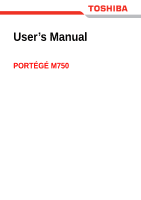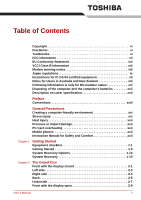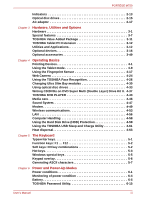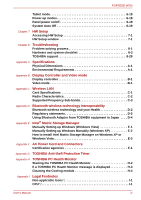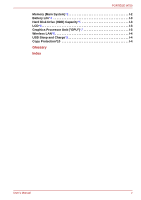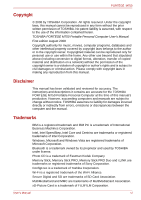Toshiba M750 PPM75A-0JW010 Users Manual AU/NZ
Toshiba M750 PPM75A-0JW010 Manual
 |
View all Toshiba M750 PPM75A-0JW010 manuals
Add to My Manuals
Save this manual to your list of manuals |
Toshiba M750 PPM75A-0JW010 manual content summary:
- Toshiba M750 PPM75A-0JW010 | Users Manual AU/NZ - Page 1
User's Manual PORTÉGÉ M750 - Toshiba M750 PPM75A-0JW010 | Users Manual AU/NZ - Page 2
xxi Stress injury xxi Heat injury xxii Pressure or impact damage xxii PC Card overheating xxii Mobile phones xxii Instruction Manual for Safety and Comfort xxii Chapter 1 Getting Started Equipment checklist 1-1 Getting Started 1-3 System Recovery Options 1-12 System Recovery 1-13 - Toshiba M750 PPM75A-0JW010 | Users Manual AU/NZ - Page 3
M750 Indicators 2-13 Optical disc drives 2-15 AC adaptor 2-17 Chapter 3 Hardware, Utilities and Options Hardware 3-1 Special features 3-7 TOSHIBA Value Added Package 3-11 TOSHIBA 6-1 Monitoring of power condition 6-4 Battery 6-5 TOSHIBA Password Utility 6-15 User's Manual iii - Toshiba M750 PPM75A-0JW010 | Users Manual AU/NZ - Page 4
PORTÉGÉ M750 Tablet mode 6-18 Power-up modes 6-18 Panel power on/off 6-19 System Auto Off 6-19 Chapter 7 HW Setup Accessing HW Setup 7-1 HW Setup window 7-1 Chapter 8 Troubleshooting Problem solving process 8-1 Hardware and system checklist 8-3 TOSHIBA support 8-28 Appendix A - Toshiba M750 PPM75A-0JW010 | Users Manual AU/NZ - Page 5
PORTÉGÉ M750 Memory (Main System)*3 I-2 Battery Life*4 I-3 Hard Disk Drive (HDD) Capacity*5 I-3 LCD*6 I-3 Graphics Processor Unit ("GPU")*7 I-3 Wireless LAN*8 I-4 USB Sleep and Charge*9 I-4 Copy Protection*10 I-4 Glossary Index User's Manual v - Toshiba M750 PPM75A-0JW010 | Users Manual AU/NZ - Page 6
criminal action. Please comply with copyright laws in making any reproduction from this manual. Disclaimer This manual has been validated and reviewed for accuracy. The instructions and descriptions it contains are accurate for the TOSHIBA PORTÉGÉ M750 Portable Personal Computer at the time of this - Toshiba M750 PPM75A-0JW010 | Users Manual AU/NZ - Page 7
M750 Other trademarks and registered trademarks not listed above may be used in this manual and used in accordance with the instructions, may cause harmful interference to radio this equipment, not expressly approved by TOSHIBA or parties authorized by TOSHIBA could void the user's authority to - Toshiba M750 PPM75A-0JW010 | Users Manual AU/NZ - Page 8
EU Conformity Statement PORTÉGÉ M750 This product and - if applicable official EU CE Declaration can be obtained on following internet page: http://epps.toshiba-teg.com/ VCCI Class B Information Modem warning notice This information is applicable network termination point. User's Manual viii - Toshiba M750 PPM75A-0JW010 | Users Manual AU/NZ - Page 9
PORTÉGÉ M750 In the event of problems, you should contact your equipment required for each network, please refer to the relevant sections of the user guide for more details. The hookflash (timed break register recall) function is subject Telecommunications Equipment. A05-0413001 User's Manual ix - Toshiba M750 PPM75A-0JW010 | Users Manual AU/NZ - Page 10
is located on the module. PORTÉGÉ M750 Pursuant to FCC CFR 47, Part service is subject to state tariffs. If you have any questions about your telephone line, such as how many pieces of equipment you can connect to it, the telephone company will provide this information upon request. User's Manual - Toshiba M750 PPM75A-0JW010 | Users Manual AU/NZ - Page 11
changes necessary to maintain uninterrupted service. If problems arise If any of your problem and informed of your right to file a complaint with the FCC. In the event repairs are ever needed on your modem, they should be performed by TOSHIBA Corporation or an authorized representative of TOSHIBA - Toshiba M750 PPM75A-0JW010 | Users Manual AU/NZ - Page 12
PORTÉGÉ M750 Instructions for IC compliance with the above conditions may not prevent degradation of service in some situations. Repairs to certified equipment should be authority, or electrician, as appropriate. 2. The user manual of analog equipment must contain the equipment's Ringer Equivalence - Toshiba M750 PPM75A-0JW010 | Users Manual AU/NZ - Page 13
PORTÉGÉ M750 Notes for Users in Australia and New Zealand Modem warning notice for Australia Modems connected to the Australian telecoms network must have to a modem. ■ This equipment shall not be used in any manner which could constitute a nuisance to other Telecom customers. User's Manual xiii - Toshiba M750 PPM75A-0JW010 | Users Manual AU/NZ - Page 14
PORTÉGÉ M750 ■ Some parameters required for compliance with Telecom's PTC Specifications are dependent be no more than 10 call attempts to the same number within any 30 minute period for any single manual call initiation, and b/ The equipment shall go on-hook for a period of not less than 30 seconds - Toshiba M750 PPM75A-0JW010 | Users Manual AU/NZ - Page 15
M750 may prepare any number of Telepermit labels subject to the general instructions on format, size and color on the attached sheet. The displayed on the product at all times as proof to purchasers and service personnel that the product is able to be legitimately connected to the Manual xv - Toshiba M750 PPM75A-0JW010 | Users Manual AU/NZ - Page 16
PORTÉGÉ M750 Following in your country, please visit our website (http://eu.computers.toshiba-europe.com) or contact your local city office or the shop available in your country, please visit our website (http://eu.computers.toshiba-europe.com) or contact your local city office or the shop - Toshiba M750 PPM75A-0JW010 | Users Manual AU/NZ - Page 17
PORTÉGÉ M750 Disposing of the computer and the computer's of Federal Regulations by the United States of America, Department of Health & Human Services, Food and Drug Administration. In other countries, the drive is certified to comply with . Manufacturer Type Panasonic UJ862 User's Manual xvii - Toshiba M750 PPM75A-0JW010 | Users Manual AU/NZ - Page 18
manual tells how to set up and begin using your PORTÉGÉ M750 computer. It also provides detailed information on configuring your computer, basic operations and care, using optional devices and troubleshooting Chapter 1, Getting Started for step-by-step instructions on setting up your computer. If you - Toshiba M750 PPM75A-0JW010 | Users Manual AU/NZ - Page 19
M750 face you see to the left. Messages Messages are used in this manual to bring important information to your attention. Each type of message is A caution informs you that improper use of equipment or failure to follow instructions may cause data loss or damage your equipment. Please read. A note - Toshiba M750 PPM75A-0JW010 | Users Manual AU/NZ - Page 20
PORTÉGÉ M750 Terminology This term is defined in this document as follows: Start The word "Start" refers to the " Microsoft® Windows Vista®. " button in HDD or Hard disk drive Some models are equipped with a "Solid State Drive (SSD)" instead of a hard disk drive. In this manual, the word "HDD - Toshiba M750 PPM75A-0JW010 | Users Manual AU/NZ - Page 21
General Precautions TOSHIBA computers are designed to optimize safety, minimize strain and heat, cold, or humidity. ■ Liquids and corrosive chemicals. Stress injury Carefully read the Instruction Manual for Safety and Comfort. It contains information on the prevention of stress injuries to your hands - Toshiba M750 PPM75A-0JW010 | Users Manual AU/NZ - Page 22
M750 Heat has been used for a long time, avoid direct contact with the metal plate supporting the various interface ports as this can become hot. ■ The surface of computer and a mobile phone that is in use. Instruction Manual for Safety and Comfort All important information on the safe and proper - Toshiba M750 PPM75A-0JW010 | Users Manual AU/NZ - Page 23
, and basic information to start using your computer. Some of the features described in this manual may not function properly if you use an operating system that was not pre-installed by TOSHIBA. Equipment checklist Carefully unpack your computer, taking care to save the box and packaging materials - Toshiba M750 PPM75A-0JW010 | Users Manual AU/NZ - Page 24
Information Guide ■ Instruction Manual for Safety and Comfort ■ End User License Agreement If any of the items are missing or damaged, contact your dealer immediately. Software The following Windows® operating system and utility software are preinstalled. ■ Microsoft Windows Vista ■ TOSHIBA Value - Toshiba M750 PPM75A-0JW010 | Users Manual AU/NZ - Page 25
Starting up for the first time. ■ Be sure to read the enclosed Instruction Manual for Safety and Comfort for information on the safe and proper use of this in the loss of data. About the Tablet mode Change to "The TOSHIBA PORTÉGÉ M750" computer can be used in two ways, as an ordinary laptop PC - Toshiba M750 PPM75A-0JW010 | Users Manual AU/NZ - Page 26
AC adaptor could cause fire or damage to the computer possibly resulting in serious injury. TOSHIBA assumes no liability for any damage caused by use of an incompatible adaptor. ■ Never heat damage. Refer to the enclosed Instruction Manual for Safety and Comfort for detailed precautions and handling - Toshiba M750 PPM75A-0JW010 | Users Manual AU/NZ - Page 27
the computer 3. Plug the power cord into a live wall outlet - the Battery and DC IN indicators on the front of the computer should glow. User's Manual 1-5 - Toshiba M750 PPM75A-0JW010 | Users Manual AU/NZ - Page 28
use the other hand to slowly open or close the display panel (Do not use excessive force when opening or closing the display panel). User's Manual 1-6 - Toshiba M750 PPM75A-0JW010 | Users Manual AU/NZ - Page 29
Screen will be the first screen displayed when you turn on the power. Follow the on-screen instructions on each screen in order to properly install the operating system. When it is displayed, be sure activity has stopped before removing the CD/DVD or floppy diskette. User's Manual 1-7 - Toshiba M750 PPM75A-0JW010 | Users Manual AU/NZ - Page 30
pack while the computer is in Sleep Mode (unless the computer is connected to an AC power source). Data in memory could be lost. User's Manual 1-8 - Toshiba M750 PPM75A-0JW010 | Users Manual AU/NZ - Page 31
. Please note that this feature must be enabled within the Power Options (to access it, click Start -> Control Panel -> System and Maintenance -> Power Options). User's Manual 1-9 - Toshiba M750 PPM75A-0JW010 | Users Manual AU/NZ - Page 32
contents of memory to the hard disk drive. However, for safety sake, it is best to save your data manually. ■ Data will be lost if you remove the battery or disconnect the AC adaptor before the save is completed Hibernate feature. ■ Allows the use of the panel power off feature. User's Manual 1-10 - Toshiba M750 PPM75A-0JW010 | Users Manual AU/NZ - Page 33
Restart from the menu. ■ Press CTRL, ALT and DEL simultaneously (once) to display the menu window, then select Restart from the Shut down options. User's Manual 1-11 - Toshiba M750 PPM75A-0JW010 | Users Manual AU/NZ - Page 34
diagnostics or restore the system. See the Windows Help and Support content for more information about Startup Repair. The System Recovery Options can also be run manually to repair problems. The procedure is as follows. Follow the instructions shown on the onscreen menu. 1. Turn off the computer - Toshiba M750 PPM75A-0JW010 | Users Manual AU/NZ - Page 35
compatible with the optical disc drive installed into your computer. You should therefore verify the optical disc drive supports the blank media you have chosen before proceeding. 3. Turn on your computer and allow it to title you wish to copy, and then click the Create button. User's Manual 1-13 - Toshiba M750 PPM75A-0JW010 | Users Manual AU/NZ - Page 36
This partition stores files which can be used to restore pre-installed software in the event of a problem. If you subsequently set up your hard disk drive again, do not change, delete or add 3. A menu will be displayed from which you should follow the on-screen instructions. User's Manual 1-14 - Toshiba M750 PPM75A-0JW010 | Users Manual AU/NZ - Page 37
While holding down F12 key on the keyboard, turn on your computer when the TOSHIBA logo screen appears, release the F12 key. 3. Use the left and right will be displayed from which you should follow the on-screen instructions. When removing pre-installed drivers / utilities or when installing, - Toshiba M750 PPM75A-0JW010 | Users Manual AU/NZ - Page 38
switch Microphone jack Volume control dial Figure 2-1 Front of the computer with display panel closed System indicators Wireless communication switch User's Manual These LED indicators allow you to monitor the status of various computer functions and are described in more detail within the - Toshiba M750 PPM75A-0JW010 | Users Manual AU/NZ - Page 39
Radio waves may affect pacemaker or medical device operation, possibly resulting in serious injury. Follow the instruction of your medical device when using any Wi-Fi or Bluetooth or Wireless WAN functionality. ■ Always increase the volume and to the left to decrease the volume. User's Manual 2-2 - Toshiba M750 PPM75A-0JW010 | Users Manual AU/NZ - Page 40
USB devices that are available. In view of this it may be noted that some functions associated with a specific device might not operate properly. User's Manual 2-3 - Toshiba M750 PPM75A-0JW010 | Users Manual AU/NZ - Page 41
. Some models are equipped with a Tablet PC Pen. Refer to the Using the Tablet PC Pen and Reserve Pen section in Chapter 4, Operating Basics. User's Manual 2-4 - Toshiba M750 PPM75A-0JW010 | Users Manual AU/NZ - Page 42
) Drive Kit II or Ultra Slim Bay HDD Adaptor II can be installed in the Ultra Slim Bay, which supports Serial ATA (SATA) interface. Some models are equipped with a DVD Super Multi (Double Layer) Drive Kit II or hardware damage. The following figure shows the computer's back. User's Manual 2-5 - Toshiba M750 PPM75A-0JW010 | Users Manual AU/NZ - Page 43
can cause damage to the computer. This jack lets you connect to a LAN. The adaptor has built-in support for Ethernet LAN (10 megabits per second, 10BASE-T), Fast Ethernet LAN (100 megabits per second, 100BASE-TX) LAN cable to a power supply. It could cause damage or malfunction. User's Manual 2-6 - Toshiba M750 PPM75A-0JW010 | Users Manual AU/NZ - Page 44
of the computer Notches Docking port Notches on the computer engage hooks on the TOSHIBA Express Port Replicator to ensure a secure connection. This port enables connection of an optional TOSHIBA Express Port Replicator or a Slice Expansion Battery described in Chapter 3, Hardware, Utilities and - Toshiba M750 PPM75A-0JW010 | Users Manual AU/NZ - Page 45
The Grand Tour ■ Only the TOSHIBA Express Port Replicator can be used with this computer. Do not attempt to use any other Port Replicator. ■ Keep foreign objects out the Ultra Slim Bay latch. Be sure to lock the Ultra Slim Bay latch before you transport or carry the computer. User's Manual 2-8 - Toshiba M750 PPM75A-0JW010 | Users Manual AU/NZ - Page 46
the display panel open. In order to open the display, lift the display panel up and position it at a comfortable viewing angle for you. User's Manual 2-9 - Toshiba M750 PPM75A-0JW010 | Users Manual AU/NZ - Page 47
Cross Function button ESC/Rotation button Windows Security tablet TOSHIBA Assist button button Bluetooth antenna (Not shown) Touch Pad TOSHIBA Presentation button Touch Pad control buttons Figure 2-6 The . The Web Camera LED glows when the Web Camera is operating. User's Manual 2-10 - Toshiba M750 PPM75A-0JW010 | Users Manual AU/NZ - Page 48
functions the same as the Ctrl + Alt + Del keys to show Menu window. TOSHIBA Assist button TOSHIBA Presentation button Display hinge Press this button to launch the program automatically. When power-off, on this fulcrum point when switching between Tablet and Laptop modes. User's Manual 2-11 - Toshiba M750 PPM75A-0JW010 | Users Manual AU/NZ - Page 49
switch as they may cause the computer to automatically enter Hibernation Mode and shut down even if the Panel Power Off feature is disabled. User's Manual 2-12 - Toshiba M750 PPM75A-0JW010 | Users Manual AU/NZ - Page 50
is charging, and flashing orange indicates a low battery condition. Please refer to Chapter 6, Power and Power-Up Modes for more information on this feature. User's Manual 2-13 - Toshiba M750 PPM75A-0JW010 | Users Manual AU/NZ - Page 51
glows, the keypad overlay allows you to use cursor functions. ■ When the Numeric Mode indicator glows, the keypad overlay allows you to enter numbers. User's Manual 2-14 - Toshiba M750 PPM75A-0JW010 | Users Manual AU/NZ - Page 52
to the specifications of six marketing regions. When you purchase DVD-Video, make sure it matches your drive, otherwise it will not play properly. User's Manual 2-15 - Toshiba M750 PPM75A-0JW010 | Users Manual AU/NZ - Page 53
TOSHIBA supports the formats CD-ROM, DVD-ROM, DVD-Video, CD-DA, CD-Text, Photo CDTM (single/multi-session), CD-ROM Mode 1, Mode 2, CD-ROM XA Mode 2 (Form1, Form2), Enhanced CD (CD-EXTRA), Addressing Method 2, CD-R, CD-RW, DVD-R, DVD-R DL, DVD-RW, DVD+R, DVD+R DL, DVD+RW and DVD-RAM. User's Manual - Toshiba M750 PPM75A-0JW010 | Users Manual AU/NZ - Page 54
, simply connect the AC adaptor to a power source and to the computer. Please refer to Chapter 6, Power and Power-Up Modes for further information. User's Manual Figure 2-9 The AC adaptor (2-pin plug) 2-17 - Toshiba M750 PPM75A-0JW010 | Users Manual AU/NZ - Page 55
use the TOSHIBA AC adaptor that was included with your computer, or use AC adaptors specified by TOSHIBA to avoid any risk of fire or other damage to the computer. Use of an incompatible AC adaptor could cause fire or damage to the computer possibly resulting in serious injury. TOSHIBA - Toshiba M750 PPM75A-0JW010 | Users Manual AU/NZ - Page 56
processors. ■ Intel® CoreTM 2 Duo Processor, which incorporates a 2MB level2 cache memory and also supports Enhanced Intel SpeedStep® Technology. ■ Intel® CoreTM 2 Duo Processor, which incorporates a 3MB level2 to the Legal Footnotes section in Appendix I or Click the *2 above. User's Manual 3-1 - Toshiba M750 PPM75A-0JW010 | Users Manual AU/NZ - Page 57
installed. Legal Footnote (Battery Life)*4 For more information regarding Battery Life, please refer to the Legal Footnotes section in Appendix I or click the *4 above. User's Manual 3-2 - Toshiba M750 PPM75A-0JW010 | Users Manual AU/NZ - Page 58
■ SSD ■ 64GB ■ 128GB Please note that part of the hard disk or Solid state drive's overall capacity is reserved as administration space. ■ In this manual, the word "HDD" or "Hard disk drive" also refers to the SSD unless otherwise stated. ■ SSD is a large-capacity storage media which uses Solid - Toshiba M750 PPM75A-0JW010 | Users Manual AU/NZ - Page 59
5.2GB DVD-RAM media cannot be read from or written to. Display The computer's internal display panel supports high-resolution video graphics and can be set to a wide range of viewing angles for maximum comfort Controller and Video mode section in Appendix B for more information. User's Manual 3-4 - Toshiba M750 PPM75A-0JW010 | Users Manual AU/NZ - Page 60
Appendix I or click the *7 above. Sound Sound system The integrated sound system provides support for the computer's internal speakers and microphone, as allowing an external microphone and headphones to . Please refer to the Web Camera section in Chapter 4, Operating Basics. User's Manual 3-5 - Toshiba M750 PPM75A-0JW010 | Users Manual AU/NZ - Page 61
data and fax communications that support the V.90 (V.92) supported in the USA, Canada, United Kingdom, France, Germany and Australia - only the V.90 standard is supported . The computer has built-in support for Ethernet LAN (10 megabits supports HSPA and provides faster communications than previous - Toshiba M750 PPM75A-0JW010 | Users Manual AU/NZ - Page 62
installed. It is preinstalled in some models. Special features The following features are either unique to TOSHIBA computers or are advanced features which make the computer more convenient to use. Access each function next accessed. This can be specified in the Power Options. User's Manual 3-7 - Toshiba M750 PPM75A-0JW010 | Users Manual AU/NZ - Page 63
that computer operation cannot be continued, the system automatically enters Hibernation Mode and shuts itself down. This can be specified in the Power Options. User's Manual 3-8 - Toshiba M750 PPM75A-0JW010 | Users Manual AU/NZ - Page 64
4, Operating Basics, for more details. ■ The TOSHIBA HDD Protection function does not guarantee that the hard disk drive will not be damaged. ■ TOSHIBA HDD Protection cannot be used in models that are equipped the power section in Chapter 1, Getting Started, for more details. User's Manual 3-9 - Toshiba M750 PPM75A-0JW010 | Users Manual AU/NZ - Page 65
and Charge Utility. For more information, please refer to the Using the TOSHIBA USB Sleep and Charge Utility section in Chapter 4, Operating Basics. Legal logging the service relevant information on the computer's hard disk drive. Refer to Appendix H, TOSHIBA PC Health Monitor. User's Manual 3-10 - Toshiba M750 PPM75A-0JW010 | Users Manual AU/NZ - Page 66
on the Windows Desktop, or the zoom factor associated with specific supported applications. TOSHIBA PC Diagnostic Tool The TOSHIBA PC Diagnostic Tool will display basic system configuration information and allow the , the FN key will remain active until another key is pressed. User's Manual 3-11 - Toshiba M750 PPM75A-0JW010 | Users Manual AU/NZ - Page 67
further information on their operation, please refer to each utility's online manual, help files or README.TXT file. DVD Video Player This software playback of DVD Video. For more information, please refer to the TOSHIBA DVD PLAYER section in Chapter 4, Operating Basics. ■ Frame dropping, audio - Toshiba M750 PPM75A-0JW010 | Users Manual AU/NZ - Page 68
section in Chapter 4, Operating Basics. TOSHIBA Face Recognition TOSHIBA Face Recognition uses a face verification TOSHIBA Face Recognition section in Chapter 4, Operating Basics. Bluetooth Stack for Windows by Toshiba click Start -> All Programs -> TOSHIBA -> Bluetooth. Bluetooth functions cannot - Toshiba M750 PPM75A-0JW010 | Users Manual AU/NZ - Page 69
and communication networks. To access this utility, click Start -> All Programs -> TOSHIBA -> ConfigFree. TOSHIBA Mic Effect TOSHIBA Mic Effect provides you the Echo Canceller and the Microphone Array fuctions. For more instructions for this software, refer to the Sound System section in Chapter - Toshiba M750 PPM75A-0JW010 | Users Manual AU/NZ - Page 70
enable or disable the USB Sleep and Charge function. Shows the positions of USB ports that support the USB Sleep and Charge function and displays the battery's remaining capacity. To start this utility, click Start -> All Programs -> TOSHIBA -> Utilities -> USB Sleep and Charge. User's Manual 3-15 - Toshiba M750 PPM75A-0JW010 | Users Manual AU/NZ - Page 71
to set up and use this utility, please refer to the Infineon TPM Installation Guide from the C:\TOSAPINS\Infineon TPM Installation Guide. To enable TPM through the BIOS setup: 1. Turn on the computer while PRO Duo) ■ xD picture card ■ MultiMediaCard ■ Additional memory module User's Manual 3-16 - Toshiba M750 PPM75A-0JW010 | Users Manual AU/NZ - Page 72
meets industry standards, either manufactured by TOSHIBA or another vendor, can be installed as the slot supports 16-bit PC Cards and 32-bit CardBus cards. For reference, CardBus supports the newer standard of 32-bit Press the PC Card gently to ensure a firm connection is made. User's Manual 3-17 - Toshiba M750 PPM75A-0JW010 | Users Manual AU/NZ - Page 73
order to eject the PC Card partially out of the computer. 5. Grasp the PC Card and remove it. PC Card eject button PC Card User's Manual Figure 3-2 Removing the PC Card 3-18 - Toshiba M750 PPM75A-0JW010 | Users Manual AU/NZ - Page 74
recommended that you read it before operating the computer. ■ Your computer supports ISO7816-3 asynchronous cards (support protocols are T=0 and T=1) with a working voltage of 5V. ■ The . Failure to follow these instructions may result in damage to the computer and/or damage to the Smart Card. User - Toshiba M750 PPM75A-0JW010 | Users Manual AU/NZ - Page 75
of memory media with various memory capacities so that you can easily transfer data from devices, such as digital cameras and Personal Digital Assistants. User's Manual 3-20 - Toshiba M750 PPM75A-0JW010 | Users Manual AU/NZ - Page 76
to remove it. Data may be lost or damaged if you use any memory media other than those supported. ■ This Bridge media slot supports the following memory media. ■ Secure Digital (SD) Card (SD memory card, SDHC memory card, safety precautions in order to handle your memory media. User's Manual 3-21 - Toshiba M750 PPM75A-0JW010 | Users Manual AU/NZ - Page 77
provided within Windows. In order to run the TOSHIBA SD Memory Card Format utility, click Start -> All Programs -> TOSHIBA -> Utilities -> SD Memory Card Format. The TOSHIBA SD Memory Card Format utility does not format the the card. Card care ■ Do not twist or bend cards. User's Manual 3-22 - Toshiba M750 PPM75A-0JW010 | Users Manual AU/NZ - Page 78
is in progress. For more details on using memory cards, see manuals accompanying the cards. About the write-protect The following memory media have to record data. Inserting a memory media The following instructions apply to all types of supported media devices. To insert a memory media, follow the - Toshiba M750 PPM75A-0JW010 | Users Manual AU/NZ - Page 79
so may cause data to be lost. Removing a memory media The following instructions apply to all types of supported media devices. To remove a memory media, follow the steps as detailed Grasp the media and remove it. User's Manual Memory media Bridge media slot Figure 3-7 Removing memory media 3-24 - Toshiba M750 PPM75A-0JW010 | Users Manual AU/NZ - Page 80
ensure that you do not touch any other internal areas of the computer. ■ Use only memory modules approved by TOSHIBA. ■ Do not try to install or remove a memory module under the following conditions. a. The computer is turned simply touch any metal close to you with bare hands. User's Manual 3-25 - Toshiba M750 PPM75A-0JW010 | Users Manual AU/NZ - Page 81
at the end of the keyboard brace and lift up to release latches and remove the keyboard brace. 7. Remove two screws securing the keyboard. User's Manual 3-26 - Toshiba M750 PPM75A-0JW010 | Users Manual AU/NZ - Page 82
ribbon cable. Be careful not to apply tension to this cable when you lift up the keyboard. Do not try to disconnect this cable. User's Manual 3-27 - Toshiba M750 PPM75A-0JW010 | Users Manual AU/NZ - Page 83
insert the module into the slot at about a 45 degree angle before holding it down until the latches on either side snap into place. User's Manual 3-28 - Toshiba M750 PPM75A-0JW010 | Users Manual AU/NZ - Page 84
touch the connectors on the memory module or on the computer. Debris on the connectors may cause memory access problems. ■ The memory module cover will be hot after using the computer for long periods of time. Exercise caution right hand edges - the edges with the grooves in. User's Manual 3-29 - Toshiba M750 PPM75A-0JW010 | Users Manual AU/NZ - Page 85
computer. Tabs Keyboard Screws Figure 3-13 Replace the keyboard 14. Set the keyboard brace into its groove and hold down to secure the latches. User's Manual 3-30 - Toshiba M750 PPM75A-0JW010 | Users Manual AU/NZ - Page 86
touch any of them. ■ Do not touch the connectors on the memory module or on the computer. Debris on the connectors may cause memory access problems. User's Manual 3-31 - Toshiba M750 PPM75A-0JW010 | Users Manual AU/NZ - Page 87
place - please note that this screw is attached to the cover in order to prevent it from being lost. Use a point size 1 Phillips screwdriver. User's Manual 3-32 - Toshiba M750 PPM75A-0JW010 | Users Manual AU/NZ - Page 88
touch the connectors on the memory module or on the computer. Debris on the connectors may cause memory access problems. Align the grooves along the edges of the memory module with the locking tabs on the connector and left and right hand edges - the edges with the grooves in. User's Manual 3-33 - Toshiba M750 PPM75A-0JW010 | Users Manual AU/NZ - Page 89
. 7. Push the latches away from the module in order to release it - a spring will force one end of the module up at an angle. User's Manual 3-34 - Toshiba M750 PPM75A-0JW010 | Users Manual AU/NZ - Page 90
touch the connectors on the memory module or on the computer. Debris on the connectors may cause memory access problems. Latches Figure 3-18 Removing the memory module 9. Seat the memory module cover in place and secure it Power-Up Modes, if required. 11. Turn your computer over. User's Manual 3-35 - Toshiba M750 PPM75A-0JW010 | Users Manual AU/NZ - Page 91
the battery pack section in Chapter 6, Power and Power-Up Modes, if required). 5. Loosen two screws securing the hard disk drive cover in place. User's Manual 3-36 - Toshiba M750 PPM75A-0JW010 | Users Manual AU/NZ - Page 92
hard disk drive pack from the connector. Please be careful not to pull the connector cables when you remove the hard disk drive pack. User's Manual 3-37 - Toshiba M750 PPM75A-0JW010 | Users Manual AU/NZ - Page 93
. Hard disk drive pack Plastic tab a Hard disk drive pack Connector b Hard disk drive pack Connector c Figure 3-20 Removing the hard disk drive pack User's Manual 3-38 - Toshiba M750 PPM75A-0JW010 | Users Manual AU/NZ - Page 94
drive pack 4. Seat the cover and press down until the latches click into place. 5. Secure the cover with two screws. 6. Turn your computer over. User's Manual 3-39 - Toshiba M750 PPM75A-0JW010 | Users Manual AU/NZ - Page 95
forward to ensure a firm connection. Tuck the Plastic tab underneath the hard disk drive. Hard disk drive Figure 3-23 Inserting the hard disk drive User's Manual 3-40 - Toshiba M750 PPM75A-0JW010 | Users Manual AU/NZ - Page 96
as required. Monitor cable External monitor port Figure 3-25 Connecting the monitor cable to the external monitor port 3. Turn the external monitor's power on. User's Manual 3-41 - Toshiba M750 PPM75A-0JW010 | Users Manual AU/NZ - Page 97
. Make sure the connector is properly aligned with the socket. Do not try to force the connection, doing so can damage the connecting pins. User's Manual 3-42 - Toshiba M750 PPM75A-0JW010 | Users Manual AU/NZ - Page 98
floppy diskette drive device that you want to remove. 4. Carefully pull the floppy diskette drive's USB connector out from within the computer's USB port. User's Manual 3-43 - Toshiba M750 PPM75A-0JW010 | Users Manual AU/NZ - Page 99
or turn off the power while the computer is accessing the drive you may lose data or damage an eSATA device or the drive. User's Manual 3-44 - Toshiba M750 PPM75A-0JW010 | Users Manual AU/NZ - Page 100
There is a particular risk that some frames will be deleted in the case of digital video transfer. TOSHIBA assumes no liability for such loss of data. ■ Do not transfer data in areas where static electricity to/from another i.LINK device that is connected to the computer. User's Manual 3-45 - Toshiba M750 PPM75A-0JW010 | Users Manual AU/NZ - Page 101
been tested. Therefore, compatibility with all i.LINK devices cannot be guaranteed. ■ Some devices might not support sleep or automatic off functions. ■ Do not connect or disconnect an i.LINK device while it is Refer also to the documentation that came with your i.LINK device. User's Manual 3-46 - Toshiba M750 PPM75A-0JW010 | Users Manual AU/NZ - Page 102
some DVI monitors may not function properly. ■ Set the TOSHIBA Express Port Replicator's Slide Adjuster to SLIDE position #4 when connecting this computer to the TOSHIBA Express Port Replicator. Refer to the TOSHIBA Express Port Replicator User's Manual for more details on connection methods. User - Toshiba M750 PPM75A-0JW010 | Users Manual AU/NZ - Page 103
. The methods used for attaching security cables differ from product to product. Please refer to the instructions for the product you are using for more information. Connecting the security lock In order to connect secure it in place. Security lock slot Figure 3-30 Security lock User's Manual 3-48 - Toshiba M750 PPM75A-0JW010 | Users Manual AU/NZ - Page 104
list details some of the items that are available from your reseller or TOSHIBA dealer: DDR2-800 Memory Module A 512MB, 1,024MB, 2,048MB or 4, storage capacity with additional hard disk drive. TOSHIBA Express Port Replicator The TOSHIBA Express Port Replicator provides the ports available on - Toshiba M750 PPM75A-0JW010 | Users Manual AU/NZ - Page 105
items (spare pen tips and a tip draw-out tool are included). Reserve Pen can be purchased from your TOSHIBA dealer. Use the Reserve Pen in place of the Tablet PC Pen if the Tablet PC Pen is lost Super Multi (Double Layer) Drive Kit II Refer to the Hardware section for details. User's Manual 3-50 - Toshiba M750 PPM75A-0JW010 | Users Manual AU/NZ - Page 106
and touch screen model: The Touch pointer is provided as a supplementary tool for operations which are difficult to carry out only using your finger. User's Manual 4-1 - Toshiba M750 PPM75A-0JW010 | Users Manual AU/NZ - Page 107
(s) you want to move, leave your finger on the Touch Pad after the second tap and then move the item(s) to their new destination. User's Manual 4-2 - Toshiba M750 PPM75A-0JW010 | Users Manual AU/NZ - Page 108
. Provides the same function as clicking the right Touch Pad control button. Provides the same function as clicking the left Touch Pad control button. User's Manual 4-3 - Toshiba M750 PPM75A-0JW010 | Users Manual AU/NZ - Page 109
(Reserve Pen only). ■ You can change the Tablet PC Pen setting and the Touch pointer setting, using the Pen and Input Device. ■ TOSHIBA is not liable for any problems arising on the products due to the use of the Tablet PC Pen in an environment where the above conditions are not satisfied - Toshiba M750 PPM75A-0JW010 | Users Manual AU/NZ - Page 110
Pen on an object and lift it immediately to execute an action. A single tap is similar to clicking the left touch pad control button. User's Manual 4-5 - Toshiba M750 PPM75A-0JW010 | Users Manual AU/NZ - Page 111
the Tablet PC Pen. When these refills have run out, you can purchase a new pen set from a TOSHIBA authorized dealer. ■ A short and worn pen point is difficult to pull out. Replace the pen point with as a spare. You can buy replacement pen sets from your TOSHIBA authorized dealer. User's Manual 4-6 - Toshiba M750 PPM75A-0JW010 | Users Manual AU/NZ - Page 112
Pen case into the Reserve Pen case slot on the computer and slide it until it locks. Reserve Pen case Reserve Pen case slot User's Manual Figure 4-7 Inserting the Reserve Pen case 4-7 - Toshiba M750 PPM75A-0JW010 | Users Manual AU/NZ - Page 113
case holder and press down. Reserve Pen case Reserve Pen Reserve Pen case holder Figure 4-9 Storing the Reserve Pen in the Reserve Pen case User's Manual 4-8 - Toshiba M750 PPM75A-0JW010 | Users Manual AU/NZ - Page 114
functions and use. Operating the computer in Tablet mode When operating the computer in Tablet mode, follow the instructions below. Figure 4-10 Operating the computer in Tablet mode (using a Tablet PC Pen) ■ Hold the ■ Do not put the computer in a bag when it is in Tablet mode. User's Manual 4-9 - Toshiba M750 PPM75A-0JW010 | Users Manual AU/NZ - Page 115
. ■ Only touch one location at a time when operating using your finger. If you touch multiple locations simultaneously, the input will not be correctly interpreted. User's Manual 4-10 - Toshiba M750 PPM75A-0JW010 | Users Manual AU/NZ - Page 116
you continue to expose your skin to the hot air expelled from the vent for a long time, your skin might suffer low temperature injury. User's Manual 4-11 - Toshiba M750 PPM75A-0JW010 | Users Manual AU/NZ - Page 117
Basics Changing to the Tablet mode To change from Laptop mode to the Tablet mode, follow the instructions below. 1. Open the display panel to the upright position. When rotating the display panel, be Turn the display panel to the direction indicated by the Laptop mode icon. User's Manual 4-12 - Toshiba M750 PPM75A-0JW010 | Users Manual AU/NZ - Page 118
the computer to cease to function correctly. Figure 4-13 Changing to the Tablet mode (2) 3. Close the display panel slowly with display surface facing upwards. User's Manual Figure 4-14 Changing to the Tablet mode (3) 4-13 - Toshiba M750 PPM75A-0JW010 | Users Manual AU/NZ - Page 119
can be changed to one of the following four display modes: Primary landscape Secondary landscape Primary portrait Secondary portrait Figure 4-15 Four display modes User's Manual 4-14 - Toshiba M750 PPM75A-0JW010 | Users Manual AU/NZ - Page 120
. Method 1: Changing the screen orientation using TOSHIBA Accelerometer Utilities and TOSHIBA Rotation Utility When the TOSHIBA Accelerometer Utilities and TOSHIBA Rotation Utility are running, changes in the . 3. Open Tablet PC Settings. 4. Click Change button in Display tab. User's Manual 4-15 - Toshiba M750 PPM75A-0JW010 | Users Manual AU/NZ - Page 121
may be displayed on the screen. Turn off the TOSHIBA HDD protection function in order to stop such messages from displaying. It is safer if you hold the computer with both hands horizontally as shown in the below example. User's Manual The computer is shaken horizontally. The computer is shaken - Toshiba M750 PPM75A-0JW010 | Users Manual AU/NZ - Page 122
the sensor. The following illustrations show the recommended way to swipe your finger over the fingerprint sensor. Sensor Figure 4-17 Swipe the finger Sensor User's Manual 4-17 - Toshiba M750 PPM75A-0JW010 | Users Manual AU/NZ - Page 123
is swiped too quickly or too slowly - follow any on-screen instructions to adjust the speed used during the swipe process. Points to note result in damage to the sensor, sensor failure, fingerprint recognition problems or a lower fingerprint recognition success rate. ■ Do not . User's Manual 4-18 - Toshiba M750 PPM75A-0JW010 | Users Manual AU/NZ - Page 124
the Next button. If no Windows password has been configured, you will be asked to configure the password in a new screen. Follow the on-screen instructions to configure the Windows password. Then click the Next button. User - Toshiba M750 PPM75A-0JW010 | Users Manual AU/NZ - Page 125
delete all registered fingerprints 1. Click Delete All Fingerprints. 2. Follow the on-screen instructions to deleted the registered fingerprints. ■ To delete individual fingerprints 1. Click the fingerprint this fingerprint?" will be displayed on the screen, click Yes button. User's Manual 4-20 - Toshiba M750 PPM75A-0JW010 | Users Manual AU/NZ - Page 126
the fingerprint sensor will recognize the enrolled user or accurately screen out unauthorized users at all times. Toshiba is not liable for any failure or damage that might arise out of the use of this fingerprint the need for actual user selection when the system is started. User's Manual 4-21 - Toshiba M750 PPM75A-0JW010 | Users Manual AU/NZ - Page 127
entry screen. ■ You must ensure that you use the TOSHIBA Password Utility to register a User Password before using the Fingerprint screen and you will have to enter either the User Password or Supervisor Password manually in order to start the computer. ■ When swiping your finger, please ensure - Toshiba M750 PPM75A-0JW010 | Users Manual AU/NZ - Page 128
configuring the settings (please refer to the Manual for Fingerprint Registration/Enrollment for further instructions). 1. To run this program, click Start use the TOSHIBA Password Utility to register your User/BIOS Password. If Windows Logon is not the default for your system, see Manual to - Toshiba M750 PPM75A-0JW010 | Users Manual AU/NZ - Page 129
completely secure or error-free, or that it will accurately screen out unauthorized users at all times. TOSHIBA is not liable for any failure or damage that might arise out of the use of the fingerprint software . The effective pixel count for this web camera is 1.3 million. User's Manual 4-24 - Toshiba M750 PPM75A-0JW010 | Users Manual AU/NZ - Page 130
Presto! BizCard 5 software for use with the computer's web camera feature. Performance may vary depending on data capture conditions, data format and other factors. User's Manual 4-25 - Toshiba M750 PPM75A-0JW010 | Users Manual AU/NZ - Page 131
for details. Using the TOSHIBA Face Recognition TOSHIBA Face Recognition uses a the login process easier. ■ TOSHIBA Face Recognition does not guarantee the ■ TOSHIBA Face Recognition purposes, TOSHIBA Face Recognition TOSHIBA Face TOSHIBA Face Recognition can be used only in Windows Vista. User - Toshiba M750 PPM75A-0JW010 | Users Manual AU/NZ - Page 132
To launch this utility, click Start -> All Programs -> TOSHIBA -> Utilities -> TOSHIBA Face Recognition. ■ The Registration screen is displayed for a your neck down and up. ■ Click the Back button to practice the guide once more. 6. Click the Next button to start image-capturing process. Manual 4-27 - Toshiba M750 PPM75A-0JW010 | Users Manual AU/NZ - Page 133
below: 1. To launch this utility, click Start -> All Programs -> TOSHIBA -> Utilities -> TOSHIBA Face Recognition. The Management screen is displayed. 2. Select a user which is help file, click Start -> All Programs -> TOSHIBA -> Utilities -> TOSHIBA Face Recognition Help. User's Manual 4-28 - Toshiba M750 PPM75A-0JW010 | Users Manual AU/NZ - Page 134
Face Recognition This section explains how to login to Windows with TOSHIBA Face Recognition. Two authentication modes are provided. ■ AUTO Mode Login screen : If the face authentication occurred during the login to Windows, you will be asked to provide your account information. User's Manual 4-29 - Toshiba M750 PPM75A-0JW010 | Users Manual AU/NZ - Page 135
Do not use any Ultra Slim Bay DVD Super Multi drive or HDD Adaptor from other models including PORTEGE M700/M710, otherwise the computer might be damaged. This section explains how to change modules in the Ultra can become hot with use. Be careful when removing the module. User's Manual 4-30 - Toshiba M750 PPM75A-0JW010 | Users Manual AU/NZ - Page 136
with an Ultra Slim Bay Case. This section explains how to remove and install the DVD Super Multi (Double Layer) Drive Kit II unit. User's Manual 4-31 - Toshiba M750 PPM75A-0JW010 | Users Manual AU/NZ - Page 137
latch clicks. DVD Super Multi (Double Layer) Drive Kit II unit Figure 4-22 Inserting the DVD Super Multi (Double Layer) Drive Kit II unit User's Manual 4-32 - Toshiba M750 PPM75A-0JW010 | Users Manual AU/NZ - Page 138
gently and pull until it is fully opened. Eject button Disc tray Figure 4-23 Pressing the eject button and pulling the disc tray open User's Manual 4-33 - Toshiba M750 PPM75A-0JW010 | Users Manual AU/NZ - Page 139
/DVD until you feel it click into place. The CD/DVD should lie below the top of the spindle, flush with the spindle base. User's Manual 4-34 - Toshiba M750 PPM75A-0JW010 | Users Manual AU/NZ - Page 140
open. 2. The CD/DVD extends slightly over the sides of the disc tray so you can grasp it. Gently lift out the CD/DVD. User's Manual Figure 4-26 Removing a CD/DVD 4-35 - Toshiba M750 PPM75A-0JW010 | Users Manual AU/NZ - Page 141
open the disc tray by inserting a slender object (about 15 mm) such as a straightened paper clip into the eject hole near the eject button. User's Manual 4-36 - Toshiba M750 PPM75A-0JW010 | Users Manual AU/NZ - Page 142
4-27 Manual release DVD-RW, DVD+R, DVD+R (Double Layer), DVD+RW or DVD-RAM discs. TOSHIBA Disc Creator is provided as writing software with this computer. ■ Please refer to details about the types of writable CD and DVD discs that can be supported by this computer. ■ Do not turn off the power to the - Toshiba M750 PPM75A-0JW010 | Users Manual AU/NZ - Page 143
supported by the DVD Super Multi (Double Layer) Drive Kit II, please read and follow all of the setup and operating instructions drive or media. Disclaimer TOSHIBA does not bear responsibility for or problems with hardware ■ Based on TOSHIBA's limited compatibility event does TOSHIBA guarantee the - Toshiba M750 PPM75A-0JW010 | Users Manual AU/NZ - Page 144
dirty or damaged, writing or rewriting errors may be noted - ensure that you check all discs for dirt or damage before you use them. User's Manual 4-39 - Toshiba M750 PPM75A-0JW010 | Users Manual AU/NZ - Page 145
or delete data from the wrong drive. ■ Be sure to connect the AC adaptor to the computer before you write or rewrite any information. User's Manual 4-40 - Toshiba M750 PPM75A-0JW010 | Users Manual AU/NZ - Page 146
devices such as a server or any other network device. ■ Writing with software other than TOSHIBA Disc Creator has not been confirmed, therefore operation with other software applications cannot be guaranteed. Sleep Mode or Hibernation Mode functions while writing or rewriting. User's Manual 4-41 - Toshiba M750 PPM75A-0JW010 | Users Manual AU/NZ - Page 147
Backup' function of TOSHIBA Disc Creator in function of TOSHIBA Disc Creator. ' function of TOSHIBA Disc Creator. Disc Backup' function of TOSHIBA Disc Creator. ■ You TOSHIBA Disc Creator. ■ TOSHIBA Disc Creator cannot record TOSHIBA Service Pack 6 or later, and in Windows 2000, you will need Service - Toshiba M750 PPM75A-0JW010 | Users Manual AU/NZ - Page 148
TOSHIBA Disc Creator does not support recording to DVD-RAM discs to achieve this you should use Windows Explorer or another similar utility. ■ When you back up a DVD disc, be sure that the source drive supports TOSHIBA -> CD&DVD Application -> TOSHIBA Disc Creator to access the TOSHIBA "TOSHIBA DVD - Toshiba M750 PPM75A-0JW010 | Users Manual AU/NZ - Page 149
no recording prescheduled. ■ The resume function cannot be used with some discs on the "TOSHIBA DVD PLAYER". ■ It is recommended the AC adaptor be connected when playing DVDVideo. Power saving display. ■ Do not change the screen resolution while running the "TOSHIBA DVD PLAYER". User's Manual 4-44 - Toshiba M750 PPM75A-0JW010 | Users Manual AU/NZ - Page 150
Operating Basics TOSHIBA DVD PLAYER ■ "TOSHIBA DVD PLAYER" software is supported for playback of DVDVideo and DVD-VR. ■ The "TOSHIBA DVD PLAYER" does not have a parental control function. ■ In order to protect copyrights, the Windows Print Screen function is disabled when "TOSHIBA DVD PLAYER" is - Toshiba M750 PPM75A-0JW010 | Users Manual AU/NZ - Page 151
able to be used. Open TOSHIBA DVD PLAYER HELP TOSHIBA DVD PLAYER features and instructions are also explained in detail in "TOSHIBA DVD PLAYER Help". Use the following procedure to open "TOSHIBA DVD PLAYER Help". Click not use benzine, thinner or any similar cleaning solution. User's Manual 4-46 - Toshiba M750 PPM75A-0JW010 | Users Manual AU/NZ - Page 152
headphones, move the Speakers slider. ■ To adjust the volume level of an application that you are using, move the slider for the corresponding application. User's Manual 4-47 - Toshiba M750 PPM75A-0JW010 | Users Manual AU/NZ - Page 153
the Set Default Device button under the chosen device tab. Information Click the information button to view hardware information, software information, and language setting. User's Manual 4-48 - Toshiba M750 PPM75A-0JW010 | Users Manual AU/NZ - Page 154
and bit depth of sound. TOSHIBA Mic Effect TOSHIBA Mic Effect provides you with a did not use a headset system or headphone. TOSHIBA Mic Effect will reduce these echoes generated on your down menu of the Default Format pane. 6. On the TOSHIBA Mic Effect tab, select the Enable Echo Canceller check box - Toshiba M750 PPM75A-0JW010 | Users Manual AU/NZ - Page 155
, follow the steps as detailed below: 1. Click Start -> All Programs -> TOSHIBA -> Networking -> Modem Region Select. If it is available, do not use (left) mouse button to display a list of regions that the modem supports, together with a sub-menu which details telephony location information - a - Toshiba M750 PPM75A-0JW010 | Users Manual AU/NZ - Page 156
, the Telecommunications Business Law requires that you select Japan region mode. It is illegal to use the modem in Japan with any other selection. User's Manual 4-51 - Toshiba M750 PPM75A-0JW010 | Users Manual AU/NZ - Page 157
an optical drive or hard disk drive connected to a 16-bit PC Card, you might experience the following problems with the operation of the modem: ■ The modem speed is slow or communication is periodically interrupted. ■ telephone jack and pull it out from within the connector. User's Manual 4-52 - Toshiba M750 PPM75A-0JW010 | Users Manual AU/NZ - Page 158
the computer. Wireless communications The computer's wireless communication function supports both Wireless LAN and Bluetooth devices. Only some models are device operation, possibly resulting in serious injury. Follow the instruction of your medical device when using any Wi-Fi or 's Manual 4-53 - Toshiba M750 PPM75A-0JW010 | Users Manual AU/NZ - Page 159
outsider may illegally access your system, eavesdrop, or cause the loss or destruction of stored data. ■ TOSHIBA is not liable for the loss of data due to eavesdropping or illegal access through the wireless LAN and compatible with radio systems in most countries in the world. User's Manual 4-54 - Toshiba M750 PPM75A-0JW010 | Users Manual AU/NZ - Page 160
use this type of functionality. Product Support: The latest information regarding operating system support, language support or available upgrades can be found on our web site http://www.toshiba-europe.com/computers/tnt/bluetooth.htm to turn it on and to the left to turn it off. User's Manual 4-55 - Toshiba M750 PPM75A-0JW010 | Users Manual AU/NZ - Page 161
-> Network adapters and right click the wireless device then choose enable. The computer has built-in support for Ethernet LAN (10 megabits per second, 10BASE-T), Fast Ethernet LAN (100 megabits per second, per second, 10BASE-T), you can connect with a CAT3 or higher cable. User's Manual 4-56 - Toshiba M750 PPM75A-0JW010 | Users Manual AU/NZ - Page 162
, the LAN Active indicator glows orange. When the computer is connected to a LAN hub but is not exchanging data, the Link indicator glows green. User's Manual 4-57 - Toshiba M750 PPM75A-0JW010 | Users Manual AU/NZ - Page 163
handling and maintenance. Cleaning the computer To help ensure long, trouble-free operation, keep the computer free of dust and dirt, in these circumstance you should get the computer inspected by an authorized service provider in order to assess the scope of any damage. ■ Clean User's Manual 4-58 - Toshiba M750 PPM75A-0JW010 | Users Manual AU/NZ - Page 164
the computer to impact or shock - a failure to follow this instruction could result in damage to computer, computer failure or loss of data ■ The secondary hard disk drive is not supported by the TOSHIBA HDD protection function. ■ TOSHIBA HDD Protection cannot be used in models that Manual 4-59 - Toshiba M750 PPM75A-0JW010 | Users Manual AU/NZ - Page 165
TOSHIBA HDD Protection is disabled. TOSHIBA HDD Protection Properties You can change the TOSHIBA HDD Protection settings by using the TOSHIBA enable or disable TOSHIBA HDD Protection. frequent execution of TOSHIBA HDD Protection, which computer. When the TOSHIBA HDD Protection detects computer - Toshiba M750 PPM75A-0JW010 | Users Manual AU/NZ - Page 166
to vibration or impact while the function is disabled. Using the TOSHIBA USB Sleep and Charge Utility This utility displays whether the USB Sleep is enabled or disabled and shows the positions of USB ports that support the USB Sleep and Charge function. It also displays the remaining 's Manual 4-61 - Toshiba M750 PPM75A-0JW010 | Users Manual AU/NZ - Page 167
products, for example when carrying the computer in your bag. Starting the USB Sleep and Charge Utility To start the utility, click Start-> All Programs -> TOSHIBA -> Utilities -> USB Sleep and Charge. User's Manual 4-62 - Toshiba M750 PPM75A-0JW010 | Users Manual AU/NZ - Page 168
with either setting, the computer will automatically shuts down to prevent any damage - in this instance all unsaved data in memory will be lost. User's Manual 4-63 - Toshiba M750 PPM75A-0JW010 | Users Manual AU/NZ - Page 169
have special computer functions. Never remove the key caps on your keyboard. Doing so could cause damage to the parts under the key caps. User's Manual 5-1 - Toshiba M750 PPM75A-0JW010 | Users Manual AU/NZ - Page 170
on the software you are using. Soft keys: FN key combinations The FN (function) is unique to TOSHIBA computers and is used in combination with other keys to form soft keys. Soft keys are key combinations that 105 key enhanced keyboard which are not on this computer's keyboard. User's Manual 5-2 - Toshiba M750 PPM75A-0JW010 | Users Manual AU/NZ - Page 171
+ F1 enters ''Lock computer mode''. To restore your desktop, you need to log on again. Power Plan: Pressing FN + F2 changes the power settings. User's Manual 5-3 - Toshiba M750 PPM75A-0JW010 | Users Manual AU/NZ - Page 172
dialog box will appear. Touch Pad: Pressing FN + F9 enables or disables the Touch Pad function. Zoom: Pressing FN + Space changes the display resolution. User's Manual 5-4 - Toshiba M750 PPM75A-0JW010 | Users Manual AU/NZ - Page 173
enlarges the icon size on the desktop or the font sizes within one of the supported application windows. FN Sticky key You can use the TOSHIBA Accessibility Utility to make the FN key sticky, that is, you can press it has the same function as the secondary (right) mouse button. User's Manual 5-5 - Toshiba M750 PPM75A-0JW010 | Users Manual AU/NZ - Page 174
are able to access numeric characters by using the keys. You are able to press FN + F11 again to turn off this overlay function. User's Manual Figure 5-2 The numeric keypad overlay 5-6 - Toshiba M750 PPM75A-0JW010 | Users Manual AU/NZ - Page 175
the overlay keys, type the ASCII code of the character you require. 3. Release ALT + FN - the ASCII character will appear on the display screen. User's Manual 5-7 - Toshiba M750 PPM75A-0JW010 | Users Manual AU/NZ - Page 176
) • No charge • LED: Battery green DC IN green • Quick charge*1 • LED: Battery orange DC IN green • No charge • LED: Battery off DC IN green User's Manual 6-1 - Toshiba M750 PPM75A-0JW010 | Users Manual AU/NZ - Page 177
orange DC IN off Main battery charge is exhausted Computer shuts down *3 No main battery installed • No operation *4 • LED: Battery off DC IN off User's Manual 6-2 - Toshiba M750 PPM75A-0JW010 | Users Manual AU/NZ - Page 178
battery is installed. When batteries are charged, the main battery is charged first. When it is fully charged, the Slice Expansion Battery is charged. User's Manual 6-3 - Toshiba M750 PPM75A-0JW010 | Users Manual AU/NZ - Page 179
should be noted: Green Flashing orange No light Indicates the AC adaptor is connected and is correctly supplying power to the computer. Indicates a problem with the power supply. You should initially try plugging the AC adaptor into another power outlet - if it still does not operate properly - Toshiba M750 PPM75A-0JW010 | Users Manual AU/NZ - Page 180
, the contents of memory will be saved to the hard disk drive, although for safety sake, it is best to also save your data manually. Slice Expansion Battery The Slice Expansion Battery can be purchased separately as an optional accessory. For detailed information on this battery, refer to Connecting - Toshiba M750 PPM75A-0JW010 | Users Manual AU/NZ - Page 181
key when prompted. Please refer to Chapter 8 Troubleshooting for further information. The RTC battery does not Instruction Manual for Safety and Comfort for detailed precautions and handling instructions only by your dealer or by a TOSHIBA service representative. The battery can explode if not - Toshiba M750 PPM75A-0JW010 | Users Manual AU/NZ - Page 182
the battery is being charged. Use only the computer connected to an AC power source or optional TOSHIBA Battery charger to charge the battery pack. Never attempt to charge the battery pack with any other to the section Maximizing battery operating time, for further information. User's Manual 6-7 - Toshiba M750 PPM75A-0JW010 | Users Manual AU/NZ - Page 183
will be noted that an often used, older battery will not operate for as long as a new battery even when both are fully charged. User's Manual 6-8 - Toshiba M750 PPM75A-0JW010 | Users Manual AU/NZ - Page 184
State and Retention Time about 3 days (Sleep Mode) about 75 days (Boot Mode) about 3 days (Sleep Mode) about 65 days (Boot Mode) 30 days User's Manual 6-9 - Toshiba M750 PPM75A-0JW010 | Users Manual AU/NZ - Page 185
while holding the computer or the battery pack might fall out due to the unintentional release of the battery release latch and cause injuries. User's Manual 6-10 - Toshiba M750 PPM75A-0JW010 | Users Manual AU/NZ - Page 186
battery pack (1) 6. Slide and hold the battery release latch (1) to disengage the battery pack and then remove it from the computer (2). Battery release latch User's Manual Battery pack Figure 6-2 Releasing the battery pack (2) 6-11 - Toshiba M750 PPM75A-0JW010 | Users Manual AU/NZ - Page 187
panel and turn the computer upside down. Always make sure the display panel is closed in Laptop mode before turning the computer upside down. User's Manual 6-12 - Toshiba M750 PPM75A-0JW010 | Users Manual AU/NZ - Page 188
panel and turn the computer upside down. Always make sure the display panel is closed in Laptop mode before turning the computer upside down. User's Manual 6-13 - Toshiba M750 PPM75A-0JW010 | Users Manual AU/NZ - Page 189
off the Slice Expansion Battery. Figure 6-7 Removing the Slice Expansion Battery 7. Be sure to replace the protective cap before storing the Slice Expansion Battery. User's Manual 6-14 - Toshiba M750 PPM75A-0JW010 | Users Manual AU/NZ - Page 190
User Password and User Token. User authentication may be required to validate user rights when using "TOSHIBA Password Utility" to delete or change passwords, or create tokens, etc. User Password field ■ Set computer while pressing the ESC key. 2. Press the F1 key when directed. User's Manual 6-15 - Toshiba M750 PPM75A-0JW010 | Users Manual AU/NZ - Page 191
with an incompatible format is inserted, you will be prompted to format it with a tool named TOSHIBA SD Memory Card Format. To start the format tool, point to or click the following items: Start -> All Programs old tokens, but you can use the same SD Cards to create new tokens. User's Manual 6-16 - Toshiba M750 PPM75A-0JW010 | Users Manual AU/NZ - Page 192
the file TOSPU.EXE. The file is located at: C:\Program Files\Toshiba\PasswordUtility\TOSPU.exe This utility lets you do the following: ■ mode. Refer to Tablet mode section in this chapter. ■ Enter the password manually. The password is necessary only if the computer was Shutdown and Hibernation in - Toshiba M750 PPM75A-0JW010 | Users Manual AU/NZ - Page 193
tapping. Register your password to the computer in the Laptop mode using the standard keyboard. Refer to TOSHIBA Password Utility, in this chapter for the detail. Power-up modes The computer has three different power- power in Chapter 1, Getting Started for further information. User's Manual 6-18 - Toshiba M750 PPM75A-0JW010 | Users Manual AU/NZ - Page 194
this function is only available for Sleep Mode or Hibernation Mode, not for Boot Mode. If the panel power off function is enabled, and you manually shut down Windows, do not close the display panel until the shut down process has been completed. System Auto Off This feature turns the system - Toshiba M750 PPM75A-0JW010 | Users Manual AU/NZ - Page 195
for various functions. Accessing HW Setup To run the HW Setup program, click Start -> All Programs -> TOSHIBA -> Utilities -> HWSetup. HW Setup window The HW Setup window contains a number of tabs (General, Display Accepts all your changes without closing the HW Setup window. User's Manual 7-1 - Toshiba M750 PPM75A-0JW010 | Users Manual AU/NZ - Page 196
an external monitor for simultaneous display. Selects the internal display even if the external monitor is connected. If the connected external monitor does not support the computer's current video mode, selecting the LCD + Analog RGB mode will not display any image on the external monitor. User - Toshiba M750 PPM75A-0JW010 | Users Manual AU/NZ - Page 197
files on devices in the following order: 1. CD-ROM*2, 2. LAN, 3. hard disk drive, 4. floppy diskette drive*1. You can override the settings and manually select a boot device by pressing one of the following keys while the computer is booting: U Selects the USB floppy diskette drive. N Selects - Toshiba M750 PPM75A-0JW010 | Users Manual AU/NZ - Page 198
device. 3. Use the left/right cursor keys to highlight the boot device you want and press ENTER. If a Supervisor Password has been set, manual boot device selection functions may be restricted. The boot device selection methods described above will not change the boot priority settings that have - Toshiba M750 PPM75A-0JW010 | Users Manual AU/NZ - Page 199
from this as appropriate. ■ Please be aware that some modules may not be displayed. USB Memory BIOS Support Type This option allows you to set the type of the USB memory to be used as a startup device function. Disabled Disables the Wake-up on Keyboard function (Default). User's Manual 7-5 - Toshiba M750 PPM75A-0JW010 | Users Manual AU/NZ - Page 200
. Connect the AC adaptor when using the Wake-up on LAN function. The battery retention time will be shorter than the times listed in this manual when this function is enabled. Refer to the section in chapter 6, Retaining data with power off. Enabled Enables Wake-up on LAN (Default). Disabled - Toshiba M750 PPM75A-0JW010 | Users Manual AU/NZ - Page 201
/mouse legacy emulation so that, even if your operating system does not support USB devices, you can still use a standard USB mouse and keyboard USB floppy diskette drive legacy emulation. If your operating system does not support USB, you can still use a USB floppy diskette drive by setting - Toshiba M750 PPM75A-0JW010 | Users Manual AU/NZ - Page 202
the questions and procedures described in this chapter are meant only as a guide, they are not definitive problem solving techniques. In reality many problems can be solved simply, but a few may require help from your reseller, dealer or service provider - if you find you need to consult others, be - Toshiba M750 PPM75A-0JW010 | Users Manual AU/NZ - Page 203
in a permanent error log - this will help you to describe your problems to your reseller, dealer or service provider. In addition, if a problem recurs, the log you have made will help to identify the problem faster. Analyzing the problem Sometimes the computer will give you clues that can help you - Toshiba M750 PPM75A-0JW010 | Users Manual AU/NZ - Page 204
Troubleshooting your reseller, dealer or service provider. Software Hardware The problems may be caused by your that is not an authorized Toshiba part or product, make problems caused by your computer's hardware or attached peripherals. Basic problems may occur in the following areas: User's Manual - Toshiba M750 PPM75A-0JW010 | Users Manual AU/NZ - Page 205
Troubleshooting ■ System start-up ■ MultiMediaCard ■ Self test ■ Pointing Device ■ the operating system according to how the Boot Priority option is set within the TOSHIBA HW Setup program. If any of the following conditions are present, the self , dealer or service provider. User's Manual 8-4 - Toshiba M750 PPM75A-0JW010 | Users Manual AU/NZ - Page 206
Troubleshooting Power When the computer is not plugged into an AC power outlet, the This indicates a problem with the heat dispersal and its DC IN indicator system - you should contact your reseller, dealer is flashing green or service provider. AC power If you have trouble turning on the - Toshiba M750 PPM75A-0JW010 | Users Manual AU/NZ - Page 207
Troubleshooting Problem computer, you should contact your reseller, dealer or service provider. Battery If you suspect a problem with the battery, you should check the status on these indicators, together with general battery operation. Problem Procedure Battery doesn't power The battery may be - Toshiba M750 PPM75A-0JW010 | Users Manual AU/NZ - Page 208
Troubleshooting Problem Procedure Battery doesn't charge If the at the end of its operating life, you should speak to your reseller, dealer or service provider. Battery doesn't power If you frequently recharge a partially charged the computer as long in the Power Options. User's Manual 8-7 - Toshiba M750 PPM75A-0JW010 | Users Manual AU/NZ - Page 209
Troubleshooting Real Time Clock Problem Procedure The following message end and the computer will restart. Password Problem Procedure Cannot enter password Please refer to the TOSHIBA Password Utility section in Chapter 6, Power and reseller, dealer or service provider. User's Manual 8-8 - Toshiba M750 PPM75A-0JW010 | Users Manual AU/NZ - Page 210
. Alternatively you may wish to run the TOSHIBA PC Diagnostic Tool to check the general operation of the computer. If you are still unable to resolve the problem, contact your reseller, dealer or service provider. Hard disk drive Problem Procedure Computer does not boot Check to see whether - Toshiba M750 PPM75A-0JW010 | Users Manual AU/NZ - Page 211
Troubleshooting Problem unable to resolve the problem, contact your reseller, dealer or service provider. DVD Super Multi (Double Layer) Drive Kit II For more information, refer to Chapter 4, Operating Basics. Problem a problem. Make sure the hardware configuration matches - Toshiba M750 PPM75A-0JW010 | Users Manual AU/NZ - Page 212
Troubleshooting Check the type of CD/DVD you are using. The drive supports: DVD-ROM: DVD-ROM, DVD-Video CD-ROM: CD-DA, CD-Text, not the drive is probably causing the problem. If you are still unable to resolve the problem, contact your reseller, dealer or service provider. User's Manual 8-11 - Toshiba M750 PPM75A-0JW010 | Users Manual AU/NZ - Page 213
Troubleshooting PC Card For further information, please refer to Chapter 3, Hardware, Utilities and Options. Problem . If the problem persists, then problem, contact your reseller, dealer or service If the problem persists, and Options. Problem Procedure SD . If the problem persists, then you - Toshiba M750 PPM75A-0JW010 | Users Manual AU/NZ - Page 214
Troubleshooting Problem Procedure You cannot read a file Check to ensure the required file is actually on the SD/SDHC Card that is inserted into the computer. If you are still unable to resolve the problem, contact your reseller, dealer or service provider. Memory Stick For further information - Toshiba M750 PPM75A-0JW010 | Users Manual AU/NZ - Page 215
Troubleshooting Problem Procedure You cannot read a file Check to ensure the required file is actually on the xD picture card that is inserted into the computer. If you are still unable to resolve the problem, contact your reseller, dealer or service provider. MultiMediaCard For further - Toshiba M750 PPM75A-0JW010 | Users Manual AU/NZ - Page 216
Troubleshooting Problem Double-tapping does not work The mouse pointer moves too fast or too slow The reaction button. 9. Click the OK button on Advanced feature setting screen. If you are still unable to resolve the problem, contact your reseller, dealer or service provider. User's Manual 8-15 - Toshiba M750 PPM75A-0JW010 | Users Manual AU/NZ - Page 217
Troubleshooting USB mouse Problem Procedure On-screen pointer does In this instance the system the documentation supplied with the mouse for instructions on how to clean it. If you are still unable to resolve the problem, contact your reseller, dealer or service provider. User's Manual 8-16 - Toshiba M750 PPM75A-0JW010 | Users Manual AU/NZ - Page 218
Fingerprint Sensor Troubleshooting Problem Procedure Reading of the fingerprint was not successful. In this instance you should try the the keyboard to input the password. If you are still unable to resolve the problem, contact your reseller, dealer or service provider. User's Manual 8-17 - Toshiba M750 PPM75A-0JW010 | Users Manual AU/NZ - Page 219
system that does not support USB, you are still able to use a USB mouse and/or USB keyboard by setting the USB KB/Mouse Emulation option within the TOSHIBA HW Setup utility to Enabled. If you are still unable to resolve the problem, contact your reseller, dealer or service provider. USB Sleep and - Toshiba M750 PPM75A-0JW010 | Users Manual AU/NZ - Page 220
Troubleshooting Problem Procedure Some external devices may not be able to use the "USB Sleep and Charge function". In this case, please try one not have the USB Sleep and Charge function-compatible icon ( ) or change the "USB Sleep and Charge function" setting to [Disabled]. User's Manual 8-19 - Toshiba M750 PPM75A-0JW010 | Users Manual AU/NZ - Page 221
Troubleshooting Problem Procedure The "USB WakeUp When "USB Sleep and Charge function" is set to function" does not work. [Enabled], the "USB WakeUp function" does not work for ports that support unable to resolve the problem, contact your reseller, dealer or service provider. User's Manual 8-20 - Toshiba M750 PPM75A-0JW010 | Users Manual AU/NZ - Page 222
Troubleshooting Additional memory module Please also refer to Chapter 3, Hardware, Utilities and Options, for further information on installing and removing memory modules. Problem are still unable to resolve the problem, contact your reseller, dealer or service provider. An error will occur if - Toshiba M750 PPM75A-0JW010 | Users Manual AU/NZ - Page 223
is properly working. For further information, please refer to "Troubleshooting in Windows" section of Windows Help and Support. Annoying sound is heard In this instance you may be If you are still unable to resolve the problem, contact your reseller, dealer or service provider. User's Manual 8-22 - Toshiba M750 PPM75A-0JW010 | Users Manual AU/NZ - Page 224
Troubleshooting External monitor Please also refer to Chapter 3, Hardware, Utilities and Options, and to the documentation supplied with your monitor for further information. Problem are still unable to resolve the problem, contact your reseller, dealer or service provider. User's Manual 8-23 - Toshiba M750 PPM75A-0JW010 | Users Manual AU/NZ - Page 225
Troubleshooting i.LINK (IEEE1394) device Problem Procedure i.LINK device does not Make sure the cable is securely connected to the function computer and to is Ensure that the communication application's quickly replaced by NO error control feature is set correctly. CARRIER User's Manual 8-24 - Toshiba M750 PPM75A-0JW010 | Users Manual AU/NZ - Page 226
Troubleshooting Problem still unable to resolve the problem, contact your reseller, dealer or service provider. LAN Problem Procedure Cannot access LAN Check wireless communication, refer to Chapter 4, Operating Basics. Problem Procedure Cannot access Wireless LAN Make sure the computer's - Toshiba M750 PPM75A-0JW010 | Users Manual AU/NZ - Page 227
Troubleshooting Bluetooth For further information on Bluetooth wireless communication, please refer to Chapter 4, Operating Basics. Problem problem, contact your reseller, dealer or service provider. Recovery Discs Problem the instructions in TOSHIBA support for assistance. User's Manual 8-26 - Toshiba M750 PPM75A-0JW010 | Users Manual AU/NZ - Page 228
Troubleshooting TOSHIBA support If you require any additional help using your computer or if you are having problems operating the computer, you may need to contact TOSHIBA for additional technical assistance. Before you call Some problems you experience may be related to software or the - Toshiba M750 PPM75A-0JW010 | Users Manual AU/NZ - Page 229
Troubleshooting Outside of Europe In Europe Singapore TOSHIBA Singapore Pte. Ltd. 438B Alexandra Road #06-01 Alexandra Technopark Singapore 119968 Spain TOSHIBA Weybridge, Surrey KT15 2UL India The Rest of Europe TOSHIBA India Pvt Ltd. TOSHIBA Europe (I.E.) GmbH PC Division 6th Floor, DR - Toshiba M750 PPM75A-0JW010 | Users Manual AU/NZ - Page 230
Conditions Operating Non-operating Ambient temperature Relative humidity 5°C (41°F) to 35°C (95°F) 20% to 80% (noncondensing) -20°C (-4°F) to 65°C (149°F) 10% to 90% (noncondensing) User's Manual A-1 - Toshiba M750 PPM75A-0JW010 | Users Manual AU/NZ - Page 231
-T-Rec (Former CCITT) Bell Fax ITU-T-Rec (Former CCITT) V.21/V.22/V.22bis/V.32/V.32 bis/V.34/V.90 103/212A V.17/V.29/V.27ter/V.21 ch2 User's Manual A-2 - Toshiba M750 PPM75A-0JW010 | Users Manual AU/NZ - Page 232
bps -10 dBm -10 to -40 dBm 600 ohms ±30% MNP class 4 and ITU-T V.42 MNP class 5 and ITU-T V.42bis +3.3V (supplied by computer) User's Manual A-3 - Toshiba M750 PPM75A-0JW010 | Users Manual AU/NZ - Page 233
any one time. Therefore, software written for a given video mode will run on any computer that supports that mode. Video mode Video mode settings are configured via the Display Properties dialog. To open the properly. Disabling Windows Aero™ may aslo help correct this issue. User's Manual B-1 - Toshiba M750 PPM75A-0JW010 | Users Manual AU/NZ - Page 234
Alliance. The 'Wi-Fi CERTIFIED' logo is a certification mark of the Wi-Fi Alliance. ■ Microsoft Windows Networking ■ CSMA/CA (Collision Avoidance) with Acknowledgment (ACK) User's Manual C-1 - Toshiba M750 PPM75A-0JW010 | Users Manual AU/NZ - Page 235
materials. ■ Range is also impacted due to "obstacles" in the signal path of the radio that may either absorb or reflect the radio signal. User's Manual C-2 - Toshiba M750 PPM75A-0JW010 | Users Manual AU/NZ - Page 236
the countries/regions, your Wireless LAN module may support a different set of 5 GHz/2.4 GHz channels. Consult your Authorized Wireless LAN or TOSHIBA Sales office for information about the radio regulations that the station can dynamically switch to another channel if required. User's Manual C-3 - Toshiba M750 PPM75A-0JW010 | Users Manual AU/NZ - Page 237
5170*1 5180*1 5190*1 5200*1 5210*1 5220*1 5230*1 5240*1 5260*1 5280*1 5300*1 5320*1 5500*1 5520*1 5540*1 5560*1 5580*1 5600*1 5620*1 5640*1 5660*1 5680*1 5700*1 5745*1 User's Manual C-4 - Toshiba M750 PPM75A-0JW010 | Users Manual AU/NZ - Page 238
channel identified by the Wireless LAN Access Point. When roaming between different access points the station can dynamically switch to another channel if required. User's Manual C-5 - Toshiba M750 PPM75A-0JW010 | Users Manual AU/NZ - Page 239
connection. If you should experience any such problem, immediately turn off either one of your Bluetooth or Wireless LAN. Please visit the following TOSHIBA PC product support website. TOSHIBA PC product support website. In Europe visit http://www.toshiba-europe.com/computers/tnt/bluetooth.htm In - Toshiba M750 PPM75A-0JW010 | Users Manual AU/NZ - Page 240
in radio frequency safety standards and recommendations, TOSHIBA believes Bluetooth wireless technology is safe for In any other environment where the risk of interference to other devices or services is perceived or identified as harmful. If you are uncertain of the policy met. User's Manual D-2 - Toshiba M750 PPM75A-0JW010 | Users Manual AU/NZ - Page 241
energy. If not installed and used in accordance with the instructions, it may cause harmful interference to radio communications. However, the dealer or an experienced radio/TV technician for help. TOSHIBA is not responsible for any radio or television interference caused by rpb. User's Manual D-3 - Toshiba M750 PPM75A-0JW010 | Users Manual AU/NZ - Page 242
communications or ISM radio wave radiated devices. Using Bluetooth Adaptor from TOSHIBA equipment in Japan In Japan, the frequency bandwidth of 2,400 - the source of emissions. 3. Contact TOSHIBA Direct PC if you have problems with interference caused by this product to Other Radio Stations. User - Toshiba M750 PPM75A-0JW010 | Users Manual AU/NZ - Page 243
from 2,400 MHz to 2,483.5 MHz. It is impossible to avoid the band of mobile object identification systems. 3. TOSHIBA Direct PC Monday - Friday : 10:00-17:00 Toll Free Tel : 0120-15-1048 Direct Dial : 03-3457 . Do not install the embedded wireless module into other device. User's Manual D-5 - Toshiba M750 PPM75A-0JW010 | Users Manual AU/NZ - Page 244
Matrix Storage Manager driver using the F6 installation method described in the Manually Setting up Windows (Windows Vista) or Manually Setting up Windows Manually (Windows XP) sections. This model does not support RAID functionality. If you have already installed the operating system on a system - Toshiba M750 PPM75A-0JW010 | Users Manual AU/NZ - Page 245
to follow the onscreen instructions to finish installing windows. ■ Please use only hard disk drives that the computer supports. The system may not to the hard disk drive. Manually Setting up Windows Manually (Windows XP) Use the following procedures to manually set up your Windows operating system - Toshiba M750 PPM75A-0JW010 | Users Manual AU/NZ - Page 246
the ENTER key. 6. Follow the onscreen instructions to continue setting up windows. ■ Please use only hard disk drives that the computer supports. The system may not function correctly if folder. 2. Follow the on-screen installation instructions. 3. Restart the system. User's Manual E-3 - Toshiba M750 PPM75A-0JW010 | Users Manual AU/NZ - Page 247
. 18 AWG, Type SVT or SPT-2 Australia: Japan: Europe: AS DENANHO Austria: OVE Italy: Belgium: CEBEC The Netherlands: Denmark: DEMKO Norway: IMQ KEMA NEMKO User's Manual F-1 - Toshiba M750 PPM75A-0JW010 | Users Manual AU/NZ - Page 248
United Kingdom, Australia and Europe. USA United Kingdom UL approved Australia BS approved Europe AS approved Canada CSA approved Approved by the appropriate agency User's Manual F-2 - Toshiba M750 PPM75A-0JW010 | Users Manual AU/NZ - Page 249
gain access to the system. To set permissions and limits for the TOSHIBA Anti-theft Protection Timer please use the TOSHIBA Password Utility. The settings can only be activated or modified by a user . ■ If the Supervisor Password is deleted, this function becomes disabled. User's Manual G-1 - Toshiba M750 PPM75A-0JW010 | Users Manual AU/NZ - Page 250
wireless communication switch, TOSHIBA Express Port Replicator and Toshiba computer. It may also be used to help diagnose problems should the computer require service by Toshiba or Toshiba's authorized service providers. Additionally, Toshiba , you may disable the TOSHIBA PC Health Monitor at any - Toshiba M750 PPM75A-0JW010 | Users Manual AU/NZ - Page 251
Toshiba's obligations under its standard limited warranty in any way. Toshiba's standard limited warranty terms and limitations apply. Starting the TOSHIBA PC Health Monitor The TOSHIBA program. By enabling the TOSHIBA PC Health Monitor software program is enabled, the TOSHIBA PC Health Monitor screen - Toshiba M750 PPM75A-0JW010 | Users Manual AU/NZ - Page 252
that the PC cooling performance has decreased. Please clean the cooling module according to the instructions in your PC User's Guide." message is displayed after running the "TOSHIBA Cooling Performance Diagnostic Tool", the cooling module requires cleaning. Refer to the Cleaning the Cooling - Toshiba M750 PPM75A-0JW010 | Users Manual AU/NZ - Page 253
TOSHIBA PC Health Monitor Cleaning the Cooling module This section explains how to clean the Cooling module. If you screwdriver. 3. Slide your fingernail or a thin object under the cover and lift it off. Cooling module cover Screw User's Manual Figure H-1 Removing the cooling module cover H-4 - Toshiba M750 PPM75A-0JW010 | Users Manual AU/NZ - Page 254
Lift the Fan hood up and out. TOSHIBA PC Health Monitor Fan hood Figure H-2 inside of the computer, it could be damaged or become clogged, leading to further problems. 6. Put the Fan hood back into the computer. 7. Slide the Cooling module cover back Turn your computer over. User's Manual H-5 - Toshiba M750 PPM75A-0JW010 | Users Manual AU/NZ - Page 255
Appendix I Legal Footnotes This chapter states the Legal Footnotes information applicable to TOSHIBA computers. In the text in this manual, *XX is used to show which Legal Footnotes description is related to TOSHIBA computers. Description(s) related to this computer are marked with a blue *XX in - Toshiba M750 PPM75A-0JW010 | Users Manual AU/NZ - Page 256
documentation or visit the Toshiba website at www.pcsupport.toshiba.com for details). CPU Toshiba technical service and support, refer to TOSHIBA support section in Chapter 8 Troubleshooting The amount of main system memory allocated to support graphics may vary depending on the graphics system - Toshiba M750 PPM75A-0JW010 | Users Manual AU/NZ - Page 257
individual components. Published battery life numbers are achieved on select models and configurations tested by Toshiba at the time of publication. Recharge time varies depending on usage. Battery may not System Memory will vary depending on system memory size and other factors. User's Manual I-3 - Toshiba M750 PPM75A-0JW010 | Users Manual AU/NZ - Page 258
based on a draft release version of the IEEE 802.11n specification and; may not be compatible with, or support all features (e.g., security) of, certain Wi-Fi equipment. USB Sleep and Charge*9 The "USB Sleep and Charge media may prevent or limit recording or viewing of the media. User's Manual I-4 - Toshiba M750 PPM75A-0JW010 | Users Manual AU/NZ - Page 259
Glossary The terms in this glossary cover topics related to this manual. Alternate naming is included for reference. Abbreviations AC: alternating current ANSI: American National Standards FDD: floppy diskette drive FIR: fast infrared GB: gigabyte HDD: hard disk drive User's Manual Glossary-1 - Toshiba M750 PPM75A-0JW010 | Users Manual AU/NZ - Page 260
and other symbols, such as punctuation marks or mathematical symbols. alternating current (AC): Electric current that reverses its direction of flow at regular intervals. User's Manual Glossary-2 - Toshiba M750 PPM75A-0JW010 | Users Manual AU/NZ - Page 261
system. boot: Short for bootstrap. A program that starts or restarts the computer. The program reads instructions from a storage device into the computer's memory. bps: Bits per second. Typically used to describe differences in the rate of flow from one device to another. User's Manual Glossary-3 - Toshiba M750 PPM75A-0JW010 | Users Manual AU/NZ - Page 262
is currently off (turning on the power). COM1, COM2, COM3 and COM4: The names assigned to the serial and communication ports. commands: Instructions you enter at the terminal keyboard that direct the actions of the computer or its peripheral devices. communications: The means by which a computer - Toshiba M750 PPM75A-0JW010 | Users Manual AU/NZ - Page 263
printer. CPU: Central Processing Unit. The portion of the computer that interprets and executes instructions. CRT: Cathode Ray Tube. A vacuum tube in which beams projected on a fluorescent when you or the program do not provide instructions. Also called a preset value. User's Manual Glossary-5 - Toshiba M750 PPM75A-0JW010 | Users Manual AU/NZ - Page 264
record. display: A CRT, LCD, or other image producing device used to view computer output. documentation: The set of manuals and/or other instructions written for the users of a computer system or application. Computer system documentation typically includes procedural and tutorial information as - Toshiba M750 PPM75A-0JW010 | Users Manual AU/NZ - Page 265
. execute: To interpret and execute an instruction. Extended Capability Port: An industry standard that , and run length encoding (RLE) support. F fast infrared: An industry standard writes to floppy diskettes. Fn-esse: A TOSHIBA utility that lets you assign functions to hot Manual Glossary-7 - Toshiba M750 PPM75A-0JW010 | Users Manual AU/NZ - Page 266
disk and only a trained engineer can remove it for servicing. Also called fixed disk. hard disk drive (HDD): , such as speaker volume. HW Setup: A TOSHIBA utility that lets you set the parameters for various cameras. input: The data or instructions you provide to a computer, Manual Glossary-8 - Toshiba M750 PPM75A-0JW010 | Users Manual AU/NZ - Page 267
raised to the 10th power. See also byte and kilobyte. KB: See kilobyte. keyboard: An input device containing switches that are activated by manually pressing marked keys. Each keystroke activates a switch that transmits a specific code to the computer. For each key, the transmitted code is, in turn - Toshiba M750 PPM75A-0JW010 | Users Manual AU/NZ - Page 268
microprocessor: A hardware component contained in a single integrated circuit that carries out instructions. Also called the central processing unit (CPU), one of the main parts of sent through the serial port of internal modem, or 4) stored on some magnetic media. User's Manual Glossary-10 - Toshiba M750 PPM75A-0JW010 | Users Manual AU/NZ - Page 269
to and from devices or other computers. Power Saver: A TOSHIBA utility that lets you set the parameters for various power-saving fiberglass, to form the attachment surface. program: A set of instructions a computer can execute that enables it to achieve a desired boot. User's Manual Glossary-11 - Toshiba M750 PPM75A-0JW010 | Users Manual AU/NZ - Page 270
crystal display (LCD) made from an array of liquid crystal cells using active-matrix technology with thin film transistor (TFT) to drive each cell. User's Manual Glossary-12 - Toshiba M750 PPM75A-0JW010 | Users Manual AU/NZ - Page 271
Glossary Touch Pad: A pointing device integrated into the TOSHIBA computer palm rest. TTL: Transistor-transistor logic. A logic circuit design that uses switching wireless communication. write protection: A method for protecting a floppy diskette from accidental erasure. User's Manual Glossary-13 - Toshiba M750 PPM75A-0JW010 | Users Manual AU/NZ - Page 272
8-10 User's Manual writing 4-37 Display 3-4 automatic power off 3-7 brightness down 5-4 brightness up 5-4 controller B-1 hinge 2-11 opening 1-6 screen 2-11 Docking port 2-7 Documentation list 1-2 E Equipment checklist 1-1 External monitor 2-6, 3-41 problems 8-21 F FN + 1 (TOSHIBA Zooming Utility - Toshiba M750 PPM75A-0JW010 | Users Manual AU/NZ - Page 273
Zooming Utility (enlarge) 5- 5 TOSHIBA Zooming Utility (reduce) 5-5 Touch Pad 5-4 Wireless 5-4 Zoom 5-4 I Indicators 2-13 K Keyboard 5-1 FN Sticky key 5-5 Function keys F1...F12 5-2 Hot keys 5-3 Windows special keys 5-5 emulating enhanced keyboard 5-2 problems 8-8 typewriter keys 5-1 Keypad overlay - Toshiba M750 PPM75A-0JW010 | Users Manual AU/NZ - Page 274
Problems AC power 8-5 Additional memory module 8-20 Analyzing the problem 8-2 Battery 8-6 Bluetooth 8-25 DVD Super Multi drive 8-10 External monitor 8-21 User's Manual PORTÉGÉ M750 Smart Card 8-12 Sound system 8-21 System start-up 8-4 TOSHIBA support 8-27 Touch Pad 8-14 USB device 8-18 USB floppy - Toshiba M750 PPM75A-0JW010 | Users Manual AU/NZ - Page 275
PORTÉGÉ M750 inserting 3-19 problems 8-12 removing 3-20 Soft keys ENTER 5-3 ScrLock 5-3 enhanced keyboard 5-2 Sound system Stereo speakers 2-12 headphone jack 2-2 microphone 2-12 microphone jack 2-2 problems 8-21 volume control dial 2-2 T TOSHIBA Assist 3-14 TOSHIBA Assist button 3-7 TOSHIBA
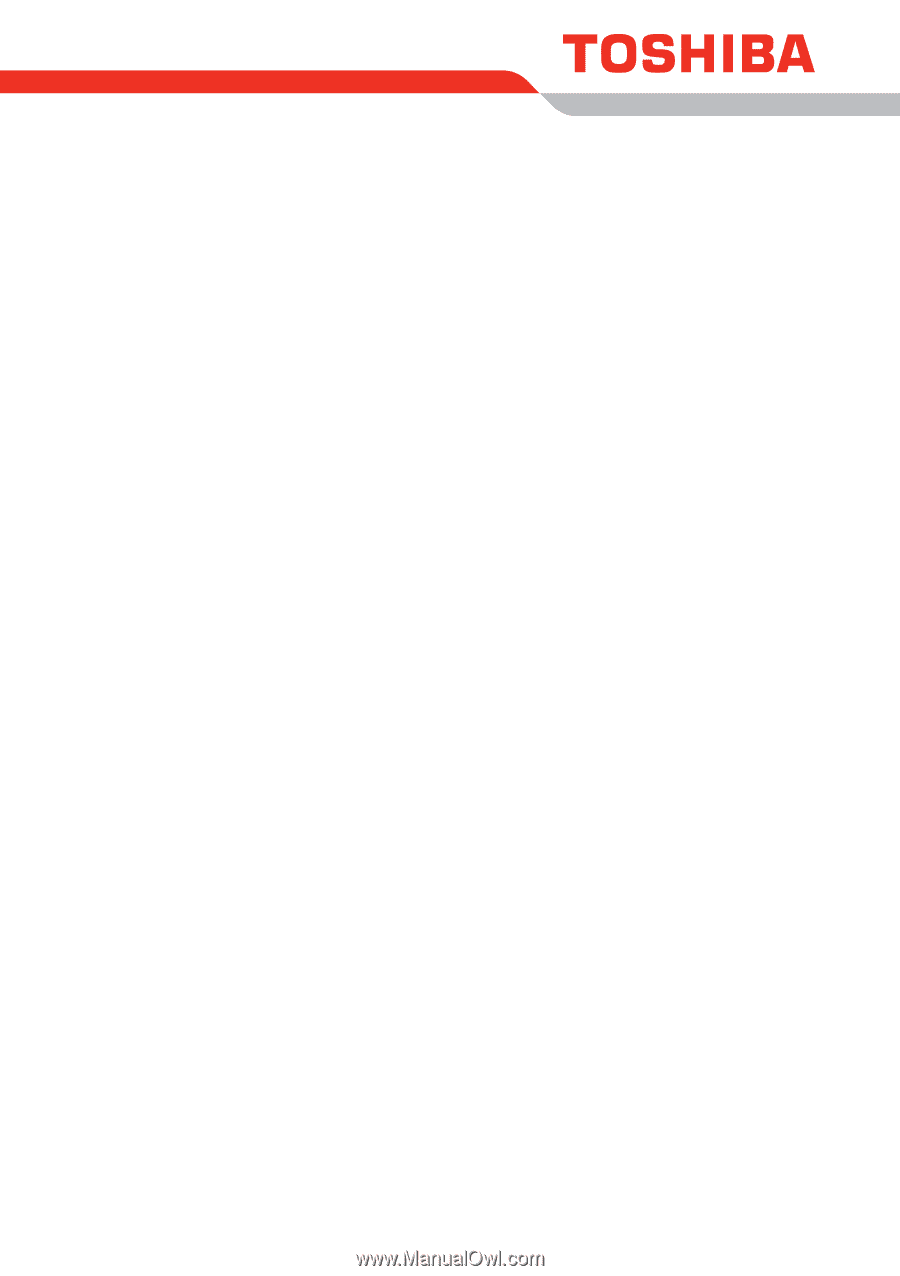
User’s Manual
PORTÉGÉ M750