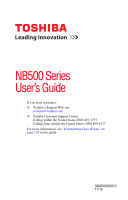Toshiba NB505-SP0111LA User Manual
Toshiba NB505-SP0111LA Manual
 |
View all Toshiba NB505-SP0111LA manuals
Add to My Manuals
Save this manual to your list of manuals |
Toshiba NB505-SP0111LA manual content summary:
- Toshiba NB505-SP0111LA | User Manual - Page 1
NB500 Series User's Guide If you need assistance: ❖ Toshiba's Support Web site pcsupport.toshiba.com ❖ Toshiba Customer Support Center Calling within the United States (800) 457-7777 Calling from outside the United States (949) 859-4273 For more information, see "If Something Goes - Toshiba NB505-SP0111LA | User Manual - Page 2
read and follow all set-up and usage instructions in the applicable user guides and/or manuals enclosed or provided electronically. If you fail to LOST DUE TO ANY TROUBLE, FAILURE OR MALFUNCTION OF THE HARD DISK DRIVE OR OTHER STORAGE DEVICES AND THE DATA CANNOT BE RECOVERED, TOSHIBA SHALL NOT BE - Toshiba NB505-SP0111LA | User Manual - Page 3
Critical applications" means life support systems, medical applications, connections loss of life or catastrophic property damage. ACCORDINGLY, TOSHIBA, ITS AFFILIATES AND SUPPLIERS DISCLAIM ANY AND ALL installed and used in accordance with the instructions, it may cause harmful interference to radio - Toshiba NB505-SP0111LA | User Manual - Page 4
performance or even lose your network connection. If you should experience any such problem, immediately turn off your Bluetooth or Wireless LAN device. Please contact Toshiba computer product support on Web site http://www.toshiba-europe.com/computers/tnt/bluetooth.htm in Europe or pcsupport - Toshiba NB505-SP0111LA | User Manual - Page 5
to other devices or services is perceived or identified as harmful. If you are uncertain of the policy that applies on the use of wireless devices in a Information The TOSHIBA Wireless LAN Mini PCI Card must be installed and used in strict accordance with the manufacturer's instructions as described - Toshiba NB505-SP0111LA | User Manual - Page 6
de compromettre son fonctionnement. The term "IC" before the equipment certification number only signifies that the Industry Canada technical specifications were met. To prevent radio interference to the licensed service, this device is intended to be operated indoors and away from windows - Toshiba NB505-SP0111LA | User Manual - Page 7
only and does not apply to end users in other countries such as the United States. Although the initial emphasis is in Europe, Toshiba is already working with design engineers, suppliers, and other partners to determine appropriate worldwide product life cycle planning and end-of-life strategies - Toshiba NB505-SP0111LA | User Manual - Page 8
RF interference to other radio stations, promptly change the frequency being used, change the location of use, or turn off the source of emissions. 3. Contact TOSHIBA Direct PC if you have problems with interference caused by this product to Other Radio Stations. - Toshiba NB505-SP0111LA | User Manual - Page 9
uses FH-SS modulation. 3 The interference range of this equipment is less than 10m. 4 This equipment uses a frequency bandwidth from 2,400 MHz to 2,483.5 MHz. 3. TOSHIBA Direct PC Monday - Friday: 10:00 - 17:00 Toll Free Tel: 0120-15-1048 Direct Dial: 03-3457-4850 Fax: 03-3457-4868 - Toshiba NB505-SP0111LA | User Manual - Page 10
module into other device. ❖ 5.17 GHz to 5.23 GHz for indoor use only. Radio Approvals for Wireless Devices NOTE The following information is dependent on what type of wireless device is in your computer. Not all devices are available on all models. Approved Countries/Regions for the Realtek - Toshiba NB505-SP0111LA | User Manual - Page 11
New Guinea Philippines Puerto Rico Rwanda Senegal Slovak Republic South Korea Sweden Thailand Turkey United Kingdom Venezuela Approved Countries/Regions for the Atheros® Wireless Wi-Fi® Link AR5B195, 801.11 bgn Series This equipment is approved to the radio standard by the countries/regions in the - Toshiba NB505-SP0111LA | User Manual - Page 12
12 Bulgaria Chile Croatia Denmark Egypt Finland Ghana Herzegovina Hungary Indonesia Italy Jordan Kuwait Lebanon Lithuania Malaysia Monaco Nambia New Zealand Norway Panama Peru Portugal Romania Senegal Slovak Republic South Korea Sweden Thailand Ukraine USA Yemen Cambodia China Cyprus Dominican - Toshiba NB505-SP0111LA | User Manual - Page 13
: seuls les canaux 1- 7 (2400 et 2454 MHz respectivement) doivent être utilisés endroits extérieur en France. Vous pouvez contacter l'Autorité de Régulation des Télécommunications (http://www.art-telecom.fr) pour la procédure à suivre. License required for indoor use. Use with outdoor installations - Toshiba NB505-SP0111LA | User Manual - Page 14
or even lose your network connection. If you should experience any such problem, immediately turn off either one of your Bluetooth or Wireless LAN. Please contact Toshiba computer product support on Web site http://www.toshiba-europe.com/computers/tnt/ bluetooth.htm in Europe or pcsupport - Toshiba NB505-SP0111LA | User Manual - Page 15
and recommendations, TOSHIBA believes Bluetooth wireless technology is safe for use by consumers. These standards and recommendations reflect the consensus of the scientific community and result from deliberations of panels and committees of scientists who continually review - Toshiba NB505-SP0111LA | User Manual - Page 16
with Bluetooth wireless technology on board airplanes, or In any other environment where the risk of interference to other devices or services is perceived Bluetooth Card from TOSHIBA is far below the FCC radio frequency exposure limits. Nevertheless, the Bluetooth Card from TOSHIBA shall be used - Toshiba NB505-SP0111LA | User Manual - Page 17
Copyright This guide is copyrighted by Toshiba America Information Systems, Inc. with all rights reserved. Under the copyright laws, this guide cannot HEREIN OR FOR DISCREPANCIES BETWEEN THE PRODUCT AND THE MANUAL. IN NO EVENT SHALL TOSHIBA BE LIABLE FOR ANY INCIDENTAL, CONSEQUENTIAL, SPECIAL, OR - Toshiba NB505-SP0111LA | User Manual - Page 18
United States and other countries. Microsoft, Outlook, Windows, and Windows Media are either registered trademarks or trademarks of Microsoft . Computer Disposal Information As part of Toshiba's commitment to preserving the environment, Toshiba supports various trade-in and recycling programs. For - Toshiba NB505-SP0111LA | User Manual - Page 19
Introduction 25 This guide 27 Safety icons 28 Other icons used 28 Your computer's features and specifications ....29 Other documentation 29 Service options 29 Chapter the computer for the first time 37 Opening the display panel 37 Turning on the power 38 Setting up your software 39 19 - Toshiba NB505-SP0111LA | User Manual - Page 20
20 Contents Registering your computer with Toshiba 39 Adding optional external devices 39 Adding memory (optional 40 Installing a memory module 40 Removing a memory module 46 Checking total memory 48 Recovering the Internal Storage Drive 48 Recovering to out-of-box state (recommended - Toshiba NB505-SP0111LA | User Manual - Page 21
86 Ctrl, Fn, and Alt keys 86 Function keys 86 Special Windows® keys 87 Overlay keys 87 Starting a program 88 Starting a program from up your work 93 Restoring your work 94 Toshiba's online resources 94 Chapter 3: Mobile Computing 95 Toshiba's energy-saver design 95 Running the computer on - Toshiba NB505-SP0111LA | User Manual - Page 22
Using the Web Camera 118 Using the Memory card reader 118 Inserting memory media 119 Removing memory media 119 Chapter 5: Utilities 121 TOSHIBA Assist 122 Secure 123 Protect & Fix 124 Optimize 125 TOSHIBA Recovery Media Creator 126 TOSHIBA Application Installer 126 Setting passwords 127 - Toshiba NB505-SP0111LA | User Manual - Page 23
144 Checking device properties 144 Memory problems 145 Power and the batteries 145 Keyboard problems 147 Display problems 147 Disk or storage drive problems 149 Error-checking 149 Sound system problems 150 Printer problems 151 Wireless networking problems 152 Develop good computing habits - Toshiba NB505-SP0111LA | User Manual - Page 24
Volume Mute 166 Lock (Instant security 167 Power plan 168 Sleep mode 169 Hibernation mode 170 Output (Display switch 171 Display brightness 172 Disabling or enabling wireless devices............173 Disabling or enabling the TouchPad 174 Cursor control overlay 175 Numeric overlay 175 Zoom - Toshiba NB505-SP0111LA | User Manual - Page 25
Toshiba computer, your entertainment can accompany you wherever you go. Using the installed wireless technology, you can check email, enjoy streaming music or video shuts down the system and display within 15 minutes of Toshiba User's Guide for more information on using power management - Toshiba NB505-SP0111LA | User Manual - Page 26
which restricts use of lead, cadmium, mercury, hexavalent chromium, PBB, and PBDE. Toshiba requires its computer component suppliers to meet RoHS requirements and verifies its suppliers' commitment from its retail version (if available), and may not include user manuals or all program functionality. - Toshiba NB505-SP0111LA | User Manual - Page 27
various computer software or hardware options, visit Toshiba's Web site at pcsupport.toshiba.com. This guide This guide introduces the computer's features as well as some basic procedures needed to perform tasks in Windows® 7. You can: ❖ Read the entire guide from beginning to end. ❖ Skim through - Toshiba NB505-SP0111LA | User Manual - Page 28
Introduction Safety icons Safety icons This manual contains safety instructions that must be observed to avoid potential classified according to the seriousness of the risk, and icons highlight these instructions as follows: Indicates an imminently hazardous situation which, if not avoided, - Toshiba NB505-SP0111LA | User Manual - Page 29
). ❖ A Quick Start Card. ❖ It may also contain guides for other programs that may come with your system. For accessory information, visit Toshiba's Web site at accessories.toshiba.com. Service options Toshiba offers a full line of optional service programs to complement its standard limited warranty - Toshiba NB505-SP0111LA | User Manual - Page 30
provides tips for using your computer effectively, summarizes how to connect components, and explains what to do the first time you use your computer. The "Instruction Manual for Safety and Comfort," that is shipped with your computer, contains important safety information. Please read the safety - Toshiba NB505-SP0111LA | User Manual - Page 31
Liquids and corrosive chemicals. Keeping yourself comfortable The Toshiba Instruction Manual for Safety and Comfort, included with your computer socket and computer. 3. Remove the battery pack. Failure to follow these instructions could result in serious injury or permanent damage to the computer. Do - Toshiba NB505-SP0111LA | User Manual - Page 32
Avoid prolonged contact to prevent heat injury to skin. Read the "Avoid extended contact between computer underside/palm rest and skin" section in the "Instruction Manual for Safety and Comfort" that is shipped with your computer. Never place a heavy object on the computer and be careful not to drop - Toshiba NB505-SP0111LA | User Manual - Page 33
injury. Read the "Provide adequate ventilation" section in the "Instruction Manual for Safety and Comfort" that is shipped with your computer. include, but are not limited to, a mouse, keyboard, printer, and memory. Your computer contains a rechargeable main battery that needs to be charged before - Toshiba NB505-SP0111LA | User Manual - Page 34
plug from a socket. Always grasp the plug directly. Failure to follow this instruction may damage the cord/cable, and/or result in a fire or electric fire or damage to the computer possibly resulting in serious injury. TOSHIBA assumes no liability for any damage caused by use of an incompatible - Toshiba NB505-SP0111LA | User Manual - Page 35
power light/battery light on the indicator panel glows green. Never attempt to connect or disconnect a power plug with wet hands. Failure to follow this instruction could result in an electric shock, possibly resulting in serious injury. - Toshiba NB505-SP0111LA | User Manual - Page 36
36 Getting Started Charging the main battery The computer's main battery light gives you an indication of the main battery's current charge: ❖ Glows amber while the main battery is being charged (AC adaptor connected) ❖ Glows green when the main battery is fully charged ❖ Is unlit when the main - Toshiba NB505-SP0111LA | User Manual - Page 37
1 Facing the front of the computer, locate the center of the display panel. 2 Gently raise the panel. 3 Adjust the display to a comfortable viewing angle. (Sample Illustration) Opening the display panel NOTE When opening or closing the display panel, place one hand on the palm rest to hold the - Toshiba NB505-SP0111LA | User Manual - Page 38
extremely large number of thin-film transistors (TFT) and is manufactured using high-precision technology. Any small bright dots that may appear on your display are an intrinsic characteristic of the TFT manufacturing technology. Over a period of time, and depending on the usage of the computer, the - Toshiba NB505-SP0111LA | User Manual - Page 39
of windows displayed, and the order in which windows appear, may vary according to your software setup choices. The first time you turn on your computer, the Setup Wizard guides you through steps to set up your software. Follow the on-screen instructions. Registering your computer with Toshiba - Toshiba NB505-SP0111LA | User Manual - Page 40
large amounts of data. NOTE Before adding external devices or memory, Toshiba recommends setting up your software. See "Setting up your software" on page 39. Installing a memory module A memory module can be installed in the memory module slot on the underside of the computer. You will need - Toshiba NB505-SP0111LA | User Manual - Page 41
Getting Started 41 Adding memory (optional) If the computer is on, begin at step 1; otherwise, skip to step 3. 1 Click Start. on removing the main battery, see "Removing the battery from the computer" on page 105. Memory module slot cover Front of computer (Sample Illustration) Locating the - Toshiba NB505-SP0111LA | User Manual - Page 42
. Grease or dust on the connector may cause memory access problems. 9 If replacing an existing memory module, remove this memory module by performing steps 2-3 of "Removing a memory module" on page 46. 10 Carefully remove the new memory module from its antistatic packaging, without touching its - Toshiba NB505-SP0111LA | User Manual - Page 43
with the matching key in the socket. notch latch connector latch key (Sample Illustration) Aligning the memory module with the socket 13 Firmly press the memory module into the memory slot's socket at approximately a 30-degree angle (to the horizontal surface of the computer). (Sample Illustration - Toshiba NB505-SP0111LA | User Manual - Page 44
the latches and cutouts do not line up correctly, repeat steps 13-14. latch latch (Sample Illustration) Pressing down on the memory module Do not force the memory module into position. The memory module should be completely inserted into the socket and level when secured in place. Back of computer - Toshiba NB505-SP0111LA | User Manual - Page 45
damage or a fire, possibly resulting in serious injury. 18 Reconnect the cables. 19 Restart the computer. TECHNICAL NOTE: You must have at least one memory module installed for the computer to work. You can now continue setting up the computer. When the operating system has loaded, you can verify - Toshiba NB505-SP0111LA | User Manual - Page 46
. NOTE The following screen may appear when you turn on the power: If "Start Windows® Normally" is highlighted, then press Enter. If one of the Safe Mode options is drive. If so, consult Windows® Help and Support. 2 Pull the latches away from the memory module. The memory module pops up slightly. - Toshiba NB505-SP0111LA | User Manual - Page 47
to a 30-degree angle and slide it out of the slot. Back of computer Memory slot (Sample Illustration) Removing the memory module 4 Replace the memory module slot cover and secure it using the screws. 5 Re-insert the main battery. For more information on inserting the main battery, see "Inserting - Toshiba NB505-SP0111LA | User Manual - Page 48
window appears. Installed memory (RAM) is displayed below the System heading. If the computer does not recognize the memory configuration, turn off the computer and remove the memory module slot cover (complete steps 1-8 in "Installing a memory visit the Toshiba Web site at accessories.toshiba.com. - Toshiba NB505-SP0111LA | User Manual - Page 49
Getting Started 49 Recovering the Internal Storage Drive The following internal storage drive recovery options are available: Recovery option Recover to out-of-box state Description This option restores the original factory image to your internal storage drive, returning your computer to its - Toshiba NB505-SP0111LA | User Manual - Page 50
via the AC adaptor. ❖ The Toshiba Recovery Wizard also provides the option only the operating system files, applications, and drivers originally shipped with the computer are restored. the files you have created to external media using Windows® Backup or another backup program. For more information - Toshiba NB505-SP0111LA | User Manual - Page 51
the Internal Storage Drive 3 If your system offers a choice of Windows® 7 32-bit or 64-bit operating system, select one at . (Sample Image) Warning screen 5 When the Toshiba Recovery Wizard opens and the Selecting a process screen displays, select Recovery of Factory Default Software and then - Toshiba NB505-SP0111LA | User Manual - Page 52
Software screen appears. Select Recover to out-of-box state. (Sample Image) Recovery of Factory Default Software screen 7 Click Next. A confirmation message displays reminding you that all data will be lost during the recovery process. Be sure to save your work to external media before proceeding - Toshiba NB505-SP0111LA | User Manual - Page 53
the computer is turned off. 2 Press and hold the 0 (zero) key on your keyboard while powering on the computer. 3 If your system offers a choice of Windows® 7 32-bit or 64-bit operating system, select one at this time. If not, skip to step 4. 4 A warning screen appears stating that when the recovery - Toshiba NB505-SP0111LA | User Manual - Page 54
54 Getting Started Recovering the Internal Storage Drive 5 When the Toshiba Recovery Wizard opens and the Selecting a process screen displays, select Recovery of Factory Default Software and then click Next. (Sample Image) Selecting a Process screen 6 The Recovery of Factory Default Software - Toshiba NB505-SP0111LA | User Manual - Page 55
Click Next to begin the recovery. When the process is complete, a message displays, indicating that the C: drive has been recovered. 9 Press any key on the the computer. 3 If your system offers a choice of Windows® 7 32-bit or 64-bit operating system, select one at this time. If not, skip to step 4. - Toshiba NB505-SP0111LA | User Manual - Page 56
is executed all data will be deleted and rewritten. Click Yes to continue. (Sample Image) Warning screen 5 When the Toshiba Recovery Wizard opens and the Selecting a process screen displays, select Recovery of Factory Default Software and then click Next. (Sample Image) Selecting a Process screen - Toshiba NB505-SP0111LA | User Manual - Page 57
drive C: field to set the partition size. 8 Click Next. A confirmation message displays reminding you that all data will be lost during the recovery process. Be sure for creating recovery DVDs, please visit the Toshiba Web site at accessories.toshiba.com. It is strongly recommended that you create - Toshiba NB505-SP0111LA | User Manual - Page 58
recovery DVDs/media, only the operating system files, applications, and drivers originally shipped with the computer are backed up to the external Programs, My Toshiba, and then Recovery Media Creator. The TOSHIBA Recovery Media Creator dialog box displays. (Sample Image) TOSHIBA Recovery Media - Toshiba NB505-SP0111LA | User Manual - Page 59
into the drive. ❖ If you are copying files to a USB flash drive, connect a USB flash drive of the required minimum capacity (as specified in the TOSHIBA Recovery Media Creator utility) to your computer. All information stored on your DVDs or USB flash drive(s) will be erased during the process of - Toshiba NB505-SP0111LA | User Manual - Page 60
storage drive from your recovery DVDs/media. For instructions on creating recovery DVDs/media, see "Creating operating system files, applications, and drivers originally shipped with the computer are restored you have created to external media using Windows® Backup or another backup program. For - Toshiba NB505-SP0111LA | User Manual - Page 61
Yes to continue. 6 When the Toshiba Recovery Wizard opens and the Selecting a Process screen displays, select Recovery of Factory Default Software 8 Follow the on-screen instructions to complete the recovery process. When the process is complete, a message displays indicating that the drive has - Toshiba NB505-SP0111LA | User Manual - Page 62
to your computer, and then power on the computer. When the initial screen displays, press F12. Using the arrow keys, select the DVD or USB Flash on which type of media you are using, and then press Enter. Select Toshiba Recovery Wizard, and then click Next. 2 Select Erase the hard disk and then - Toshiba NB505-SP0111LA | User Manual - Page 63
DVDs/media" on page 57) before proceeding. 5 Click Next to begin erasing the internal storage drive. When the process is complete, a message displays, indicating that the internal storage drive has been erased. 6 Press any key on the keyboard to restart the computer. Checking the internal storage - Toshiba NB505-SP0111LA | User Manual - Page 64
and applications that were originally bundled with your computer. To reinstall drivers and applications: 1 Click Start, All Programs, My Toshiba, and then TOSHIBA Application Installer. 2 Click Next. 3 Click the item you want to install. 4 Click Install. 5 Follow the on-screen prompts to complete - Toshiba NB505-SP0111LA | User Manual - Page 65
Using the TouchPad™ Refer to the table below for specific instructions on performing each operation. NOTE The pointer is the icon by program. Check your program documentation for specific instructions on right-clicking. (Sample Illustration) Click the secondary (right-hand) control button - Toshiba NB505-SP0111LA | User Manual - Page 66
66 Getting Started Using the TouchPad™ To: Scroll vertically Do the following: Example: Slide your finger along the right edge of the TouchPad in the direction you want to scroll. Repeat to scroll a longer distance. Scroll horizontally Slide your finger along the bottom edge of the TouchPad - Toshiba NB505-SP0111LA | User Manual - Page 67
The on-screen pointer may also seem to automatically select text, click buttons, and activate other user interface elements. For help with these problems, try one or more of the following: ❖ Try adjusting your typing technique to avoid accidental contact with the TouchPad™. You may be inadvertently - Toshiba NB505-SP0111LA | User Manual - Page 68
display devices NOTE TouchPad setting options vary by computer model. The TouchPad settings are accessible through the Mouse Properties option of the Windows Control Panel. For more information, please visit www.support.toshiba software. 2 Connect the monitor's video cable to the RGB (monitor) - Toshiba NB505-SP0111LA | User Manual - Page 69
hot key cycles through the settings in the following order (the last two options are available if an external monitor is connected): ❖ Built-in display only ❖ Built-in display and external monitor simultaneously ❖ External monitor only (Sample Image) Display options window 3 Release the Fn key. - Toshiba NB505-SP0111LA | User Manual - Page 70
video display device), you may need to adjust the video settings. See the video device documentation for additional configuration steps. Using an external keyboard If you prefer to use an external keyboard, you can attach one to your computer. The computer's USB ports support as instructed by the - Toshiba NB505-SP0111LA | User Manual - Page 71
. Setting up a printer NOTE Some printers require a specific installation process. Refer to your printer installation guide for instructions before completing the following procedure. If your printer does not support Plug and Play, follow these steps to set it up for the first time. You only need - Toshiba NB505-SP0111LA | User Manual - Page 72
the computer Pressing the power button before shutting down the Windows® operating system could cause you to lose your work. Make off your computer in order to upgrade your computer's internal hardware (such as memory). TECHNICAL NOTE: Before using the Shut down option to turn off your computer, - Toshiba NB505-SP0111LA | User Manual - Page 73
a power-saving mode. Sleep saves the current state of the computer to memory so that, when you restart the computer, you can continue working from where After your computer sleeps for an extended period of time, the Windows® operating system may save any open documents and programs to your internal - Toshiba NB505-SP0111LA | User Manual - Page 74
74 Getting Started Turning off the computer ❖ Restarting from Sleep takes less time and consumes less main battery power than restarting after turning off the computer using the Hibernation or Shut down commands. ❖ When starting up again, the computer returns to the mode in which you left it, - Toshiba NB505-SP0111LA | User Manual - Page 75
, pressing your computer's power button puts the computer into Sleep mode. 1 Click Start, Control Panel, System and Security, and then Power Options. The Power Options window appears. 2 Click Change plan settings under the power plan to be customized. The Edit Plan Settings - Toshiba NB505-SP0111LA | User Manual - Page 76
off the computer 4 Double-click Power buttons and lid to display the actions that you can configure. (Sample Image) Advanced this option to Shut down if you want the computer to shut down when you close the display panel. ❖ Power button action Set this option to Shut down if you want the computer - Toshiba NB505-SP0111LA | User Manual - Page 77
pop-up menu. The computer saves the state of all open programs and files, turns off the display, and then turns off. Configuring Hibernation mode options You can place the computer into Hibernation mode by Panel, System and Security, and then Power Options. The Power Options window appears. - Toshiba NB505-SP0111LA | User Manual - Page 78
appears. (Sample Image) Edit Plan Settings screen 3 Click Change advanced power settings. The Advanced settings tab of the Power Options window appears. 4 Double-click Power buttons and lid to display the actions that you can configure. (Sample Image) Advanced settings tab of Power Options screen - Toshiba NB505-SP0111LA | User Manual - Page 79
you want the computer to go into Hibernation mode when you close the display panel. ❖ Power button action Set this option to Hibernate if you Hibernation mode by either pressing the power button or closing the display panel, depending on the Hibernation options set. Starting again from Hibernation - Toshiba NB505-SP0111LA | User Manual - Page 80
computer saves the status of all open programs and files to the memory, turns off the display, and enters into a low-power mode. The ON/OFF light The Power Options window appears. 2 Click Change plan settings under the power plan to be customized. The Edit Plan Settings window appears. (Sample - Toshiba NB505-SP0111LA | User Manual - Page 81
81 Turning off the computer 4 Click Change advanced power settings. The Advanced settings tab of the Power Options window appears. 5 Double-click Power buttons and lid to display the actions that you can configure. (Sample Image) Advanced settings tab of Power Options screen 6 Select Sleep for - Toshiba NB505-SP0111LA | User Manual - Page 82
computer, close the display panel to keep dust and dirt out of the computer. Customizing your computer's settings There are several ways in which you can customize your computer to suit your particular requirements. Refer to your operating system documentation or Help and Support for details. You - Toshiba NB505-SP0111LA | User Manual - Page 83
peripheral cables are disconnected. Do not pick up the computer by its display panel or by the back. Doing so could damage the system. Using cable. For more information on purchasing a cable lock, visit accessories.toshiba.com. (Sample Illustration) Computer lock cable To secure the computer: - Toshiba NB505-SP0111LA | User Manual - Page 84
some computing tips and provides important information about basic features. Computing tips ❖ Save your work frequently. Your work stays in the computer's temporary memory until you save it to the internal storage drive. If the network you are using goes down and you must restart your computer to - Toshiba NB505-SP0111LA | User Manual - Page 85
lose all the data on it unless you have a separate backup copy. For more information, see "Data and system configuration backup in the Windows® operating system" on page 154. ❖ Use Error-checking and Disk Defragmenter regularly to check and optimize disk space and improve performance. ❖ Scan all - Toshiba NB505-SP0111LA | User Manual - Page 86
86 Learning the Basics Using the keyboard Character keys Typing with the character keys is very much like typing on a typewriter, except that: ❖ The space bar creates a space character instead of just passing over an area of the page. ❖ The lowercase letter l (el) and the number 1 are not - Toshiba NB505-SP0111LA | User Manual - Page 87
computer. For example, Fn + F9 turns the TouchPad™ ON/OFF. For more information, see "Hot key functions" on page 166. Special Windows® keys Windows® key Application key (Sample Illustration) Special Windows® keys Your computer's keyboard has one key and one button that have special functions in - Toshiba NB505-SP0111LA | User Manual - Page 88
you want to work on. To find the file, use the Start menu or Windows® Explorer. If you prefer to open the program first, you have four options the icon for the program on your desktop ❖ Use the Start menu ❖ Use Windows® Explorer to locate the program file ❖ Use the Search programs and files field in - Toshiba NB505-SP0111LA | User Manual - Page 89
a program that has an icon in the All Programs menu, follow these steps, which use the Windows® WordPad program as an example: 1 Click Start, and then All Programs. The Windows® operating system displays the All Programs menu, which lists programs and program groups. If your program is listed, go - Toshiba NB505-SP0111LA | User Manual - Page 90
Start menu's Search programs and files field to start WordPad: 1 Click Start to display the Start menu. The Search programs and files field appears at the bottom of the , all matching files and programs are displayed in a separate window. 3 In the search results window, click WordPad under Programs. - Toshiba NB505-SP0111LA | User Manual - Page 91
program's documentation to see if it has an automatic save feature. Saving files 1 Click on the arrow in the upper-left corner of your Windows®-based application to display the drop-down menu, and then click Save. If you are working with a document that already has a file name, this is all you - Toshiba NB505-SP0111LA | User Manual - Page 92
92 Learning the Basics Printing your work File names The Windows® operating system supports long file names that can contain up to 260 characters and can include spaces. Some applications do not support long file names and require file names limited to no more than eight characters. You may use - Toshiba NB505-SP0111LA | User Manual - Page 93
Basics 93 Backing up your work 2 Click on the arrow in the upper-left corner of your Windows®-based application to display the drop-down menu, and then click Print. The program displays a Print dialog box. (Sample Image) Print dialog box 3 Specify the print parameters. For example, the range of - Toshiba NB505-SP0111LA | User Manual - Page 94
94 Learning the Basics Toshiba's online resources Restoring your work To restore information from your backup media to your internal storage drive, use the Restore option in the Windows® Backup and Restore program. Look in the online Help or your operating system documentation for information on - Toshiba NB505-SP0111LA | User Manual - Page 95
in the process. It has a number of other features that enhance its energy efficiency. Many of these energy-saving features have been preset by Toshiba. We recommend you leave these features active, allowing your computer to operate at its maximum energy efficiency, so that you can use it for longer - Toshiba NB505-SP0111LA | User Manual - Page 96
Toshiba computer. To ensure that the battery maintains its maximum capacity, operate the computer on battery power at least once a month. The Lithium-Ion battery has no memory while running the computer on AC power. For more information about Windows® power plans, see "Power Plans" on page 103. The - Toshiba NB505-SP0111LA | User Manual - Page 97
completely familiar with the power management component of the system should use the preset configuration. For assistance with setup changes, contact Toshiba's Customer Support Center. Using additional batteries If you travel and need to use your computer for many hours without an AC power source - Toshiba NB505-SP0111LA | User Manual - Page 98
. Charging the RTC battery Your computer has an internal real-time clock (RTC) battery. The RTC battery powers the System Time Clock and BIOS memory used to store your computer's configuration settings. When fully charged, it maintains this information for up to a month when the computer is powered - Toshiba NB505-SP0111LA | User Manual - Page 99
charge the RTC battery because it charges while the computer is on. If the RTC battery is low, the real-time clock and calendar may display the incorrect time and date or stop working. When Hibernation mode is enabled and the RTC battery is completely discharged, a warning prompts you to reset - Toshiba NB505-SP0111LA | User Manual - Page 100
light ( / ) with the ON/OFF light ( ). When the AC power light/battery light flashes amber, it indicates that the system is suspended (using the Windows® operating system Sleep command). Power button System indicator lights AC power light/Battery light ON/OFF light Internal storage drive light - Toshiba NB505-SP0111LA | User Manual - Page 101
area, see "Finding your way around the desktop" on page 113 for more information on the notification area. A pop-up message displays the remaining battery power as a percentage. With repeated discharges and recharges, the battery's capacity gradually decreases. A frequently used older battery does - Toshiba NB505-SP0111LA | User Manual - Page 102
appears. 3 Click Change advanced power settings. The Advanced settings tab of the Power Options window appears. 4 Double-click Battery to display the battery options. (Sample Image) Advanced settings tab of Power Options screen 5 Configure the alarm settings to suit your needs. Conserving battery - Toshiba NB505-SP0111LA | User Manual - Page 103
time of your battery: ❖ Enable Sleep or Hibernation, which saves power when you turn off the computer and turn it back on again ❖ Use the Windows® power-saving option plans These power-saving options control the way in which the computer is configured. By using them, you can increase the length - Toshiba NB505-SP0111LA | User Manual - Page 104
set the Power Plan You may use a hot key to set the Power Plan. To set the Power Plan: 1 Press Fn and F2 simultaneously to display the Power Plan hot key card. (Sample Image) Power Plan hot key card - Toshiba NB505-SP0111LA | User Manual - Page 105
battery from the computer To remove the battery: 1 Save your work. 2 Turn off the computer or place it in Hibernation mode according to the instructions in "Using and configuring Hibernation mode" on page 77. 3 Unplug and remove any cables connected to the computer, including the AC adaptor. 4 Close - Toshiba NB505-SP0111LA | User Manual - Page 106
106 Mobile Computing Changing the main battery 5 Slide the battery release lock to the unlocked position. (Sample Illustration) Unlocking the battery release lock 6 Slide the battery release latch to release the battery. 7 Pull the discharged battery out of the computer. (Sample Illustration) - Toshiba NB505-SP0111LA | User Manual - Page 107
Mobile Computing Changing the main battery 107 Inserting a charged battery To insert a battery: 1 Wipe the terminals of the charged battery with a clean cloth to ensure a good connection. 2 Insert the charged battery into the slot until the latch clicks. The battery pack has been designed so that - Toshiba NB505-SP0111LA | User Manual - Page 108
gloves when handling a damaged battery. ❖ To replace the main battery, use an identical battery that you can purchase through the Toshiba Web site at accessories.toshiba.com. ❖ A reverse polarity condition should be avoided with all batteries. The main battery is designed so that it cannot be - Toshiba NB505-SP0111LA | User Manual - Page 109
Mobile Computing Taking care of your battery 109 Maintaining your battery Fully discharging your battery pack will allow better accuracy of the battery meter. To fully discharge your battery pack: ❖ Periodically, disconnect the computer from a power source and operate it on battery power until the - Toshiba NB505-SP0111LA | User Manual - Page 110
an accessory or an equivalent battery pack specified in the User's Manual. Other battery packs have different voltage and terminal polarities. Use find the information you need elsewhere, call Toshiba at: (800) 457-7777. In addition, Toshiba's recycling initiatives include recycling programs, events - Toshiba NB505-SP0111LA | User Manual - Page 111
manuals, power cords, and compact discs. Contact your authorized Toshiba representative for more information or visit Toshiba's Web site at accessories.toshiba make sure the Wireless antenna is OFF if your computer has wireless LAN capability. NOTE To enable or disable wireless communication, use - Toshiba NB505-SP0111LA | User Manual - Page 112
The desktop is the launching pad for everything you can do in the Windows® operating system. You can use its features to start programs, find documents tasks. HINT: The illustrated examples in this guide may appear slightly different from the screens displayed by your system. The differences are not - Toshiba NB505-SP0111LA | User Manual - Page 113
can create a new desktop icon for any folder, file, or program by dragging the element's icon from its location in a window to the desktop area. You may see various icons displayed on your system desktop, for example: Recycle Bin-Holds files you have deleted. You may be able to retrieve these files - Toshiba NB505-SP0111LA | User Manual - Page 114
button to: ❖ Start programs ❖ Open documents ❖ Adjust system settings ❖ Find files ❖ Access Windows® Help and Support ❖ Suspend system activity and shut down the computer NOTE Whenever a procedure in this User's Guide instructs you to click Start, it means that you should click the Start button - Toshiba NB505-SP0111LA | User Manual - Page 115
connect to the ISP (for example Wi-Fi®/LAN, etc.) Using Wireless LAN connectivity NOTE Wireless connectivity and some features may require you to purchase additional software, external hardware or services. Availability of public wireless LAN access points may be limited. Your system comes with - Toshiba NB505-SP0111LA | User Manual - Page 116
problems, see "Wireless networking problems" on page 152. Connecting your computer to a network You can connect your computer to a network to increase its capabilities and functionality using one of its communication ports. Accessing a network To access a network, connect an Ethernet cable - Toshiba NB505-SP0111LA | User Manual - Page 117
necessary adapters, plug the cable from the headphones or external speakers into the headphone jack. The headphone jack requires a 16-ohm stereo mini connector. To adjust the volume: ❖ For external speakers, use the volume controls on each speaker. ❖ For headphones, use the computer's volume control - Toshiba NB505-SP0111LA | User Manual - Page 118
Start, All Programs, TOSHIBA, Utilities, and then Web Camera Application Help. Using the Memory card reader The Memory card reader supports the use of , digital video camcorders, etc. To use a micro or mini SD™ Card, an SD™ adapter is required. The Memory card reader may also support other types - Toshiba NB505-SP0111LA | User Manual - Page 119
Exploring Your Computer's Features Using the Memory card reader 119 Inserting memory media The following instructions apply to all types of supported media devices. 1 Turn the media so that the contacts (metal areas) . If the media can be removed now, the system displays Safe to Remove Hardware. - Toshiba NB505-SP0111LA | User Manual - Page 120
reader 2 Grasp the card and pull it straight out. (Sample Illustration) Removing memory media Do not remove memory media while data is being written or read. Even when the Windows® message "copying..." disappears, writing to the media might still be in progress and your data could be destroyed - Toshiba NB505-SP0111LA | User Manual - Page 121
. ❖ TOSHIBA Assist ❖ TOSHIBA Recovery Media Creator ❖ TOSHIBA Application Installer ❖ Supervisor password ❖ User password ❖ TOSHIBA PC Diagnostic Tool Utility ❖ Mouse Utility ❖ TOSHIBA Hardware Setup ❖ TOSHIBA Zooming Utility ❖ TOSHIBA Accessibility ❖ TOSHIBA eco Utility™ ❖ TOSHIBA Service Station - Toshiba NB505-SP0111LA | User Manual - Page 122
you to customize a range of computer settings. To access TOSHIBA Assist, click Start, All Programs, TOSHIBA, Utilities, and then TOSHIBA Assist. The TOSHIBA Assist window appears. (Sample Image) TOSHIBA Assist window The TOSHIBA Assist offers three categories of options: ❖ Secure ❖ Protect & Fix - Toshiba NB505-SP0111LA | User Manual - Page 123
Utilities TOSHIBA Assist Secure The features available in this category are: ❖ Supervisor password ❖ User password 123 (Sample Image) TOSHIBA Assist window - Secure tab - Toshiba NB505-SP0111LA | User Manual - Page 124
124 Utilities TOSHIBA Assist Protect & Fix The feature available in this category is: ❖ TOSHIBA PC Diagnostic Tool Utility (Sample Image) TOSHIBA Assist window - Protect & Fix tab - Toshiba NB505-SP0111LA | User Manual - Page 125
Utilities TOSHIBA Assist Optimize The features available in this category are: ❖ Mouse Utility ❖ TOSHIBA Hardware Setup (Hardware Settings) ❖ TOSHIBA Zooming Utility ❖ TOSHIBA Accessibility 125 (Sample Image) TOSHIBA Assist window - Optimize tab - Toshiba NB505-SP0111LA | User Manual - Page 126
and applications that were originally bundled with your computer. To reinstall drivers and applications: 1 Click Start, All Programs, My Toshiba, and then TOSHIBA Application Installer. 2 Click Next. (Sample Image) TOSHIBA Application Installer screen 3 Click the item you want to install. (Sample - Toshiba NB505-SP0111LA | User Manual - Page 127
you must enter the password before you can work on your computer again. TOSHIBA supports several types of passwords on your computer: ❖ An instant password-Secures your key or touch the pointing device and the Windows® Logon screen will appear. Select your user name and enter your password, if any. - Toshiba NB505-SP0111LA | User Manual - Page 128
as a result of the inability to access your computer. To set a supervisor password: 1 Click Start, All Programs, TOSHIBA, Utilities, and then TOSHIBA Assist. The TOSHIBA Assist window appears. 2 On the left side, click the Secure tab. 3 Click the Supervisor Password icon. The Supervisor Password - Toshiba NB505-SP0111LA | User Manual - Page 129
system to complete the process. Deleting a supervisor password To delete a supervisor password: 1 Click Start, All Programs, TOSHIBA, Utilities, and then TOSHIBA Assist. The TOSHIBA Assist window appears. 2 On the left side, click the Secure tab. 3 Click the Supervisor Password icon. The Supervisor - Toshiba NB505-SP0111LA | User Manual - Page 130
functions: 1 Click Start, All Programs, TOSHIBA, Utilities, and then TOSHIBA Assist. The TOSHIBA Assist window appears. 2 On the left side, on password function: 1 Click Start, All Programs, TOSHIBA, Utilities, and then TOSHIBA Assist. The TOSHIBA Assist window appears. 2 On the left side, click the - Toshiba NB505-SP0111LA | User Manual - Page 131
and does not indicate a problem. To use the TOSHIBA PC Diagnostic Tool utility: 1 Click Start, All Programs, TOSHIBA, Utilities, and then PC of TOSHIBA Assist. The TOSHIBA PC Diagnostic Tool window appears. 2 Click the Diagnostic Tool tab. (Sample Image) TOSHIBA PC Diagnostic Tool window 3 - Toshiba NB505-SP0111LA | User Manual - Page 132
Panel, Hardware and Sound, and then under Devices and Printers, click Mouse, or click the Mouse icon in the Optimize tab of TOSHIBA Assist. The Mouse Properties screen appears. The settings you can change are divided into these categories: ❖ Buttons ❖ Pointers ❖ Pointer Options ❖ Hardware You - Toshiba NB505-SP0111LA | User Manual - Page 133
Utilities TOSHIBA Hardware Setup 133 TOSHIBA Hardware Setup TOSHIBA Hardware Setup is the TOSHIBA configuration management tool available through the Windows® operating system. To access it: ❖ Click Start, All Programs, TOSHIBA, Utilities, and then HWSetup, or click the TOSHIBA Hardware Settings - Toshiba NB505-SP0111LA | User Manual - Page 134
134 Utilities TOSHIBA Hardware Setup ❖ Display-Allows you to change various default settings for the built-in display NOTE When the computer restarts, it remembers the last configuration. If data does not appear on the display you are using after starting in Sleep mode, press Fn + F5. For more - Toshiba NB505-SP0111LA | User Manual - Page 135
hot keys (see "Zoom (Display resolution)" on page 176). You may select all applications or any subset of the following: ❖ Microsoft® Internet Explorer® ❖ Microsoft® Office ❖ Windows Media® Player ❖ Adobe® Acrobat® Reader® ❖ Icons on the desktop To access the TOSHIBA Zooming Utility: 1 Click Start - Toshiba NB505-SP0111LA | User Manual - Page 136
can press it once, release it, and then press a function key to activate the hot key function. (Sample Image) TOSHIBA Accessibility window To use TOSHIBA Accessibility: 1 Click Start, All Programs, TOSHIBA, Utilities, and then Accessibility, or click the Accessibility icon in the Optimize tab of - Toshiba NB505-SP0111LA | User Manual - Page 137
select ON in the upper-left section of the screen. For more information on the TOSHIBA eco power plan and utility, click the Help button at the bottom of the window. TOSHIBA Service Station The TOSHIBA Service Station helps you keep your new computer running at its best by notifying you when updated - Toshiba NB505-SP0111LA | User Manual - Page 138
problems by yourself. It covers the problems you are most likely to encounter. If all else fails, contact Toshiba. You will find information on Toshiba's support services at the end of this chapter. Problems (once), then click Start Task Manager. The Windows® Task Manager window appears. 138 - Toshiba NB505-SP0111LA | User Manual - Page 139
again. Your computer may be in Sleep mode and have a software or resource conflict. When this happens turning the power on returns you to the problem instead of restarting the system. To clear the condition, press Ctrl, Alt, and Del simultaneously. Then shut down the computer via software, or follow - Toshiba NB505-SP0111LA | User Manual - Page 140
Sleep mode and the battery has discharged. If you performed a shutdown before this message was displayed, a program or driver may have prevented Windows® from shutting down. Data stored in the computer's memory has been lost. Data stored in the computer's internal storage drive may not be affected - Toshiba NB505-SP0111LA | User Manual - Page 141
Goes Wrong The Windows® operating system is not working 141 If the trickle-charging does not prove effective, visit the Toshiba Web site at pcsupport.toshiba.com and see the Support Bulletin Step-Charging the computer's battery (click the Ask Iris® link and search for the support bulletin by name - Toshiba NB505-SP0111LA | User Manual - Page 142
video (640 x 480) ❖ Last Known Good Configuration (advanced) ❖ Directory Services Restore Mode ❖ Debugging Mode ❖ Disable automatic restart on system failure ❖ Disable Driver Signature Enforcement ❖ Start Windows® Normally When you highlight each option using the arrow keys, Windows® displays - Toshiba NB505-SP0111LA | User Manual - Page 143
using your computer, the online Help can assist you in troubleshooting the problem. To access the Windows® operating system Help and Support: 1 Click Start, then click Help and Support, or press F1. The Help and Support window appears. 2 Then do one or both of the following: ❖ In the Search programs - Toshiba NB505-SP0111LA | User Manual - Page 144
not appear if the device is not using resources. ❖ The Driver tab, which displays the drivers being used by the device. This tab also provides options for updating the driver or rolling back the driver in case the new version is causing a problem. The tabs that appear in the dialog box vary from one - Toshiba NB505-SP0111LA | User Manual - Page 145
memory module, following the instructions in "Removing a memory module" on page 46. 3 Reinstall the memory module, following the instructions in "Installing a memory power the computer nor recharge the batteries. Here are some typical problems and how to solve them: The AC power light/battery light - Toshiba NB505-SP0111LA | User Manual - Page 146
device, such as a memory module, that takes its power from the battery? Is your software using the internal storage drive more? Is the display power set to turn information included with your computer, or visit the Toshiba Web site at accessories.toshiba.com. Refer to this site often to stay current - Toshiba NB505-SP0111LA | User Manual - Page 147
your keyboard driver. Refer to the documentation that came with the keyboard or to the keyboard manufacturer's Web site. The keyboard you connected may be defective or incompatible with the computer. Try using a different make of keyboard. Display problems Here are some typical display problems and - Toshiba NB505-SP0111LA | User Manual - Page 148
For more information, see the Windows® online Help. A message displays saying that there is a problem with your display settings and that the adapter type that is supported by the computer's internal display. To change the display properties: 1 Right-click in a blank area of the Windows® desktop. - Toshiba NB505-SP0111LA | User Manual - Page 149
Goes Wrong Disk or storage drive problems 149 The display mode is set to Simultaneous and the external display device does not work. Make sure the external monitor is capable of displaying at resolutions of 800 x 600 or higher. Devices that do not support this resolution will only work in - Toshiba NB505-SP0111LA | User Manual - Page 150
lost data using utility software. Consult your network administrator. Some programs run correctly but others do not. This is probably a configuration problem. If a program does not run properly, refer to its documentation and check that the hardware configuration meets its needs. Sound system - Toshiba NB505-SP0111LA | User Manual - Page 151
problem with the printer itself. Make sure you installed the proper printer drivers as shown in "Setting up a printer" on page 71 or in the instructions resolve the problem, contact the printer's manufacturer. The printer will not print what you see on the screen. Many programs display information on - Toshiba NB505-SP0111LA | User Manual - Page 152
general troubleshooting tips for networking problems, specifically wireless (Wi-Fi®) networking. The terms and concepts used assume a basic understanding of networks, and may be for more advanced users. If you need assistance or if you are not familiar with the terminology, please see Windows® Help - Toshiba NB505-SP0111LA | User Manual - Page 153
Privacy [WEP], etc.), check the access point vendor's Web site for recent firmware upgrades. Problems with WEP keys, in particular, are frequently addressed in new firmware releases. The Windows® operating system wireless management utility does not work. If you are using an external Wi-Fi® adapter - Toshiba NB505-SP0111LA | User Manual - Page 154
follow every time you experience a problem with the computer. Your ability to solve problems will improve as you learn about how the computer and its software work together. Get familiar with all the user's guides provided with your computer, as well as the manuals that come with the programs and - Toshiba NB505-SP0111LA | User Manual - Page 155
problems after installing some new hardware or software, you can easily select a previously established Control Point to 'turn back the clock,' restoring the Windows The Windows® operating system creates the restore point, automatically stamps it with the current date and time, and displays a - Toshiba NB505-SP0111LA | User Manual - Page 156
files. 6 Click Finish, and then Yes to begin the system restore. Your Windows® operating system configuration will now be restored to the state it was in when data you create and store on its internal storage drive. Since problems with either hardware or software can make the data inaccessible or - Toshiba NB505-SP0111LA | User Manual - Page 157
the on-screen instructions to back up your files. For more help, click Start, Help and Support, and search for see "Backing up your data or your entire computer with the Windows® operating system" on page 156). ❖ Have your back up any new problems. For best results, follow this sequence: 1 Back - Toshiba NB505-SP0111LA | User Manual - Page 158
before you contact Toshiba: ❖ Review the troubleshooting information in your operating system documentation. ❖ If the problem occurs while you are running a program, consult the program's documentation for troubleshooting suggestions. Contact the software company's technical support group for their - Toshiba NB505-SP0111LA | User Manual - Page 159
acclaim.toshiba.com laptopforums.toshiba.com Worldwide Toshiba corporate site Marketing and product information in the USA Accessories information in the USA Canada Europe Japan Mexico and all of Latin America Toshiba USA Self-Service support web site Community discussion forums for Toshiba laptop - Toshiba NB505-SP0111LA | User Manual - Page 160
Shibaura 1-Chome Minato-Ku, Tokyo, 105-8001 Japan Mexico Toshiba de México S.A. de C.V. Sierra Candela No.111, 6to. Piso Col. Lomas de Chapultepec. CP 11000 Mexico, DF. United Kingdom Toshiba Information Systems (U.K) Ltd. Toshiba Court Weybridge Business Park Addlestone Road Weybridge, Surrey KT15 - Toshiba NB505-SP0111LA | User Manual - Page 161
United States Toshiba America Information Systems, Inc. 9740 Irvine Boulevard Irvine, California 92618 United States The Rest of Europe Toshiba Europe (I.E.) GmbH Hammfelddamm 8 D-4-1460 Neuss Germany For more information on additional Toshiba worldwide locations, please visit: www.toshiba.co.jp - Toshiba NB505-SP0111LA | User Manual - Page 162
types of TOSHIBA Cards: Hot Key Cards and Application Cards. Hot Key Cards The Hot Key Cards are used to set or modify the following system functions: ❖ Mute ❖ Lock (Instant security) ❖ Power Plan ❖ Sleep ❖ Hibernation ❖ Output (Display switch) ❖ Brightness control ❖ Wireless ❖ TouchPad™ ❖ Cursor - Toshiba NB505-SP0111LA | User Manual - Page 163
key controls. To use the Hot Key Cards: 1 Press and hold the Fn key. The TOSHIBA Cards appear along the top of the screen. (Sample Image) Hot Key Card display 2 Select the desired option. The selected Card is displayed full-size with its available options below it. All other Cards are again hidden - Toshiba NB505-SP0111LA | User Manual - Page 164
Setup Utility For more information, refer to "TOSHIBA Hardware Setup" on page 133. NOTE Not all functions are supported on all models. Using the Application Cards To launch an application using the Application Cards: 1 Press and hold the Fn key. The TOSHIBA Cards display at the top of the screen - Toshiba NB505-SP0111LA | User Manual - Page 165
The Card Case feature allows you to choose which cards appear in the Application Card display (see "Using the Application Cards" on page 164). To use the Card Case: 1 Click Start, All Programs, TOSHIBA, Utilities, and then Settings for Flash Cards. (Sample Image) Enabling and Disabling Application - Toshiba NB505-SP0111LA | User Manual - Page 166
indicating the option or feature the key controls. Volume Mute or Fn + This TOSHIBA Card or hot key enables/disables volume mute on your computer. When volume . Selecting this Card or pressing the hot key displays the following options: (Sample Image) Volume Mute options ❖ To enable mute, - Toshiba NB505-SP0111LA | User Manual - Page 167
Cards Hot key functions 167 Lock (Instant security) This TOSHIBA Card or hot key blanks the display. Selecting this Card or pressing the hot key displays the following options: or Fn + (Sample Image) Security options ❖ To enable lock, select . ❖ To cancel, select . The Fn + F1 hot key function - Toshiba NB505-SP0111LA | User Manual - Page 168
key functions Power plan or Fn + This TOSHIBA Card or hot key displays the power plans and cycles through the power plans. The properties of each power plan, and the power plans that are displayed by this function, are set in the Power Options window. Selecting this Card or pressing the hot key - Toshiba NB505-SP0111LA | User Manual - Page 169
Cards Hot key functions 169 This TOSHIBA Card or hot key places the computer into Sleep mode. For more information about Sleep mode, please see "Using and configuring Sleep mode" on page 79. Selecting this Card or pressing the hot key displays the following options: (Sample Image) Sleep options - Toshiba NB505-SP0111LA | User Manual - Page 170
or Fn + This TOSHIBA Card or hot key places the computer into Hibernation mode. If Hibernation mode is disabled, this hot key will not respond. For more information on Hibernation mode, see "Using and configuring Hibernation mode" on page 77. Selecting this Card or pressing the hot key displays the - Toshiba NB505-SP0111LA | User Manual - Page 171
key functions 171 Output (Display switch) This TOSHIBA Card or hot key cycles through the power-on display options (only the first option is available when you do not have an external monitor attached) (the last option is available only if you are in or Extended Display Mode). Fn + NOTE - Toshiba NB505-SP0111LA | User Manual - Page 172
172 Hot Keys/TOSHIBA Cards Hot key functions NOTE Cycle through the display modes, then select the desired mode. Not all functions are supported on all models. Some systems also support an additional Swap Image Display mode. This mode is available only if the current setting is an extended - Toshiba NB505-SP0111LA | User Manual - Page 173
Disabling or enabling wireless devices or Fn + This TOSHIBA Card or hot key enables/disables the optional wireless devices installed in your computer. The available wireless mode is: ❖ Wi-Fi® enabled-Enables just the Wi-Fi® module. Selecting this Card or pressing the hot key displays the following - Toshiba NB505-SP0111LA | User Manual - Page 174
Disabling or enabling the TouchPad™ or Fn + This TOSHIBA Card or hot key enables/disables the TouchPad™. For more information on using the TouchPad, see "Using the TouchPad™" on page 64. Selecting this Card or pressing the hot key displays the following options: (Sample Image) Disable or Enable - Toshiba NB505-SP0111LA | User Manual - Page 175
key turns the cursor control overlay on and off. Selecting this Card or pressing the hot key displays the following options: (Sample Image) Cursor control overlay Numeric overlay or Fn + This TOSHIBA Card or hot key turns the numeric overlay on and off. Selecting this Card or pressing the hot - Toshiba NB505-SP0111LA | User Manual - Page 176
Cards Hot key functions Zoom (Display resolution) or Fn + [Space bar] This TOSHIBA Card or hot key switches screen resolution. Selecting this Card or pressing the hot key displays the following options: (Sample Image) Screen resolution options Cycle through the screen resolutions, then select - Toshiba NB505-SP0111LA | User Manual - Page 177
and off. Fn + This hot key turns the scroll lock feature on and off. Fn + This hot key turns the TOSHIBA Zooming Utility to zoom out. Fn + This hot key turns the TOSHIBA Zooming Utility to zoom in. Fn + This hot key decreases the speaker volume. Fn + This hot key increases the - Toshiba NB505-SP0111LA | User Manual - Page 178
Appendix B Power Cord/Cable Connectors Your computer ships with the correct power supply for the country of purchase. This appendix shows the shapes of the typical AC power cord/cable connectors for various parts of the world. USA Canada UL approved United Kingdom BS approved Australia CSA - Toshiba NB505-SP0111LA | User Manual - Page 179
your computer. Acronyms The following acronyms may appear in this User's Guide. AC Alternating Current BIOS Basic Input/Output System bps bits per Disc CD-ROM Compact Disc Read-Only Memory CD-RW Compact Disc Rewrite Memory CMOS Complementary Metal-Oxide Semiconductor COM1 communications - Toshiba NB505-SP0111LA | User Manual - Page 180
Digital Versatile (or Video) Disc DVD-ROM Digital Versatile (or Video) Disc Read-Only Memory EPROM Erasable Programmable Read-Only Memory FAT File Allocation request ISP Internet Service Provider KB kilobyte LAN Local Area Network LCD Liquid Crystal Display LED Light Emitting Diode - Toshiba NB505-SP0111LA | User Manual - Page 181
Digital Synchronous Dynamic Random Access Memory Solid State Drive Thin Film Transistor Universal Serial Bus Uniform Resource Locator Wide Area Network World Wide Web Terms The following terms may appear in this User's Guide. A active-matrix display-A liquid crystal display (LCD) made from an - Toshiba NB505-SP0111LA | User Manual - Page 182
bits per second. BIOS (Basic Input/Output System)-Basic instructions, stored in read-only memory (ROM), containing the information the computer needs to processing unit (CPU) with other parts of the computer, such as the video adapter, disk drives, and ports. It is the pathway through which data - Toshiba NB505-SP0111LA | User Manual - Page 183
without moving the pointing device. In the Windows® operating system, this refers to the pointing colors that establishes the colors that can be displayed on the screen at a particular time. memory residing between the CPU and the computer's main memory that temporarily stores data and instructions - Toshiba NB505-SP0111LA | User Manual - Page 184
. device driver-A program (called a "driver") that permits a computer to communicate with a device. dialog box-An on-screen window displayed by the Current (AC). Direct Memory Access (DMA)-A dedicated channel, bypassing the CPU, that enables direct data transfer between memory and a device. - Toshiba NB505-SP0111LA | User Manual - Page 185
object. In the Windows® operating system, this refers to the left mouse button, unless otherwise stated. driver-See device driver. DVD-An individual digital versatile (or video) disc. See also DVD-ROM. DVD-ROM (Digital Versatile [or Video] Disc Read-Only Memory)-A very high-capacity storage - Toshiba NB505-SP0111LA | User Manual - Page 186
bus-The primary pathway (bus) between the CPU and the computer's main memory. Also called "system bus." See also bus. function keys-The keys labeled a computer system. Compare software. Hibernation-A feature of many Toshiba computers that saves to the internal storage drive the current state - Toshiba NB505-SP0111LA | User Manual - Page 187
the change. I icon-A small image displayed on the screen that represents a function mail, the World Wide Web, and other services. See also World Wide Web. K keyboard such as a mouse. L L1 (level one) cache-Memory cache built into the processor to help improve processing speed. See - Toshiba NB505-SP0111LA | User Manual - Page 188
motherboard-The computer's main circuit board that contains the processor, memory, and other primary components. MS-DOS prompt-See system prompt. combination of two or more media, such as sound, animation, and video in a computer program or presentation. Musical Instrument Digital Interface-See - Toshiba NB505-SP0111LA | User Manual - Page 189
® Home Basic and Windows® 7 operating systems. optical disc drive-A drive which reads plastic coated discs on which information is recorded digitally, and uses a laser to read data, music, or videos. P palette-See color palette. parallel-Processes that occur simultaneously. In communications - Toshiba NB505-SP0111LA | User Manual - Page 190
of instructions Memory-See RAM. Read-Only Memory-See ROM. reboot-See boot, restart. removable disk-A disk that can be removed from a disk drive. A Flash drive is one example of a removable disk. resolution-A measure of the sharpness of the images that can be produced by a printer or displayed - Toshiba NB505-SP0111LA | User Manual - Page 191
instructions the computer reads when you start it up. See also BIOS, memory. Compare RAM. S Secure Digital (SD)-A small, portable, non-volatile memory parallel. shortcut-See keyboard shortcut. Sleep-A feature of some Windows® operating systems that allows you to turn off the computer without - Toshiba NB505-SP0111LA | User Manual - Page 192
or solve a specific problem. Utilities are often related to computer system management. W Web-See World Wide Web. Wi-Fi®-A registered trademark term of the Wi-Fi Alliance that stands for Wireless Fidelity, and is another term for the communication protocol to permit an Ethernet connection using - Toshiba NB505-SP0111LA | User Manual - Page 193
97 AC power light 34 AC power/battery indicator light 100 AC power/battery indicator light 100 accessing network 116 adding memory check total memory 48 memory (optional) 40 optional external devices 39 adequate ventilation cooling fan 33 adjusting TouchPad™ settings 67 Application Cards 164 audio - Toshiba NB505-SP0111LA | User Manual - Page 194
bin 113 standard features 113 Windows® operating system 112 Device Manager fixing a problem 144 directing display output 69 disabling TouchPad™ 68, 174 display troubleshooting 148 display devices external 68 display output settings 69 display panel opening 37 display, external adjusting 70 disposal - Toshiba NB505-SP0111LA | User Manual - Page 195
86 H headphones using 117 Help and Support troubleshooting 143 Hibernation mode 73 configuring 77 configuring options 77 hot key 170 powering down 77 Shut down 77 starting again from 79 using 77 hot key disabling or enabling wireless devices 173 display brightness 172 Hibernation mode 170 keyboard - Toshiba NB505-SP0111LA | User Manual - Page 196
68 monitor problems troubleshooting 148 monitoring battery power 99 mouse installing 70 mouse utility 132 moving the computer 83 N network accessing 116 connecting your computer 116 networking wireless 115 notification area 115 O ON/OFF indicator light 100 online resources Toshiba 94 optional - Toshiba NB505-SP0111LA | User Manual - Page 197
71 troubleshooting 151 USB-compatible 70 printing a file 92 problem solving storage drive 62 installing drivers and applications 64 internal memory module 46 memory module slot cover 42 restarting computer 77 restore points troubleshooting AC adaptor 34 adding memory (optional) 40 communications - Toshiba NB505-SP0111LA | User Manual - Page 198
& Fix tab 124 Secure tab 123 TOSHIBA eco Utility™ 137 TOSHIBA Hardware Setup 133 TOSHIBA PC Diagnostic Tool Utility 131 TOSHIBA Recovery Media Creator 126 TOSHIBA Service Station 137 TOSHIBA Zooming Utility 135 TouchPad™ using 64 traveling tips 111 troubleshooting 147 AC power light is blinking 140 - Toshiba NB505-SP0111LA | User Manual - Page 199
control 88 Utilities 121 V video projector adjusting display 70 W warranty standard limited warranty 29 Web Camera using 118 Wi-Fi® wireless networking 115 Windows® Explorer starting a program from 89 Windows® operating system desktop 112 troubleshooting 141 Windows® Start menu starting a program
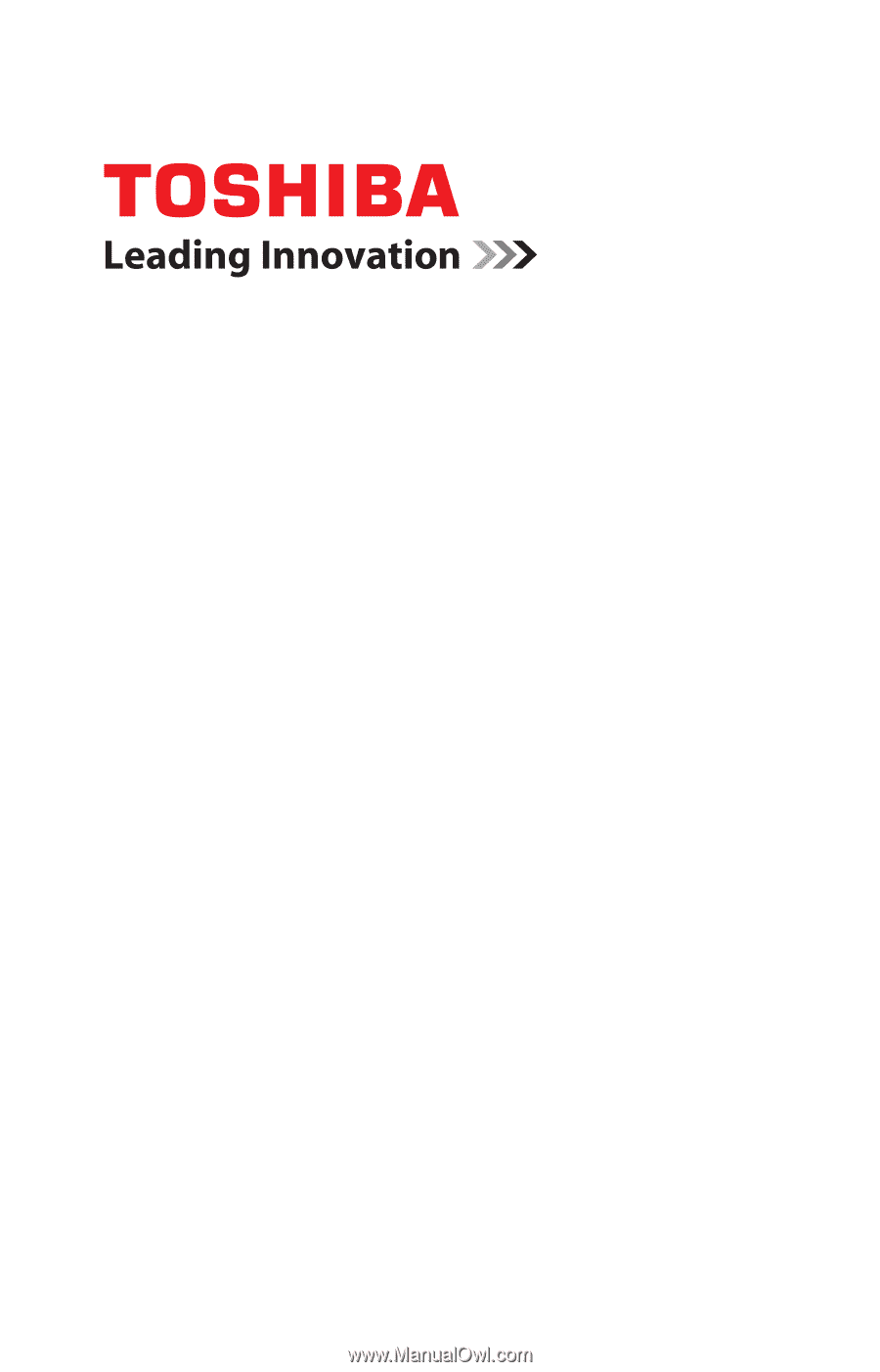
GMAD00269012
11/10
If you need assistance:
❖
Toshiba’s Support Web site
pcsupport.toshiba.com
❖
Toshiba Customer Support Center
Calling within the United States (800) 457-7777
Calling from outside the United States (949) 859-4273
For more information, see
“If Something Goes Wrong” on
page 138
in this guide.
NB500 Series
User’s Guide