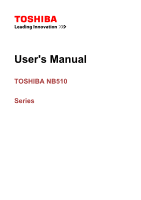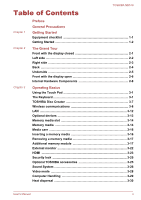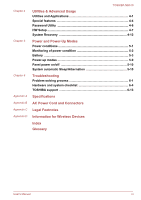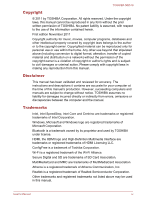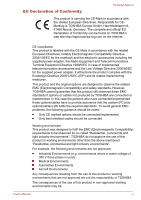Toshiba NB510 PLL72C Users Manual Canada; English
Toshiba NB510 PLL72C Manual
 |
View all Toshiba NB510 PLL72C manuals
Add to My Manuals
Save this manual to your list of manuals |
Toshiba NB510 PLL72C manual content summary:
- Toshiba NB510 PLL72C | Users Manual Canada; English - Page 1
User's Manual TOSHIBA NB510 Series - Toshiba NB510 PLL72C | Users Manual Canada; English - Page 2
TOSHIBA NB510 Table of Contents Chapter Operating Basics Using the Touch Pad 3-1 The Keyboard 3-1 TOSHIBA Disc Creator 3-7 Wireless communications 3-8 LAN ...3-12 monitor 3-22 HDMI ...3-23 Security lock 3-25 Optional TOSHIBA accessories 3-25 Sound System 3-26 Video mode 3-28 Computer - Toshiba NB510 PLL72C | Users Manual Canada; English - Page 3
Modes Power conditions 5-1 Monitoring of power condition 5-2 Battery ...5-3 Power-up modes 5-9 Panel power on/off 5-10 System automatic Sleep/Hibernation 5-10 Troubleshooting Problem solving process 6-1 Hardware and system checklist 6-4 TOSHIBA support 6-13 Specifications AC Power Cord and - Toshiba NB510 PLL72C | Users Manual Canada; English - Page 4
and the manual. Trademarks Intel, Intel SpeedStep, Intel Core and Centrino are trademarks or registered trademarks of Intel Corporation. Windows, Microsoft and Windows logo are registered trademarks of Microsoft Corporation. Bluetooth is a trademark owned by its proprietor and used by TOSHIBA under - Toshiba NB510 PLL72C | Users Manual Canada; English - Page 5
TOSHIBA NB510 in accordance with the instructions, may cause harmful interference or peripherals not recommended by TOSHIBA is likely to result in not expressly approved by TOSHIBA or parties authorized by TOSHIBA could void the user's Contact Address: Telephone: TOSHIBA America Information Systems, - Toshiba NB510 PLL72C | Users Manual Canada; English - Page 6
TOSHIBA NB510 EU Declaration of Conformity This product is carrying the CE-Mark in accordance with the related European Directives. Responsible for CEMarking is TOSHIBA Europe GmbH, Hammfelddamm 8, 41460 Neuss, Germany. The complete and official EU Declaration of Conformity can be found on TOSHIBA's - Toshiba NB510 PLL72C | Users Manual Canada; English - Page 7
TOSHIBA NB510 Interference with other devices or machines in the near surrounding area. Malfunction of, or data loss from, this product caused by disturbances generated by other devices or machines in the near surrounding area. Therefore TOSHIBA member States: Disposal of products User's Manual vii - Toshiba NB510 PLL72C | Users Manual Canada; English - Page 8
TOSHIBA NB510 The crossed out wheeled dust bin symbol indicates that products must be collected and disposed of separately from household waste. Integrated batteries and accumulators can be disposed of with the product. They will be separated at the recycling centres. The black bar indicates that - Toshiba NB510 PLL72C | Users Manual Canada; English - Page 9
TOSHIBA NB510 Disposing of the computer and the computer's batteries Discard this computer in accordance with applicable laws and regulations. For further information, contact your local government. This computer contains rechargeable batteries. After repeated use, the batteries will finally lose - Toshiba NB510 PLL72C | Users Manual Canada; English - Page 10
TOSHIBA NB510 ENERGY STAR® Program Your Computer model may be ENERGY STAR® compliant. If the model you purchased is compliant, it is labeled with the ENERGY STAR logo on the computer and the following information applies. TOSHIBA for both AC power and battery modes. To conserve energy, Manual x - Toshiba NB510 PLL72C | Users Manual Canada; English - Page 11
TOSHIBA NB510 Preface Congratulations on your purchase of this computer. This powerful notebook computer provides excellent expansion capability, includes multimedia functionality, and is designed to provide years of reliable, high-performance computing. This manual tells how to set up and begin - Toshiba NB510 PLL72C | Users Manual Canada; English - Page 12
TOSHIBA NB510 Names of windows or icons or text generated by the computer that appear on its display screen are presented in the type face you see to the left. Messages Messages are used in this manual injury, if you do not follow instructions. Terminology This term is defined in this document as - Toshiba NB510 PLL72C | Users Manual Canada; English - Page 13
TOSHIBA NB510 General Precautions TOSHIBA computers are designed to optimize safety, minimize strain the general precautions below and to note the cautions included in the text of the manual. Provide adequate ventilation Always make sure your computer and AC adaptor have adequate ventilation and - Toshiba NB510 PLL72C | Users Manual Canada; English - Page 14
TOSHIBA NB510 Stress injury Carefully read the Instruction Manual for Safety and Comfort. It contains information on the prevention of stress injuries to your hands and wrists that can be caused by extensive keyboard direct contact with the metal plate supporting the various interface ports as this - Toshiba NB510 PLL72C | Users Manual Canada; English - Page 15
Check to make sure you have all the following items: TOSHIBA NB510 Series Portable Personal Computer AC adaptor and power cord (2-pin plug or 3-pin plug) Battery pack(Is included with some models) Documentation User Information Guide Instruction Manual for Safety and Comfort If any of the items are - Toshiba NB510 PLL72C | Users Manual Canada; English - Page 16
TOSHIBA NB510 TOSHIBA Value Added Package TOSHIBA Web Camera Application TOSHIBA Flash Cards TOSHIBA HDD/SSD Alert Utility TOSHIBA Media Controller TOSHIBA Audio Enhancement TOSHIBA Service Station User's Manual (this manual) * You may not have all the softwares listed above depending on the model - Toshiba NB510 PLL72C | Users Manual Canada; English - Page 17
TOSHIBA NB510 Connecting the AC adaptor Attach the AC adaptor when you need to charge the battery or you want to operate from AC power. It is also the fastest way to get started, because the battery pack will need to be charged before you can operate from battery power. The AC adaptor can - Toshiba NB510 PLL72C | Users Manual Canada; English - Page 18
TOSHIBA NB510 1. Connect the power cord to the AC jack 2. DC output plug 3. Plug the power cord into a live wall outlet - the DC IN/Battery indicator on the front of the computer should glow. Opening the display The display panel can be opened to provide optimum clarity. User's Manual 1-4 - Toshiba NB510 PLL72C | Users Manual Canada; English - Page 19
Figure 1-4 Opening the display panel TOSHIBA NB510 1 1. Display panel Use reasonable with pens or any other objects left in between the display panel and the keyboard. When opening or closing the display panel, place one hand on the palm cannot be adjusted during Windows Setup. User's Manual 1-5 - Toshiba NB510 PLL72C | Users Manual Canada; English - Page 20
TOSHIBA NB510 1. Open the display panel. 2. Press and hold the computer's power button for two or three seconds. Figure 1-6 Turning on the power 1. Power button Starting up for the first time The Windows 7 Startup Screen will be the first screen displayed when you turn on the power. Follow the on- - Toshiba NB510 PLL72C | Users Manual Canada; English - Page 21
TOSHIBA NB510 or the memory module could be damaged. Do not remove the battery pack while the computer is in Sleep Mode (unless the computer is key on the keyboard for a short amount of time. Please note that keyboard keys can only be used if the Wakeup on Keyboard option is enabled User's Manual 1-7 - Toshiba NB510 PLL72C | Users Manual Canada; English - Page 22
TOSHIBA NB510 Benefits of Sleep Mode The Sleep Mode Sleep Mode, the power indicator will blink amber. If you are operating the computer on battery power, you can lengthen the overall operating time by turning it off into Hibernation Mode Sleep devices connected to the computer. User's Manual 1-8 - Toshiba NB510 PLL72C | Users Manual Canada; English - Page 23
TOSHIBA NB510 Save your data. While entering Hibernation Mode, the computer saves the contents of memory to the hard disk drive. However, for safety sake, it is best to save your data manually. Data will be lost if you remove the battery or disconnect the AC adaptor before the save is completed. Do - Toshiba NB510 PLL72C | Users Manual Canada; English - Page 24
TOSHIBA NB510 settings. An error occurs and the computer does not respond to your keyboard commands. If you need to restart the computer, there are three ways Press CTRL, ALT and DEL simultaneously (once) to display the menu window, then select Restart from the Shut down options. Press the power - Toshiba NB510 PLL72C | Users Manual Canada; English - Page 25
TOSHIBA NB510 Chapter 2 The Grand Tour This chapter identifies the various components of the 2-1 Front of the computer with display panel closed 1 2 3 1. Memory media slot 2. DC IN/Battery indicator 3. Power indicator Memory media slot This slot lets you insert an SD™/SDHC™ / SDXC™memory card - Toshiba NB510 PLL72C | Users Manual Canada; English - Page 26
TOSHIBA NB510 DC IN/Battery indicator The DC IN/Battery indicator shows the condition of the DC IN and the battery's charge - green indicates the battery is fully charged while the power is being correctly supplied associated with a specific device might not operate properly. User's Manual 2-2 - Toshiba NB510 PLL72C | Users Manual Canada; English - Page 27
TOSHIBA NB510 Do not block the cooling vents. Keep foreign metal objects, such the computer. LAN jack This jack lets you connect to a LAN. The adaptor has built-in support for Ethernet LAN (10 megabits per second, 10BASE-T), Fast Ethernet LAN (100 megabits per second, 100BASE-TX). Refer to Chapter - Toshiba NB510 PLL72C | Users Manual Canada; English - Page 28
TOSHIBA NB510 the computer and charge its internal batteries. Please note that you should 1. Battery pack Battery pack The rechargeable lithium-ion battery pack battery pack please refer to Chapter 5, Power and Power-Up Modes. Legal Footnote (Battery Life) For more information regarding Battery - Toshiba NB510 PLL72C | Users Manual Canada; English - Page 29
TOSHIBA NB510 Underside The following figure shows the underside of the computer. You should ensure that the display is closed before the computer is turned over to avoid causing any damage. Figure 2-5 The underside of the computer 1 2 3 4 4 1. Battery lock 2. Battery release latch 3. Memory - Toshiba NB510 PLL72C | Users Manual Canada; English - Page 30
TOSHIBA NB510 Front with the display open This section LED 4. Web Camera 5. Display screen 6. Display hinges 7. Power button 8. Keyboard 9. Touch Pad 10. Touch Pad control buttons * Provided with some models. Product appearance depends on the when the Web Camera is operating. User's Manual 2-6 - Toshiba NB510 PLL72C | Users Manual Canada; English - Page 31
TOSHIBA NB510 Web Camera Web Camera is a device that allows you to record video or take photographs with your computer. You can use it for video chatting or video conferences using a communication tool such as Windows Live Messenger. TOSHIBA more information. 25.7cm (10.1") LCD screen, with the - Toshiba NB510 PLL72C | Users Manual Canada; English - Page 32
TOSHIBA NB510 The internal keyboard provides the embedded numeric overlay keys, dedicated cursor control overlay keys, and and Keys. Refer to the The Keyboard your model, open the TOSHIBA PC Diagnostic Tool Utility by clicking Start -> All Programs -> TOSHIBA -> Support & Recovery -> PC Manual 2-8 - Toshiba NB510 PLL72C | Users Manual Canada; English - Page 33
TOSHIBA NB510 RTC battery Video RAM The internal RTC battery the Advanced settings button in the Screen Resolution window. Legal Footnote (Memory (Main System)) For more for a given video mode will run on any computer that supports that mode. Due to the display panel's increased resolution, lines - Toshiba NB510 PLL72C | Users Manual Canada; English - Page 34
TOSHIBA NB510 Chapter 3 Operating Basics This chapter describes the basic operations of your refer to the touch pad settings in mouse properties. The Keyboard The computer's keyboard layouts are compatible with a 104/105-key enhanced keyboard - by pressing some keys in combination, all of the User - Toshiba NB510 PLL72C | Users Manual Canada; English - Page 35
TOSHIBA NB510 104/105-key enhanced keyboard functions can be performed on the computer. Figure 3-2 The keypad The number of keys available on your keyboard will depend on which country/region your computer is configured for, with keyboards being available for numerous languages. In use there are - Toshiba NB510 PLL72C | Users Manual Canada; English - Page 36
TOSHIBA NB510 Function keys: F1 ... F12 The function keys (not to be confused with the special FN key) are the twelve keys at the top of your keyboard key enhanced keyboard which are not on this computer's keyboard. Press to simulate ENTER on the enhanced keyboard's numeric keypad. Hot key functions - Toshiba NB510 PLL72C | Users Manual Canada; English - Page 37
TOSHIBA NB510 Hot Key Cards The Hot Key Cards are normally hidden from view. The Cards appear when you press the FN key. To use the Hot Key Cards: 1. Press and hold the FN key. The TOSHIBA Cards appear + F7 increases the computer's display panel brightness in individual steps. User's Manual 3-4 - Toshiba NB510 PLL72C | Users Manual Canada; English - Page 38
TOSHIBA NB510 supported application windows. Enlarge Pressing TOSHIBA Accessibility utility, click Start -> All Programs -> TOSHIBA -> Tools & Utilities -> Accessibility. Windows special keys The keyboard provides two keys that have special functions in Windows, the Windows of the keyboard with the relevant - Toshiba NB510 PLL72C | Users Manual Canada; English - Page 39
TOSHIBA NB510 keyboard (overlay on) While using the overlay, you can temporarily access the normal keyboard using the normal keyboard function, you can keyboard will turn on the most recently used overlay function. 2. Release FN key to return to normal keyboard using normal keyboard operation, but - Toshiba NB510 PLL72C | Users Manual Canada; English - Page 40
Me, while in Windows NT4 you will need Service Pack 6 or later, and in Windows 2000, you will need Service Pack 2. In addition to this, some DVD-ROM and DVD-ROM / CD-R/ RW drives cannot read this added data regardless of the operating system. TOSHIBA Disc Creator does not support recording to DVD - Toshiba NB510 PLL72C | Users Manual Canada; English - Page 41
refer to the Help files for additional TOSHIBA Disc Creator information. Wireless communications The computer's wireless communication function supports some wireless communication devices. Only some models are equipped with both Wireless LAN and Bluetooth functions. Do not use the Wireless LAN - Toshiba NB510 PLL72C | Users Manual Canada; English - Page 42
TOSHIBA NB510 Turn all wireless functionalities off when near a person who may have a cardiac pacemaker implant or other medical electric device. Radio waves may affect pacemaker or medical device operation, possibly resulting in serious injury. Follow the instruction or network. User's Manual 3-9 - Toshiba NB510 PLL72C | Users Manual Canada; English - Page 43
TOSHIBA NB510 4. Follow the wizard. You will need the name of the wireless network together with security settings. Consult the documentation accompanied with your router or ask your wireless network administrator for the settings. Security TOSHIBA . Microsoft Windows Networking CSMA Manual 3-10 - Toshiba NB510 PLL72C | Users Manual Canada; English - Page 44
and maintains link privacy. Bluetooth Stack for Windows by TOSHIBA Please note that this Bluetooth Stack is based on the Bluetooth Version 1.1/1.2/2.0+EDR/ 2.1+EDR/3.0/3.0+HS specification, depending on the model you purchased. However, TOSHIBA cannot confirm the compatibility between User's Manual - Toshiba NB510 PLL72C | Users Manual Canada; English - Page 45
Bluetooth Stack for Windows by TOSHIBA 1. Fax application software: Please be aware that there is some fax application software that you cannot use on this Bluetooth Stack. 2. Multi-user considerations: The use of Bluetooth is not supported feature. The Link speed (10/100 megabits per second) changes - Toshiba NB510 PLL72C | Users Manual Canada; English - Page 46
TOSHIBA NB510 If you are using Fast Ethernet LAN (100 megabits per second, 100BASETX), be sure to connect with a CAT5 cable or higher. You cannot use a CAT3 cable. If you are using Ethernet LAN (10 megabits memory card, SDXC memory card, miniSD Card, microSD Card) MultiMediaCard User's Manual 3-13 - Toshiba NB510 PLL72C | Users Manual Canada; English - Page 47
Additional memory module TOSHIBA NB510 Peripheral devices External monitor HDMI Other Security lock Optional TOSHIBA accessories Memory media slot The computer is equipped with a memory media slot that can accommodate some kinds of memory media with various memory capacities so - Toshiba NB510 PLL72C | Users Manual Canada; English - Page 48
TOSHIBA NB510 Points to note about the SD/SDHC/SDXC memory card SD/SDHC/SDXC memory digital audio player that uses the SD/SDHC/SDXC memory cards, not with the format command provided within Windows. Should you need to format all areas of the memory card, including the protected area, you will need - Toshiba NB510 PLL72C | Users Manual Canada; English - Page 49
TOSHIBA NB510 . Do not write to a card if the battery power is low. Low power could affect writing more details on using memory cards, see manuals accompanying the cards. About the write-protect The a memory media The following instructions apply to all types of supported media devices. To insert a - Toshiba NB510 PLL72C | Users Manual Canada; English - Page 50
TOSHIBA NB510 The following instructions apply to all types of supported media devices. To remove a memory media, follow the steps as detailed below: 1. Open the Safely Remove Hardware and Eject Media icon on the Windows memory module You can replace with an additional memory - Toshiba NB510 PLL72C | Users Manual Canada; English - Page 51
TOSHIBA NB510 You should place a mat beneath the computer in order to prevent the computer's lid from becoming scratched or damaged when you are installing/replacing . Use only memory modules approved by TOSHIBA. Do not try to install or battery pack (refer to Replacing the battery pack section in - Toshiba NB510 PLL72C | Users Manual Canada; English - Page 52
TOSHIBA NB510 5. Loosen the screw securing the memory module cover in place - please note that the screw is attached to the cover in order to prevent it from being lost. Use a point size 0 Phillips screwdriver. 6. Slide your fingernail or a thin object under the cover and lift it off. Figure 3-10 - Toshiba NB510 PLL72C | Users Manual Canada; English - Page 53
TOSHIBA NB510 7. Align the notch of the memory module with on the memory module or on the computer. Debris on the connectors may cause memory access problems. Align the grooves along the edges of the memory module with the locking tabs on the - the edges with the grooves in. User's Manual 3-20 - Toshiba NB510 PLL72C | Users Manual Canada; English - Page 54
TOSHIBA NB510 8. Seat the memory module cover in place and secure it with the screw. Take care to ensure that the memory module cover is firmly closed. Figure 3-12 Seating the memory module cover 1 2 1. Memory module cover 2. Screw 9. Install the battery pack - refer to Replacing the battery pack - Toshiba NB510 PLL72C | Users Manual Canada; English - Page 55
TOSHIBA NB510 8. Grasp the module by its edges and remove it from the computer. If you use the computer for a long time, the memory modules and the circuits locating close to the memory modules will become hot. In this case, let them cool to room temperature before you replace them. Or you will get - Toshiba NB510 PLL72C | Users Manual Canada; English - Page 56
TOSHIBA NB510 Figure 3-14 again to switch to the internal display). Please refer to the The Keyboard section for further details on using hot keys to change the display At that time, please read the manual of the monitor and set the display mode which is supporting at the monitor. Then it will be - Toshiba NB510 PLL72C | Users Manual Canada; English - Page 57
Figure 3-15 Connecting the HDMI out port TOSHIBA NB510 1 2 1. HDMI out port 2. HDMI cable the playback device to the same device as the display output device, please adjust the playback device manually by the following steps: a. Click Start -> Control Panel -> Hardware and Sound -> Sound. b. - Toshiba NB510 PLL72C | Users Manual Canada; English - Page 58
TOSHIBA NB510 cables differ from product to product. Please refer to the instructions for the product you are using for more information. Connecting in place. Figure 3-16 Security lock 1 1. Security lock slot Optional TOSHIBA accessories You are able to add a number of options and accessories in - Toshiba NB510 PLL72C | Users Manual Canada; English - Page 59
TOSHIBA NB510 the following list details some of the items that are available from your reseller or TOSHIBA dealer: Memory Kit A 2 GB or 4 GB memory module (DDR3-1333/ DDR3-1066) can easily be installed in the computer. For detailed information on memory module type, please contact your service - Toshiba NB510 PLL72C | Users Manual Canada; English - Page 60
2. Select Sounds from the menu. TOSHIBA NB510 Adjusting Microphone Level Follow the steps below to change the microphone recording level. 1. Right click on the speaker Auto Test button to confirm the internal speakers or the headphone sound is coming from the right direction. User's Manual 3-27 - Toshiba NB510 PLL72C | Users Manual Canada; English - Page 61
TOSHIBA NB510 are only found within Microphone window. Noise Suppression reduces background used to issue voice commands to applications that support such functions (built-in microphone is provided the Master Volume panel. Refer to your Windows documentation for details on using the Master Volume - Toshiba NB510 PLL72C | Users Manual Canada; English - Page 62
TOSHIBA NB510 Windows AeroTM may also help correct this issue. Computer Handling This section explains computer handling and maintenance. Cleaning the computer To help ensure long, trouble should get the computer inspected by an authorized service provider in order to assess the scope of Manual 3-29 - Toshiba NB510 PLL72C | Users Manual Canada; English - Page 63
TOSHIBA NB510 Do not pick up the computer by its display panel. Before carrying your computer, shut it down, disconnect the AC adaptor and allow it to cool down - a failure to follow this instruction may result in minor heat this instance all unsaved data in memory will be lost. User's Manual 3-30 - Toshiba NB510 PLL72C | Users Manual Canada; English - Page 64
use. TOSHIBA Accessibili- The TOSHIBA Accessibility utility provides ty support to movement impaired users when they need to use the TOSHIBA Hot-key is pressed. Bluetooth Stack for This software enables communication between Windows by Toshiba the computer and external Bluetooth devices such as - Toshiba NB510 PLL72C | Users Manual Canada; English - Page 65
TOSHIBA NB510 Bluetooth functions cannot be used in models that do not have a Bluetooth module installed. TOSHIBA Assist TOSHIBA Assist is a graphical user interface that provides access to specific tools, utilities and applications that make the use and configuration of the computer easier. - Toshiba NB510 PLL72C | Users Manual Canada; English - Page 66
TOSHIBA NB510 TOSHIBA HDD/SSD Alert Utility This utility includes wizard functions to monitor the Disk Drive operating status and execute the system backup. To access the utility, click Start -> All Programs -> TOSHIBA -> Support & Recovery -> HDD SSD Alert. TOSHIBA Service Sta- This application - Toshiba NB510 PLL72C | Users Manual Canada; English - Page 67
Enhancement TOSHIBA Wireless LAN Indicator TOSHIBA NB510 TOSHIBA into Windows. To change the settings of this utility, click Start -> All Programs -> TOSHIBA -> power to the computer's display panel when there is no keyboard input for a specified time, with power being restored the Manual 4-4 - Toshiba NB510 PLL72C | Users Manual Canada; English - Page 68
TOSHIBA NB510 Keypad overlay A ten-key numeric keypad is integrated into the keyboard. Please refer to the is opened. This can be specified in the Power Options. Low battery automat- When battery power is exhausted to the point ic Hibernation Mode *1 that for more details. User's Manual 4-5 - Toshiba NB510 PLL72C | Users Manual Canada; English - Page 69
TOSHIBA NB510 or USB keyboard is connected to a USB port, clicking the mouse button or pressing the keyboard will wakeup Windows® login password. User Password To start the utility, point to or click the following items: Start -> All Programs -> TOSHIBA -> Support & Recovery -> TOSHIBA Manual 4-6 - Toshiba NB510 PLL72C | Users Manual Canada; English - Page 70
TOSHIBA NB510 Click Start -> All Programs -> TOSHIBA -> Support & Recovery -> TOSHIBA Assist -> SECURE -> Supervisor All Programs -> TOSHIBA -> Tools & Utilities -> HWSetup. HW Setup window The HW Setup window contains a number of tabs (General, Password, Display, Boot Setting, Keyboard, LAN, SATA - Toshiba NB510 PLL72C | Users Manual Canada; English - Page 71
Apply TOSHIBA NB510 Accepts all your changes without closing the HW Setup window. General This window displays the BIOS/EC version and contains two buttons : Default and About. delete a user password: 1. Select Not Registered to display the following prompt: Enter Password: User's Manual 4-8 - Toshiba NB510 PLL72C | Users Manual Canada; English - Page 72
TOSHIBA NB510 of the Windows Desktop properties. The Power On Display is supported with some models the computer. The Boot Priority Options setting window will be displayed. Click the up Hold down F12 and boot the computer. when the TOSHIBA Leading Innovation >>> screen appears, release the F12 key - Toshiba NB510 PLL72C | Users Manual Canada; English - Page 73
TOSHIBA NB510 If a Supervisor Password has been set, manual HDD and only internal LCD and keyboard are supported during the boot process. Normal On function. (Default) Keyboard Wake-up on Keyboard When this feature is up on Keyboard function. Disabled Disables the Wake-up on Keyboard function. - Toshiba NB510 PLL72C | Users Manual Canada; English - Page 74
TOSHIBA NB510 Do not install or keyboard by setting the Legacy USB Support item to enabled. Enabled Enables the USB Legacy Emulation. (Default) Disabled Disabled Disables the USB Legacy Emulation. SATA SATA Interface setting This feature allows you to set SATA interface setting. User's Manual - Toshiba NB510 PLL72C | Users Manual Canada; English - Page 75
, run diagnostics or restore the system. See the Windows Help and Support content for more information about Startup Repair. The System Recovery Options can also be run manually to repair problems. The procedure is as follows. Follow the instructions shown on the onscreen menu. 1. Turn off the - Toshiba NB510 PLL72C | Users Manual Canada; English - Page 76
TOSHIBA NB510 therefore verify the external optical disc drive supports the blank media you have chosen on your computer and allow it to load the Windows 7 operating system from the hard disk drive as click the Recovery Media Creator icon on the Windows 7 desktop, or select the application from Start - Toshiba NB510 PLL72C | Users Manual Canada; English - Page 77
to The Keyboard in Chapter the Windows operating system instructions. When drivers/utilities are installed, you can setup the respective drivers/ utilities from the following place. To open the setup files, Click Start -> All Programs -> TOSHIBA -> Support & Recovery -> Applications and Drivers - Toshiba NB510 PLL72C | Users Manual Canada; English - Page 78
the Windows operating system, the hard disk will be reformatted and all data will be lost. 1. Turn off your computer. 2. While holding down 0 (zero) key on the keyboard, turn on your computer. 3. A menu will be displayed from which you should follow the on-screen instructions. User's Manual 4-15 - Toshiba NB510 PLL72C | Users Manual Canada; English - Page 79
TOSHIBA NB510 Chapter 5 Power and Power-Up Modes The computer's power resources include the AC adaptor, battery pack and any internal batteries. This chapter provides details on making the most effective use of these resources, and includes information on charging and changing batteries, tips for - Toshiba NB510 PLL72C | Users Manual Canada; English - Page 80
TOSHIBA NB510 AC adaptor not connected Remaining battery capacity is above low battery trigger point Remaining battery capacity is below low battery trigger point Remaining battery capacity is exhausted No battery installed Power on • Operates • LED: off • Operates • LED: flashes amber - Toshiba NB510 PLL72C | Users Manual Canada; English - Page 81
TOSHIBA NB510 No light Under any other conditions, the indicator does not light. If the battery pack becomes too hot while it is being charged, the charge will stop and the DC IN/Battery indicator will go out. When the battery pack's temperature falls to a normal range, charging will resume - - Toshiba NB510 PLL72C | Users Manual Canada; English - Page 82
local ordinances or regulations. Use only batteries recommended by TOSHIBA as replacements. The computer's RTC battery is a lithium battery and should be replaced only by your dealer or by a TOSHIBA service representative. The battery can explode if not properly replaced, used, handled or disposed - Toshiba NB510 PLL72C | Users Manual Canada; English - Page 83
is being charged. Use only the computer connected to an AC power source or optional TOSHIBA Battery charger to charge the battery pack. Never attempt to charge the battery pack with any other charger. Charging Time The following table shows the approximate time required to fully charge a discharged - Toshiba NB510 PLL72C | Users Manual Canada; English - Page 84
TOSHIBA NB510 The DC IN/Battery indicator may show a rapid decrease in battery operating time when you try to charge a battery under the following conditions: The battery has not been used for a long time. The battery has completely discharged and been left in the computer for a long time. A cool - Toshiba NB510 PLL72C | Users Manual Canada; English - Page 85
TOSHIBA NB510 How often and for how long you use the hard disk drive and external disk(c) drives, for example and optical disc. How much charge the battery contained to begin with. How you use optional devices, such as a USB device, to which the battery supplies power. Whether you enable Sleep Mode, - Toshiba NB510 PLL72C | Users Manual Canada; English - Page 86
TOSHIBA NB510 4. Connect the AC adaptor to the DC IN 19V jack of the computer, and to a wall outlet that is supplying power. The DC IN/Battery indicator should glow green, and the Battery indicator should glow amber to indicate that the battery pack is being charged, however, in the event that DC IN - Toshiba NB510 PLL72C | Users Manual Canada; English - Page 87
TOSHIBA NB510 6. Slide and hold the battery release latch (2) to disengage the battery pack and then remove it from the computer (3). Figure 5-1 Releasing the battery pack 1 1 3 3 2 2 1. Battery lock 2. Battery release latch 3. Battery pack Installing the battery pack To install a battery - Toshiba NB510 PLL72C | Users Manual Canada; English - Page 88
TOSHIBA NB510 Hot keys You can use the FN + F3 hot for Shut Down Mode. If the panel power off function is enabled, and you manually shut down Windows, do not close the display panel until the shut down process has been completed. 4 for an explanation of how to set the duration. User's Manual 5-10 - Toshiba NB510 PLL72C | Users Manual Canada; English - Page 89
TOSHIBA NB510 Chapter 6 Troubleshooting TOSHIBA have designed this computer for durability, however, should problems guide, they are not definitive problem solving techniques. In reality many problems can be solved simply, but a few may require help from your reseller, dealer or service problem driver - Toshiba NB510 PLL72C | Users Manual Canada; English - Page 90
TOSHIBA NB510 Check all cables to ensure they are correctly and firmly attached hear. Record your observations so you can describe them in detail to your reseller, dealer or service provider. Software The problems may be caused by your software or disk. If you cannot load a software package, the - Toshiba NB510 PLL72C | Users Manual Canada; English - Page 91
TOSHIBA NB510 Hardware If you cannot find a software problem, you should then check the setup and configuration of your hardware. First run through the items in the preliminary checklist as described previously then, if you still cannot correct the problem Windows® Task Manager window battery. - Toshiba NB510 PLL72C | Users Manual Canada; English - Page 92
peripherals. Basic problems may occur in the following areas: Power Keyboard Internal display panel Hard disk drive Memory media card Touch Pad USB device Sound system External monitor LAN Wireless LAN Bluetooth Power When the computer is not plugged into an AC power outlet, the battery pack is - Toshiba NB510 PLL72C | Users Manual Canada; English - Page 93
TOSHIBA NB510 Battery If you suspect a problem with the battery, you should check the status of the DC IN/Battery indicator. Problem Procedure Battery doesn't The battery may be discharged - connect the AC power the computer adaptor to recharge the battery. Battery doesn't charge when the AC - Toshiba NB510 PLL72C | Users Manual Canada; English - Page 94
TOSHIBA NB510 Real Time Clock Problem The BIOS setting and system date/ time are lost. Procedure The charge in the Real Time Clock (RTC) battery use the keyboard, you should contact your reseller, dealer or service provider. Internal display panel Apparent computer's display panel problems may - Toshiba NB510 PLL72C | Users Manual Canada; English - Page 95
TOSHIBA NB510 Problem Procedure No display Press the FN + F5 hot keys to adjust the display priority, and to make sure it is not set for output to an external monitor. Markings appear on the computer's display panel. These marks may have come from contact with the keyboard and Touch Pad while - Toshiba NB510 PLL72C | Users Manual Canada; English - Page 96
TOSHIBA NB510 Problem Procedure Memory media card error occurs Remove the memory media card from the computer and then reinsert it in order to ensure it is firmly connected. If the problem resolve the problem, contact your reseller, dealer or service provider. Properties window, click the Buttons tab - Toshiba NB510 PLL72C | Users Manual Canada; English - Page 97
TOSHIBA NB510 Problem -> Hardware and Sound -> Mouse. 2. Within the Mouse Properties window, click the Pointer Options tab. 3. Set the pointer speed still unable to resolve the problem, contact your reseller, dealer or service provider. USB mouse Problem On-screen pointer does not Manual 6-9 - Toshiba NB510 PLL72C | Users Manual Canada; English - Page 98
movement might be dirty - please refer to the documentation supplied with the mouse for instructions on how to clean it. If you are still unable to resolve the problem, contact your reseller, dealer or service provider.. USB device In addition to the information in this section, please also refer - Toshiba NB510 PLL72C | Users Manual Canada; English - Page 99
Problem No sound is heard Annoying sound is heard TOSHIBA NB510 Procedure Adjust the volume. To increase the Volume cannot be adjusted during Windows start up or shut down. If you are still unable to resolve the problem, contact your reseller, dealer or service provider. External monitor Please - Toshiba NB510 PLL72C | Users Manual Canada; English - Page 100
TOSHIBA NB510 Problem Procedure No display Try . If you are still unable to resolve the problem, contact your reseller, dealer or service provider. LAN Problem Procedure Cannot access LAN Check for a firm cable is off. If problems persist, consult your LAN administrator. User's Manual 6-12 - Toshiba NB510 PLL72C | Users Manual Canada; English - Page 101
is installed in the computer - the built-in Bluetooth hardware cannot operate simultaneously with another Bluetooth controller. If you are still unable to resolve the problem, contact your reseller, dealer or service provider. TOSHIBA support If you require any additional help using your computer - Toshiba NB510 PLL72C | Users Manual Canada; English - Page 102
TOSHIBA NB510 If a problem occurs when you are running software applications, consult the software documentation for troubleshooting suggestions and consider calling the software company's technical support department for assistance. Consult the reseller or dealer from where you purchased your - Toshiba NB510 PLL72C | Users Manual Canada; English - Page 103
TOSHIBA NB510 Appendix A Specifications This appendix summarizes the computer's technical specifications. Physical 95°F) 20% to 80% (noncondensing) Non-operating -20°C (-4°F) to 60°C (140°F) 10% to 90% (noncondensing) Wet-bulb temperature 29°C maximum Conditions Altitude (from sea level) - Toshiba NB510 PLL72C | Users Manual Canada; English - Page 104
TOSHIBA NB510 External RGB monitor port pin assignment 5 10 15 1 6 11 Pin Signal Name Description I/O 1 CRV Red Video Signal O 6 GND Ground 7 GND Ground 8 GND Ground 9 +5V Power Supply 10 GND Ground 11 Reserved Reserved 12 SDA Data Signal I/O 13 HSYNC Horizontal Sync - Toshiba NB510 PLL72C | Users Manual Canada; English - Page 105
TOSHIBA NB510 Appendix B AC Power Cord and Connectors The power cord's AC input plug must be compatible with the various international AC power outlets States and Canada, two pin plug configuration must be a 2-15P (250V) or 1-15P (125V) and three pin plug configuration must be User's Manual B-1 - Toshiba NB510 PLL72C | Users Manual Canada; English - Page 106
TOSHIBA NB510 6-15P (250V) or 5-15P (125V) as designated in the U.S. National Electrical code handbook and the Canadian Electrical Code Part II. UL approved Australia AS approved Canada BS approved Europe Approved by the appropriate agency China CSA approved CCC approved User's Manual B-2 - Toshiba NB510 PLL72C | Users Manual Canada; English - Page 107
TOSHIBA NB510 Appendix C Legal Footnotes This chapter states the Legal Footnotes information applicable to TOSHIBA computers. Non- following conditions: use of certain external peripheral products use of battery power instead of AC power use of certain multimedia, recommended User's Manual C-1 - Toshiba NB510 PLL72C | Users Manual Canada; English - Page 108
TOSHIBA NB510 conditions. Read additional restrictions in your product documentation. Contact Toshiba technical service and support. Refer to the respective section in Chapter 6,Troubleshooting need to be replaced. This is a normal phenomenon for all batteries. To purchase a new battery pack, see the - Toshiba NB510 PLL72C | Users Manual Canada; English - Page 109
TOSHIBA NB510 Graphics Processing Unit (GPU) Graphics processing unit ("GPU") optimized when operating in AC power mode and may decrease considerably when operating in battery power mode. Total Available Graphics Memory is the total of, as applicable, or viewing of the media. User's Manual C-3 - Toshiba NB510 PLL72C | Users Manual Canada; English - Page 110
TOSHIBA NB510 Bluetooth wireless technology Interoperability Bluetooth™ Cards from TOSHIBA are designed to be interoperable with any product with Bluetooth Wireless LAN or Bluetooth radio technology. Bluetooth and Wireless LAN another. If you use Bluetooth and Wireless LAN devices simultaneously - Toshiba NB510 PLL72C | Users Manual Canada; English - Page 111
TOSHIBA NB510 Please visit http://www.pc.support.global.toshiba.com, if you have any questions about using Wireless LAN or Bluetooth Card from TOSHIBA. In Europe visit http://www.toshiba-europe.com/computers/tnt/bluetooth.htm Your Bluetooth product is not compatible with devices using Bluetooth - Toshiba NB510 PLL72C | Users Manual Canada; English - Page 112
TOSHIBA NB510 For private use, a general authorization is required if WAS/ RLAN's are used outside own premises. For public use, a general authorization is required. General authorization required for network and service network and service supply. of aircraft crew service communications on board - Toshiba NB510 PLL72C | Users Manual Canada; English - Page 113
TOSHIBA NB510 Restrictions for Use of 5470-5725MHz Frequencies in Europe Italy: - Luxembourg: Implemented Russian Federation: Limited For private use, a general authorization is required if WAS/ RLAN's are used outside own premises. General authorization required for network and service - Toshiba NB510 PLL72C | Users Manual Canada; English - Page 114
TOSHIBA NB510 designed to provide reasonable protection against harmful interference in a residential antenna and the user should not be less than 20cm. Please refer to the computer user's manual for the details regarding antenna location. The installer of this radio equipment must ensure that the - Toshiba NB510 PLL72C | Users Manual Canada; English - Page 115
TOSHIBA NB510 source of emissions. 3. Contact an authorized TOSHIBA service provider if you have problems with interference caused by this product to avoid the band of mobile object identification systems. 3. Indication for Bluetooth The indication shown below appears on this equipment. 1. 2.4 : - Toshiba NB510 PLL72C | Users Manual Canada; English - Page 116
TOSHIBA NB510 4. : This equipment uses a frequency bandwidth from 2,400 MHz to 2,483.5 MHz. It is impossible to avoid the band of mobile object identification systems. 4. About the JEITA 5GHz Wireless LAN supports Bluetooth Wireless LAN and Bluetooth The Name Wireless LAN and Bluetooth The Name - Toshiba NB510 PLL72C | Users Manual Canada; English - Page 117
TOSHIBA NB510 When using the wireless device in any country or region, refer to the section Approved Countries/Regions for use in the online manual. Radio approvals for wireless devices Approved Countries/Regions for the Realtek® RTL8188CE 802.11n PCI-E NIC b/g/n Wireless LAN This equipment is - Toshiba NB510 PLL72C | Users Manual Canada; English - Page 118
Taiwan Thailand UAE UK Venezuela Vietnam TOSHIBA NB510 Panama Philippines Qatar Serbia South Africa Sweden Turkey USA Approved Countries/Regions for the Atheros AR9002WB-1NG Wireless Network Adapter b/g/n(b/g) Wireless LAN and Bluetooth Manual D-9 - Toshiba NB510 PLL72C | Users Manual Canada; English - Page 119
Turkey Ukraine Vietnam Czech Republic Ecuador Democratic Republic of the Congo Egypt TOSHIBA NB510 Denmark El Salvador Finland Ghana Hong Kong Indonesia Ivory Coast Kenya Lebanon Lithuania Lanka Switzerland Taiwan Togo Tunisia UAE UK USA Venezuela Zambia Zimbabwe User's Manual D-10 - Toshiba NB510 PLL72C | Users Manual Canada; English - Page 120
TOSHIBA NB510 Approved Countries/Regions for the Atheros AR938x Wireless Network Adapter This equipment is approved to the radio standard by and Herzegovina Chile Cyprus Estonia Greece Indonesia Japan Latvia Luxembourg Nepal Oman Philipines Romania Slovakia Spain Thailand USA User's Manual D-11 - Toshiba NB510 PLL72C | Users Manual Canada; English - Page 121
Uruguay Venezuela Vietnam TOSHIBA NB510 Approved Countries/Regions for the Atheros AR5B22 802.11b/g/n Wireless LAN and Bluetooth This equipment is approved to the radio standard by the countries/regions Iceland Israel Jordan Lebanon Malaysia Nepal Oman Peru Qatar Serbia User's Manual D-12 - Toshiba NB510 PLL72C | Users Manual Canada; English - Page 122
Slovenia Sweden U.K Uruguay TOSHIBA NB510 South Africa Switzerland UAE Venezuela Approved Countries/Regions for the Atheros AR5B225 802.11b/g/n Wireless LAN and Bluetooth This equipment is approved Greece India Italy Kenya Liechtenstein Mexico Netherlands Pakistan Philippines User's Manual D-13 - Toshiba NB510 PLL72C | Users Manual Canada; English - Page 123
Poland Saudi Arabia South Africa Switzerland Ukraine Uruguay Portugal Serbia South Korea Taiwan UAE Venezuela TOSHIBA NB510 Qatar Russia Slovak Republic Slovenia Spain Sweden Thailand Turkey UK USA Vietnam User's Manual D-14 - Toshiba NB510 PLL72C | Users Manual Canada; English - Page 124
5-3 save mode 4-5 types 5-3 Battery pack additional 5-1 replacing 5-8 Bluetooth Bluetooth Stack for Windows by Toshiba 4-1 problems 6-13 Boot Priority 4-9 Bridge media slot using 3-14 C Cleaning the computer 3-29 Cooling vents 2-2 User's Manual D DC IN/Battery indicator 2-2 Display automatic power - Toshiba NB510 PLL72C | Users Manual Canada; English - Page 125
Up) 3-4 FN + F8 (Wireless) 3-5 TOSHIBA NB510 Output 3-4 Power Plan 3-4 Sleep 3-4 Touch Pad 3-5 Wireless 3-5 TOSHIBA Zooming Utility (enlarge) 3-5 HW Setup accessing 4-7 Boot priority 4-9 display 4-9 general 4-8 keyboard 4-10 LAN 4-10 SATA 4-11 USB 4-11 window 4-7 K FN + F9 (Touch Pad) 3-5 FN - Toshiba NB510 PLL72C | Users Manual Canada; English - Page 126
6-5 Bluetooth 6-13 External monitor 6-11 Hard disk drive 6-7 Hardware and system checklist 6-4 Internal display panel 6-6 Keyboard 6-6 LAN 6-12 Memory Media Card 6-7 Overheating power down 6-4 Pointing device 6-8 Power 6-4 Real Time Clock 6-6 SD/SDHC Card 6-7 Sound system 6-10 TOSHIBA support 6-13 - Toshiba NB510 PLL72C | Users Manual Canada; English - Page 127
3-8 Wireless LAN problems 6-13 Sound system headphone jack 2-4 problems 6-10 T TOSHIBA Assist 4-2 TOSHIBA ConfigFree 4-2 TOSHIBA Disc Creator 3-7, 4-2 TOSHIBA DVD-RAM Utility 4-2 TOSHIBA HDD/SSD Alert Utility 4-3 TOSHIBA PC Diagnostic Tool 4-1 TOSHIBA Service Station 4-3 User's Manual Index-4 - Toshiba NB510 PLL72C | Users Manual Canada; English - Page 128
TOSHIBA NB510 Glossary The terms in this glossary cover topics related to this manual. Alternate naming is included for reference. Abbreviations AC: Alternating current ANSI: American National Standards Institute AMT: Intel Active Management Technology ASCII: American Standard Code for - Toshiba NB510 PLL72C | Users Manual Canada; English - Page 129
extended graphics array plus WUXGA: Wide Ultra Extended Graphics Array WXGA: wide extended graphics array WXGA+: wide extended graphics array plus XGA: extended graphics array TOSHIBA NB510 User's Manual Glossary-2
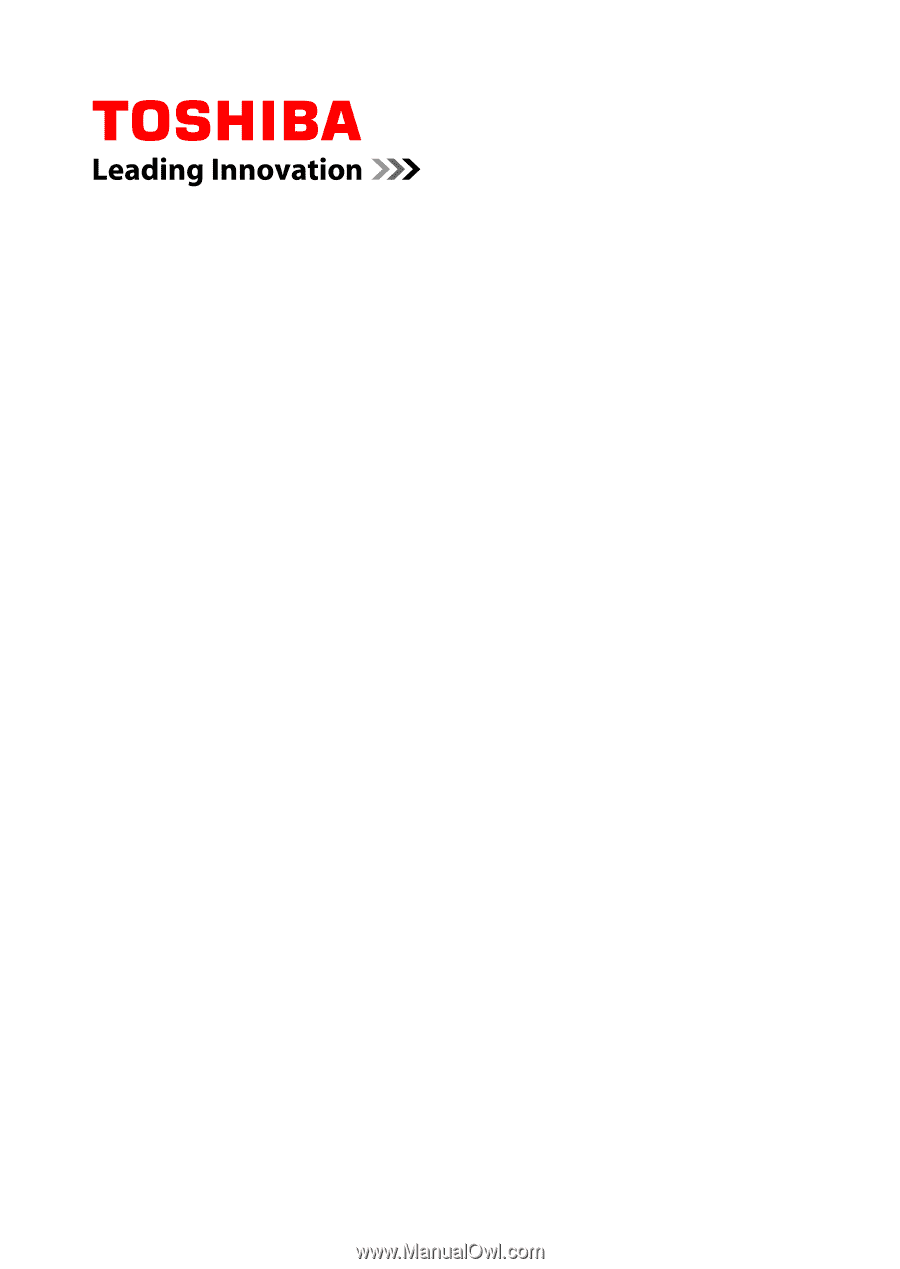
User's Manual
TOSHIBA NB510
Series