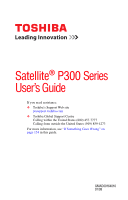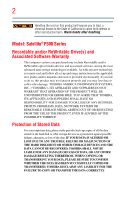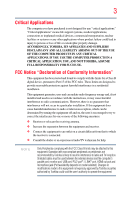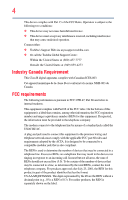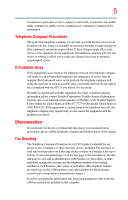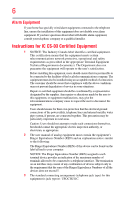Toshiba P305 S8915 User's Guide for Satellite P300/P305
Toshiba P305 S8915 - Satellite - Core 2 Duo GHz Manual
 |
UPC - 883974188864
View all Toshiba P305 S8915 manuals
Add to My Manuals
Save this manual to your list of manuals |
Toshiba P305 S8915 manual content summary:
- Toshiba P305 S8915 | User's Guide for Satellite P300/P305 - Page 1
Satellite® P300 Series User's Guide If you need assistance: ❖ Toshiba's Support Web site pcsupport.toshiba.com ❖ Toshiba Global Support Centre Calling within the United States (800) 457-7777 Calling from outside the United States (949) 859-4273 For more information, see "If Something Goes - Toshiba P305 S8915 | User's Guide for Satellite P300/P305 - Page 2
read and follow all set-up and usage instructions in the applicable user guides and/or manuals enclosed or provided electronically. If you fail to LOST DUE TO ANY TROUBLE, FAILURE OR MALFUNCTION OF THE HARD DISK DRIVE OR OTHER STORAGE DEVICES AND THE DATA CANNOT BE RECOVERED, TOSHIBA SHALL NOT BE - Toshiba P305 S8915 | User's Guide for Satellite P300/P305 - Page 3
Critical applications" means life support systems, medical applications, connections loss of life or catastrophic property damage. ACCORDINGLY, TOSHIBA, ITS AFFILIATES AND SUPPLIERS DISCLAIM ANY AND ALL installed and used in accordance with the instructions, it may cause harmful interference to radio - Toshiba P305 S8915 | User's Guide for Satellite P300/P305 - Page 4
device must accept any interference received, including interference that may cause undesired operation. Contact either: ❖ Toshiba's Support Web site at pcsupport.toshiba.com. ❖ Or call the Toshiba Global Support Centre: Within the United States at (800) 457-7777 Outside the United States at (949 - Toshiba P305 S8915 | User's Guide for Satellite P300/P305 - Page 5
service. If Problems Arise trouble is experienced with this equipment, for repair or limited warranty information, please contact Toshiba Corporation, Toshiba America Information Systems, Inc. or an authorized representative of Toshiba, or the Toshiba Support instructions installed on this computer. - Toshiba P305 S8915 | User's Guide for Satellite P300/P305 - Page 6
company or a qualified installer. Instructions for IC CS-03 Certified may not prevent degradation of service in some situations. Repairs to the electrical ground connections of the power utility, telephone lines and internal as appropriate. 2 The user manual of analog equipment must contain the - Toshiba P305 S8915 | User's Guide for Satellite P300/P305 - Page 7
problem, immediately turn off your Bluetooth or Wireless LAN device. Please contact Toshiba computer product support on Web site http://www.toshiba to reduce the potential for harmful interference to co-channel Mobile Satellite systems. High power radars are allocated as primary users of the 5.25 GHz - Toshiba P305 S8915 | User's Guide for Satellite P300/P305 - Page 8
on the use of wireless devices in a specific organization or environment (e.g. airports), you are encouraged to ask for authorization to use the Wireless LAN device prior to turning on the equipment. Exposure to Radio Frequency Radiation The radiated output power of the TOSHIBA Wireless LAN Mini PCI - Toshiba P305 S8915 | User's Guide for Satellite P300/P305 - Page 9
specifications were met. To prevent radio interference to the licensed service, this device is intended to be operated indoors and away from windows harmful interference to co-channel Mobile Satellite systems. High power radars are allocated as primary users of Conformity TOSHIBA declares that this - Toshiba P305 S8915 | User's Guide for Satellite P300/P305 - Page 10
operation on every PSTN network termination point. In the event of problems, you should contact your equipment supplier in the first instance. Taiwan Article 14 Article 17 Unless approved, for any model accredited low power radio frequency electric machinery, any company, trader or user shall not - Toshiba P305 S8915 | User's Guide for Satellite P300/P305 - Page 11
and non-licensed specified low-power radio stations for mobile object of emissions. 3. Contact TOSHIBA Direct PC if you have problems with interference caused by this of mobile object identification systems. 3. TOSHIBA Direct PC Monday - Friday: 10:00 - 17:00 Toll Free Tel: 0120-15-1048 Direct - Toshiba P305 S8915 | User's Guide for Satellite P300/P305 - Page 12
to the device class of radio equipment of low-power data communication system radio station stipulated in the wireless module into other device. ❖ 5.17 GHz to 5.23 GHz for indoor use only. Radio Approvals for Wireless Devices NOTE The following information is dependent on what type of wireless - Toshiba P305 S8915 | User's Guide for Satellite P300/P305 - Page 13
13 802.11b (2.4 GHz) Australia Canada France Ireland Luxembourg Norway Switzerland Austria Denmark Germany Italy Netherlands Portugal UK Belgium Finland Greece Liechtenstein New Zealand Sweden USA Europe - Restrictions for use of 2.4 GHz Frequencies in European Community Countries België/ - Toshiba P305 S8915 | User's Guide for Satellite P300/P305 - Page 14
, Spain O O O O: allowed x: forbidden ❖ To remain in conformance with European spectrum usage laws for Wireless LAN operation, the above 2.4 GHz and 5 GHz channel limitations apply. The user should use the wireless LAN utility to check the current channel of operation. If operation is occurring - Toshiba P305 S8915 | User's Guide for Satellite P300/P305 - Page 15
detection feature will automatically restart operation on a channel free of radar. You may consult with the local technical support staff responsible for the wireless network to ensure the Access Point device(s) are properly configured for European Community operation. Approved Countries/Regions for - Toshiba P305 S8915 | User's Guide for Satellite P300/P305 - Page 16
UK Belgium Finland Greece Liechtenstein New Zealand Sweden USA Turbo Mode (5 GHz) Canada USA Approved Countries/Regions for use for the Intel® PRO/ Wireless LAN 2100 3B Mini PCI Adapter This equipment is approved to the radio standard by the countries/regions in the following table. Do not use - Toshiba P305 S8915 | User's Guide for Satellite P300/P305 - Page 17
17 Approved Countries/Regions for use for the Toshiba Mini PCI Wireless LAN Card This equipment is approved to 52,56,60,64,149,153,157,161,165 (802.11a) Wake-up on wireless lan function is not available in battery mode. 802.11b/g (2.4 GHz) Australia Chile Indonesia New Zealand USA Brunei Hong - Toshiba P305 S8915 | User's Guide for Satellite P300/P305 - Page 18
Puerto Rico Suriname USA 11a, 11b, 11g and 11n wireless are based on IEEE 802.11a, 802.11b, 802.11g and 802.11n respectively. The IEEE 802.11n specification has not been finalized and is currently in draft release. The TOSHIBA 11a/b/g/n Wireless LAN Adapters are based on the Draft Release, Version - Toshiba P305 S8915 | User's Guide for Satellite P300/P305 - Page 19
or even lose your network connection. If you should experience any such problem, immediately turn off either one of your Bluetooth or Wireless LAN. Please contact Toshiba computer product support on Web site http://www.toshiba-europe.com/computers/tnt/ bluetooth.htm in Europe or pcsupport - Toshiba P305 S8915 | User's Guide for Satellite P300/P305 - Page 20
and recommendations, TOSHIBA believes Bluetooth wireless technology is safe for use by consumers. These standards and recommendations reflect the consensus of the scientific community and result from deliberations of panels and committees of scientists who continually review - Toshiba P305 S8915 | User's Guide for Satellite P300/P305 - Page 21
in a specific organization or environment (e.g. airports), you are encouraged to ask for authorization to use the device with Bluetooth wireless technology prior to turning on the equipment. Exposure to Radio Frequency Radiation The radiated output power of the Bluetooth Card from TOSHIBA is far - Toshiba P305 S8915 | User's Guide for Satellite P300/P305 - Page 22
RF interference to other radio stations, promptly change the frequency being used, change the location of use, or turn off the source of emissions. 3. Contact TOSHIBA Direct PC if you have problems with interference caused by this product to Other Radio Stations. - Toshiba P305 S8915 | User's Guide for Satellite P300/P305 - Page 23
uses a frequency bandwidth from 2,400 MHz to 2,483.5 MHz. It is impossible to avoid the band of mobile object identification systems. 3. TOSHIBA Direct PC Monday - Friday: 10:00 - 17:00 Toll Free Tel: 0120-15-1048 Direct Dial: 03-3457-4850 Fax: 03-3457-4868 Device Authorization This device obtains - Toshiba P305 S8915 | User's Guide for Satellite P300/P305 - Page 24
service provider, if any repair or adjustment is required. Location of the Required Label (Sample shown below. Location of the label and manufacturing information may vary.) Copyright This guide is copyrighted by Toshiba America Information Systems, Inc. with all rights reserved. Under the copyright - Toshiba P305 S8915 | User's Guide for Satellite P300/P305 - Page 25
The information contained in this manual, including but not limited to any product specifications, is subject to change without notice. TOSHIBA CORPORATION AND TOSHIBA AMERICA INFORMATION SYSTEMS, INC. (TOSHIBA) PROVIDES NO WARRANTY WITH REGARD TO THIS MANUAL OR ANY OTHER INFORMATION CONTAINED - Toshiba P305 S8915 | User's Guide for Satellite P300/P305 - Page 26
Satellite and ConfigFree are registered trademarks of Toshiba America Information Systems, Inc. and/or Toshiba Corporation. Microsoft, Outlook, Windows, and Windows www.eiae.org. As part of Toshiba's commitment to preserving the environment, Toshiba supports various trade-in and recycling programs. - Toshiba P305 S8915 | User's Guide for Satellite P300/P305 - Page 27
Contents Introduction 34 This guide 36 Safety icons 37 Other icons used 37 Other documentation 38 Service options 38 Chapter 1: Getting Started 39 Registering your computer with Toshiba 44 Adding optional external devices 44 Connecting to a power source 45 Charging the main battery 47 27 - Toshiba P305 S8915 | User's Guide for Satellite P300/P305 - Page 28
Opening the display panel 48 Your computer's features and specifications ....49 Turning on the power 49 Adding memory (optional 50 Installing a memory of the external display......63 Using an external keyboard 63 Using a mouse 63 Connecting a printer 63 Setting up a printer 64 Connecting - Toshiba P305 S8915 | User's Guide for Satellite P300/P305 - Page 29
the computer off 92 Caring for optical discs 93 Toshiba's online resources 93 Chapter 3: Mobile Computing 94 Toshiba's energy-saver design 94 Running the computer on battery power 94 Battery Notice 95 Power management 96 Using additional batteries 96 Charging batteries 96 Charging the main - Toshiba P305 S8915 | User's Guide for Satellite P300/P305 - Page 30
battery 97 Monitoring main battery power 98 Determining remaining battery power 99 What to do when the main battery runs low ...100 Setting battery notifications 100 Conserving battery power 101 Power Plans 102 Using a hot key to set the Power Web 117 Internet Service Providers 117 Connecting - Toshiba P305 S8915 | User's Guide for Satellite P300/P305 - Page 31
133 Using a user password 134 Deleting a user password 135 TOSHIBA PC Diagnostic Tool Utility 136 TOSHIBA SD™ Memory Card Format Utility .........137 Mouse Utility 138 TOSHIBA Hardware Setup 139 TOSHIBA Zooming Utility 142 TOSHIBA Button Support 144 CD/DVD Drive Acoustic Silencer 145 - Toshiba P305 S8915 | User's Guide for Satellite P300/P305 - Page 32
...........161 Memory problems 162 Power and the batteries 163 Keyboard problems 164 Display problems 165 Disk drive problems 167 Optical drive problems 168 Sound system problems 169 ExpressCard® problems 170 Printer problems 172 Modem problems 172 Wireless networking problems 173 DVD - Toshiba P305 S8915 | User's Guide for Satellite P300/P305 - Page 33
Hibernation mode 194 Output (Display switch 195 Display brightness 196 Disabling or enabling wireless devices............197 Disabling or enabling the TouchPad 198 Zoom (Display resolution 199 Keyboard hot key functions 200 Appendix B: Power Cord/Cable Connectors 201 Glossary 202 Index 216 - Toshiba P305 S8915 | User's Guide for Satellite P300/P305 - Page 34
system performance for both AC power and battery modes. To conserve energy, your computer is set to enter the low-power Sleep mode which shuts by pressing the power button. See the "Mobile Computing" section of the Toshiba User's Guide for more information on using power management settings to - Toshiba P305 S8915 | User's Guide for Satellite P300/P305 - Page 35
EPA, a computer meeting the new ENERGY STAR® specifications will use between 20% and 50% less energy , cadmium, mercury, hexavalent chromium, PBB, and PBDE. Toshiba requires its notebook component suppliers to meet RoHS requirements and may not include user manuals or all program functionality. - Toshiba P305 S8915 | User's Guide for Satellite P300/P305 - Page 36
options, visit Toshiba's Web site at pcsupport.toshiba.com. This guide This guide introduces the computer's features. You can: ❖ Read the entire guide from beginning to end. ❖ Skim through and stop when a topic interests you. ❖ Use the table of contents and the index to find specific information. - Toshiba P305 S8915 | User's Guide for Satellite P300/P305 - Page 37
Safety icons 37 Safety icons This manual contains safety instructions that must be observed to avoid potential classified according to the seriousness of the risk, and icons highlight these instructions as follows: Indicates an imminently hazardous situation which, if not avoided, will - Toshiba P305 S8915 | User's Guide for Satellite P300/P305 - Page 38
version of the user's guide (this document) ❖ It may also contain guides for other programs that may come with your system. For accessory information, visit Toshiba's Web site at accessories.toshiba.com. Service options Toshiba offers a full line of optional service programs to complement its - Toshiba P305 S8915 | User's Guide for Satellite P300/P305 - Page 39
tips for using your computer effectively, summarizes how to connect components, and explains what to do the first time you use your notebook computer. The "Instruction Manual for Safety and Comfort," that is shipped with your computer, contains important safety information. Please read the safety - Toshiba P305 S8915 | User's Guide for Satellite P300/P305 - Page 40
❖ Liquids and corrosive chemicals. Keeping yourself comfortable The Toshiba Instruction Manual for Safety and Comfort, included with your computer, contains AC adaptor from the power plug socket and computer. 3. Remove the battery pack. Failure to follow these instructions could result in serious - Toshiba P305 S8915 | User's Guide for Satellite P300/P305 - Page 41
hot! Avoid prolonged contact to prevent heat injury to skin. Read the "Avoid extended contact between computer base/palm rest and skin" section in the "Instruction Manual for Safety and Comfort" that is shipped with your computer. Never place a heavy object on the computer and be careful not to drop - Toshiba P305 S8915 | User's Guide for Satellite P300/P305 - Page 42
Provide adequate ventilation" section in the "Instruction Manual for Safety and Comfort" that is mouse, keyboard, printer, memory, and ExpressCards®. Your computer contains a rechargeable main battery that needs to be charged before you can use it. To use external power or to charge the battery - Toshiba P305 S8915 | User's Guide for Satellite P300/P305 - Page 43
completely. NOTE The names of windows displayed, and the order in which windows appear, may vary according to your software setup choices. The first time you turn on your computer, the Setup Wizard guides you through steps to set up your software. 1 From the Welcome screen click Next to enter the - Toshiba P305 S8915 | User's Guide for Satellite P300/P305 - Page 44
optional external devices NOTE Before adding external devices or memory, Toshiba recommends setting up your software. See "Setting up your more memory (see "Adding memory (optional)" on page 50) ❖ Connect a mouse (see "Using a mouse" on page 63) ❖ Connect a full-size keyboard (see "Using an - Toshiba P305 S8915 | User's Guide for Satellite P300/P305 - Page 45
the computer to a live electrical outlet, or to charge the computer's battery. Never pull on a power cord/cable to remove a plug from a socket. Always grasp the plug directly. Failure to follow this instruction may damage the cord/cable, and/or result in a fire or electric shock, possibly resulting - Toshiba P305 S8915 | User's Guide for Satellite P300/P305 - Page 46
) Connecting the AC adaptor cord to the computer 3 Connect the power cord/cable to a live electrical outlet. The AC power light on the indicator panel glows white. Never attempt to connect or disconnect a power plug with wet hands. Failure to follow this instruction could result in an electric - Toshiba P305 S8915 | User's Guide for Satellite P300/P305 - Page 47
correct input from the AC power supply. Disconnect the AC power cord/cable and remove the main battery pack. See "Changing the main battery" on page 104 for information on replacing the main battery. Charging the main battery Your computer came with its battery already installed. Before using the - Toshiba P305 S8915 | User's Guide for Satellite P300/P305 - Page 48
48 Getting Started Using the computer for the first time NOTE Battery life and charge time may vary depending on the applications, power management settings, and features used. Using the computer for the first time The computer is now ready for you to turn it on and begin - Toshiba P305 S8915 | User's Guide for Satellite P300/P305 - Page 49
also an intrinsic characteristic of the screen technology. When the computer is operated on battery power, the screen will dim and you may not be able to increase the brightness of the screen while on battery power. Your computer's features and specifications Certain notebook chassis are designed to - Toshiba P305 S8915 | User's Guide for Satellite P300/P305 - Page 50
on the computer for the first time, do not turn off the power again until the operating system has loaded completely. Adding memory (optional) modules, see the accessories information packaged with your system or visit accessories.toshiba.com. Your computer comes with enough memory to run most of - Toshiba P305 S8915 | User's Guide for Satellite P300/P305 - Page 51
bodily injury. To avoid damaging the computer's screws, use a small Phillips screwdriver that is in good condition. Installing a memory module with the computer's power on may damage the computer, the module, or both. The computer has two memory slots-Slot A and Slot B. You can install one or two - Toshiba P305 S8915 | User's Guide for Satellite P300/P305 - Page 52
the computer. 3 Unplug and remove any cables connected to the computer, including the AC adaptor. 4 Remove the main battery. For information on removing the main battery, see "Removing the battery from the computer" on page 104. 5 Close the display panel and turn the computer upside down to locate - Toshiba P305 S8915 | User's Guide for Satellite P300/P305 - Page 53
built up. Avoid touching the connector on the memory module or on the computer. Grease or dust on the connector may cause memory access problems. 9 Carefully remove the new memory module from its antistatic packaging, without touching its connector. 10 Locate an empty memory module slot on the - Toshiba P305 S8915 | User's Guide for Satellite P300/P305 - Page 54
54 Getting Started Adding memory (optional) NOTE For this model Slot A is the bottom slot. Slot B is the top slot. If only one memory module is to be installed, it must be installed in slot A. 11 Pick up the memory module by its sides, avoiding any contact with its connector. Position the module - Toshiba P305 S8915 | User's Guide for Satellite P300/P305 - Page 55
Getting Started Adding memory (optional) 55 13 Once the module's connector is fully inserted into the socket, press downward on the top edge of the module to seat the module into the latches at the sides of the socket. These latches should "snap" into place securely with the corresponding cutouts - Toshiba P305 S8915 | User's Guide for Satellite P300/P305 - Page 56
module slot cover and secure it using the screws. 15 Re-insert the main battery. For more information on inserting the main battery, see "Inserting a charged battery" on page 106. 16 Turn the computer right side up. 17 Reconnect the cables. 18 Restart the computer. TECHNICAL NOTE: You must have at - Toshiba P305 S8915 | User's Guide for Satellite P300/P305 - Page 57
(optional) 57 NOTE The following screen may appear when you turn on the power: If "Start Windows® Normally" is highlighted, then scan your hard drive for errors or defragment the drive. If so, consult Windows® Help and Support. 2 Pull the latches away from the memory module. The memory module - Toshiba P305 S8915 | User's Guide for Satellite P300/P305 - Page 58
using the screws. 5 Re-insert the main battery. For more information on inserting the main battery, see "Inserting a charged battery" on page 106. 6 Turn the computer right Panel, and then System. The System window appears. 2 The total memory is displayed below the System heading under Memory (RAM). - Toshiba P305 S8915 | User's Guide for Satellite P300/P305 - Page 59
the socket latches. NOTE From time to time, Windows® will display a pop-up that says, "Windows® needs your permission to continue." This is a Because the TouchPad is much smaller than the display screen, moving your cursor across the screen often means having to move your finger several times - Toshiba P305 S8915 | User's Guide for Satellite P300/P305 - Page 60
To scroll horizontally, run your finger along the bottom edge of the TouchPad. This feature can be disabled or changed in the Mouse Properties dialog box. Control buttons When a step instructs you to click or choose an item, move the cursor to the item, then press and release the primary (left-hand - Toshiba P305 S8915 | User's Guide for Satellite P300/P305 - Page 61
power cable to a live electrical outlet. 3 Turn on the external device. Your computer will automatically detect the external display device and activate a screen to work together over an HDMI cable. Toshiba notebooks with HDMI-CEC include a Toshiba utility dedicated to take advantage of its - Toshiba P305 S8915 | User's Guide for Satellite P300/P305 - Page 62
) ❖ Built-in display and TV (extended desktop) ❖ Swap-Switch primary display between internal display and external monitor when using extended desktop (Sample Image) Display options window - Toshiba P305 S8915 | User's Guide for Satellite P300/P305 - Page 63
support any USB-compatible keyboard. Using a mouse You may want to use a mouse instead of the computer's built-in TouchPad. You can use a USB-compatible mouse documentation that came with your printer. Follow the manufacturer's instructions when connecting a printer. You can connect a USB-compatible - Toshiba P305 S8915 | User's Guide for Satellite P300/P305 - Page 64
power cable into a live AC outlet. Setting up a printer NOTE Some printers require a specific installation process. Refer to your printer installation guide for instructions before completing the following procedure. If your printer does not support on-screen instructions to set up your printer. - Toshiba P305 S8915 | User's Guide for Satellite P300/P305 - Page 65
external diskette drive Some operations, such as creating a password service diskette, require a diskette drive designed for use with external USB diskette drive Turning off the computer Pressing the power button before shutting down the Windows® operating system could cause you to lose your work. - Toshiba P305 S8915 | User's Guide for Satellite P300/P305 - Page 66
the state of the system is stored to hard disk, no data is lost if the main battery discharges. ❖ Restarting from Hibernation takes less time and consumes less main battery power than restarting after turning off the computer using the Shut down command. ❖ Restarting from Hibernation takes a little - Toshiba P305 S8915 | User's Guide for Satellite P300/P305 - Page 67
for an extended period of time, the Windows® operating system may save any open documents and programs to your hard disk, and then shuts down the computer. Factors to consider when choosing Sleep: ❖ While in Sleep mode, the computer uses some main battery power. ❖ Because the state of the system is - Toshiba P305 S8915 | User's Guide for Satellite P300/P305 - Page 68
, you first need to activate it using the Power Options feature. By default, pressing your computer's power button puts the computer into Sleep mode. 1 Click Start, Control Panel, System and Maintenance, and then Power Options. The Power Options window appears. 2 Click Change plan settings under the - Toshiba P305 S8915 | User's Guide for Satellite P300/P305 - Page 69
settings tab of Power Options screen 4 Click Power buttons and lid to display the actions that you can configure. 5 Select the options you want from the drop-down lists. NOTE These options can be set separately for how they operate while the computer is running on battery power or while connected - Toshiba P305 S8915 | User's Guide for Satellite P300/P305 - Page 70
off the display, and then turns off. Configuring Hibernation mode options You can place the computer into Hibernation mode by either pressing the power button or closing the display panel. You can also specify an amount of time after which the computer automatically goes into Hibernation mode. - Toshiba P305 S8915 | User's Guide for Satellite P300/P305 - Page 71
Advanced settings tab of Power Options screen 4 Click Power buttons and lid to display the actions that you can configure. 5 Select Hibernate for the options you want. NOTE These options can be set separately for how they operate while the computer is running on battery power or while connected to - Toshiba P305 S8915 | User's Guide for Satellite P300/P305 - Page 72
Hibernation options set. Starting again from Hibernation mode To start up the computer from Hibernation mode, press the power button until the on/off light glows white. The computer returns to the screen(s) you were using. If you put the computer in Hibernation mode by closing the display panel, you - Toshiba P305 S8915 | User's Guide for Satellite P300/P305 - Page 73
under the power plan to be customized. The Edit Plan Settings window appears. (Sample Image) Edit Plan Settings screen 3 To change the amount of time after which the computer enters Sleep mode: ❖ Under Put the computer to sleep, select the desired amount of time in both the On battery and Plugged - Toshiba P305 S8915 | User's Guide for Satellite P300/P305 - Page 74
window appears. (Sample Image) Advanced settings tab of Power Options screen 5 Click Power buttons and lid to display the actions that you can configure. 6 Select Sleep for the options you want. NOTE These options can be set separately for how they operate while the computer is running on battery - Toshiba P305 S8915 | User's Guide for Satellite P300/P305 - Page 75
, press the power button until the on/off light glows white. The computer returns to the screen(s) you were using Support for details. You may also wish to customize your power usage settings. For more information, see "Power of your computer's battery, see "Taking care of your battery" on page 107. - Toshiba P305 S8915 | User's Guide for Satellite P300/P305 - Page 76
. The easiest way to do this is to purchase an optional computer lock cable. For more information on purchasing a cable lock, visit accessories.toshiba.com. (Sample Illustration) Computer lock cable To secure the computer: 1 Wrap the cable through or around some part of a heavy object. Make sure - Toshiba P305 S8915 | User's Guide for Satellite P300/P305 - Page 77
until you save it to the disk. If the network you are using goes down and you must restart your computer to reconnect, or your battery runs out of charge while you are working, you will lose all work since you last saved. See "Saving your work" on page 83 for - Toshiba P305 S8915 | User's Guide for Satellite P300/P305 - Page 78
lose all the data on it unless you have a separate backup copy. For more information, see "Data and system configuration backup in the Windows® operating system" on page 178. ❖ Use Error-checking and Disk Defragmenter regularly to conserve disk space and improve performance. ❖ Scan all new files - Toshiba P305 S8915 | User's Guide for Satellite P300/P305 - Page 79
the Basics Using the keyboard 79 Using the keyboard Your computer's keyboard contains character keys, control keys, function keys, and special Windows® keys. (Sample Illustration) Keyboard Character keys Typing with the character keys is very much like typing on a typewriter, except that: ❖ The - Toshiba P305 S8915 | User's Guide for Satellite P300/P305 - Page 80
combination with the Fn key, function keys marked with icons execute specific functions on the computer. For example, Fn+F9 turns off the have special functions in Windows®: ❖ Windows® button-Opens the Start menu ❖ Application key-Has a similar function as the secondary mouse button Starting a - Toshiba P305 S8915 | User's Guide for Satellite P300/P305 - Page 81
name and location of the program's executable file (this file ends with .exe). This example opens WordPad using Windows® Explorer. 1 Click Start, and then All Programs. NOTE If you pause with your mouse on All Programs, it will open it up. You may need to scroll up or down to see the - Toshiba P305 S8915 | User's Guide for Satellite P300/P305 - Page 82
, double-click wordpad. The operating system opens WordPad. To close the program, click the Close button in the upper-right corner of the program's window. Starting a program using the Start Search field This example uses the Start menu's Start Search field to start WordPad: 1 Click Start to display - Toshiba P305 S8915 | User's Guide for Satellite P300/P305 - Page 83
that saves documents at regular intervals. Check your program's documentation to see if it has an automatic save feature. Saving files 1 In your Windows®-based application, click File, and then Save. 2 Click Browse folders. If you are working with a document that already has a file name, this is - Toshiba P305 S8915 | User's Guide for Satellite P300/P305 - Page 84
84 Learning the Basics Printing your work File names The Windows® operating system supports long file names that can contain up to 260 characters and can include spaces. Some applications do not support long file names and require file names limited to no more than eight characters. You may use - Toshiba P305 S8915 | User's Guide for Satellite P300/P305 - Page 85
Learning the Basics Backing up your work 85 To print a file: 1 If your printer is not on, turn it on now. 2 In your Windows®-based application, click File, and then Print. The program displays a Print dialog box. (Sample Image) Print dialog box 3 Specify the print parameters. For example, the - Toshiba P305 S8915 | User's Guide for Satellite P300/P305 - Page 86
Digital versatile discs (DVDs) provide a significant increase in data storage and support features that are not available on any other video platform. These features DVDs while running the computer on AC power. NOTE When viewing DVD movies use the DVD Player software that came with your computer. - Toshiba P305 S8915 | User's Guide for Satellite P300/P305 - Page 87
eject hole-Use if you need to release the disc tray when the power is off. Use a straightened paper clip or other narrow object to press the manual eject button located inside the hole. Never use a pencil to press the manual eject button. Pencil lead can break off inside the computer and damage - Toshiba P305 S8915 | User's Guide for Satellite P300/P305 - Page 88
optical disc To insert an optical disc into the drive: 1 Make sure the computer is turned on. The drive will not open if the computer's power is off. 2 Make sure the drive's in-use indicator light is off. 3 Press the drive's eject button. The disc tray slides partially out of the - Toshiba P305 S8915 | User's Guide for Satellite P300/P305 - Page 89
Learning the Basics Using the optical drive 89 4 Grasp the tray and pull it fully open. (Sample Illustration) Drive tray fully extended 5 Hold the disc by its edges and check that it is free of dust. If the disc is dusty, clean it as described in "Caring for optical discs" on page 93. 6 Place the - Toshiba P305 S8915 | User's Guide for Satellite P300/P305 - Page 90
happens, contact Toshiba support for assistance. Windows Media® Player opens. You can use the Windows Media® Player program to control the CD. To access the Windows Windows Media® Player, your system may not be able to activate Sleep or Hibernation modes. To prevent this from occurring, close Windows - Toshiba P305 S8915 | User's Guide for Satellite P300/P305 - Page 91
automatically start your disc, try launching the optical disc manually. To do this, follow these steps: 1 example, if it is a music CD, open Windows Media® Player and use it to select and supported optical media formats please refer to your computer's detailed specifications at pcsupport.toshiba.com. - Toshiba P305 S8915 | User's Guide for Satellite P300/P305 - Page 92
problems are not due to any defect in your Toshiba computer or optical drive. Please refer to your computer's product specification for listing of specific slender object, such as a straightened paper clip, into the manual eject hole. The disc tray slides partially out of the drive (about 1 inch). - Toshiba P305 S8915 | User's Guide for Satellite P300/P305 - Page 93
or rubbing alcohol). Let the disc dry completely before inserting it in the drive. Toshiba's online resources Toshiba maintains a number of online sites to which you can connect. These sites provide information about Toshiba products, give help with technical questions and keep you up to date with - Toshiba P305 S8915 | User's Guide for Satellite P300/P305 - Page 94
of using your computer while traveling. Toshiba's energy-saver design Your computer enters a low-power suspension mode when it is not being traveling. Running the computer on battery power The computer contains a removable Lithium-Ion (Li-Ion) battery that provides power when you are away from an - Toshiba P305 S8915 | User's Guide for Satellite P300/P305 - Page 95
Mobile Computing Running the computer on battery power 95 Battery Notice Battery life may vary considerably from specifications depending on product model, configuration, applications, power management settings and features utilized, as well as the natural performance variations produced by the - Toshiba P305 S8915 | User's Guide for Satellite P300/P305 - Page 96
who are not completely familiar with the power management component of the system should use the preset configuration. For assistance with setup changes, contact Toshiba's Global Support Centre. Using additional batteries In addition to the main battery, you may also have an optional secondary - Toshiba P305 S8915 | User's Guide for Satellite P300/P305 - Page 97
your computer on battery power until the battery discharges completely. Doing this extends battery life and helps ensure accurate monitoring of battery capacity. Charging the RTC battery Your computer has an internal real-time clock (RTC) battery. The RTC battery powers the System Time Clock - Toshiba P305 S8915 | User's Guide for Satellite P300/P305 - Page 98
AC adaptor. NOTE If the AC power light flashes amber during charging, either a battery pack is malfunctioning, or it is not receiving correct input from the AC power supply. Disconnect the AC power cord/cable and remove the battery pack. See "Changing the main battery" on page 104 for information - Toshiba P305 S8915 | User's Guide for Satellite P300/P305 - Page 99
Mobile Computing Monitoring main battery power 99 HINT: Be careful not to confuse the battery light ( ) with the on/off light ( ). When the on/off light flashes amber, it indicates that the system is suspended (using the Windows® operating system Sleep command). Power button System Indicator - Toshiba P305 S8915 | User's Guide for Satellite P300/P305 - Page 100
more information on using Hibernation, see "Hibernation mode" on page 66. Setting battery notifications You can set two notifications. Each notification can be set to alert you when a specified percentage of remaining battery power has been reached. You can also set the computer to enter Sleep mode - Toshiba P305 S8915 | User's Guide for Satellite P300/P305 - Page 101
Advanced settings tab of the Power Options window appears. (Sample Image) Advanced settings tab of Power Options screen 4 Click Battery to display the battery options. 5 Configure the alarm settings to suit your needs. Conserving battery power How long a fully charged battery pack lasts when you - Toshiba P305 S8915 | User's Guide for Satellite P300/P305 - Page 102
Computing Monitoring main battery power ❖ Use the Windows® power-saving option plans These power-saving options control the way in which the computer is configured. By using them, you can increase the length of time you can use the computer before you need to recharge the battery. Microsoft® has - Toshiba P305 S8915 | User's Guide for Satellite P300/P305 - Page 103
Mobile Computing Monitoring main battery power 103 4 Click Change Plan Settings to choose the plan you want to edit. This screen allows you to change basic settings. 5 Click Change Advanced Settings to access settings for battery notification levels, hard drive power save time, etc. You can click - Toshiba P305 S8915 | User's Guide for Satellite P300/P305 - Page 104
or put it into Hibernation mode before changing the main battery. Removing the battery from the computer To remove the battery: 1 Save your work. 2 Turn off the computer or place it in Hibernation mode according to the instructions in "Using and configuring Hibernation mode" on page 70. 3 Unplug - Toshiba P305 S8915 | User's Guide for Satellite P300/P305 - Page 105
is leaking or its case is cracked, put on protective gloves to handle it, and discard it immediately. Always dispose of used battery packs in compliance with all applicable laws and regulations. Put insulating tape, such as cellophane tape, on the electrode during transportation to avoid a possible - Toshiba P305 S8915 | User's Guide for Satellite P300/P305 - Page 106
106 Mobile Computing Changing the main battery Inserting a charged battery To insert a battery: 1 Wipe the terminals of the charged battery with a clean cloth to ensure a good connection. 2 Insert the charged battery into the slot until the latch clicks. The battery pack has been designed so that - Toshiba P305 S8915 | User's Guide for Satellite P300/P305 - Page 107
or charged, turn off the computer's power immediately and disconnect the power cord/cable from the power socket. Carefully remove the battery pack from the computer. ❖ Do not try to disassemble a battery pack. ❖ Do not overcharge or reverse charge a battery. Overcharging will shorten its life, and - Toshiba P305 S8915 | User's Guide for Satellite P300/P305 - Page 108
is being charged. If the DC-IN or AC power-light indicator does not glow, power is not being supplied. Check the connections for the AC adaptor and power cord/cable. 5 Charge the battery pack until the battery light glows white. ❖ If you have extra battery packs, rotate their use. ❖ If you will not - Toshiba P305 S8915 | User's Guide for Satellite P300/P305 - Page 109
for details regarding where to recycle old batteries or how to dispose of them properly. If you cannot find the information you need elsewhere, call Toshiba at: (800) 457-7777. As part of Toshiba's commitment to preserving the environment, Toshiba supports various trade-in and recycling programs - Toshiba P305 S8915 | User's Guide for Satellite P300/P305 - Page 110
Computing Traveling tips Notice regarding CR coin cell batteries, applicable to California, U.S.A. only: Perchlorate Material for manuals, power cords, and compact discs. Contact your authorized Toshiba representative for more information or visit Toshiba's Web site at accessories.toshiba.com. - Toshiba P305 S8915 | User's Guide for Satellite P300/P305 - Page 111
The desktop is the launching pad for everything you can do in the Windows® operating system. You use its features to start programs, find documents, tasks. HINT: The illustrated examples in this guide may appear slightly different from the screens displayed by your system. The differences are not - Toshiba P305 S8915 | User's Guide for Satellite P300/P305 - Page 112
clicking the icon. You can create a new desktop icon for any folder, file, or program by dragging the element's icon from its location in a window to the desktop area. Various icons are initially displayed on your system desktop, for example: Recycle Bin-Holds files you have deleted. You may be - Toshiba P305 S8915 | User's Guide for Satellite P300/P305 - Page 113
❖ Access Windows® Help and Support ❖ Suspend system activity and shut down the computer NOTE Whenever a procedure in this User's Guide instructs you to Area are Current time, Power usage mode, Mouse properties, and speaker volume. To activate a specific task, double-click the appropriate Notification - Toshiba P305 S8915 | User's Guide for Satellite P300/P305 - Page 114
antenna ON/OFF switch to the ON position. NOTE When the Wireless antenna ON/OFF switch is ON, the wireless indicator light will be lit. For help with common Wi-Fi® networking problems, see "Wireless networking problems" on page 173. Connecting your computer to a network You can connect your - Toshiba P305 S8915 | User's Guide for Satellite P300/P305 - Page 115
connect an Ethernet cable to the RJ45 jack on your computer. For specific information about connecting to the network, consult your network administrator. Many network (LAN) or larger corporate wide area network (WAN) For specific information about connecting to a LAN or WAN, consult your network - Toshiba P305 S8915 | User's Guide for Satellite P300/P305 - Page 116
an analog phone line could cause a computer system failure. Now you are ready to send a fax or use the modem to connect to an online service or the Internet. - Toshiba P305 S8915 | User's Guide for Satellite P300/P305 - Page 117
headings: ❖ The Internet ❖ The World Wide Web ❖ Internet Service Providers ❖ Connecting to the Internet ❖ Surfing the Internet ❖ on computers connected to the Internet) that work together using a specific Internet protocol called Hypertext Transfer Protocol (HTTP). The World Wide Web satellite links. - Toshiba P305 S8915 | User's Guide for Satellite P300/P305 - Page 118
need: ❖ A modem and telephone line, or a LAN connection ❖ A Web browser ❖ An Internet Service Provider (ISP) account Once you have established an ISP account, you can connect to the Internet. 1 site. You can also use a Search Engine, a Web site specifically designed to help you look for information. - Toshiba P305 S8915 | User's Guide for Satellite P300/P305 - Page 119
probably set up an email address at the same time you sign up for the service. ❖ Internet chat rooms A chat room is a Web site that offers a place groups, by typing messages which are instantly viewed by others on their computer screens. ❖ Internet news groups A news group is similar to a chat room - Toshiba P305 S8915 | User's Guide for Satellite P300/P305 - Page 120
the computer. 2 Click Start, All Programs, Accessories, and then Sound Recorder. Start Recording/Stop Recording button (Sample Image) Sound Recorder screen 3 Click the Start Recording button. 4 Speak normally into the microphone. 5 When you have finished recording, click the Stop Recording button - Toshiba P305 S8915 | User's Guide for Satellite P300/P305 - Page 121
Exploring Your Computer's Features Web Camera 121 TECHNICAL NOTE: When using amplified speakers, use speakers that require an external power source. Other types of speakers will be inadequate to produce sound from the computer. To play back sound files through external speakers or headphones: 1 - Toshiba P305 S8915 | User's Guide for Satellite P300/P305 - Page 122
122 Exploring Your Computer's Features Using an ExpressCard® Using an ExpressCard® The ExpressCard® slot supports the use of ExpressCard media. The slot also supports hot swapping, which allows you to replace one Express Card with another while the computer is on. Inserting an ExpressCard® Before - Toshiba P305 S8915 | User's Guide for Satellite P300/P305 - Page 123
certain models) The Bridge Media Adapter slot (available on certain models) supports the use of Memory Stick™, Memory Stick™ PRO, Secure Digital™ Adapter slot may also support other types of media. For a complete list of supported media, visit Toshiba's Web site at accessories.toshiba.com. NOTE Do - Toshiba P305 S8915 | User's Guide for Satellite P300/P305 - Page 124
124 Exploring Your Computer's Features Using the Bridge Media Adapter Slot Inserting memory media The following instructions apply to all types of supported media devices. 1 Turn the media so that the contacts (metal areas) are face down. 2 Push the media into the adapter until it locks in place. - Toshiba P305 S8915 | User's Guide for Satellite P300/P305 - Page 125
memory media while data is being written or read. Even when the Windows® message "copying..." disappears, writing to the media might still be data transfer rate. In addition to high speed, the i.LINK® port also supports isochronous data transfer (the delivery of data at a guaranteed rate). This makes - Toshiba P305 S8915 | User's Guide for Satellite P300/P305 - Page 126
utilities are described in this chapter. ❖ TOSHIBA Assist ❖ Supervisor password ❖ User password ❖ TOSHIBA PC Diagnostic Tool Utility ❖ TOSHIBA SD™ Memory Card Format Utility ❖ Mouse Utility ❖ TOSHIBA Hardware Setup ❖ TOSHIBA Zooming Utility ❖ TOSHIBA Button Support ❖ CD/DVD Drive Acoustic Silencer - Toshiba P305 S8915 | User's Guide for Satellite P300/P305 - Page 127
do one of the following: ❖ Double-click the TOSHIBA Assist shortcut icon on the desktop. ❖ Click Start, All Programs, Toshiba, Utilities, and then TOSHIBA Assist. The TOSHIBA Assist window appears. (Sample Image) TOSHIBA Assist window The TOSHIBA Assist offers four categories of options: ❖ Connect - Toshiba P305 S8915 | User's Guide for Satellite P300/P305 - Page 128
128 Utilities TOSHIBA Assist Connect The features available in this category are: ❖ ConfigFree® Connectivity Doctor ❖ Bluetooth® Settings ❖ Bluetooth® Local COM Settings (Sample Image) TOSHIBA Assist window - Connect tab - Toshiba P305 S8915 | User's Guide for Satellite P300/P305 - Page 129
Utilities TOSHIBA Assist Secure The features available in this category are: ❖ Supervisor password ❖ User password 129 (Sample Image) TOSHIBA Assist window - Secure tab - Toshiba P305 S8915 | User's Guide for Satellite P300/P305 - Page 130
130 Utilities TOSHIBA Assist Protect & Fix The features available in this category are: ❖ TOSHIBA PC Diagnostic Tool Utility (Sample Image) TOSHIBA Assist window - Protect & Fix tab - Toshiba P305 S8915 | User's Guide for Satellite P300/P305 - Page 131
The features available in this category are: ❖ Mouse Utility ❖ TOSHIBA Hardware Setup ❖ TOSHIBA Zooming Utility ❖ TOSHIBA Button Support ❖ CD/DVD Drive Acoustic Silencer ❖ TOSHIBA Accessibility ❖ TOSHIBA SD™ Memory Card Format Utility 131 (Sample Image) TOSHIBA Assist window - Optimize tab - Toshiba P305 S8915 | User's Guide for Satellite P300/P305 - Page 132
your computer again. Toshiba supports several types of Windows® account to use an instant password. ❖ A power-on password-Prevents unauthorized users from starting or restarting the computer. ❖ A supervisor password-Prohibits unauthorized users from accessing certain functions such as TOSHIBA - Toshiba P305 S8915 | User's Guide for Satellite P300/P305 - Page 133
, Utilities, and then TOSHIBA Assist. The TOSHIBA Assist window appears. 2 On the left side, click the Secure tab. 3 Click the Supervisor Password icon. The Supervisor Password Utility window appears. (Sample Image) Supervisor Password tab 4 Select Registered. A pop-up screen appears asking for - Toshiba P305 S8915 | User's Guide for Satellite P300/P305 - Page 134
, Utilities, and then TOSHIBA Assist. The TOSHIBA Assist window appears. 2 On the left side, click the Secure tab. 3 Click the Supervisor Password icon. The Supervisor Password Utility window appears. 4 Select Not Registered. A pop-up screen appears asking for a password. 5 Enter the supervisor - Toshiba P305 S8915 | User's Guide for Satellite P300/P305 - Page 135
enter it again to verify. 6 Click OK to exit. Deleting a user password To cancel the power-on password function: 1 Click Start, All Programs, Toshiba, Utilities, and then TOSHIBA Assist. The TOSHIBA Assist window appears. 2 On the left side, click the Secure tab. 3 Click the User Password icon. The - Toshiba P305 S8915 | User's Guide for Satellite P300/P305 - Page 136
screen appears asking for a password. 5 Enter the user password, then click OK. TOSHIBA PC Diagnostic Tool Utility This utility can help diagnose problems TOSHIBA Assist. The TOSHIBA PC Diagnostic Tool window appears. 2 Click the Diagnostic Tool tab. (Sample Image) TOSHIBA PC Diagnostic Tool window - Toshiba P305 S8915 | User's Guide for Satellite P300/P305 - Page 137
. (Sample Image) TOSHIBA SD Memory Card Format screen 2 Select the drive corresponding to the SD memory card. 3 Select the formatting option: ❖ Quick Format ❖ Full Format 4 Click Start to begin formatting. The formatting progress is displayed in the horizontal bar in the window. 5 When formatting - Toshiba P305 S8915 | User's Guide for Satellite P300/P305 - Page 138
your pointing device or mouse settings. To access the Mouse utility: 1 Click Start, Control Panel, and then Mouse under Hardware and Sound, or click the Mouse icon in the Optimize tab of TOSHIBA Assist. The Mouse Properties screen appears. (Sample Image) Mouse Properties screen The settings you can - Toshiba P305 S8915 | User's Guide for Satellite P300/P305 - Page 139
tab options The TOSHIBA Hardware Setup screen may have the following tabs: ❖ Boot Priority-Allows you to change the sequence in which your computer searches the drives for the operating system You can also manually choose the Boot Priority by pressing the power button to power on the computer - Toshiba P305 S8915 | User's Guide for Satellite P300/P305 - Page 140
140 Utilities TOSHIBA Hardware Setup power of the computer is turned OFF. "Power OFF" includes Sleep Mode, Hibernation Mode or shutdown state. This function can only be used for ports that support the with the USB specification. In those cases, turn the power of the computer ON to charge the device. - Toshiba P305 S8915 | User's Guide for Satellite P300/P305 - Page 141
power (DC 5V). As for the specifications of the external devices, please contact the device manufacturer or check the specifications computer, the battery of the computer will be depleted even when the power of the function. To change the setting, launch TOSHIBA Hardware Setup and click on the USB - Toshiba P305 S8915 | User's Guide for Satellite P300/P305 - Page 142
power (DC 5V) will not be supplied if the computer is in Hibernation Mode or shutdown state. When "USB Sleep and Charge function" is Enabled in TOSHIBA want to use the "USB Wakeup function," attach the mouse or keyboard to a USB port that does not Windows Media® Player ❖ Adobe® Acrobat® Reader® ❖ - Toshiba P305 S8915 | User's Guide for Satellite P300/P305 - Page 143
Zooming Utility 143 To access the TOSHIBA Zooming Utility: 1 Click Start, All Programs, Toshiba, Utilities, and then TOSHIBA Zooming Utility. The TOSHIBA Zooming Utility Properties screen appears. (Sample Image) TOSHIBA Zooming Utility Properties screen 2 Select the desired option(s). 3 Click OK - Toshiba P305 S8915 | User's Guide for Satellite P300/P305 - Page 144
control panel, directly above the keyboard. To access TOSHIBA Button Support: 1 Click the TOSHIBA Button Support icon in the Optimize tab of TOSHIBA Assist. The TOSHIBA Button Support window appears. (Sample Image) TOSHIBA Button Support screen 2 Under Button Name, select the button whose function - Toshiba P305 S8915 | User's Guide for Satellite P300/P305 - Page 145
drive to "Silence" mode, the setting is only valid for the current Windows® session. If you shut down, restart, log off, or resume from DVD Drive Acoustic Silencer icon in the Optimize tab of TOSHIBA Assist. The CD/DVD Drive Acoustic Silencer screen appears. 2 Click Silence Mode to make the drive - Toshiba P305 S8915 | User's Guide for Satellite P300/P305 - Page 146
can press it once, release it, and then press a function key to activate the hot key function. (Sample Image) TOSHIBA Accessibility window To use TOSHIBA Accessibility: 1 Click Start, All Programs, Toshiba, Utilities, and then Accessibility, or click the Accessibility icon in the Optimize tab of - Toshiba P305 S8915 | User's Guide for Satellite P300/P305 - Page 147
does not guarantee that the fingerprint utility technology will be completely secure or error-free. Toshiba does not guarantee that the fingerprint utility will accurately screen out unauthorized users at all times. Toshiba is not liable for any failure or damage that might arise out of the use of - Toshiba P305 S8915 | User's Guide for Satellite P300/P305 - Page 148
Switching feature of the Windows® operating system is also supported. If user A is power-on authentication. Care and maintenance of your fingerprint reader Failure to follow these guidelines and/or procedures might result in damage to the reader or cause reader failure, finger recognition problems - Toshiba P305 S8915 | User's Guide for Satellite P300/P305 - Page 149
will be displayed when recognition is abnormal or recognition is not successful within a fixed duration. ❖ The recognition success rate may differ from user to user. ❖ Toshiba does not guarantee that this fingerprint recognition technology will be error-free. - Toshiba P305 S8915 | User's Guide for Satellite P300/P305 - Page 150
ConfigFree also lets you identify communication problems and create profiles for easy switching section contains information about the ConfigFree® main screen, and how to start and set up ConfigFree or wireless connection. Then perform any of the following steps: ❖ Click Start, All Programs, Toshiba, - Toshiba P305 S8915 | User's Guide for Satellite P300/P305 - Page 151
(if applicable to your system) to open the TOSHIBA Assist, and then click the ConfigFree icon. ❖ problems. Using Connectivity Doctor, you can view detailed network information by simply moving the mouse pointer. The Connectivity Doctor works with the following network devices: ❖ Wired and wireless - Toshiba P305 S8915 | User's Guide for Satellite P300/P305 - Page 152
page that opens automatically when Internet Explorer® starts ❖ Devices-lets you enable or disable settings of wired and wireless network devices, infrared devices, and set the power status of Bluetooth® antennas ❖ TCP/IP settings-includes DHCP, IP address, subnet mask, default gateway, DNS server - Toshiba P305 S8915 | User's Guide for Satellite P300/P305 - Page 153
Utilities ConfigFree® 3 Click Open Settings. The ConfigFree Profile Settings window appears. 153 (Sample Image) ConfigFree Profile Settings window 4 Click Add to start the Create Profile Wizard. - Toshiba P305 S8915 | User's Guide for Satellite P300/P305 - Page 154
problems by yourself. It covers the problems you are most likely to encounter. If all else fails, contact Toshiba. You will find information on Toshiba's support services at the end of this chapter. Problems (once), then click Start Task Manager. The Windows® Task Manager window appears. 154 - Toshiba P305 S8915 | User's Guide for Satellite P300/P305 - Page 155
by selecting the program name, then End Task. To power off your computer: 1 Click Start, and then problems may occur when you turn on the power. The computer will not start. Make sure you attached the AC adaptor and power cord/cable properly or installed a charged battery. Press and hold the power - Toshiba P305 S8915 | User's Guide for Satellite P300/P305 - Page 156
FAILURE/Windows Error Recovery - Windows did not shut down successfully message. To continue, select Start Windows normally. This can happen if the computer was put into Sleep mode and the battery has discharged. If you performed a shutdown before this message was displayed, a program or driver may - Toshiba P305 S8915 | User's Guide for Satellite P300/P305 - Page 157
.toshiba.com and see the Support Bulletin Step-Charging the computer's battery (click the Ask Iris® link and search for the support bulletin by name). 4 Connect the AC adaptor to a different power outlet, preferably in a different room. If the computer starts normally, there may be a problem - Toshiba P305 S8915 | User's Guide for Satellite P300/P305 - Page 158
of the computer and the AC adaptor show the specifications for voltage ("V") and current ("A") for each device than that required by the computer. The Windows® operating system is not working Once you ❖ The screen does not look right. Unless a hardware device has failed, problems usually occur when - Toshiba P305 S8915 | User's Guide for Satellite P300/P305 - Page 159
❖ Enable low-resolution video (640x480) ❖ Last Known Good Configuration (advanced) ❖ Directory Services Restore Mode ❖ Debugging Mode ❖ Disable automatic restart on system failure ❖ Disable Driver Signature Enforcement ❖ Start Windows® normally When you highlight each option using the arrow keys - Toshiba P305 S8915 | User's Guide for Satellite P300/P305 - Page 160
Microsoft Customer Support or by going to Toshiba support at pcsupport.toshiba.com. Resolving a hardware conflict If you receive an error message telling you there is a device driver conflict or a general hardware problem, try using Windows® Help and Support to troubleshoot the problem first. For - Toshiba P305 S8915 | User's Guide for Satellite P300/P305 - Page 161
you can do to resolve hardware conflicts: ❖ Get the most recent drivers from the manufacturer. ❖ Disable the device. For an older device, remove Refer to the device's documentation for instructions about changing settings on the device. Fixing a problem with Device Manager Device Manager provides a - Toshiba P305 S8915 | User's Guide for Satellite P300/P305 - Page 162
options for updating the driver or rolling back the driver in case the new version is causing a problem. The tabs that appear in the dialog box vary from one device to another. For more information about Device Manager, refer to Windows® online Help. Memory problems Incorrectly connected or faulty - Toshiba P305 S8915 | User's Guide for Satellite P300/P305 - Page 163
, it must be installed in slot A. Power and the batteries Your computer receives its power through the AC adaptor and power cord/cable or from the system batteries (battery, optional secondary battery, and real-time clock (RTC) battery). Power problems are interrelated. For example, a faulty AC - Toshiba P305 S8915 | User's Guide for Satellite P300/P305 - Page 164
Web site at accessories.toshiba.com. Refer to this site often to stay current on the most recent software and hardware options for your computer, and for other product information. For more information on maintaining battery power, see "Charging batteries" on page 96. Keyboard problems If, when you - Toshiba P305 S8915 | User's Guide for Satellite P300/P305 - Page 165
problems Here are some typical display problems and their solutions: The screen is blank. Display Auto Off may have gone into effect. Press any key to activate the screen on. ❖ Check that the monitor's power cord/cable is firmly plugged into a working power outlet. ❖ Check that the cable connecting - Toshiba P305 S8915 | User's Guide for Satellite P300/P305 - Page 166
click OK. For more information see Windows® Help. A message displays saying that there is a problem with your display settings and that the the screen will deteriorate. This is also an intrinsic characteristic of the screen technology. When the computer is operated on battery power, the screen will - Toshiba P305 S8915 | User's Guide for Satellite P300/P305 - Page 167
a disk problem may cause one or more files to appear to have garbage in them. Typical disk problems are: You are having trouble accessing a both options: ❖ Automatically fix file system errors ❖ Scan for and attempt recovery of bad sectors 7 Click Start. Error-checking tests and repairs the disk - Toshiba P305 S8915 | User's Guide for Satellite P300/P305 - Page 168
your software documentation for file recovery procedures. Many software packages , and insert it so that the metal head window cover goes into the drive first. The metal problem. Run Errorchecking on the faulty diskette (for instructions see "Disk drive problems" on page 167). Optical drive problems - Toshiba P305 S8915 | User's Guide for Satellite P300/P305 - Page 169
(for example, if the battery is completely discharged), use a narrow object, such as a straightened paper clip, to press the manual eject button. This button is supported optical media formats, refer to the complete detail specifications for your computer at pcsupport.toshiba.com. If the problem - Toshiba P305 S8915 | User's Guide for Satellite P300/P305 - Page 170
you are having trouble getting one or more of these devices to work together, several sections in this chapter may apply. Resource conflicts can cause problems when using ExpressCards. See "Resolving a hardware conflict" on page 160. If your system does not have built-in drivers for your ExpressCard - Toshiba P305 S8915 | User's Guide for Satellite P300/P305 - Page 171
an ExpressCard®. The problem may be caused base address. See "Fixing a problem with Device Manager" on page Area. The Safely Remove Hardware screen appears. 2 Click Safely remove "warm swapping" and is not supported. For more information on Hibernation and can correct many problems. An ExpressCard® - Toshiba P305 S8915 | User's Guide for Satellite P300/P305 - Page 172
problem with the printer itself. Make sure you installed the proper printer drivers as shown in "Setting up a printer" on page 64 or in the instructions problem, contact the printer's manufacturer. The printer will not print what you see on the screen. Many programs display information on the screen - Toshiba P305 S8915 | User's Guide for Satellite P300/P305 - Page 173
For more information regarding your system's V.92 modem, visit the Toshiba Web site at pcsupport.toshiba.com. Wireless networking problems NOTE This section provides general troubleshooting tips for networking problems, specifically wireless (Wi-Fi®) networking. The terms and concepts used assume - Toshiba P305 S8915 | User's Guide for Satellite P300/P305 - Page 174
Manager to verify that the Wi-Fi® adapter is recognized by the Windows® operating system, and that the driver is loaded. Carefully note any error messages-these will be very helpful if you should confer with a support technician at a later time. ❖ Verify that the network connection is configured to - Toshiba P305 S8915 | User's Guide for Satellite P300/P305 - Page 175
vendor's Web site for recent firmware upgrades. Problems with WEP keys, in particular, are frequently addressed in new firmware releases. Special considerations for the Windows® operating system Wired Equivalent Privacy (WEP) encryption is not enabled on the wireless access point. When you install - Toshiba P305 S8915 | User's Guide for Satellite P300/P305 - Page 176
audio problems. If you have tried several discs and all fail, consider sending your drive to an authorized service provider instructions on using Device Manager to view the optical drive properties. 7 Check the Toshiba Web site for new information on optical drives and their operation. A blank screen - Toshiba P305 S8915 | User's Guide for Satellite P300/P305 - Page 177
follow every time you experience a problem with the computer. Your ability to solve problems will improve as you learn about how the computer and its software work together. Get familiar with all the user's guides provided with your computer, as well as the manuals that come with the programs and - Toshiba P305 S8915 | User's Guide for Satellite P300/P305 - Page 178
configuration with Restore Points The System Restore feature of the Windows® operating system quickly creates Restore Points-'snapshots' of your Windows® operating system configuration-and saves them for later recall. If you experience problems after installing some new hardware or software, you can - Toshiba P305 S8915 | User's Guide for Satellite P300/P305 - Page 179
and then Yes to begin the system restore. 8 Your Windows® operating system configuration will now be restored to the state and store on its hard drive. Since problems with either hardware or software can make of the optical drives built into recent Toshiba portable computer models can write to (or - Toshiba P305 S8915 | User's Guide for Satellite P300/P305 - Page 180
You cannot back up the computer while running on battery power. Connect the AC adaptor before continuing. 1 Prepare the on-screen help to complete your backup. For more help, click Start, Help and Support, and will then be able to easily restore the Windows® operating system to the state it was - Toshiba P305 S8915 | User's Guide for Satellite P300/P305 - Page 181
installation instructions that accompany the hardware or software. ❖ Restart the Windows® operating system. Always restart the Windows® installation. This will make it much easier to determine the origin of any new problems. For best results, follow this sequence: 1 Back up critical data. 2 Create - Toshiba P305 S8915 | User's Guide for Satellite P300/P305 - Page 182
before you contact Toshiba: ❖ Review the troubleshooting information in your operating system documentation. ❖ If the problem occurs while you are running a program, consult the program's documentation for troubleshooting suggestions. Contact the software company's technical support group for their - Toshiba P305 S8915 | User's Guide for Satellite P300/P305 - Page 183
along with its installation media ❖ Information about what you were doing when the problem occurred ❖ Exact error messages and when they occurred For technical support, call the Toshiba Global Support Centre: Within the United States at (800) 457-7777 Outside the United States at (949) 859-4273 - Toshiba P305 S8915 | User's Guide for Satellite P300/P305 - Page 184
92800 Puteaux Cédex France Italy Centro Direzionale Colleoni Palazzo Perseo Via Paracelso 10 20041, Agrate Brianza Milano, Italy Latin America and Caribbean Toshiba America Information Systems 9740 Irvine Blvd. Irvine, California 92618 USA 800-457-7777 (within the US) 949-859-4273 (outside of the - Toshiba P305 S8915 | User's Guide for Satellite P300/P305 - Page 185
United States Toshiba America Information Systems, Inc. 9740 Irvine Boulevard Irvine, California 92618 United States The Rest of Europe Toshiba Europe (I.E.) GmbH Hammfelddamm 8 D-4-1460 Neuss Germany For more information on additional Toshiba worldwide locations, please visit: www.toshiba.co.jp - Toshiba P305 S8915 | User's Guide for Satellite P300/P305 - Page 186
two types of TOSHIBA Cards: Hot Key Cards and Application Cards. Hot Key Cards The Hot Key Cards are used to modify the following system functions: ❖ Mute ❖ Lock (Instant security) ❖ Power Plan ❖ Sleep ❖ Hibernation ❖ Output (Display switch) ❖ Brightness control ❖ Wireless ❖ TouchPad ❖ Zoom (Display - Toshiba P305 S8915 | User's Guide for Satellite P300/P305 - Page 187
Cards: 1 Press and hold the Fn key. The TOSHIBA Cards appear along the top of the screen. (Sample Image) Hot Key Card display 2 Double-click desired function. The associated hot key card appears at the top of the screen with its available options below it. 3 To cycle through the displayed options - Toshiba P305 S8915 | User's Guide for Satellite P300/P305 - Page 188
Disc Creator utility This Application Card launches the TOSHIBA Disc Creator utility. TOSHIBA Hardware Setup utility For more information, refer to "TOSHIBA Hardware Setup" on page 139. TOSHIBA Button Support utility For more information, refer to "TOSHIBA Button Support" on page 144. NOTE Not all - Toshiba P305 S8915 | User's Guide for Satellite P300/P305 - Page 189
Using the Application Cards To launch an application using the Application Cards: 1 Press and hold the Fn key. The TOSHIBA Cards display at the top of the screen. (Sample Image) TOSHIBA Card display "stacked" Card 2 Click the "stacked" card on the far right of the display. The Application Cards - Toshiba P305 S8915 | User's Guide for Satellite P300/P305 - Page 190
close the Card Case, click the icon in the top corner of the screen. Hot key functions Hot key functions are performed using either the Hot Key the option or feature the key controls. Volume Mute or Fn + This TOSHIBA Card or hot key enables/disables volume mute on your computer. When volume - Toshiba P305 S8915 | User's Guide for Satellite P300/P305 - Page 191
TOSHIBA Card or hot key blanks the display. Selecting this Card or pressing the hot key displays the following options: or Fn + (Sample Image) Security options ❖ To enable security, select . ❖ To cancel, select . The Fn + F1 hot key function activates instant security. The user logon screen will - Toshiba P305 S8915 | User's Guide for Satellite P300/P305 - Page 192
192 Hot Keys/TOSHIBA Cards Hot key functions Power plan or Fn + This TOSHIBA Card or hot key displays the power plans and cycles through the power plans. The properties of each power plan, and the power plans that are displayed by this function, are set in the Power Options window. Selecting this - Toshiba P305 S8915 | User's Guide for Satellite P300/P305 - Page 193
Sleep mode or Fn + Hot Keys/TOSHIBA Cards Hot key functions 193 This TOSHIBA Card or hot key places the computer into Sleep mode. For more information about Sleep mode, please see "Using and configuring Sleep mode" on page - Toshiba P305 S8915 | User's Guide for Satellite P300/P305 - Page 194
Cards Hot key functions Hibernation mode or Fn + This TOSHIBA Card or hot key places the computer into Hibernation mode. If Hibernation mode is disabled, this hot key will not respond. For more information on - Toshiba P305 S8915 | User's Guide for Satellite P300/P305 - Page 195
Hot Keys/TOSHIBA Cards Hot key functions 195 Output (Display switch) This hot key cycles between internal display and external monitor when using extended desktop (Sample Image) Display mode options window NOTE The right-most icon in the above illustration is for the SWAP image Display mode. - Toshiba P305 S8915 | User's Guide for Satellite P300/P305 - Page 196
Hot key functions Display brightness This TOSHIBA Card decreases or increases the screen brightness. Fn + This hot key decreases the screen brightness. Fn + This hot key increases the screen brightness. Selecting this Card or pressing either hot key displays the following options: (Sample - Toshiba P305 S8915 | User's Guide for Satellite P300/P305 - Page 197
Cards Hot key functions 197 Disabling or enabling wireless devices or Fn + This TOSHIBA Card or hot key enables/disables the optional wireless devices installed in your computer. The wireless modes are: ❖ Wi-Fi® enabled-Enables just the Wi-Fi® module. ❖ Bluetooth® enabled-Enables just the - Toshiba P305 S8915 | User's Guide for Satellite P300/P305 - Page 198
Cards Hot key functions Disabling or enabling the TouchPad™ or Fn + This TOSHIBA Card or hot key enables/disables the TouchPad. For more information on using the TouchPad, see "Disabling or enabling the TouchPad™" on page 60. Selecting - Toshiba P305 S8915 | User's Guide for Satellite P300/P305 - Page 199
199 Zoom (Display resolution) This TOSHIBA Card or hot key switches screen resolution. Selecting this Card or pressing the hot key displays the following options: or Fn + [Space bar] (Sample Image) Screen resolution options Cycle through the screen resolutions, then select the desired resolution - Toshiba P305 S8915 | User's Guide for Satellite P300/P305 - Page 200
200 Hot Keys/TOSHIBA Cards Hot key functions Keyboard hot key functions Fn + This hot key turns the cursor control overlay on and off . Fn + This hot key turns the scroll lock feature on and off. Fn + This hot key turns the TOSHIBA Zooming Utility to zoom-out. Fn + This hot key turns the - Toshiba P305 S8915 | User's Guide for Satellite P300/P305 - Page 201
/Cable Connectors Your notebook computer features a universal power supply you can use worldwide. This appendix shows the shapes of the typical AC power cord/cable connectors for various parts of the world. USA and Canada United Kingdom UL approved CSA approved Australia AS approved BS approved - Toshiba P305 S8915 | User's Guide for Satellite P300/P305 - Page 202
NOTE: Some features defined in this glossary may not be available on your computer. Acronyms The following acronyms may appear in this user's guide. AC alternating current BIOS basic input/output system bps bits per second CD compact disc CD-ROM compact disc read-only memory CD-RW - Toshiba P305 S8915 | User's Guide for Satellite P300/P305 - Page 203
disk drive HTML Hypertext Markup Language IEEE Institute of Electrical and Electronics Engineers I/O input/output IRQ interrupt request ISP Internet service provider KB kilobyte LAN local area network LCD liquid crystal display LPT1 line printer port 1 (parallel port) LSI large - Toshiba P305 S8915 | User's Guide for Satellite P300/P305 - Page 204
in this user's guide. A active- into images on the screen. An adapter can take power usually supplied to residential and commercial wall outlets. AC reverses its direction at regular intervals. Compare direct current (DC). application - A computer program that you use to perform tasks of a specific - Toshiba P305 S8915 | User's Guide for Satellite P300/P305 - Page 205
signal changes per second (not necessarily the same as bits per second). See also bits per second. BIOS (basic input/output system) - Basic instructions, stored in readonly memory (ROM), containing the information the computer needs to check hardware and load the operating system when you start up - Toshiba P305 S8915 | User's Guide for Satellite P300/P305 - Page 206
without moving the pointing device. In the Windows® operating system, this refers to the pointing colors that can be displayed on the screen at a particular time. compatibility - computer's main memory that temporarily stores data and instructions the CPU will need to execute commands and programs - Toshiba P305 S8915 | User's Guide for Satellite P300/P305 - Page 207
driver - A program (called a "driver") that permits a computer to communicate with a device. dialog box - An on-screen window displayed by the operating system or a program giving a direction or requesting input from the user. direct current (DC) - The type of power usually supplied by batteries - Toshiba P305 S8915 | User's Guide for Satellite P300/P305 - Page 208
printer. See also upload. drag - To hold down the mouse button while moving the cursor to drag a selected object. In the Windows® operating system, this refers to the left mouse button, unless otherwise stated. driver - See device driver. DVD - An individual digital versatile (or video) disc. See - Toshiba P305 S8915 | User's Guide for Satellite P300/P305 - Page 209
.hlp for help files. See also file name. folder - Also called directory. A container for organizing files saved to a disk. A folder is symbolized on screen by a graphical image (icon) of a file folder. A folder can contain files and other folders. format - (verb) To prepare a blank disk for use - Toshiba P305 S8915 | User's Guide for Satellite P300/P305 - Page 210
Toshiba system parameters, such as the battery save mode. (2) A key a complete screen image. Compare Wide Web, and other services. See also World Wide of using a pointing device such as a mouse. L L1 (level one) cache - - Memory cache installed on the motherboard to help improve processing speed. It - Toshiba P305 S8915 | User's Guide for Satellite P300/P305 - Page 211
digital to analog, and back to digital, enabling information to pass back and forth between digital computers and analog telephone lines. motherboard - The computer's main circuit board that contains the processor, memory, and other primary components. MS-DOS prompt - See system prompt. multi - Toshiba P305 S8915 | User's Guide for Satellite P300/P305 - Page 212
every line is refreshed as the electron beam scans across and down the screen. Compare interlaced. non-system disk - A disk for storing programs and the computer works. Examples of operating systems are the Windows Vista® Ultimate and Windows Vista® Home Basic operating systems. optical drive - A - Toshiba P305 S8915 | User's Guide for Satellite P300/P305 - Page 213
as the TouchPad or a mouse, that enables you to move the cursor on the screen. port - A socket on the computer where you plug in a cable for connection to a network or a peripheral device. processor - See central processing unit (CPU). program - A set of instructions - Toshiba P305 S8915 | User's Guide for Satellite P300/P305 - Page 214
not the computer is receiving power. This type of memory is used to store your computer's BIOS, which is essential instructions the computer reads when you - See program. Compare hardware. Suspend - A feature of some Windows® operating systems that allows you to turn off the computer without - Toshiba P305 S8915 | User's Guide for Satellite P300/P305 - Page 215
a serial bus that supports a data transfer rate of to perform a narrowly focused operation or solve a specific problem. Utilities are often related to computer system management. Wireless Fidelity, and is another term for the communication protocol to permit an Ethernet connection using wireless - Toshiba P305 S8915 | User's Guide for Satellite P300/P305 - Page 216
clock (RTC) 95 removing 104 BIOS Setup see TOSHIBA Hardware Setup Bridge Media Adapter inserting memory media 124 removing memory media 124 button power 50 start 113 C CD playing an audio 90 CD, using 86 character keys 79 charging the battery 47 checking device properties 161 click 60 communications - Toshiba P305 S8915 | User's Guide for Satellite P300/P305 - Page 217
166 screen is blank 165 display device external 60 display output settings 62 display, external adjusting 63 disposal information 26 disposing of used batteries 109 double-click 60 DVD player general problems 176 DVD, using 86 E error messages device driver conflict 160 general hardware problem 160 - Toshiba P305 S8915 | User's Guide for Satellite P300/P305 - Page 218
and downloading files 119 URL address not found 159 using 117 Internet Service Providers 117 ISPs 117 J jack RJ-11 116 K keyboard character keys 79 function keys 80 hot keys 200 not working 156 special Windows® keys 80 troubleshooting 164 using 79 keyboard, external 63 L lock computer, using 76 - Toshiba P305 S8915 | User's Guide for Satellite P300/P305 - Page 219
installing 63 mouse utility 138 N network accessing 115 Connect to the Internet Wizard 115 networking wireless 114 Notification Area 113 O Opening the display panel 48 optical disc positioning 89 optical discs handling 89 inserting 88 removing 92 optical drive problems 168 troubleshooting 168 using - Toshiba P305 S8915 | User's Guide for Satellite P300/P305 - Page 220
keyboard not responding 156 missing files/trouble accessing a disk 167 modem not receiving or transmitting 172, 173 no sound 169 non-system disk or disk error 157 power and batteries 163 printer 172 program not responding 154 program not working properly 168 screen does not look right/flickers 165 - Toshiba P305 S8915 | User's Guide for Satellite P300/P305 - Page 221
Web Camera 121 Web sites 183 Wi-Fi® wireless networking 114 Windows Media® Player 90 Windows® Explorer 81 Windows® operating system Help and Support 160 problem solving 158 Windows® operating system desktop 111 Windows® Start menu 81 wireless networking 114 Wizards Connect to the Internet 115 World
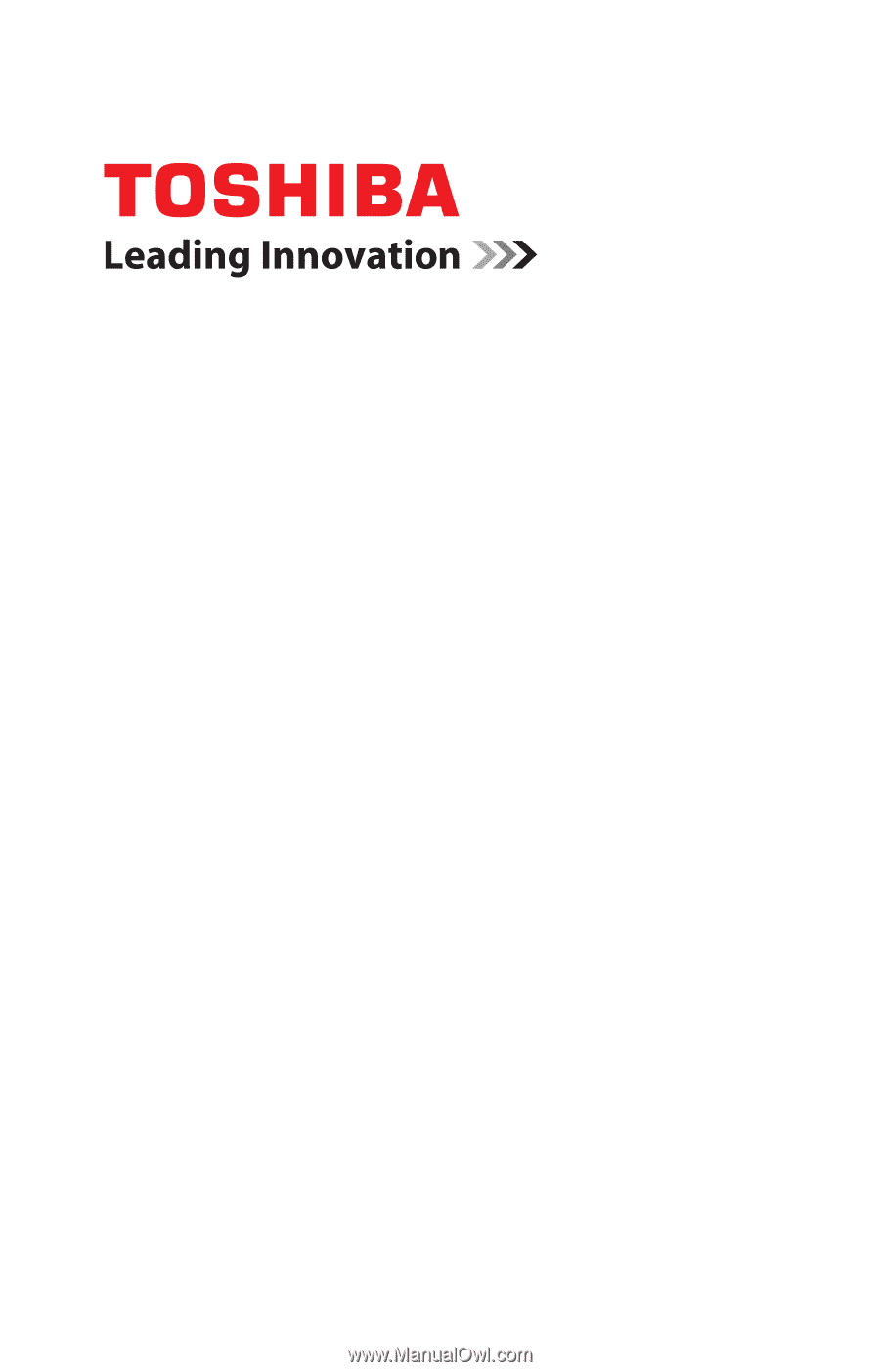
GMAD00164010
01/08
If you need assistance:
❖
Toshiba’s Support Web site
pcsupport.toshiba.com
❖
Toshiba Global Support Centre
Calling within the United States (800) 457-7777
Calling from outside the United States (949) 859-4273
For more information, see
“If Something Goes Wrong” on
page 154
in this guide.
Satellite
®
P300
Series
User’s Guide