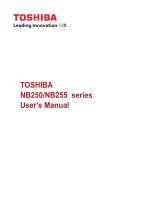Toshiba PLL2PC Users Manual Canada; English
Toshiba PLL2PC Manual
 |
View all Toshiba PLL2PC manuals
Add to My Manuals
Save this manual to your list of manuals |
Toshiba PLL2PC manual content summary:
- Toshiba PLL2PC | Users Manual Canada; English - Page 1
TOSHIBA NB250/NB255 series User's Manual - Toshiba PLL2PC | Users Manual Canada; English - Page 2
damages or criminal action. Please comply with copyright laws in making any reproduction from this manual. Disclaimer This manual has been validated and reviewed for accuracy. The instructions and descriptions it contains are accurate for the TOSHIBA NB250/NB255 Portable Personal Computers at the - Toshiba PLL2PC | Users Manual Canada; English - Page 3
and registered trademarks not listed above may be used in this manual. FCC information FCC notice "Declaration of Conformity Information" This energy and, if not installed and used in accordance with the instructions, may cause harmful interference to radio communications. However, there is no - Toshiba PLL2PC | Users Manual Canada; English - Page 4
the system (PC plus options/cables) still fulfils the required standards. To avoid general EMC problems, the following guidance should be noted: ■ Only CE marked options should be connected/implemented ■ environments that are not approved are not the responsibility of TOSHIBA. User's Manual iv - Toshiba PLL2PC | Users Manual Canada; English - Page 5
Interference-Causng Equipment Regulations. Cet appareil numérique de la class B respecte toutes les exgences du Règlement sur le matériel brouileur du Canada. User's Manual v - Toshiba PLL2PC | Users Manual Canada; English - Page 6
city office or the shop where you purchased the product. These symbols may not stick depending on the country and region where you purchased. User's Manual vi - Toshiba PLL2PC | Users Manual Canada; English - Page 7
the battery can not be charged at all, then it is a defect or failure. The changes in battery time is not a defect or failure. User's Manual vii - Toshiba PLL2PC | Users Manual Canada; English - Page 8
as a "CLASS 1 LASER PRODUCT." To use this model properly, read the instruction manual carefully and keep this manual for your future reference. In case of any trouble with this model, please contact your nearest "AUTHORIZED service station." To prevent direct exposure to the laser beam, do not try - Toshiba PLL2PC | Users Manual Canada; English - Page 9
computer-friendly environment xvi Stress injury xvi Heat injury xvi Pressure or impact damage xvii Mobile phones xvii Instruction Manual for Safety and Comfort xvii Chapter 1 Introduction Equipment checklist 1-1 Features 1-3 Special features 1-8 TOSHIBA Value Added Package 1-10 Utilities - Toshiba PLL2PC | Users Manual Canada; English - Page 10
6-1 Power indicators 6-2 Battery types 6-3 Care and use of the battery pack 6-5 Replacing the battery pack 6-9 Power-up modes 6-11 Chapter 7 HW Setup and Passwords User's Manual x - Toshiba PLL2PC | Users Manual Canada; English - Page 11
8-8 Security lock 8-9 Chapter 9 Troubleshooting Problem solving process 9-1 Hardware and system checklist 9-3 TOSHIBA support 9-12 Chapter 10 Legal Footnotes CPU Wireless LAN Card Specifications C-1 Radio Characteristics C-1 Supported frequency sub-bands C-2 Appendix D AC Power - Toshiba PLL2PC | Users Manual Canada; English - Page 12
devices. Then read Getting Started for step-by-step instructions on setting up your computer. If you are an experienced computer user, please continue reading the preface to learn how this manual is organized, then become acquainted with this manual by browsing through its pages. Be sure to read - Toshiba PLL2PC | Users Manual Canada; English - Page 13
8, Optional Devices, describes the optional hardware available. Chapter 9, Troubleshooting, provides helpful information on how to perform some diagnostic tests, directs you to the information contained in this manual. Conventions This manual uses the following formats to describe, identify, - Toshiba PLL2PC | Users Manual Canada; English - Page 14
face you see to the left. Messages Messages are used in this manual to bring important information to your attention. Each type of message is A caution informs you that improper use of equipment or failure to follow instructions may cause data loss or damage your equipment. Please read. A note is - Toshiba PLL2PC | Users Manual Canada; English - Page 15
or damage to the computer. Be certain to read the general precautions below and to note the cautions included in the text of the manual. Provide adequate ventilation Always make sure your computer and AC adaptor have adequate ventilation and are protected from overheating when the power is turned - Toshiba PLL2PC | Users Manual Canada; English - Page 16
Liquids and corrosive chemicals. Stress injury Carefully read the Instruction Manual for Safety and Comfort. It contains information on the prevention been used for a long time, avoid direct contact with the metal plate supporting the various interface ports as this can become hot. ■ The surface of - Toshiba PLL2PC | Users Manual Canada; English - Page 17
impaired in any way, but it is recommended that a minimum distance of 30cm is maintained between the computer and a mobile phone that is in use. Instruction Manual for Safety and Comfort All important information on the safe and proper use of this computer is described in the enclosed - Toshiba PLL2PC | Users Manual Canada; English - Page 18
This chapter provides an equipment checklist, and it identifies the computer's features, options and accessories. Some of the features described in this manual may not function properly if you use an operating system that was not pre-installed by TOSHIBA. Equipment checklist Carefully unpack your - Toshiba PLL2PC | Users Manual Canada; English - Page 19
Recovery Media Creator ■ TOSHIBA ConfigFreeTM ■ TOSHIBA Assist ■ TOSHIBA eco Utility ■ Online Manual ■ TOSHIBA NB250/NB255 series User's Manual (This manual) Documentation ■ TOSHIBA NB250/NB255 Series User Information Guide ■ Instruction Manual for Safety and Comfort If any of the items are missing - Toshiba PLL2PC | Users Manual Canada; English - Page 20
(Memory (Main System))*2 For more information regarding Memory (Main System), please refer to the Legal Footnotes section in Chapter 10 or click the *2 above. User's Manual 1-3 - Toshiba PLL2PC | Users Manual Canada; English - Page 21
Touch Pad and control buttons in the palm rest allow control of the on-screen pointer and support functions such as the scrolling of windows. Power Battery pack The computer is powered by one please refer to the Disclaimer section in Chapter 10 or click the *3 above. User's Manual 1-4 - Toshiba PLL2PC | Users Manual Canada; English - Page 22
This port allows you to connect an external monitor to the computer. Universal Serial Bus The computer supports multiple Universal Serial (USB 2.0) Bus ports that comply with the USB 2.0 standard. Slots Bridge media to add various video effects to your video or photograph. User's Manual 1-5 - Toshiba PLL2PC | Users Manual Canada; English - Page 23
for audio input. Communications LAN Wireless LAN The computer has built-in support for Ethernet LAN (10 megabits per second, 10BASE-T) and Fast desk or other large object. Software The computer's internal display panel supports high-resolution video graphics and can be set to a wide range - Toshiba PLL2PC | Users Manual Canada; English - Page 24
the computer or when you install a component, Plug and Play capability enables the system to recognize the connection and make the necessary configurations automatically. User's Manual 1-7 - Toshiba PLL2PC | Users Manual Canada; English - Page 25
capacity and protects electronic components from abnormal conditions such as a voltage overload from the AC adaptor. This can be specified in the Power Options. User's Manual 1-8 - Toshiba PLL2PC | Users Manual Canada; English - Page 26
maintained in the computer's main memory so that when you next turn on the power, you can continue working right where you left off. User's Manual 1-9 - Toshiba PLL2PC | Users Manual Canada; English - Page 27
of some of the computer's built-in hardware devices to be tested. The TOSHIBA Accessibility utility provides support to movement impaired users when they need to use the TOSHIBA Hot-key functions. In use, the When set, the FN key will remain active until another key is pressed. User's Manual 1-10 - Toshiba PLL2PC | Users Manual Canada; English - Page 28
. For further information on their operation, please refer to each utility's online manual, help files or README.TXT file. You may not have all the utilities devices and network connections, help in the identification of communication problems and allow the creation of profiles if you need to switch - Toshiba PLL2PC | Users Manual Canada; English - Page 29
that, while you cannot format 720KB floppy diskettes under Windows® 7, you are able to read and write to diskettes that have already been formatted. User's Manual 1-12 - Toshiba PLL2PC | Users Manual Canada; English - Page 30
, out of the Bridge media slot. Foreign metal objects can create a short circuit, which can cause damage and fire, possibly resulting in serious injury. User's Manual 2-1 - Toshiba PLL2PC | Users Manual Canada; English - Page 31
is accessing the built-in hard disk drive. The Bridge media slot indicator glows green when the computer is accessing the Bridge media slot. User's Manual 2-2 - Toshiba PLL2PC | Users Manual Canada; English - Page 32
and fire, possibly resulting in serious injury. Microphone jack A standard 3.5 mm mini microphone jack enables connection of a microphone or other device for audio input. User's Manual 2-3 - Toshiba PLL2PC | Users Manual Canada; English - Page 33
speaker is automatically disabled. This jack lets you connect to a LAN. The adaptor has built-in support for Ethernet LAN (10 megabits per second, 10BASE-T) and Fast Ethernet LAN (100 megabits per second, functions associated with a specific device might not operate properly. User's Manual 2-4 - Toshiba PLL2PC | Users Manual Canada; English - Page 34
other large object in order to deter theft of the computer. Back side Figure 2-5 shows the computer's back side. Figure 2-5 The computer's back side. User's Manual 2-5 - Toshiba PLL2PC | Users Manual Canada; English - Page 35
the battery pack ready for removal. For more detailed information on removing the battery pack please refer to Chapter 6, Power and Power-up Modes. User's Manual 2-6 - Toshiba PLL2PC | Users Manual Canada; English - Page 36
removal. Speaker The speaker emits sound generated by your software as well as audio alarms, such as low battery condition, generated by the system. User's Manual 2-7 - Toshiba PLL2PC | Users Manual Canada; English - Page 37
3. Microphone 4. Display Screen 5. Power Button 6. Keyboard 7. Touch Pad 8. Touch Pad control buttons Figure 2-7 The front of the Touch Pad model with the display open User's Manual 2-8 - Toshiba PLL2PC | Users Manual Canada; English - Page 38
buttons located below the Touch Pad allow you to select menu items or manipulate text and graphics as designated by the on-screen pointer. User's Manual 2-9 - Toshiba PLL2PC | Users Manual Canada; English - Page 39
letter is typed. 1 1. CAPS LOCK indicator Figure 2-8 Keypad indicators CAPS LOCK This indicator glows green when letter keys are locked into their uppercase format. User's Manual 2-10 - Toshiba PLL2PC | Users Manual Canada; English - Page 40
other damage to the computer. Use of an incompatible AC adaptor could cause fire or damage to the computer possibly resulting in serious injury. User's Manual 2-11 - Toshiba PLL2PC | Users Manual Canada; English - Page 41
covers the following topics: ■ All users should be sure to read the section Starting up for the first time. ■ Be sure to read the enclosed Instruction Manual for Safety and Comfort for information on the safe and proper use of this computer. It is intended to help you be more comfortable and - Toshiba PLL2PC | Users Manual Canada; English - Page 42
any data in memory to the hard disk drive or other storage media. Failure to do so may result in the loss of data. User's Manual 3-2 - Toshiba PLL2PC | Users Manual Canada; English - Page 43
the computer, always follow the steps in the exact order as described in the User's Manual. Connecting the power cable to a live electrical outlet should be the last step otherwise to heat damage. Refer to the enclosed Instruction Manual for Safety and Comfort for detailed precautions and handling - Toshiba PLL2PC | Users Manual Canada; English - Page 44
the computer 3. Plug the power cord into a live wall outlet - the Battery and DC IN indicators on the front of the computer should glow. User's Manual 3-4 - Toshiba PLL2PC | Users Manual Canada; English - Page 45
3-4 Opening the display Use reasonable care when opening and closing the display panel. Opening it vigorously or slamming it shut could damage the computer. User's Manual 3-5 - Toshiba PLL2PC | Users Manual Canada; English - Page 46
use the other hand to slowly open or close the display panel (Do not use excessive force when opening or closing the display panel). User's Manual 3-6 - Toshiba PLL2PC | Users Manual Canada; English - Page 47
up for the first time The Windows® 7 Welcome screen will be the first screen displayed when you turn on the power. Follow the on-screen instructions on each screen in order to properly install the operating system. When it is displayed, be sure to read the Software License Terms carefully. User - Toshiba PLL2PC | Users Manual Canada; English - Page 48
system to reactivate and run pre-programmed tasks or preserve unsaved data, which could interfere with aviation or other systems, possibly causing serious injury. User's Manual 3-8 - Toshiba PLL2PC | Users Manual Canada; English - Page 49
. Please note that this feature must be enabled within the Power Options (to access it, click Start → Control Panel → System and Security → Power Options). User's Manual 3-9 - Toshiba PLL2PC | Users Manual Canada; English - Page 50
contents of memory to the hard disk drive. However, for safety sake, it is best to save your data manually. ■ Data will be lost if you remove the battery or disconnect the AC adaptor before the save is completed Hibernate feature. ■ Allows the use of the panel power off feature. User's Manual 3-10 - Toshiba PLL2PC | Users Manual Canada; English - Page 51
DEL simultaneously (once) to display the menu window, then click th arrow button in the lower right corner of the screen, then select Restart. User's Manual 3-11 - Toshiba PLL2PC | Users Manual Canada; English - Page 52
diagnostics or restore the system. See the Windows Help and Support content for more information about Startup Repair. The System Recovery Options can also be run manually to repair problems. The procedure is as follows. Follow the instructions shown on the on-screen menu. 1. Turn off the computer - Toshiba PLL2PC | Users Manual Canada; English - Page 53
compatible with the external optical disc drive connected to your computer. You should therefore verify the external ODD supports the blank media you have chosen before proceeding. ■ USB Flash Memory will be formatted and all you wish to copy, and then click the Create button. User's Manual 3-13 - Toshiba PLL2PC | Users Manual Canada; English - Page 54
This partition stores files which can be used to restore pre-installed software in the event of a problem. If you subsequently set up your hard disk drive again, do not change, delete or add 3. A menu will be displayed from which you should follow the on-screen instructions. User's Manual 3-14 - Toshiba PLL2PC | Users Manual Canada; English - Page 55
section in Chapter 7, HW Setup and Passwords for further information. 5. A menu will be displayed from which you should follow the on-screen instructions. When drivers/utilities are installed, you can setup the respective drivers/utilities from the following place. To open the setup files, Click - Toshiba PLL2PC | Users Manual Canada; English - Page 56
or graphics designated by the pointer, and press the right button to display a menu or other function depending on the software you are using. User's Manual 4-1 - Toshiba PLL2PC | Users Manual Canada; English - Page 57
-R, DVD-R (Dual Layer), DVD-RW, DVD+R, DVD+R (Double Layer) or DVD+RW disc that was made with other software on a different optical media recorder. User's Manual 4-2 - Toshiba PLL2PC | Users Manual Canada; English - Page 58
Service Pack 2. In addition to this, some DVD-ROM and DVD-ROM / CD-R/RW drives cannot read this added data regardless of the operating system. ■ TOSHIBA Disc Creator does not support the TOSHIBA Disc Creator Manual Start J All Programs J TOSHIBA J CD&DVD Applications J Disc Creator Help User - Toshiba PLL2PC | Users Manual Canada; English - Page 59
that you remove the protective plastic film that covers the Web Camera before using it. 2 3 1 1. Web Camera LED 2. Web Camera 3. Microphone Figure 4-2 Web Camera User's Manual 4-4 - Toshiba PLL2PC | Users Manual Canada; English - Page 60
Record. Open Capture Settings dialog box. Chooses from the Basic tab to select photo and video saving location, select Capture Format and Video Quality. User's Manual 4-5 - Toshiba PLL2PC | Users Manual Canada; English - Page 61
monaural sounds into your applications. It can also be used to issue voice commands to applications that support such functions. Since your computer has a microphone and speaker, "feedback" may be heard under FN+F8. For more information see the Hot keys section in Chapter 5. User's Manual 4-6 - Toshiba PLL2PC | Users Manual Canada; English - Page 62
Radio waves may affect pacemaker or medical device operation, possibly resulting in serious injury. Follow the instruction of your medical device when using any Wi-Fi functionality. ■ Always turn off Wi-Fi enable network connections. * Please be sure to use new network name. User's Manual 4-7 - Toshiba PLL2PC | Users Manual Canada; English - Page 63
Manager J Network adaptors and right click the wireless device then select Enable. The computer has built-in support for Ethernet LAN (10 megabits per second, 10BASE-T) and Fast Ethernet LAN (100 megabits per second, second, 10BASE-T), you can connect with a CAT3 or higher cable. User's Manual 4-8 - Toshiba PLL2PC | Users Manual Canada; English - Page 64
the LAN hub or router in the same manner. Check with your LAN administrator and hardware or software vendor before disconnecting from the hub. User's Manual 4-9 - Toshiba PLL2PC | Users Manual Canada; English - Page 65
in these circumstance you should get the computer inspected by an authorized service provider in order to assess the scope of any damage. ■ Clean a few simple precautions when moving it in order to help ensure trouble-free operation. ■ Make sure all disk activity has ended before User's Manual 4-10 - Toshiba PLL2PC | Users Manual Canada; English - Page 66
heat injury. ■ Be careful not to subject the computer to impact or shock - a failure to follow this instruction could result in damage to the computer, computer failure or loss of data. ■ Always use a suitable carry case shuts down to prevent damage. Data in memory will be lost. User's Manual 4-11 - Toshiba PLL2PC | Users Manual Canada; English - Page 67
have special computer functions. Never remove the key caps on your keyboard. Doing so could cause damage to the parts under the key caps. User's Manual 5-1 - Toshiba PLL2PC | Users Manual Canada; English - Page 68
following keys to simulate functions similar to those of keys on the 104/105 key enhanced keyboard which are not on this computer's keyboard. User's Manual 5-2 - Toshiba PLL2PC | Users Manual Canada; English - Page 69
+ F1 enters ''Lock computer mode''. To restore your desktop, you need to log on again. Power Plan: Pressing FN + F2 changes the power settings. User's Manual 5-3 - Toshiba PLL2PC | Users Manual Canada; English - Page 70
is installed, no dialog box will appear. ■ This hot key is available only when the wireless communication is set to enabled in BIOS Setup. User's Manual 5-4 - Toshiba PLL2PC | Users Manual Canada; English - Page 71
FN + 1 reduces the icon size on the desktop or the font sizes within one of the supported application windows. TOSHIBA Zooming Utility (enlarge): Pressing FN + 2 enlarges the icon size on the Accessibility utility, click Start J All Programs J TOSHIBA J Utilities J Accessibility. User's Manual 5-5 - Toshiba PLL2PC | Users Manual Canada; English - Page 72
are able to access numeric characters by using the keys. You are able to press FN + F11 again to turn off this overlay function. User's Manual 5-6 - Toshiba PLL2PC | Users Manual Canada; English - Page 73
Mode by pressing a SHIFT key, while if it is in Arrow Mode, you can switch temporarily to Numeric Mode by also pressing a SHIFT key. User's Manual 5-7 - Toshiba PLL2PC | Users Manual Canada; English - Page 74
the overlay keys, type the ASCII code of the character you require. 3. Release ALT + FN - the ASCII character will appear on the display screen. User's Manual 5-8 - Toshiba PLL2PC | Users Manual Canada; English - Page 75
on DC IN green No battery installed • Operates • No charge • LED: Battery off DC IN green • No charge • LED: Battery off DC IN green User's Manual 6-1 - Toshiba PLL2PC | Users Manual Canada; English - Page 76
battery pack's temperature falls to a normal range, charging will resume - this process will occur regardless of whether the computer's power is on or off. User's Manual 6-2 - Toshiba PLL2PC | Users Manual Canada; English - Page 77
Battery pack When the AC adaptor is not connected, the computer's main power source is a removable lithium ion battery pack, also referred to in this manual as the battery. You can purchase additional battery packs for extended use of the computer away from an AC power source although you should not - Toshiba PLL2PC | Users Manual Canada; English - Page 78
RTC battery is a lithium battery and should be replaced only by your dealer or by a TOSHIBA service representative. The battery can explode if not properly replaced, used, handled or disposed of. Dispose the above actions, please contact your TOSHIBA service representative. User's Manual 6-4 - Toshiba PLL2PC | Users Manual Canada; English - Page 79
in this section will help to ensure safe operation and maximum performance. Refer to the enclosed Instruction Manual for Safety and Comfort for detailed precautions and handling instructions. ■ Make sure the battery is securely installed in the computer before attempting to charge the battery - Toshiba PLL2PC | Users Manual Canada; English - Page 80
for a long time. ■ The battery has completely discharged and been left in the computer for a long time. ■ A cool battery is installed in a warm computer. User's Manual 6-6 - Toshiba PLL2PC | Users Manual Canada; English - Page 81
you store your programs and data. ■ Whether you close the display panel when you are not using the keyboard - closing the display saves power. User's Manual 6-7 - Toshiba PLL2PC | Users Manual Canada; English - Page 82
will not be using the system for an extended period, for example for more than one month, remove the battery pack from the computer. User's Manual 6-8 - Toshiba PLL2PC | Users Manual Canada; English - Page 83
indicator is off. 3. Remove all cables and peripherals that are connected to the computer. 4. Close the display panel and turn the computer upside down. User's Manual 6-9 - Toshiba PLL2PC | Users Manual Canada; English - Page 84
Figure 6-1 Releasing the battery pack (1) 6. Slide and hold the battery release latch (1) to disengage the battery pack and then remove it from the computer (2). 5 1 User's Manual 4 Figure 6-2 Releasing the battery pack (2) 6-10 - Toshiba PLL2PC | Users Manual Canada; English - Page 85
settings associated with both Sleep Mode and Hibernation Mode within the Power Options. To access it, Start J Control Panel J System and Security J Power Options. User's Manual 6-11 - Toshiba PLL2PC | Users Manual Canada; English - Page 86
this function is only available for Sleep Mode or Hibernation Mode, not for Boot Mode. If the panel power off function is enabled, and you manually shut down Windows, do not close the computer's display panel until the shut down process has been completed. System auto off This feature turns the - Toshiba PLL2PC | Users Manual Canada; English - Page 87
closes the HW Setup window. Cancel Closes the window without accepting your changes. Apply Accepts all your changes without closing the HW Setup window. User's Manual 7-1 - Toshiba PLL2PC | Users Manual Canada; English - Page 88
Setup version. Setup This field displays BIOS Version and date. When finish BIOS update, please restart your computer and press F2 into BIOS setup manual and load BIOS default one time. Password User Password This option allows you to set or reset the user password for power on. Not Registered - Toshiba PLL2PC | Users Manual Canada; English - Page 89
when the computer is in Sleep mode. Enabled Enables the Wake-up on Keyboard feature. Disabled Disables the Wake-up on Keyboard function (Default). User's Manual 7-3 - Toshiba PLL2PC | Users Manual Canada; English - Page 90
Use this option to enable or disable USB Legacy Emulation. If your operating system does not support USB, you can still use a USB mouse and keyboard by setting the USB Legacy Emulation item to Switch function. To access BIOS setup menu, press F2 when booting up the computer. User's Manual 7-4 - Toshiba PLL2PC | Users Manual Canada; English - Page 91
, microSD Card) ■ MultiMediaCard ■ Additional memory module Power devices ■ Battery packs ■ Universal AC Adaptor Peripheral devices ■ USB floppy diskette drive ■ External monitor Other ■ Security lock User's Manual 8-1 - Toshiba PLL2PC | Users Manual Canada; English - Page 92
circuit, which can cause computer damage and fire, possibly resulting in serious injury. ■ This Bridge media slot supports the following memory media. ■ Secure Digital (SD) Card (SD memory card, SDHC memory card, miniSD , so pay careful attention to the logo when purchasing. User's Manual 8-2 - Toshiba PLL2PC | Users Manual Canada; English - Page 93
generate static electricity. ■ When installing or removing a memory module, you must ensure that you do not touch any other internal areas of the computer. User's Manual 8-3 - Toshiba PLL2PC | Users Manual Canada; English - Page 94
Turning off the power section in Chapter 3, Getting Started if required). 2. Remove the AC adaptor and all cables and peripherals connected to the computer. User's Manual 8-4 - Toshiba PLL2PC | Users Manual Canada; English - Page 95
your finger. Please also ensure that you hold the memory module along its left and right hand edges - the edges with the grooves in. User's Manual 8-5 - Toshiba PLL2PC | Users Manual Canada; English - Page 96
touch the connectors on the memory module or on the computer. Debris on the connectors may cause memory access problems. 5. Seat the memory module cover in place and secure it with one screw. Take care to ensure the computer off and remove all cables connected to the computer. User's Manual 8-6 - Toshiba PLL2PC | Users Manual Canada; English - Page 97
the need to always carry the adaptor with you. USB floppy diskette drive The external FDD module can be connected to the USB port. User's Manual 8-7 - Toshiba PLL2PC | Users Manual Canada; English - Page 98
desktop is sometimes displayed on the center of the monitor with black bars around desktop (with small size). At that time, please read the manual of the monitor and set the display mode which is supporting at the monitor. Then it will be displayed with suitable size with correct aspect ratio. User - Toshiba PLL2PC | Users Manual Canada; English - Page 99
The methods used for attaching security cables differ from product to product. Please refer to the instructions for the product you are using for more information. Connecting the security lock In order to place. 1 2 1. Security lock slot 2. Security lock Figure 8-5 Security lock User's Manual 8-9 - Toshiba PLL2PC | Users Manual Canada; English - Page 100
copy of the screen using the PRTSC (Print Screen) key. The questions and procedures offered in this chapter are meant as a guide, they are not definitive problem solving techniques. Many problems can be solved simply, but a few may require help from your dealer. If you find you need to consult your - Toshiba PLL2PC | Users Manual Canada; English - Page 101
Troubleshooting Preliminary checklist Consider the simplest solution first. The items in this checklist are easy to fix and yet can cause what appears to be a serious problem. ■ Make sure you turn on all peripheral Record your observations so you can describe them to your dealer. User's Manual 9-2 - Toshiba PLL2PC | Users Manual Canada; English - Page 102
Troubleshooting Software Hardware The problems may be caused by your software or diskette. If you cannot load a software package, the media (usually a diskette) may be the screen for a few seconds. If the self test is successful, the computer tries to load the operating system. User's Manual 9-3 - Toshiba PLL2PC | Users Manual Canada; English - Page 103
Troubleshooting Depending on how the Boot Priority is set If you have trouble turning on the computer with the AC adaptor connected. Please refer to Chapter 6, Power and Power-up Modes for more information. Problem Procedure AC adaptor power the computer, contact your dealer. User's Manual 9-4 - Toshiba PLL2PC | Users Manual Canada; English - Page 104
Troubleshooting Battery If you suspect a problem with the battery, check the DC IN and the battery indicator. For information on indicators and battery operation see Chapter 6, Power and Power-up Modes. Problem settings in Power Management. Consider using a power saving mode. User's Manual 9-5 - Toshiba PLL2PC | Users Manual Canada; English - Page 105
Troubleshooting Password Problem Cannot enter password Procedure Refer to the HW Setup Window section in Chapter 7, HW Setup and Passwords. Keyboard Keyboard problems Setup and Passwords. Problem Procedure Some letter keys it. Problems above remain unresolved or other problems occur Refer - Toshiba PLL2PC | Users Manual Canada; English - Page 106
Troubleshooting Hard disk drive Problem Computer does files and data. If you are still unable to resolve the problem, contact your reseller, dealer or service provider. Pointing device If you are using a USB mouse, also . 3. Set the Double-click speed as instructed and click OK. User's Manual 9-7 - Toshiba PLL2PC | Users Manual Canada; English - Page 107
Troubleshooting Problem The mouse pointer moves too fast or too slow Procedure Try Options tab. 3. Set the speed as instructed and click OK. The mouse might be dirty. Refer to your mouse documentations for instructions on cleaning. If problems persist, contact your dealer. User's Manual 9-8 - Toshiba PLL2PC | Users Manual Canada; English - Page 108
Troubleshooting SD/MuliMedia Card Refer also to Chapter 8, Optional Devices. Problem Procedure Memory card error occurs Reseat the memory card to make sure it cable connecting the external monitor to the computer is attached firmly. If problems persist, contact your dealer. User's Manual 9-9 - Toshiba PLL2PC | Users Manual Canada; English - Page 109
Troubleshooting Sound system Problem No sound is information on checking the drivers. If you are using an operating system that does not support USB, you can still use a USB mouse and/or USB keyboard. If these select sleep/hibernation. If problems persist, contact your dealer. User's Manual 9-10 - Toshiba PLL2PC | Users Manual Canada; English - Page 110
LAN administrator. For more information on wireless communication, refer to Chapter 4, Operating Basics. Problem Procedure Cannot access Wireless LAN Make sure the computer's wireless communication service is turned on. If problems persist, consult your LAN administrator. User's Manual 9-11 - Toshiba PLL2PC | Users Manual Canada; English - Page 111
with your software and/or peripheral devices. ■ If a problem occurs when you are running software applications, consult the software documentation for troubleshooting suggestions and consider calling the software company's technical support department for assistance. ■ Consult the dealer where you - Toshiba PLL2PC | Users Manual Canada; English - Page 112
Troubleshooting Where to write If you are still unable to solve the problem and suspect that it is hardware related, write to TOSHIBA at the nearest location of Europe TOSHIBA Europe (I.E.) GmbH Geschäftsbereich, Deutschland-Österreich Hammfelddamm 8, D-41460 Neuss, Germany User's Manual 9-13 - Toshiba PLL2PC | Users Manual Canada; English - Page 113
documentation or visit the Toshiba website at www.pcsupport.toshiba.com for details). CPU performance may also vary from specifications due to design configuration. User's Manual 10-1 - Toshiba PLL2PC | Users Manual Canada; English - Page 114
restrictions in your product documentation. Contact Toshiba technical service and support, refer to TOSHIBA support section in chapter 9, Troubleshooting for more information. A 32-bit version of software applications, or media content. Actual formatted capacity may vary. User's Manual 10-2 - Toshiba PLL2PC | Users Manual Canada; English - Page 115
release version of the IEEE 802.11n specification and; may not be full compatible with, or support some features (e.g., security) of certain Wi-Fi equipment. Non-applicable Icons Certain notebook chassis are media may prevent or limit recording or viewing of the media. User's Manual 10-3 - Toshiba PLL2PC | Users Manual Canada; English - Page 116
Appendixes Table of Contents Appendix A Specifications A-1 Appendix B Display Controller B-1 Appendix C Wireless LAN C-1 Appendix D AC Power Cord and Connectors D-1 User's Manual Appendixes-1 - Toshiba PLL2PC | Users Manual Canada; English - Page 117
% to 80% (non condensing) Altitude (from sea level) 0 to 3,000 meters Non-operating -20°C (-4°F) to 60°C (140°F) 10% to 90% 0 to 10,000 meters User's Manual A-1 - Toshiba PLL2PC | Users Manual Canada; English - Page 118
Power Requirements AC adaptor Computer 100-240 volts AC 50 or 60 hertz (cycles per second) 19V DC User's Manual A-2 - Toshiba PLL2PC | Users Manual Canada; English - Page 119
screen. Software written for a given video mode will run on any computer that supports the mode. Some of display modes might not be supported depending on the external monitor which you use. If you are running some of display, lowering it until the screen is displayed properly. User's Manual B-1 - Toshiba PLL2PC | Users Manual Canada; English - Page 120
the use of wireless communication equipment. Refer to the sheet Information to the User for regulatory information that may apply in your country/region. User's Manual C-1 - Toshiba PLL2PC | Users Manual Canada; English - Page 121
radio that may either absorb or reflect the radio signal. Supported frequency sub-bands Subject to the radio regulations that apply in your country/region , your Wireless LAN card may support a different set of 2.4 GHz channels. Consult your Authorized Wireless - Toshiba PLL2PC | Users Manual Canada; English - Page 122
-set default channels *2 Refer to the sheet Approved Countries/Regions for use for the countries/regions that in which these channels can be used. User's Manual C-3 - Toshiba PLL2PC | Users Manual Canada; English - Page 123
: Length: Minimum 1.7 meters Wire size: Minimum 0.75 mm2 Current rating: Minimum 2.5 amperes Voltage rating: 125 or 250 VAC (depending on country/region's power standards) User's Manual D-1 - Toshiba PLL2PC | Users Manual Canada; English - Page 124
handbook and the Canadian Electrical Code Part II. The following illustrations show the plug shapes for USA, Australia Canada, United Kingdom, Europe, and China. User's Manual D-2 - Toshiba PLL2PC | Users Manual Canada; English - Page 125
USA United Kingdom UL approved Australia BS approved Europe AS approved Canada Approved by the appropriate agency China CSA approved CCC approved User's Manual D-3 - Toshiba PLL2PC | Users Manual Canada; English - Page 126
Glossary The terms in this glossary cover topics related to this manual. Alternate naming is included for reference. Abbreviations AACS: advanced access content system AC: Alternating current FIR: fast infrared GB: gigabyte HDD: hard disk drive HD+: High Definition Plus User's Manual Glossary-1 - Toshiba PLL2PC | Users Manual Canada; English - Page 127
and other symbols, such as punctuation marks or mathematical symbols. alternating current (AC): Electric current that reverses its direction of flow at regular intervals. User's Manual Glossary-2 - Toshiba PLL2PC | Users Manual Canada; English - Page 128
system. boot: Short for bootstrap. A program that starts or restarts the computer. The program reads instructions from a storage device into the computer's memory. boot disk: See system disk. bootable disk: See interface for transmission of signals, data or electric power. User's Manual Glossary-3 - Toshiba PLL2PC | Users Manual Canada; English - Page 129
COM1, COM2, COM3 and COM4: The names assigned to the serial and communication ports. commands: Instructions you enter at the terminal keyboard that direct the actions of the computer or its peripheral devices. to connect to or communicate with another system or component. User's Manual Glossary-4 - Toshiba PLL2PC | Users Manual Canada; English - Page 130
default: The parameter value automatically selected by the system when you or the program do not provide instructions. Also called a preset value. delete: To remove data from a disk or other data storage information. disable: To turn a computer option off. See also enable. User's Manual Glossary-5 - Toshiba PLL2PC | Users Manual Canada; English - Page 131
record. display: A CRT, LCD, or other image producing device used to view computer output. documentation: The set of manuals and/or other instructions written for the users of a computer system or application. Computer system documentation typically includes procedural and tutorial information as - Toshiba PLL2PC | Users Manual Canada; English - Page 132
and escapes that are intended as a command to the modem. execute: To interpret and execute an instruction. F fast infrared: An industry standard that enables cableless infrared serial data transfer at speeds of up to F9 that tell the computer to perform certain functions. User's Manual Glossary-7 - Toshiba PLL2PC | Users Manual Canada; English - Page 133
transfer directly from external devices such as digital video cameras. input: The data or instructions you provide to a computer, communication device or other peripheral device from the keyboard interrupt request: A signal that gives a component access to the processor. User's Manual Glossary-8 - Toshiba PLL2PC | Users Manual Canada; English - Page 134
to 1024, or 2 raised to the 10th power. See also byte and kilobyte. keyboard: An input device containing switches that are activated by manually pressing marked keys. Each keystroke activates a switch that transmits a specific code to the computer. For each key, the transmitted code is, in turn - Toshiba PLL2PC | Users Manual Canada; English - Page 135
called a screen. microprocessor: A hardware component contained in a single integrated circuit that carries out instructions. Also called the central processing unit (CPU), one of the main parts of the computer. device when it is ready to receive or transmit data. User's Manual Glossary-10 - Toshiba PLL2PC | Users Manual Canada; English - Page 136
or other computers. Power Saver: A TOSHIBA utility that lets you set the parameters for various power-saving functions. program: A set of instructions a computer can execute that enables it to achieve a desired result. See also application. prompt: A message the computer provides indicating it is - Toshiba PLL2PC | Users Manual Canada; English - Page 137
is receiving power. This type of memory is used to store your computer's BIOS, which is essential instructions the computer reads when you start it up. See also BIOS, memory. Compare RAM. S S/P DIF Input/Output. The electronic methodology used in serial data transmission. User's Manual Glossary-12 - Toshiba PLL2PC | Users Manual Canada; English - Page 138
-Fi Alliance that stands for Wireless Fidelity, and is another term for the communication protocol to permit an Ethernet connection using wireless communication components. User's Manual Glossary-13 - Toshiba PLL2PC | Users Manual Canada; English - Page 139
to mean a Microsoft Windows window. Wireless LAN: Local Area Network (LAN) through wireless communication. write protection: A method for protecting a floppy diskette from accidental erasure. User's Manual Glossary-14 - Toshiba PLL2PC | Users Manual Canada; English - Page 140
Cache memory, 1-3 Cleaning the computer, 4-10 Cooling vents, 2-3, 2-7 D DC IN indicator, 2-2, 6-3 Display, 2-8 brightness (down), 5-4 User's Manual brightness (up), 5-4 controller, B-1 opening, 3-5 Documentation list, 1-2 E Enable/Disable Wireless communication with hot key, 4-7 Equipment checklist - Toshiba PLL2PC | Users Manual Canada; English - Page 141
keys on enhanced, 5-2 FN Sticky key, 5-5 Function keys F1 ... F12, 5-2 Hot keys, 5-3 problems, 9-6 Typewriter keys, 5-1 Windows special keys, 5-6 Keypad overlay, 1-8, 5-6 arrow mode, 5-6 User's Manual numeric mode, 5-6 temporarily using normal keyboard (overlay on), 5-7 temporarily using overlay - Toshiba PLL2PC | Users Manual Canada; English - Page 142
power, 9-4 Analyzing the problem, 9-2 Battery, 9-5 Hard test, 9-3 Sound system, 9-10 System start-up, 9-3 TOSHIBA support, 9-12 Touch Pad, 9-7 USB mouse, 9-8 Wireless LAN, 9- T TOSHIBA ConfigFree, 1-11 TOSHIBA Disc Creator, 1-11, 4-2 TOSHIBA support, 9-12 Touch Pad, 1-4 using, 4-1 U USB device, 1-5

TOSHIBA
NB250/NB255
series
User's Manual