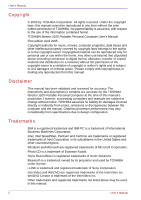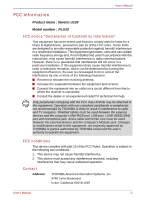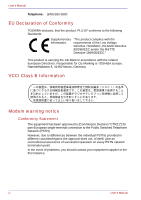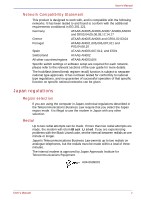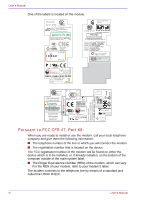Toshiba PLU10C Users Manual Canada; English
Toshiba PLU10C Manual
 |
View all Toshiba PLU10C manuals
Add to My Manuals
Save this manual to your list of manuals |
Toshiba PLU10C manual content summary:
- Toshiba PLU10C | Users Manual Canada; English - Page 1
libretto U100 TOSHIBA libretto U100 Portable Personal Computer User's Manual - Toshiba PLU10C | Users Manual Canada; English - Page 2
damages or criminal action. Please comply with copyright laws in making any reproduction from this manual. Disclaimer This manual has been validated and reviewed for accuracy. The instructions and descriptions it contains are accurate for the TOSHIBA libretto U100 Portable Personal Computer at the - Toshiba PLU10C | Users Manual Canada; English - Page 3
radiate radio frequency energy and, if not installed and used in accordance with the instructions, may cause harmful interference to radio communications. However, there is no guarantee that America Information Systems, Inc. 9740 Irvine Boulevard Irvine, California 92618-1697 User's Manual iii - Toshiba PLU10C | Users Manual Canada; English - Page 4
User's Manual Telephone: (949) 583-3000 EU Declaration of Conformity TOSHIBA declares, that the product: PLU10* assurance of successful operation on every PSTN network termination point. In the event of problems, you should contact your equipment supplier in the first instance. iv User - Toshiba PLU10C | Users Manual Canada; English - Page 5
Manual Network network, please refer to the relevant sections of the user guide for more details. The hookflash (timed break register recall) function are made, the modem will return Black Listed. If you are experiencing problems with the Black Listed code, set the interval between redials at one - Toshiba PLU10C | Users Manual Canada; English - Page 6
User's Manual One of the labels is located on the module. Pursuant to FCC CFR 47, Part 68: When you are ready to install or use the your modem, refer to your modem's label. The modem connects to the telephone line by means of a standard jack called the USOC RJ11C. vi User's Manual - Toshiba PLU10C | Users Manual Canada; English - Page 7
Manual Type of service Your modem is designed to be used on standard-device telephone lines. Connection to telephone company-provided coin service (central office implemented systems) is prohibited. Connection to party lines service to maintain uninterrupted service. If problems arise If any of - Toshiba PLU10C | Users Manual Canada; English - Page 8
User's Manual Instructions for IC CS-03 certified equipment 1. The Industry Canada label identifies should be aware that compliance with the above conditions may not prevent degradation of service in some situations. Repairs to certified equipment should be coordinated by a representative designated - Toshiba PLU10C | Users Manual Canada; English - Page 9
User's Manual Notes for Users in Australia and New Zealand Modem warning notice for Australia Modems connected to the Australian telecoms network must have to a modem. ■ This equipment shall not be used in any manner which could constitute a nuisance to other Telecom customers. User's Manual ix - Toshiba PLU10C | Users Manual Canada; English - Page 10
User's Manual ■ Some parameters required for compliance with Telecom's PTC Specifications are dependent be no more than 10 call attempts to the same number within any 30 minute period for any single manual call initiation, and b/ The equipment shall go on-hook for a period of not less than 30 seconds - Toshiba PLU10C | Users Manual Canada; English - Page 11
Manual ■ you may prepare any number of Telepermit labels subject to the general instructions on format, size and color on the attached sheet. The Telepermit displayed on the product at all times as proof to purchasers and service personnel that the product is able to be legitimately connected to the - Toshiba PLU10C | Users Manual Canada; English - Page 12
employs a laser system. To ensure proper use of this product, please read this instruction manual carefully and retain for future reference. Should the unit ever require maintenance, contact an authorized service location. ■ Use of controls, adjustments or the performance of procedures other than - Toshiba PLU10C | Users Manual Canada; English - Page 13
employs a laser system. To ensure proper use of this product, please read this instruction manual carefully and retain for future reference. Should the unit ever require maintenance, contact an authorized service location. ■ Use of controls, adjustments or the performance of procedures other than - Toshiba PLU10C | Users Manual Canada; English - Page 14
instruction manual carefully and keep this manual for your future reference. In case of any trouble with this model, please contact your nearest "AUTHORIZED service station auf. Falls Probleme mit diesem Modell auftreten, benachrichtigen Sie bitte die nächste "autorisierte Service-Vertretung". Um - Toshiba PLU10C | Users Manual Canada; English - Page 15
User's Manual OBS! Apparaten innehåller laserkomponent som avger laserstråining överstigande gränsen för laserklass OR ADJUSTMENTS OR PERFORMANCE OF PROCEDURES OTHER THAN THOSE SPECIFIED IN THE OWNER'S MANUAL MAY RESULT IN HAZARDOUS RADIATION EXPOSURE. VORSICHT: DIE VERWENDUNG VON ANDEREN STEURUNGEN - Toshiba PLU10C | Users Manual Canada; English - Page 16
User's Manual xvi User's Manual - Toshiba PLU10C | Users Manual Canada; English - Page 17
libretto U100 Table of Contents Preface Manual contents xxv Conventions xxvi Abbreviations xxvi Icons xxvi Keys xxvi Key operation xxvii Display xxvii 2-3 Back side 2-5 Underside 2-6 Front with the display open 2-7 System indicators 2-9 USB floppy disk drive 2-10 User's Manual xvii - Toshiba PLU10C | Users Manual Canada; English - Page 18
the Fingerprint Sensor 4-4 Points to note about the Fingerprint Utility 4-5 Set Up Procedure 4-6 Window Logon via Fingerprint Authentication 4-7 How the Swipe the Finger 4-8 xviii User's Manual - Toshiba PLU10C | Users Manual Canada; English - Page 19
Properties menu 4-29 Setting 4-29 Modem Selection 4-29 Dialing Properties 4-29 Attaching the ferrite core to the modular cable 4-30 Connecting 4-31 Disconnecting 4-32 User's Manual xix - Toshiba PLU10C | Users Manual Canada; English - Page 20
Power-Up Modes Power conditions 6-1 Power indicators 6-2 Battery indicators 6-2 DC IN indicator 6-3 Power indicator 6-3 Battery types 6-3 Battery pack 6-3 Real Time Clock (RTC) battery 6-4 xx User's Manual - Toshiba PLU10C | Users Manual Canada; English - Page 21
memory module 8-8 Battery pack 8-9 Universal AC adaptor 8-9 USB floppy disk drive 8-10 External monitor 8-10 i.LINK (IEEE1394 8-11 Precautions 8-11 Connecting 8-12 Disconnecting 8-12 User's Manual xxi - Toshiba PLU10C | Users Manual Canada; English - Page 22
DVD Dock 8-16 Troubleshooting Problem solving process 9-1 Preliminary checklist 9-2 Analyzing the problem 9-2 Hardware and system Wireless LAN 9-18 Bluetooth 9-18 Disposing of PC and PC batteries 9-19 TOSHIBA support 9-19 Before you call 9-19 Where to write 9-20 Disclaimers LCD*1 10-1 - Toshiba PLU10C | Users Manual Canada; English - Page 23
Controller and Modes Appendix C AT Commands Appendix D S-registers Appendix E V.90 Appendix F Wireless LAN Appendix G AC Power Cord and Connectors Appendix H Parts Numbers Glossary Index User's Manual xxiii - Toshiba PLU10C | Users Manual Canada; English - Page 24
Table of Contents xxiv User's Manual - Toshiba PLU10C | Users Manual Canada; English - Page 25
years of reliable, high-performance computing. This manual tells how to set up and begin using your libretto U100 computer. It also provides detailed information on configuring your computer, basic operations and care, using optional devices and troubleshooting. If you are a new user of computers - Toshiba PLU10C | Users Manual Canada; English - Page 26
Operating Basics, includes instructions on using the Devices, describes the optional hardware available. Chapter 9, Troubleshooting, provides helpful information on how to perform some you to the information contained in this manual. Conventions This manual uses the following formats to describe, - Toshiba PLU10C | Users Manual Canada; English - Page 27
face you see to the left. Messages Messages are used in this manual to bring important information to your attention. Each type of message is A caution informs you that improper use of equipment or failure to follow instructions may cause data loss or damage your equipment. Please read. A note - Toshiba PLU10C | Users Manual Canada; English - Page 28
Preface xxviii User's Manual - Toshiba PLU10C | Users Manual Canada; English - Page 29
cautions included in the text of the manual. Stress injury Carefully read the Instruction Manual for Safety & Comfort. It contains information has been used for a long time, avoid direct contact with the metal plate supporting the I/O ports. It can become hot. ■ The surface of the AC adaptor - Toshiba PLU10C | Users Manual Canada; English - Page 30
operation is not impaired but it is recommended that a distance of 30 cm be maintained between the computer and a mobile phone in use. xxx User's Manual - Toshiba PLU10C | Users Manual Canada; English - Page 31
chapter provides an equipment checklist, and it identifies the computer's features, options and accessories. Some of the features described in this manual may not function properly if you use an operating system that was not preinstalled by TOSHIBA. Equipment checklist Carefully unpack your computer - Toshiba PLU10C | Users Manual Canada; English - Page 32
■ TOSHIBA Assist ■ TOSHIBA ConfigFree ■ TOSHIBA Zooming Utility ■ TOSHIBA PC Diagnostic Tool ■ TOSHIBA Virtual Sound ■ TOSHIBA Controls ■ Online manual Microsoft® Windows XP Home Edition ■ The following software is preinstalled: ■ Microsoft® Windows XP Home Edition ■ Microsoft Internet Explorer - Toshiba PLU10C | Users Manual Canada; English - Page 33
libretto U100 Portable Personal Computer User's Manual ■ Microsoft Windows XP manual package ■ Instruction Manual for Safety & Comfort ■ End User , which incorporates a 2 MB level 2 cache memory. It also supports Enhanced Intel® SpeedStepTM technology. Disclaimer (CPU) Central Processing Unit ("CPU - Toshiba PLU10C | Users Manual Canada; English - Page 34
Conditions" in your PC documentation. Contact Toshiba technical service and support, refer to TOSHIBA support section in Chapter 9 Troubleshooting for more information. Memory*12 Slot The slot accepts The computer is powered by one rechargeable lithium-ion battery pack. 1-4 User's Manual - Toshiba PLU10C | Users Manual Canada; English - Page 35
. USB floppy disk drive Accommodates either 3 1/2" 1.44-megabyte or 720-kilobyte floppy disks. It connects to a USB port. Option or provided with some models. User's Manual 1-5 - Toshiba PLU10C | Users Manual Canada; English - Page 36
It writes CD-R at maximum 24 speed and CD-RW at maximum 24 speed. The drive supports the following formats: ■ DVD-ROM ■ DVD-Video ■ CD-DA ■ CD-Text ■ maximum 2.4 speed. DVD-RAM at maximum 2 speed. This drive supports the following formats in addition to DVD-ROM&CD-R/RW drive. ■ DVD-R ■ DVD-RW - Toshiba PLU10C | Users Manual Canada; English - Page 37
Introduction Display The computer's LCD display panel supports high-resolution video graphics. The LCD screen can be set at a wide range of viewing palm rest, provides convenient control of the cursor. Ports Mini-RGB Analog VGA port supports VESA DDC2B compatible functions. User's Manual 1-7 - Toshiba PLU10C | Users Manual Canada; English - Page 38
which enables data transfer speeds 40 times faster than the USB 1.1 standard (The ports also support USB 1.1). Docking port This port enables connection of an optional libretto DVD Dock described in enables connection of a three-conductor mini jack for monaural microphone input. 1-8 User's Manual - Toshiba PLU10C | Users Manual Canada; English - Page 39
USA, Canada and Australia. Only V.90 is available in other regions. The computer has built-in support for Ethernet LAN (10 megabits per second, 10BASE-T), Fast Ethernet LAN (100 megabits per second, provides fast, reliable, and secure wireless communication in a small space. User's Manual 1-9 - Toshiba PLU10C | Users Manual Canada; English - Page 40
theoretical maximum speed. To use the Atheros SuperGTM function, your client and access point must support the corresponding feature. Performance of these functions may vary depending on the format of data . Some models are equipped with Wireless LAN and Bluetooth functions. 1-10 User's Manual - Toshiba PLU10C | Users Manual Canada; English - Page 41
integrated into the keyboard. Refer to the Keypad overlay section in Chapter 5, The Keyboard, for instructions on using the keypad overlay. Power on password Two levels of password security, supervisor and user, capacity. Use the Battery remaining item in TOSHIBA Power Saver. User's Manual 1-11 - Toshiba PLU10C | Users Manual Canada; English - Page 42
could be caused to the disk by head-to-disk contact. This function does not guarantee that the HDD will not be damaged. 1-12 User's Manual - Toshiba PLU10C | Users Manual Canada; English - Page 43
you left off. Utilities This section describes preinstalled utilities and tells how to start them. For details on operations, refer to each utility's online manual, help files or readme.txt files. TOSHIBA Power Saver HW Setup TOSHIBA Controls Fn-esse DVD Video Player To access this power savings - Toshiba PLU10C | Users Manual Canada; English - Page 44
on a model with DVDROM&CD-R/RW drive and DVD Super Multi drive. TOSHIBA Assist is a graphical user interface that provides easy access to help and services. 1-14 User's Manual - Toshiba PLU10C | Users Manual Canada; English - Page 45
of communication devices and network connections. TOSHIBA ConfigFree also allows you to find communication problems and create profiles for easy switching between locations and communication networks. To start device. Press FN + Space keys to change the display resolution. User's Manual 1-15 - Toshiba PLU10C | Users Manual Canada; English - Page 46
carried out with Bluetooth-compatible equipment by connecting to the USB port of the computer. You can buy the module from TOSHIBA dealer. 1-16 User's Manual - Toshiba PLU10C | Users Manual Canada; English - Page 47
-R/RW DVD-ROM&CD-R/RW drive is available as an drive optional external optical disk drive. You can buy the drive from TOSHIBA dealer. User's Manual 1-17 - Toshiba PLU10C | Users Manual Canada; English - Page 48
Introduction 1-18 User's Manual - Toshiba PLU10C | Users Manual Canada; English - Page 49
enter the PC or keyboard. Foreign metal objects can create a short circuit, which can cause PC damage and fire, possibly resulting in serious injury. User's Manual 2-1 - Toshiba PLU10C | Users Manual Canada; English - Page 50
right to turn off the functions. All models are provided with Wireless Communication switch. Some models are equipped with Wireless LAN and Bluetooth functions. 2-2 User's Manual - Toshiba PLU10C | Users Manual Canada; English - Page 51
device operation, possibly resulting in serious injury. Follow the instruction of your medical device when using any WiFi or Bluetooth slot The PC card slot can accommodate a Type II card. The slot supports 16-bit PC cards and CardBus PC cards. Keep foreign objects out of User's Manual 2-3 - Toshiba PLU10C | Users Manual Canada; English - Page 52
2.0 standard, which enables data transfer speeds 40 times faster than the USB 1.1 standard (The ports also support USB 1.1). Keep foreign objects out of the USB connectors. Never allow metal objects, such as screws, staples in a system failure, loss of data or hardware damage. 2-4 User's Manual - Toshiba PLU10C | Users Manual Canada; English - Page 53
The Grand Tour LAN jack This jack lets you connect to a LAN. The adaptor has built-in support for Ethernet LAN (10 megabits per second, 10BASE-T) and Fast Ethernet LAN (100 megabits per second, 100BASE on the battery pack, refer to Chapter 6, Power and Power-Up Modes. User's Manual 2-5 - Toshiba PLU10C | Users Manual Canada; English - Page 54
. Foreign metal objects can create a short circuit, which can cause PC damage and fire, possibly resulting in serious injury. A plastic shutter protects the connector. 2-6 User's Manual - Toshiba PLU10C | Users Manual Canada; English - Page 55
) AccuPoint LCD Sensor switch (Not shown) Fingerprint Sensor AccuPoint control buttons Power button Figure 2-6 The front of the computer with the LCD panel open User's Manual 2-7 - Toshiba PLU10C | Users Manual Canada; English - Page 56
menu items or manipulate text and graphics designated by the on-screen pointer. Refer to the Using the AccuPoint section in Chapter 4, Operating Basics. 2-8 User's Manual - Toshiba PLU10C | Users Manual Canada; English - Page 57
's power on and off. System indicators LEDs beneath icons, light when various computer operations are in progress. DC IN Power Battery HDD User's Manual Figure 2-7 System indicators The DC IN indicator glows in green when DC power is supplied from the AC power adaptor. If the adaptor's output - Toshiba PLU10C | Users Manual Canada; English - Page 58
the drive on an incline greater than 20o while it is operating. ■ Do not set anything on top of the floppy disk drive. 2-10 User's Manual - Toshiba PLU10C | Users Manual Canada; English - Page 59
, Middle East 3 Southeast Asia, East Asia 4 Australia, New Zealand, Pacific Islands, Central America, South America, Caribbean 5 Russia, Indian Subcontinent, Africa, North Korea, Mongolia 6 China User's Manual 2-11 - Toshiba PLU10C | Users Manual Canada; English - Page 60
be erased or changed. ■ DVD-RW, DVD+RW and DVD-RAM discs can be recorded more than once. Formats The drives support the following formats: ■ CD-ROM ■ DVD -Video ■ DVD-ROM ■ CD-Text ■ CD-DA ■ CD-ROM Mode 1, (maximum) CD-RW write 24 speed (maximum, ultra-speed media) 2-12 User's Manual - Toshiba PLU10C | Users Manual Canada; English - Page 61
AC adaptor to a power source and the computer. Refer to Chapter 6 Power and Power-Up Modes for details. Figure 2-9 The AC adaptor (2-pin plug) User's Manual 2-13 - Toshiba PLU10C | Users Manual Canada; English - Page 62
PC. Use of an incompatible AC adaptor or Battery Charger could cause fire or damage to the PC possibly resulting in serious injury. 2-14 User's Manual - Toshiba PLU10C | Users Manual Canada; English - Page 63
. It covers the following topics: ■ Setting up your work space - for your health and safety Be sure also to read Instruction Manual for Safety & Comfort. This guide, which is included with the computer, explains product liability. ■ Connecting the AC adaptor ■ Opening the display ■ Turning on the - Toshiba PLU10C | Users Manual Canada; English - Page 64
of data. If dust contaminates the PC, do not turn on the power. Take it to an authorized Toshiba service provider before you use it. ■ Never place your PC near an object that generates a magnetic field, such as Do not operate the computer in close proximity to a mobile phone. 3-2 User's Manual - Toshiba PLU10C | Users Manual Canada; English - Page 65
is at or slightly below eye level. A display screen that is too high or too low can cause awkward postures and possibly fatigue muscles that support the head. ■ Rest your eyes periodically by focusing on objects that are farther away. ■ If you use a paper holder, set it at about the same - Toshiba PLU10C | Users Manual Canada; English - Page 66
bent. ■ Keep feet fully supported by floor or foot rest. ■ Keep back fully supported with appropriate lumbar support when sitting vertical or leaning back slightly. ■ Keep thighs and hips supported by a well-padded seat or monitor may cause eye strain, eye fatigue or headaches. 3-4 User's Manual - Toshiba PLU10C | Users Manual Canada; English - Page 67
on exercises for such stress points as hands and wrists, please check with your library or book vendor. Also refer to the computer's Instruction Manual for Safety & Comfort. Strategic Rest Breaks Take short, strategically spaced rest breaks to avoid eye strain and body discomforts. For more specific - Toshiba PLU10C | Users Manual Canada; English - Page 68
specifications and requirements in the country of use. Failure to do so could result in a fire or electric shock, possibly resulting in serious injury. 3-6 User's Manual - Toshiba PLU10C | Users Manual Canada; English - Page 69
conversion plug. ■ When you connect the AC adaptor to the computer, always follow the steps in the exact order as described in the User's Manual. Connecting the power cable to a live electrical outlet should be the last step otherwise the adaptor DC output plug could hold an electrical change and - Toshiba PLU10C | Users Manual Canada; English - Page 70
the LCD display panel. Opening it vigorously or slamming it shut could damage the computer. LCD display panel Figure 3-5 Opening the LCD display panel 3-8 User's Manual - Toshiba PLU10C | Users Manual Canada; English - Page 71
carefully. Turning off the power The power can be turned off in one of the following modes: Shut down (Boot), Hibernation or Standby mode. User's Manual 3-9 - Toshiba PLU10C | Users Manual Canada; English - Page 72
saves the contents of memory to the HDD. However, for safety sake, it is best to save your data manually. ■ Data will be lost if you remove the battery or disconnect the AC adaptor before the save is completed when the computer automatically shuts down because of a low battery. 3-10 User's Manual - Toshiba PLU10C | Users Manual Canada; English - Page 73
will light. After you turn off the computer and memory is saved to the hard disk, turn off the power to any peripheral devices. User's Manual 3-11 - Toshiba PLU10C | Users Manual Canada; English - Page 74
receives no input or hardware access for the duration set by the System Standby feature. ■ You can use the panel power off feature. 3-12 User's Manual - Toshiba PLU10C | Users Manual Canada; English - Page 75
button and hold it down for five seconds. Wait 10 to 15 seconds, then turn the power on again by pressing the power button. User's Manual 3-13 - Toshiba PLU10C | Users Manual Canada; English - Page 76
can be purchased from TOSHIBA dealers. ■ This machine supporting the following optical disc drives for creating optical recovery discs be compatible with the Optical Drive of your computer. Please verify your Optical Drive supports the blank media you choose. 3. Turn on your computer to open Windows - Toshiba PLU10C | Users Manual Canada; English - Page 77
not change, delete or add partitions in a manner other than specified in the manual. Otherwise, space for software may be destroyed. In addition, if you use a to specify partitions and restore. 4. Follow the on-screen instructions. When re-setting up the Express Media Player, it recommends using the - Toshiba PLU10C | Users Manual Canada; English - Page 78
create the Recovery Discs. It can be purchased from TOSHIBA dealers. ■ This machine supporting the following optical disc drives for restoring the preinstalled software: External CD-RW/DVD-ROM restore all hard disk (delete HDD recovery area). 5. Follow the on-screen instructions. 3-16 User's Manual - Toshiba PLU10C | Users Manual Canada; English - Page 79
Device The computer is equipped with a point system: an AccuPoint pointing stick. AccuPoint Fingerprint Sensor AccuPoint control buttons Figure 4-1 AccuPoint and AccuPoint control buttons User's Manual 4-1 - Toshiba PLU10C | Users Manual Canada; English - Page 80
an error message appears, reboot the computer. If an error message does not appear, wait a moment for the pointer to stop, then continue operation. 4-2 User's Manual - Toshiba PLU10C | Users Manual Canada; English - Page 81
password-protected screen-saver when returning from power-saving (standby) mode. To "swipe" refers to the action of reading a fingerprint using the fingerprint sensor. User's Manual 4-3 - Toshiba PLU10C | Users Manual Canada; English - Page 82
these guidelines might result in (1) damage to the sensor or cause sensor failure, (2) finger recognition problems, or lower finger recognition success rate. ■ Do not scratch or poke the sensor with your nails or enrolled fingerprint or fingerprints are used for identification. 4-4 User's Manual - Toshiba PLU10C | Users Manual Canada; English - Page 83
encryption function EFS (Encryption File System) is used to encrypt a file, the file cannot be further encrypted using the encryption function of this software. User's Manual 4-5 - Toshiba PLU10C | Users Manual Canada; English - Page 84
a red check mark. If any of the previously enrolled fingerprints is selected again, the latest information will be enrolled and previous information over-written. 4-6 User's Manual - Toshiba PLU10C | Users Manual Canada; English - Page 85
swipe the finger as a practice. 5. The Capture Fingerprint screen is displayed. Follow the onscreen instructions and use the same finger you have selected under Choose Finger to swipe three times to allow is abnormal or authentication is not successful within a fixed duration. User's Manual 4-7 - Toshiba PLU10C | Users Manual Canada; English - Page 86
possibility of authentication failures if the finger is swiped too quickly or too slowly. Follow the onscreen instructions to adjust the speed of the swipe. Using the USB floppy disk drive USB floppy disk drive Tour, for more information. Option or provided with some models. 4-8 User's Manual - Toshiba PLU10C | Users Manual Canada; English - Page 87
Bar. 3. Click USB floppy disk drive that you want remove. 4. Pull the USB floppy disk drive's USB connector out of the computer's USB port. User's Manual 4-9 - Toshiba PLU10C | Users Manual Canada; English - Page 88
a DVD Super Multi drive, refer also to the Writing CD/DVDs on DVD Super Multi drive section for precautions on writing to CDs. 4-10 User's Manual - Toshiba PLU10C | Users Manual Canada; English - Page 89
4-4 Pressing the eject button 2. Grasp the disc tray gently and pull until it is fully opened. Disc tray Figure 4-5 Pulling the disc tray open User's Manual 4-11 - Toshiba PLU10C | Users Manual Canada; English - Page 90
until you feel it click into place. The CD/DVD should lie below the top of the spindle, flush with the spindle base.. 4-12 User's Manual - Toshiba PLU10C | Users Manual Canada; English - Page 91
the disc tray pops open slightly, wait a moment to make sure the CD/DVD has stopped spinning before pulling the disc tray fully open. User's Manual 4-13 - Toshiba PLU10C | Users Manual Canada; English - Page 92
object (about 15 mm) such as a straightened paper clip into the eject hole just to the right of the eject button. Eject hole 15mm Figure 4-9 Manual release with the eject hole Turn off the power before you use the eject hole. If the CD/DVD is spinning when you open the - Toshiba PLU10C | Users Manual Canada; English - Page 93
-Speed CD-RW: MITSUBISHI CHEMICAL CORPORATION RICOH Co., Ltd. The following special media recommend the next manufacturers. Ultra-Speed CD-RW: MITSUBISHI CHEMICAL CORPORATION User's Manual 4-15 - Toshiba PLU10C | Users Manual Canada; English - Page 94
or cars. Do not use an unstable surface such as a stand. ■ Keep mobile phones and other wireless communication devices away from the computer. 4-16 User's Manual - Toshiba PLU10C | Users Manual Canada; English - Page 95
RW or DVD-R/-RW/+R/+RW/-RAM disc, read and follow all setup and operating instructions in this section. If you fail to do so, the DVD Super Multi you may experience unexpected writing or rewriting errors due to disc quality or problems with hardware devices. Also, it is a good idea to make two - Toshiba PLU10C | Users Manual Canada; English - Page 96
CORPORATION RICOH Co., Ltd. DVD-RW: DVD Specifications for Recordable Disc for Version 1.1 or version 1.2 VICTOR COMPANY OF JAPAN.LIMITED MITSUBISHI CHEMICAL CORPORATION 4-18 User's Manual - Toshiba PLU10C | Users Manual Canada; English - Page 97
rewrite. ■ Before you enter standby/hibernation mode, be sure to finish DVD-RAM writing. Writing is finished if you can eject DVD-RAM media. User's Manual 4-19 - Toshiba PLU10C | Users Manual Canada; English - Page 98
from the HDD to the DVD-RAM. Do not use cut-andpaste. The original data will be lost if there is a write error. 4-20 User's Manual - Toshiba PLU10C | Users Manual Canada; English - Page 99
In Windows 2000, you will need Service Pack 2 or later to read it. Some DVD-ROM and DVDROM&CD-R/RW drives cannot read added data regardless of the operating system. ■ RecordNow! does not support recording to DVD-RAM discs. To data written to a CD-RW, DVD-RW or DVD+RW disc. User's Manual 4-21 - Toshiba PLU10C | Users Manual Canada; English - Page 100
use DLA: ■ This software supports only rewritable discs (DVD+RW, DVD-RW, and CD-RW). It does not support DVD+R, DVD-R, and CD-R discs that are not rewritable. ■ DLA does not support formatting a DVD-RAM disc and 3. Click the System icon in the Performance and Maintenance window. 4-22 User's Manual - Toshiba PLU10C | Users Manual Canada; English - Page 101
display properly. ■ WinDVD Creator cannot show video on the external monitor when in simultaneous mode. ■ WinDVD Creator cannot edit or play copy protected content. User's Manual 4-23 - Toshiba PLU10C | Users Manual Canada; English - Page 102
your actual data. ■ CD recorder, JPEG functions, DVD-Audio, mini DVD and Video CD functions are not supported in this version. ■ While recording video to DVD or tape, please close all other programs. ■ Do not fully recorded DVD, the chapter sequence may not play correctly. 4-24 User's Manual - Toshiba PLU10C | Users Manual Canada; English - Page 103
to extreme heat or cold. ■ Never place a heavy object on a CD/DVD. ■ Never write on, or otherwise mar, the read surface of a CD/DVD. User's Manual 4-25 - Toshiba PLU10C | Users Manual Canada; English - Page 104
record monaural sounds into your applications. It can also be used to issue voice commands to applications that support such functions. Since your computer has a built-in microphone and speaker, "howling" may be heard the volume of your speaker or through the Mute function. 4-26 User's Manual - Toshiba PLU10C | Users Manual Canada; English - Page 105
you to enjoy better quality sound and music on your computer. For more information on using the TOSHIBA Virtual Sound, refer to its help. User's Manual 4-27 - Toshiba PLU10C | Users Manual Canada; English - Page 106
3. Click the icon with the primary mouse button to display a list of regions that the modem supports. A sub menu for telephony location information will also be displayed. A check will appear next to the automatically selected and it becomes the modem's current region setting. 4-28 User's Manual - Toshiba PLU10C | Users Manual Canada; English - Page 107
, the Telecommunications Business Law requires that you select Japan region mode. It is illegal to use the modem in Japan with any other selection. User's Manual 4-29 - Toshiba PLU10C | Users Manual Canada; English - Page 108
that the connector of modular cable and the ferrite core are placed around 30mm apart. Ferrite core Figure 4-11 Opening the ferrite core 4-30 User's Manual - Toshiba PLU10C | Users Manual Canada; English - Page 109
that comes with the computer must be used to connect a modem. Connect the end of the modular cable with the core to the computer. User's Manual 4-31 - Toshiba PLU10C | Users Manual Canada; English - Page 110
as an optical drive or HDD connected to a 16-bit PC card, you might experience the following modem problems: ■ Modem speed is slow or communication is interrupted. ■ Skips may occur in sound. Disconnecting To disconnect cable from the computer's modem jack in the same manner. 4-32 User's Manual - Toshiba PLU10C | Users Manual Canada; English - Page 111
Wireless communications The computer's wireless communication function supports both Wireless LAN and Bluetooth devices. All To use the Atheros SuperGTM function, your client and access point must support the corresponding feature. Performance of these functions may vary depending on the format - Toshiba PLU10C | Users Manual Canada; English - Page 112
1.1/1.2/2.0+EDR specification. TOSHIBA cannot confirm all compatibility among any PC products and/or other electronic devices using BluetoothTM other than TOSHIBA mobile PCs. 4-34 User's Manual - Toshiba PLU10C | Users Manual Canada; English - Page 113
supported. When you use Bluetooth, you might not use Bluetooth another logon user. Product Support: The latest information regarding Operating System support, Language Support , possibly resulting in serious injury. Follow the instruction of your medical device when using any WiFi Manual 4-35 - Toshiba PLU10C | Users Manual Canada; English - Page 114
, Network adapters, Atheros AR5005GS Wireless Network Adapter and enable. LAN The computer has built-in support for Ethernet LAN (10 megabits per second, 10BASE-T) and Fast Ethernet LAN (100 megabits per per second, 10BASE-T), you can connect with either a CAT5 or a CAT3. 4-36 User's Manual - Toshiba PLU10C | Users Manual Canada; English - Page 115
out the connector. 2. Disconnect the cable from the LAN hub in the same manner. Check with your LAN administrator before disconnecting from the hub. User's Manual 4-37 - Toshiba PLU10C | Users Manual Canada; English - Page 116
simple precautions taken when moving the computer will help ensure trouble-free operation. ■ Before moving the computer, it recommends be careful not to subject the computer to impact. Failure to follow this instruction could result in damage to computer, computer failure or loss of data. Manual - Toshiba PLU10C | Users Manual Canada; English - Page 117
function does not guarantee that the HDD will not be damaged. ■ The external hard disk drive is not supported by the HDD protection function. When vibration is detected, the following message is displayed, and the icon in head is at a safe position. HDD Protection is disabled. User's Manual 4-39 - Toshiba PLU10C | Users Manual Canada; English - Page 118
HDD Protection, which will slow HDD reading and writing. Set a lower detection level when the speed of HDD reading and writing is a priority. 4-40 User's Manual - Toshiba PLU10C | Users Manual Canada; English - Page 119
to hibernation, recovering from hibernation, or powered off. Be sure to not subject the computer to vibration or impact while the function is disabled. User's Manual 4-41 - Toshiba PLU10C | Users Manual Canada; English - Page 120
temperature reaches an unacceptably high level with either setting, the system automatically shuts down to prevent damage. Data in memory will be lost. 4-42 User's Manual - Toshiba PLU10C | Users Manual Canada; English - Page 121
SHIFT keys, the Tab key, and the BkSp (backspace) key perform the same function as their typewriter counterparts but also have special computer functions. User's Manual 5-1 - Toshiba PLU10C | Users Manual Canada; English - Page 122
to use keys that the keyboard does not have. Pressing the FN key and one of the following keys simulates the enhanced keyboard's functions. 5-2 User's Manual - Toshiba PLU10C | Users Manual Canada; English - Page 123
last page. Press FN + PGDN to move to next page. Press FN + INS, when you change insertion/overwrite of the input mode of a character. User's Manual 5-3 - Toshiba PLU10C | Users Manual Canada; English - Page 124
box appears asking for your confirmation. This dialog box will not be displayed in the future when you click the check box in it. 5-4 User's Manual - Toshiba PLU10C | Users Manual Canada; English - Page 125
internal LCD screen turns on. After 18 seconds, the brightness level will appear at the Power Save Mode setting or you can change it manually. ■ LCD screen clarity increases with the brightness level. Wireless setting: If your computer has both Wireless LAN and Bluetooth functions, you can press FN - Toshiba PLU10C | Users Manual Canada; English - Page 126
function as the secondary mouse button. This key activates the Windows start menu. This key has the same function as the secondary mouse button. 5-6 User's Manual - Toshiba PLU10C | Users Manual Canada; English - Page 127
. Now try numeric data entry using the keys in figure 5-2. Press FN + F11 again to turn off the overlay. Figure 5-2 The numeric keypad overlay User's Manual 5-7 - Toshiba PLU10C | Users Manual Canada; English - Page 128
: 1. Hold down ALT + FN. 2. Using the overlay keys, type the ASCII code. 3. Release ALT + FN, and the ASCII character appears on the display screen. 5-8 User's Manual - Toshiba PLU10C | Users Manual Canada; English - Page 129
(no operation) • LED: Battery green DC IN green • Quick charge • LED: Battery orange DC IN green • No charge • LED: Battery off DC IN green User's Manual 6-1 - Toshiba PLU10C | Users Manual Canada; English - Page 130
go out. When the battery pack's temperature falls to a normal range, charge will resume. This occurs whether the computer's power is on or off. 6-2 User's Manual - Toshiba PLU10C | Users Manual Canada; English - Page 131
and supplying proper power to the computer. Flashing orange Indicates a problem with the power supply. Plug the AC adaptor into another power source is a removable lithium ion battery pack, also referred to in this manual as the main battery. You can purchase additional battery packs for extended - Toshiba PLU10C | Users Manual Canada; English - Page 132
the setting of RTC by pressing F1 key. Refer to Chapter 9 Troubleshooting for the detail. The computer's RTC battery is a lithium ion battery and should be replaced only by your dealer or by a TOSHIBA service representative. The battery can explode if not properly replaced, used, - Toshiba PLU10C | Users Manual Canada; English - Page 133
so could cause a fire or explosion possibly resulting in serious injury. 5. Never charge the battery pack by a method other than as instructed in the User's Manual. Doing so could cause a fire or explosion possibly resulting in serious injury. 6. Never connect the battery pack to a plug socket or - Toshiba PLU10C | Users Manual Canada; English - Page 134
as an accessory or an equivalent battery pack specified in the User's Manual. Other battery packs have different voltage and terminal polarities. Use of . Do not turn on the PC's power again until an authorized Toshiba service provider has checked it for safety. Continued use could cause a fire or - Toshiba PLU10C | Users Manual Canada; English - Page 135
connected and the computer turned off for more than a few hours at a time. Continuing to charge a fully-charged battery pack can damage the battery. User's Manual 6-7 - Toshiba PLU10C | Users Manual Canada; English - Page 136
30°C (50° to 88°F). ■ The battery is nearly completely discharged. Leave the AC adaptor connected for a few minutes and the battery should begin charging. 6-8 User's Manual - Toshiba PLU10C | Users Manual Canada; English - Page 137
will indicate a 100% charge for both the old and new battery, but the displayed estimated time remaining will be shorter for the older battery. User's Manual 6-9 - Toshiba PLU10C | Users Manual Canada; English - Page 138
time Battery type State and Retention Time Battery pack (3400mAh) about 3 days (Standby mode) about 35 days (Power off) RTC battery 30 days 6-10 User's Manual - Toshiba PLU10C | Users Manual Canada; English - Page 139
spare when you are operating your computer away from an AC power source. This section explains how to remove and install the battery pack. User's Manual 6-11 - Toshiba PLU10C | Users Manual Canada; English - Page 140
release latch Battery pack Battery lock Figure 6-1 Releasing the battery pack To install a battery pack, follow the steps below. 7. Insert the battery pack (➀). 6-12 User's Manual - Toshiba PLU10C | Users Manual Canada; English - Page 141
to register a password of up to 50 characters. After a password is set, you will be prompted to enter it when you start the computer. User's Manual 6-13 - Toshiba PLU10C | Users Manual Canada; English - Page 142
= At this point, the hotkeys FN + F1 to F9 do not work. They will function after you enter the password. 2. Enter the password. 6-14 User's Manual - Toshiba PLU10C | Users Manual Canada; English - Page 143
the system off automatically if it is not used for a set duration. The system shuts down in Standby mode or Hibernation mode in Windows. User's Manual 6-15 - Toshiba PLU10C | Users Manual Canada; English - Page 144
Power and Power-Up Modes 6-16 User's Manual - Toshiba PLU10C | Users Manual Canada; English - Page 145
closes the HW Setup window. Cancel Closes the window without accepting your changes. Apply Accepts all your changes without closing the HW Setup window. User's Manual 7-1 - Toshiba PLU10C | Users Manual Canada; English - Page 146
both the internal LCD and external monitor for simultaneous display. If the connected external monitor does not support the SVGA mode, selecting the LCD + Analog RGB mode will not display the screen on that in the following order: floppy disk drive*1, HDD, CDROM*2 and LAN. 7-2 User's Manual - Toshiba PLU10C | Users Manual Canada; English - Page 147
HDD The computer looks for bootable files in the following order: CD-ROM*2, LAN, floppy disk drive*1 and HDD. You can override the settings and manually select a boot device by pressing one of the following keys while the computer is booting: U Selects the USB floppy disk drive. N Selects the - Toshiba PLU10C | Users Manual Canada; English - Page 148
(Default). USB -> Built-in HDD The priority is set as USB memory -> built-in HDD. USB Memory BIOS Support Type Set the type of the USB memory as a startup device. HDD Set the type of the USB memory to FDD. * Based on the [FDD] order in the [Boot Priority Options] item. 7-4 User's Manual - Toshiba PLU10C | Users Manual Canada; English - Page 149
enabled. The Wake-up on LAN function consumes power even when the system is off. Leave the AC adaptor connected while using this feature. User's Manual 7-5 - Toshiba PLU10C | Users Manual Canada; English - Page 150
Use this option to enable or disable USB KB/Mouse Legacy Emulation. If your operating system does not support USB, you can still use a USB mouse and keyboard by setting the USB KB/Mouse Legacy Emulation item Emulation (Default). Disabled Disables the USB-FDD Legacy Emulation. 7-6 User's Manual - Toshiba PLU10C | Users Manual Canada; English - Page 151
card ■ Memory expansion Power devices ■ Battery pack ■ AC adaptor Peripheral devices ■ USB floppy disk drive ■ External monitor ■ Parallel printer ■ i.LINK (IEEE1394) ■ libretto DVD Dock User's Manual 8-1 - Toshiba PLU10C | Users Manual Canada; English - Page 152
by TOSHIBA or other vendor) can be installed. The slot supports 16-bit PC cards, including PC card 16's multifunction card and CardBus PC cards. CardBus supports the new standard of 32-bit PC cards. The bus configuration in Windows to make sure it is appropriate for your PC card. 8-2 User's Manual - Toshiba PLU10C | Users Manual Canada; English - Page 153
playback protected material on another computer or other device. You may not use the reproduction of any copyrighted material except for your personal enjoyment. User's Manual 8-3 - Toshiba PLU10C | Users Manual Canada; English - Page 154
on the Task Bar. 2. Point to SD card and click. 3. Push in the SD card and release it to pop the card out slightly. 8-4 User's Manual - Toshiba PLU10C | Users Manual Canada; English - Page 155
In TOSHIBA SD Memory Boot Utility, a boot disk can be created with SD memory card. Refer to the Utilities of Chapter 1, Introduction for details. User's Manual 8-5 - Toshiba PLU10C | Users Manual Canada; English - Page 156
computer upside down and remove the battery pack. Refer to Replacing the battery pack section in Chapter 6, Power and Power-Up Modes, for details. 8-6 User's Manual - Toshiba PLU10C | Users Manual Canada; English - Page 157
screw inside the computer. ■ Do not touch the connectors on the memory module or on the computer. Debris on the connectors may cause memory access problems. User's Manual 8-7 - Toshiba PLU10C | Users Manual Canada; English - Page 158
cover and lift it off. 6. Push the latches to the outside to release the module. A spring will force one end of the module up. 8-8 User's Manual - Toshiba PLU10C | Users Manual Canada; English - Page 159
touch the connectors on the memory module or on the computer. Debris on the connectors may cause memory access problems. Latches Figure 8-8 Removing the memory module 8. Seat the memory module cover and secure it with one screw reduce the weight and bulk of your carrying load. User's Manual 8-9 - Toshiba PLU10C | Users Manual Canada; English - Page 160
External monitor An external analog monitor can be connected to the Mini-RGB port on the computer. The computer supports VGA and XGA video modes. To connect a monitor, follow the steps below. 1. Turn the computer's power details on using hot keys to change the display setting. 8-10 User's Manual - Toshiba PLU10C | Users Manual Canada; English - Page 161
/disconnect an i.LINK device to/from the computer. ■ Connect/disconnect an i.LINK device to/from another i.LINK device that is connected to the computer. User's Manual 8-11 - Toshiba PLU10C | Users Manual Canada; English - Page 162
be guaranteed. ■ Use i.LINK (IEEE1394) cable no longer than three meters. ■ Some devices might not support standby or automatic off functions. ■ Do not connect or disconnect an i.LINK device while it is using . Refer also to the documentation that came with your i.LINK device. 8-12 User's Manual - Toshiba PLU10C | Users Manual Canada; English - Page 163
are available for use: CD/DVD, Play/Pause, Stop, Previous, Next. These buttons allow you to manage Audio/Video, run applications and access utilities. User's Manual 8-13 - Toshiba PLU10C | Users Manual Canada; English - Page 164
when connecting computer to libretto DVD Dock. The libretto DVD Dock is configured with a DVDROM&CD-R/RW drive or a DVD Super Multi drive. 8-14 User's Manual - Toshiba PLU10C | Users Manual Canada; English - Page 165
libretto DVD Dock so that the Docking holes of the front-side of the computer are aligned with the libretto DVD Dock's Front Latches. User's Manual 8-15 - Toshiba PLU10C | Users Manual Canada; English - Page 166
Switch. 1. Save your work. 2. Turn the computer's power off. Make sure the Power indicator is off. 3. Remove all cables connected to the computer. 8-16 User's Manual - Toshiba PLU10C | Users Manual Canada; English - Page 167
4. Open the lock lever. Lock lever Optional Devices Figure 8-15 Opening the lock lever 5. First lift the backside of the computer, remove the computer. User's Manual 8-17 - Toshiba PLU10C | Users Manual Canada; English - Page 168
Optional Devices 8-18 User's Manual - Toshiba PLU10C | Users Manual Canada; English - Page 169
attached, print a copy of the screen using PRTSC. The questions and procedures offered in this chapter are meant as a guide, they are not definitive problem solving techniques. Many problems can be solved simply, but a few may require help from your dealer. If you find you need to consult your - Toshiba PLU10C | Users Manual Canada; English - Page 170
Troubleshooting Preliminary checklist Consider the simplest solution first. The items in this checklist are easy to fix and yet can cause what appears to be a serious problem. ■ Make sure you turn on all peripheral Record your observations so you can describe them to your dealer. 9-2 User's Manual - Toshiba PLU10C | Users Manual Canada; English - Page 171
Troubleshooting Software Hardware The problems may be caused by your software or disk. If you cannot load a software package, the media may be damaged start-up When the computer does not start properly, check the following items: ■ Self Test ■ Power Sources ■ Power-on Password User's Manual 9-3 - Toshiba PLU10C | Users Manual Canada; English - Page 172
Troubleshooting apparent power problems. This section provides checklists for AC power and the battery. If you cannot resolve a problem after following them will automatically enter Hibernation or Resume mode and shut down. Problem Procedure Computer shuts down Leave the computer off until the - Toshiba PLU10C | Users Manual Canada; English - Page 173
it starts but shuts down quickly contact your dealer. Computer shuts down Indicates a problem with the heat dispersal and its DC IN indicator system. Please contact your dealer. is flashing in green AC power If you have trouble turning on the computer with the AC adaptor connected, check the DC IN - Toshiba PLU10C | Users Manual Canada; English - Page 174
Troubleshooting Problem Procedure Battery doesn't charge when the AC adaptor is attached (Battery indicator does not glow in orange.) If the battery to charge it again. Check the power consumption settings in TOSHIBA Power Saver utility. Consider using a power saving mode. 9-6 User's Manual - Toshiba PLU10C | Users Manual Canada; English - Page 175
Troubleshooting Real Time Clock Problem Procedure The following message is Displayed on the LCD screen: RTC battery is low or CMOS checksum is inconsistent. Press of each key. See your software's documentation. If you are still unable to use the keyboard, consult your dealer. User's Manual 9-7 - Toshiba PLU10C | Users Manual Canada; English - Page 176
Troubleshooting Internal LCD display panel Apparent LCD problems may be related to the computer's setup. Refer to Chapter 7, HW Setup, for more information. Problem Procedure No display Press the operating system and other files. If problems persist, contact your dealer. 9-8 User's Manual - Toshiba PLU10C | Users Manual Canada; English - Page 177
Troubleshooting DVD-ROM&CD-R/RW drive For more information, refer to Chapter 4, Operating Basics. Problem Procedure You the CD/DVD's documentation. Check the type of CD/DVD you are using. The drive supports: DVD-ROM: DVD-ROM, DVD-Video CD-ROM: CD-DA, CD-Text, Photo CDTM User's Manual 9-9 - Toshiba PLU10C | Users Manual Canada; English - Page 178
Troubleshooting Problem Procedure Cannot write correctly If you have trouble cards during writing. If problems persist, contact your dealer. DVD to Chapter 4, Operating Basics. Problem Procedure You cannot access Make be causing a problem. Make sure the hardware configuration matches your - Toshiba PLU10C | Users Manual Canada; English - Page 179
Troubleshooting Check the type of CD/DVD you are using. The drive supports: DVD-ROM: DVD-ROM, DVD-Video CD-ROM: CD-DA, CD-Text, Photo CDTM (single/multi-session), CD sure the target file is on the SD memory card inserted in the slot. If problems persist, contact your dealer. User's Manual 9-11 - Toshiba PLU10C | Users Manual Canada; English - Page 180
Troubleshooting PC card Refer also to Chapter 8, Optional Devices. Problem Procedure PC card error occurs Reseat the PC card to make sure it is firmly connected. Make sure the connection between the external device and the card is firm. Check the card's documentation. If problems persist, - Toshiba PLU10C | Users Manual Canada; English - Page 181
Troubleshooting Problem Procedure Double-clicking (AccuPoint control buttons) does not work Try changing the double-click speed setting in Printers and Other Hardware and select Mouse icon. 2. Click the Buttons tab. 3. Set the double-click speed as instructed and click OK. User's Manual 9-13 - Toshiba PLU10C | Users Manual Canada; English - Page 182
Troubleshooting Problem instructed and click OK. The mouse might be dirty. Refer to your mouse documentations for instructions on cleaning. If problems persist, contact your dealer. USB Refer also to your USB device's documentation. Problem does not support USB, - Toshiba PLU10C | Users Manual Canada; English - Page 183
Troubleshooting Memory expansion Refer also to Chapter 8, Optional Devices, for information on installing memory modules. Problem Procedure Beep sounds. (Two beeps, a dash and a dot, for a that you may have connected to the computer. If problems persist, contact your dealer. User's Manual 9-15 - Toshiba PLU10C | Users Manual Canada; English - Page 184
Troubleshooting External monitor Refer also to Chapter 8, Optional Devices, and to your monitor's documentation. Problem Procedure Monitor does not turn on Make sure that the external monitor's power switch is on. Confirm that the external monitor's power cable is plugged - Toshiba PLU10C | Users Manual Canada; English - Page 185
Troubleshooting Problem Procedure You can hear a dial tone but can't make a call If the call is going through a PBX machine, make adaptor is connected. The Wake-up on LAN function consumes power even when the system is off. If problems persist, consult your LAN administrator. User's Manual 9-17 - Toshiba PLU10C | Users Manual Canada; English - Page 186
Troubleshooting Wireless LAN If the following procedures do not restore LAN access, consult your LAN administrator. For more information on wireless communication, refer to Chapter 4, Operating Basics. Problem operate simultaneously. If problems persist, contact your dealer. 9-18 User's Manual - Toshiba PLU10C | Users Manual Canada; English - Page 187
utility to overwrite all data ■ Take the HDD to a professional deletion service All data deletion costs will be borne by you. TOSHIBA support If you require any additional help using your computer or if you are having problems operating the computer, you may need to contact TOSHIBA for additional - Toshiba PLU10C | Users Manual Canada; English - Page 188
troubleshooting suggestions. Call the software company's technical support for assistance. ■ Consult the dealer you purchased your computer and/or software from. They are your best sources for current information and support. Where to write If you are still unable to solve the problem User's Manual - Toshiba PLU10C | Users Manual Canada; English - Page 189
America Information Systems, Inc. 9740 Irvine Boulevard Irvine, California 92618 USA Troubleshooting In Europe United Kingdom TOSHIBA Information Systems (U.K.) Ltd. TOSHIBA Court Weybridge GmbH Geschäftsbereich, Deutschland-Österreich Hammfelddamm 8, D-41460 Neuss, Germany User's Manual 9-21 - Toshiba PLU10C | Users Manual Canada; English - Page 190
Troubleshooting 9-22 User's Manual - Toshiba PLU10C | Users Manual Canada; English - Page 191
XX is used to show which Disclaimer description is related to TOSHIBA computers. Descriptions related to this computer are marked with a blue *XX in this manual. Clicking on *XX will display the related description. Over a period of time, and depending on the usage of the computer, the brightness of - Toshiba PLU10C | Users Manual Canada; English - Page 192
Conditions" in your PC documentation. Contact Toshiba technical service and support, refer to TOSHIBA support section in Chapter 9 Troubleshooting for more information. Copy Protection*3 Copy protection on the notebook chassis, unless you have selected all those features. 10-2 User's Manual - Toshiba PLU10C | Users Manual Canada; English - Page 193
. To use the Atheros Super AGTM or Super GTM function, your client and access point must support the corresponding feature. Performance of these functions may vary depending on the format of data transmitted. TV may decrease considerably when operating in battery power mode. User's Manual 10-3 - Toshiba PLU10C | Users Manual Canada; English - Page 194
system memory available for other computing activities. The amount of system memory allocated to support graphics may vary depending on the graphics system, applications utilized, system memory size and pack, see the accessories information that shipped with your computer. 10-4 User's Manual - Toshiba PLU10C | Users Manual Canada; English - Page 195
libretto U100 Appendix A Specifications This appendix summarizes the computer's technical specifications. Physical Dimensions Refer to User's Manual about Weight and Size. Environmental Requirements Conditions Operating Non-operating Thermal Gradient Wet-bulb temperature Conditions Operating - Toshiba PLU10C | Users Manual Canada; English - Page 196
/ 37333/38666/40000/41333/42666/44000/45333/ 46666/48000/49333/50666/52000/53333/54666/ 56000 bps Fax 2400/4800/7200/9600/12000/14400 bps A-2 User's Manual - Toshiba PLU10C | Users Manual Canada; English - Page 197
Specifications Transmitting level Receiving level Input/output impedance Error correcting Data compression Power supply -10 dBm -10 to -40 dBm 600 ohms ±30% MNP class 4 and ITU-T V.42 MNP class 5 and ITU-T V.42bis +3.3V (supplied by computer) User's Manual A-3 - Toshiba PLU10C | Users Manual Canada; English - Page 198
Specifications A-4 User's Manual - Toshiba PLU10C | Users Manual Canada; English - Page 199
off. The display controller supports VGA, SVGA and XGA modes any computer that supports the mode. The computer's display controller supports all VGA and Super . Video modes The computer supports video modes defined in the if your software supports both graphics and text modes, the screen display may - Toshiba PLU10C | Users Manual Canada; English - Page 200
256K 70 9 × 16 16 of 256K 70 9 × 16 16 of 256K 70 8 × 8 4 of 256K 70 8 × 8 2 of 256K 70 9 × 14 Mono 70 9 × 16 Mono 70 B-2 User's Manual - Toshiba PLU10C | Users Manual Canada; English - Page 201
70 Pels 640 × 480 8 × 16 2 of 256K 60 Pels 640 × 480 8 × 16 16 of 256K 60 Pels 320 × 200 8 × 8 256 of 256K 70 Pels User's Manual B-3 - Toshiba PLU10C | Users Manual Canada; English - Page 202
in high resolution mode while running 3D applications, during DVD playback, etc. Reduce the resolution until the screen is displayed properly in such cases. B-4 User's Manual - Toshiba PLU10C | Users Manual Canada; English - Page 203
in high resolution mode while running 3D applications, during DVD playback, etc. Reduce the resolution until the screen is displayed properly in such cases. User's Manual B-5 - Toshiba PLU10C | Users Manual Canada; English - Page 204
in high resolution mode while running 3D applications, during DVD playback, etc. Reduce the resolution until the screen is displayed properly in such cases. B-6 User's Manual - Toshiba PLU10C | Users Manual Canada; English - Page 205
. [Intel(R) 82852/82855 GM/GME Graphics Controller Prope...] displayed (See Figure B-2). 2) Click in the left of [Devices] tab (See Figure B-2), then select [Extended Desktop]. User's Manual B-7 - Toshiba PLU10C | Users Manual Canada; English - Page 206
play DVD. Please refer to External monitor in this manual of Chapter8 Optional Devices or the application guide for the setting of each display device. 3. exit WinDVD player. 4. There are some case that you can select non-support mode with LCD/ CRT Dual Clone mode or MultiMonitor mode. In this case - Toshiba PLU10C | Users Manual Canada; English - Page 207
C AT Commands In most cases, you will not need to type AT commands manually. However, there might be some occasions when you will need to do so. This AT prefix or conclude it by pressing Enter. A Answer command This command instructs the modem to go off-hook and answer an incoming call. User - Toshiba PLU10C | Users Manual Canada; English - Page 208
when the modem is at 300 bps (default). Result Codes: OK n=0,1,15,16 ERROR Otherwise Dn Dial This command instructs the modem to dial a telephone number. Enter n (the telephone number and any modifiers) after the ATD command. computer. E1 Enables echo to the computer (default). C-2 User's Manual - Toshiba PLU10C | Users Manual Canada; English - Page 209
AT Commands Result Codes: OK n=0,1 ERROR Otherwise Hn Hook control This command instructs the modem to go on-hook to disconnect a call, or off-hook to make the phone line busy is on until the carrier is detected, except when dialing. Result Codes: OK n=0,1,2,3 ERROR Otherwise User's Manual C-3 - Toshiba PLU10C | Users Manual Canada; English - Page 210
speed may be selected. Result Codes: OK n=0,1 ERROR Otherwise On Return on-line to data mode O0 Instructs the modem to exit on-line command mode and return to data mode (see AT escape sequence, +++). O1 sending result codes to the computer. Result Codes: OK n=0,1 ERROR Otherwise C-4 User's Manual - Toshiba PLU10C | Users Manual Canada; English - Page 211
T Select tone dialing This command instructs the modem to send DTMF tones will be used by the modem. Command Dial tone detect Busy signal detect Supported Result Code X0 Disable Disable OK, CONNECT, RING, NO CARRIER, ERROR , REORDER, WARBLE, CALL WAITING DETECTED User's Manual C-5 - Toshiba PLU10C | Users Manual Canada; English - Page 212
DTR signal is not detected while in on-line data mode, the modem enters command mode, issues an OK result code, and remains connected. C-6 User's Manual - Toshiba PLU10C | Users Manual Canada; English - Page 213
/break ratio at 10 pulses per second. &P2 Selects 33% - 67% make/break ratio at 20 pulses per second. Result Codes: OK n=0,1,2 ERROR Otherwise User's Manual C-7 - Toshiba PLU10C | Users Manual Canada; English - Page 214
Tn Self-test commands These tests can help to isolate problems if you experience periodic data loss or random errors. the current configuration of the modem. If nonvolatile memory is supported the stored profiles are displayed as well. &V View profiles known as MNP reliable mode. C-8 User's Manual - Toshiba PLU10C | Users Manual Canada; English - Page 215
changes do not take effect until a disconnect occurs first. %C0 V.42bis/MNP 5 disabled. No data compression. %C3 V.42bis/MNP 5 enabled. Data compression enabled (default). User's Manual C-9 - Toshiba PLU10C | Users Manual Canada; English - Page 216
AT Commands Result Codes: OK n=0,3 ERROR Otherwise C-10 User's Manual - Toshiba PLU10C | Users Manual Canada; English - Page 217
automatically when you modify corresponding settings in your communication software. If you choose, however, you can display and edit the contents of the registers manually when the modem is in command mode. If the value is out of the acceptable range, then an error is generated. This chapter - Toshiba PLU10C | Users Manual Canada; English - Page 218
modem uses a line feed character in command mode when it responds to the computer. Range: 0-127, ASCII decimal Default: 10 (line feed) Units: ASCII D-2 User's Manual - Toshiba PLU10C | Users Manual Canada; English - Page 219
wait for silence time for the @ dial modifier in seconds. S7 is not associated with the W dial modifier. Range: 1-255 Default: 50 Units: seconds User's Manual D-3 - Toshiba PLU10C | Users Manual Canada; English - Page 220
This register sets the value (in 20 millisecond increments) for the required pause after the escape sequence. Range: 0-255 Default: 50 Units: .02 seconds D-4 User's Manual - Toshiba PLU10C | Users Manual Canada; English - Page 221
= 14 21600 bps S37 = 15 24000 bps S37 = 16 26400 bps S37 = 17 28800 bps S37 = 18 31200 bps S37 = 19 33600 bps S-registers User's Manual D-5 - Toshiba PLU10C | Users Manual Canada; English - Page 222
Connection at 300 bps Connection at 21600 bps Connection at 24000 bps Connection at 26400 bps Connection at 28800 bps Connection at 31200 bps D-6 User's Manual - Toshiba PLU10C | Users Manual Canada; English - Page 223
class 5 data compression. MNP 4 - MNP class 4 error control only. NoEC - No error control protocol. *2: In some countries/regions, these result codes may not appear. User's Manual D-7 - Toshiba PLU10C | Users Manual Canada; English - Page 224
S-registers D-8 User's Manual - Toshiba PLU10C | Users Manual Canada; English - Page 225
is capable of downstream speeds of 56kbps (kilobits per second) when connected to an Internet service provider that supports V.90. As with any modem, the actual throughput (speed of data transfer) depends Transmission speed From 56kbps (maximum) to 28kbps (minimum) Reception only User's Manual E-1 - Toshiba PLU10C | Users Manual Canada; English - Page 226
Connection at 45333 bps Connection at 46666 bps Connection at 49333 bps Connection at 50666 bps Connection at 53333 bps Connection at 54666 bps E-2 User's Manual - Toshiba PLU10C | Users Manual Canada; English - Page 227
Rate -V90 sets the maximum V.90 downstream that the modem attempts to connect. V.90 disabled V.90 enabled: automatic speed selection maximum modem speed (default) User's Manual E-3 - Toshiba PLU10C | Users Manual Canada; English - Page 228
V.90 E-4 User's Manual - Toshiba PLU10C | Users Manual Canada; English - Page 229
/CA (Collision Avoidance) with Acknowledgment (ACK) ■ Theoretical maximum speed: 54Mbps (IEEE802.11g) ■ Theoretical maximum speed: 11Mbps (IEEE802.11b) ■ Theoretical maximum speed: 108Mbps (Turbo Mode) User's Manual F-1 - Toshiba PLU10C | Users Manual Canada; English - Page 230
radio that may either absorb or reflect the radio signal. Supported Frequency Sub-bands Subject to the radio regulations that apply in the countries/regions , your Wireless LAN card may support a different set of 2.4 GHz channels. Consult your Authorized Wireless - Toshiba PLU10C | Users Manual Canada; English - Page 231
use the factory-set default channel (printed in bold), unless the LAN Administrator selected a different channel when configuring the Wireless LAN Access Point device. User's Manual F-3 - Toshiba PLU10C | Users Manual Canada; English - Page 232
Wireless LAN Wireless Channels Sets (Turbo Mode) Frequency Range Channel ID 2400-2483.5 MHz 6 2437 *3 Available Area: US (USA, CANADA) only. Note US only *3 F-4 User's Manual - Toshiba PLU10C | Users Manual Canada; English - Page 233
or SPT-2 Australia: AS Japan: Europe: DENANHO Austria: OVE Italy: Belgium: Denmark: CEBEC DEMKO The Netherlands: Norway: Finland: FIMKO Sweden: IMQ KEMA NEMKO SEMKO User's Manual G-1 - Toshiba PLU10C | Users Manual Canada; English - Page 234
United Kingdom, Australia and Europe. USA United Kingdom UL approved Australia AS approved Canada CSA approved BS approved Europe Approved by the appropriate agency G-2 User's Manual - Toshiba PLU10C | Users Manual Canada; English - Page 235
60 ODD. Bay None 9.5mm CD-RW/DVD-ROM 9.5mm DVD-SuperMulti RDV DM WirelessLAN / BT 802.11g / No BT g 802.11g / BT gBT User's Manual H-1 - Toshiba PLU10C | Users Manual Canada; English - Page 236
Parts Numbers H-2 User's Manual - Toshiba PLU10C | Users Manual Canada; English - Page 237
libretto U100 Glossary The terms in this glossary cover topics related to this manual. Alternate naming is included for reference. Abbreviations AC: alternating current AGP: accelerated graphics port ANSI: American National Standards Institute APM: advanced power manager ASCII: American - Toshiba PLU10C | Users Manual Canada; English - Page 238
other symbols, such as punctuation marks or mathematical symbols. alternating current (AC): Electric current that reverses its direction of flow at regular intervals. Glossary-2 User's Manual - Toshiba PLU10C | Users Manual Canada; English - Page 239
system. boot: Short for bootstrap. A program that starts or restarts the computer. The program reads instructions from a storage device into the computer's memory. bps: Bits per second. Typically used to describe differences in the rate of flow from one device to another. User's Manual Glossary-3 - Toshiba PLU10C | Users Manual Canada; English - Page 240
is currently off (turning on the power). COM1, COM2, COM3 and COM4: The names assigned to the serial and communication ports. commands: Instructions you enter at the terminal keyboard that direct the actions of the computer or its peripheral devices. communications: The means by which a computer - Toshiba PLU10C | Users Manual Canada; English - Page 241
printer. CPU: Central Processing Unit. The portion of the computer that interprets and executes instructions. CRT: Cathode Ray Tube. A vacuum tube in which beams projected on a fluorescent when you or the program do not provide instructions. Also called a preset value. User's Manual Glossary-5 - Toshiba PLU10C | Users Manual Canada; English - Page 242
record. display: A CRT, LCD, or other image producing device used to view computer output. documentation: The set of manuals and/or other instructions written for the users of a computer system or application. Computer system documentation typically includes procedural and tutorial information as - Toshiba PLU10C | Users Manual Canada; English - Page 243
To interpret and execute an instruction. Extended Capability Port: An industry run length encoding (RLE) support. F fast infrared: An both. firmware: A set of instructions built into the hardware which controls only a trained engineer can remove it for servicing. Also called fixed disk. hard disk - Toshiba PLU10C | Users Manual Canada; English - Page 244
communications port capable of using infrared signals to send serial data. input: The data or instructions you provide to a computer, communication device or other peripheral device from the keyboard or external infrared serial data transfer at speeds of up to 4 Mbps. Glossary-8 User's Manual - Toshiba PLU10C | Users Manual Canada; English - Page 245
kilobyte. keyboard: An input device containing switches that are activated by manually pressing marked keys. Each keystroke activates a switch that transmits a component contained in a single integrated circuit that carries out instructions. Also called the central processing unit (CPU), one of - Toshiba PLU10C | Users Manual Canada; English - Page 246
indicates data. 1) printed on paper, 2) displayed at a terminal, 3) sent through the serial port of internal modem, or 4) stored on some magnetic media. Glossary-10 User's Manual - Toshiba PLU10C | Users Manual Canada; English - Page 247
and rectangular, and constructed of fiberglass, to form the attachment surface. program: A set of instructions a computer can execute that enables it to achieve a desired result. See also application. prompt within the computer circuitry that can be read or written to. User's Manual Glossary-11 - Toshiba PLU10C | Users Manual Canada; English - Page 248
in two hidden files and the COMMAND.COM file. You can boot a computer using a system disk. Also called an operating system disk. Glossary-12 User's Manual - Toshiba PLU10C | Users Manual Canada; English - Page 249
to mean a Microsoft Windows window. Wireless LAN: Local Area Network (LAN) through wireless communication. write protection: A method for protecting a floppy disk from accidental erasure. User's Manual Glossary-13 - Toshiba PLU10C | Users Manual Canada; English - Page 250
Glossary Glossary-14 User's Manual - Toshiba PLU10C | Users Manual Canada; English - Page 251
RW drive 1-6 problems 9-9 using 4-10 writing 4-15 E Environment 3-1 Equipment checklist 1-1 Equipment setup general conditions 3-2 placement 3-3 Ergonomics lighting 3-4 seating and posture 3-4 work habits 3-5 F Fingerprint Sensor problems 9-13 using 4-3 Floppy disk care 4-26 User's Manual Index-1 - Toshiba PLU10C | Users Manual Canada; English - Page 252
I i.LINK 1-8, 2-2, 8-11 connecting 8-12 disconnecting 8-12 precautions 8-11 problems 9-16 Indicators 2-9, 6-2 K Keyboard 1-7, 5-1 emulating enhanced keyboard 5-2 Fn Sticky key 5-6 Function keys F1...F12 5-2 hot keys 5-4 problems 9-7 typewriter keys 5-1 Windows special keys 5-6 Keypad overlay 1-11, - Toshiba PLU10C | Users Manual Canada; English - Page 253
standby mode 3-12 system auto off 6-15 turning off 3-9 turning on 3-9 Power-up modes 6-15 Problems AC power 9-5 AccuPoint 9-12 Analyzing symptoms 9-2 Battery 9-5 Bluetooth 9-18 DVD Super Multi drive 9-10 checklist 9-3 i.LINK 9-16 Internal LCD display panel 9-8 Keyboard 9-7 User's Manual Index-3 - Toshiba PLU10C | Users Manual Canada; English - Page 254
Sound System 9-15 System start-up 9-3 TOSHIBA support 9-19 USB 9-14 USB floppy disk drive 9-11 1-8, 8-3 care 8-5 inserting 8-4 problems 9-11 removing 8-4 Soft keys enhanced 2-4 mute hot keys 5-4 problems 9-15 Stereo speakers 2-8 2-4 problems 9-14 USB floppy disk drive 1-5 additional 8-10 problems 9-11
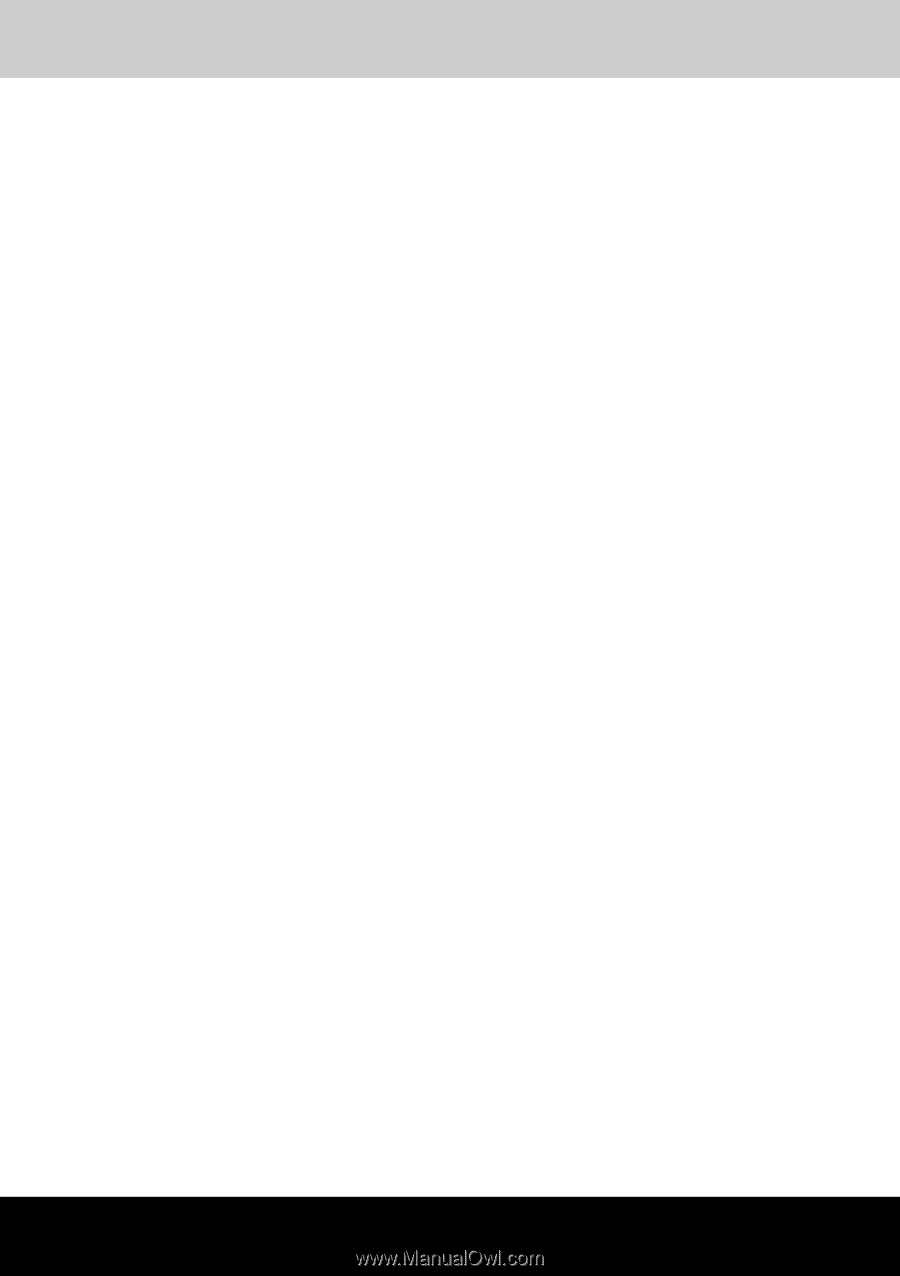
libretto U100
TOSHIBA
libretto U100
Portable Personal Computer
User’s Manual