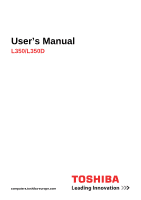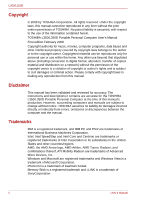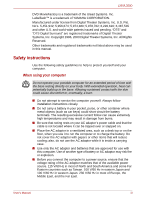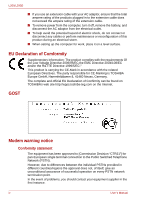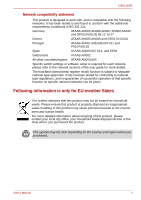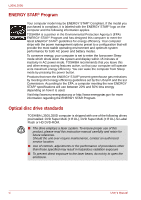Toshiba PSLD8U-06C01E User Manual
Toshiba PSLD8U-06C01E Manual
 |
View all Toshiba PSLD8U-06C01E manuals
Add to My Manuals
Save this manual to your list of manuals |
Toshiba PSLD8U-06C01E manual content summary:
- Toshiba PSLD8U-06C01E | User Manual - Page 1
User's Manual L350/L350D computers.toshiba-europe.com - Toshiba PSLD8U-06C01E | User Manual - Page 2
from this manual. Disclaimer This manual has been validated and reviewed for accuracy. The instructions and descriptions it contains are accurate for the TOSHIBA L350/ . Photo CD is a trademark of Eastman Kodak. Memory Stick is a registered trademark and i.LINK is a trademark of SonyCorporation. - Toshiba PSLD8U-06C01E | User Manual - Page 3
trademarks not listed above may be used in this manual. Safety instructions Use the following safety guidelines to help to protect yourself . ■ Do not attempt to service the computer yourself. Always follow installation instructions closely. ■ Do not carry a battery in your pocket, purse, or - Toshiba PSLD8U-06C01E | User Manual - Page 4
power from the computer, turn it off, remove the battery, and disconnect the AC adaptor from the electrical outlet. for CE-Marking is TOSHIBA Europe GmbH, Hammfelddamm 8, 41460 Neuss, Germany can be found on TOSHIBA's web site http://epps.toshiba-teg.com on the problems, you should contact your equipment - Toshiba PSLD8U-06C01E | User Manual - Page 5
for each network, please refer to the relevant sections of the user guide for more details. The hookflash (timed break register recall) function is product, please contact your local city office, your household waste disposal service or the shop where you purchased the product. This symbol may not - Toshiba PSLD8U-06C01E | User Manual - Page 6
Label Flash or HD DVD-ROM. ■ The drive employs a laser system. To ensure proper use of this product, please read this instruction manual carefully and retain for future reference. Should the unit ever require maintenance, contact an authorized service location. ■ Use of controls, adjustments or the - Toshiba PSLD8U-06C01E | User Manual - Page 7
21 Standards of the Department of Health and Human Services (DHHS 21 CFR). For any other country, the drive is certified to meet the Class 1 Laser standards DVR-KD08TBM/DVR-KD08TBF Toshiba Samsung DVD Super Multi (± R Double Layer) TS-L632H/TS-L632P Toshiba HD DVD ROM SD-L802B User's Manual vii - Toshiba PSLD8U-06C01E | User Manual - Page 8
manufacturer. ■ Dispose of used batteries according to the manufacturer's instructions. Use only the battery pack that came with the computer or an optional battery pack. Use of wrong battery could damage your computer. TOSHIBA assumes no liability for any damage in such case. viii User's Manual - Toshiba PSLD8U-06C01E | User Manual - Page 9
Features 1-2 Special features 1-8 TOSHIBA Value Added Package 1-10 Utilities Buttons 2-10 System indicators 2-11 Keyboard indicators 2-12 Optical disc drives 2-12 AC adaptor 2-16 Recovery Options 3-7 Restoring the pre-installed Software 3-8 Chapter 4 Operating Basics User's Manual ix - Toshiba PSLD8U-06C01E | User Manual - Page 10
models 4-7 Using TOSHIBA HD DVD PLAYER 4-10 Using the computer in place of a HD DVD Player 4-15 Writing CD/DVDs on DVD Super Multi (± R DL) drive/ HD DVD-ROM drive 4-17 Important message (DVD Super Multi (± R DL) drive/ HD DVD-ROM drive 4-17 TOSHIBA Memory expansion 8-6 Additional battery pack - Toshiba PSLD8U-06C01E | User Manual - Page 11
8-9 HDMI 8-10 Security lock 8-11 Chapter 9 Troubleshooting Problem solving process 9-1 Hardware and system checklist 9-3 TOSHIBA support 9-17 Chapter 10 Disclaimers CPU 10-1 Memory (main system 10-2 Battery life 10-2 HDD drive capacity 10-3 LCD 10-3 Graphics Processor Unit (GPU 10 - Toshiba PSLD8U-06C01E | User Manual - Page 12
L350/L350D xii User's Manual - Toshiba PSLD8U-06C01E | User Manual - Page 13
years of reliable, high-performance computing. This manual tells how to set up and begin using your TOSHIBA L350/ L350D computer. It also provides detailed information on configuring your computer, basic operations and care, using optional devices and troubleshooting. If you are a new user of - Toshiba PSLD8U-06C01E | User Manual - Page 14
's power resources and battery save modes. Chapter 7, HW Setup and Passwords, explains how to configure the computer using the HW Setup program. It also tells how to set a password. Chapter 8, Optional Devices, describes the optional hardware available. Chapter 9, Troubleshooting, provides helpful - Toshiba PSLD8U-06C01E | User Manual - Page 15
ABC Names of windows or icons or text generated by the computer that appear on its display screen are presented in the typeface you see to the left. Messages Messages are used in this manual to bring important information to your attention. Each type of message is identified as shown below. Pay - Toshiba PSLD8U-06C01E | User Manual - Page 16
L350/L350D xvi User's Manual - Toshiba PSLD8U-06C01E | User Manual - Page 17
TOSHIBA computers below and to note the cautions included in the text of the manual. Creating a computer-friendly environment Place the computer on a flat Liquids and corrosive chemicals. Stress injury Carefully read the Instruction Manual for Safety and Comfort. It contains information on the - Toshiba PSLD8U-06C01E | User Manual - Page 18
has been used for a long time, avoid direct contact with the metal plate supporting the various interface ports as this can become hot. ■ The surface of the computer and a mobile phone that is in use. Instruction Manual for Safety and Comfort All important information on the safe and proper use - Toshiba PSLD8U-06C01E | User Manual - Page 19
some models) ■ TOSHIBA HD DVD PLAYER (Is preinstalled with HD DVD-ROM drive model) ■ TOSHIBA Value Added Package ■ TOSHIBA Face Recognition(Is preinstalled with some models) ■ TOSHIBA Assist ■ TOSHIBA HW Setup utility ■ TOSHIBA ConfigFree ■ TOSHIBA Disc Creator ■ Online Manual User's Manual 1-1 - Toshiba PSLD8U-06C01E | User Manual - Page 20
L350/L350D Documentation ■ TOSHIBA L350/L350D User's Manual ■ TOSHIBA L350/L350D Quickstart ■ Instruction Manual for Safety and Comfort ■ Warranty information If any of the items are missing or damaged, contact your dealer immediately. Features This computer incorporates the following - Toshiba PSLD8U-06C01E | User Manual - Page 21
usually displays the available memory instead of the physical memory (RAM) built into memory built into your computer, the memory available to the operating system will still be approximately 3 GB only. Disks Hard disk drive (HDD) The computer is equipped with one of the following hard disk drive - Toshiba PSLD8U-06C01E | User Manual - Page 22
) drive Some models are equipped with a full-size DVD Super Multi (± R DL) drive module 8 speed, DVD+R DL at up to 4 speed and DVD-R DL at up to 4 speed. This drive supports the following formats: ■ DVD-ROM ■ DVD-Video ■ DVD-R ■ DVD-RW ■ DVD+R ■ DVD+ -EXTRA) ■ Addressing Method 2 1-4 User's Manual - Toshiba PSLD8U-06C01E | User Manual - Page 23
DL at up to 2.4x speed and DVD-RAM at up to 3x speed. This drive supports the following formats: ■ CD-R ■ CD-RW ■ CD-DA ■ CD-Text RAM ■ HD DVD-ROM Keyboard Built-in 104 keys or 105 keys, compatible with IBM® enhanced keyboard, and keys. See Chapter 5, The Keyboard, for details. User's Manual 1-5 - Toshiba PSLD8U-06C01E | User Manual - Page 24
on-screen pointer. Power Battery pack RTC battery AC adaptor The computer is powered by one rechargeable lithium-ion battery pack. The internal RTC battery Digital Assistants, that use flash memory (SD/ SDHC/MS/MS Pro/MMC memory cards). (Provided with some models) ExpressCard slot allows you to - Toshiba PSLD8U-06C01E | User Manual - Page 25
Roaming over multiple channels. (Provided with some models) Some models are equipped with an integrated modem. The integrated modem provides capability for data and fax communications that support the V.90 (V.92) standards and includes a modem jack for connection to the telephone line. Please note - Toshiba PSLD8U-06C01E | User Manual - Page 26
cuts off power to the internal display when there is no keyboard input for a specified time. Power is restored when any key is pressed. This can be specified in the Power Options. This feature automatically cuts off power to the hard disk drive when it is not accessed for a time specified. Power is - Toshiba PSLD8U-06C01E | User Manual - Page 27
fan is turned on or the processing speed is lowered. This can be specified in the Power Options. Maximum Performance Turns on fan first, then if necessary lowers CPU processing speed. Battery Optimized Lowers the CPU processing speed first, then if necessary turns on the fan. User's Manual - Toshiba PSLD8U-06C01E | User Manual - Page 28
's main memory. When you turn on the power again, you can continue working right where you left off. TOSHIBA Value Added Package This section describes the TOSHIBA Component features preinstalled on the computer. TOSHIBA Power Option TOSHIBA Button Support TOSHIBA Zooming Utility TOSHIBA PC - Toshiba PSLD8U-06C01E | User Manual - Page 29
software is provided for playback of DVD Video. (This software is preinstalled with DVD Super Multi (± R DL) drive model.) TOSHIBA HD DVD PLAYER This software is provided for playback of HD DVD Video and DVD Video. (This software is preinstalled with HD DVD-ROM drive model.) User's Manual 1-11 - Toshiba PSLD8U-06C01E | User Manual - Page 30
CD player and data CD/DVDs to store the files and folderson your hard disk drive. This software can be used on a model with CD-RW/DVD-ROM drive, DVD Super Multi (± R DL) drive, HD DVD-ROM and HD DVD-RW drive. You can boot TOSHIBA Disc Creator from the menu bar as follows. Start -> All Programs - Toshiba PSLD8U-06C01E | User Manual - Page 31
model you purchased. PC2-5300 memory module works as PC2-4200 speed on GL960 Express chipset. Battery Pack An additional battery pack 6 cell Type (PA3536U1BRS/ PA3536U-1BAS) and 9 cells Type (PA3537U-1BRS/ PA3537U-1BAS) can be purchased from your TOSHIBA dealer. The battery disk drive accommodates - Toshiba PSLD8U-06C01E | User Manual - Page 32
L350/L350D 1-14 User's Manual - Toshiba PSLD8U-06C01E | User Manual - Page 33
control Wireless communication switch Multiple digital media card slot* Headphone jack Microphone jack *Depending on the model you purchased Figure 2-1 Front of the computer with display closed indicator. It stops glowing when the wireless communication is terminated. User's Manual 2-1 - Toshiba PSLD8U-06C01E | User Manual - Page 34
to easily transfer data from devices, such as digital camera and PDA, that use flash memory (SD/SDHC/MS/MS Pro/MMC memory cards)(Provided with some models). Display latch Microphone jack This latch secures the LCD panel in its closed position. Slide the latch to open the display. A standard 3.5 mm - Toshiba PSLD8U-06C01E | User Manual - Page 35
left side. Fan vent LAN jack Express Card slot External monitor port USB ports HDMI out port* *Depending on the model you purchased Figure control signals.(Provided with some models) LAN jack This jack allows you to connect to a LAN. The adaptor has built-in support for Ethernet LAN (10 Mbit - Toshiba PSLD8U-06C01E | User Manual - Page 36
transfer speeds 40 times faster than the USB 1.1 standards. (The ports also support USB 1.1) Keep foreign objects out of the USB connectors. A pin or which allows you to install an additional Express card.(Provided with some models) Keep foreign objects out of the Express Card slot. A pin or - Toshiba PSLD8U-06C01E | User Manual - Page 37
been confirmed. some functions might not execute properly. Optical disc drive DC IN 19V Security lock slot Some models are equiped with a DVD Super Multi drive or a HD DVD-ROM drive. The AC adaptor connects to this socket. Use only the model of AC adaptor that comes with the computer. Using the - Toshiba PSLD8U-06C01E | User Manual - Page 38
jack (optional) In areas where an internal modem is installed as standard equipment, there is a modem jack that allows you to use a modular cable to connect the modem directly to a telephone line. The modem is not supported in some marketing regions. (Provided with some models) 2-6 User's Manual - Toshiba PSLD8U-06C01E | User Manual - Page 39
from your TOSHIBA dealer to extend the computer's battery operating time. Slide this latch to release the battery pack. This latch moves only when the computer is upside down. Battery pack lock Slide the battery pack lock to unlocked position to free the battery latch. Memory module cover - Toshiba PSLD8U-06C01E | User Manual - Page 40
models Figure 2-6 The front with the display open Display screen Stereo speaker The full-color LCD displays high-contrast text and graphics. The computer's LCD screen's image will be somewhat brighter than when it operates on battery power. The lower brightness level is intended to save battery - Toshiba PSLD8U-06C01E | User Manual - Page 41
on the screen. Can be set to perform other mouse functions, such as scrolling, selecting, and doubleclicking. Touch pad control Function like the left and right buttons on an buttons external mouse. System indicators Five LEDs allow you to monitor the DC IN, power status, main battery, disk and - Toshiba PSLD8U-06C01E | User Manual - Page 42
that allows Windows Media Player / DVD PLAYER / HD DVD PLAYER.(HD DVD playback function is provided with some models.) Play/Pause button Press this button to begin playing an audio CD, a DVD movie or digital audio files. button to advance to the next track, chapter or data. 2-10 User's Manual - Toshiba PSLD8U-06C01E | User Manual - Page 43
DC IN Power Main battery HDD/ODD Multiple digital media card DC IN Power hdd/odd Main battery Multiple digital media card Figure 2-7 System indicators The DC IN indicator glows green when DC no light. The Main battery indicator shows the condition of Hard Disk Drive or an Optical Disc Drive. - Toshiba PSLD8U-06C01E | User Manual - Page 44
CAPS LOCK indicator. When the CAPS LOCK indicator glows the keyboard is in all-caps mode. CAPS LOCK indicator Figure 2-8 are locked into their uppercase format. Optical disc drives A DVD Super Multi (± R DL) drive or HD DVD-ROM drive is configured in your computer. When the . 2-12 User's Manual - Toshiba PSLD8U-06C01E | User Manual - Page 45
such, there is a possibility of problems occurring related to connection, compatibility or support advanced features of the HD DVD Video standard as defined by the DVD Forum, including picture-in-picture and network dowload features. Screen or headphone jack. ■ This device supports AACS (Advanced - Toshiba PSLD8U-06C01E | User Manual - Page 46
, make sure it matches your drive, otherwise it will not play properly your drive to for the type of discs it can write. Use TOSHIBA Disc (Ultra-speed is CD-RW/DVD-ROM drive only) is maximum 24 speed. DVDs ■ Super Multi (± R DL) drive The full-size DVD Super Multi drive module allows you to record - Toshiba PSLD8U-06C01E | User Manual - Page 47
24 speed (maximum) CD-RW write 16 speed (maximum, Ultra-speed media) HD DVD-ROM drive The full-size HD DVD-ROM drive module allows you to record data to rewritable CDs as well as run either 12 cm (4.72 16 speed (maximum) CD-RW write 10 speed (maximum, Ultra-speed media) User's Manual 2-15 - Toshiba PSLD8U-06C01E | User Manual - Page 48
) Figure 2-10 The AC adaptor (3-pin plug) ■ Use of the wrong adaptor could damage your computer. TOSHIBA assumes no liability for any damage in such case. The output rating for the computer is 19 volts DC. ■ Please use only the AC adaptor supplied with the computer or an AC adaptor certified by - Toshiba PSLD8U-06C01E | User Manual - Page 49
chapter provides basic information to start using your computer. It covers the following topics: Be sure also to read Instruction Manual for Safety and Comfort. This guide, which is included with the computer, explains product liability. ■ Connecting the AC adaptor ■ Opening the display ■ Turning on - Toshiba PSLD8U-06C01E | User Manual - Page 50
to the AC adaptor 2. Connect the AC adaptor's DC output plug to the DC IN 19V jack on the right side of the computer. DC IN JACK Figure 3-2 Connecting the adaptor to the computer 3. Plug the power cord into a live wall outlet - the Battery and DC IN indicators on the front of the computer should - Toshiba PSLD8U-06C01E | User Manual - Page 51
until you have set up the operating system (OS) and the OS has started up. 1. If the external diskette drive is connected, make sure it is empty. If a diskette is in the drive, press the eject button and remove the diskette. 2. Open the display panel. 3. Press and hold the computer's power button - Toshiba PSLD8U-06C01E | User Manual - Page 52
screen is the Microsoft® Windows Vista™ Startup Screen Logo. Follow the on-screen directions system's main screen. 1. If you have entered data, save it to the hard disk or to the contents of memory to the hard disk when the computer of memory to the HDD. Data will be lost if you remove the battery or - Toshiba PSLD8U-06C01E | User Manual - Page 53
Otherwise, the computer will shut down in sleep mode. If battery power becomes depleted, data saved in sleep mode will be Keyboard, for further details. Data save in hibernation mode When you turn off the power in hibernation mode, the computer takes a moment to save current memory data to the hard - Toshiba PSLD8U-06C01E | User Manual - Page 54
memory module while the computer is in sleep mode. The computer or the module could be damaged. ■ Do not remove the battery pack while the computer is in sleep mode (unless the computer is connected to an AC power source). Data in memory See Chapter 5, The Keyboard, for details. You battery - Toshiba PSLD8U-06C01E | User Manual - Page 55
Support content for more information about Startup Repair. The System Recovery Options can also be run manually to repair problems. The procedure is as follows. Follow the instructions shown on the onscreen menu. 1. Turn off the computer. 2. Turn on the computer and when the TOSHIBA screen appears - Toshiba PSLD8U-06C01E | User Manual - Page 56
on the model you purchased, different ways for restoring the pre-installed software are offered: ■ Creating optical Recovery Discs ■ Restoring the pre-installed software from your created Recovery Discs. ■ Restoring the pre-installed software from the Recovery hard disk drive ■ Restoring the - Toshiba PSLD8U-06C01E | User Manual - Page 57
hard disk will be reformatted and all data will be lost. 1. Load the Recovery Discs into the optical disc drive and turn off the computer's power. 2. While holding down F12 key on the keyboard, turn on your computer when the TOSHIBA logo screen follow the on-screen instructions. User's Manual 3-9 - Toshiba PSLD8U-06C01E | User Manual - Page 58
Select your preferred keyboard layout and press Next. 5. To access the recovery process please log on as an enabled user with sufficent rights. 6. Click TOSHIBA HDD Recovery on the System Recovery Options screen. 7. Follow the on-screen instructions on the TOSHIBA HDD Recovery dialog. The computer - Toshiba PSLD8U-06C01E | User Manual - Page 59
operating system, the hard disk will be reformatted and all data will be lost. 1. Load the Product Recovery DVD into the optical disc drive and turn off the computer's power. 2. While holding down F12 key on the keyboard, turn on your computer. When the TOSHIBA logo screen appears, release the - Toshiba PSLD8U-06C01E | User Manual - Page 60
L350/L350D 3-12 User's Manual - Toshiba PSLD8U-06C01E | User Manual - Page 61
including using the touchpad, optical disc drives, Audio/Video controls, the web camera tip across it in the direction you want the on-screen pointer to go. Two buttons below the touchpad are used Manual Touchpad Touchpad control buttons Figure 4-1 Touchpad and touchpad control buttons 4-1 - Toshiba PSLD8U-06C01E | User Manual - Page 62
an adaptor. When the computer is accessing a CD/DVD/HD DVDs, an indicator on the drive glows. ■ Use the TOSHIBA DVD PLAYER application to view DVD-Video discs.(DVD Super Multi (± R DL) drive model) ■ Use the TOSHIBA HD DVD PLAYER application to view DVD-Video discs or HD DVD-Video discs.(HD DVD-ROM - Toshiba PSLD8U-06C01E | User Manual - Page 63
b. Pressing the eject button will not open the drawer when the drive's power is off. If the power is off, you can open the right of the eject button. Eject hole 15 mm Diameter 1.0 mm Figure 4-3 Manual release with the eject hole 2. Grasp the drawer gently and pull until it is fully opened. Figure - Toshiba PSLD8U-06C01E | User Manual - Page 64
of the tray to make sure it carries no debris before closing the drive. 4. Press gently at the center of the CD/DVD/HD DVD until you feel it click into place. The CD/DVD/HD DVD should lie below the top of the spindle, flush with the spindle base. 4-4 User's Manual - Toshiba PSLD8U-06C01E | User Manual - Page 65
below and refer to below figure. Do not press the eject button while the computer is accessing the drive. Wait for the optical disc drive indicator to go out before you open the drawer. Also, if the CD/DVD/HD DVD is , the CD/DVD/HD DVD could fly off the spindle and cause injury. User's Manual 4-5 - Toshiba PSLD8U-06C01E | User Manual - Page 66
locks into place. Function Buttons This section describes the button functions. Six buttons are provided with some models. Figure 4-8 Function Buttons Icon Function Button Mute DVD/HD DVD Mute *CD/None Mute CD/DVD/ chapter Previous tune Next Next chapter Next tune 4-6 User's Manual - Toshiba PSLD8U-06C01E | User Manual - Page 67
HD DVD-ROM drive model allow users to enjoy the strong visuals of HD DVD Video. TOSHIBA HD DVD PLAYER software is provided for playback of HD DVD Video. Notes on use HD DVD playback ■ HD DVD is a new standard which makes use of new technologies. As such, there is a possibility of problems occurring - Toshiba PSLD8U-06C01E | User Manual - Page 68
other applications when using the TOSHIBA HD DVD PLAYER. Do TOSHIBA HD DVD PLAYER. ■ Make sure to connect the computer's AC adaptor when using the TOSHIBA TOSHIBA HD DVD PLAYER. ■ Screen savers will not display while playing a movie in the TOSHIBA TOSHIBA HD DVD PLAYER, and change the screen - Toshiba PSLD8U-06C01E | User Manual - Page 69
screen resolution while running the TOSHIBA HD DVD PLAYER. ■ Audio data of more than 48 kHz/16 bit will be down sampled to 48 kHz/16 bit. TOSHIBA HD DVD PLAYER ■ TOSHIBA HD DVD PLAYER software is supported updates will be necessary to continue using the TOSHIBA HD DVD PLAYER. User's Manual 4-9 - Toshiba PSLD8U-06C01E | User Manual - Page 70
set in the HD DVD drive, the following application selection screen may appear. If this occurs, select Play HD DVD movie or Run the HD DVD Launcher, then click OK to launch the TOSHIBA HD DVD PLAYER. Figure 4-9 Application selection screen 2. Select Start -> All Programs -> TOSHIBA HD DVD PLAYER to - Toshiba PSLD8U-06C01E | User Manual - Page 71
4-10 TOSHIBA HD DVD PLAYER windows Display Area Maximize Displays video. Double click on the Display Area to toggle full screen display mode on and off. Click the Display Area to display the Control window when it isn't displayed. Maximizes the window of TOSHIBA HD DVD PLAYER. User's Manual 4-11 - Toshiba PSLD8U-06C01E | User Manual - Page 72
Mute output Figure 4-11 TOSHIBA HD DVD PLAYER control window (1) Counter Always on top Displays play time, title number and chapter number during disc playback. Sets the control window as always on top, so that it is not hidden by other windows or full screen display. 4-12 User's Manual - Toshiba PSLD8U-06C01E | User Manual - Page 73
motion One-touch skip One-touch replay Stop Pause Fast rewind Fast forward Play Figure 4-12 TOSHIBA HD DVD PLAYER control window (2) Eject Previous chapter Next chapter Stop Fast rewind Play Fast by a specified amount of time and continues playback from that position. User's Manual 4-13 - Toshiba PSLD8U-06C01E | User Manual - Page 74
(DVD selected) Top Menu Subtitle Drive specification Repeat Title/Chapter search Return Menu Figure 4-13 TOSHIBA HD DVD PLAYER control window (3) Displays the HD DVD title selection screen. *1: Displayed when a HD DVD (Twin format disc) is placed in the optical disc drive. 4-14 User's Manual - Toshiba PSLD8U-06C01E | User Manual - Page 75
the RGB connector. Before connecting Please refer to the television's user manual as well as this chapter when connecting the computer to a input port have been tested for compatibility with this product. As such, Toshiba cannot guarantee that HD DVD-Video content can be displayed on all televisions - Toshiba PSLD8U-06C01E | User Manual - Page 76
's display panel. Display compatibility Only the computer's display panel supports display with high definition processing. When displaying on a television The display of TOSHIBA HD DVD PLAYER is possible. X: The display of TOSHIBA HD DVD PLAYER is impossible. When using TOSHIBA HD DVD PLAYER - Toshiba PSLD8U-06C01E | User Manual - Page 77
DVD Movie Factory® for TOSHIBA, which is a product of Ulead Systems, Inc. Important message (DVD Super Multi (± R DL) drive/HD DVD-ROM drive) Before you write or rewrite to CD-R/RW or DVD-R/-RW/+R/+RW/-RAM/+R DL/-R DL disc, read and follow all setup and operating instructions in this section. If - Toshiba PSLD8U-06C01E | User Manual - Page 78
This DVD Super Multi (± R DL) drive cannot use discs that allow writing faster than +R DL media). ■ This HD DVD-ROM drive cannot use discs that allow writing faster than use it. ■ The actual number of rewrites to CD-RW, be written to by a computer drive. ■ We can support only format 1 of DVD-R DL - Toshiba PSLD8U-06C01E | User Manual - Page 79
Driver Software. ■ When multiple drives that can write data to discs are connected, be careful not to write to the wrong drive ■ Do not run software such as a screen saver, which can put a heavy load Do not use hard disk utilities, TOSHIBA Disc Creator is not recommended. User's Manual 4-19 - Toshiba PSLD8U-06C01E | User Manual - Page 80
, closing/opening the LCD panel. ■ Start memory card, ExpressCard, Memory Stick/Memory Multi (± R DL) drive tray. ■ Set the Multi (± R DL) drive/HD DVD-ROM drive) ■ TOSHIBA does not bear responsibility drives, you may experience unexpected writing or rewriting errors due to disc quality or problems - Toshiba PSLD8U-06C01E | User Manual - Page 81
2000, you will need Service Pack 2. In addition to this, some DVD-ROM and DVD-ROM / CD-R/RW drives cannot read this added data regardless of the operating system. ■ TOSHIBA Disc Creator does not support recording to DVD-RAM discs any data written to a CD-RW, DVD-RW, DVD+RW disc. User's Manual 4-21 - Toshiba PSLD8U-06C01E | User Manual - Page 82
steps for making a Labelflash DVD: 1. Insert a Labelflash disc in DVD drive. Set PRINTING SIDE for underside. 2. Click Start -> All Programs -> DVD MovieFactory for TOSHIBA -> Ulead DVD MovieFactory for TOSHIBA Laucher to lanuch DVD MovieFactory. 3. Click Print Disc Label -> Label Printing - Toshiba PSLD8U-06C01E | User Manual - Page 83
1. Click Start -> All Programs -> DVD MovieFactory for TOSHIBA -> Ulead DVD MovieFactory for TOSHIBA Launcher to launch DVD MovieFactory. 2. Insert a DVD-RW Ulead DVD MovieFactory® Please refer to the Help and Manual files for additional Ulead DVD MovieFactory information. Important information for - Toshiba PSLD8U-06C01E | User Manual - Page 84
a heavy load on the CPU. ■ Do not support mp3 decode and encode. 2. Before recording the video to DVD ■ When you record DVD disc, please use only discs recommended by the Drive manufacturer. ■ Do not set the working drive to a slow device like a USB1.1 hard disk drive or it will fail to write DVD - Toshiba PSLD8U-06C01E | User Manual - Page 85
on the center hole. Fingerprints on the surface can prevent the drive from properly reading data. 5. Do not expose to direct sunlight, web camera A Built-in web camera is provided with some models. This section describes the bundled webcam utility, which can Manual Figure 4-15 Web camera 4-25 - Toshiba PSLD8U-06C01E | User Manual - Page 86
About, Player, Effects, Properties, Settings and Help. Displays software manufacturer details. Plays video files. Chooses images to be displayed on the capture screen. Chooses from the Options tab to flip, zoom, flicker rate, night mode and backlight compensation; in the Image tab change the colour - Toshiba PSLD8U-06C01E | User Manual - Page 87
on the model you purchased. This section describes how to connect and disconnect the internal modem to and from a telephone jack. The internal modem does not support voice functions. All data and fax functions are supported. ■ are correct for the region in which it will be used. User's Manual 4-27 - Toshiba PSLD8U-06C01E | User Manual - Page 88
In Windows Vista™, click start, point to All Programs, point to TOSHIBA, point to Networking and click Modem Region Select. Do not use the primary mouse button to display a list of regions that the modem supports. A sub menu for telephony location information will also be displayed. A User's Manual - Toshiba PSLD8U-06C01E | User Manual - Page 89
the internal modem cable, follow the steps below. 1. Plug one end of the modular cable into the modem jack. 2. Plug the other end of the modular cable into a telephone jack. Modem jack Telephone jack Figure 4-19 Connecting the internal modem Do not pull on the cable or move the computer while the - Toshiba PSLD8U-06C01E | User Manual - Page 90
drive, CD-RW/DVD-ROM drive or HDD connected to a 16-bit PC card, you might experience the following modem problems jack and pull out the connector. 2. Disconnect the cable from the computer in the same manner. Wireless communications The computer's wireless communication function supports TOSHIBA - Toshiba PSLD8U-06C01E | User Manual - Page 91
through wireless LAN to cause illegal instruction, eavesdropping, and loss or destruction of stored data. TOSHIBA strongly recommends the customer to enable the encryption function. ■ TOSHIBA is not liable for the eavesdropping . * Please be sure to use new network name. User's Manual 4-31 - Toshiba PSLD8U-06C01E | User Manual - Page 92
computer has built-in support for Ethernet LAN (10 megabits per second, 10BASE-T) or Fast Ethernet LAN (100 megabits per second, 100BASE-TX)(depending on model you purchased). This section describes how to connect/disconnect to a LAN. Do not install or remove an optional memory module while Wake-up - Toshiba PSLD8U-06C01E | User Manual - Page 93
connector in the computer's LAN jack and pull out the connector. To help ensure long, trouble-free operation, keep the computer free a soft, clean cloth and wipe the screen gently with the cloth. Never spray cleaner a CD/DVD/HD DVD is in the drive, remove it. Also make sure the drawer Manual 4-33 - Toshiba PSLD8U-06C01E | User Manual - Page 94
the CPU temperature falls to a normal range, the fan is turned off and the CPU operation returns to standard speed. If the CPU temperature reaches an unacceptably high level with either setting, the system automatically shuts down to prevent damage. Data in memory will be lost. 4-34 User's Manual - Toshiba PSLD8U-06C01E | User Manual - Page 95
, numbers, punctuation marks, and special symbols that appear on the screen. There are some differences, however, between using a typewriter and using a computer keyboard: ■ Letters and numbers produced as their typewriter counterparts but also have special computer functions. User's Manual 5-1 - Toshiba PSLD8U-06C01E | User Manual - Page 96
confused with FN, are the 9 keys at the top of your keyboard. These keys are dark gray, but function differently from the other dark Soft keys: FN key combinations The FN (function) is unique to Toshiba computers and is used in combination with other keys to form soft settings. 5-2 User's Manual - Toshiba PSLD8U-06C01E | User Manual - Page 97
on. If your wireless communication device is not installed, a dialog box will not appear. Touchpad: Pressing FN + F9 enables or disables the touchpad function. User's Manual 5-3 - Toshiba PSLD8U-06C01E | User Manual - Page 98
the font sizes within one of the supported application windows. FN sticky key You can use the Toshiba Accessibility Utility to make the FN number" key. To start the Toshiba Accessibility Utility, click Start -> All Programs -> TOSHIBA -> Utilities -> Accessibility. Windows special keys The keyboard - Toshiba PSLD8U-06C01E | User Manual - Page 99
Not all ASCII characters can be generated using normal keyboard operation. But, you can generate these characters using keys, type the ASCII code. 3. Release ALT, and the ASCII character appears on the display screen. With the overlay off: 1. Hold ALT + FN. 2. Using the overlay keys, type the - Toshiba PSLD8U-06C01E | User Manual - Page 100
L350/L350D 5-6 User's Manual - Toshiba PSLD8U-06C01E | User Manual - Page 101
: Battery Green DC IN Green • LED: Battery Green DC IN Green • Operates • Quick Charge • LED: Battery Orange DC IN Green • Quick charge • LED: Battery blinking orange DC IN Green • Operates • No charge • LED: Battery off DC IN Green • No charge • LED: Battery off DC IN Green User's Manual 6-1 - Toshiba PSLD8U-06C01E | User Manual - Page 102
charge is exhausted Computer goes into hibernation or shuts down (depending on the Toshiba power Management Utility Setting) No battery installed • No operation • LED: Battery off DC IN off Power indicators The Battery, DC IN and Power indicators on the system indicator panel alert you to the - Toshiba PSLD8U-06C01E | User Manual - Page 103
or 9 cell depending on the models ■ Real Time Clock (RTC) battery Battery When the AC power cord is not connected, the computer's main power source is a removable lithium ion battery pack, also referred to in this manual as the battery. You can purchase additional battery packs for extended use of - Toshiba PSLD8U-06C01E | User Manual - Page 104
computer's RTC battery is a lithium ion battery and should be replaced only by your dealer or by a TOSHIBA service representative. The battery can explode if not properly replaced, used, handled or disposed of. Dispose of the battery as required by local ordinances or regulations 6-4 User's Manual - Toshiba PSLD8U-06C01E | User Manual - Page 105
longer operating time on battery power as well as a longer life for your battery pack. Follow the instructions in this section on it. 5. Never try to change the battery pack in any manner other than that described in user's manual. Never connect the battery pack to a plug socked or to a automobile - Toshiba PSLD8U-06C01E | User Manual - Page 106
odor, excessive heat, discoloration or deformation. Never use the computer again until it has been checked by a TOSHIBA service provider. It might generate smoke or fire, or the battery pack might rupture. 3. Make sure the battery is securely installed in the computer before attempting to charge the - Toshiba PSLD8U-06C01E | User Manual - Page 107
into a working outlet. The Battery indicator glows orange when the battery is being charged. Use only the computer connected to an AC power source or the optional TOSHIBA Batteries charger to charge the battery pack. Never attempt to charge the battery pack with any other charger User's Manual 6-7 - Toshiba PSLD8U-06C01E | User Manual - Page 108
glows white. Repeat the steps two or three times until the battery recovers normal capacity. Leaving the AC adaptor connected will shorten battery life. At least once a month, run the computer on battery power until the battery is fully discharged, then recharged the battery. 6-8 User's Manual - Toshiba PSLD8U-06C01E | User Manual - Page 109
options: ■ CPU Precessing speed ■ Screen brightness ■ Cooling Method ■ System sleep ■ System hibernation ■ Monitor Power off ■ HDD Power off ■ How often and how long you use the hard disk, optical disc drive and the diskette drive. ■ How much charge the battery contained to begin with. ■ How - Toshiba PSLD8U-06C01E | User Manual - Page 110
the AC adaptor to the computer and the power cord to a power outlet. The DC IN LED should glow green, and the Battery LED should glow orange to indicate that the battery pack is being charged. If the DC IN indicator does not glow, power is not being supplied. Check the connections for the - Toshiba PSLD8U-06C01E | User Manual - Page 111
battery packs. Removing the battery pack To remove a discharged battery, follow the steps as detailed below: ■ When handling battery the battery pack. ■ Do not remove the battery pack battery or disconnect the AC adaptor before the save is completed. Wait for the Disk indicator, optical disc drive - Toshiba PSLD8U-06C01E | User Manual - Page 112
it. For environmental reasons, do not throw away a spent battery pack. Please return spent battery pack to your TOSHIBA dealer. Installing the battery pack To install a battery pack, follow the steps below. The battery pack is a lithium ion battery, which can explode if not properly replaced, used - Toshiba PSLD8U-06C01E | User Manual - Page 113
a password, please enter the password manually to start the computer: To start : Data in memory is saved to the hard disk. ■ Sleep: Data is maintained in the computer's main memory. Refer also + F4 to enter hibernation mode. See Chapter 5, The Keyboard for details. Panel power on/off You can set up - Toshiba PSLD8U-06C01E | User Manual - Page 114
L350/L350D System auto off This feature turns the system off automatically if it is not used for a set duration. The system shuts down in sleep mode or hibernation mode in windows. 6-14 User's Manual - Toshiba PSLD8U-06C01E | User Manual - Page 115
HW Setup and Passwords This chapter explains how to use TOSHIBA HW Setup program to configure your computer and how to set passwords. HW Setup TOSHIBA HW Setup allows you to configure settings for Display, CPU, Boot priority, Keyboard, USB, LAN, General and Password. If the supervisor password is - Toshiba PSLD8U-06C01E | User Manual - Page 116
display the following prompt: Enter Password: 2. Enter the currently registered password. The character string you enter is displayed as a string of asterisks. Enter Password: **** 7-2 User's Manual - Toshiba PSLD8U-06C01E | User Manual - Page 117
new user password. Display This tab allows you to customize your computer's display settings for either the internal LCD screen or for an external monitor. Power On Display Allows you to set the display to be used when the CPU always runs at low power consumption and low speed. User's Manual 7-3 - Toshiba PSLD8U-06C01E | User Manual - Page 118
be like the following. ExpressCard HDD boot is not supported. To change the boot drive, follow the steps below. 1. Hold down F12 keyboard and only when the computer is in sleep mode. Enabled Enables the Wake-up on Keyboard. (Default) Disabled Disables the Wake-up on Keyboard. 7-4 User's Manual - Toshiba PSLD8U-06C01E | User Manual - Page 119
Legacy Emulation. If your operating system does not support USB, you can still use a USB mouse and keyboard by setting the USB Legacy Emulation item to Disables the Wake-up on LAN. (Default) Do not install or remove an optional memory module while Wake-up on LAN is enabled. Wake-up on LAN does not - Toshiba PSLD8U-06C01E | User Manual - Page 120
L350/L350D 7-6 User's Manual - Toshiba PSLD8U-06C01E | User Manual - Page 121
and its versatility. The following optional devices are available from your TOSHIBA dealer: Cards/Memory ■ ExpressCard ■ SD, SDHC, MS, MS Pro, MMC memory card ■ Memory expansion Power devices ■ Additional battery pack (6 cell and 9 cell) ■ Additional AC adaptor Peripheral devices ■ USB FDD - Toshiba PSLD8U-06C01E | User Manual - Page 122
is appropriate for your card. Express card* ExpressCard Slot * The shape of the card depends on which type you purchased. Figure 8-1 Inserting the ExpressCard 8-2 User's Manual - Toshiba PSLD8U-06C01E | User Manual - Page 123
models are equipped with a multiple digital media card slot that can accommodate Secure Digital (SD)/ Secure Digital High Capacity (SDHC)/ Memory Stick (MS)/Memory Stick Pro (MS Pro)/Multi Media Card (MMC) memory cards. These memory MB, 128 MB, 256 MB 256 MB, 512 MB, 1 GB, 2 GB. User's Manual 8-3 - Toshiba PSLD8U-06C01E | User Manual - Page 124
Do not insert Memory Stick Duo/PRO Duo into the slot. Data may be lost or damaged if you use any card other than those supported. ■ Two kinds force the card into the slot. ■ For more details on using memory cards, see manuals accompanying the cards. If Windows fails to read the SD/SDHC/MS/MS Pro - Toshiba PSLD8U-06C01E | User Manual - Page 125
and disable the inserted memory card. 2. Gently press the memory card inside the socket to card Figure 8-4 Removing the inserted memory card ■ Make sure the multiple Please do not remove the inserted memory card from the multiple digital media unstable or the data in the memory card may be lost. ■ Do - Toshiba PSLD8U-06C01E | User Manual - Page 126
computer and the memory module. 2. Remove all cables connected to the computer. 3. Turn the computer upside down and remove the battery pack (refer to inserted memory modules efficiently in dual channel. ■ Slot A is reserved for main memory; Slot B is for expanded memory. If only one memory module - Toshiba PSLD8U-06C01E | User Manual - Page 127
and is secured by two latches. Do not touch the connectors on the memory module or on the computer. Debris on the connectors may cause memory access problems. Figure 8-6 Inserting the memory module Figure 8-7 Pushing the memory module down 8. Seat the cover and secure it with one screw. 9. When - Toshiba PSLD8U-06C01E | User Manual - Page 128
pop up. 6. Grasp the memory module by the sides and pull it out. Do not touch the connectors on the memory module or on the computer. Debris on the connectors may cause memory access problems. Figure 8-8 Removing the memory module 7. Seat the cover and secure it with one screw. 8-8 User's Manual - Toshiba PSLD8U-06C01E | User Manual - Page 129
battery FDD drive supports LCD+Analog RGB displays. Refer to Chapter 7, HW Setup and Passwords. If you have selected LCD +Analog RGB under the Display options of the HW Setup, both the external monitor and the internal LCD Keyboard, for details on using hot keys to change the display setting. User - Toshiba PSLD8U-06C01E | User Manual - Page 130
or other device, such as a projector. Some models are equipped with HDMI out port than can send/receive video, audio and control signals by connecting with external display/audio devices. 1080p, 720p, 576p and 480p signal formats are supported, but actually available signal format depends on each - Toshiba PSLD8U-06C01E | User Manual - Page 131
a cable to the desk and the other end to the security lock slot on the right side of the computer. . Figure 8-10 Security lock User's Manual 8-11 - Toshiba PSLD8U-06C01E | User Manual - Page 132
L350/L350D 8-12 User's Manual - Toshiba PSLD8U-06C01E | User Manual - Page 133
Troubleshooting TOSHIBA designed the computer for durability. However, should problems occur, following the procedures in this chapter can help to determine the cause. All readers should become familiar with this chapter. Knowing what might go wrong can help prevent problems from occurring. Problem - Toshiba PSLD8U-06C01E | User Manual - Page 134
keyboard, diskette drives, hard disk drive, printer, display. Each device produces different symptoms. ■ Is the operating system configuration set properly? Check the configuration options. ■ What appears on the display screen your dealer. Software The problems may be caused by a problem solving - Toshiba PSLD8U-06C01E | User Manual - Page 135
problems may occur in the following areas: ■ System start-up ■ Self test ■ Power ■ Password ■ Keyboard ■ LCD panel ■ Hard disk drive ■ DVD Super Multi (± R DL) drive ■ HD-DVD ROM drive ■ Diskette drive will be displayed: TOSHIBA Leading Innovation>>> This message remains on the screen for a few - Toshiba PSLD8U-06C01E | User Manual - Page 136
DC IN indicator as well as the battery indicator. For information on indicators and battery operation see Chapter 6, Power and Power-up Modes. Problem Procedure Battery doesn't power The battery may be discharged - connect the AC the computer adaptor to recharge the battery. 9-4 User's Manual - Toshiba PSLD8U-06C01E | User Manual - Page 137
doesn't work, try another power source Check whether the battery is hot or cold to the touch. If the battery is too hot or too cold, it will not battery, then try to charge it again. Check the power consumption settings in Power Options. Consider using a power saving mode. Password Problem - Toshiba PSLD8U-06C01E | User Manual - Page 138
The Keyboard and Chapter 7, HW Setup and Passwords. Problem Some letter keys produce numbers Output to screen is LCD screen. keyboard or touchpad. Try wiping the LCD gently with a clean dry cloth. If markings remain, use LCD cleaner. Be sure to let the LCD dry before closing it. Problems - Toshiba PSLD8U-06C01E | User Manual - Page 139
the hard disk. Then, reload the operating system and other files. If problems persist, contact your dealer. DVD Super Multi(± R DL) drive For more information, refer to Chapter 4, Operating Basics. Problem See the Media care section in Chapter 4, for details on cleaning. User's Manual 9-7 - Toshiba PSLD8U-06C01E | User Manual - Page 140
drives section in Chapter 2, The Grand Tour,. Cannot write correctly If you have trouble writing, make sure you are observing the following precautions: ■ Use only media recommended by TOSHIBA ■ Do not use the mouse or keyboard writing. If problems persist, contact your dealer. 9-8 User's Manual - Toshiba PSLD8U-06C01E | User Manual - Page 141
Basics,. Problem Procedure You cannot access a Make sure the drive's drawer is securely closed. CD/DVD/HD DVD in the Press gently until it clicks into place. drive Open that on the drive. Region codes are listed in the Optical disc drives section in Chapter 2, The Grand Tour. User's Manual 9-9 - Toshiba PSLD8U-06C01E | User Manual - Page 142
L350/L350D Problem Procedure Cannot write correctly If you have trouble writing, make sure you are observing the following precautions: ■ Use only media recommended by TOSHIBA ■ Do not use the mouse or keyboard during writing. ■ Use only the software supplied with the computer for recording. ■ - Toshiba PSLD8U-06C01E | User Manual - Page 143
as instructed and screen. 7. PalmCheck and Touch Sensitivity are displayed. Click Touch Sensitivity. 8. Move the slide bar for Touch Sensitivity to make an adjustment. Click the OK button. 9. Click the OK button on the Device Setting tab. If problems persist, contact your dealer. User's Manual - Toshiba PSLD8U-06C01E | User Manual - Page 144
section applies only with Windows Vista™ operating systems. Problem Procedure On-screen pointer does The system might be busy. If for instructions on cleaning. If problems persist, contact your dealer. ExpressCard Refer also to Chapter 8, Optional Devices. Problem Procedure ExpressCard - Toshiba PSLD8U-06C01E | User Manual - Page 145
the card is not write protected. memory card You cannot read a file Make sure the target file is on the memory card inserted in the slot. If problems persist, contact your dealer. External monitor to the computer is attached firmly. If problems persist, contact your dealer. User's Manual 9-13 - Toshiba PSLD8U-06C01E | User Manual - Page 146
drivers. If you are using an operating system that does not support USB, you can still use a USB mouse and/or USB keyboard. If these devices do not work, make sure the USB KB/Mouse Legacy Emulation item in HW Setup is set to Enabled. If problems persist, contact your dealer. 9-14 User's Manual - Toshiba PSLD8U-06C01E | User Manual - Page 147
L350/L350D Modem Problem Procedure Communication Make sure the computer's internal modem software can't initialize settings are correct. call incoming call your communications application. You can also use the ATS0 command. If problems persist, contact your dealer. User's Manual 9-15 - Toshiba PSLD8U-06C01E | User Manual - Page 148
LAN Problem Cannot access LAN Wake-up on LAN If problems persist, contact your dealer. Procedure Check for a firm cable connection between the LAN jack and on wireless communication, refer to Chapter 4, Operating Basics. Problem Procedure Cannot access Wireless LAN Make sure the computer's - Toshiba PSLD8U-06C01E | User Manual - Page 149
follow the instructions in "Restoring the preinstall software from your creating Recovery Media" section in this manual. You will be directed to select Restore Original Factory Image from the drop-down menu. If you have not created Recovery Media, please contact TOSHIBA support for assistance - Toshiba PSLD8U-06C01E | User Manual - Page 150
L350/L350D 9-18 User's Manual - Toshiba PSLD8U-06C01E | User Manual - Page 151
certain external peripheral products ■ use of battery power instead of AC power ■ use network connections ■ use of complex modeling software, such as high end Toshiba technical service and support, refer to TOSHIBA support section in chapter 9, Troubleshooting for more information. User's Manual - Toshiba PSLD8U-06C01E | User Manual - Page 152
variations produced by the design of individual components. Published battery life numbers are achieved on select models and configurations tested by Toshiba at the time of publication. Recharge time varies depending on usage. Battery may not charge while computer is consuming full power. After - Toshiba PSLD8U-06C01E | User Manual - Page 153
HDD drive LCD screen will deteriorate. This is an intrinsic characteristic of LCD technology. Maximum brightness is only available when operating in AC power mode. The screen will dim when the computer is operated on battery , please be aware that your selected model may not have all the features and - Toshiba PSLD8U-06C01E | User Manual - Page 154
included in certain media may prevent or limit recording or viewing of the media. Images All images are simulated for purposes of illustration. LCD brightness and eye strain Your LCD display has a brightness approaching that of a TV device. We recommend that you adjust the brightness of your - Toshiba PSLD8U-06C01E | User Manual - Page 155
60°C 10% to 90% 0 to 10,000 meters Power requirements AC adaptor Computer 100-240 volts AC 50 or 60 hertz (cycles per second) 19V DC User's Manual A-1 - Toshiba PSLD8U-06C01E | User Manual - Page 156
L350/L350D Built-in modem The ability of this feature is depending on the model you purchased. Network control unit (NCU) Type of NCU AA Type of line Telephone line (analog bps Error correcting MNP class 4 and ITU-T V.42 Data compression MNP class 5 and ITU-T V.42bis A-2 User's Manual - Toshiba PSLD8U-06C01E | User Manual - Page 157
the screen resolution and the maximum number of colors that can be displayed on screen. Software written for a given video mode will run on any computer that supports the mode. The computer's display controller supports all SVGA and XGA modes, the most widely used industry standards. User's Manual - Toshiba PSLD8U-06C01E | User Manual - Page 158
60 1. Only for Intel/LCD panel *Only External Monitor can perform change of Refresh Rate (Hz). Some display modes might not be supported depending on the external monitor on your screen. If that occurs,adjust the resolution of the display, lowering it until the screen is displayed properly - Toshiba PSLD8U-06C01E | User Manual - Page 159
LAN wireless networking products have been designed for operation in the license-free 2.4 GHz and 5 GHz band, local radio regulations may impose a number of limitations to the use of wireless communication equipment. Refer to the sheet Information to the User for regulatory information that may - Toshiba PSLD8U-06C01E | User Manual - Page 160
your country/region, your Wireless LAN card may support a different set of 5 GHz/2.4 GHz channels.Consult your Authorized Wireless LAN or TOSHIBA Sales office for information about the radio regulations that different channel when configuring the Wireless LAN Access Point device. C-2 User's Manual - Toshiba PSLD8U-06C01E | User Manual - Page 161
countries/regions that in which these channels can be used. *3 These channels are available to A/B/G combo type only. *4 Available Area: US (USA, CANADA) only. User's Manual C-3 - Toshiba PSLD8U-06C01E | User Manual - Page 162
L350/L350D C-4 User's Manual - Toshiba PSLD8U-06C01E | User Manual - Page 163
); while three pin be 6-15P (250V) or 5-15P (125V) as designated in the U.S. National Electrical code handbook and the Canadian Electrical Code Part II. User's Manual D-1 - Toshiba PSLD8U-06C01E | User Manual - Page 164
L350/L350D The following illustrations show the plug shapes for USA, Australia, Canada, United Kingdom, Europe, and China. USA United Kingdom UL approved Australia BS approved Europe AS approved Canada CSA approved D-2 Approved by the appropriate agency China CCC approved User's Manual - Toshiba PSLD8U-06C01E | User Manual - Page 165
: ■ Visit www.toshiba-europe.com on the Internet. In the product area, choose Computer Systems. ■ In the Computer Systems page, open the Support & Downloads menu and choose the Stolen Units Database option. Your entries are used to track your computer at our service points. User's Manual E-1 - Toshiba PSLD8U-06C01E | User Manual - Page 166
Theft Registration Send to: TOSHIBA Europe GmbH Technical Service and Support Leibnizstr. 2 93055 Regensburg Germany Fax number: +49 (0) 941 7807 921 Country stolen: Machine type: (e.g. L350/L350D) Model number: (e.g. PPM70EYXT) Serial number: (e.g. 12345678G) Date stolen: Year Month Day - Toshiba PSLD8U-06C01E | User Manual - Page 167
The terms in this glossary cover topics related to this manual. Alternate naming is included for reference. Abbreviations AC: alternating central processing unit CRT: cathode ray tube DC: direct current DDC: display data channel DMA: direct memory access DOS: disk operating system DVD: digital - Toshiba PSLD8U-06C01E | User Manual - Page 168
drive FIR: fast infrared HDD: hard disk drive IDE: integrated drive electronics I/O: input/output IrDA: Infrared Data Association IRQ: interrupt request KB: kilobyte LCD memory RGB: red, green, and blue ROM: read only memory . alphanumeric: Keyboard characters including letters, numbers and other - Toshiba PSLD8U-06C01E | User Manual - Page 169
commonly used letters, numbers, and symbols. . binary: The base two number system composed of zeros and ones (off number has a value of 1, the next a value of 2, then 4, 8, 16, and so on. For example, the binary number program reads instructions from a storage device into the computer's memory. bps: - Toshiba PSLD8U-06C01E | User Manual - Page 170
in external memory. capacity: The amount of data that can be stored on a magnetic storage device such as a floppy diskette or hard disk drive. It is assigned to the serial and communication ports. commands: Instructions you enter at the terminal keyboard that direct the actions of the computer or its - Toshiba PSLD8U-06C01E | User Manual - Page 171
drives keyboard screen DC: Direct Current. Electric current that flows in one direction. This type of power is usually supplied by batteries. default: The parameter value automatically selected by the system when you or the program do not provide instructions. Also called a preset value. User's Manual - Toshiba PSLD8U-06C01E | User Manual - Page 172
The CONFIG.SYS file contains device drivers that MS-DOS loads when you LCD, or other image producing device used to view computer output. documentation: The set of manuals and/or other instructions RW drive uses a laser to read data from the disc. DVD-ROM: A Digital Versatile Disc Read Only Memory is - Toshiba PSLD8U-06C01E | User Manual - Page 173
You can display the information on the screen, or output it to the printer interpret and execute an instruction. Extended Capability Port: encoding (RLE) support. F fast infrared drive (FDD): An electromechanical device that reads and writes to floppy diskettes. Fn-esse: A TOSHIBA Manual Glossary-7 - Toshiba PSLD8U-06C01E | User Manual - Page 174
for servicing. Also called fixed disk. hard disk drive (HDD): An electromechanical device that reads and writes a hard disk. See also hard disk input: The data or instructions you provide to a computer, communication device or other peripheral device from the keyboard or external or internal storage - Toshiba PSLD8U-06C01E | User Manual - Page 175
keyboard: An input device containing switches that are activated by manually Crystal Display (LCD): Liquid crystal M main board: See motherboard. megabyte (MB): A screen. Also called a screen. microprocessor: A hardware component contained in a single integrated circuit that carries out instructions - Toshiba PSLD8U-06C01E | User Manual - Page 176
to display alphanumeric characters or graphic images. See also CRT. motherboard: A name sometimes used to refer to the main printed stored in nonvolatile memory. numeric keypad overlay: A feature that allows you to use certain keys on the keyboard to perform numeric entry Glossary-10 User's Manual - Toshiba PSLD8U-06C01E | User Manual - Page 177
to the central processor and/or main memory such as a printer or a Option Utility: A TOSHIBA utility that allows you program: A set of instructions a computer can execute that TOSHIBA portable computers comply with Class B computing device regulations. Random Access Memory (RAM): High speed memory - Toshiba PSLD8U-06C01E | User Manual - Page 178
A modular telephone jack. RJ45: A modular LAN jack. ROM: Read Only Memory: A nonvolatile memory chip manufactured to that emulate keys on the IBM keyboard, change some configuration options, stop that make up a pixel on the color LCD. The computer sets subpixels independently, each may Manual - Toshiba PSLD8U-06C01E | User Manual - Page 179
keyboard and CRT display screen connected to the computer for data input/output. TFT display: A liquid crystal display (LCD) made from an array of liquid crystal cells using active-matrix technology with thin film transistor (TFT) to drive software. volatile memory: Random access memory (RAM) that - Toshiba PSLD8U-06C01E | User Manual - Page 180
L350/L350D Glossary-14 User's Manual - Toshiba PSLD8U-06C01E | User Manual - Page 181
9-4 replacing, -viii, 6-11 safety instructions, -iii, 6-5 save mode, 1-9 Battery, See also Battery pack indicator, 2-11 C Checklist equipment, 1-1 problems, 9-1, 9-3 Cleaning the computer, 4-33 COM port, 4-29 D DC IN connecting, 3-2 indicator, 6-3 DC IN 19V, 2-5 DC IN indicator, 2-11 Disk indicator - Toshiba PSLD8U-06C01E | User Manual - Page 182
USB, 7-5 window, 7-1 I Indicator battery, 6-2 DC IN, 6-3 LAN, 4-32 power, 6-3 wireless communication, 4-31 K Keyboard, 1-5, 5-1 FN sticky key, 5-4 function keys, 5-2 hot keys, 5-2 HW Setup, 7-4 problems, 9-6 typewriter keys, 5-1 Windows special keys, 5-4 Keypad overlay, 5-5 Index-2 User's Manual - Toshiba PSLD8U-06C01E | User Manual - Page 183
9-3 HD DVD-ROM drive, 9-7 keyboard, 9-6 LAN, 9-16 LCD panel, 9-6 modem, 9-15 overheating power down, 9-4 password, 9-5 power, 9-4 recovery discs, 9-17 SD/SDHC/MS/MS Pro/MMC card, 9-13 self test, 9-3 sleep/hibernation, 9-16 sound system, 9-14 system start-up, 9-3 TOSHIBA support, 9-17 touchpad, 9-10 - Toshiba PSLD8U-06C01E | User Manual - Page 184
, See Battery Recovery Discs, 3-9 Recovery hard disk drive, 3-8, 3-10 Restarting the computer, 3-7 S Security lock attaching, 8-11 location, 2-5 using, 8-11 Sleep mode, 1-10 problems, 9-16 setting, 3-6 Sound system, 1-7 headphone, 1-6, 2-2 microphone, 2-2 speaker, 2-8 volume control, 2-2 T TOSHIBA
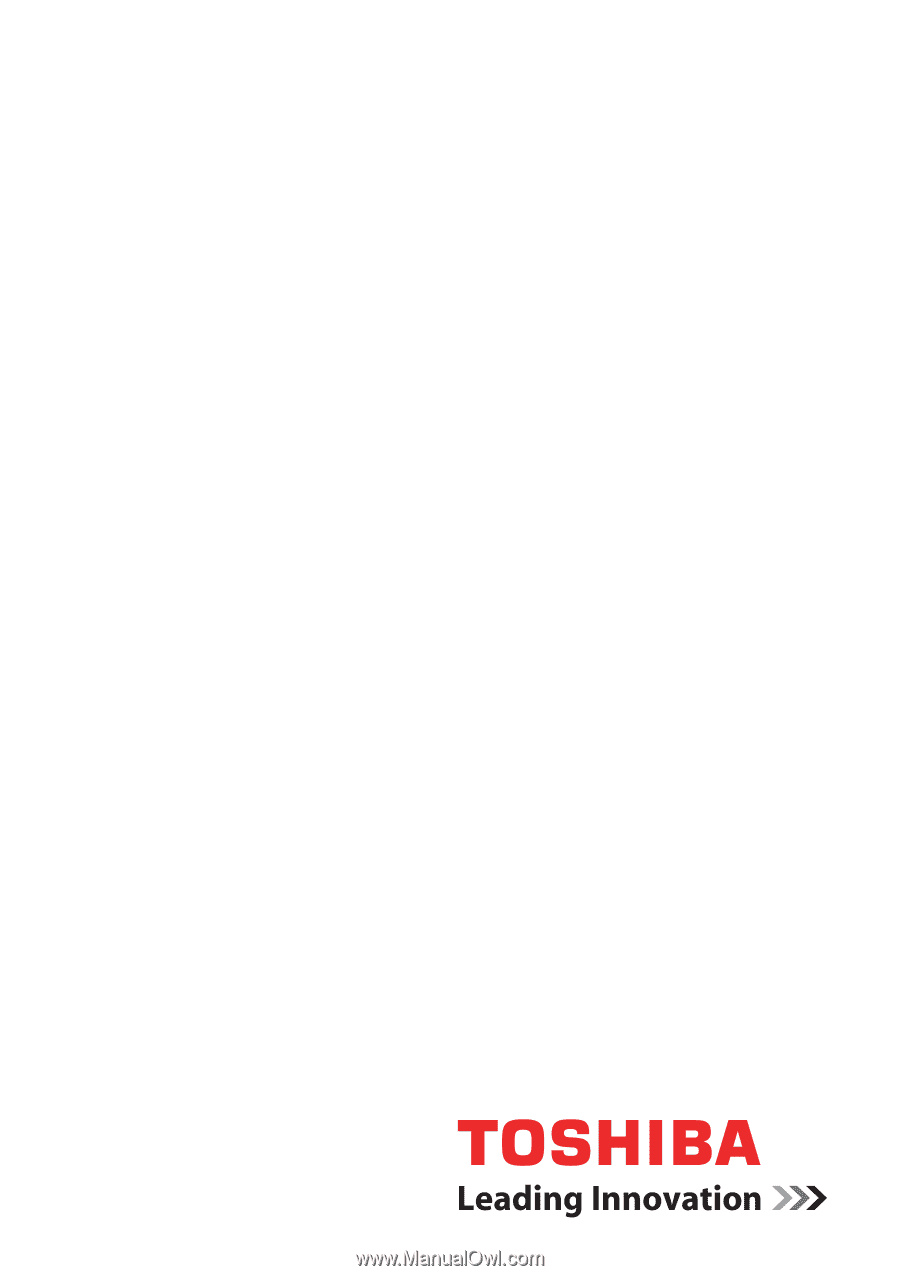
computers.toshiba-europe.com
User’s Manual
L350/L350D