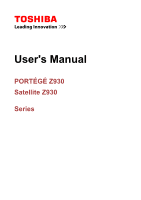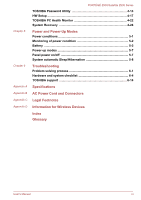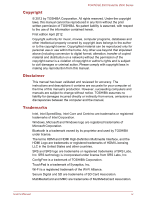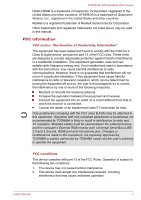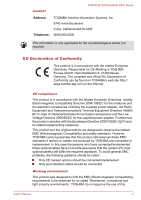Toshiba Portege Z930 PT234C Users Manual Canada; English
Toshiba Portege Z930 PT234C Manual
 |
View all Toshiba Portege Z930 PT234C manuals
Add to My Manuals
Save this manual to your list of manuals |
Toshiba Portege Z930 PT234C manual content summary:
- Toshiba Portege Z930 PT234C | Users Manual Canada; English - Page 1
User's Manual PORTÉGÉ Z930 Satellite Z930 Series - Toshiba Portege Z930 PT234C | Users Manual Canada; English - Page 2
PORTÉGÉ Z930/Satellite Z930 Series Table of Contents Chapter 1 Preface General Precautions Getting Started Equipment Memory media 3-19 External monitor 3-22 HDMI ...3-23 Security lock 3-25 Optional TOSHIBA Accessories 3-26 Sound System 3-26 Video mode 3-28 Computer Handling 3-28 Heat - Toshiba Portege Z930 PT234C | Users Manual Canada; English - Page 3
5-7 Panel power on/off 5-7 System automatic Sleep/Hibernation 5-8 Troubleshooting Problem solving process 6-1 Hardware and system checklist 6-4 TOSHIBA support 6-14 Specifications AC Power Cord and Connectors Legal Footnotes Information for Wireless Devices Index Glossary User's Manual iii - Toshiba Portege Z930 PT234C | Users Manual Canada; English - Page 4
been validated and reviewed for accuracy. The instructions and descriptions it contains are accurate for your computer at the time of this manual's production. However, succeeding computers and manuals are subject to change without notice. TOSHIBA assumes no liability for damages incurred directly - Toshiba Portege Z930 PT234C | Users Manual Canada; English - Page 5
Z930/Satellite Z930 above may be used in this manual. FCC information FCC notice "Declaration of and used in accordance with the instructions, may cause harmful interference to radio this equipment, not expressly approved by TOSHIBA or parties authorized by TOSHIBA could void the user's authority to - Toshiba Portege Z930 PT234C | Users Manual Canada; English - Page 6
PORTÉGÉ Z930/Satellite Z930 Series Contact Address: Telephone: TOSHIBA America Information ) still fulfils the required standards. To avoid general EMC problems, the following guidance should be noted: Only CE marked industry environments". TOSHIBA do not approve the use of this User's Manual vi - Toshiba Portege Z930 PT234C | Users Manual Canada; English - Page 7
PORTÉGÉ Z930/Satellite Z930 Series product in working environments other than product in working environments that are not approved are not the responsibility of TOSHIBA. The consequences of the use of this product in non-approved working LICENSED BY MPEG LA TO PROVIDE SUCH User's Manual vii - Toshiba Portege Z930 PT234C | Users Manual Canada; English - Page 8
PORTÉGÉ Z930/Satellite Z930 Series VIDEO. , that changes or modifications not expressly approved by TOSHIBA Corporation could void your authority to operate this equipment country, please visit our website (http://eu.computers.toshiba-europe.com) or contact your local city office or the shop - Toshiba Portege Z930 PT234C | Users Manual Canada; English - Page 9
Z930/Satellite Z930 our website (http://eu.computers.toshiba-europe.com) or contact your 's batteries Contact an authorized TOSHIBA service provider for details regarding how following website www.toshiba-europe.com/computers/ Compliant with EEE Regulations: TOSHIBA meets all requirements of Turkish - Toshiba Portege Z930 PT234C | Users Manual Canada; English - Page 10
PORTÉGÉ Z930/Satellite Z930 Series The number of possible shuts down the system and display within 15 minutes of inactivity in AC power mode. TOSHIBA recommends that you leave this and other energy saving features active, so that your computer regarding the ENERGY STAR Program. User's Manual x - Toshiba Portege Z930 PT234C | Users Manual Canada; English - Page 11
. It also provides detailed information on configuring your computer, basic operations and care, using optional devices and troubleshooting. Conventions This manual uses the following formats to describe, identify, and highlight terms and operating procedures. Abbreviations On first appearance - Toshiba Portege Z930 PT234C | Users Manual Canada; English - Page 12
ÉGÉ Z930/Satellite Z930 Series Messages Messages are used in this manual to bring important information to your attention. Each type of message is identified as shown below. Indicates a potentially hazardous situation, which could result in death or serious injury, if you do not follow instructions - Toshiba Portege Z930 PT234C | Users Manual Canada; English - Page 13
PORTÉGÉ Z930/Satellite Z930 Series General Precautions TOSHIBA computers are designed to optimize safety, the general precautions below and to note the cautions included in the text of the manual. Provide adequate ventilation Always make sure your computer and AC adaptor have adequate ventilation - Toshiba Portege Z930 PT234C | Users Manual Canada; English - Page 14
PORTÉGÉ Z930/Satellite Z930 Series Stress injury Carefully read the Instruction Manual for Safety and Comfort. It If the computer has been used for a long time, avoid direct contact with the metal plate supporting the various interface ports as this can become hot. The surface of the AC adaptor can - Toshiba Portege Z930 PT234C | Users Manual Canada; English - Page 15
for future use. Hardware Check to make sure you have all the following items: TOSHIBA Portable Personal Computer AC adaptor and power cord (2-pin plug or 3-pin plug) Documentation User Information Guide Instruction Manual for Safety and Comfort If any of the items are missing or damaged, contact - Toshiba Portege Z930 PT234C | Users Manual Canada; English - Page 16
PORTÉGÉ Z930/Satellite Z930 Series TOSHIBA Web Camera Application TOSHIBA Face Recognition TOSHIBA Fingerprint Utility TOSHIBA Service Station TOSHIBA PC Health Monitor TOSHIBA Sleep Utility User's Manual (this manual) You may not have all the software listed above depending on the model you - Toshiba Portege Z930 PT234C | Users Manual Canada; English - Page 17
PORTÉGÉ Z930/Satellite Z930 Series could cause fire or damage to the computer possibly resulting in serious injury. TOSHIBA assumes no liability for any damage caused by use of an incompatible adaptor. to the enclosed Instruction Manual for Safety and Comfort for detailed precautions and handling - Toshiba Portege Z930 PT234C | Users Manual Canada; English - Page 18
PORTÉGÉ Z930/Satellite Z930 Series 1. Connect the power cord to the AC adaptor. Figure 1-1 Connecting the power cord to the AC adaptor (2-pin plug) Figure 1-2 slowly lift the display panel - this will allow the angle of the display panel to be adjusted to provide optimum clarity. User's Manual 1-4 - Toshiba Portege Z930 PT234C | Users Manual Canada; English - Page 19
PORTÉGÉ Z930/Satellite Z930 Series Figure 1-4 Opening the display panel 1 1. Display panel Use reasonable care when opening and closing the display panel. Opening you have set up the operating system. Volume cannot be adjusted during Windows Setup. 1. Open the display panel. User's Manual 1-5 - Toshiba Portege Z930 PT234C | Users Manual Canada; English - Page 20
Z930 Series 2. Press and hold the computer's power button for two or three seconds. Figure 1-5 Turning on the power 1 1. Power button Starting up for the first time The Windows 7 Startup Screen will be the first screen displayed when you turn on the power. Follow the on-screen instructions - Toshiba Portege Z930 PT234C | Users Manual Canada; English - Page 21
PORTÉGÉ Z930/Satellite Z930 Series Do not turn the computer or peripheral devices back on immediately - wait a short period to avoid any potential damage. function, configure it in the Power Options. Benefits of Sleep Mode The Sleep Mode feature provides the following benefits: User's Manual 1-7 - Toshiba Portege Z930 PT234C | Users Manual Canada; English - Page 22
PORTÉGÉ Z930/Satellite Z930 Series Restores the previous working environment more rapidly than does the Hibernation Mode feature. Saves power by shutting down the note that the Hibernation Mode feature does not save the status of any peripheral devices connected to the computer. User's Manual 1-8 - Toshiba Portege Z930 PT234C | Users Manual Canada; English - Page 23
PORTÉGÉ Z930/Satellite Z930 Series Save your data. While entering Hibernation Mode, the computer saves the contents of memory to the Solid State Drive. However, for safety sake, it is best to save your data manually. Data will be lost if you disconnect the AC adaptor before the save is completed. - Toshiba Portege Z930 PT234C | Users Manual Canada; English - Page 24
PORTÉGÉ Z930/Satellite Z930 Series Data save in Hibernation Mode When you turn off the power in Hibernation Mode, the computer will take a moment to save has turned itself off, wait between ten and fifteen seconds before turning the power on again by pressing the power button. User's Manual 1-10 - Toshiba Portege Z930 PT234C | Users Manual Canada; English - Page 25
PORTÉGÉ Z930/Satellite Z930 Series Chapter 2 The Grand Tour This chapter identifies the various components of the computer - it is recommended that you become turn the computer off into Sleep Mode, this indicator will flash orange - approximately two seconds on, two seconds off. User's Manual 2-1 - Toshiba Portege Z930 PT234C | Users Manual Canada; English - Page 26
indicator Stereo speakers PORTÉGÉ Z930/Satellite Z930 Series The Battery indicator shows enables connection of stereo headphones. The integrated sound system provides support for the computer's internal speakers and microphone, as well as Operating Basics for more information. User's Manual 2-2 - Toshiba Portege Z930 PT234C | Users Manual Canada; English - Page 27
PORTÉGÉ Z930/Satellite Z930 Series Keep foreign metal objects, such as screws, staples and paper clips, out of the Memory media slot. Foreign metal objects can or other large object in order to deter theft of the computer. Back The following figure shows the computer's back. User's Manual 2-3 - Toshiba Portege Z930 PT234C | Users Manual Canada; English - Page 28
PORTÉGÉ Z930/Satellite Z930 Series Figure 2-4 The back of the computer 1 connect to a LAN. The adaptor has built-in support for Ethernet LAN (10 megabits per second, 10BASE-T), of the computer. This port with the icon ( ) supports the following functions: USB Sleep and Charge function System ON - Toshiba Portege Z930 PT234C | Users Manual Canada; English - Page 29
PORTÉGÉ Z930/Satellite Z930 Series DC IN 19V jack The AC adaptor connects to this jack in order to power the computer and charge its internal batteries. panel open. In order to open the display, lift the display panel up and position it at a comfortable viewing angle for you. User's Manual 2-5 - Toshiba Portege Z930 PT234C | Users Manual Canada; English - Page 30
PORTÉGÉ Z930/Satellite Z930 Series Figure 2-6 The front of the computer with the display Camera LED* 4. LCD Sensor switch (not shown) 5. Display hinge 6. TOSHIBA Presentation button 7. TOSHIBA eco button 8. Power button 9. Microphone 10. Keyboard 11. Touch Pad ON in Appendix C. User's Manual 2-6 - Toshiba Portege Z930 PT234C | Users Manual Canada; English - Page 31
Z930/Satellite Z930 Series Web Camera Web Camera LED Web Camera is a device that allows you to record video or take photographs with your computer. You can use it for video chatting or video conferences using a communication tool such as Windows Live Messenger. TOSHIBA angles. User's Manual 2-7 - Toshiba Portege Z930 PT234C | Users Manual Canada; English - Page 32
ÉGÉ Z930/Satellite Z930 Series TOSHIBA Presentation button The TOSHIBA Presentation button has the same functionality as the Connect display button in the Mobility Center. This function is supported with some models. TOSHIBA eco button Press this button to launch the TOSHIBA eco Utility. TOSHIBA - Toshiba Portege Z930 PT234C | Users Manual Canada; English - Page 33
IN indicator Power indicator Battery indicator SSD indicator Wireless communication indicator PORTÉGÉ Z930/Satellite Z930 Series This sensor enables you to enroll and recognize a fingerprint. For detailed functions are turned on. Some models are equipped with Wireless functions. User's Manual 2-9 - Toshiba Portege Z930 PT234C | Users Manual Canada; English - Page 34
Z930/Satellite Z930 or replace it by yourself. Please contact an authorized Toshiba service provider, if necessary. The rechargeable lithium-ion battery pack your model, open the TOSHIBA PC Diagnostic Tool Utility by clicking Start -> All Programs -> TOSHIBA -> Support & Recovery -> PC Diagnostic - Toshiba Portege Z930 PT234C | Users Manual Canada; English - Page 35
Z930/Satellite Z930 Series Solid State Drive The size of the Solid State Drive varies depending on the model. To check which type of SSD is included in your model, open the TOSHIBA PC Diagnostic Tool Utility by clicking Start -> All Programs -> TOSHIBA -> Support in Appendix C. User's Manual 2-11 - Toshiba Portege Z930 PT234C | Users Manual Canada; English - Page 36
PORTÉGÉ Z930/Satellite Z930 Series Display controller The Therefore, software written for a given video mode will run on any computer that supports that mode. Due to the display panel's increased resolution, lines may appear broken in Saving Technology check box. 4. Click OK. User's Manual 2-12 - Toshiba Portege Z930 PT234C | Users Manual Canada; English - Page 37
Z930/Satellite Z930 Series If you want to enable this feature, under the conditions mentioned above, select the Display Power Saving Technology check box. Intel Rapid Start Technology Some computers in this series support on the amount of system memory used in the computer. User's Manual 2-13 - Toshiba Portege Z930 PT234C | Users Manual Canada; English - Page 38
PORTÉGÉ Z930/Satellite Z930 Series Chapter 3 Operating Basics This chapter describes the basic operations of your computer, highlights the precautions that should be taken functions similar to those of the left button on a standard mouse. Click: Tap once Double-click: Tap twice User's Manual 3-1 - Toshiba Portege Z930 PT234C | Users Manual Canada; English - Page 39
PORTÉGÉ Z930/Satellite Z930 Series Drag and drop: Tap to select the item(s) you want to move, leave your finger on the Touch Pad after the second tap with the special FN key) are the twelve keys at the top of your keyboard - these keys function differently from other keys. User's Manual 3-2 - Toshiba Portege Z930 PT234C | Users Manual Canada; English - Page 40
PORTÉGÉ Z930/Satellite Z930 Series F1 through F12 are called function keys because they execute programmed functions when pressed and, when used in combination with the FN Cards are normally hidden from view. The Cards appear when you press the FN key. To use the Hot Key Cards: User's Manual 3-3 - Toshiba Portege Z930 PT234C | Users Manual Canada; English - Page 41
PORTÉGÉ Z930/Satellite Z930 Series 1. Press and hold the FN key. The TOSHIBA Cards appear along the top of the screen. 2. Select the desired option. The selected Card is steps. Brightness Up Pressing FN + F7 increases the computer's display panel brightness in individual steps. User's Manual 3-4 - Toshiba Portege Z930 PT234C | Users Manual Canada; English - Page 42
PORTÉGÉ Z930/Satellite Z930 Series Wireless Pressing FN + F8 + turns the keyboard backlight on or off. This function is supported with some models. FN Sticky key You can use the TOSHIBA Accessibility Utility to make the FN key sticky, that is, the secondary (right) mouse button. User's Manual 3-5 - Toshiba Portege Z930 PT234C | Users Manual Canada; English - Page 43
PORTÉGÉ Z930/Satellite Z930 Series Keypad overlay Your computer's keyboard may not have a separate numeric keypad but includes a numeric keypad overlay which functions like one , while if it is in Arrow Mode, you can switch temporarily to Numeric Mode by also pressing a SHIFT key. User's Manual 3-6 - Toshiba Portege Z930 PT234C | Users Manual Canada; English - Page 44
PORTÉGÉ Z930/Satellite Z930 Series Generating ASCII characters Not all ASCII characters can be generated using normal keyboard operation, but you are able to is on the sensor. The following illustrations show the recommended way to swipe your finger over the fingerprint sensor. User's Manual 3-7 - Toshiba Portege Z930 PT234C | Users Manual Canada; English - Page 45
PORTÉGÉ Z930/Satellite Z930 Series swiped too quickly or too slowly - follow any on-screen instructions to adjust the speed used during the swipe process. Points damage to the sensor, sensor failure, fingerprint recognition problems or a lower fingerprint recognition success rate. Do not Manual 3-8 - Toshiba Portege Z930 PT234C | Users Manual Canada; English - Page 46
Z930/Satellite Z930 Automatic password input in IE. Please use Import/Export on TOSHIBA Fingerprint Utility main menu. Please also refer to the fingerprint it using the following method: Click Start -> All Programs -> TOSHIBA -> Tools & Utilities -> Fingerprint Utility. The main screen is displayed - Toshiba Portege Z930 PT234C | Users Manual Canada; English - Page 47
Z930/Satellite Z930 Series Fingerprint utility limitations TOSHIBA does not guarantee that the fingerprint utility technology will be completely secure or error-free, or that it will accurately screen out unauthorized users at all times. TOSHIBA even on a different user account. User's Manual 3-10 - Toshiba Portege Z930 PT234C | Users Manual Canada; English - Page 48
PORTÉGÉ Z930/Satellite Z930 Series Delete the Fingerprint Data you want to quit?" is displayed. Click OK. It will be returned to the TOSHIBA Fingerprint Utility main menu. Windows Logon via Fingerprint Authentication In place of the usual Windows logon selection can be skipped. User's Manual 3-11 - Toshiba Portege Z930 PT234C | Users Manual Canada; English - Page 49
PORTÉGÉ Z930/Satellite Z930 Series Fingerprint Authentication Procedure 1. Start up the computer. 2. The Logon Authorization screen is displayed. Choose any using the Fingerprint Pre-Boot Authentication and this Fingerprint Single Sign-On Feature. Please use the TOSHIBA Password User's Manual 3-12 - Toshiba Portege Z930 PT234C | Users Manual Canada; English - Page 50
Z930/Satellite Z930 Series Utility to register your User/BIOS Password. If Windows Logon is not the default for your system, see Manual Click OK. It will be returned to the TOSHIBA Fingerprint Utility main menu. This modified configuration for wireless communication function supports some wireless - Toshiba Portege Z930 PT234C | Users Manual Canada; English - Page 51
PORTÉGÉ Z930/Satellite Z930 Series Do not use the Wireless LAN (Wi or medical device operation, possibly resulting in serious injury. Follow the instruction of your medical device when using any wireless functionality. Always turn off lower than the theoretical maximum speed. User's Manual 3-14 - Toshiba Portege Z930 PT234C | Users Manual Canada; English - Page 52
PORTÉGÉ Z930/Satellite Z930 Series Setting 1. Please make sure that the Wireless access your system, eavesdrop, or cause the loss or destruction of stored data. TOSHIBA is not liable for the loss of data due to eavesdropping or illegal access (2400-2483.5 MHz) (Revision b/g and n) User's Manual 3-15 - Toshiba Portege Z930 PT234C | Users Manual Canada; English - Page 53
PORTÉGÉ Z930/Satellite Z930 Series The range of the wireless Encryption prevents eavesdropping and maintains link privacy. Bluetooth Stack for Windows by TOSHIBA Please note that this software is specifically designed for the following operating files supplied with the software. User's Manual 3-16 - Toshiba Portege Z930 PT234C | Users Manual Canada; English - Page 54
the same computer will not be able to use this type of functionality. Product Support: The latest information regarding operating system support, language support or available upgrades can be found on our web site http:// www.toshiba-europe.com/computers/tnt/bluetooth.htm in Europe or www.pcsupport - Toshiba Portege Z930 PT234C | Users Manual Canada; English - Page 55
PORTÉGÉ Z930/Satellite Z930 Series If you are using Gigabit Ethernet LAN (1000 megabits per second, 1000BASE-T), be sure to connect with a CAT5e the computer's capabilities and its versatility. This section describes the connection or installation of the following devices: User's Manual 3-18 - Toshiba Portege Z930 PT234C | Users Manual Canada; English - Page 56
to work correctly. Therefore, it is not possible to guarantee that all memory media will operate properly. The slot does not support Magic Gate functions. Figure 3-5 Examples of memory media Secure Digital (SD) Card User's Manual microSD card adaptor and microSD card MultiMediaCard (MMC) 3-19 - Toshiba Portege Z930 PT234C | Users Manual Canada; English - Page 57
PORTÉGÉ Z930/Satellite Z930 Series Memory media This section provides the important safety precautions in order to handle your memory media. Points to note as digital camera or digital audio player that uses the memory cards, not with the format command provided within Windows. User's Manual 3-20 - Toshiba Portege Z930 PT234C | Users Manual Canada; English - Page 58
Z930/Satellite Z930 is in progress. For more details on using memory cards, see manuals accompanying the cards. About the write-protect The memory media cards record data. Inserting a memory media The following instructions apply to all types of supported media devices. To insert a memory media, - Toshiba Portege Z930 PT234C | Users Manual Canada; English - Page 59
PORTÉGÉ Z930/Satellite Z930 Series 3. Press the memory media gently to ensure a firm may cause data to be lost. Removing a memory media The following instructions apply to all types of supported media devices. To remove a memory media, follow the steps as as detailed below: User's Manual 3-22 - Toshiba Portege Z930 PT234C | Users Manual Canada; English - Page 60
PORTÉGÉ Z930/Satellite Z930 Series Connecting the monitor cable 1. Connect the monitor cable to around desktop (with small size). At that time, please read the manual of the monitor and set the display mode which is supporting at the monitor. Then it will be displayed with suitable size with correct - Toshiba Portege Z930 PT234C | Users Manual Canada; English - Page 61
PORTÉGÉ Z930/Satellite Z930 Series Connecting the HDMI out port 1. Plug one end of to set the playback device to the same device as the display output device, please adjust the playback device manually by the following steps: 1. Click Start -> Control Panel -> Hardware and Sound -> Sound. 2. In the - Toshiba Portege Z930 PT234C | Users Manual Canada; English - Page 62
PORTÉGÉ Z930/Satellite Z930 Series Be sure to use the methods used for attaching security cables differ from product to product. Please refer to the instructions for the product you are using for more information. Connecting the security lock In lock slot and secure it in place. User's Manual 3-25 - Toshiba Portege Z930 PT234C | Users Manual Canada; English - Page 63
PORTÉGÉ Z930/Satellite Z930 Series Figure 3-9 Security lock 1 2 1. Security lock slot 2. Security lock Optional TOSHIBA Accessories You are able to add a number of options and accessories Recording devices from the sub menu. 2. Select Microphone, and click Properties. User's Manual 3-26 - Toshiba Portege Z930 PT234C | Users Manual Canada; English - Page 64
PORTÉGÉ Z930/Satellite Z930 Series 3. On the Levels tab move the Microphone slider to increase or decrease the microphone volume level. If you feel the When audio power management is enabled, the circle button at the upper left of the Power Management is blue and convex. User's Manual 3-27 - Toshiba Portege Z930 PT234C | Users Manual Canada; English - Page 65
Z930/Satellite Z930 and maintenance. Cleaning the computer To help ensure long, trouble-free operation, keep the computer free of dust and dirt these circumstance you should get the computer inspected by an authorized service provider in order to assess the scope of any damage. Clean Manual 3-28 - Toshiba Portege Z930 PT234C | Users Manual Canada; English - Page 66
Z930/Satellite Z930 Series Moving the computer While the computer is designed for flexible day-to-day usage you should exercise a few simple precautions when moving it in order to help ensure trouble shock - a failure to follow this instruction could result in damage to computer, computer Manual 3-29 - Toshiba Portege Z930 PT234C | Users Manual Canada; English - Page 67
PORTÉGÉ Z930/Satellite Z930 Series Chapter 4 Utilities & Advanced Usage This chapter describes the their operation, you may refer to each utility's online manual, help files or README.TXT file (if applicable). TOSHIBA Power Saver TOSHIBA Power Saver provides you with the features of more various - Toshiba Portege Z930 PT234C | Users Manual Canada; English - Page 68
Z930/Satellite Z930 Series The efficient performance might not be expected with multiple user accounts registered. Only startup from built-in SSD supports TOSHIBA Accessibility The TOSHIBA Accessibility utility provides support to movement impaired users when they need to use the TOSHIBA Manual 4-2 - Toshiba Portege Z930 PT234C | Users Manual Canada; English - Page 69
Z930/Satellite Z930 Series TOSHIBA Face Recognition Fingerprint Utility Bluetooth Stack for Windows by Toshiba TOSHIBA Assist TOSHIBA , please refer to the Using the TOSHIBA Face Recognition section. This product has have a Bluetooth module installed. TOSHIBA Assist is a graphical user interface - Toshiba Portege Z930 PT234C | Users Manual Canada; English - Page 70
Satellite Z930 Series TOSHIBA ConfigFree TOSHIBA eco Utility TOSHIBA HDD/SSD Alert Utility TOSHIBA Service Station TOSHIBA ConfigFree is a suite of utilities that improve the ease and control of communication devices and network connections, help in the identification of communication problems and - Toshiba Portege Z930 PT234C | Users Manual Canada; English - Page 71
PORTÉGÉ Z930/Satellite Z930 Series TOSHIBA Bulletin Board Bulletin Board is a convenient place to pin utility, click Start -> All Programs -> TOSHIBA -> Media & Entertainment -> TOSHIBA Media Controller. For more information, please refer to the TOSHIBA Media Controller Help. User's Manual 4-5 - Toshiba Portege Z930 PT234C | Users Manual Canada; English - Page 72
Z930/Satellite Z930 Series TOSHIBA Speech System The TOSHIBA TOSHIBA -> Media & Entertainment -> TOSHIBA Resolution+ Plug-in for Windows Media Player - Help. TOSHIBA Audio Enhancement TOSHIBA and then click the TOSHIBA Audio Enhancement tab. You either unique to TOSHIBA computers or are advanced - Toshiba Portege Z930 PT234C | Users Manual Canada; English - Page 73
PORTÉGÉ Z930/Satellite Z930 Series Hot keys Hot keys are specific key combinations that let you quickly change the system configuration directly from the Mode *1 system automatically enters Hibernation Mode and shuts itself down. This can be specified in the Power Options. User's Manual 4-7 - Toshiba Portege Z930 PT234C | Users Manual Canada; English - Page 74
PORTÉGÉ Z930/Satellite Z930 Series Heat pressing the keyboard will wakeup the computer. TOSHIBA PC Health Monitor The TOSHIBA PC Health Monitor application proactively monitors a specific activities related to their usage. Using the TOSHIBA Sleep Utility This utility displays whether the Sleep - Toshiba Portege Z930 PT234C | Users Manual Canada; English - Page 75
Z930/Satellite Z930 Series Sleep and Charge Your computer can supply USB bus power (DC5V) to the USB port even when the power of the computer is turned OFF. "Power OFF" includes Sleep Mode, Hibernation Mode or shutdown state. This function can be used for ports that support . User's Manual 4-9 - Toshiba Portege Z930 PT234C | Users Manual Canada; English - Page 76
Z930/Satellite Z930 Series Metal paper clips or hair pins/clips will generate heat if they come into contact with USB ports. Do not allow USB ports to come into contact with metal products, for example when carrying the computer in your bag. Starting the TOSHIBA not supporting this Manual 4-10 - Toshiba Portege Z930 PT234C | Users Manual Canada; English - Page 77
Z930/Satellite Z930 Series remaining battery life falls below the setting, the Sleep and Charge function will be stopped. Using the TOSHIBA Face Recognition TOSHIBA easier. TOSHIBA Face TOSHIBA TOSHIBA Face Recognition can be used only in Windows Vista and Windows 7. Disclaimer TOSHIBA TOSHIBA - Toshiba Portege Z930 PT234C | Users Manual Canada; English - Page 78
Z930 Series How to register the Face Recognition Data Take a picture for facial verification purposes, and register the data needed when you log in. To register the data needed when you log in, follow the steps as described below: 1. To launch this utility, click Start -> All Programs -> TOSHIBA - Toshiba Portege Z930 PT234C | Users Manual Canada; English - Page 79
PORTÉGÉ Z930/Satellite Z930 Series 10. The Management screen is steps as described below: 1. To launch this utility, click Start -> All Programs -> TOSHIBA -> Tools & Utilities -> Face Recognition. The Management screen is displayed. 2. Select a to the Select Tiles screen. User's Manual 4-13 - Toshiba Portege Z930 PT234C | Users Manual Canada; English - Page 80
PORTÉGÉ Z930/Satellite Z930 Series 6. The Windows Welcome screen will be displayed, to or click the following items: Start -> All Programs -> TOSHIBA -> Support & Recovery -> TOSHIBA Assist -> SECURE -> User password User authentication may be required the HDD User Password. User's Manual 4-14 - Toshiba Portege Z930 PT234C | Users Manual Canada; English - Page 81
PORTÉGÉ Z930/Satellite Z930 Series After you set the password, If you forget your HDD User Password, TOSHIBA will NOT be able to assist you, and your HDD will be rendered COMPLETELY and PERMANENTLY INOPERABLE. TOSHIBA will NOT be held responsible for any the HDD User Password. User's Manual 4-15 - Toshiba Portege Z930 PT234C | Users Manual Canada; English - Page 82
Z930/Satellite Z930 a Supervisor Password: Start -> All Programs -> TOSHIBA -> Support & Recovery -> TOSHIBA Assist -> SECURE -> Supervisor password This utility It is not needed in Sleep Mode and Restart. To enter a password manually, follow the steps as detailed below: 1. Turn on the power as - Toshiba Portege Z930 PT234C | Users Manual Canada; English - Page 83
PORTÉGÉ Z930/Satellite Z930 Series If you enter the password incorrectly on to retry password entry. HW Setup This section explains how to use the TOSHIBA HW Setup program to configure your computer, and provides information on settings for various functions Version and date. User's Manual 4-17 - Toshiba Portege Z930 PT234C | Users Manual Canada; English - Page 84
PORTÉGÉ Z930/Satellite Z930 Series Display This tab lets you customize your computer's display settings for either down arrow buttons to adjust the priority. You can override the settings and manually select a boot device by pressing one of the following keys while the computer is booting: User - Toshiba Portege Z930 PT234C | Users Manual Canada; English - Page 85
Z930/Satellite Z930 Hold down F12 and boot the computer. when the TOSHIBA Leading Innovation >>> screen appears, release the F12 key a Supervisor Password has been set, manual boot device selection functions may be restricted in HW Setup. USB Memory BIOS Support Type This option allows you to set - Toshiba Portege Z930 PT234C | Users Manual Canada; English - Page 86
PORTÉGÉ Z930/Satellite Z930 Series Panel Open - Power On This feature allows you to change the Panel function. The battery retention time will be shorter than the times listed in this manual when this function is enabled. Refer to the Batteries exhausted time section in chapter 5, Power and Power- - Toshiba Portege Z930 PT234C | Users Manual Canada; English - Page 87
/Satellite Z930 Series Enables Wake-up on LAN from sleep mode. Disables Wake-up on LAN from sleep mode. (Default) Built-in LAN This feature enables or disables the Built-in LAN. Enabled Enables Built-in LAN functions. (Default) Disabled Disables Built-in LAN functions. USB Legacy USB Support - Toshiba Portege Z930 PT234C | Users Manual Canada; English - Page 88
Z930/Satellite Z930 Series When your computer battery capacity is too low to continue, "System ON CDP Charge Mode" may not work. In those cases, connect the AC adaptor and reboot the computer. Never use USB cables not supporting it again. TOSHIBA PC Health Monitor The TOSHIBA PC Health Manual 4-22 - Toshiba Portege Z930 PT234C | Users Manual Canada; English - Page 89
Z930/Satellite Z930 TOSHIBA computer. It may also be used to help diagnose problems should the computer require service by TOSHIBA or TOSHIBA's authorized service providers. Additionally, TOSHIBA disable the TOSHIBA PC Health Programs -> TOSHIBA -> Support & the TOSHIBA PC TOSHIBA PC Health - Toshiba Portege Z930 PT234C | Users Manual Canada; English - Page 90
diagnostics or restore the system. See the Windows Help and Support content for more information about Startup Repair. The System Recovery Options can also be run manually to repair problems. The procedure is as follows. Follow the instructions shown on the onscreen menu. 1. Turn off the computer - Toshiba Portege Z930 PT234C | Users Manual Canada; English - Page 91
PORTÉGÉ Z930/Satellite Z930 Series Be sure to connect optical disc drive connected to your computer. You should therefore verify the optical disc drive supports the blank media you have chosen before proceeding. USB Flash Memory will be formatted and then click the Create button. User's Manual 4-25 - Toshiba Portege Z930 PT234C | Users Manual Canada; English - Page 92
Z930/Satellite Z930 instructions. When drivers/utilities are installed, you can setup the respective drivers/ utilities from the following place. To open the setup files, Click Start -> All Programs -> TOSHIBA -> Support Media", please contact TOSHIBA support for assistance. User's Manual 4-26 - Toshiba Portege Z930 PT234C | Users Manual Canada; English - Page 93
in the event of a problem. If you subsequently set up your Solid State Drive again, do not change, delete or add partitions in a manner other than specified in the manual, otherwise you may find 3. A menu will be displayed from which you should follow the on-screen instructions. User's Manual 4-27 - Toshiba Portege Z930 PT234C | Users Manual Canada; English - Page 94
PORTÉGÉ Z930/Satellite Z930 Series Chapter 5 Power and Power-Up Modes The computer's power resources include the AC adaptor, battery pack and any internal or no charge • Operates • Charge • LED: Battery orange DC IN green • Quick charge • LED: Battery orange DC IN green User's Manual 5-1 - Toshiba Portege Z930 PT234C | Users Manual Canada; English - Page 95
PORTÉGÉ Z930/Satellite Z930 Series Power on AC adaptor not connected Remaining battery capacity is above low battery trigger point Remaining battery capacity a normal range, charging will resume - this process will occur regardless of whether the computer's power is on or off. User's Manual 5-2 - Toshiba Portege Z930 PT234C | Users Manual Canada; English - Page 96
Z930/Satellite Z930 problem with the power supply. You should initially try plugging the AC adaptor into another power outlet - if it still does not operate properly, you should contact TOSHIBA Support lithium ion battery pack, also referred to in this manual as the main battery. Real Time Clock (RTC) - Toshiba Portege Z930 PT234C | Users Manual Canada; English - Page 97
Z930/Satellite Z930 6 Troubleshooting for Instruction Manual for Safety and Comfort for detailed precautions and handling instructions. The computer's RTC battery is a Ni-MH battery and should be replaced only by your dealer or by a TOSHIBA service Guide about Charging time. User's Manual 5-4 - Toshiba Portege Z930 PT234C | Users Manual Canada; English - Page 98
PORTÉGÉ Z930/Satellite Z930 Series Battery charging notice The battery may not begin charging immediately under the following conditions: The battery is extremely hot or an often used, older battery will not operate for as long as a new battery even when both are fully charged. User's Manual 5-5 - Toshiba Portege Z930 PT234C | Users Manual Canada; English - Page 99
PORTÉGÉ Z930/Satellite Z930 Series Maximizing battery operating time A battery's enable Sleep and Charge function. Batteries exhausted time Refer to User Information Guide about Retaining time. Extending battery life To maximize the life of your battery condition, go to Step 4. User's Manual 5-6 - Toshiba Portege Z930 PT234C | Users Manual Canada; English - Page 100
PORTÉGÉ Z930/Satellite Z930 Series 4. Connect the AC adaptor to the DC IN 19V jack of the computer, and to a , not for Shut Down Mode. If the panel power off function is enabled, and you manually shut down Windows, do not close the display panel until the shut down process has been completed. User - Toshiba Portege Z930 PT234C | Users Manual Canada; English - Page 101
PORTÉGÉ Z930/Satellite Z930 Series System automatic Sleep/Hibernation This feature automatically turns off the system in Sleep or Hibernation Mode if the computer is not used for a set duration. Refer to Special features, in Chapter 4 for an explanation of how to set the duration. User's Manual - Toshiba Portege Z930 PT234C | Users Manual Canada; English - Page 102
Z930/Satellite Z930 Series Chapter 6 Troubleshooting TOSHIBA have designed this computer for durability, however, should problems guide, they are not definitive problem solving techniques. In reality many problems can be solved simply, but a few may require help from TOSHIBA Support - Manual 6-1 - Toshiba Portege Z930 PT234C | Users Manual Canada; English - Page 103
Z930/Satellite Z930 problems to TOSHIBA Support. In addition, if a problem recurs, the log you have made will help to identify the problem faster. Analyzing the problem them in detail to TOSHIBA Support. Software The problems may be caused by will usually include a problem solving section or a - Toshiba Portege Z930 PT234C | Users Manual Canada; English - Page 104
previously then, if you still cannot correct the problem, try to identify the source - the next section provides checklists for individual components and peripherals. Before using a peripheral device or application software that is not an authorized TOSHIBA part or product, make sure the device or - Toshiba Portege Z930 PT234C | Users Manual Canada; English - Page 105
be lost. Problem Procedure Computer shuts down automatically. Leave the computer off until it reaches room temperature. If the computer has reached room temperature and it still does not start, or if it starts but shuts down quickly, contact TOSHIBA Support. AC power If you have trouble turning - Toshiba Portege Z930 PT234C | Users Manual Canada; English - Page 106
PORTÉGÉ Z930/Satellite Z930 Series Problem Procedure AC adaptor doesn't the AC adaptor still does not power the computer, you should contact TOSHIBA Support. Battery If you suspect a problem with the battery, you should check the status of the DC IN in the Power Options. User's Manual 6-5 - Toshiba Portege Z930 PT234C | Users Manual Canada; English - Page 107
PORTÉGÉ Z930/Satellite Z930 Series Real Time Clock Problem The BIOS setting and system date/ time are still unable to use the keyboard, you should contact TOSHIBA Support. Internal display panel Apparent computer's display panel problems may be related to the computer's setup and configuration - Toshiba Portege Z930 PT234C | Users Manual Canada; English - Page 108
Z930/Satellite Z930 Series Problem the instructions with the screen cleaner and always ensure you let the display panel dry properly before closing it. Solid State Drive Problem unable to resolve the problem, contact TOSHIBA Support. Memory Media Card For further information, please refer to Chapter - Toshiba Portege Z930 PT234C | Users Manual Canada; English - Page 109
Z930/Satellite Z930 Series Problem Procedure Memory media card error occurs Remove the memory media card from the computer and then reinsert it in order to ensure it is firmly connected. If the problem unable to resolve the problem, contact TOSHIBA Support. Pointing device If you are Manual 6-8 - Toshiba Portege Z930 PT234C | Users Manual Canada; English - Page 110
PORTÉGÉ Z930/Satellite Z930 Series Problem Double-tapping (Touch pointer speed as required and click OK. If you are still unable to resolve the problem, contact TOSHIBA Support. Adjust the touch Sensitivity. To access it, click Start -> Control Panel -> it is firmly attached. User's Manual 6-9 - Toshiba Portege Z930 PT234C | Users Manual Canada; English - Page 111
PORTÉGÉ Z930/Satellite Z930 Series Problem Procedure Double-clicking does In this instance, you to the documentation supplied with the mouse for instructions on how to clean it. If you are still unable to resolve the problem, contact TOSHIBA Support. USB device In addition to the information - Toshiba Portege Z930 PT234C | Users Manual Canada; English - Page 112
PORTÉGÉ Z930/Satellite Z930 Series Problem Procedure I cannot use the Sleep and Charge function. Sleep and Charge function may be disabled. Select the "Enable Sleep and Charge" check box in the TOSHIBA Sleep utility function or change to disable the Sleep and Charge function. User's Manual 6-11 - Toshiba Portege Z930 PT234C | Users Manual Canada; English - Page 113
Problem The "USB Wakeup function" does not work. PORTÉGÉ Z930/Satellite Z930 Series Procedure When "System ON CDP Charge Mode" or "USB Sleep and Charge function" is enabled, the "USB WakeUp" function does not work for ports that support device. Problem Procedure No problem, contact TOSHIBA Support - Toshiba Portege Z930 PT234C | Users Manual Canada; English - Page 114
PORTÉGÉ Z930/Satellite Z930 Series Problem Procedure Monitor does not turn on After confirming the computer is firmly attached. If you are still unable to resolve the problem, contact TOSHIBA Support. LAN Problem Cannot access LAN Procedure Check for a firm cable connection between the LAN - Toshiba Portege Z930 PT234C | Users Manual Canada; English - Page 115
Z930/Satellite Z930 Series Procedure Make sure the AC adaptor is connected. The Wake-up on LAN function consumes power even when the system is off. If problems Operating Basics. Problem Procedure Cannot access Basics. Problem Procedure the problem, contact TOSHIBA Support. TOSHIBA support If - Toshiba Portege Z930 PT234C | Users Manual Canada; English - Page 116
and/or software - they are your best resource for current information and support. TOSHIBA technical support If you are still unable to solve the problem and suspect that it is hardware related, visit TOSHIBA technical support website http://www.toshiba.co.jp/ worldwide/. User's Manual 6-15 - Toshiba Portege Z930 PT234C | Users Manual Canada; English - Page 117
PORTÉGÉ Z930/Satellite Z930 Series Appendix A Specifications This appendix summarizes the computer's technical specifications. Physical Dimensions Size 316 (w) x 227 (d) x 14.9/15.9 (h) Requirements AC adaptor Computer 100-240V AC 50 or 60 Hz (cycles per second) 19V DC User's Manual A-1 - Toshiba Portege Z930 PT234C | Users Manual Canada; English - Page 118
PORTÉGÉ Z930/Satellite Z930 Series External RGB monitor port pin assignment 5 10 15 1 6 11 Pin Signal Name Description I/O 1 CRV Red Video Signal O 14 VSYNC Vertical Sync Signal O 15 SCL Data Clock Signal O I/O (I): Input to computer I/O (O): Output from computer User's Manual A-2 - Toshiba Portege Z930 PT234C | Users Manual Canada; English - Page 119
PORTÉGÉ Z930/Satellite Z930 Series Appendix B AC Power Cord and Connectors The power cord's AC input plug must be compatible with the various international AC and Canada, two pin plug configuration must be a 2-15P (250V) or 1-15P (125V) and three pin plug configuration must be User's Manual B-1 - Toshiba Portege Z930 PT234C | Users Manual Canada; English - Page 120
PORTÉGÉ Z930/Satellite Z930 Series 6-15P (250V) or 5-15P (125V) as designated in the U.S. National Electrical code handbook and the Canadian Electrical Code Australia AS approved Canada BS approved Europe Approved by the appropriate agency China CSA approved CCC approved User's Manual B-2 - Toshiba Portege Z930 PT234C | Users Manual Canada; English - Page 121
PORTÉGÉ Z930/Satellite Z930 Series Appendix C Legal Footnotes This chapter states the Legal Footnotes information applicable to TOSHIBA computers. Non-applicable Icons Certain computer chassis are . For optimum performance, use your computer product only under recommended User's Manual C-1 - Toshiba Portege Z930 PT234C | Users Manual Canada; English - Page 122
PORTÉGÉ Z930/Satellite Z930 Series conditions. Read additional restrictions in your product documentation. Contact TOSHIBA technical service and support, refer to Chapter 6, Troubleshooting for more information. design of individual components. Published battery life numbers are User's Manual C-2 - Toshiba Portege Z930 PT234C | Users Manual Canada; English - Page 123
PORTÉGÉ Z930/Satellite Z930 Series achieved on select models and configurations tested by TOSHIBA at the time of publication. Recharge time varies depending on usage. Battery may not configurations. The actual transmission speed will be lower than the theoretical maximum speed. User's Manual C-3 - Toshiba Portege Z930 PT234C | Users Manual Canada; English - Page 124
PORTÉGÉ Z930/Satellite Z930 Series Copy Protection Applicable copy protection standards included in certain media may prevent or limit recording or viewing of the media. User's Manual C-4 - Toshiba Portege Z930 PT234C | Users Manual Canada; English - Page 125
PORTÉGÉ Z930/Satellite Z930 Series Appendix D Information for Wireless Devices Wireless LAN Interoperability The Wireless LAN is compatible with other LAN systems , you may occasionally experience a less than optimal network performance or even lose your network connection. User's Manual D-1 - Toshiba Portege Z930 PT234C | Users Manual Canada; English - Page 126
Z930/Satellite Z930 Series If you should experience any such problem, immediately turn off either one of your Bluetooth or Wireless LAN. Please visit http://www.pc.support.global.toshiba.com, if you have any questions about using Wireless LAN or Bluetooth Card from TOSHIBA TOSHIBA services instructions - Toshiba Portege Z930 PT234C | Users Manual Canada; English - Page 127
PORTÉGÉ Z930/Satellite Z930 Series Europe Restrictions for Use of 2400.0-2483.5MHz Frequencies in Europe France: Italy: Luxembourg: general authorization is required if WAS/ RLAN's are used outside own premises. General authorization required for network and service supply. User's Manual D-3 - Toshiba Portege Z930 PT234C | Users Manual Canada; English - Page 128
Z930/Satellite Z930 Series e.i.r.p 100mW. Permitted to use only for indoor applications, closed industrial and warehouse areas, and on board aircraft. 1. Permitted to use for local networks of aircraft crew service for outdoor usage. The user should use the wireless LAN utility to User's Manual D-4 - Toshiba Portege Z930 PT234C | Users Manual Canada; English - Page 129
PORTÉGÉ Z930/Satellite Z930 Series check the current channel of operation. If operation is antenna and the user should not be less than 20cm. Please refer to the computer user's manual for the details regarding antenna location. The installer of this radio equipment must ensure that the antenna - Toshiba Portege Z930 PT234C | Users Manual Canada; English - Page 130
Article 14 PORTÉGÉ Z930/Satellite Z930 Series The low power radio-frequency devices shall not use, or turn off the source of emissions. 3. Contact an authorized TOSHIBA service provider if you have problems with interference caused by this product to Other Radio Stations. 2. Indication for - Toshiba Portege Z930 PT234C | Users Manual Canada; English - Page 131
PORTÉGÉ Z930/Satellite Z930 Series 3. OF : This equipment uses OFDM modulation. 4. of mobile object identification systems. 4. About the JEITA 5GHz Wireless LAN supports W52/W53/W56 Channel. Device Authorization This device obtains the Technical . Approval Number: D111287003 User's Manual D-7 - Toshiba Portege Z930 PT234C | Users Manual Canada; English - Page 132
PORTÉGÉ Z930/Satellite Z930 Series Atheros AR938x Wireless Network Adapter a/b/g/n (a/b/g) Wireless LAN The Name of the radio equipment: AR5BHB116 DSP Research, Inc. Approval not disassemble or modify the device. Do not install the embedded wireless module into other device. User's Manual D-8 - Toshiba Portege Z930 PT234C | Users Manual Canada; English - Page 133
Index PORTÉGÉ Z930/Satellite Z930 Series A indicator Bluetooth Bluetooth Stack for Windows by Toshiba 4-3 problems 6-14 Boot Priority 4-18 C Cleaning Pointing Device Touch Pad 6-8 E Equipment checklist 1-1 External monitor problems 6-13 External RGB monitor 2-5 F Fingerprint Sensor using 3-7 FN - Toshiba Portege Z930 PT234C | Users Manual Canada; English - Page 134
4-20 LAN 4-20 SATA 4-22 USB 4-21 PORTÉGÉ Z930/Satellite Z930 Series window 4-17 K Keyboard FN Sticky key 3-5 Function keys F1...F12 3-2 Hot key functions 3-3 problems 6-6 Windows special keys 3-5 L LAN cable types 3-17 connecting 3-18 problems 6-13 M Media care Card care 3-21 Memory card care - Toshiba Portege Z930 PT234C | Users Manual Canada; English - Page 135
12 SSD 6-7 TOSHIBA support 6-14 Touch Pad 6-8 USB device 6-10 USB mouse 6-9 Wireless LAN 6-14 PORTÉGÉ Z930/Satellite Z930 Series R problems 6-12 T TOSHIBA Assist 4-3 TOSHIBA ConfigFree 4-4 TOSHIBA HDD/SSD Alert Utility 4-4 TOSHIBA PC Diagnostic Tool 4-1 U USB device problems 6-10 User's Manual - Toshiba Portege Z930 PT234C | Users Manual Canada; English - Page 136
V Video mode 3-28 Video RAM 2-11 W Web Camera 2-7 Wireless communication indicator 2-9 Wireless LAN problems 6-14 PORTÉGÉ Z930/Satellite Z930 Series User's Manual Index-4 - Toshiba Portege Z930 PT234C | Users Manual Canada; English - Page 137
PORTÉGÉ Z930/Satellite Z930 Series Glossary The terms in this glossary cover topics related to this manual. Alternate naming is included for reference. Abbreviations AC: Alternating current ANSI: American National Standards Institute AMT: Intel Active Management Technology ASCII: American Standard - Toshiba Portege Z930 PT234C | Users Manual Canada; English - Page 138
PORTÉGÉ Z930/Satellite Z930 Series LAN: local area network LCD: liquid crystal display LED: light emitting diode MB: megabyte MMC: multi media card OCR: Graphics Array WXGA: wide extended graphics array WXGA+: wide extended graphics array plus XGA: extended graphics array User's Manual Glossary-2
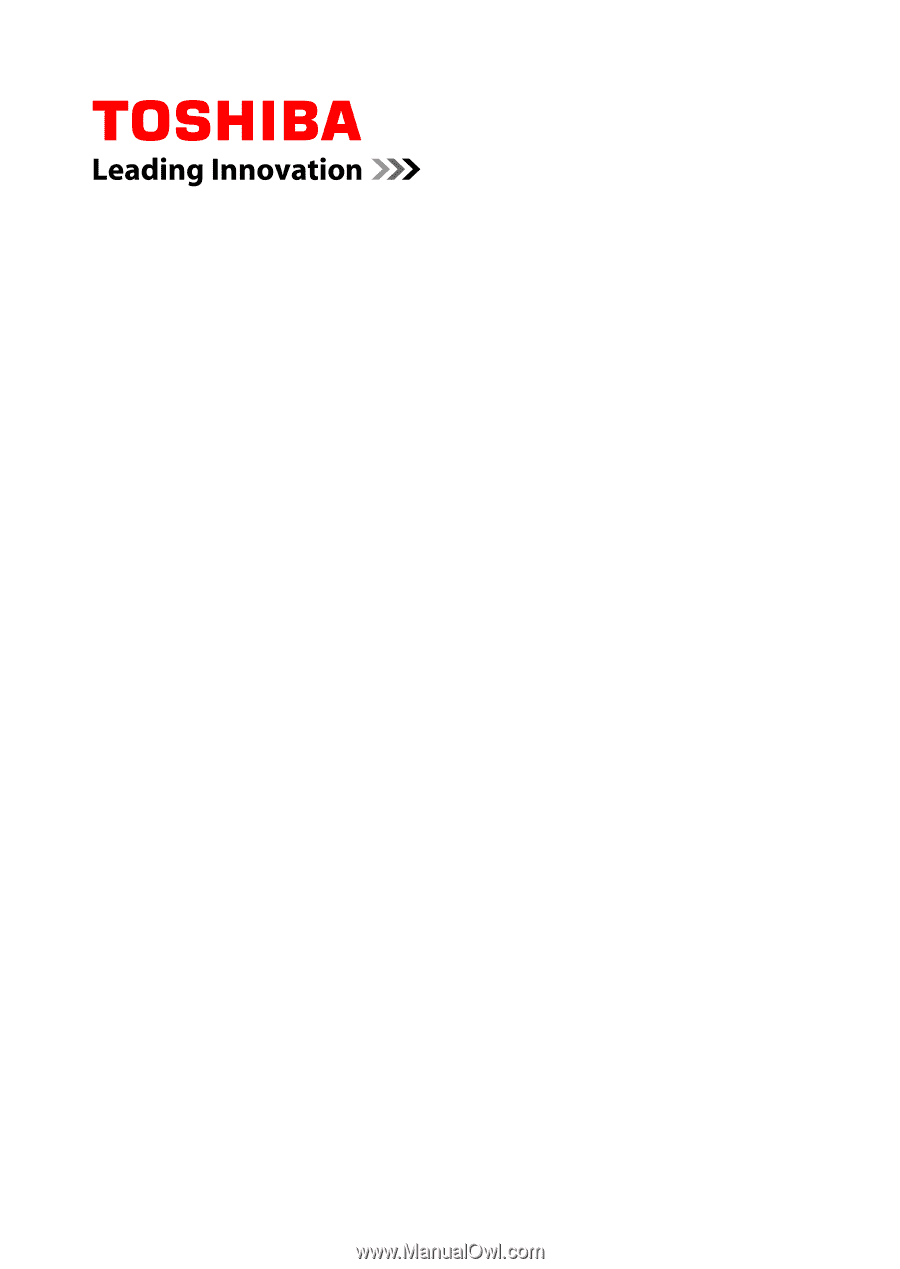
User's Manual
PORTÉGÉ Z930
Satellite Z930
Series