Toshiba Qosmio G50 Users Manual Canada; English
Toshiba Qosmio G50 Manual
 |
View all Toshiba Qosmio G50 manuals
Add to My Manuals
Save this manual to your list of manuals |
Toshiba Qosmio G50 manual content summary:
- Toshiba Qosmio G50 | Users Manual Canada; English - Page 1
User's Manual Qosmio G50 Series - Toshiba Qosmio G50 | Users Manual Canada; English - Page 2
the computer and the computer's batteries xviii Optical disc drive safety instructions xix International precautions xxi Preface Conventions damage xxviii Mobile phones xxviii Instruction Manual for Safety and Comfort xxviii The cautions on use of a Qosmio G50 Series computer xxix Chapter - Toshiba Qosmio G50 | Users Manual Canada; English - Page 3
Qosmio G50 Series TOSHIBA Value Added Package 1-14 Utilities and Applications 1-15 Optional accessories 1-20 Chapter 2 The Grand Tour Front with the display 5 The Keyboard Typewriter keys 5-1 Function keys: F1 ... F9 5-2 Soft keys: FN key combinations 5-2 Hot keys 5-2 User's Manual iii - Toshiba Qosmio G50 | Users Manual Canada; English - Page 4
Qosmio G50 Series Windows special keys 5-4 Desktop-style Keyboard 5-5 Generating ASCII characters 5-5 Chapter 6 Power Power conditions 6-1 Monitoring of power condition 6-2 Battery 6-3 Replacing the battery pack 6-8 TOSHIBA Password Utility 6-10 Starting the computer by password 6-12 - Toshiba Qosmio G50 | Users Manual Canada; English - Page 5
Qosmio G50 Series TOSHIBA support 10-26 Chapter 11 Legal Footnotes CPU*1 11-1 Memory (Main System)*2 11-2 Battery Life*3 11-3 Hard Disk C-1 Radio Characteristics C-2 Supported Frequency Sub-bands C-3 Appendix statements D-2 Using Bluetooth Adaptor from TOSHIBA equipment in Japan . . . - Toshiba Qosmio G50 | Users Manual Canada; English - Page 6
from this manual. Please note that you may infringe the owner's rights protected by the copyright laws if you use the screen mode switching This manual has been validated and reviewed for accuracy. The instructions and descriptions it contains are accurate for the TOSHIBA Qosmio G50 Series - Toshiba Qosmio G50 | Users Manual Canada; English - Page 7
Qosmio G50 Series Trademarks IBM is a registered trademark and IBM PC is a trademark of International Business Machines Corporation. Intel, Intel SpeedStep, Intel Core, Celeron and Centrino are trademarks or registered trademarks of Intel Corporation. Windows, Microsoft and Windows of Toshiba manual - Toshiba Qosmio G50 | Users Manual Canada; English - Page 8
Qosmio G50 in accordance with the instructions, may cause harmful interference or peripherals not recommended by TOSHIBA is likely to result in , not expressly approved by TOSHIBA or parties authorized by TOSHIBA could void the user's Address: Telephone: TOSHIBA America Information Systems, - Toshiba Qosmio G50 | Users Manual Canada; English - Page 9
EU Conformity Statement Qosmio G50 Series This product and - if applicable - the EU CE Declaration can be obtained on following internet page: http://epps.toshiba-teg.com/ VCCI Class B Information Important Safety Information for Computers with are applicable in your area. User's Manual ix - Toshiba Qosmio G50 | Users Manual Canada; English - Page 10
warning notice Qosmio G50 Series This on every PSTN network termination point. In the event of problems, you should contact your equipment supplier in the first network, please refer to the relevant sections of the user guide for more details. The hookflash (timed break register recall) Manual x - Toshiba Qosmio G50 | Users Manual Canada; English - Page 11
Qosmio G50 Series Japan regulations Region selection If you than two redial attempts are made, the modem will return Black Listed. If you are experiencing problems with the Black Listed code, set the interval between redials at one minute or longer. label is located on the module. User's Manual xi - Toshiba Qosmio G50 | Users Manual Canada; English - Page 12
Qosmio G50 service. If problems arise TOSHIBA Corporation or an authorized representative of TOSHIBA Corporation. Disconnection If you should ever decide to permanently disconnect your modem from its present line, please call the telephone company and let them know of this change. User's Manual - Toshiba Qosmio G50 | Users Manual Canada; English - Page 13
Qosmio G50 only No. 26AWG or larger modular cable. Instructions for IC CS-03 certified equipment 1. The above conditions may not prevent degradation of service in some situations. Repairs to certified electrician, as appropriate. 2. The user manual of analog equipment must contain the equipment - Toshiba Qosmio G50 | Users Manual Canada; English - Page 14
Qosmio G50 Series The Ringer Equivalence Number (REN) assigned to each terminal device provides an indication of the maximum number of terminals allowed to for this equipment and the Telecoms Act 1991 prescribes a penalty of $12,000 for the connection of non-permitted equipment. User's Manual xiv - Toshiba Qosmio G50 | Users Manual Canada; English - Page 15
Qosmio G50 Series Notes for use of this device in New Zealand ■ The grant of a There shall be no more than 10 call attempts to the same number within any 30 minute period for any single manual call initiation, and b/ The equipment shall go on-hook for a period of not less than 30 seconds between - Toshiba Qosmio G50 | Users Manual Canada; English - Page 16
Qosmio G50 Series ■ When used in the Auto Answer mode, the S0 register must be set with a reconnect the power first. ■ This equipment may not be compatible with Telecom Distinctive Alert cadences and services such as FaxAbility. NOTE THAT FAULT CALLOUTS CAUSED BY ANY OF THE ABOVE CAUSES MAY INCUR - Toshiba Qosmio G50 | Users Manual Canada; English - Page 17
Qosmio G50 number of Telepermit labels subject to the general instructions on format, size and color on the attached at all times as proof to purchasers and service personnel that the product is able to be city office, your household waste disposal service or the shop where you purchased the - Toshiba Qosmio G50 | Users Manual Canada; English - Page 18
Qosmio G50 Series Disposing of the computer and the computer's batteries ■ Discard this computer in accordance with applicable laws and regulations. For further information, contact your local government. ■ This computer contains rechargeable batteries. After repeated use, the batteries batteries - Toshiba Qosmio G50 | Users Manual Canada; English - Page 19
drive safety instructions Qosmio G50 Series Be sure to check the international precautions at the end of this section. TEAC DVD Super Multi drive DV-W28S ■ The DVD Super Multi drive model employs a laser system. To ensure proper use of this product, please read this instruction manual carefully - Toshiba Qosmio G50 | Users Manual Canada; English - Page 20
Qosmio G50 Series Panasonic Communications DVD Super Multi drive UJ870 ■ The DVD Super Multi drive model employs a laser system. To ensure proper use of this product, please read this instruction manual carefully and retain for future reference. Should the unit ever require maintenance, contact an - Toshiba Qosmio G50 | Users Manual Canada; English - Page 21
International precautions Qosmio G50 Series CAUTION: This appliance contains a laser system and is classified as a "CLASS 1 LASER PRODUCT." To use this model properly, read the instruction manual carefully and keep this manual for your future reference. In case of any trouble with this model, - Toshiba Qosmio G50 | Users Manual Canada; English - Page 22
Qosmio G50 Series OBS! Apparaten innehåller laserkomponent som avger laserstråining överstigande gränsen för OR ADJUSTMENTS OR PERFORMANCE OF PROCEDURES OTHER THAN THOSE SPECIFIED IN THE OWNER'S MANUAL MAY RESULT IN HAZARDOUS RADIATION EXPOSURE. VORSICHT: DIE VERWENDUNG VON ANDEREN STEURUNGEN ODER - Toshiba Qosmio G50 | Users Manual Canada; English - Page 23
CD/DVD before starting Windows®, touch the CD/DVD manual tells how to set up and begin using your Qosmio G50 Series computer. It also provides detailed information on configuring your computer, basic operations and care, using optional devices and troubleshooting step-bystep instructions on setting - Toshiba Qosmio G50 | Users Manual Canada; English - Page 24
Qosmio G50 Series Abbreviations On first appearance, and whenever necessary for clarity, ABC Names of windows or icons or text generated by the computer that appear on its display screen are presented in the type face you see to the left. Messages Messages are used in this manual to bring - Toshiba Qosmio G50 | Users Manual Canada; English - Page 25
Qosmio G50 Series Indicates a potentially hazardous situation, which could result in death or serious injury, if you do not follow instructions. Terminology This term is defined in this document as follows: Start The word "Start" refers to the " Microsoft® Windows Vista®. " button in HDD or - Toshiba Qosmio G50 | Users Manual Canada; English - Page 26
General Precautions TOSHIBA computers are designed to optimize safety, minimize strain and to read the general precautions below and to note the cautions included in the text of the manual. Provide adequate ventilation ■ Always make sure your computer and AC adaptor have adequate ventilation and - Toshiba Qosmio G50 | Users Manual Canada; English - Page 27
Qosmio G50 Liquids and corrosive chemicals. Stress injury Carefully read the Instruction Manual for Safety and Comfort. It contains information on the been used for a long time, avoid direct contact with the metal plate supporting the various interface ports as this can become hot. ■ The surface of - Toshiba Qosmio G50 | Users Manual Canada; English - Page 28
Qosmio G50 Series Pressure or impact damage Do not apply heavy pressure to the distance of 30cm is maintained between the computer and a mobile phone that is in use. Instruction Manual for Safety and Comfort All important information on the safe and proper use of this computer is described in the - Toshiba Qosmio G50 | Users Manual Canada; English - Page 29
Series The cautions on use of a Qosmio G50 Series computer 1. Clean any dust accumulated on the computer's cooling vents. The cooling vents are located on the back and underside the CPU. Do not use the computer on surfaces with objects that can be drawn in by the cooling fan. User's Manual xxix - Toshiba Qosmio G50 | Users Manual Canada; English - Page 30
manual may not function properly if you use an operating system that was not pre-installed by TOSHIBA. Equipment checklist Carefully unpack your computer, taking care to save the box and packaging materials for future use. Hardware Check to make sure you have all the following items: ■ Qosmio G50 - Toshiba Qosmio G50 | Users Manual Canada; English - Page 31
■ Windows Mobility Center ■ TOSHIBA Disc Creator ■ TOSHIBA Recovery Disc Creator ■ TOSHIBA ConfigFree™ ■ TOSHIBA Assist ■ TOSHIBA SD Memory Utilities ■ CD/DVD Drive Acoustic Silencer ■ TOSHIBA Password Utility ■ TOSHIBA DVD PLAYER ■ Online Manual ■ Qosmio G50 Series User's Manual (This manual) User - Toshiba Qosmio G50 | Users Manual Canada; English - Page 32
processor. ■ Intel® CoreTM 2 Duo Processor, which incorporates a 3MB level2 cache memory and also supports Enhanced Intel SpeedStep® Technology. ■ Intel® CoreTM 2 Duo Processor, which incorporates a 6MB level2 cache system memory will be less than the installed memory modules. User's Manual 1-3 - Toshiba Qosmio G50 | Users Manual Canada; English - Page 33
by clicking the Advanced Settings... button in the Display Settings window. The amount of Total Available Graphics memory will vary be between Chapter 11 or click the *2 above. Toshiba Quad Core HD Processor Power Battery pack A co-processor specialized for media streaming User's Manual 1-4 - Toshiba Qosmio G50 | Users Manual Canada; English - Page 34
and a model with two hard disk drives. Please note that part of the hard disk drives overall capacity is reserved as administration space. ■ In this manual, the word "HDD" or "Hard disk drive" also refers to the SSD unless otherwise stated. ■ SSD is a large-capacity storage media which uses Solid - Toshiba Qosmio G50 | Users Manual Canada; English - Page 35
) and DVD+R (Double Layer) at up to 6x speed, DVD-RAM at up to 5x speed, and supports the following formats: ■ CD-R ■ CD-RW ■ DVD-ROM ■ DVD-Video ■ CD-DA ■ CD- up to 6x speed, DVD-RAM at up to 5x speed. This drive supports the same formats as the DVD Super Multi drive. Some models are equipped with - Toshiba Qosmio G50 | Users Manual Canada; English - Page 36
supports high-resolution video graphics and can be set to a wide range of viewing angles for maximum comfort and readability. Display panel 18.4" TFT LCD screen rest allow control of the on-screen pointer and support functions such as the scrolling of windows. Ports External monitor This port - Toshiba Qosmio G50 | Users Manual Canada; English - Page 37
computer supports multiple slot is a Universal slot. This slot supports ExpressCard/54 and ExpressCard/34 modules. This The integrated sound system provides support for the computer's internal conferences using a communication tool such as Windows Live Messenger. Camera Assistant Software will help - Toshiba Qosmio G50 | Users Manual Canada; English - Page 38
this, it can send and receive control signals. By connecting a TV which supports HDMI Control to this port, the remote control for the connected TV can are equipped with the TV Tuner. Infrared receiver window This is a sensor window that receives signals from the remote controller which Manual 1-9 - Toshiba Qosmio G50 | Users Manual Canada; English - Page 39
capability for data and fax communications that support the V.90 (V.92) standards and includes supported in the USA, Canada, United Kingdom, France, Germany and Australia - only the V.90 standard is supported integrated modem. The computer has built-in support for Ethernet LAN (10 megabits per - Toshiba Qosmio G50 | Users Manual Canada; English - Page 40
some models are equipped with both Wireless LAN and Bluetooth functionality. Connects a security lock to anchor the computer to a desk or other large object. User's Manual 1-11 - Toshiba Qosmio G50 | Users Manual Canada; English - Page 41
are either unique to TOSHIBA computers or are advanced features supply detects the battery's charge, automatically calculates the remaining battery capacity and protects the Power Options. Battery save mode *1 This feature lets you configure the computer in order to save battery power. This can - Toshiba Qosmio G50 | Users Manual Canada; English - Page 42
panel is opened. This can be specified in the Power Options. Low battery automatic Hibernation Mode *1 When battery power is exhausted to the point that computer operation cannot be continued, the HW Setup program, click Start -> All Programs -> TOSHIBA ->Utilities -> HWSetup. User's Manual 1-13 - Toshiba Qosmio G50 | Users Manual Canada; English - Page 43
Utility This utility allows you to enlarge or reduce the icon size on the Windows Desktop, or the zoom factor associated with specific supported applications. TOSHIBA PC Diagnostic Tool The TOSHIBA PC Diagnostic Tool will display basic system configuration information and allow the functionality - Toshiba Qosmio G50 | Users Manual Canada; English - Page 44
TOSHIBA Accessibility utility provides support to movement impaired users when they need to use the TOSHIBA each utility's online manual, help files or README enabled: ■ Logon to Windows and access a security enabled prevented. ■ Disable the password-protected screen-saver when returning from a power - Toshiba Qosmio G50 | Users Manual Canada; English - Page 45
1. To start the TOSHIBA Gesture Controller, click Gesture Interface Launch button in the TOSHIBA HD Console on the Windows Sidebar. 2. The Gesture Running, the TOSHIBA Gesture Controller will start and the TOSHIBA Gesture Controller window will be displayed. TOSHIBA Gesture Controller software - Toshiba Qosmio G50 | Users Manual Canada; English - Page 46
Windows by Toshiba the problems and allow the creation of profiles if you need to switch between different locations and communication networks. To access this utility, click Start -> All Programs -> TOSHIBA -> ConfigFree. TOSHIBA TOSHIBA -> CD&DVD Applications -> Disc Creator. User's Manual 1-17 - Toshiba Qosmio G50 | Users Manual Canada; English - Page 47
TOSHIBA Launcher to launch DVD MovieFactory. 2. Click Print Disc Label -> Label Printing. Ulead Label@Once is started. 3. Click the General tab. 4. Choose optical disc drive for Printer. If the drive name is displayed in Step 4, your computer's optical disc drive supports Labelflash. User's Manual - Toshiba Qosmio G50 | Users Manual Canada; English - Page 48
DVD PLAYER This software is provided for playback of DVD Video. It has an on-screen interface and functions. Click Start -> All Programs -> TOSHIBA DVD PLAYER -> TOSHIBA DVD PLAYER. Frame dropping, audio skipping or out of synch audio and video may occur during playback of some DVD Video titles - Toshiba Qosmio G50 | Users Manual Canada; English - Page 49
details some of the items that are available from your reseller or TOSHIBA dealer: DDR2-800 Memory Kit A 1,024MB or 2,048MB memory module (DDR2800) can easily be installed in the computer. Battery Pack An additional battery pack can be purchased for use as either a spare or replacement. Please - Toshiba Qosmio G50 | Users Manual Canada; English - Page 50
with the display closed The following figure shows the computer's front with its display panel in the closed position. Infrared receiver window Optical disc drive Wireless communication switch Figure 2-1 Front of the computer with display closed Optical disc drive The computer is configured - Toshiba Qosmio G50 | Users Manual Canada; English - Page 51
, possibly resulting in serious injury. Follow the instruction of your medical device when using any Wi or Bluetooth operation. Infrared receiver window This is a sensor window that receives signals from the remote IEEE1394) port User's Manual Universal Serial Bus (USB 2.0) port Figure 2-2 The - Toshiba Qosmio G50 | Users Manual Canada; English - Page 52
USB devices that are available. In view of this it may be noted that some functions associated with a specific device might not operate properly. User's Manual 2-3 - Toshiba Qosmio G50 | Users Manual Canada; English - Page 53
use to attach a modular cable in order to connect the internal modem directly to a telephone line. Some models are equipped with a built-in modem. User's Manual 2-4 - Toshiba Qosmio G50 | Users Manual Canada; English - Page 54
vent DC IN 19V jack External monitor port The AC adaptor connects to this jack in order to power the computer and charge its internal batteries. Please note that you should only use the model of AC adaptor supplied with the computer at the time of purchase - using the wrong AC - Toshiba Qosmio G50 | Users Manual Canada; English - Page 55
eSATA (External Serial ATA) function. This jack lets you connect to a LAN. The adaptor has built-in support for Ethernet LAN (10 megabits per second, 10BASE-T), Fast Ethernet LAN (100 megabits per second, 100BASE-TX The cooling vents help keep the processor from overheating. User's Manual 2-6 - Toshiba Qosmio G50 | Users Manual Canada; English - Page 56
to the Additional memory module section in Chapter 9, Optional Devices for more information. Slide this latch into its 'Unlock' position in order to release the battery pack ready for removal. User's Manual 2-7 - Toshiba Qosmio G50 | Users Manual Canada; English - Page 57
. For more detailed information on the use and operation of the battery pack please refer to Chapter 6, Power. Speaker (subwoofer) The angle for you. Web Camera LED Web Camera Microphone Display screen Wireless LAN antennas (Not shown) Display hinge Wireless LAN antenna User's Manual 2-8 - Toshiba Qosmio G50 | Users Manual Canada; English - Page 58
is operating on the AC adaptor, the image displayed on the internal screen will be somewhat brighter than when it operates on battery power. This difference in brightness levels is intended to save power when or manipulate text and graphics as designated by the on-screen pointer. User's Manual 2-9 - Toshiba Qosmio G50 | Users Manual Canada; English - Page 59
computer. You can use it for video chatting or video conferences using a communication tool such as Windows Live Messenger. Camera Assistant Software will help you to add various video effects to your video or shut down even if the Panel Power Off feature is disabled. User's Manual 2-10 - Toshiba Qosmio G50 | Users Manual Canada; English - Page 60
. System indicators The LED system indicators for specific computer operations glow when those operations are in progress. DC IN Power Battery User's Manual Figure 2-7 System indicators The DC IN indicator normally glows white when power is being correctly supplied from the AC power adaptor - Toshiba Qosmio G50 | Users Manual Canada; English - Page 61
glows green when letter keys are locked into their uppercase format. When the NUMLOCK indicator glows, the ten key allows you to enter numbers. User's Manual 2-12 - Toshiba Qosmio G50 | Users Manual Canada; English - Page 62
CD/DVD discs. Check the specifications of your drive to see the types of discs it can write. Use TOSHIBA Disc Creator to write compact discs. Please refer to Chapter 4, Operating Basics for further information. CDs ■ CD-R ultra-speed CD-RW discs can be recorded more than once. User's Manual 2-13 - Toshiba Qosmio G50 | Users Manual Canada; English - Page 63
DVD+RW and DVD-RAM discs can be recorded more than once. Formats The drive supports the following formats. DVD Super Multi drive The drive supports the formats CD-ROM, DVD-ROM, DVD-Video, CD-DA, CD-Text, Photo 24 speed (maximum) CD-RW write 24 speed (maximum, Ultra-speed media) User's Manual 2-14 - Toshiba Qosmio G50 | Users Manual Canada; English - Page 64
the battery, TOSHIBA AC adaptor that was included with your computer, or use AC adaptors specified by TOSHIBA to avoid any risk of fire or other damage to the computer. Use of an incompatible AC adaptor could cause fire or damage to the computer possibly resulting in serious injury. TOSHIBA - Toshiba Qosmio G50 | Users Manual Canada; English - Page 65
covers the following topics: ■ All users should be sure to read the section Starting up for the first time. ■ Be sure to read the enclosed Instruction Manual for Safety and Comfort for information on the safe and proper use of this computer. It is intended to help you be more comfortable and - Toshiba Qosmio G50 | Users Manual Canada; English - Page 66
adaptor to charge the battery pack, refer to Chapter 6, Power. ■ Always use the TOSHIBA AC adaptor that was included with your computer or use AC adaptors specified by TOSHIBA to avoid any damage. Refer to the enclosed Instruction Manual for Safety and Comfort for detailed precautions and handling - Toshiba Qosmio G50 | Users Manual Canada; English - Page 67
. DC output plug DC IN 19V jack Figure 3-3 Connecting the DC output plug to the computer 3. Plug the power cord into a live wall outlet - the Battery and DC IN indicators on the front of the computer should glow. User - Toshiba Qosmio G50 | Users Manual Canada; English - Page 68
3-4 Opening the display Use reasonable care when opening and closing the display panel. Opening it vigorously or slamming it shut could damage the computer. User's Manual 3-4 - Toshiba Qosmio G50 | Users Manual Canada; English - Page 69
have set up the operating system. Please refer to the section Starting up for the first time for more information. ■ Volume cannot be adjusted during Windows Setup. 1. Open the display panel. User's Manual 3-5 - Toshiba Qosmio G50 | Users Manual Canada; English - Page 70
up for the first time The Microsoft Windows Vista Startup Screen will be the first screen displayed when you turn on the power. Follow the on-screen instructions on each screen in order to properly install the operating media during data read/write. Doing so can cause data loss. User's Manual 3-6 - Toshiba Qosmio G50 | Users Manual Canada; English - Page 71
is in Sleep Mode. The computer or the memory module could be damaged. ■ Do not remove the battery pack while the computer is in Sleep Mode (unless the computer is connected to an AC power source). Data ■ To use the Hybrid Sleep function, configure it in the Power Options. User's Manual 3-7 - Toshiba Qosmio G50 | Users Manual Canada; English - Page 72
is in Sleep Mode, the Power indicator will blink orange. ■ If you are operating the computer on battery power, you can lengthen the overall operating time by turning it off into Hibernation Mode - Sleep Mode ■ Memory circuits are exposed to static electricity or electrical noise. User's Manual 3-8 - Toshiba Qosmio G50 | Users Manual Canada; English - Page 73
safety sake, it is best to save your data manually. ■ Data will be lost if you remove the battery or disconnect the AC adaptor before the save is drive when the computer automatically shuts down because of a low battery condition. ■ You can return to your previous working environment immediately - Toshiba Qosmio G50 | Users Manual Canada; English - Page 74
from the menu. ■ Press CTRL, ALT and DEL simultaneously (once) to display the menu window, then select Restart from the Shut down options. ■ Press the power button and hold it down in the event of a problem. The System Recovery Options feature will be unusable if this partition is deleted. User - Toshiba Qosmio G50 | Users Manual Canada; English - Page 75
Windows Help and Support content for more information about Startup Repair. The System Recovery Options can also be run manually to repair problems. The procedure is as follows. Follow the instructions Disc Creator. ■ Do not run software such as screen savers which can put a heavy load on the CPU - Toshiba Qosmio G50 | Users Manual Canada; English - Page 76
supports the blank media you have chosen before proceeding. 3. Turn on your computer and allow it to load the Windows pre-installed software in the event of a problem. If you subsequently set up your hard disk in a manner other than specified in the manual, otherwise you may find that space for - Toshiba Qosmio G50 | Users Manual Canada; English - Page 77
reinstall the Windows operating system, your computer when the Qosmio logo screen appears, release the F12 screen instructions. When removing pre-installed drivers / utilities or when installing, you can setup the respective drivers / utilities from the following folder. C:\TOSAPINS\*** User's Manual - Toshiba Qosmio G50 | Users Manual Canada; English - Page 78
the Touch Pad, simply touch and move your fingertip across it in the direction you want the on-screen pointer to go. Fingerprint Sensor Touch Pad Touch Pad control buttons Figure 4-1 Touch Pad and Touch Pad menu or other function depending on the software you are using. User's Manual 4-1 - Toshiba Qosmio G50 | Users Manual Canada; English - Page 79
from the keyboard. Fingerprint feature enables you to: ■ Logon to Windows and access a security enabled homepage through Internet Explorer. ■ Files and third party access to them prevented. ■ Disable the password-protected screen-saver when returning from a power-saving mode such as Sleep Mode. - Toshiba Qosmio G50 | Users Manual Canada; English - Page 80
is swiped too quickly or too slowly - follow any on-screen instructions to adjust the speed used during the swipe process. Points to result in damage to the sensor, sensor failure, fingerprint recognition problems or a lower fingerprint recognition success rate. ■ Do not vapor. User's Manual 4-3 - Toshiba Qosmio G50 | Users Manual Canada; English - Page 81
are unable to register their fingerprints due to insufficient unique characteristics in their fingerprints. ■ The recognition success rate may differ from user to user. User's Manual 4-4 - Toshiba Qosmio G50 | Users Manual Canada; English - Page 82
Windows operating system. If no Windows screen will be displayed, enter the Windows logon password and click the Next button. 3. On the User's Fingers screen screen displayed on this screen and ensure that At the Scanning Practice screen, you are able screen. Let the screen screen is displayed, - Toshiba Qosmio G50 | Users Manual Canada; English - Page 83
Windows logon password and click the Next button. 3. The User's Fingers screen is displayed. ■ To delete all registered fingerprints 1. Click Delete All Fingerprints. 2. Follow the on-screen instructions differ from user to user. ■ Toshiba does not guarantee that this fingerprint recognition technology will - Toshiba Qosmio G50 | Users Manual Canada; English - Page 84
the enrolled user or accurately screen out unauthorized users at all times. Toshiba is not liable for 1. Start up the computer. 2. At the Windows Welcome screen, choose any of the enrolled fingers and swipe Windows using the appropriate username and password. In addition, you should use this manual - Toshiba Qosmio G50 | Users Manual Canada; English - Page 85
that you use the TOSHIBA Password Utility to register (please refer to the Manual for Fingerprint Registration/Enrollment for further instructions). 1. To run this Click the Setting menu at the TrueSuiteAccessManager screen. 5. Administrator Setting screen is displayed, check the "Enable Pre-OS - Toshiba Qosmio G50 | Users Manual Canada; English - Page 86
and this Fingerprint Single-Swipe Sign On Feature. Please use the TOSHIBA Password Utility to register your User/BIOS Password. If Windows Logon is not the default for your system, see Manual to register your Windows Logon Password. Only one fingerprint authentication is required to replace the - Toshiba Qosmio G50 | Users Manual Canada; English - Page 87
. You can use it for video chatting or video conferences using a communication tool such as Windows Live Messenger. Camera Assistant Software will help you to add various video effects to your video or written to the hard disk drive and may interfere with smooth recording. User's Manual 4-10 - Toshiba Qosmio G50 | Users Manual Canada; English - Page 88
log in to Windows. The user can thus avoid having to enter a password or the like, which makes the login process easier. ■ TOSHIBA Face Recognition does error-free. Toshiba does not guarantee that the face recognition utility will accurately screen out unauthorized users at all times. Toshiba is not - Toshiba Qosmio G50 | Users Manual Canada; English - Page 89
screen. The Registration screen is displayed. ■ If you wish to practice, click on the Next button in the Registration screen . ■ If you do not wish to practice, click on the Skip button in the Registration screen. 3. Click the Next button to start the guide screen Face the screen as you screen - Toshiba Qosmio G50 | Users Manual Canada; English - Page 90
, click Start -> All Programs -> TOSHIBA -> Utilities -> TOSHIBA Face Recognition Help. Windows Logon via TOSHIBA Face Recognition This section explains how to login to Windows with TOSHIBA Face Recognition. Two authentication modes are provided. ■ AUTO Mode Login screen : If the face authentication - Toshiba Qosmio G50 | Users Manual Canada; English - Page 91
another. ■ If an error occurs during authentication, you will be returned to the Select Tiles screen. 8. Windows Welcome screen will be displayed, and will be logged in automatically to Windows. ■ If authentication was successful, but an authentication error subsequently occurred during the login to - Toshiba Qosmio G50 | Users Manual Canada; English - Page 92
disc tray slightly. Eject button Disc tray Figure 4-6 Pressing the eject button 2. Grasp the disc tray gently and pull until it is fully opened. User's Manual Disc tray Eject button Figure 4-7 Pulling the disc tray open 4-15 - Toshiba Qosmio G50 | Users Manual Canada; English - Page 93
disc tray is closed, the CD/DVD might be damaged. Also, the disc tray might not open fully when you press the eject button. User's Manual 4-16 - Toshiba Qosmio G50 | Users Manual Canada; English - Page 94
the CD/DVD. Figure 4-9 Removing a CD/DVD 3. Push the center of the disc tray to close it. Press gently until it locks into place. User's Manual 4-17 - Toshiba Qosmio G50 | Users Manual Canada; English - Page 95
0mm Eject hole Disc tray LED Figure 4-10 Manual release with the eject hole Turn off the +R (Double Layer), DVD+RW or DVD-RAM discs. TOSHIBA Disc Creator and Ulead DVD MovieFactory are provided as writing of writable CD and DVD discs that can be supported by this computer. ■ Do not turn off the - Toshiba Qosmio G50 | Users Manual Canada; English - Page 96
battery power - in these instances data loss may occur. Important message Before you write or rewrite to any of the media supported by the DVD Super Multi drive, please read and follow all of the setup and operating instructions or problems with hardware ■ Based on TOSHIBA's limited compatibility - Toshiba Qosmio G50 | Users Manual Canada; English - Page 97
Company of Japan, Ltd. (JVC) (for 2x, 4x and 6x speed media) MITSUBISHI KAGAKU MEDIA CO., LTD. (for 2x, 4x and 6x speed media) User's Manual 4-20 - Toshiba Qosmio G50 | Users Manual Canada; English - Page 98
-RAM media, some space is required for file management, so you may not be able to write to the full capacity of the disc. User's Manual 4-21 - Toshiba Qosmio G50 | Users Manual Canada; English - Page 99
software itself. ■ Do not run software such as a screen saver which can put a heavy load on the processor. ■ Writing with software other than TOSHIBA Disc Creator has not been confirmed, of the following actions: ■ Change users in the Windows Vista operating system. ■ Operate the computer for any - Toshiba Qosmio G50 | Users Manual Canada; English - Page 100
TOSHIBA Disc Creator Please be aware of the following limitations when TOSHIBA Disc Creator: ■ DVD Video cannot be created using TOSHIBA Disc Creator. ■ DVD Audio cannot be created using TOSHIBA Disc Creator. ■ You cannot use TOSHIBA of TOSHIBA Disc TOSHIBA of TOSHIBA Disc function of TOSHIBA Disc Creator. - Toshiba Qosmio G50 | Users Manual Canada; English - Page 101
Me, while in Windows NT4 you will need Service Pack 6 or later, and in Windows 2000, you will need Service Pack 2. In addition to this, some DVD-ROM and DVD-ROM / CD-R/RW drives cannot read this added data regardless of the operating system. ■ TOSHIBA Disc Creator does not support recording to DVD - Toshiba Qosmio G50 | Users Manual Canada; English - Page 102
video data captured from a DV-Camcorder: 1. Click Start -> All Programs -> DVD MovieFactory for TOSHIBA -> Ulead DVD MovieFactory for TOSHIBA Launcher to launch DVD MovieFactory. 2. Insert a DVD-RW or DVD+RW disc in Burner. 3. the source video then go to Next page to apply Menu. User's Manual 4-25 - Toshiba Qosmio G50 | Users Manual Canada; English - Page 103
MovieFactory Manual Start -> All Programs -> DVD MovieFactory for TOSHIBA -> User Manual -> DVD MovieFactory User Manual Important programs. ■ Do not run software like a screen saver because it can put a heavy load on the CPU. ■ Do not support mp3 decode and encode. 2. Before recording the video - Toshiba Qosmio G50 | Users Manual Canada; English - Page 104
3. About Straight to Disc ■ Not support to record on DVD-R/+R disc ■ Not support to record DVD+VR format by HDV ■ HDV support to burn DVD-Video only ■ DVD-VR format not support to add Menu 4. About recorded DVDs ■ must not use benzine, thinner or any similar cleaning solution. User's Manual 4-27 - Toshiba Qosmio G50 | Users Manual Canada; English - Page 105
your floppy diskettes. In view of this you should keep your floppy diskettes away from speakers, radios, televisions and other sources of magnetic fields. User's Manual 4-28 - Toshiba Qosmio G50 | Users Manual Canada; English - Page 106
it from, or use a commercially available antenna booster. Please refer to the manual provided with the booster for details. Connecting the Cable This section describes how to not operate your computer during a thunderstorm. 1. Save data, shutdown Windows and turn off the power. User's Manual 4-29 - Toshiba Qosmio G50 | Users Manual Canada; English - Page 107
control functions. Adjusting System Volume You can control the overall level of sound using Windows Volume Mixer. To launch Volume Mixer, follow the steps below. 1. Locate the Speaker is currently running. The Windows Sounds is always displayed since it controls the system sounds' volume. User - Toshiba Qosmio G50 | Users Manual Canada; English - Page 108
explains how select an existing scheme or save one you have modified. To launch the configuration dialog window for system sounds, follow the steps below. 1. Right-click the Speaker icon on the task tray to view hardware information, software information, and language setting. User's Manual 4-31 - Toshiba Qosmio G50 | Users Manual Canada; English - Page 109
not used. To adjust the configuration of audio power management, click the battery button . ■ When audio power management is enabled, the circle button Microphone Effects Microphone Effects are only found within Microphone window. ■ Noise Suppression reduces background noise and fan 's Manual 4-32 - Toshiba Qosmio G50 | Users Manual Canada; English - Page 110
as detailed below: 1. Click the right button of a mouse on the speaker icon on the Windows Taskbar, and select Playback Devices in the sub menu. 2. On the Playback tab, select Speakers detailed below: 1. Click Start -> All Programs -> TOSHIBA -> Networking -> Modem Region Select. User's Manual 4-33 - Toshiba Qosmio G50 | Users Manual Canada; English - Page 111
in the Windows Taskbar. 3. Click the icon with the primary (left) mouse button to display a list of regions that the modem supports, together with ) mouse button in order to display a Properties menu on the screen. Setting Within the Properties menu you are able to either enable User's Manual 4-34 - Toshiba Qosmio G50 | Users Manual Canada; English - Page 112
jack Modem jack Figure 4-12 Connecting the internal modem Do not pull on the cable or move the computer while the cable is connected. User's Manual 4-35 - Toshiba Qosmio G50 | Users Manual Canada; English - Page 113
describes how to connect the FM tuner antenna to the computer's FM antenna port. Use the FM Radio of Windows Media Center to listen to FM radio. Some models are equipped with a modem jack or FM antenna port. more information, please refer to Listen to radio section in Chapter 8. User's Manual 4-36 - Toshiba Qosmio G50 | Users Manual Canada; English - Page 114
wireless communication function supports both Wireless encryption algorithm ■ Wi-Fi Protected Access™ (WPA™) support ■ Advanced Encryption Standard (AES) data encryption The and then click Connect To to display Connect to a network window. 3. Click Set up a connection or network. 4. Follow - Toshiba Qosmio G50 | Users Manual Canada; English - Page 115
TOSHIBA loss or destruction of stored data. ■ TOSHIBA is not liable for the loss of Bluetooth Stack for Windows by TOSHIBA Please note that this software is specifically designed for the following operating systems: ■ Microsoft Windows . However, TOSHIBA cannot confirm the - Toshiba Qosmio G50 | Users Manual Canada; English - Page 116
Windows by TOSHIBA 1. Fax application software: Please be aware that there is some fax application software that you cannot use on this Bluetooth Stack. 2. Multi-user considerations: On Windows Vista, the use of Bluetooth is not supported injury. Follow the instruction of your medical Manual 4-39 - Toshiba Qosmio G50 | Users Manual Canada; English - Page 117
-> Network adapters and right click the wireless device then choose enable. The computer has built-in support for Ethernet LAN (10 megabits per second, 10BASE-T), Fast Ethernet LAN (100 megabits per second, per second, 10BASE-T), you can connect with a CAT3 or higher cable. User's Manual 4-40 - Toshiba Qosmio G50 | Users Manual Canada; English - Page 118
, the LAN Active indicator glows orange. When the computer is connected to a LAN hub but is not exchanging data, the Link indicator glows green. User's Manual 4-41 - Toshiba Qosmio G50 | Users Manual Canada; English - Page 119
Cleaning the computer To help ensure long, trouble-free operation, keep the computer free of should get the computer inspected by an authorized service provider in order to assess the scope of any screen by spraying a small amount of glass cleaner onto a soft, clean cloth and then wiping the screen - Toshiba Qosmio G50 | Users Manual Canada; English - Page 120
a few simple precautions when moving it in order to help ensure trouble-free operation. ■ Make sure all disk/disc activity has ended subject the computer to impact or shock - a failure to follow this instruction could result in damage to computer, computer failure or loss of data. Manual 4-43 - Toshiba Qosmio G50 | Users Manual Canada; English - Page 121
typewriter keys, function keys, soft keys, Hot keys and Windows special keys. Typewriter keys The typewriter keys produce the upper-case numbers, punctuation marks, and special symbols that appear on the screen. However, there are some differences between using a typewriter and 's Manual 5-1 - Toshiba Qosmio G50 | Users Manual Canada; English - Page 122
on the software you are using. Soft keys: FN key combinations The FN (function) is unique to TOSHIBA computers and is used in combination with other keys to form soft keys. Soft keys are key combinations that log on again. Power Plan: Pressing FN + F2 changes the power settings. User's Manual 5-2 - Toshiba Qosmio G50 | Users Manual Canada; English - Page 123
. If no wireless communication device is installed, no dialog box will appear. Touch Pad: Pressing FN + F9 enables or disables the Touch Pad function. User's Manual 5-3 - Toshiba Qosmio G50 | Users Manual Canada; English - Page 124
of the supported application windows. FN Sticky key You can use the TOSHIBA Accessibility TOSHIBA Accessibility utility, click Start -> All Programs -> TOSHIBA -> Utilities -> Accessibility. Windows special keys The keyboard provides two keys that have special functions in Windows, the Windows - Toshiba Qosmio G50 | Users Manual Canada; English - Page 125
The Keyboard Desktop-style Keyboard The Qosmio G50 Series comes with a "desktop-style" keyboard built into it. This means it is full-sized and features a full the ASCII code of the character you require. 3. Release ALT key - the ASCII character will appear on the display screen. User's Manual 5-5 - Toshiba Qosmio G50 | Users Manual Canada; English - Page 126
• Quick Charge • LED: Battery orange DC IN white No battery installed • Operates • No charge • LED: Battery off DC IN white Power off (no operation) • LED: Battery white DC IN white • Quick charge • LED: Battery orange DC IN white • No charge • LED: Battery off DC IN white User's Manual 6-1 - Toshiba Qosmio G50 | Users Manual Canada; English - Page 127
conditions continued AC adaptor not connected Battery charge is above low battery trigger point Battery charge is below low battery trigger point Battery charge is exhausted No battery installed Power on • Operates • LED: Battery off DC IN off • Operates • LED: Battery flashes orange DC IN off - Toshiba Qosmio G50 | Users Manual Canada; English - Page 128
correctly supplying power to the computer. Flashing orange Indicates a problem with the power supply. You should initially try plugging the AC is a removable lithium ion battery pack, also referred to in this manual as the main battery. You can purchase additional battery packs for extended use of - Toshiba Qosmio G50 | Users Manual Canada; English - Page 129
when prompted. Please refer to Chapter 10 Troubleshooting for further information. The RTC battery does not charge while the computer is battery pack properly. Refer to the enclosed Instruction Manual for Safety and Comfort for detailed precautions and handling instructions. ■ Make sure the battery - Toshiba Qosmio G50 | Users Manual Canada; English - Page 130
required by local ordinances or regulations. Use only batteries recommended by TOSHIBA as replacements. ■ The computer's RTC battery is a Ni-MH battery and should be replaced only by your dealer or by a TOSHIBA service representative. The battery can explode if not properly replaced, used, handled - Toshiba Qosmio G50 | Users Manual Canada; English - Page 131
two or three times until the battery recovers normal capacity. Monitoring battery capacity Remaining battery power can be monitored using the following methods. ■ Clicking the battery icon on the Taskbar ■ Via the Battery Status in the Windows Mobility Center window ■ You should wait at least 16 - Toshiba Qosmio G50 | Users Manual Canada; English - Page 132
charge, while how long the charge lasts in a battery depends on: ■ Processor speed ■ Screen brightness ■ System Sleep Mode ■ System Hibernation Mode ■ battery pack. Retaining data with power off Refer to User's Manual about Retention time. Extending battery life To maximize the life of your battery - Toshiba Qosmio G50 | Users Manual Canada; English - Page 133
discharged battery, follow the steps as detailed below: 1. Save your work. 2. Turn the computer's power off - ensure that the Power indicator is off. 3. Remove all cables and peripherals that are connected to the computer. 4. Close the display panel and turn the computer upside down. User's Manual - Toshiba Qosmio G50 | Users Manual Canada; English - Page 134
movable. Battery pack Battery safety lock Figure 6-1 Releasing the battery pack (1) 6. Slide and hold the battery release latch (1) to disengage the battery pack and then remove it from the computer (2). Battery pack Battery release latch Figure 6-2 Releasing the battery pack (2) User's Manual 6-9 - Toshiba Qosmio G50 | Users Manual Canada; English - Page 135
lock Figure 6-3 Securing the battery pack 3. Turn your computer over. TOSHIBA Password Utility The TOSHIBA Password Utility provides two levels of password security: User and Supervisor. Passwords set by the TOSHIBA Password Utility function are different from the Windows password. User Password To - Toshiba Qosmio G50 | Users Manual Canada; English - Page 136
your HDD User Password, TOSHIBA will NOT be able to assist you, and your HDD will be rendered COMPLETELY and PERMANENTLY INOPERABLE. TOSHIBA will NOT be held file TOSPU.EXE. The file is located at: C:\Program Files\Toshiba\PasswordUtility\TOSPU.exe This utility lets you do the following: ■ - Toshiba Qosmio G50 | Users Manual Canada; English - Page 137
BACK SPACE key to skip the fingerprint authentication screen. You can try to swipe the fingerprint Sleep Mode and Restart. To enter a password manually, follow the steps as detailed below: 1. Turn on 3, Getting Started for further information. Windows utilities You can configure various settings - Toshiba Qosmio G50 | Users Manual Canada; English - Page 138
available for Sleep Mode or Hibernation Mode, not for Shut Down Mode. If the panel power off function is enabled, and you manually shut down Windows, do not close the display panel until the shut down process has been completed. System automatic Sleep/Hibernation This feature automatically turns - Toshiba Qosmio G50 | Users Manual Canada; English - Page 139
-> TOSHIBA -> Utilities -> HWSetup. HW Setup window The HW Setup window contains window. General This window displays the BIOS version and contains two buttons : Default and About. Default Return all HW Setup values to the factory settings. About Display the HW Setup version. User's Manual - Toshiba Qosmio G50 | Users Manual Canada; English - Page 140
available on standard VGA mode and is not available as part of the Windows Desktop properties. The Power On Display is supported with some models. Auto-Selected LCD + Analog RGB Selects an external monitor : 1. hard disk drive, 2. CD- ROM*2, 3. LAN, 4. floppy diskette drive*1. User's Manual 7-2 - Toshiba Qosmio G50 | Users Manual Canada; English - Page 141
disk drive, 4. floppy diskette drive*1. You can override the settings and manually select a boot device by pressing one of the following keys while the the Fixed optical disc drive. *3 Only the model with two HDDs is supported. To change the boot drive, follow the steps below. 1. Hold down F12 - Toshiba Qosmio G50 | Users Manual Canada; English - Page 142
Setup 3. Use the left/right cursor keys to highlight the boot device you want and press ENTER. If a Supervisor Password has been set, manual boot device selection functions may be restricted. The boot device selection methods described above will not change the boot priority settings that have been - Toshiba Qosmio G50 | Users Manual Canada; English - Page 143
HW Setup USB Memory BIOS Support Type This option allows you to set the type of the USB memory to be used as a startup device. HDD and automatic clock speed switching functions are enabled - in use the processor's operation is automatically switched when necessary (default). User's Manual 7-5 - Toshiba Qosmio G50 | Users Manual Canada; English - Page 144
when the Built-in LAN is Enabled. Connect the AC adaptor when using the Wake-up on LAN function. The battery retention time will be shorter than the times listed in this manual when this function is enabled. Refer to the section in chapter 6, Retaining data with power off. Enabled Enables Wake - Toshiba Qosmio G50 | Users Manual Canada; English - Page 145
to enable or disable USB keyboard/mouse legacy emulation so that, even if your operating system does not support USB devices, you can still use a standard USB mouse and keyboard - to achieve this you should external devices such as mobile phones or portable digital music players. User's Manual 7-7 - Toshiba Qosmio G50 | Users Manual Canada; English - Page 146
If external devices are connected to compatible ports when the AC adaptor is not connected to the computer, the battery of the computer will be depleted even when the power of the computer is turned OFF. As such, we products, for example when carrying the computer in your bag. User's Manual 7-8 - Toshiba Qosmio G50 | Users Manual Canada; English - Page 147
option to enable or disable sound to sound, when a personal computer is started. Enabled Enables sound to sound (Default). Disabled Disables sound to sound. User's Manual 7-9 - Toshiba Qosmio G50 | Users Manual Canada; English - Page 148
the AV functions. The state where Windows Vista is active is referred to as Windows mode. Media Center This section devices: ■ Windows Media Center You cannot use Windows Movie Maker or any other software for this purpose. Windows Vista has the Guide from the Internet. ■ Listen to FM radio User - Toshiba Qosmio G50 | Users Manual Canada; English - Page 149
power, you are in danger of experiencing recording failures, sound fades, or frames being dropped from videos due to battery depletion. For more information, refer to the manual in the Microsoft Windows Vista. Front operation panel This section describes the panels of the front operation panel in - Toshiba Qosmio G50 | Users Manual Canada; English - Page 150
allows to use a web camera. DOLBY panel Touching this panel, to display the windows of a Sound function. Windows Media Center Icon Front operation Media Center - Media Center - Media Center - panel of indicators - - - DOLBY Display the windows of a Sound function User's Manual 8-3 - Toshiba Qosmio G50 | Users Manual Canada; English - Page 151
TV options or controls the playback of a movie in a VCR or DVD player. Using the remote controller, you can: ■ Navigate and control all Media Center windows. ■ Control the video or live TV display. ■ Place the computer in and out of Sleep Mode. Refer to the Using the remote controller section in - Toshiba Qosmio G50 | Users Manual Canada; English - Page 152
size remote controller Play Pause Record Rewind Replay Back Arrows Volume + Volume - Guide Recorded TV Clear AV functions Access indicator Power Stop Fast Forward Skip Start More info OK Mute Channel/Page Live TV DVD Menu Numbers Enter User's Manual Figure 8-2 Full size remote controller 8-5 - Toshiba Qosmio G50 | Users Manual Canada; English - Page 153
Record Rewind Replay Back Play Pause Arrows Volume + Volume - Guide Recorded TV Clear Teletext Red Green AV functions Access indicator Power Stop Fast Forward Skip Start More info OK Mute Channel/Page Live TV DVD - Toshiba Qosmio G50 | Users Manual Canada; English - Page 154
note that this indicator will not light after the battery has been completely discharged. Records the selected television window. More Info Arrows The button provides more details on a TV program than is listed in the Guide. Moves the cursor to navigate within Media Center windows. User's Manual - Toshiba Qosmio G50 | Users Manual Canada; English - Page 155
, viewing DVD's or replaying CD's. Opens Media Center to the main window. Channel/Page up(+) and down(-) Mute Changes the TV channel or Opens the Television Program Guide to display available TV channels and programs to watch and record. A shortcut to the full screen view. It also takes Manual 8-8 - Toshiba Qosmio G50 | Users Manual Canada; English - Page 156
Replay More info Fast Forward Play/Pause Skip Stop CD/DVD User's Manual Figure 8-4 Slim size remote controller Pressing this button will launch an as the active window when these buttons are pressed, please switch to the application manually. For example, by clicking the taskbar item - Toshiba Qosmio G50 | Users Manual Canada; English - Page 157
available. Moves the cursor to navigate within Media Center windows. Selects the desired action or window option. It acts like the ENTER Key. Pressing this dial, etc). Turns your computer sound off. Back Displays the previous window. More Info Start This button has the same function as the - Toshiba Qosmio G50 | Users Manual Canada; English - Page 158
computer. ■ Some application programs may not support remote control functions. Operational range of the m from the infrared receiver window. Angle Within a 30 degree horizontal and 15 range of the infrared receiver window. Infrared receiver window 30degrees 15degrees (vertically) 30degrees - Toshiba Qosmio G50 | Users Manual Canada; English - Page 159
or strong fluorescent light strikes the infrared receiver window. ■ When the infrared receiver window or the infrared emission part of the remote or remove the batteries as instructed. Store the battery for the remote control beyond the reach of children. If a child swallows a battery, this might - Toshiba Qosmio G50 | Users Manual Canada; English - Page 160
cover 2. Insert the batteries in place. Be sure to place the batteries with their polarities (+ and -) in the correct position. Batteries Figure 8-7 Inserting the batteries 3. Close the battery cover. Close the cover securely until it clicks. Battery cover User's Manual Figure 8-8 Closing the - Toshiba Qosmio G50 | Users Manual Canada; English - Page 161
of the remote controller. Battery cover Figure 8-10 Opening the battery cover 2. Be sure to place the battery with correct polarities. Press the battery down to the stopper then push it forward to fit into the battery case. Stopper Battery Figure 8-11 Inserting the battery User's Manual 8-14 - Toshiba Qosmio G50 | Users Manual Canada; English - Page 162
and slide the battery out of battery case. Stopper Battery Figure 8-13 Removing the batteries 3. Insert the battery in place. Be sure to place the batteries with correct polarities. Press the battery down to Slim size remote controller gently to ensure a firm connection is made. User's Manual 8-15 - Toshiba Qosmio G50 | Users Manual Canada; English - Page 163
transmitter cable port. That the infrared remote control for your set-top box must be compatible in order to function. Infrared transmitter cable port User's Manual Infrared transmitter cable Figure 8-16 Connecting the infrared transmitter cable 8-16 - Toshiba Qosmio G50 | Users Manual Canada; English - Page 164
cable to a set-top box. It is placed in front of the infrared receiver window on the set-top box to allow the Full size remote controller to be used to Center. The setup screen appears. Configure settings according to your environment. Follow the screen instructions and configure settings according - Toshiba Qosmio G50 | Users Manual Canada; English - Page 165
Set Up Your TV Signal window is displayed, and click Next. 4. Follow the screen instructions and configure settings according to 4. Select I will manually configure my TV signal in the Automatic TV Signal Setup screen. 5. Select Antenna in the Select Your TV Signal screen. Starting FM software 1. - Toshiba Qosmio G50 | Users Manual Canada; English - Page 166
. Power saving features may interfere with smooth playback. When playing DVD-Video using battery power, set the Power Options to "High performance". ■ Screen savers will not display while playing a movie in the "TOSHIBA DVD PLAYER". The computer will also not go into Sleep Mode, Hibernation Mode - Toshiba Qosmio G50 | Users Manual Canada; English - Page 167
while running the "TOSHIBA DVD PLAYER". TOSHIBA DVD PLAYER ■ "TOSHIBA DVD PLAYER" software is supported for playback of DVDVideo and DVD-VR. ■ The "TOSHIBA DVD PLAYER" does not have a parental control function. ■ In order to protect copyrights, the Windows Print Screen function is disabled when - Toshiba Qosmio G50 | Users Manual Canada; English - Page 168
DVD PLAYER Use the following procedure to start "TOSHIBA DVD PLAYER". 1. Insert an DVD-Video in the DVD Super Multi drive while Windows Vista is running. When an DVD-Video disc is set in the DVD drive, the following application selection screen may appear. If this occurs, select Play DVD movie - Toshiba Qosmio G50 | Users Manual Canada; English - Page 169
AV functions Open TOSHIBA DVD PLAYER HELP TOSHIBA DVD PLAYER features and instructions are also explained in detail in "TOSHIBA DVD PLAYER Help". Use the following procedure to open "TOSHIBA DVD PLAYER Help". 1. Click the computer returns from Sleep Mode or Hibernation Mode. User's Manual 8-22 - Toshiba Qosmio G50 | Users Manual Canada; English - Page 170
Card) ■ Memory Stick (Memory Stick, Memory Stick Duo, Memory Stick PRO, Memory Stick PRO Duo) ■ xD picture card ■ MultiMediaCard ■ Memory expansion Power devices ■ Battery packs ■ Universal AC Adaptor ■ Battery Charger Peripheral devices ■ Hard disk drive pack ■ USB ■ USB FDD Kit ■ eSATA User - Toshiba Qosmio G50 | Users Manual Canada; English - Page 171
, either manufactured by TOSHIBA or another vendor, can be installed. The slot supports hot plug connection and utilizes the PCI Express interface that supports the reading and writing to its documentation and also check the configuration in Windows in order to ensure that it is correct. User - Toshiba Qosmio G50 | Users Manual Canada; English - Page 172
ExpressCard, follow the steps as detailed below. 1. Open the Safely Remove Hardware icon on the Windows Taskbar. 2. Point to ExpressCard and click the left Touch Pad control button. 3. Grasp the can cause computer damage and fire, possibly resulting in serious injury. User's Manual 9-3 - Toshiba Qosmio G50 | Users Manual Canada; English - Page 173
it is not possible to guarantee that all memory media will operate properly. ■ The slot does not support Magic Gate functions. Secure Digital (SD) Card microSD card and adaptor Memory Stick xD picture card is different, so pay careful attention to the logo when purchasing. User's Manual 9-4 - Toshiba Qosmio G50 | Users Manual Canada; English - Page 174
the format command provided within Windows. In order to run the TOSHIBA SD Memory Card Format utility, click Start -> All Programs -> TOSHIBA -> Utilities -> SD Memory Card Format. The TOSHIBA SD Memory Card Format the slot. Press the card until you hear it click into place. User's Manual 9-5 - Toshiba Qosmio G50 | Users Manual Canada; English - Page 175
data. ■ Do not write to a card if the battery power is low. Low power could affect writing accuracy. For more details on using memory cards, see manuals accompanying the cards. About the write-protect a memory media The following instructions apply to all types of supported media devices. To insert - Toshiba Qosmio G50 | Users Manual Canada; English - Page 176
to be lost. Removing a memory media The following instructions apply to all types of supported media devices. To remove a memory media, follow the steps as detailed below: 1. Open the Safely Remove Hardware icon on the Windows Manual 9-7 - Toshiba Qosmio G50 | Users Manual Canada; English - Page 177
You can access the inserted memory modules efficiently in dual channel. ■ Use only memory modules approved by TOSHIBA. ■ Do not try to install or remove a memory module under the following conditions. a. The computer on while working, set the Wireless communication switch to OFF. User's Manual 9-8 - Toshiba Qosmio G50 | Users Manual Canada; English - Page 178
Close the display panel. 4. Turn the computer upside down and remove the battery pack (refer to Replacing the battery pack section in Chapter 6, Power, if required). 5. Loosen the screw securing lift it off. Screw Memory module cover User's Manual Figure 9-6 Removing the memory module cover 9-9 - Toshiba Qosmio G50 | Users Manual Canada; English - Page 179
resulting in serious injury. ■ Do not touch the connectors on the memory module or on the computer. Debris on the connectors may cause memory access problems. User's Manual 9-10 - Toshiba Qosmio G50 | Users Manual Canada; English - Page 180
closed. Screw Memory module cover Figure 9-8 Seating the memory module cover 9. Install the battery pack - refer to Replacing the battery pack section in Chapter 6, Power, if required. 10. Turn your computer over. 11 a spring will force one end of the module up at an angle. User's Manual 9-11 - Toshiba Qosmio G50 | Users Manual Canada; English - Page 181
or on the computer. Debris on the connectors may cause memory access problems. Slot B Latches Slot A Figure 9-9 Removing the memory module 9. Seat from an AC power source and your battery runs low, you can replace it with a freshly charged battery. Please refer to Chapter 6, Power Manual 9-12 - Toshiba Qosmio G50 | Users Manual Canada; English - Page 182
charger provides a convenient way to charge up to two Lithium Ion battery packs without requiring the use of your computer. USB The computer is equipped with the Universal Serial Bus ports eject button in order to cause it to partially pop out of the drive and then remove it. User's Manual 9-13 - Toshiba Qosmio G50 | Users Manual Canada; English - Page 183
ten seconds for it to be recognized by the computer. Do not attempt to disconnect and reconnect the drive before this period has elapsed. User's Manual 9-14 - Toshiba Qosmio G50 | Users Manual Canada; English - Page 184
lose data or damage the floppy diskette or the drive. 2. Click the Safely Remove Hardware icon on the Windows taskbar. 3. Click the USB floppy diskette drive device that you want to remove. 4. Carefully pull the floppy 9-12 Connecting an eSATA cable to the eSATA/USB combo port User's Manual 9-15 - Toshiba Qosmio G50 | Users Manual Canada; English - Page 185
lose data or damage an eSATA device or the drive. 2. Click the Safely Remove Hardware icon on the Windows Taskbar. 3. Click an eSATA device that you want to remove. 4. Carefully pull an eSATA device's eSATA/ the external monitor port 3. Turn the external monitor's power on. User's Manual 9-16 - Toshiba Qosmio G50 | Users Manual Canada; English - Page 186
turned on or when the computer is completely turned off. Do not do so when the computer is in Sleep Mode or Hibernation Mode. User's Manual 9-17 - Toshiba Qosmio G50 | Users Manual Canada; English - Page 187
. HDMI-CEC (Consumer Electronics Control) is a standard in the CE Industry which allows devices to work together over an HDMI cable. By connecting a TV which supports HDMI Control to this port, the remote control for the connected TV can be used to operate some of the computer functions. User - Toshiba Qosmio G50 | Users Manual Canada; English - Page 188
supported with the REGZA Link (PC Control). Using REGZA Link (PC Control) Toshiba notebooks with REGZA Link (PC Control) include a Toshiba utility dedicated to take advantage of its capabilities which can allow you to: ■ Use the TV remote control to output the computer screen . User's Manual 9-19 - Toshiba Qosmio G50 | Users Manual Canada; English - Page 189
. Note the following when you use i.LINK: ■ You may need to install drivers for your i.LINK devices. ■ Not all i.LINK devices have been tested. Therefore with all i.LINK devices cannot be guaranteed. ■ Some devices might not support sleep or automatic off functions. ■ Do not connect or disconnect an - Toshiba Qosmio G50 | Users Manual Canada; English - Page 190
steps as detailed below: 1. Open the Safely Remove Hardware icon on the Windows Taskbar. 2. Point to i.LINK (IEEE1394) device and click. 3. Disconnect cables differ from product to product. Please refer to the instructions for the product you are using for more information. Connecting Manual 9-21 - Toshiba Qosmio G50 | Users Manual Canada; English - Page 191
the questions and procedures described in this chapter are meant only as a guide, they are not definitive problem solving techniques. In reality many problems can be solved simply, but a few may require help from your reseller, dealer or service provider - if you find you need to consult others, be - Toshiba Qosmio G50 | Users Manual Canada; English - Page 192
that all required driver software has been problems to your reseller, dealer or service provider. In addition, if a problem recurs, the log you have made will help to identify the problem faster. Analyzing the problem printer attached, print a copy of the screen using the PRTSC key and, if possible, - Toshiba Qosmio G50 | Users Manual Canada; English - Page 193
Troubleshooting them in detail to your reseller, dealer or service provider. Software Hardware The problems may be caused by your software or disk or application software that is not an authorized Toshiba part or product, make sure the device Infrared receiver window ■ FM tuner User's Manual 10-3 - Toshiba Qosmio G50 | Users Manual Canada; English - Page 194
apparent power problems. This section provides checklists for AC power and the battery. If you cannot resolve a problem after following them, the cause may lie with another power related resource - in such an instance you should contact your reseller, dealer or service provider. User's Manual 10-4 - Toshiba Qosmio G50 | Users Manual Canada; English - Page 195
provider. Computer shuts down This indicates a problem with the heat dispersal and its DC IN indicator system - you should contact your reseller, dealer is flashing orange or service provider. AC power If you have trouble turning on the computer with the AC adaptor connected you should check - Toshiba Qosmio G50 | Users Manual Canada; English - Page 196
Troubleshooting Battery If you suspect a problem with the battery, you should check the status of the DC IN indicator as well as the Battery indicator. Please refer to Chapter 6, Power for more information on these indicators, together with general battery operation. Problem Procedure Battery - Toshiba Qosmio G50 | Users Manual Canada; English - Page 197
Troubleshooting Real Time Clock Problem Procedure The following message is Displayed on the screen: RTC battery is low or CMOS checksum is inconsistent. Press [F1] key to set Date/Time. The charge in the Real Time Clock (RTC) battery reseller, dealer or service provider. User's Manual 10-7 - Toshiba Qosmio G50 | Users Manual Canada; English - Page 198
cleaner. In this latter instance you should always follow the instructions with the screen cleaner and always ensure you let the display panel dry properly before closing it. Problems above remain unresolved or other problems occur You should initially refer to the documentation supplied with - Toshiba Qosmio G50 | Users Manual Canada; English - Page 199
Troubleshooting Problem problem, contact your reseller, dealer or service provider. DVD Super Multi drive For more information, refer to Chapter 4, Operating Basics. Problem hardware configuration may be causing a problem. Make sure the hardware configuration matches your software's needs. Check - Toshiba Qosmio G50 | Users Manual Canada; English - Page 200
Troubleshooting Problem Procedure Check the type of CD/DVD you are using. The drive supports: DVD-ROM: DVD-ROM, DVD-Video CD-ROM: CD-DA drive is probably causing the problem. If you are still unable to resolve the problem, contact your reseller, dealer or service provider. User's Manual 10-10 - Toshiba Qosmio G50 | Users Manual Canada; English - Page 201
Troubleshooting ExpressCard For further information, please refer to Chapter 9, Optional Devices. Problem Procedure ExpressCard error occurs Remove the ExpressCard from . If you are still unable to resolve the problem, contact your reseller, dealer or service provider. User's Manual 10-11 - Toshiba Qosmio G50 | Users Manual Canada; English - Page 202
Troubleshooting Memory Stick/Memory Stick Duo/Memory Stick PRO/Memory Stick PRO Duo For further information, please refer to Chapter 9, Optional Devices. Problem Procedure Memory are still unable to resolve the problem, contact your reseller, dealer or service provider. User's Manual 10-12 - Toshiba Qosmio G50 | Users Manual Canada; English - Page 203
resolve the problem, contact your reseller, dealer or service provider. Infrared receiver window If Problem On-screen pointer does not respond to pointing device operation Procedure In this instance the system might be busy - Try moving the mouse again after waiting a short while. User's Manual - Toshiba Qosmio G50 | Users Manual Canada; English - Page 204
Troubleshooting Problem Procedure Double- 2. Within the Mouse Properties window, click the Buttons tab. 3. Set the double-click speed as required and click OK. The on-screen pointer moves too fast or to resolve the problem, contact your reseller, dealer or service provider. User's Manual 10-14 - Toshiba Qosmio G50 | Users Manual Canada; English - Page 205
Within the Mouse Properties window, click the Buttons tab. 3. Set the double-click speed as required and click OK. The on-screen pointer moves too fast instructions on how to clean it. If you are still unable to resolve the problem, contact your reseller, dealer or service provider. User's Manual - Toshiba Qosmio G50 | Users Manual Canada; English - Page 206
that does not support USB, you are still able to use a USB mouse and/or USB keyboard by setting the USB KB/Mouse Emulation option within the TOSHIBA HW Setup utility to Enabled. If you are still unable to resolve the problem, contact your reseller, dealer or service provider. User's Manual 10-16 - Toshiba Qosmio G50 | Users Manual Canada; English - Page 207
Troubleshooting USB Sleep and Charge function For more information and settings, please refer to the USB Sleep and Charge section in Chapter 7, HW Setup. Problem setting to [Disabled] and stop using this function. The battery depletes quickly even when I turned OFF the power of the Manual 10-17 - Toshiba Qosmio G50 | Users Manual Canada; English - Page 208
Troubleshooting Problem ports that support the drivers are properly installed - to achieve this you should refer to both the device documentation and the operating system documentation. If you are still unable to resolve the problem, contact your reseller, dealer or service provider. User's Manual - Toshiba Qosmio G50 | Users Manual Canada; English - Page 209
twice, then white twice. 3. Remove the battery pack. 4. Remove the incompatible memory module. 5. Install the battery and/or connect the AC adaptor. 6. Turn on the computer. If you are still unable to resolve the problem, contact your reseller, dealer or service provider. An error will occur if - Toshiba Qosmio G50 | Users Manual Canada; English - Page 210
For further information, please refer to "Troubleshooting in Windows" section of Windows Help and Support. In this instance you may be when Windows is turned on or turned off. If you are still unable to resolve the problem, contact your reseller, dealer or service provider. User's Manual 10 - Toshiba Qosmio G50 | Users Manual Canada; English - Page 211
Troubleshooting External monitor Please also refer to Chapter 9, Optional Devices, and to the documentation supplied with your monitor for further information. Problem Procedure are still unable to resolve the problem, contact your reseller, dealer or service provider. User's Manual 10-21 - Toshiba Qosmio G50 | Users Manual Canada; English - Page 212
Problem Procedure Communication software can't initialize modem Make sure the computer's internal modem settings are correct - please refer to the Phone and Modem Options link within the Windows unable to resolve the problem, contact your reseller, dealer or service provider. User's Manual 10-22 - Toshiba Qosmio G50 | Users Manual Canada; English - Page 213
is installed in the computer - the built-in Bluetooth hardware cannot operate simultaneously with another Bluetooth controller. If you are still unable to resolve the problem, contact your reseller, dealer or service provider. User's Manual 10-23 - Toshiba Qosmio G50 | Users Manual Canada; English - Page 214
Troubleshooting HDMI monitor output function Problem drivers. Open the Windows Control Panel and double-click the Add Hardware icon. Follow the on-screen directions. Restart Windows. If you are still unable to resolve the problem, contact your reseller, dealer or service provider. User's Manual - Toshiba Qosmio G50 | Users Manual Canada; English - Page 215
Troubleshooting Video Playback Problem DVD does not play smoothly when using the Windows The BIOS setup screen will appear. 2. Set the PCI Express Link ASPM to Disabled in BATTERY. 3. Press the Simply follow the instructions in Restoring the pre TOSHIBA support for assistance. User's Manual 10-25 - Toshiba Qosmio G50 | Users Manual Canada; English - Page 216
Poor reception Procedure Adjust the FM tuner antenna. Make sure the FM tuner antenna connection is secure. If you are still unable to resolve the problem, contact your reseller, dealer or service provider. TOSHIBA support If you require any additional help using your computer or if you are having - Toshiba Qosmio G50 | Users Manual Canada; English - Page 217
Troubleshooting Where to write If you are still unable to solve the problem and suspect that it is hardware related, write to TOSHIBA at the nearest location listed below: Outside of Europe In Europe Australia TOSHIBA Australia Pty. Ltd. Information Systems Division Building C, 12-24 Talavera - Toshiba Qosmio G50 | Users Manual Canada; English - Page 218
11 Legal Footnotes CPU*1 This chapter states the Legal Footnotes information applicable to TOSHIBA computers. In the text in this manual, *XX is used to show which Legal Footnotes description is related to TOSHIBA computers. Description(s) related to this computer are marked with a blue *XX in - Toshiba Qosmio G50 | Users Manual Canada; English - Page 219
in your computer documentation. Contact Toshiba Technical Service and Support for more information. 64-Bit Computing and BIOS (Basic Input/Output System) ■ 64-bit Device drivers ■ 64-bit applications Certain device drivers and/or applications may not be compatible with a 64bit CPU 's Manual 11-2 - Toshiba Qosmio G50 | Users Manual Canada; English - Page 220
battery life numbers are achieved on select models and configurations tested by Toshiba at the time of publication. Recharge time varies depending on usage. Battery . Screen will dim when the computer is operated on battery power and you may not be able to increase the brightness of the screen. - Toshiba Qosmio G50 | Users Manual Canada; English - Page 221
release version of the IEEE 802.11n specification and; may not be full compatible with, or support some feature (e.g., security) of, certain Wi-Fi equipment. Non-applicable Icons*8 Certain computer chassis your LCD to a comfortable level to prevent possible strain on your eyes. User's Manual 11-4 - Toshiba Qosmio G50 | Users Manual Canada; English - Page 222
some protection against (but does not entirely prevent) possible electric shock caused by lightning. For complete protection, do not operate your computer during a thunderstorm. User's Manual 11-5 - Toshiba Qosmio G50 | Users Manual Canada; English - Page 223
Appendix A Specifications This appendix summarizes the computer's technical specifications. Physical Dimensions Refer to User's Manual about Size. Environmental Requirements Conditions Operating Non-operating Wet-bulb temperature Conditions Operating Non-operating Ambient temperature Relative - Toshiba Qosmio G50 | Users Manual Canada; English - Page 224
ITU-T-Rec (Former CCITT) Bell Fax ITU-T-Rec (Former CCITT) V.21/V.22/V.22bis/V.32/V.3 2bis/V.34/V.90 103/212A V.17/V.29/V.27ter/V.21 ch2 User's Manual A-2 - Toshiba Qosmio G50 | Users Manual Canada; English - Page 225
bps -10 dBm -10 to -40 dBm 600 ohms ±30% MNP class 4 and ITU-T V.42 MNP class 5 and ITU-T V.42bis +3.3V (supplied by computer) User's Manual A-3 - Toshiba Qosmio G50 | Users Manual Canada; English - Page 226
for example a 3D application or video playback and so on), you may see some disturbance, flickering or frame dropping on your screen. If that occurs, adjust the resolution of display, lowering it until the screen is displayed properly. Disabling Windows AeroTM may also help correct this issue. User - Toshiba Qosmio G50 | Users Manual Canada; English - Page 227
LANs ■ Wi-Fi (Wireless Fidelity) certified by the Wi-Fi Alliance. The 'Wi-Fi CERTIFIED' logo is a certification mark of the Wi-Fi Alliance. ■ Microsoft Windows Networking ■ CSMA/CA (Collision Avoidance) with Acknowledgment (ACK) User - Toshiba Qosmio G50 | Users Manual Canada; English - Page 228
materials. ■ Range is also impacted due to "obstacles" in the signal path of the radio that may either absorb or reflect the radio signal. User's Manual C-2 - Toshiba Qosmio G50 | Users Manual Canada; English - Page 229
in the countries/regions, your Wireless LAN module may support a different set of 5 GHz/2.4 GHz channels. Consult your Authorized Wireless LAN or TOSHIBA Sales office for information about the radio regulations that Regions for use. The channel configuration is managed as follows: User's Manual C-3 - Toshiba Qosmio G50 | Users Manual Canada; English - Page 230
128 5150-5850 MHz 5170* 5180* 5190* 5200* 5210* 5220* 5230* 5240* 5260* 5280* 5300* 5320* 5500* 5520* 5540* 5560* 5580* 5600* 5620* 5640* User's Manual C-4 - Toshiba Qosmio G50 | Users Manual Canada; English - Page 231
use the factory-set default channel (printed in bold), unless the LAN Administrator selected a different channel when configuring the Wireless LAN Access Point device. User's Manual C-5 - Toshiba Qosmio G50 | Users Manual Canada; English - Page 232
lose your network connection. If you should experience any such problem, immediately turn off either one of your Bluetooth or Wireless LAN. Please visit the following TOSHIBA PC product support website. TOSHIBA PC product support website. In Europe visit http://www.toshibaeurope.com/computers/tnt - Toshiba Qosmio G50 | Users Manual Canada; English - Page 233
in radio frequency safety standards and recommendations, TOSHIBA believes Bluetooth wireless technology is safe for In any other environment where the risk of interference to other devices or services is perceived or identified as harmful. If you are uncertain of the this device. User's Manual D-2 - Toshiba Qosmio G50 | Users Manual Canada; English - Page 234
energy. If not installed and used in accordance with the instructions, it may cause harmful interference to radio communications. However, the dealer or an experienced radio/TV technician for help. TOSHIBA is not responsible for any radio or television interference caused by rpb. User's Manual D-3 - Toshiba Qosmio G50 | Users Manual Canada; English - Page 235
or ISM radio wave radiated devices. Using Bluetooth Adaptor from TOSHIBA equipment in Japan In Japan, the frequency bandwidth of 2,400 , or turn off the source of emissions. 3. Contact TOSHIBA Direct PC if you have problems with interference caused by this product to Other Radio Stations. - Toshiba Qosmio G50 | Users Manual Canada; English - Page 236
2,483.5 MHz. It is impossible to avoid the band of mobile object identification systems. 3. TOSHIBA Direct PC Monday - Friday : 10:00-17:00 Toll Free Tel : 0120-15-1048 Number: D07-0040001 The following restrictions apply: Do not disassemble or modify the device. Do not install the embedded - Toshiba Qosmio G50 | Users Manual Canada; English - Page 237
. 18 AWG, Type SVT or SPT-2 Australia: Japan: Europe: AS DENANHO Austria: OVE Italy: Belgium: CEBEC The Netherlands: Denmark: DEMKO Norway: IMQ KEMA NEMKO User's Manual E-1 - Toshiba Qosmio G50 | Users Manual Canada; English - Page 238
United Kingdom, Australia and Europe. USA United Kingdom UL approved Australia AS approved Canada CSA approved BS approved Europe Approved by the appropriate agency User's Manual E-2 - Toshiba Qosmio G50 | Users Manual Canada; English - Page 239
work with a signal from a conventional (standard or analog) TV antenna. ■ TOSHIBA does not guarantee that signals received by satellite or cable TV receivers will work properly and does not provide technical support for them. ■ The TOSHIBA Qosmio's AC power adaptor must be connected to get the best - Toshiba Qosmio G50 | Users Manual Canada; English - Page 240
Glossary The terms in this glossary cover topics related to this manual. Alternate naming is included for reference. Abbreviations AACS: advanced access content system AC: Alternating current FIR: fast infrared GB: gigabyte HDD: hard disk drive HD+: High Definition Plus User's Manual Glossary-1 - Toshiba Qosmio G50 | Users Manual Canada; English - Page 241
computer's internal display adapter receives information from the software and translates it into images on the screen. An adapter can take a number of forms, from a microprocessor to a simple connector: An current that reverses its direction of flow at regular intervals. User's Manual Glossary-2 - Toshiba Qosmio G50 | Users Manual Canada; English - Page 242
as accounting, financial planning, spreadsheets, word processing and games. ASCII: American Standard Code for Information Interchange. ASCII A program that starts or restarts the computer. The program reads instructions from a storage device into the computer's memory. boot disk: Manual Glossary-3 - Toshiba Qosmio G50 | Users Manual Canada; English - Page 243
's primary button without moving the pointing device. In the Windows operating system, this refers to the pointing device's left COM4: The names assigned to the serial and communication ports. commands: Instructions you enter at the terminal keyboard that direct the actions of the Manual Glossary-4 - Toshiba Qosmio G50 | Users Manual Canada; English - Page 244
position on the display screen. D data: Information instructions. Also called a preset value. delete: To remove data from a disk or other data storage device. Synonymous with erase. device driver: A program (called a "driver") that permits a computer to communicate with a device. dialog box: A window - Toshiba Qosmio G50 | Users Manual Canada; English - Page 245
documentation: The set of manuals and/or other instructions written for the users Windows operating system, this refers to the pointing device's left button, unless otherwise stated. driver the sending device. You can display the information on the screen, or output it to the printer, or both. When - Toshiba Qosmio G50 | Users Manual Canada; English - Page 246
command to the modem. execute: To interpret and execute an instruction. F fast infrared: An industry standard that enables cableless infrared serial . Fn-esse: A TOSHIBA utility that lets you assign functions to hot keys. folder: An icon in Windows used to store documents or Manual Glossary-7 - Toshiba Qosmio G50 | Users Manual Canada; English - Page 247
TOSHIBA utility that lets you set the parameters for various hardware components. I icon: A small graphic image displayed on the screen or in the indicator panel. In Windows computer is input for the receiving computer. instruction: Statements or commands that specify how to Manual Glossary-8 - Toshiba Qosmio G50 | Users Manual Canada; English - Page 248
kilobyte. keyboard: An input device containing switches that are activated by manually pressing marked keys. Each keystroke activates a switch that transmits a cache memory, L2 cache. L2 cache: Memory cache installed on the motherboard to help improve processing speed. It is slower than L1 cache and - Toshiba Qosmio G50 | Users Manual Canada; English - Page 249
on the screen. Also called a screen. microprocessor: A hardware component contained in a single integrated circuit that carries out instructions. Also display alphanumeric characters or graphic images. See also CRT. motherboard: A name sometimes used to refer to the main printed Manual Glossary-10 - Toshiba Qosmio G50 | Users Manual Canada; English - Page 250
capability with Windows that enables screen. port: The electrical connection through which the computer sends and receives data to and from devices or other computers. Power Saver: A TOSHIBA utility that lets you set the parameters for various power-saving functions. program: A set of instructions - Toshiba Qosmio G50 | Users Manual Canada; English - Page 251
classification for home equipment use. TOSHIBA portable computers comply with Class B screen. For a printer, resolution is expressed in dots per inch (dpi). For a screen to store your computer's BIOS, which is essential instructions the computer reads when you start it up. See Manual Glossary-12 - Toshiba Qosmio G50 | Users Manual Canada; English - Page 252
non-system disk. T terminal: A typewriter-like keyboard and CRT display screen connected to the computer for data input/output. TFT display: A liquid crystal each cell. Touch Pad: A pointing device integrated into the TOSHIBA computer palm rest. U USB: Universal Serial Bus. This Manual Glossary-13 - Toshiba Qosmio G50 | Users Manual Canada; English - Page 253
the screen that can display its own application, document or dialog box. Often used to mean a Microsoft Windows window. Wireless LAN: Local Area Network (LAN) through wireless communication. write protection: A method for protecting a floppy diskette from accidental erasure. User's Manual Glossary - Toshiba Qosmio G50 | Users Manual Canada; English - Page 254
Monitoring capacity 6-6 real time clock 1-4, 6-4 save mode 1-12 types 6-3 Battery Charger 1-20, 9-13 Battery pack 1-4, 2-8 additional 9-12 replacing 6-8 Bluetooth 1-11, 4-38 Bluetooth Stack for Windows by Toshiba 1-17 problems 10-23 Boot Priority 7-2 Bridge media slot 1-8, 2-3, 9-3 indicator 2-12 - Toshiba Qosmio G50 | Users Manual Canada; English - Page 255
Qosmio G50 Series FN + 2 (TOSHIBA Zooming Utility enlarge) 5-4 FN + ESC (Mute) 5-2 FN + F1 (Lock) 5-2 FN + F2 (Power Plan keyboard 7-5 LAN 7-6 USB 7-7 window 7-1 I i.LINK 1-8, 2-3, 9-19 connecting 9-20 disconnecting 9-21 precautions 9-19 problems 10-24 Indicators Battery 2-11, 6-2 Bridge media slot - Toshiba Qosmio G50 | Users Manual Canada; English - Page 256
Qosmio G50 Series removing 9-11 Memory Stick/Memory Stick Duo/Memory Stick PRO/Memory Stick PRO Duo care 9-5 inserting 9-6 problems 10-12 removing 9-7 Modem 1-10, 4-33 connecting 4-35 disconnecting 4-36 jack 2-4 problems -24 Infrared receiver window 10-13 Internal up 10-4 TOSHIBA support 10-26 Touch - Toshiba Qosmio G50 | Users Manual Canada; English - Page 257
support 10-26 TOSHIBA Zooming Utility 1-14 Touch Pad 1-7 location 2-8 using 4-1 TV Tuner 1-9, 4-29 U USB device 1-8 location 2-4 problems 10-16 USB floppy diskette drive 9-13 problems 10-10 V Video modes B-1 Video RAM 1-4 Volume control dial 2-11 problems 10-20 W Web Camera 1-8, 2-10, 4-10 Windows
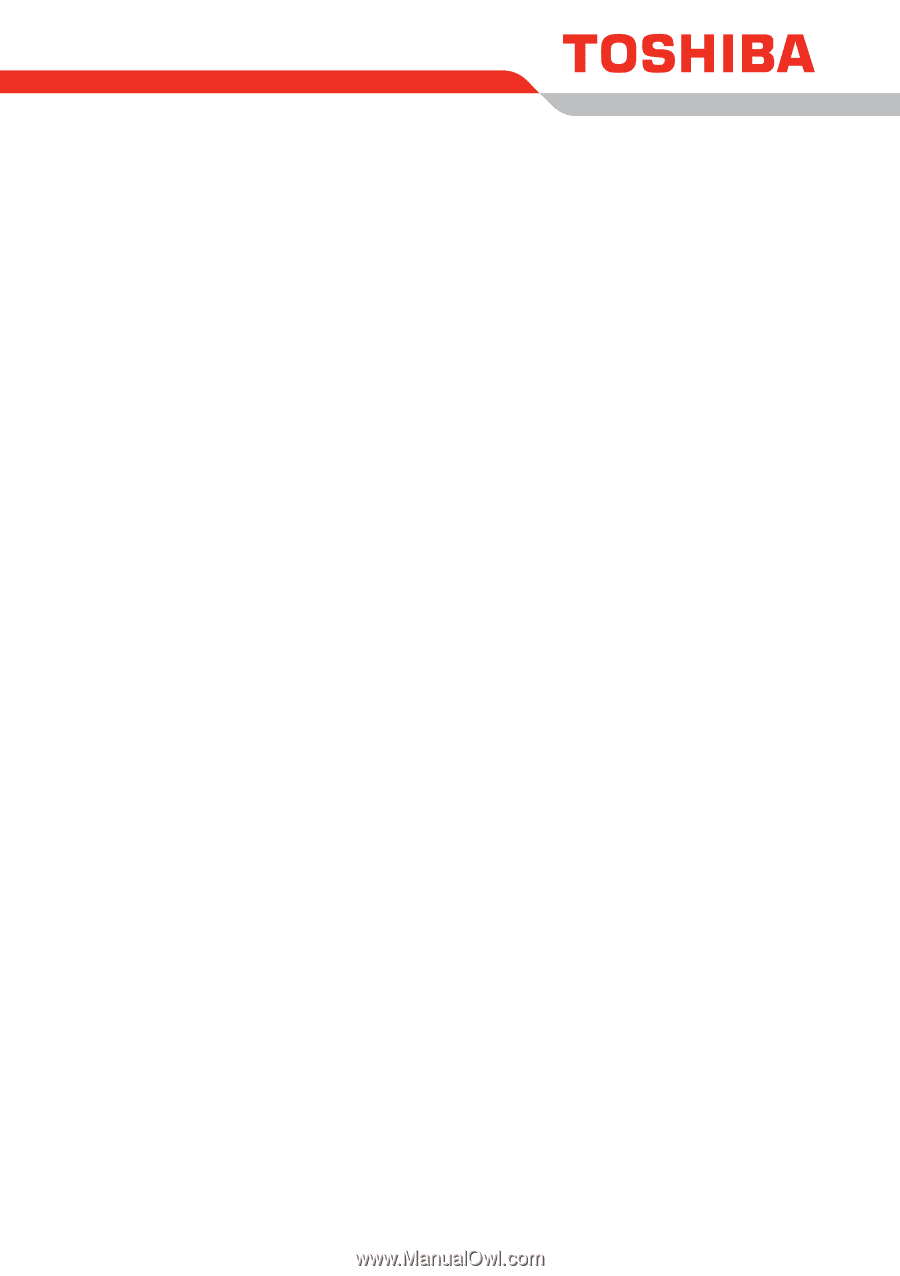
User’s Manual
Qosmio G50 Series









