Toshiba Qosmio PQF65A Users Manual AU/NZ
Toshiba Qosmio PQF65A Manual
 |
View all Toshiba Qosmio PQF65A manuals
Add to My Manuals
Save this manual to your list of manuals |
Toshiba Qosmio PQF65A manual content summary:
- Toshiba Qosmio PQF65A | Users Manual AU/NZ - Page 1
User's Manual Qosmio F60 Series - Toshiba Qosmio PQF65A | Users Manual AU/NZ - Page 2
ventilation xix Creating a computer-friendly environment xx Stress injury xx Heat injury xx Pressure or impact damage xxi Mobile phones xxi Instruction Manual for Safety and Comfort xxi The cautions on use of a Qosmio F60 Series computer xxii Chapter 1 Getting Started Equipment checklist - Toshiba Qosmio PQF65A | Users Manual AU/NZ - Page 3
5 The Keyboard Typewriter keys 5-1 Function keys: F1 ... F9 5-2 Soft keys: FN key combinations 5-2 Hot keys 5-2 Windows special keys 5-4 Desktop-style Keyboard 5-5 Generating ASCII characters 5-5 User's Manual iii - Toshiba Qosmio PQF65A | Users Manual AU/NZ - Page 4
12 QosmioEngine 8-14 Chapter 9 Troubleshooting Problem solving process 9-1 Hardware and system checklist 9-3 TOSHIBA support 9-24 Appendix A Specifications Physical E AC Power Cord and Connectors Certification agencies E-1 Appendix F TOSHIBA Anti-theft Protection Timer User's Manual iv - Toshiba Qosmio PQF65A | Users Manual AU/NZ - Page 5
("GPU")*7 H-3 Wireless LAN*8 H-4 Copy Protection*9 H-4 TV Tuner*10 H-4 Images*11 H-4 LCD Brightness and Eye Stain*12 H-4 Safety Use for TV Tuner*13 H-4 Glossary Index User's Manual v - Toshiba Qosmio PQF65A | Users Manual AU/NZ - Page 6
/video at coffee shops or hotels for the purposes of profits or providing these to the public. Disclaimer This manual has been validated and reviewed for accuracy. The instructions and descriptions it contains are accurate for the TOSHIBA Qosmio F60 Series Portable Personal Computer at the time of - Toshiba Qosmio PQF65A | Users Manual AU/NZ - Page 7
xD-Picture Card is a trademark of FUJIFILM Corporation. Other trademarks and registered trademarks not listed above may be used in this manual. Macrovision License This product includes copyright protection technology and intellectual property that are patented in the U.S. and other countries. These - Toshiba Qosmio PQF65A | Users Manual AU/NZ - Page 8
radiate radio frequency energy and, if not installed and used in accordance with the instructions, may cause harmful interference to radio communications. However, there is no guarantee that interference , Inc. 9740 Irvine Boulevard Irvine, California 92618-1697 (949) 583-3000 User's Manual viii - Toshiba Qosmio PQF65A | Users Manual AU/NZ - Page 9
Interference-Causng Equipment Regulations. Cet appareil numérique de la class B respecte toutes les exgences du Règlement sur le matériel brouileur du Canada. User's Manual ix - Toshiba Qosmio PQF65A | Users Manual AU/NZ - Page 10
city office or the shop where you purchased the product. These symbols may not stick depending on the country and region where you purchased. User's Manual x - Toshiba Qosmio PQF65A | Users Manual AU/NZ - Page 11
employs a laser system. To ensure proper use of this product, please read this instruction manual carefully and retain for future reference. Should the unit ever require maintenance, contact an authorized service location. ■ Use of controls, adjustments or the performance of procedures other than - Toshiba Qosmio PQF65A | Users Manual AU/NZ - Page 12
employs a laser system. To ensure proper use of this product, please read this instruction manual carefully and retain for future reference. Should the unit ever require maintenance, contact an authorized service location. ■ Use of controls, adjustments or the performance of procedures other than - Toshiba Qosmio PQF65A | Users Manual AU/NZ - Page 13
Qosmio F60 Series User's Manual xiii - Toshiba Qosmio PQF65A | Users Manual AU/NZ - Page 14
instruction manual carefully and keep this manual for your future reference. In case of any trouble with this model, please contact your nearest "AUTHORIZED service station auf. Falls Probleme mit diesem Modell auftreten, benachrichtigen Sie bitte die nächste "autorisierte Service-Vertretung". Um - Toshiba Qosmio PQF65A | Users Manual AU/NZ - Page 15
vaarallista lasersäteilyä. CAUTION: USE OF CONTROLS OR ADJUSTMENTS OR PERFORMANCE OF PROCEDURES OTHER THAN THOSE SPECIFIED IN THE OWNER'S MANUAL MAY RESULT IN HAZARDOUS RADIATION EXPOSURE. VORSICHT: DIE VERWENDUNG VON ANDEREN STEURUNGEN ODER EINSTELLUNGEN ODER DAS DURCHFÜHREN VON ANDEREN VORG - Toshiba Qosmio PQF65A | Users Manual AU/NZ - Page 16
manual tells how to set up and begin using your Qosmio F60 Series computer. It also provides detailed information on configuring your computer, basic operations and care, using optional devices and troubleshooting 1, Getting Started for step-by-step instructions on setting up your computer. If you - Toshiba Qosmio PQF65A | Users Manual AU/NZ - Page 17
face you see to the left. Messages Messages are used in this manual to bring important information to your attention. Each type of message is A caution informs you that improper use of equipment or failure to follow instructions may cause data loss or damage your equipment. Please read. A note - Toshiba Qosmio PQF65A | Users Manual AU/NZ - Page 18
, which could result in death or serious injury, if you do not follow instructions. Terminology This term is defined in this document as follows: Start The word instead of a hard disk drive. In this manual, the word "HDD" or "Hard disk drive" also refers to the SSD unless otherwise stated. - Toshiba Qosmio PQF65A | Users Manual AU/NZ - Page 19
or damage to the computer. Be certain to read the general precautions below and to note the cautions included in the text of the manual. Provide adequate ventilation ■ Always make sure your computer and AC adaptor have adequate ventilation and are protected from overheating when the power is turned - Toshiba Qosmio PQF65A | Users Manual AU/NZ - Page 20
Liquids and corrosive chemicals. Stress injury Carefully read the Instruction Manual for Safety and Comfort. It contains information on the prevention been used for a long time, avoid direct contact with the metal plate supporting the various interface ports as this can become hot. ■ The surface of - Toshiba Qosmio PQF65A | Users Manual AU/NZ - Page 21
impaired in any way, but it is recommended that a minimum distance of 30cm is maintained between the computer and a mobile phone that is in use. Instruction Manual for Safety and Comfort All important information on the safe and proper use of this computer is described in the enclosed - Toshiba Qosmio PQF65A | Users Manual AU/NZ - Page 22
, preventing air from reaching the CPU. Do not use the computer on surfaces with objects that can be drawn in by the cooling fan. User's Manual xxii - Toshiba Qosmio PQF65A | Users Manual AU/NZ - Page 23
This chapter provides an equipment checklist, and it identifies the computer's features, options and accessories. Some of the features described in this manual may not function properly if you use an operating system that was not pre-installed by TOSHIBA. Equipment checklist Carefully unpack your - Toshiba Qosmio PQF65A | Users Manual AU/NZ - Page 24
Getting Started Documentation ■ Qosmio F60 Series Portable Personal Computer User's Manual (User's Manual) ■ Instruction Manual for Safety and Comfort ■ End User License Agreement If any of the items are missing or damaged, contact your dealer immediately. Software The following Windows - Toshiba Qosmio PQF65A | Users Manual AU/NZ - Page 25
covers the following topics: ■ All users should be sure to read the section Starting up for the first time. ■ Be sure to read the enclosed Instruction Manual for Safety and Comfort for information on the safe and proper use of this computer. It is intended to help you be more comfortable and - Toshiba Qosmio PQF65A | Users Manual AU/NZ - Page 26
the computer, always follow the steps in the exact order as described in the User's Manual. Connecting the power cable to a live electrical outlet should be the last step otherwise to heat damage. Refer to the enclosed Instruction Manual for Safety and Comfort for detailed precautions and handling - Toshiba Qosmio PQF65A | Users Manual AU/NZ - Page 27
the computer 3. Plug the power cord into a live wall outlet - the Battery and DC IN indicators on the front of the computer should glow. User's Manual 1-5 - Toshiba Qosmio PQF65A | Users Manual AU/NZ - Page 28
1-4 Opening the display Use reasonable care when opening and closing the display panel. Opening it vigorously or slamming it shut could damage the computer. User's Manual 1-6 - Toshiba Qosmio PQF65A | Users Manual AU/NZ - Page 29
refer to the section Starting up for the first time for more information. ■ Volume cannot be adjusted during Windows Setup. 1. Open the display panel. User's Manual 1-7 - Toshiba Qosmio PQF65A | Users Manual AU/NZ - Page 30
7 Startup Screen will be the first screen displayed when you turn on the power. Follow the on-screen instructions on each screen in order to properly install the operating system. When it is displayed, be sure to read data read/write. Doing so can cause data loss. 3. Click Start. User's Manual 1-8 - Toshiba Qosmio PQF65A | Users Manual AU/NZ - Page 31
Options (to access it, Start -> Control Panel -> System and Security -> Power Options). ■ To use the Hybrid Sleep function, configure it in the Power Options. User's Manual 1-9 - Toshiba Qosmio PQF65A | Users Manual AU/NZ - Page 32
previous state is restored. Please note that the Hibernation Mode feature does not save the status of any peripheral devices connected to the computer. User's Manual 1-10 - Toshiba Qosmio PQF65A | Users Manual AU/NZ - Page 33
contents of memory to the hard disk drive. However, for safety sake, it is best to save your data manually. ■ Data will be lost if you remove the battery or disconnect the AC adaptor before the save is the power button and When I close the lid. 5. Click the Save changes button. User's Manual 1-11 - Toshiba Qosmio PQF65A | Users Manual AU/NZ - Page 34
which can be used to repair the system in the event of a problem. The System Recovery Options feature will be unusable if this partition is includes tools to repair startup problems, run diagnostics or restore the system. See the Windows Help and Support content for more information about Startup - Toshiba Qosmio PQF65A | Users Manual AU/NZ - Page 35
menu will be displayed. Use the arrow keys to select Repair Your Computer and press ENTER. 4. Follow the on-screen instructions. Check your Windows® manual for more information on backing up your system (including the system image backup feature). System Recovery This section describes the creation - Toshiba Qosmio PQF65A | Users Manual AU/NZ - Page 36
You should therefore verify the optical disc drive supports the blank media you have chosen before proceeding restore pre-installed software in the event of a problem. If you subsequently set up your hard disk in a manner other than specified in the manual, otherwise you may find that space for the - Toshiba Qosmio PQF65A | Users Manual AU/NZ - Page 37
displayed from which you should follow the on-screen instructions. Restoring the pre-installed software from your created Recovery A menu will be displayed from which you should follow the on-screen instructions. When drivers/utilities are installed, you can setup the respective drivers/utilities - Toshiba Qosmio PQF65A | Users Manual AU/NZ - Page 38
The following figure shows the computer's front with its display panel in the closed position. 1 2 3 1. Bridge media slot 2. Wireless communication indicator 3. Infrared receiver window (Is supported with some models) Figure 2-1 Front of the computer with display closed User - Toshiba Qosmio PQF65A | Users Manual AU/NZ - Page 39
. 1 2 3 4 5 1. External monitor port 2. Cooling vents 4. HDMI out port 5. Universal Serial Bus (USB 2.0) port 3. eSATA/USB combo port Figure 2-2 The left side of the computer User's Manual 2-2 - Toshiba Qosmio PQF65A | Users Manual AU/NZ - Page 40
USB devices that are available. In view of this it may be noted that some functions associated with a specific device might not operate properly. User's Manual 2-3 - Toshiba Qosmio PQF65A | Users Manual AU/NZ - Page 41
Multi drive or a BD-R/RE drive. The following figure shows the computer's back. 1 2 34 5 6 1. Security lock slot 4. DC IN 19V jack 2. TV antenna port (Is supported with some models) 5. Battery safety lock 3. LAN jack 6. Battery release latch Figure 2-4 The back of the computer User - Toshiba Qosmio PQF65A | Users Manual AU/NZ - Page 42
models are equipped with a TV tuner. This jack lets you connect to a LAN. The adaptor has built-in support for Ethernet LAN (10 megabits per second, 10BASE-T), Fast Ethernet LAN (100 megabits per second, 100BASE-TX) pack please refer to Chapter 6, Power and Power-Up Modes. User's Manual 2-5 - Toshiba Qosmio PQF65A | Users Manual AU/NZ - Page 43
for the installation, replacement and removal of additional memory modules. Please refer to the Additional memory module section in Chapter 3, Hardware, Utilities and Options. User's Manual 2-6 - Toshiba Qosmio PQF65A | Users Manual AU/NZ - Page 44
. LCD Sensor switch (Not shown) 13. Power button 14. Display hinge 15. Display screen Figure 2-6 The front of the computer with the display open User's Manual 2-7 - Toshiba Qosmio PQF65A | Users Manual AU/NZ - Page 45
. These LED indicators allow you to monitor the status of various computer functions and are described in more detail within the System indicators section. User's Manual 2-8 - Toshiba Qosmio PQF65A | Users Manual AU/NZ - Page 46
power when operating on batteries. For more information on the computer's display, please refer to the Display Controller and Video mode section in Appendix B. User's Manual 2-9 - Toshiba Qosmio PQF65A | Users Manual AU/NZ - Page 47
disk drive, optical disc drive or eSATA device. The Bridge media slot indicator glows white when the computer is accessing the Bridge media slot. User's Manual 2-10 - Toshiba Qosmio PQF65A | Users Manual AU/NZ - Page 48
glows green when letter keys are locked into their uppercase format. When the NUMLOCK indicator glows, the ten key allows you to enter numbers. User's Manual 2-11 - Toshiba Qosmio PQF65A | Users Manual AU/NZ - Page 49
will not play properly. Code Region A Canada, United States, Japan, Southeast Asia, East Asia B Europe, Australia, New Zealand, Middle East, Africa C China, India, Russia User's Manual 2-12 - Toshiba Qosmio PQF65A | Users Manual AU/NZ - Page 50
■ BD-R discs can be written only once. The recorded data cannot be erased or changed. ■ BD-RE discs can be recorded more than once. User's Manual 2-13 - Toshiba Qosmio PQF65A | Users Manual AU/NZ - Page 51
) DVD-RAM write 5 speed (maximum) CD read 24 speed (maximum) CD-R write 24 speed (maximum) CD-RW write 16 speed (maximum, Ultra-speed media) User's Manual 2-14 - Toshiba Qosmio PQF65A | Users Manual AU/NZ - Page 52
) DVD-RAM write 5 speed (maximum) CD read 24 speed (maximum) CD-R write 24 speed (maximum) CD-RW write 24 speed (maximum, Ultra-speed media) User's Manual 2-15 - Toshiba Qosmio PQF65A | Users Manual AU/NZ - Page 53
or damage to the computer possibly resulting in serious injury. TOSHIBA assumes no liability for any damage caused by use of an incompatible adaptor. User's Manual 2-16 - Toshiba Qosmio PQF65A | Users Manual AU/NZ - Page 54
Diagnostic Tool. Legal Footnote (CPU)*2 For more information on the CPU, please refer to the Legal Footnotes section in Appendix H or Click the *2 above. User's Manual 3-1 - Toshiba Qosmio PQF65A | Users Manual AU/NZ - Page 55
(Main System), please refer to the Legal Footnotes section in Appendix H or click the *3 above. Toshiba Quad Core HD Processor (Is supported with some models) A co-processor specialized for media streaming processes (real-time image processing such as image processing and image recognition) is - Toshiba Qosmio PQF65A | Users Manual AU/NZ - Page 56
part of the hard disk or Solid state drive's overall capacity is reserved as administration space. Additional HDD/SSD drive sizes may be introduced. User's Manual 3-3 - Toshiba Qosmio PQF65A | Users Manual AU/NZ - Page 57
Hardware, Utilities and Options ■ In this manual, the word "HDD" or "Hard disk drive" also refers to the SSD unless otherwise stated. ■ SSD is a large- regarding Hard Disk Drive (HDD) Capacity, please refer to the Legal Footnotes section in Appendix H or click the *5 above. User's Manual 3-4 - Toshiba Qosmio PQF65A | Users Manual AU/NZ - Page 58
discs at a maximum 4x speed, BD-RE discs at a maximum 2x speed and BD-RE (DL) discs at a maximum 2x speed. It supports the following formats: ■ BD-ROM ■ BD-ROM (DL) ■ BD-R ■ BD-R (DL) ■ BD-RE ■ BD-RE (DL) Form2) ■ Enhanced CD (CD-EXTRA) ■ CD-G (Audio CD only) ■ Addressing Method 2 User's Manual 3-5 - Toshiba Qosmio PQF65A | Users Manual AU/NZ - Page 59
) and DVD+R (Double Layer) at up to 6x speed, DVD-RAM at up to 5x speed, and supports the following formats: ■ CD-R ■ CD-RW ■ DVD-ROM ■ DVD-Video ■ CD-DA ■ CD- up to 6x speed, DVD-RAM at up to 5x speed. This drive supports the same formats as the DVD Super Multi drive. Some models are equipped with - Toshiba Qosmio PQF65A | Users Manual AU/NZ - Page 60
and Options Display The computer's internal display panel supports high-resolution video graphics and can be set to and control buttons in the palm rest allow control of the on-screen pointer and support functions such as the scrolling of windows. Ports External monitor This port provides 15-pin - Toshiba Qosmio PQF65A | Users Manual AU/NZ - Page 61
(USB 2.0) The computer supports multiple Universal Serial Bus ports system The integrated sound system provides support for the computer's internal speakers and Camera section in Chapter 4, Operating Basics. TV antenna port (Is supported with some models) Connect the coaxial cable to this port to - Toshiba Qosmio PQF65A | Users Manual AU/NZ - Page 62
audio signals. In addition to this, it can send and receive control signals. By connecting a TV which supports HDMI Control to this port, the remote control for the connected TV can be used to operate some of a remote controller. Some models are included with a remote controller. User's Manual 3-9 - Toshiba Qosmio PQF65A | Users Manual AU/NZ - Page 63
Hardware, Utilities and Options Communications LAN Bluetooth™ Wireless LAN The computer has built-in support for Ethernet LAN (10 megabits per second, 10BASE-T), Fast Ethernet LAN (100 megabits per Connects a security lock to anchor the computer to a desk or other large object. User's Manual 3-10 - Toshiba Qosmio PQF65A | Users Manual AU/NZ - Page 64
. Battery save mode *1 This feature lets you configure the computer in order to save battery power. This can be specified in the Power Options. User's Manual 3-11 - Toshiba Qosmio PQF65A | Users Manual AU/NZ - Page 65
opening even if the eject button is pushed unexpectedly. Refer to the Optical Drive Auto Lock section in Chapter 4, Operating Basics, for more details. User's Manual 3-12 - Toshiba Qosmio PQF65A | Users Manual AU/NZ - Page 66
and individual component serial numbers, and will track specific activities related to the computer and their usage. Refer to Appendix G, TOSHIBA PC Health Monitor. User's Manual 3-13 - Toshiba Qosmio PQF65A | Users Manual AU/NZ - Page 67
you work with the computer and the peripherals you use. TOSHIBA Accessibility The TOSHIBA Accessibility utility provides support to movement impaired users when they need to use the TOSHIBA Hot-key functions. In use, the FN key will remain active until another key is pressed. User's Manual 3-14 - Toshiba Qosmio PQF65A | Users Manual AU/NZ - Page 68
further information on their operation, please refer to each utility's online manual, help files or README.TXT file. TOSHIBA Face Recognition TOSHIBA Face devices and network connections, help in the identification of communication problems and allow the creation of profiles if you need to - Toshiba Qosmio PQF65A | Users Manual AU/NZ - Page 69
monitor the Disk Drive operating status and execute the system backup. To access the utility, click Start -> All Programs -> TOSHIBA -> Utilities -> HDD SSD Alert. User's Manual 3-16 - Toshiba Qosmio PQF65A | Users Manual AU/NZ - Page 70
, click Start -> All Programs -> TOSHIBA -> Utilities -> Service Station. Corel DVD MovieFactory for TOSHIBA allows users to instantly is displayed in Step 4, your computer's optical disc drive supports Labelflash. TOSHIBA Bulletin Board Bulletin Board is a convenient place to User's Manual 3-17 - Toshiba Qosmio PQF65A | Users Manual AU/NZ - Page 71
either enable or disable the USB Sleep and Charge function. Shows the positions of USB ports that support the USB Sleep and Charge function and displays the battery's remaining capacity. To start this utility a DVD Video. Power-saving features may interfere with smooth playback. User's Manual 3-18 - Toshiba Qosmio PQF65A | Users Manual AU/NZ - Page 72
■ Memory expansion Power devices ■ Battery packs ■ Universal AC Adaptor ■ Battery Charger Peripheral devices ■ USB ■ USB FDD Kit ■ eSATA ■ External monitor ■ HDMI Other ■ Security lock User's Manual 3-19 - Toshiba Qosmio PQF65A | Users Manual AU/NZ - Page 73
damage and fire, possibly resulting in serious injury. ■ This Bridge media slot supports the following memory media. ■ Secure Digital (SD) Card (SD memory that all memory media will operate properly. ■ The slot does not support Magic Gate functions. Secure Digital (SD) Card microSD card and - Toshiba Qosmio PQF65A | Users Manual AU/NZ - Page 74
not twist or bend cards. ■ Do not expose cards to liquids or store in humid areas or lay media close to containers of liquid. User's Manual 3-21 - Toshiba Qosmio PQF65A | Users Manual AU/NZ - Page 75
is in progress. For more details on using memory cards, see manuals accompanying the cards. About the write-protect The following memory media have to record data. Inserting a memory media The following instructions apply to all types of supported media devices. To insert a memory media, follow the - Toshiba Qosmio PQF65A | Users Manual AU/NZ - Page 76
doing so may cause data to be lost. Removing a memory media The following instructions apply to all types of supported media devices. To remove a memory media, follow the steps as detailed below: Figure 3-3 Removing memory media Press gently until the cover clicks into place. User's Manual 3-23 - Toshiba Qosmio PQF65A | Users Manual AU/NZ - Page 77
before touching or installing any additional memory modules. To discharge your body's static electricity, simply touch any metal close to you with bare hands. User's Manual 3-24 - Toshiba Qosmio PQF65A | Users Manual AU/NZ - Page 78
the cover in order to prevent it from being lost. 6. Slide your fingernail or a thin object under the cover and lift it off. 1 2 1. Screw User's Manual 2. Memory module cover Figure 3-4 Removing the memory module cover 3-25 - Toshiba Qosmio PQF65A | Users Manual AU/NZ - Page 79
resulting in serious injury. ■ Do not touch the connectors on the memory module or on the computer. Debris on the connectors may cause memory access problems. User's Manual 3-26 - Toshiba Qosmio PQF65A | Users Manual AU/NZ - Page 80
. 7. Push the latches away from the module in order to release it - a spring will force one end of the module up at an angle. User's Manual 3-27 - Toshiba Qosmio PQF65A | Users Manual AU/NZ - Page 81
Do not touch the connectors on the memory module or on the computer. Debris on the connectors may cause memory access problems. 3 2 1 1. Slot A 2. Slot B 3. Latches Figure 3-7 Removing the memory module 9. Seat the memory the need to always carry the adaptor with you. User's Manual 3-28 - Toshiba Qosmio PQF65A | Users Manual AU/NZ - Page 82
to remove the diskette, push the eject button in order to cause it to partially pop out of the drive and then remove it. User's Manual 3-29 - Toshiba Qosmio PQF65A | Users Manual AU/NZ - Page 83
ten seconds for it to be recognized by the computer. Do not attempt to disconnect and reconnect the drive before this period has elapsed. User's Manual 3-30 - Toshiba Qosmio PQF65A | Users Manual AU/NZ - Page 84
so can damage the connecting pins. 1 2 1. eSATA/USB combo port 2. eSATA cable Figure 3-10 Connecting an eSATA cable to the eSATA/USB combo port User's Manual 3-31 - Toshiba Qosmio PQF65A | Users Manual AU/NZ - Page 85
2. Monitor cable Figure 3-11 Connecting the monitor cable to the external monitor port 3. Turn the external monitor's power on. 4. Turn the computer's power on. User's Manual 3-32 - Toshiba Qosmio PQF65A | Users Manual AU/NZ - Page 86
on the center of the monitor with black bars around desktop (with small size). At that time, please read the manual of the monitor and set the display mode which is supporting at the monitor. Then it will be displayed with suitable size with correct aspect ratio. HDMI A HDMI monitor can be - Toshiba Qosmio PQF65A | Users Manual AU/NZ - Page 87
1280 by 720, True Color (32bit), 60Herts 720p 720 by 576, True Color (32bit), 50Herts 576p 720 by 480, True Color (32bit), 60Herts 480p User's Manual 3-34 - Toshiba Qosmio PQF65A | Users Manual AU/NZ - Page 88
to work together over an HDMI cable. By connecting a TV which supports HDMI Control to this port, the remote control for the connected TV cables differ from product to product. Please refer to the instructions for the product you are using for more information. Connecting User's Manual 3-35 - Toshiba Qosmio PQF65A | Users Manual AU/NZ - Page 89
have already been formatted. Battery Charger The optional battery charger allows you to charge extra battery packs outside of having to use the computer. User's Manual 3-36 - Toshiba Qosmio PQF65A | Users Manual AU/NZ - Page 90
or graphics designated by the pointer, and press the right button to display a menu or other function depending on the software you are using. User's Manual 4-1 - Toshiba Qosmio PQF65A | Users Manual AU/NZ - Page 91
for this web camera is 1.0 million (maximum photograph size: 1280x800 pixels) or 0.3 million. Please refer to the TOSHIBA Web Camera Application Help for details. User's Manual 4-2 - Toshiba Qosmio PQF65A | Users Manual AU/NZ - Page 92
drive and may interfere with smooth recording. ■ When recording in dimly lit environments, select "Night Mode" which allows for brighter images with less noise. User's Manual 4-3 - Toshiba Qosmio PQF65A | Users Manual AU/NZ - Page 93
data needed when you log in, follow the steps as described below: 1. To launch this utility, click Start -> All Programs -> TOSHIBA -> Utilities -> Face Recognition. User's Manual 4-4 - Toshiba Qosmio PQF65A | Users Manual AU/NZ - Page 94
button in the Registration screen. 3. Click the Next button to start the guide. Follow the guide to practice. ■ Click the Back button to practice the guide once more. 4. Click the Next button to start image-capturing process. image of your face to be displayed on the left. User's Manual 4-5 - Toshiba Qosmio PQF65A | Users Manual AU/NZ - Page 95
, you will be returned to the Select Tiles screen. 6. The Windows Welcome screen will be displayed, and will be logged in automatically to Windows. User's Manual 4-6 - Toshiba Qosmio PQF65A | Users Manual AU/NZ - Page 96
, it is possible to set it to turn the power of the optical disc drive on and eject the tray at the same time. User's Manual 4-7 - Toshiba Qosmio PQF65A | Users Manual AU/NZ - Page 97
2. Lay the disc, label side up, in the disc tray. 1 1. Laser lens (Super Multi Drive model) 1 1. Laser lens (BD Drive model) Figure 4-4 Inserting a disc User's Manual 4-8 - Toshiba Qosmio PQF65A | Users Manual AU/NZ - Page 98
. When the disc tray pops open slightly, wait a moment to make sure the disc has stopped spinning before pulling the disc tray fully open. User's Manual 4-9 - Toshiba Qosmio PQF65A | Users Manual AU/NZ - Page 99
paper clip into the eject hole near the eject button. 3 Slender object about 15mm Diameter 1.0mm 1. Disc tray LED 2. Eject button 1 2 3. Eject hole Figure 4-6 Manual release with the eject hole Turn off the power before you use the eject hole. If the disc is spinning when you open the disc - Toshiba Qosmio PQF65A | Users Manual AU/NZ - Page 100
-R (Dual Layer), DVD-RW, DVD+R, DVD+R (Double Layer), DVD+RW, DVD-RAM, BD-R, BD-R (Dual Layer), BD-RE or BD-RE (Dual Layer) discs. User's Manual 4-11 - Toshiba Qosmio PQF65A | Users Manual AU/NZ - Page 101
you write or rewrite to any of the media supported by the DVD Super Multi drive or BD-R/RE drive, please read and follow all of the setup and operating instructions in this section. If you fail to do so ■ Damage that may be caused by using third party equipment or software. User's Manual 4-12 - Toshiba Qosmio PQF65A | Users Manual AU/NZ - Page 102
optical disc writing drives, you may experience unexpected writing or rewriting errors due to disc quality or problems with hardware devices. In view of this, it is good practice to make two or more 8x speed media) DVD+R for Labelflash: FUJIFILM CORPORATION (for 16x speed media) User's Manual 4-13 - Toshiba Qosmio PQF65A | Users Manual AU/NZ - Page 103
write or rewrite success rates. Please also be aware that in no event does TOSHIBA guarantee the operation, quality or performance of any disc. User's Manual 4-14 - Toshiba Qosmio PQF65A | Users Manual AU/NZ - Page 104
version 1.2 Victor Company of Japan, Ltd. (JVC) (for 4x and 6x speed media) MITSUBISHI KAGAKU MEDIA CO.,LTD. (for 4x and 6x speed media) User's Manual 4-15 - Toshiba Qosmio PQF65A | Users Manual AU/NZ - Page 105
-RAM media, some space is required for file management, so you may not be able to write to the full capacity of the disc. User's Manual 4-16 - Toshiba Qosmio PQF65A | Users Manual AU/NZ - Page 106
the computer for any other function, including such tasks as using a mouse or Touch Pad, or closing/opening the display panel. ■ Start a communication application. User's Manual 4-17 - Toshiba Qosmio PQF65A | Users Manual AU/NZ - Page 107
+RW to CDR or CD-RW media using the 'Disc Backup' function of TOSHIBA Disc Creator. ■ TOSHIBA Disc Creator cannot record in packet format. User's Manual 4-18 - Toshiba Qosmio PQF65A | Users Manual AU/NZ - Page 108
you will need Service Pack 2. In addition to this, some DVD-ROM and DVD-ROM / CD-R/RW drives cannot read this added data regardless of the operating system. ■ TOSHIBA Disc Creator does not support recording to DVD- Select File Open or Full Compare mode. 5. Click the OK button. User's Manual 4-19 - Toshiba Qosmio PQF65A | Users Manual AU/NZ - Page 109
about TOSHIBA Disc Creator Please refer to the Help files for additional TOSHIBA Disc Creator information. ■ Opening the TOSHIBA Disc Creator Manual Start -> All Programs -> TOSHIBA -> CD&DVD Applications -> Disc Creator Help When Using Corel DVD MovieFactory for TOSHIBA How to make a Labelflash - Toshiba Qosmio PQF65A | Users Manual AU/NZ - Page 110
Corel DVD MovieFactory Manual Start -> All Programs -> DVD MovieFactory for TOSHIBA -> DVD MovieFactory User Manual Important information for a screen saver because it can put a heavy load on the CPU. ■ Do not support mp3 decode and encode. 2. Before recording the video to DVD or Blu-ray disc ■ - Toshiba Qosmio PQF65A | Users Manual AU/NZ - Page 111
verify your disc after recording important data. ■ DVD-R/+R/+RW disc cannot be written in VR format. ■ Not support to output VCD and SVCD format. 3. About recorded DVDs and Blu-ray discs ■ Some DVD-ROM drives which is either "the same as the factory default setting" or "ALL". User's Manual 4-22 - Toshiba Qosmio PQF65A | Users Manual AU/NZ - Page 112
clone mode) on both the computer's display panel and an external display. ■ Do not change the screen resolution while running the "TOSHIBA DVD PLAYER". User's Manual 4-23 - Toshiba Qosmio PQF65A | Users Manual AU/NZ - Page 113
Operating Basics TOSHIBA DVD PLAYER ■ "TOSHIBA DVD PLAYER" software is supported for playback of DVDVideo and DVD-VR. ■ The "TOSHIBA DVD PLAYER" does not have a select Play DVD movie, then click OK to launch the TOSHIBA DVD PLAYER. User's Manual Figure 4-1 Application selection screen 4-24 - Toshiba Qosmio PQF65A | Users Manual AU/NZ - Page 114
DVD PLAYER HELP TOSHIBA DVD PLAYER features and instructions are also explained in detail in "TOSHIBA DVD -ray Disc playback only. DVD playback is not supported. Please use "TOSHIBA DVD PLAYER" for DVD playback information on these items refer to instructions included with content or contact the - Toshiba Qosmio PQF65A | Users Manual AU/NZ - Page 115
for TOSHIBA" supports AACS (Advanced devices like external displays or TV that have RGB or HDCP supported HDMI port. ■ The Blu-ray disc movie can be played devices connected via an RGB and HDMI output. WinDVD does not support Clone mode (DualView) which plays on internal LCD and external displays - Toshiba Qosmio PQF65A | Users Manual AU/NZ - Page 116
may not be able to be used. Open WinDVD BD for TOSHIBA HELP WinDVD BD for TOSHIBA features and instructions are also explained in detail in "WinDVD BD for TOSHIBA Help". Use the following procedure to open "WinDVD BD or cold. 6. Do not place heavy objects on your CD/DVD/BD's. User's Manual 4-27 - Toshiba Qosmio PQF65A | Users Manual AU/NZ - Page 117
your floppy diskettes. In view of this you should keep your floppy diskettes away from speakers, radios, televisions and other sources of magnetic fields. User's Manual 4-28 - Toshiba Qosmio PQF65A | Users Manual AU/NZ - Page 118
in poor radio receiving conditions, contact the dealer you purchased it from, or use a commercially available antenna booster. Please refer to the manual provided with the booster for details. Connecting the Cable This section describes how to connect the coaxial cable to your computer. Connecting - Toshiba Qosmio PQF65A | Users Manual AU/NZ - Page 119
configuration dialog window for system sounds, follow the steps below. 1. Right-click the Speaker icon on the task tray. 2. Select Sounds from the menu. User's Manual 4-30 - Toshiba Qosmio PQF65A | Users Manual AU/NZ - Page 120
black and concave. Speaker Configuration Click the playback button to confirm the internal speakers or the headphone sound is coming from the right direction. User's Manual 4-31 - Toshiba Qosmio PQF65A | Users Manual AU/NZ - Page 121
the Windows Taskbar, and select Playback Devices in the sub menu. 2. On the Playback tab, select Speakers, and click Properties. 3. Click the Dolby tab. User's Manual 4-32 - Toshiba Qosmio PQF65A | Users Manual AU/NZ - Page 122
WEP) data encryption based on an 128-bit encryption algorithm ■ Wi-Fi Protected Access™ (WPA™) support ■ Advanced Encryption Standard (AES) data encryption The transmission speed over the wireless LAN, and the or illegal access through the wireless LAN and the damage thereof. User's Manual 4-33 - Toshiba Qosmio PQF65A | Users Manual AU/NZ - Page 123
specification. However, TOSHIBA cannot confirm the compatibility between any computing products and/or other electronic devices that use Bluetooth, other than TOSHIBA notebook computers. User's Manual 4-34 - Toshiba Qosmio PQF65A | Users Manual AU/NZ - Page 124
use on this Bluetooth Stack. 2. Multi-user considerations: On Windows 7, the use of Bluetooth is not supported in a multi-user environment. This means that, when you use Bluetooth, other users that are logged the network conditions (connected device, cable or noise and so on). User's Manual 4-35 - Toshiba Qosmio PQF65A | Users Manual AU/NZ - Page 125
the cable into a LAN hub connector or router. Check with your LAN administrator and hardware or software vendor before using or configuring a network connection. User's Manual 4-36 - Toshiba Qosmio PQF65A | Users Manual AU/NZ - Page 126
handling and maintenance. Cleaning the computer To help ensure long, trouble-free operation, keep the computer free of dust and dirt, - in these circumstance you should get the computer inspected by an authorized service provider in order to assess the scope of any damage. ■ Clean 's Manual 4-37 - Toshiba Qosmio PQF65A | Users Manual AU/NZ - Page 127
exercise a few simple precautions when moving it in order to help ensure trouble-free operation. ■ Make sure all disk/disc activity has ended before the computer to impact or shock - a failure to follow this instruction could result in damage to computer, computer failure or loss of data Manual 4-38 - Toshiba Qosmio PQF65A | Users Manual AU/NZ - Page 128
from the icon on the Taskbar or from the Control Panel. HDD Protection You can choose whether to enable or disable TOSHIBA HDD Protection. User's Manual 4-39 - Toshiba Qosmio PQF65A | Users Manual AU/NZ - Page 129
sets the detection level to the maximum for 10 seconds. HDD Protection Message Specify whether to display a message when TOSHIBA HDD Protection is active. User's Manual 4-40 - Toshiba Qosmio PQF65A | Users Manual AU/NZ - Page 130
whether the USB Sleep and Charge function is enabled or disabled and shows the positions of USB ports that support the USB Sleep and Charge function. It also displays the remaining battery capacity. USB Sleep and Charge , turn the power of the computer ON to charge the device. User's Manual 4-41 - Toshiba Qosmio PQF65A | Users Manual AU/NZ - Page 131
disable the USB Sleep and Charge function. Default setting is Disable. Select the "Enable USB Sleep and Charge" check box to enable this function. User's Manual 4-42 - Toshiba Qosmio PQF65A | Users Manual AU/NZ - Page 132
clear the "USB Sleep and Charge" check box and stop using this function. *1. Some computers may not support all modes. Battery Settings This utility can be used to specify the lower limit of remaining battery life for - in this instance all unsaved data in memory will be lost. User's Manual 4-43 - Toshiba Qosmio PQF65A | Users Manual AU/NZ - Page 133
have special computer functions. Never remove the key caps on your keyboard. Doing so could cause damage to the parts under the key caps. User's Manual 5-1 - Toshiba Qosmio PQF65A | Users Manual AU/NZ - Page 134
+ F1 enters ''Lock computer mode''. To restore your desktop, you need to log on again. Power Plan: Pressing FN + F2 changes the power settings. User's Manual 5-2 - Toshiba Qosmio PQF65A | Users Manual AU/NZ - Page 135
. If no wireless communication device is installed, no dialog box will appear. Touch Pad: Pressing FN + F9 enables or disables the Touch Pad function. User's Manual 5-3 - Toshiba Qosmio PQF65A | Users Manual AU/NZ - Page 136
): Pressing FN + 1 reduces the icon size on the desktop or the font sizes within one of the supported application windows. TOSHIBA Zooming Utility (enlarge): Pressing FN + 2 enlarges the icon size on the desktop or has the same function as the secondary (right) mouse button. User's Manual 5-4 - Toshiba Qosmio PQF65A | Users Manual AU/NZ - Page 137
the numeric function, type the ASCII code of the character you require. 3. Release ALT key - the ASCII character will appear on the display screen. User's Manual 5-5 - Toshiba Qosmio PQF65A | Users Manual AU/NZ - Page 138
(no operation) • LED: Battery white DC IN white • Quick charge • LED: Battery orange DC IN white • No charge • LED: Battery off DC IN white User's Manual 6-1 - Toshiba Qosmio PQF65A | Users Manual AU/NZ - Page 139
battery pack's temperature falls to a normal range, charging will resume - this process will occur regardless of whether the computer's power is on or off. User's Manual 6-2 - Toshiba Qosmio PQF65A | Users Manual AU/NZ - Page 140
correctly supplying power to the computer. Flashing orange Indicates a problem with the power supply. You should initially try plugging the AC is a removable lithium ion battery pack, also referred to in this manual as the main battery. You can purchase additional battery packs for extended use - Toshiba Qosmio PQF65A | Users Manual AU/NZ - Page 141
F2 key when the Qosmio logo screen appears. Please refer to Chapter 9 Troubleshooting for further information. The RTC battery does not charge while the computer is . Refer to the enclosed Instruction Manual for Safety and Comfort for detailed precautions and handling instructions. ■ Make sure the - Toshiba Qosmio PQF65A | Users Manual AU/NZ - Page 142
RTC battery is a Ni-MH battery and should be replaced only by your dealer or by a TOSHIBA service representative. The battery can explode if not properly replaced, used, handled or disposed. Dispose of the battery Never attempt to charge the battery pack with any other charger. User's Manual 6-5 - Toshiba Qosmio PQF65A | Users Manual AU/NZ - Page 143
Power and Power-Up Modes Time Refer to User's Manual about Charging time. Battery charging notice The battery may not begin charging immediately under the following conditions: ■ The older battery will not operate for as long as a new battery even when both are fully charged. User's Manual 6-6 - Toshiba Qosmio PQF65A | Users Manual AU/NZ - Page 144
terminals stay clean by wiping them with a clean dry cloth before installing the battery pack. Retaining data with power off Refer to User's Manual about Retention time. Extending battery life To maximize the life of your battery packs: ■ At least once a month, disconnect the computer from a power - Toshiba Qosmio PQF65A | Users Manual AU/NZ - Page 145
panel and turn the computer upside down. Always make sure the display panel is closed in Laptop mode before turning the computer upside down. User's Manual 6-8 - Toshiba Qosmio PQF65A | Users Manual AU/NZ - Page 146
release latch (1) to disengage the battery pack and then remove it from the computer (2). 2 1 2 1. Battery pack 1 2. Battery release latch Figure 6-2 Releasing the battery pack (2) User's Manual 6-9 - Toshiba Qosmio PQF65A | Users Manual AU/NZ - Page 147
to register a password of up to 50 characters. After a password is set, you will be prompted to enter it when you start the computer. User's Manual 6-10 - Toshiba Qosmio PQF65A | Users Manual AU/NZ - Page 148
\TOSPU.exe (on x64 system) This utility lets you do the following: ■ Register, delete or change the Supervisor Password. ■ Specify restrictions for general users. User's Manual 6-11 - Toshiba Qosmio PQF65A | Users Manual AU/NZ - Page 149
Power-Up Modes Starting the computer by password If you have already registered a password, there is one way to start the computer: ■ Enter the password manually. The password is necessary only if the computer was turned off in Shut Down Mode or Hibernation Mode. It is not needed in Sleep Mode - Toshiba Qosmio PQF65A | Users Manual AU/NZ - Page 150
is only available for Sleep Mode or Hibernation Mode, not for Shut Down Mode. If the panel power off function is enabled, and you manually shut down Windows, do not close the display panel until the shut down process has been completed. System automatic Sleep/Hibernation This feature automatically - Toshiba Qosmio PQF65A | Users Manual AU/NZ - Page 151
version and contains two buttons : Default and About. Default Return all HW Setup values to the factory settings. About Display the HW Setup version. User's Manual 7-1 - Toshiba Qosmio PQF65A | Users Manual AU/NZ - Page 152
VGA mode and is not available as part of the Windows Desktop properties. The Power On Display is supported with some models. Auto-Selected System LCD Only Selects an external monitor if one is connected, otherwise, . Click the up and down arrow buttons to adjust the priority. User's Manual 7-2 - Toshiba Qosmio PQF65A | Users Manual AU/NZ - Page 153
you want and press ENTER. If a Supervisor Password has been set, manual boot device selection functions may be restricted. The boot device selection methods to the current and available settings in HW Setup. USB Memory BIOS Support Type This option allows you to set the type of the USB memory - Toshiba Qosmio PQF65A | Users Manual AU/NZ - Page 154
and automatic clock speed switching functions are disabled - in use the processor will always run at a lower level of power consumption and a low speed. User's Manual 7-4 - Toshiba Qosmio PQF65A | Users Manual AU/NZ - Page 155
. Connect the AC adaptor when using the Wake-up on LAN function. The battery retention time will be shorter than the times listed in this manual when this function is enabled. Refer to the section in chapter 6, Retaining data with power off. Enabled Disabled Enables Wake-up on LAN. Disables Wake - Toshiba Qosmio PQF65A | Users Manual AU/NZ - Page 156
to enable or disable USB keyboard/mouse legacy emulation so that, even if your operating system does not support USB devices, you can still use a standard USB mouse and keyboard - to achieve this you should set this option to enable or disable sound of the front operation panel. User's Manual 7-6 - Toshiba Qosmio PQF65A | Users Manual AU/NZ - Page 157
HW Setup Enabled Disabled Enables sound of the front operation panel (Default). Disables sound of the front operation panel. Illumination Illumination LED This feature allows you to set conditions of the Illumination LED. ON On (Default). OFF Off. User's Manual 7-7 - Toshiba Qosmio PQF65A | Users Manual AU/NZ - Page 158
a slide show. ■ Browse, select, and play music CDs and DVD movies. ■ Update the Television Program Guide from the Internet. When the Media Center is going to be used, be sure that the computer is hooked battery depletion. For more information, refer to the manual in the Microsoft Windows 7. User - Toshiba Qosmio PQF65A | Users Manual AU/NZ - Page 159
Radio waves may affect pacemaker or medical device operation, possibly resulting in serious injury. Follow the instruction of your medical device when using any Wi-Fi or Bluetooth functionality. ■ Always turn off oven or other source can disrupt Wi-Fi or Bluetooth operation. User's Manual 8-2 - Toshiba Qosmio PQF65A | Users Manual AU/NZ - Page 160
the TOSHIBA Button Support utility. To open TOSHIBA Button Support, please follow Assist window. In the OPTIMIZE tab page, click TOSHIBA Button Support. ■ Hold the FN key and the Flash Cards bar will the TOSHIBA Button Support icon ( ). The TOSHIBA Button Support dialog box will appear. Follow - Toshiba Qosmio PQF65A | Users Manual AU/NZ - Page 161
to a specified panel, click Deregister. 4. Click Close. CD/DVD Play/Pause operation If CD/DVD Play/Pause is selected in Step1 of the TOSHIBA Button Support section, the TOSHIBA Button Support dialog box will be displayed as shown below: User - Toshiba Qosmio PQF65A | Users Manual AU/NZ - Page 162
Windows Media Player ■ If Play/Pause is selected, this panel only allows you to play/pause chapters or tracks when a player application is launched. User's Manual 8-5 - Toshiba Qosmio PQF65A | Users Manual AU/NZ - Page 163
controller section in this chapter for information on how to use the remote controller as well as how to install and remove its batteries. User's Manual 8-6 - Toshiba Qosmio PQF65A | Users Manual AU/NZ - Page 164
10. OK 11. Mute 12. Channel/Page 13. Live TV 14. DVD Menu 17 16 15. Numbers 16. Enter 17. Clear 18. Recorded TV 19. Guide 20. Volume - 21. Volume + 22. Arrows 23. Back 24. Replay 25. Rewind 26. Record Figure 8-2 Full size remote controller User - Toshiba Qosmio PQF65A | Users Manual AU/NZ - Page 165
10. OK 11. Mute 12. Channel/Page 13. Live TV 14. DVD Menu 15 15. Numbers 16. Enter 17. Clear 18. Recorded TV 17 19. Guide 16 20. Volume - 31 21. Volume + 30 27 22. Arrows 29 28 23. Back 24. Replay 25. Rewind 26. Record 27. Blue 28. Yellow 29 - Toshiba Qosmio PQF65A | Users Manual AU/NZ - Page 166
or one DVD chapter). Back Displays the previous window. More Info Arrows The button provides more details on a TV program than is listed in the Guide. Moves the cursor to navigate within Media Center windows. User - Toshiba Qosmio PQF65A | Users Manual AU/NZ - Page 167
a page up and down, depending on the available options. Turns your computer sound off. Recorded TV Guide Live TV DVD Menu Numbers Clear Enter Allows you to start recording of TV programs. The Recorded TV feature The OK button on the remote controller has the same functions. User's Manual 8-10 - Toshiba Qosmio PQF65A | Users Manual AU/NZ - Page 168
remote controller is designed specifically for this computer. ■ Some application programs may not support remote control functions. Operational range of the remote controller Point the remote controller at your of the provided remote controller may vary from model to model. User's Manual 8-11 - Toshiba Qosmio PQF65A | Users Manual AU/NZ - Page 169
on the type of the remote controller. Check the type and then install or remove the batteries as instructed. Store the battery for the remote control beyond the reach of children. If a child swallows a battery devices with bare hands. Wipe off with a cloth or paper towel. User's Manual 8-12 - Toshiba Qosmio PQF65A | Users Manual AU/NZ - Page 170
with their polarities (+ and -) in the correct position. 1 1. Batteries Figure 8-6 Inserting the batteries 3. Close the battery cover. Close the cover securely until it clicks. 1 User's Manual 8-13 - Toshiba Qosmio PQF65A | Users Manual AU/NZ - Page 171
maintained, and should be restored the next time the computer is turned on, and after the computer returns from Sleep Mode or Hibernation Mode. User's Manual 8-14 - Toshiba Qosmio PQF65A | Users Manual AU/NZ - Page 172
the questions and procedures described in this chapter are meant only as a guide, they are not definitive problem solving techniques. In reality many problems can be solved simply, but a few may require help from your reseller, dealer or service provider - if you find you need to consult others, be - Toshiba Qosmio PQF65A | Users Manual AU/NZ - Page 173
in a permanent error log - this will help you to describe your problems to your reseller, dealer or service provider. In addition, if a problem recurs, the log you have made will help to identify the problem faster. Analyzing the problem Sometimes the computer will give you clues that can help you - Toshiba Qosmio PQF65A | Users Manual AU/NZ - Page 174
Troubleshooting ■ Do you hear any beeps, observations so you can describe them in detail to your reseller, dealer or service provider. Software Hardware The problems may be caused by your software or disk. If you cannot load a Video Playback ■ xD picture card ■ Recovery Media User's Manual 9-3 - Toshiba Qosmio PQF65A | Users Manual AU/NZ - Page 175
Troubleshooting System start-up When the computer does not start properly, check the you cannot resolve a problem after following them, the cause may lie with another power related resource - in such an instance you should contact your reseller, dealer or service provider. Overheating power - Toshiba Qosmio PQF65A | Users Manual AU/NZ - Page 176
Troubleshooting Problem problem with the heat dispersal and its DC IN indicator system - you should contact your reseller, dealer is flashing orange or service provider. AC power If you have trouble your reseller, dealer or service provider. Battery If you suspect a problem with the battery, you - Toshiba Qosmio PQF65A | Users Manual AU/NZ - Page 177
Troubleshooting Problem Procedure Battery doesn't charge when the at the end of its operating life, you should speak to your reseller, dealer or service provider. Battery doesn't power the computer as long as expected If you frequently recharge a plan in the Power Options. User's Manual 9-6 - Toshiba Qosmio PQF65A | Users Manual AU/NZ - Page 178
Troubleshooting Real Time Clock Problem Procedure The following message is Displayed on the screen: RTC Power Failure. Check system. Then press [F2] key. The each key). If you are still unable to use the keyboard, you should contact your reseller, dealer or service provider. User's Manual 9-7 - Toshiba Qosmio PQF65A | Users Manual AU/NZ - Page 179
instructions with the screen cleaner and always ensure you let the display panel dry properly before closing it. Problems above remain unresolved or other problems unable to resolve the problem, contact your reseller, dealer or service provider. Hard disk drive Problem Computer does not boot - Toshiba Qosmio PQF65A | Users Manual AU/NZ - Page 180
Troubleshooting Problem the problem, contact your reseller, dealer or service provider. BD drive For more information, refer to Chapter 4, Operating Basics. Problem Procedure correctly, but others do causing a problem. Make sure the hardware not configuration matches your software's needs - Toshiba Qosmio PQF65A | Users Manual AU/NZ - Page 181
Troubleshooting Problem Cannot write correctly Procedure Check the type of CD/DVD/BD you are using. The drive supports in Chapter 2, The Grand Tour. If you have trouble in writing, make sure you have taken the following precautions problems persist, contact your dealer. User's Manual 9-10 - Toshiba Qosmio PQF65A | Users Manual AU/NZ - Page 182
Troubleshooting DVD Super Multi drive For more information, refer to Chapter 4, Operating Basics. Problem Procedure You the CD/DVD's documentation. Check the type of CD/DVD you are using. The drive supports: DVD-ROM: DVD-ROM, DVD-Video CD-ROM: CD-DA, CD-Text, Photo CD User's Manual 9-11 - Toshiba Qosmio PQF65A | Users Manual AU/NZ - Page 183
Troubleshooting USB floppy diskette drive The USB floppy diskette drive is available only as an option. For further information, please refer to Chapter 4, Operating Basics. Problem you are still unable to resolve the problem, contact your reseller, dealer or service provider. User's Manual 9-12 - Toshiba Qosmio PQF65A | Users Manual AU/NZ - Page 184
Troubleshooting Memory Stick/Memory Stick Duo/Memory Stick PRO/Memory Stick PRO Duo For further information, please refer to Chapter 3, Hardware, Utilities and Options. Problem you are still unable to resolve the problem, contact your reseller, dealer or service provider. User's Manual 9-13 - Toshiba Qosmio PQF65A | Users Manual AU/NZ - Page 185
the required file is actually on the MultiMediaCard that is inserted into the computer. If you are still unable to resolve the problem, contact your reseller, dealer or service provider. Infrared receiver window If you are using a USB mouse, you should also refer to both the USB device section in - Toshiba Qosmio PQF65A | Users Manual AU/NZ - Page 186
Troubleshooting Problem Procedure Double-tapping does not work In this instance, you should initially try changing the double- Click the OK button on the Device Settings tab. If you are still unable to resolve the problem, contact your reseller, dealer or service provider. User's Manual 9-15 - Toshiba Qosmio PQF65A | Users Manual AU/NZ - Page 187
Troubleshooting USB mouse Problem Procedure On-screen pointer does not respond to mouse documentation supplied with the mouse for instructions on how to clean it. If you are still unable to resolve the problem, contact your reseller, dealer or service provider. USB device In addition to - Toshiba Qosmio PQF65A | Users Manual AU/NZ - Page 188
Troubleshooting Problem Procedure Ensure that any required USB device drivers are properly installed - to achieve this you should refer to both the device documentation and the operating system documentation. If you are using an operating system that does not support USB, you are still able to use - Toshiba Qosmio PQF65A | Users Manual AU/NZ - Page 189
Troubleshooting Problem Procedure The battery not work. enabled, the "USB WakeUp" function does not work for ports that support the USB Sleep and Charge function. In that case, use an USB port that to resolve the problem, contact your reseller, dealer or service provider. User's Manual 9-18 - Toshiba Qosmio PQF65A | Users Manual AU/NZ - Page 190
Troubleshooting Additional memory module Please also refer to Chapter 3, Hardware, Utilities and Options, for further information on installing and removing memory modules. Problem resolve the problem, contact your reseller, dealer or service provider. An audio device. Problem Procedure No - Toshiba Qosmio PQF65A | Users Manual AU/NZ - Page 191
Troubleshooting Problem further information, please refer to "Troubleshooting in Windows" section of Windows Help and Support. In this instance you may be If you are still unable to resolve the problem, contact your reseller, dealer or service provider. External monitor Please also refer to Chapter - Toshiba Qosmio PQF65A | Users Manual AU/NZ - Page 192
Troubleshooting Problem No display Display error . If you are still unable to resolve the problem, contact your reseller, dealer or service provider. LAN Problem Procedure Cannot access LAN Check for a firm cable is off. If problems persist, consult your LAN administrator. User's Manual 9-21 - Toshiba Qosmio PQF65A | Users Manual AU/NZ - Page 193
Troubleshooting Wireless LAN If the following procedures do not restore LAN access, consult your LAN administrator. For more information on wireless communication, refer to Chapter 4, Operating Basics. Problem the problem, contact your reseller, dealer or service provider. User's Manual 9-22 - Toshiba Qosmio PQF65A | Users Manual AU/NZ - Page 194
. A confirmation message will appear. 4. Press the Y key. The BIOS setup will terminate and the computer will reboot. If you are still unable to resolve the problem, contact your reseller, dealer or service provider. User's Manual 9-23 - Toshiba Qosmio PQF65A | Users Manual AU/NZ - Page 195
restore the recovery partition. Simply follow the instructions in Restoring the pre-installed software from your problem occurs when you are running software applications, consult the software documentation for troubleshooting suggestions and consider calling the software company's technical support - Toshiba Qosmio PQF65A | Users Manual AU/NZ - Page 196
Troubleshooting Where to write If you are still unable to solve the problem and suspect that it is hardware related, write to TOSHIBA at the nearest äftsbereich, Deutschland- Bhawan Barakhamba Road, Delhi- Österreich Hammfelddamm 8, D- 110001, India 41460 Neuss, Germany User's Manual 9-25 - Toshiba Qosmio PQF65A | Users Manual AU/NZ - Page 197
Appendix A Specifications This appendix summarizes the computer's technical specifications. Physical Dimensions Refer to User's Manual about Size. Environmental Requirements Conditions Operating Non-operating Wet-bulb temperature Conditions Operating Non-operating Ambient temperature Relative - Toshiba Qosmio PQF65A | Users Manual AU/NZ - Page 198
Power Requirements AC adaptor Computer Specifications 100-240 volts AC 50 or 60 hertz (cycles per second) 19 VDC 6.32 amperes User's Manual A-2 - Toshiba Qosmio PQF65A | Users Manual AU/NZ - Page 199
any one time. Therefore, software written for a given video mode will run on any computer that supports that mode. Video mode Video mode settings are configured via the Display Properties dialog. To open the properly. Disabling Windows AeroTM may also help correct this issue. User's Manual B-1 - Toshiba Qosmio PQF65A | Users Manual AU/NZ - Page 200
Alliance. The 'Wi-Fi CERTIFIED' logo is a certification mark of the Wi-Fi Alliance. ■ Microsoft Windows Networking ■ CSMA/CA (Collision Avoidance) with Acknowledgment (ACK) User's Manual C-1 - Toshiba Qosmio PQF65A | Users Manual AU/NZ - Page 201
materials. ■ Range is also impacted due to "obstacles" in the signal path of the radio that may either absorb or reflect the radio signal. User's Manual C-2 - Toshiba Qosmio PQF65A | Users Manual AU/NZ - Page 202
Subject to the radio regulations that apply in the countries/regions, your Wireless LAN module may support a different set of 5 GHz/2.4 GHz channels. Consult your Authorized Wireless LAN or TOSHIBA Sales Countries/Regions for use. The channel configuration is managed as follows: User's Manual C-3 - Toshiba Qosmio PQF65A | Users Manual AU/NZ - Page 203
5150-5850 MHz 5170* 5180* 5190* 5200* 5210* 5220* 5230* 5240* 5260* 5280* 5300* 5320* 5500* 5520* 5540* 5560* 5580* 5600* 5620* 5640* 5660* User's Manual C-4 - Toshiba Qosmio PQF65A | Users Manual AU/NZ - Page 204
use the factory-set default channel (printed in bold), unless the LAN Administrator selected a different channel when configuring the Wireless LAN Access Point device. User's Manual C-5 - Toshiba Qosmio PQF65A | Users Manual AU/NZ - Page 205
lose your network connection. If you should experience any such problem, immediately turn off either one of your Bluetooth or Wireless LAN. Please visit the following TOSHIBA PC product support website. TOSHIBA PC product support website. In Europe visit http://www.toshibaeurope.com/computers/tnt - Toshiba Qosmio PQF65A | Users Manual AU/NZ - Page 206
of airplanes, or ■ In any other environment where the risk of interference to other devices or services is perceived or identified as harmful. If you are uncertain of the policy that applies on the , including interference that may cause undesired operation of this device. User's Manual D-2 - Toshiba Qosmio PQF65A | Users Manual AU/NZ - Page 207
, and can radiate radio frequency energy. If not installed and used in accordance with the instructions, it may cause harmful interference to radio communications. However, there is no guarantee that interference Code 6, obtainable from Health Canada's website www.hc-sc.gc.ca/rpb. User's Manual D-3 - Toshiba Qosmio PQF65A | Users Manual AU/NZ - Page 208
, promptly change the frequency being used, change the location of use, or turn off the source of emissions. 3. Contact TOSHIBA Direct PC if you have problems with interference caused by this product to Other Radio Stations. 2. Indication The indication shown below appears on this equipment. User - Toshiba Qosmio PQF65A | Users Manual AU/NZ - Page 209
Number: D07-0040001 The following restrictions apply: Do not disassemble or modify the device. Do not install the embedded wireless module into other device. User's Manual D-5 - Toshiba Qosmio PQF65A | Users Manual AU/NZ - Page 210
. 18 AWG, Type SVT or SPT-2 Australia: AS Japan: Europe: DENANHO Austria: Belgium: Denmark: OVE CEBEC DEMKO Italy: The Netherlands: Norway: IMQ KEMA NEMKO User's Manual E-1 - Toshiba Qosmio PQF65A | Users Manual AU/NZ - Page 211
United Kingdom, Australia and Europe. USA United Kingdom UL approved Australia AS approved Canada CSA approved BS approved Europe Approved by the appropriate agency User's Manual E-2 - Toshiba Qosmio PQF65A | Users Manual AU/NZ - Page 212
from 1 to 28 days. ■ Authentication is required if the computer's clock is significantly modified. ■ If the Supervisor Password is deleted, this function becomes disabled. User's Manual F-1 - Toshiba Qosmio PQF65A | Users Manual AU/NZ - Page 213
Toshiba computer. It may also be used to help diagnose problems should the computer require service by Toshiba or Toshiba's authorized service providers. Additionally, Toshiba may also use this information for so will automatically delete all collected information from the HDD. User's Manual G-1 - Toshiba Qosmio PQF65A | Users Manual AU/NZ - Page 214
. Once the program is enabled, the TOSHIBA PC Health Monitor screen is displayed, and the program will begin monitoring system functions and collecting information. User's Manual G-2 - Toshiba Qosmio PQF65A | Users Manual AU/NZ - Page 215
G-1 Removing the keyboard brace 6. Remove three screws and the metal fittings securing the keyboard. 2 1 1. Screws 2. Metal fittings Figure G-2 Removing the screws and metal fittings User's Manual G-3 - Toshiba Qosmio PQF65A | Users Manual AU/NZ - Page 216
keyboard 8. Lift the plastic film and clean the cooling module using a vacuum cleaner or other cleaning tool. 1. Plastic film 1 Figure G-4 Removing the Fan hood User's Manual G-4 - Toshiba Qosmio PQF65A | Users Manual AU/NZ - Page 217
no foreign matter can be found inside the computer. 11. Set the keyboard brace into its groove and hold down to secure the latches. User's Manual G-5 - Toshiba Qosmio PQF65A | Users Manual AU/NZ - Page 218
show which Legal Footnotes description is related to TOSHIBA computers. Description(s) related to this computer are marked with a blue *XX in this manual. Clicking on *XX will display the related description. Non-applicable Icons*1 Certain computer chassis are designed to accommodate all possible - Toshiba Qosmio PQF65A | Users Manual AU/NZ - Page 219
restrictions under "Environmental Conditions" in your computer documentation. Contact Toshiba Technical Service and Support for more information. 64-Bit Computing 64-bit processors are designed to take be considerably less and will vary by model and system configuration. User's Manual H-2 - Toshiba Qosmio PQF65A | Users Manual AU/NZ - Page 220
applicable, Dedicated Video Memory, System Video Memory and Shared System Memory. Shared System Memory will vary depending on system memory size and other factors. User's Manual H-3 - Toshiba Qosmio PQF65A | Users Manual AU/NZ - Page 221
some protection against (but does not entirely prevent) possible electric shock caused by lightning. For complete protection, do not operate your computer during a thunderstorm. User's Manual H-4 - Toshiba Qosmio PQF65A | Users Manual AU/NZ - Page 222
Glossary The terms in this glossary cover topics related to this manual. Alternate naming is included for reference. Abbreviations AACS: advanced access content system AC: Alternating current FIR: fast infrared GB: gigabyte HDD: hard disk drive HD+: High Definition Plus User's Manual Glossary-1 - Toshiba Qosmio PQF65A | Users Manual AU/NZ - Page 223
and other symbols, such as punctuation marks or mathematical symbols. alternating current (AC): Electric current that reverses its direction of flow at regular intervals. User's Manual Glossary-2 - Toshiba Qosmio PQF65A | Users Manual AU/NZ - Page 224
system. boot: Short for bootstrap. A program that starts or restarts the computer. The program reads instructions from a storage device into the computer's memory. boot disk: See system disk. bootable disk: See interface for transmission of signals, data or electric power. User's Manual Glossary-3 - Toshiba Qosmio PQF65A | Users Manual AU/NZ - Page 225
COM1, COM2, COM3 and COM4: The names assigned to the serial and communication ports. commands: Instructions you enter at the terminal keyboard that direct the actions of the computer or its peripheral devices. to connect to or communicate with another system or component. User's Manual Glossary-4 - Toshiba Qosmio PQF65A | Users Manual AU/NZ - Page 226
default: The parameter value automatically selected by the system when you or the program do not provide instructions. Also called a preset value. delete: To remove data from a disk or other data storage information. disable: To turn a computer option off. See also enable. User's Manual Glossary-5 - Toshiba Qosmio PQF65A | Users Manual AU/NZ - Page 227
record. display: A CRT, LCD, or other image producing device used to view computer output. documentation: The set of manuals and/or other instructions written for the users of a computer system or application. Computer system documentation typically includes procedural and tutorial information as - Toshiba Qosmio PQF65A | Users Manual AU/NZ - Page 228
and escapes that are intended as a command to the modem. execute: To interpret and execute an instruction. F fast infrared: An industry standard that enables cableless infrared serial data transfer at speeds of up images, such as charts or graphs, to present information. User's Manual Glossary-7 - Toshiba Qosmio PQF65A | Users Manual AU/NZ - Page 229
In Windows, an icon represents an object that the user can manipulate. input: The data or instructions you provide to a computer, communication device or other peripheral device from the keyboard or external or infrared serial data transfer at speeds of up to 4 Mbps. User's Manual Glossary-8 - Toshiba Qosmio PQF65A | Users Manual AU/NZ - Page 230
to 1024, or 2 raised to the 10th power. See also byte and kilobyte. keyboard: An input device containing switches that are activated by manually pressing marked keys. Each keystroke activates a switch that transmits a specific code to the computer. For each key, the transmitted code is, in turn - Toshiba Qosmio PQF65A | Users Manual AU/NZ - Page 231
microprocessor: A hardware component contained in a single integrated circuit that carries out instructions. Also called the central processing unit (CPU), one of the main parts of sent through the serial port of internal modem, or 4) stored on some magnetic media. User's Manual Glossary-10 - Toshiba Qosmio PQF65A | Users Manual AU/NZ - Page 232
that lets you set the parameters for various power-saving functions. program: A set of instructions a computer can execute that enables it to achieve a desired result. See also application. use. TOSHIBA portable computers comply with Class B computing device regulations. User's Manual Glossary-11 - Toshiba Qosmio PQF65A | Users Manual AU/NZ - Page 233
is receiving power. This type of memory is used to store your computer's BIOS, which is essential instructions the computer reads when you start it up. See also BIOS, memory. Compare RAM. S S/P DIF constant time interval between successive bits, characters or events. User's Manual Glossary-12 - Toshiba Qosmio PQF65A | Users Manual AU/NZ - Page 234
lets you run any popular software. volatile memory: Random access memory (RAM) that stores information as long as power is supplied to the computer. User's Manual Glossary-13 - Toshiba Qosmio PQF65A | Users Manual AU/NZ - Page 235
to mean a Microsoft Windows window. Wireless LAN: Local Area Network (LAN) through wireless communication. write protection: A method for protecting a floppy diskette from accidental erasure. User's Manual Glossary-14 - Toshiba Qosmio PQF65A | Users Manual AU/NZ - Page 236
2-6, 3-3 replacing 6-8 Bluetooth 3-10, 4-34 Bluetooth Stack for Windows by Toshiba 3-15 problems 9-22 Boot Priority 7-2 Bridge media slot 2-2, 3-8, 3-20 indicator 2-10 using 3-20 F5 (Output) 5-3 FN + F6 (Brightness Down) 5-3 FN + F7 (Brightness Up) 5-3 FN + F8 (Wireless) 5-3 User's Manual Index-1 - Toshiba Qosmio PQF65A | Users Manual AU/NZ - Page 237
Drive 2-10 Power 2-10 Infrared receiver window 2-2, 3-9 problems 9-14 K Keyboard 3-7, 5-1 FN Sticky key 5-4 Function keys 5-4 problems 9-7 L LAN 3-10, 4-35 cable types 4-36 connecting 4-36 disconnecting 4-37 jack 2-5 problems 9-22 M problems 9-13 removing 3-23 Modem 4-33 Moving - Toshiba Qosmio PQF65A | Users Manual AU/NZ - Page 238
miniSD/mi- croSD Card 9-12 Self test 9-4 Sound system 9-20 System start-up 9-4 TOSHIBA support 9-24 Touch Pad 9-14 USB Sleep and Charge 9-7 USB device 9-16 USB floppy diskette drive 3-21 formatting 3-21 inserting 3-22 note 3-21 problems 9-12 removing 3-23 Security lock 3-35 User's Manual Index-3 - Toshiba Qosmio PQF65A | Users Manual AU/NZ - Page 239
Service Station 3-17 TOSHIBA Value Added Package 3-15 TOSHIBA Zooming Utility 3-14 TOSHIBA support 9-24 TV Tuner 3-9, 4-29 Touch Pad 3-7 using 4-1 U USB 3-29 USB FDD Kit 3-29 USB device 3-8 problems 9-16 USB floppy diskette drive problems LAN 3-10, 4-33 problems 9-22 Wireless communication 4-
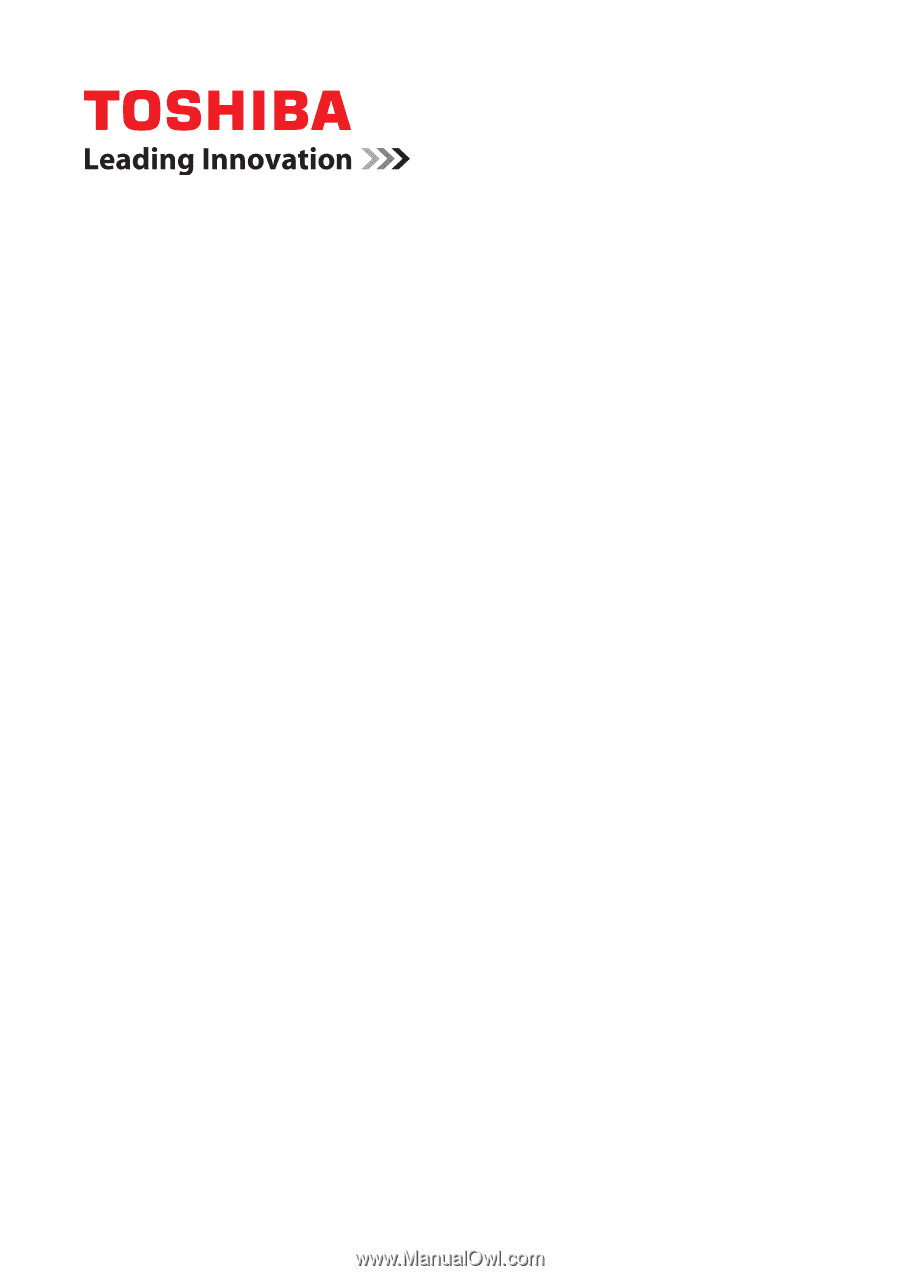
User’s Manual
Qosmio F60 Series









