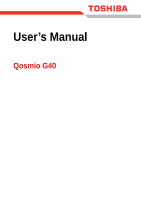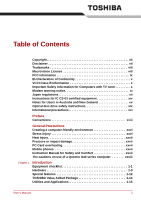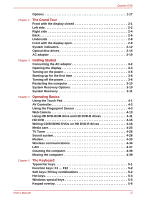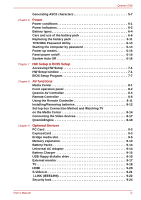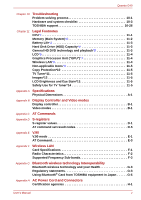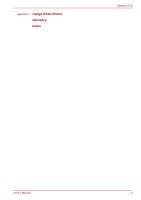Toshiba Qosmio PQG40C Users Manual Canada; English
Toshiba Qosmio PQG40C Manual
 |
View all Toshiba Qosmio PQG40C manuals
Add to My Manuals
Save this manual to your list of manuals |
Toshiba Qosmio PQG40C manual content summary:
- Toshiba Qosmio PQG40C | Users Manual Canada; English - Page 1
User's Manual Qosmio G40 - Toshiba Qosmio PQG40C | Users Manual Canada; English - Page 2
xxvii PC Card overheating xxvii Mobile phones xxvii Instruction Manual for Safety and Comfort xxvii The cautions on use of a Qosmio G40 series computer xxviii Chapter 1 Introduction Equipment checklist 1-1 Hardware 1-3 Special features 1-12 TOSHIBA Value Added Package 1-14 Utilities and - Toshiba Qosmio PQG40C | Users Manual Canada; English - Page 3
Qosmio G40 Options 1-17 Chapter 2 The Grand Tour Front with the display closed 2-1 Left side 2-2 4-39 Chapter 5 The Keyboard Typewriter keys 5-1 Function keys: F1 ... F12 5-2 Soft keys: FN key combinations 5-2 Hot keys 5-3 Windows special keys 5-5 Keypad overlay 5-6 User's Manual iii - Toshiba Qosmio PQG40C | Users Manual Canada; English - Page 4
/off 6-15 System Auto Off 6-16 Chapter 7 HW Setup & BIOS Setup Accessing HW Setup 7-1 HW Setup window 7-1 BIOS Setup Program 7-7 Chapter 8 AV functions Media Center 8-1 Front operation panel 8-2 Qosmio AV Controller 8-5 Remote Controller 8-6 Using the Remote Controller 8-11 Installing - Toshiba Qosmio PQG40C | Users Manual Canada; English - Page 5
Qosmio G40 Chapter 10 Troubleshooting Problem solving process 10-1 Hardware and system checklist 10-3 TOSHIBA support 10-26 Card Specifications F-1 Radio Characteristics F-2 Supported Frequency Sub-bands F-3 Appendix G G-3 Using Bluetooth® Card from TOSHIBA equipment in Japan G-5 Appendix - Toshiba Qosmio PQG40C | Users Manual Canada; English - Page 6
Appendix I Usage Restrictions Glossary Index Qosmio G40 User's Manual vi - Toshiba Qosmio PQG40C | Users Manual Canada; English - Page 7
the public. Disclaimer This manual has been validated and reviewed for accuracy. The instructions and descriptions it contains are accurate for the TOSHIBA Qosmio G40 Portable Personal Computer at the time of this manual's production. However, succeeding computers and manuals are subject to change - Toshiba Qosmio PQG40C | Users Manual Canada; English - Page 8
Qosmio G40 Trademarks IBM is a registered trademark and IBM PC is a trademark of International Business Machines Corporation. Intel, Intel SpeedStep, Intel Core, Celeron and Centrino are trademarks or registered trademarks of Intel Corporation. Windows be used in this manual. Macrovision License This - Toshiba Qosmio PQG40C | Users Manual Canada; English - Page 9
Qosmio G40 in accordance with the instructions, may cause harmful interference or peripherals not recommended by TOSHIBA is likely to result in , not expressly approved by TOSHIBA or parties authorized by TOSHIBA could void the user's Address: Telephone: TOSHIBA America Information Systems, - Toshiba Qosmio PQG40C | Users Manual Canada; English - Page 10
EU Declaration of Conformity Qosmio G40 TOSHIBA declares that this product conforms to the following Standards: Supplementary Information: "The product complies with the and the connection complies with all local cable installation requirements that are applicable in your area. User's Manual x - Toshiba Qosmio PQG40C | Users Manual Canada; English - Page 11
warning notice Qosmio G40 This every PSTN network termination point. In the event of problems, you should contact your equipment supplier in the first network, please refer to the relevant sections of the user guide for more details. The hookflash (timed break register recall) Manual xi - Toshiba Qosmio PQG40C | Users Manual Canada; English - Page 12
Qosmio G40 Japan regulations Region selection If you are than two redial attempts are made, the modem will return Black Listed. If you are experiencing problems with the Black Listed code, set the interval between redials at one minute or longer. label is located on the module. User's Manual xii - Toshiba Qosmio PQG40C | Users Manual Canada; English - Page 13
Qosmio G40 service. If problems arise TOSHIBA Corporation or an authorized representative of TOSHIBA Corporation. Disconnection If you should ever decide to permanently disconnect your modem from its present line, please call the telephone company and let them know of this change. User's Manual - Toshiba Qosmio PQG40C | Users Manual Canada; English - Page 14
Qosmio G40 of your fax software before sending messages. Instructions for IC CS-03 certified equipment 1. The above conditions may not prevent degradation of service in some situations. Repairs to certified electrician, as appropriate. 2. The user manual of analog equipment must contain the equipment - Toshiba Qosmio PQG40C | Users Manual Canada; English - Page 15
Qosmio G40 The Ringer Equivalence Number (REN) assigned to each terminal device provides an indication of the maximum number of terminals allowed to be for this equipment, with the Telecoms Act 1991 prescribing a penalty of $12,000 for the connection of non-permitted equipment. User's Manual xv - Toshiba Qosmio PQG40C | Users Manual Canada; English - Page 16
Qosmio G40 with the application at the other end of the call - for example, accessing the Internet requires suitable software in addition to a modem. ■ This attempts to the same number within any 30 minute period for any single manual call initiation, and; b/ The equipment shall go on-hook for a - Toshiba Qosmio PQG40C | Users Manual Canada; English - Page 17
Qosmio G40 ■ When used in Auto Answer mode, the S0 register must be set with to a value of reconnect the power first. ■ This equipment may not be compatible with Telecom Distinctive Alert cadences and services such as FaxAbility. NOTE THAT FAULT CALLOUTS CAUSED BY ANY OF THE ABOVE CAUSES MAY INCUR A - Toshiba Qosmio PQG40C | Users Manual Canada; English - Page 18
Qosmio G40 number of Telepermit labels subject to the general instructions on format, size and color on the attached at all times as proof to purchasers and service personnel that the product is able to be city office, your household waste disposal service or the shop where you purchased the - Toshiba Qosmio PQG40C | Users Manual Canada; English - Page 19
disc drive safety instructions Qosmio G40 Be sure to check the international precautions at the end of this section. TOSHIBA HD DVD-ROM drive TS-L802A ■ The HD DVD-ROM drive employs a laser system. To ensure proper use of this product, please read this instruction manual carefully and retain - Toshiba Qosmio PQG40C | Users Manual Canada; English - Page 20
Qosmio G40 TOSHIBA HD DVD-R drive SD-L902A ■ The HD DVD-R drive employs a laser system. To ensure proper use of this product, please read this instruction manual carefully and retain for future reference. Should the unit ever require maintenance, contact an authorized service location. ■ Use of - Toshiba Qosmio PQG40C | Users Manual Canada; English - Page 21
International precautions Qosmio G40 CAUTION: This appliance contains a laser system and is classified as a "CLASS 1 LASER PRODUCT." To use this model properly, read the instruction manual carefully and keep this manual for your future reference. In case of any trouble with this model, please - Toshiba Qosmio PQG40C | Users Manual Canada; English - Page 22
Qosmio G40 OBS! Apparaten innehåller laserkomponent som avger laserstråining överstigande gränsen för laserklass OR ADJUSTMENTS OR PERFORMANCE OF PROCEDURES OTHER THAN THOSE SPECIFIED IN THE OWNER'S MANUAL MAY RESULT IN HAZARDOUS RADIATION EXPOSURE. VORSICHT: DIE VERWENDUNG VON ANDEREN STEURUNGEN - Toshiba Qosmio PQG40C | Users Manual Canada; English - Page 23
using the My TV feature of Media Center. This manual tells how to set up and begin using your Qosmio G40 computer. It also provides detailed information on configuring your computer, basic operations and care, using optional devices and troubleshooting. If you are a new user of computers or if - Toshiba Qosmio PQG40C | Users Manual Canada; English - Page 24
Qosmio G40 the same time press C. If three keys are used, hold down the first . Display S ABC Names of windows or icons or text generated by Messages Messages are used in this manual to bring important information to your of equipment or failure to follow instructions may cause data loss or damage - Toshiba Qosmio PQG40C | Users Manual Canada; English - Page 25
Qosmio G40 Indicates a potentially hazardous situation, which could result in death or serious injury, if you do not follow instructions. Terminology This term is defined in this document as follows: Start The word "Start" refers to the " Microsoft® Windows VistaTM. " button in User's Manual - Toshiba Qosmio PQG40C | Users Manual Canada; English - Page 26
General Precautions TOSHIBA computers are designed to optimize safety, minimize strain and heat, cold, or humidity. ■ Liquids and corrosive chemicals. Stress injury Carefully read the Instruction Manual for Safety and Comfort. It contains information on the prevention of stress injuries to your hands - Toshiba Qosmio PQG40C | Users Manual Canada; English - Page 27
Qosmio G40 long time, avoid direct contact with the metal plate supporting the various interface ports as this can become hot. hot during prolonged use which may result in errors or instability in the operation of the device that is in use. Instruction Manual for Safety and Comfort All important information on - Toshiba Qosmio PQG40C | Users Manual Canada; English - Page 28
Qosmio G40 subwoofer) Cooling vents The above illustration is of the subwoofer equipped model. Models without the subwoofer have cooling vents in the subwoofer location pictured above. Models with the subwoofer do not have cooling vents in the subwoofer location pictured above. User's Manual - Toshiba Qosmio PQG40C | Users Manual Canada; English - Page 29
Cooling vents Qosmio G40 Cooling vents To prevent possible overheating of the CPU, make sure the cooling fan's air intake is not blocked. The fan draws in air air from reaching the CPU. Do not use the computer on surfaces with objects that can be drawn in by the cooling fan. User's Manual xxix - Toshiba Qosmio PQG40C | Users Manual Canada; English - Page 30
manual may not function properly if you use an operating system that was not pre-installed by TOSHIBA. Equipment checklist Carefully unpack your computer, taking care to save the box and packaging materials for future use. Hardware Check to make sure you have all the following items: ■ Qosmio G40 - Toshiba Qosmio PQG40C | Users Manual Canada; English - Page 31
Documentation ■ Qosmio G40 Portable Personal Computer User's Manual (User's Manual) ■ Qosmio HD DVD Guide ■ Instruction Manual for Safety and Comfort ■ End User License Agreement If any of the items are missing or damaged, contact your dealer immediately. Software The following Windows® operating - Toshiba Qosmio PQG40C | Users Manual Canada; English - Page 32
2 Duo Processor, which incorporates 2MB Level-2 cache memory and supports Enhanced Intel® SpeedStep® Technology. ■ Intel® CoreTM 2 Duo , Intel® PRO/Wireless network connection and the Mobile Intel® 965 Express Chipset family. Legal Footnote (CPU)*1 For more information on the CPU 's Manual 1-3 - Toshiba Qosmio PQG40C | Users Manual Canada; English - Page 33
of Video RAM can be verified by clicking the Advanced Settings... button in the Display Settings window. Legal Footnote (Memory (Main System))*2 For more information regarding Memory (Main System), please refer . Refer to the AC adaptor section in Chapter 2, The Grand Tour. User's Manual 1-4 - Toshiba Qosmio PQG40C | Users Manual Canada; English - Page 34
) Capacity)*4 For more information regarding Hard Disk Drive (HDD) Capacity, please refer to the Legal Footnotes section in Chapter 11 or click the *4 above. User's Manual 1-5 - Toshiba Qosmio PQG40C | Users Manual Canada; English - Page 35
at up to 2x speed, DVD+R (Double Layer) at up to 2.4x speed and DVD-RAM at up to 3x speed, and supports the following formats: ■ CD-R ■ CD-RW ■ DVD-ROM ■ DVD-Video ■ CD-DA ■ CD-Text ■ Photo CD™ ( Dual Layer) ■ DVD-RW ■ DVD+R ■ DVD+R (Double Layer) ■ DVD+RW ■ DVD-RAM ■ HD DVD-ROM User's Manual 1-6 - Toshiba Qosmio PQG40C | Users Manual Canada; English - Page 36
to 2.4x speed and DVD-RAM at up to 3x speed, HD DVD-R at up to 1x speed, and supports the following formats in addition to HD DVD-ROM drive: ■ HD DVD-R The optical drive installed on this computer to Display Controller and Video modes section in Appendix B for more information. User's Manual 1-7 - Toshiba Qosmio PQG40C | Users Manual Canada; English - Page 37
keys, dedicated cursor control overlay keys, and Keys Qosmio AV Controller The integrated Touch Pad and control buttons in the palm rest allow control of the on-screen pointer and support functions such as the scrolling of windows Universal slot. This slot supports ExpressCard/54 and ExpressCard/34 - Toshiba Qosmio PQG40C | Users Manual Canada; English - Page 38
port Headphone (S/PDIF) jack The integrated sound system provides support for the computer's internal speakers and microphone, as allowing video chatting or video conferences using a communication tool such as Windows Live Messenger. Camera Assistant Software will help you to add various Manual 1-9 - Toshiba Qosmio PQG40C | Users Manual Canada; English - Page 39
recording 2 different television programs. This is a sensor window that receives signals from the Remote Controller which is The integrated modem provides capability for data and fax communications that support the V.90 (V.92) standards and includes a modem jack for information. User's Manual 1-10 - Toshiba Qosmio PQG40C | Users Manual Canada; English - Page 40
Bluetooth Wireless LAN The computer has built-in support for Ethernet LAN (10 megabits per second on Wireless LAN function is effective only when it is connected with an Access Point. This function becomes invalid when the connection is broken. Legal Footnote functionality. User's Manual 1-11 - Toshiba Qosmio PQG40C | Users Manual Canada; English - Page 41
TOSHIBA computers or are advanced features which make the computer more convenient to use. Access each function using the following procedures. *1 To access the next time a key is pressed. This can access for a specified time. This can be specified in the Power Options. Keypad overlay A ten-key - Toshiba Qosmio PQG40C | Users Manual Canada; English - Page 42
maintained in the computer's main memory so that when you next turn on the power, you can continue working right where you left off. User's Manual 1-13 - Toshiba Qosmio PQG40C | Users Manual Canada; English - Page 43
the Windows Desktop, or the zoom factor associated with specific supported applications. TOSHIBA PC Diagnostic Tool The TOSHIBA PC you use. TOSHIBA Accessibility The TOSHIBA Accessibility utility provides support to movement impaired users when they need to use the TOSHIBA Hot-key functions. In - Toshiba Qosmio PQG40C | Users Manual Canada; English - Page 44
enables communication between Windows by Toshiba the computer and problems and allow the creation of profiles if you need to switch between different locations and communication networks. To access this utility, click Start -> All Programs -> TOSHIBA -> Networking -> ConfigFree. User's Manual - Toshiba Qosmio PQG40C | Users Manual Canada; English - Page 45
Assist: This can be used to open TOSHIBA Assist if it is already installed in your computer. TOSHIBA HD DVD PLAYER This software is provided for playback of HD DVD Video. Please refer to the included Qosmio HD DVD Guide for more information on using the TOSHIBA HD DVD PLAYER. User's Manual 1-16 - Toshiba Qosmio PQG40C | Users Manual Canada; English - Page 46
which will operate the drive at its maximum speed for quick data access, or Quiet Mode, which operates the drive at single speed for be aware that, while you cannot format 720KB floppy diskettes under Windows VistaTM, you are able to read and write to diskettes TOSHIBA dealer. User's Manual 1-17 - Toshiba Qosmio PQG40C | Users Manual Canada; English - Page 47
Stereo The Bluetooth Wireless Mouse is a wireless optical mouse compatible with Bluetooth. You can buy the Bluetooth Wireless Mouse from a TOSHIBA dealer. The Bluetooth Wireless Stereo is a wireless stereo headphone set compatible with Bluetooth. You can buy the Bluetooth Wireless Stereo from - Toshiba Qosmio PQG40C | Users Manual Canada; English - Page 48
the closed position. System indicators Display latch HD DVD-ROM drive or HD DVD-R drive Infrared receiver window Figure 2-1 Front of the computer with display closed HD DVD-ROM drive HD DVD-R drive The computer optical disc drive. ■ HD DVD-ROM drive ■ HD DVD-R drive User's Manual 2-1 - Toshiba Qosmio PQG40C | Users Manual Canada; English - Page 49
closed position - push the latch in order to open the display for use. This is a sensor window that receives signals from the remote control which is provided with your computer. Left side The following figure shows used in order to remove a PC Card from within the computer. User's Manual 2-2 - Toshiba Qosmio PQG40C | Users Manual Canada; English - Page 50
on the functions. All models are provided with a Wireless communication switch although only some models are equipped with both Wireless LAN and Bluetooth functions. User's Manual 2-3 - Toshiba Qosmio PQG40C | Users Manual Canada; English - Page 51
waves may affect pacemaker or medical device operation, possibly resulting in serious injury. Follow the instruction of your medical device when using any Wi-Fi or Bluetooth functionality. ■ Always turn PDIF jack and enables connection of optical digital correspondence apparatus. User's Manual 2-4 - Toshiba Qosmio PQG40C | Users Manual Canada; English - Page 52
telephone or to a digital private branch exchange (PBX). ■ Never connect the built-in modem to a key telephone system for residences or offices. ■ Never operate your computer on AC power during a thunderstorm. If Refer to the SVideo-in section in Chapter 9, Optional Devices. User's Manual 2-5 - Toshiba Qosmio PQG40C | Users Manual Canada; English - Page 53
transmitter cable to the infrared transmitter cable port on the computer and to the set-top box. S-Video out port The S-Video out port supports the connection of an optional S-Video cable to attach the computer to a television or similar device. Universal Serial Bus Two Universal Serial Bus ports - Toshiba Qosmio PQG40C | Users Manual Canada; English - Page 54
receive video, audio and control signals. This jack lets you connect to a LAN. The adaptor has built-in support for Ethernet LAN (10 megabits per second, 10BASE-T), Fast Ethernet LAN (100 megabits per second, 100BASE-TX) data is being exchanged between the computer and the LAN. User's Manual 2-7 - Toshiba Qosmio PQG40C | Users Manual Canada; English - Page 55
closed before the computer is turned over to avoid causing any damage. Memory module slots Speaker (subwoofer) Battery pack Battery release latch Battery safety lock Figure 2-5 The underside of the computer The on removing the battery pack please refer to Chapter 6, Power. User's Manual 2-8 - Toshiba Qosmio PQG40C | Users Manual Canada; English - Page 56
Power. Speaker (subwoofer) The subwoofer will reproduce of the low frequency sounds generated. Some models are equipped with a subwoofer. Front with the Stereo speaker (Left) Display hinge Stereo speaker (Right) Qosmio AV Controller Fingerprint Sensor LCD Sensor switch (Not shown) 's Manual 2-9 - Toshiba Qosmio PQG40C | Users Manual Canada; English - Page 57
maximum resolution supported by the model in question. For example, an WUXGA compatible model will support resolutions between -out. These panels allow you to manage Audio/Video, run applications and access utilities. Refer to Chapter 8, AV functions for details. Press this button Manual 2-10 - Toshiba Qosmio PQG40C | Users Manual Canada; English - Page 58
Qosmio enabled: ■ Logon to Windows and access a security enabled homepage encrypted/decrypted and third party access to them prevented. ■ a communication tool such as Windows Live Messenger. Camera Assistant Software Qosmio AV Controller section in Chapter 8, AV functions for more information. User - Toshiba Qosmio PQG40C | Users Manual Canada; English - Page 59
you were previously working on. You can specify within the Power Options. To access it, click Start -> Control Panel -> System and Maintenance -> Power Options. glow when those operations are in progress. DC IN User's Manual Figure 2-7 System indicators The DC IN indicator normally glows blue - Toshiba Qosmio PQG40C | Users Manual Canada; English - Page 60
Disk Drive indicator glows blue whenever the computer is accessing the built-in hard disk drive. The Optical Disc Drive indicator glows blue when the computer is accessing a disc in the optical disc drive. The models are equipped with both Wireless LAN and Bluetooth functions. User's Manual 2-13 - Toshiba Qosmio PQG40C | Users Manual Canada; English - Page 61
This indicator glows green when letter keys are locked into their uppercase format. you can use the gray labeled keys on the keypad overlay as cursor keys. Please refer to the Keypad indicator lights green, you can use the gray labeled keys on the keypad overlay for number entry. Please - Toshiba Qosmio PQG40C | Users Manual Canada; English - Page 62
media, including multi-speed CD-RW discs, high-speed CDRW discs and ultra-speed CD-RW discs, can be recorded to more than once. User's Manual 2-15 - Toshiba Qosmio PQG40C | Users Manual Canada; English - Page 63
media discs can only be written to once - the recorded data cannot subsequently be erased or changed. Formats The drives support the following formats: ■ CD-ROM ■ CD-R ■ Addressing Method 2 ■ DVD-ROM ■ CD-RW ■ HD Layer) and DVD+R (Double Layer) discs may be unreadable. User's Manual 2-16 - Toshiba Qosmio PQG40C | Users Manual Canada; English - Page 64
) DVD-RAM write 3 speed (maximum) CD read 24 speed (maximum) CD-R write 16 speed (maximum) CD-RW write 10 speed (maximum, Ultra-speed media) User's Manual 2-17 - Toshiba Qosmio PQG40C | Users Manual Canada; English - Page 65
) DVD-RAM write 3 speed (maximum) CD read 24 speed (maximum) CD-R write 16 speed (maximum) CD-RW write 10 speed (maximum, Ultra-speed media) User's Manual 2-18 - Toshiba Qosmio PQG40C | Users Manual Canada; English - Page 66
regulations in that particular region. Always use the TOSHIBA AC adaptor that was provided with your computer and the TOSHIBA Battery Charger (that may have been provided with your computer), or use AC adaptors and battery chargers specified by TOSHIBA to avoid any risk of fire or other damage to the - Toshiba Qosmio PQG40C | Users Manual Canada; English - Page 67
covers the following topics: ■ All users should be sure to read the section Starting up for the first time. ■ Be sure to read the enclosed Instruction Manual for Safety and Comfort for information on the safe and proper use of this computer. It is intended to help you be more comfortable and - Toshiba Qosmio PQG40C | Users Manual Canada; English - Page 68
Charger could cause fire or damage to the computer possibly resulting in serious injury. TOSHIBA assumes no liability for any damage caused by use of an incompatible adaptor or Battery heat damage. Refer to the enclosed Instruction Manual for Safety and Comfort for detailed precautions and handling - Toshiba Qosmio PQG40C | Users Manual Canada; English - Page 69
the computer 3. Plug the power cord into a live wall outlet - the Battery and DC IN indicators on the front of the computer should glow. User's Manual 3-3 - Toshiba Qosmio PQG40C | Users Manual Canada; English - Page 70
3-4 Opening the display Use reasonable care when opening and closing the display panel. Opening it vigorously or slamming it shut could damage the computer. User's Manual 3-4 - Toshiba Qosmio PQG40C | Users Manual Canada; English - Page 71
have set up the operating system. Please refer to the section Starting up for the first time for more information. ■ Volume cannot be adjusted during Windows Setup. 1. Open the computer's display panel. User's Manual 3-5 - Toshiba Qosmio PQG40C | Users Manual Canada; English - Page 72
Microsoft Windows VistaTM Startup Screen will be the first screen displayed when you turn on the power. Follow the on-screen instructions on each off. If you turn off the power while a disk (disc) is being accessed, you may lose data or damage the disk. ■ Never turn off the power User's Manual 3-6 - Toshiba Qosmio PQG40C | Users Manual Canada; English - Page 73
Mode according to the settings in the Power Options (to access it, Start -> Control Panel -> System and Maintenance or any key on the keyboard for a short amount of time. Please note that keyboard keys can only be Sleep Mode within the Power Options (to access it, Start -> Control Panel -> System - Toshiba Qosmio PQG40C | Users Manual Canada; English - Page 74
Mode feature. ■ Saves power by shutting down the system when the computer receives no input or hardware access for the time period set by the System Sleep Mode feature. ■ Allows the use of the panel down. ■ Memory circuits are exposed to static electricity or electrical noise. User's Manual 3-8 - Toshiba Qosmio PQG40C | Users Manual Canada; English - Page 75
disk drive. However, for safety sake, it is best to save your data manually. ■ Data will be lost if you remove the battery or disconnect the AC by shutting down the system when the computer receives no input or hardware access for the time period set by the System Hibernate feature. ■ Allows the - Toshiba Qosmio PQG40C | Users Manual Canada; English - Page 76
: ■ You change certain computer settings. ■ An error occurs and the computer does not respond to your Press CTRL, ALT and DEL simultaneously (once) to display the menu window, then select Restart from the Shut down options. ■ Press the problem. The System Recovery Options feature will be unusable if - Toshiba Qosmio PQG40C | Users Manual Canada; English - Page 77
Windows Help and Support content for more information about Startup Repair. The System Recovery Options can also be run manually to repair problems. The procedure is as follows. Follow the instructions those intended to enhance hard disk drive access speed. They may cause unstable operation and - Toshiba Qosmio PQG40C | Users Manual Canada; English - Page 78
a problem. Windows operating system, the hard disk will be reformatted and all data will be lost. 1. Turn off your computer. 2. While holding down 0 (zero) key on the keyboard, turn on your computer. 3. A menu will be displayed from which you should follow the on-screen instructions. User's Manual - Toshiba Qosmio PQG40C | Users Manual Canada; English - Page 79
& BIOS Setup for further information. 4. A menu will be displayed from which you should follow the on-screen instructions. When removing pre-installed drivers / utilities or when installing, you can setup the respective drivers / utilities from the following folder. C:\TOSAPINS\*** User's Manual - Toshiba Qosmio PQG40C | Users Manual Canada; English - Page 80
or graphics designated by the pointer, and press the right button to display a menu or other function depending on the software you are using. User's Manual 4-1 - Toshiba Qosmio PQG40C | Users Manual Canada; English - Page 81
, Illumination On/Off and DOLBY are available. Qosmio AV Controller The Qosmio AV Controller is located at the right of the keyboard. Buttons in the inner circle of Qosmio AV Controller are the Arrow buttons and OK operating, functions of the other button group will not function. User's Manual 4-2 - Toshiba Qosmio PQG40C | Users Manual Canada; English - Page 82
Qosmio AV Controller functions and the Front operation panel. To access this utility, click Start -> All Programs -> TOSHIBA -> Utilities -> Qosmio AV Controller Manager. ■ ON/OFF setting of Qosmio AV Controller Select the "Enable Qosmio ■ Logon to Windows and access a security enabled Manual 4-3 - Toshiba Qosmio PQG40C | Users Manual Canada; English - Page 83
is swiped too quickly or too slowly - follow any on-screen instructions to adjust the speed used during the swipe process. Points to note result in damage to the sensor, sensor failure, fingerprint recognition problems or a lower fingerprint recognition success rate. ■ Do not . User's Manual 4-4 - Toshiba Qosmio PQG40C | Users Manual Canada; English - Page 84
. ■ Avoid the following finger conditions for enrollment or recognition as they may result in fingerprint enrollment errors or a drop in the fingerprint recognition success rate ■ Soaked or swollen finger, for example as ■ The recognition success rate may differ from user to user. User's Manual 4-5 - Toshiba Qosmio PQG40C | Users Manual Canada; English - Page 85
to user. ■ Toshiba does not guarantee that this fingerprint recognition technology will be error-free. ■ Toshiba does not guarantee that standard file copy processes. The Encrypting File System (EFS) is a Windows VistaTM feature. If a file is encrypted using EFS, it cannot be . User's Manual 4-6 - Toshiba Qosmio PQG40C | Users Manual Canada; English - Page 86
3. At the User's Password screen which is then displayed, you should ensure that the same Windows username is displayed before entering the appropriate password into the Enter your password field. Once this click Finish - this will complete the fingerprint registration process. User's Manual 4-7 - Toshiba Qosmio PQG40C | Users Manual Canada; English - Page 87
Windows using the appropriate username and password. In addition, you should use this manual simply press the BACK SPACE key when the Fingerprint Power-on must ensure that you use the TOSHIBA Password Utility to register a User allow fingerprints to be used to access the computer when it is turned - Toshiba Qosmio PQG40C | Users Manual Canada; English - Page 88
refer to the Manual for Fingerprint Registration/Enrollment for further instructions). 1. Swipe your TOSHIBA Password Utility to register your User/BIOS Password. If Windows Logon is not the default for your system, see Manual to register your Windows support and then click OK. User's Manual 4-9 - Toshiba Qosmio PQG40C | Users Manual Canada; English - Page 89
completely secure or error-free, or that it will accurately screen out unauthorized users at all times. TOSHIBA is not liable for chatting or video conferences using a communication tool such as Windows Live Messenger. Camera Assistant Software will help you to add Manual Figure 4-3 Web Camera 4-10 - Toshiba Qosmio PQG40C | Users Manual Canada; English - Page 90
and use of HD DVD-ROM drive and HD DVD-R drives. Please refer to the included Qosmio HD DVD Guide for more information on using the HD DVD-ROM drive and HD DVD-R drives. This computer -ROM drive or a HD DVD-R drive, please refer to the Qosmio HD DVD Guide for playback to HD DVD. User's Manual 4-11 - Toshiba Qosmio PQG40C | Users Manual Canada; English - Page 91
is fully opened. Disc tray Figure 4-5 Pulling the disc tray open 3. Lay the CD/DVD/HD DVD, label side up, in the disc tray. User's Manual Laser lens Figure 4-6 Inserting a CD/DVD/HD DVD 4-12 - Toshiba Qosmio PQG40C | Users Manual Canada; English - Page 92
CD/DVD/HD DVD's, follow the steps as listed below. Do not press the eject button while the computer is accessing the media in the drive, instead wait for the indicator to go out before you open the disc tray. /DVD/HD DVD media has stopped spinning before you fully open the tray. User's Manual 4-13 - Toshiba Qosmio PQG40C | Users Manual Canada; English - Page 93
eject hole just to the right of the drive's eject button. Disc tray LED Eject button Eject hole Slender object about 15mm Diameter 1.0mm Figure 4-8 Manual release with the eject hole You must ensure that you turn off the power before you use the eject hole. If the CD/DVD/HD - Toshiba Qosmio PQG40C | Users Manual Canada; English - Page 94
use of HD DVD. Please refer to the included Qosmio HD DVD Guide for more information on the HD DVD. Summary HD the computer. ■ When inserting an unfinalized DVD-R DL disc into the computer, Windows Vista™ may automatically finalize the disc and prevent further writing. HD DVD Media Manual 4-15 - Toshiba Qosmio PQG40C | Users Manual Canada; English - Page 95
+RW, DVD-RAM, HD DVD-R or HD DVD-R (Dual Layer) discs. TOSHIBA Disc Creator and Ulead DVD MovieFactory are provided as writing software with this computer. can be supported by this computer. ■ Do not turn off the power to the optical disc drive while the computer is accessing it as this Manual 4-16 - Toshiba Qosmio PQG40C | Users Manual Canada; English - Page 96
supported by the HD DVD-R drive, please read and follow all of the setup and operating instructions writing or rewriting errors due to disc quality or problems with hardware devices Please also be aware that in no event does TOSHIBA guarantee the operation, quality or performance of any Manual 4-17 - Toshiba Qosmio PQG40C | Users Manual Canada; English - Page 97
Electric Industrial Co., Ltd. Hitachi Maxell Ltd. HD DVD-R (Single Layer): MITSUBISHI CHEMICAL CORPORATION Hitachi Maxell Ltd. HD DVD-R: (Dual Layer) MITSUBISHI CHEMICAL CORPORATION User's Manual 4-18 - Toshiba Qosmio PQG40C | Users Manual Canada; English - Page 98
Recording) cannot be read. ■ If the disc is poor in quality, or is dirty or damaged, writing or rewriting errors may be noted - ensure that you check all discs for dirt or damage before you use them. ■ The actual number , writing is finished if you can eject the DVD-RAM media. User's Manual 4-19 - Toshiba Qosmio PQG40C | Users Manual Canada; English - Page 99
that are intended to enhance hard disk drive access speeds, as they may cause unstable operation and ■ Writing with software other than TOSHIBA Disc Creator has not been confirmed a write error. ■ Do not perform any of the following actions: ■ Change users in the Windows VistaTM operating Manual 4-20 - Toshiba Qosmio PQG40C | Users Manual Canada; English - Page 100
errors TOSHIBA Disc Creator: ■ DVD Video cannot be created using TOSHIBA Disc Creator. ■ DVD Audio cannot be created using TOSHIBA Disc Creator. ■ You cannot use TOSHIBA of TOSHIBA Disc TOSHIBA of TOSHIBA function of TOSHIBA Disc TOSHIBA Disc Creator. ■ TOSHIBA Disc Creator cannot record in TOSHIBA - Toshiba Qosmio PQG40C | Users Manual Canada; English - Page 101
Me, while in Windows NT4 you will need Service Pack 6 or later, and in Windows 2000, you will need Service Pack 2. In addition to this, some DVD-ROM and DVDROM / CD-R/RW drives cannot read this added data regardless of the operating system. ■ TOSHIBA Disc Creator does not support recording to DVD - Toshiba Qosmio PQG40C | Users Manual Canada; English - Page 102
from a DV-Camcorder: 1. Click Start -> All Programs -> DVD MovieFactory for TOSHIBA -> Ulead DVD MovieFactory for TOSHIBA Launcher to launch DVD MovieFactory. 2. Insert a DVD-RW or DVD+RW disc ® Please refer to the Help and Manual files for additional Ulead DVD MovieFactory information. User - Toshiba Qosmio PQG40C | Users Manual Canada; English - Page 103
run software like a screen saver because it can put a heavy load on the CPU. ■ Do not support mp3 decode and encode. 2. Before recording the video to DVD ■ When you record DVD disc, please RW disc cannot be written in VR format. ■ Not support to output VCD and SVCD format. User's Manual 4-24 - Toshiba Qosmio PQG40C | Users Manual Canada; English - Page 104
3. About Straight to Disc ■ Not support to record on DVD-R/+R disc ■ Not support to record DVD+VR format by HDV ■ HDV support to burn DVD-Video only ■ DVD-VR format not support to add Menu 4. About recorded DVDs diskette - doing this could permanently damage it and lose data. User's Manual 4-25 - Toshiba Qosmio PQG40C | Users Manual Canada; English - Page 105
fields. TV Tuner Use the My TV feature of Media Center in Windows mode to watch TV programs or record them. The dimensions and shape of reception and recording can again be used by following the instructions in Configuring 2 tuners to receive simultaneously. ■ Simultaneous User's Manual 4-26 - Toshiba Qosmio PQG40C | Users Manual Canada; English - Page 106
or use a commercially available antenna booster. Please refer to the manual provided with the booster for details. Connecting the Cable This section do not operate your computer during a thunderstorm. 1. Save data, shutdown Windows and turn off the power. 2. Connect the antenna cable to the TV - Toshiba Qosmio PQG40C | Users Manual Canada; English - Page 107
section explains how select an existing scheme or save one you have modified. To launch the configuration dialog window for system sounds, follow the steps below. 1. Right-click the Speaker icon on the task tray. microphone connected to the microphone jack to record sound. User's Manual 4-28 - Toshiba Qosmio PQG40C | Users Manual Canada; English - Page 108
the Karaoke icon, lowers the vocal sound within music. Using the arrow buttons will adjust the musical key of the sound. Dolby® Home Theater™ Dolby Home Theater enhances sound quality when you listen to audio of Dolby Virtual Speaker, click Speakers -> Dolby Home Theater -> On. User's Manual 4-29 - Toshiba Qosmio PQG40C | Users Manual Canada; English - Page 109
must support the Dolby Digital format. Microphone Effects Microphone Effects are only found within Microphone window. private branch exchange (PBX). ■ Never connect the built-in modem to a key telephone system for residences or offices. ■ Never operate your computer on AC . User's Manual 4-30 - Toshiba Qosmio PQG40C | Users Manual Canada; English - Page 110
follow the steps as detailed below: 1. Click Start -> All Programs -> TOSHIBA -> Networking -> Modem Region Select. If it is available, do not in the Windows Task Bar. 3. Click the icon with the primary (left) mouse button to display a list of regions that the modem supports, together Manual 4-31 - Toshiba Qosmio PQG40C | Users Manual Canada; English - Page 111
telephone or to a digital private branch exchange (PBX). ■ Never connect the built-in modem to a key telephone system for residences or offices. ■ Never operate your computer on AC power during a thunderstorm. If Plug the end of the modular cable into the computer's modem jack. User's Manual 4-32 - Toshiba Qosmio PQG40C | Users Manual Canada; English - Page 112
an optical drive or hard disk drive connected to a 16-bit PC Card, you might experience the following problems with the operation of the modem: ■ The modem speed is slow or communication is periodically interrupted. ■ Skips 's modem jack and pull it out from within the computer. User's Manual 4-33 - Toshiba Qosmio PQG40C | Users Manual Canada; English - Page 113
(WEP) data encryption, based on the 128 bit encryption algorithm ■ Wi-Fi Protected Access (WPA) support ■ Advanced Encryption Standard (AES) data encryption ■ Wake-up on Wireless LAN The transmission Click Start and then click Connect To to display Connect to a network window. User's Manual 4-34 - Toshiba Qosmio PQG40C | Users Manual Canada; English - Page 114
ensure a high level of security: ■ Authentication prevents access to critical data and makes it impossible to falsify the origin of a message. ■ Encryption prevents eavesdropping and maintains link privacy. Bluetooth® Stack for Windows® by TOSHIBA Please note that this software is specifically - Toshiba Qosmio PQG40C | Users Manual Canada; English - Page 115
Windows® by TOSHIBA 1. Fax application software: Please be aware that there is some fax application software that you cannot use on this Bluetooth® Stack. 2. Multi-user considerations: On Windows VistaTM, the use of Bluetooth is not supported injury. Follow the instruction of your medical Manual 4-36 - Toshiba Qosmio PQG40C | Users Manual Canada; English - Page 116
-> Network adapters, and right click the wireless device then choose enable. The computer has built-in support for Ethernet LAN (10 megabits per second, 10BASE-T), Fast Ethernet LAN (100 megabits per second, per second, 10BASE-T), you can connect with either a CAT5 or a CAT3. User's Manual 4-37 - Toshiba Qosmio PQG40C | Users Manual Canada; English - Page 117
. The AC adaptor must remain connected during LAN use. If you disconnect the AC Adaptor while the computer is accessing a LAN, the system may hang up. ■ Do not connect any other cable to the LAN jack except . Check with your LAN administrator before disconnecting from the hub. User's Manual 4-38 - Toshiba Qosmio PQG40C | Users Manual Canada; English - Page 118
should get the computer inspected by an authorized service provider in order to assess the scope of any moving the computer will help ensure trouble-free operation. ■ Make sure all impact or shock - a failure to follow this instruction could result in damage to computer, computer failure Manual 4-39 - Toshiba Qosmio PQG40C | Users Manual Canada; English - Page 119
for numerous languages. In use there are six different types of keys, specifically typewriter keys, function keys, soft keys, Hot keys, Windows special keys and the keypad overlay. Typewriter keys The typewriter keys produce the upper-case and lower-case letters, numbers, punctuation marks - Toshiba Qosmio PQG40C | Users Manual Canada; English - Page 120
FN key, those keys marked with icons also execute specific functions on the computer. Please refer to the section, Soft keys: FN key combinations, keys: FN key combinations The FN (function) is unique to TOSHIBA computers and is used in combination with other keys to form soft keys. Soft keys are key - Toshiba Qosmio PQG40C | Users Manual Canada; English - Page 121
The Keyboard Press FN + F10 or FN + F11 to access the computer's integrated keypad. When activated, the keys with grey markings on their bottom edge become either numeric keypad keys (FN + F11) or cursor control keys (FN + F10). Please refer to the Keypad overlay section in this chapter for more - Toshiba Qosmio PQG40C | Users Manual Canada; English - Page 122
. If no wireless communication device is installed, no dialog box will appear. Touch Pad: Pressing FN + F9 enables or disables the Touch Pad function. User's Manual 5-4 - Toshiba Qosmio PQG40C | Users Manual Canada; English - Page 123
Utility (enlarge): Pressing FN + 2 enlarges the icon size on the desktop or the font sizes within one of the supported application windows. FN Sticky key You can use the TOSHIBA Accessibility Utility to make the FN key sticky, that is, you can press it once, release it, and then press an "F Number - Toshiba Qosmio PQG40C | Users Manual Canada; English - Page 124
the keyboard with the relevant keys having grey letters at their front edge on a standard 104/105-key enhanced keyboard. Turning on you are able to access cursor and page control functions by using the keys. You are able to access numeric characters by using the keys. You are able to press - Toshiba Qosmio PQG40C | Users Manual Canada; English - Page 125
access the normal keyboard functions without having to turn the overlay off: 1. Hold FN and press any other key - this key character key. pressing the FN key will turn on key, while if it is in Arrow key Using the overlay keys, type the ASCII . 2. Using the overlay keys, type the ASCII code - Toshiba Qosmio PQG40C | Users Manual Canada; English - Page 126
(no operation) • LED: Battery blue DC IN blue • Quick charge • LED: Battery orange DC IN blue • No charge • LED: Battery off DC IN blue User's Manual 6-1 - Toshiba Qosmio PQG40C | Users Manual Canada; English - Page 127
battery pack's temperature falls to a normal range, charging will resume - this process will occur regardless of whether the computer's power is on or off. User's Manual 6-2 - Toshiba Qosmio PQG40C | Users Manual Canada; English - Page 128
the AC adaptor is connected and is correctly supplying power to the computer. Flashing orange Indicates a problem with the power supply. You should initially try plugging the AC adaptor into another power outlet light Under any other conditions, the indicator does not light. User's Manual 6-3 - Toshiba Qosmio PQG40C | Users Manual Canada; English - Page 129
source is a removable lithium ion battery pack, also referred to in this manual as the battery. You can purchase additional battery packs for extended use of by local ordinances or regulations. Use only batteries recommended by TOSHIBA as replacements. ■ Always use the battery pack supplied as an - Toshiba Qosmio PQG40C | Users Manual Canada; English - Page 130
computer on while pressing the ESC key and then the F1 key when prompted. Please refer to Chapter 10 Troubleshooting for further information. The computer's RTC battery is a Ni-MH battery and should be replaced only by your dealer or by a TOSHIBA service representative. The battery can explode if - Toshiba Qosmio PQG40C | Users Manual Canada; English - Page 131
. Refer to the enclosed Instruction Manual for Safety and Comfort for detailed precautions and handling instructions. ■ Make sure the exposure. Do not turn on the computer's power again until an authorized Toshiba service provider has checked it for safety. Continued use could cause a fire - Toshiba Qosmio PQG40C | Users Manual Canada; English - Page 132
battery is being charged. Use only the computer connected to an AC power source or the optional TOSHIBA Battery charger to charge the battery pack. Never attempt to charge the battery pack with any other the section Maximizing battery operating time for further information. User's Manual 6-7 - Toshiba Qosmio PQG40C | Users Manual Canada; English - Page 133
methods. ■ Clicking the battery icon on the task bar ■ Via the Battery Status in the Windows Mobility Center window ■ You should wait at least 16 seconds after turning on the computer before trying to monitor the as long as a new battery even when both are fully charged. User's Manual 6-8 - Toshiba Qosmio PQG40C | Users Manual Canada; English - Page 134
. Retention Time Battery type State and Retention Time Battery Pack (7050mAh) about 5 days (Sleep Mode) about 25 days (Boot Mode) RTC battery 30 days User's Manual 6-9 - Toshiba Qosmio PQG40C | Users Manual Canada; English - Page 135
use the computer for more than eight hours, disconnect the AC adaptor. ■ Store spare battery packs in a cool dry place out of direct sunlight. User's Manual 6-10 - Toshiba Qosmio PQG40C | Users Manual Canada; English - Page 136
and turn the computer upside down. 5. Slide the battery safety lock towards the release ( ) position to make the battery release latch movable. Battery pack User's Manual Battery safety lock Figure 6-1 Releasing the battery pack (1) 6-11 - Toshiba Qosmio PQG40C | Users Manual Canada; English - Page 137
place and the battery safety lock (2) is in its ( ) position. Battery pack Battery safety lock Figure 6-3 Securing the battery pack 9. Turn your computer over. User's Manual 6-12 - Toshiba Qosmio PQG40C | Users Manual Canada; English - Page 138
TOSHIBA Password Utility function are different from the Windows password. User Password To start the utility, point to or click the following items: Start -> All Programs -> TOSHIBA "!" or "#") produced by pressing the SHIFT or ALT keys and so on. ■ Delete (button) Click this button Manual 6-13 - Toshiba Qosmio PQG40C | Users Manual Canada; English - Page 139
TOSHIBA will NOT be held responsible for any loss of any data, any loss of use or access to Starting and Ending the BIOS Setup Program section in Chapter , push the BACK SPACE key to skip the fingerprint authentication the password manually to start the computer. ■ Enter the password manually. The - Toshiba Qosmio PQG40C | Users Manual Canada; English - Page 140
Windows utilities You can configure various settings associated with both Sleep Mode and Hibernation Mode within the Power Options (to access it, Start -> Control Panel -> System and Maintenance -> Power Options). Hot keys you manually shut down Windows, do not close the computer's display panel until - Toshiba Qosmio PQG40C | Users Manual Canada; English - Page 141
Power System Auto Off This feature turns the system off automatically if it is not used for a set period of time, and can be configured for both Sleep Mode or Hibernation Mode. User's Manual 6-16 - Toshiba Qosmio PQG40C | Users Manual Canada; English - Page 142
& BIOS Setup This chapter explains how to use the TOSHIBA HW Setup program to configure your computer, and provides information on settings for various functions. Accessing HW Setup To run the HW Setup program, click Start -> All Programs -> TOSHIBA -> Utilities -> HWSetup. HW Setup window The - Toshiba Qosmio PQG40C | Users Manual Canada; English - Page 143
Setup Setup This field displays the installed BIOS version and date. Boot Priority Boot Priority , 4. floppy diskette drive*1. You can override the settings and manually select a boot device by pressing one of the following keys while the computer is booting: U Selects the USB floppy diskette - Toshiba Qosmio PQG40C | Users Manual Canada; English - Page 144
HW Setup & BIOS Setup *3 Only the model with two HDDs is supported. To change the boot drive, follow the steps below. 1. 3. Use the left/right cursor keys to highlight the boot device you want and press ENTER. If a Supervisor Password has been set, manual boot device selection functions may be - Toshiba Qosmio PQG40C | Users Manual Canada; English - Page 145
HW Setup & BIOS Setup USB -> hard disk drive, this setting item will not be displayed. USB Memory BIOS Support Type This option allows you to set the type of the USB memory in Sleep Mode, you can turn on the system by pressing any key. However, please be aware that this option will only work with - Toshiba Qosmio PQG40C | Users Manual Canada; English - Page 146
HW Setup & BIOS Setup CPU This function allows you to set the processor's operating the Wake-up on LAN function. The battery retention time will be shorted than the times listed in this manual when this function is enabled. Refer to the section in chapter 6, Retaining data with power off. Enabled - Toshiba Qosmio PQG40C | Users Manual Canada; English - Page 147
computer's hardware devices will be configured. All Devices The computer's BIOS will setup and configure all devices. Setup by OS The mouse legacy emulation so that, even if your operating system does not support USB devices, you can still use a standard USB mouse and keyboard 's Manual 7-6 - Toshiba Qosmio PQG40C | Users Manual Canada; English - Page 148
made within Windows by using applications such as TOSHIBA HW Setup, TOSHIBA Password Utility, Windows Device Manager and so forth. If you make changes to the configuration through the BIOS setup program, this instance: • Password • Hard Disk Drive Password • Fingerprint patterns User's Manual 7-7 - Toshiba Qosmio PQG40C | Users Manual Canada; English - Page 149
User Password and press the ENTER key. Please refer to Chapter 6, the TOSHIBA Password Utility for further details about the User Password. 2. At the Check system. Then press [F1] key. prompt, press the F1 key - the BIOS setup application will start up. Ending the BIOS Setup Program In order to save - Toshiba Qosmio PQG40C | Users Manual Canada; English - Page 150
Core Multi - Processing is carried out in the BIOS setup program. This setting is displayed on the first virtual machines. The Virtualization Technology is supported with some models. The Disabled command Enhanced C-States is carried out in the BIOS setup program. This setting is displayed on the - Toshiba Qosmio PQG40C | Users Manual Canada; English - Page 151
HW Setup & BIOS Setup Execute-Disable Bit Capability This setting, of malicious 'buffer overflow' attacks when combined with a supporting operating system such as Windows VistaTM. Available Makes the processor's Execute-Disable Bit when operating from the battery (Default). User's Manual 7-10 - Toshiba Qosmio PQG40C | Users Manual Canada; English - Page 152
-saving for performance. Enabled Enables power-saving when the PCI Express device is not being used. Qosmio AV Controller This feature enables or disables the Qosmio AV Controller and the Front operation panel. Enabled Enables the Qosmio AV Controller and the Front operation panel function for - Toshiba Qosmio PQG40C | Users Manual Canada; English - Page 153
Qosmio HD DVD Guide for more information on using the HD DVD-ROM drive or HD DVD-R drive model. ■ The state where Windows VistaTM is active is referred to as Windows mode external input devices: ■ Windows Media Center You cannot use Windows Movie Maker or any other software for this purpose. - Toshiba Qosmio PQG40C | Users Manual Canada; English - Page 154
DVD movies. ■ Update the Television Program Guide from the Internet. When the Media Center manual in the Microsoft® Windows VistaTM. Front operation panel This section describes the panels of the front operation panel in Windows access utilities. Figure 8-1 Front operation panel User's Manual 8-2 - Toshiba Qosmio PQG40C | Users Manual Canada; English - Page 155
track, DVD chapter or recorded data. Touching this panel when Windows starts to display Manual Recording while using Live TV. Touching this panel to change Qosmio AV Controller, volume dial, etc). Touching this panel, to display the windows of a Sound function. Touching this panel while Windows is - Toshiba Qosmio PQG40C | Users Manual Canada; English - Page 156
AV functions Windows Media Center Icon Front operation Media Center - Media Center - Media Center - panel My - Changes the brightness level of LCD: 1 -> 2 -> ... -> 7 -> 8 -> 1 -> 2 Switch the lighting of indicators Display the windows of a Sound function Switch the display output to TV User - Toshiba Qosmio PQG40C | Users Manual Canada; English - Page 157
Figure 8-2 Qosmio AV Controller Displays the previous window. More Info Arrows OK The button provides more details on a TV program than is listed in the Guide. Moves the cursor to navigate within Media Center windows. Selects the desired action or window option. It acts like the ENTER Key. If - Toshiba Qosmio PQG40C | Users Manual Canada; English - Page 158
movie in a VCR or DVD player. Using the Remote Controller, you can: ■ Navigate and control all Media Center windows. ■ Control the video or live TV display. ■ Place the computer in and out of Sleep Mode. Refer to its batteries. The Remote Controller for each model is different. User's Manual 8-6 - Toshiba Qosmio PQG40C | Users Manual Canada; English - Page 159
Record Rewind Replay Back Play Pause Arrows Volume + Volume - Guide Recorded TV Clear AV functions Access indicator Power Stop Fast Forward Skip Start More info OK Mute Channel/Page Live TV DVD Menu Numbers Enter User's Manual Figure 8-3 Remote Controller 8-7 - Toshiba Qosmio PQG40C | Users Manual Canada; English - Page 160
Record Rewind Replay Back Play Pause Arrows Volume + Volume - Guide Recorded TV Clear Teletext Red Green AV functions Access indicator Power Stop Fast Forward Skip Start More info OK Mute Channel/Page Live TV DVD Menu Numbers Enter Blue Yellow User's Manual Figure 8-4 Remote Controller 8-8 - Toshiba Qosmio PQG40C | Users Manual Canada; English - Page 161
AV functions Power Access indicator Record Stop Starts or terminates the operating Back Displays the previous window. More Info Arrows The button provides more details on a TV program than is listed in the Guide. Moves the cursor to navigate within Media Center windows. User's Manual 8-9 - Toshiba Qosmio PQG40C | Users Manual Canada; English - Page 162
Volume Start Selects the desired action or window option. It acts like the ENTER Key. If watching TV in full screen , depending on the available options. Turns your computer sound off. Recorded TV Guide Live TV DVD Menu Numbers Clear Enter Allows you to start recording of TV . User's Manual 8-10 - Toshiba Qosmio PQG40C | Users Manual Canada; English - Page 163
computer. ■ Some application programs may not support remote control functions. Operational range of the m from the infrared receiver window. Angle Within a 30 degree horizontal and 15 of the infrared receiver window. 30degrees Infrared receiver window 30degrees 15degrees (vertically) - Toshiba Qosmio PQG40C | Users Manual Canada; English - Page 164
the infrared receiver window. ■ When the infrared receiver window or the infrared type and then install or remove the batteries as instructed. Store the battery for the remote control beyond the aligned (+ or -). ■ Do not recharge, heat, disassemble or short the battery, or put it into a Manual 8-12 - Toshiba Qosmio PQG40C | Users Manual Canada; English - Page 165
position. Batteries Figure 8-7 Inserting the batteries 3. Close the battery cover. Close the cover securely until it clicks. Battery cover Figure 8-8 Closing the battery cover User's Manual 8-13 - Toshiba Qosmio PQG40C | Users Manual Canada; English - Page 166
computer. Please note that the infrared remote control for your set-top box must be compatible in order to function. Infrared transmitter cable port User's Manual Infrared transmitter cable Figure 8-10 Connecting the infrared transmitter cable 8-14 - Toshiba Qosmio PQG40C | Users Manual Canada; English - Page 167
VIDEO-IN cable and connect to VIDEO-IN port on the right side of the computer. CATV cable (sold separately) AV cable (sold separately) User's Manual Coaxial cable (sold separately) Figure 8-13 Connection method for the computer and set-top box 8-15 - Toshiba Qosmio PQG40C | Users Manual Canada; English - Page 168
in the following order: click Tasks -> settings -> TV -> Set Up TV Signal. 3. The Set Up Your TV Signal window is displayed, and click Next. 4. Follow the screen instructions and configure settings according to the environment used. Image data cannot be imported, edited, watched or saved to DVD by - Toshiba Qosmio PQG40C | Users Manual Canada; English - Page 169
the TOSHIBA TV Tuner w/o AV-in item. ■ Simultaneous reception and recording cannot be used when an external video device is connected and the above settings are made. Once the external video device is disconnected, simultaneous reception and recording can again be used by following the instructions - Toshiba Qosmio PQG40C | Users Manual Canada; English - Page 170
maintained, and should be restored the next time the computer is turned on, and after the computer returns from Sleep Mode or Hibernation Mode. User's Manual 8-18 - Toshiba Qosmio PQG40C | Users Manual Canada; English - Page 171
the connection or installation of the following devices which should be available from your reseller or TOSHIBA dealer: To connect optional devices (such as USB device or External monitor) to the drive pack ■ USB floppy diskette drive ■ External monitor ■ TV ■ HDMI ■ S-Video-in User's Manual 9-1 - Toshiba Qosmio PQG40C | Users Manual Canada; English - Page 172
TOSHIBA or another vendor, can be installed as the slot supports 16-bit PC Cards and 32-bit CardBus cards. For reference, CardBus supports PC Card. Inserting a PC Card The Windows hot-install feature allows you to insert PC Manual PC Card slot PC Card PC Card eject button Figure 9-1 Inserting the PC - Toshiba Qosmio PQG40C | Users Manual Canada; English - Page 173
the Safely Remove Hardware icon on the Windows Task Bar. 2. Point to PC Card TOSHIBA or another vendor, can be installed. The slot supports hot plug connection and utilizes the PCI Express interface that supports the reading and writing of data at a theoretical maximum rate of 2.5Gbps. User's Manual - Toshiba Qosmio PQG40C | Users Manual Canada; English - Page 174
ExpressCard The Windows hot-install refer to its documentation and also check the configuration in Windows in order to ensure that it is correct. Removing an as detailed below. 1. Open the Safely Remove Hardware icon on the Windows Task Bar. 2. Point to ExpressCard and click the left Touch Pad - Toshiba Qosmio PQG40C | Users Manual Canada; English - Page 175
slot or you may not be able to remove it. Data may be lost or damaged if you use any memory media other than those supported. User's Manual 9-5 - Toshiba Qosmio PQG40C | Users Manual Canada; English - Page 176
is not possible to guarantee that all memory media will operate properly. ■ The slot does not support Magic Gate functions. Secure Digital (SD) Card Memory Stick xD picture card Figure 9-5 Examples of The SD memory card logo is ( ). ■ The SDHC memory card logo is ( ). User's Manual 9-6 - Toshiba Qosmio PQG40C | Users Manual Canada; English - Page 177
format command provided within Windows. In order to run the TOSHIBA SD Memory Card Format utility, click Start -> All Programs -> TOSHIBA -> Utilities -> SD Memory Card Format. The TOSHIBA SD Memory Card get dirty. For more details on using memory media, see manuals accompanying the media. User - Toshiba Qosmio PQG40C | Users Manual Canada; English - Page 178
the lock position, if you do not want to record data. Inserting a memory media The following instructions apply to all types of supported media devices. To insert a memory media, follow the steps as detailed below: 1. Turn the being copied - doing so may cause data to be lost. User's Manual 9-8 - Toshiba Qosmio PQG40C | Users Manual Canada; English - Page 179
instructions apply to all types of supported media devices. To remove a memory media, follow the steps as detailed below: 1. Open the Safely Remove Hardware icon on the Windows media or turn off the power while the computer is accessing the memory media, you may lose data or damage the Manual 9-9 - Toshiba Qosmio PQG40C | Users Manual Canada; English - Page 180
The computer will operate in dual channel mode. You can access the inserted memory modules efficiently in dual channel. ■ Use only memory modules approved by TOSHIBA. ■ Do not try to install or remove a memory on while working, set the Wireless communication switch to OFF. User's Manual 9-10 - Toshiba Qosmio PQG40C | Users Manual Canada; English - Page 181
0.5 seconds, off for 0.5 seconds) in the following ways; ■ If there is an error in only Slot A or no memory module is inserted in Slot A: repeatedly flashes orange twice, then green. ■ and lift it off. Screws Memory module cover User's Manual Figure 9-8 Removing the memory module cover 9-11 - Toshiba Qosmio PQG40C | Users Manual Canada; English - Page 182
, possibly resulting in serious injury. ■ Do not touch the connectors on the memory module or on the computer. Debris on the connectors may cause memory access problems. User's Manual 9-12 - Toshiba Qosmio PQG40C | Users Manual Canada; English - Page 183
. 6. Push the latches away from the module in order to release it - a spring will force one end of the module up at an angle. User's Manual 9-13 - Toshiba Qosmio PQG40C | Users Manual Canada; English - Page 184
not touch the connectors on the memory module or on the computer. Debris on the connectors may cause memory access problems. Slot B Latches Slot A Figure 9-11 Removing the memory module 8. Seat the memory module cover in place the need to always carry the adaptor with you. User's Manual 9-14 - Toshiba Qosmio PQG40C | Users Manual Canada; English - Page 185
into one of the free USB ports of your computer. This indicator glows when the floppy diskette is being accessed. Insert a floppy diskette into this slot. When a floppy diskette is fully seated in the drive, the eject destroy data and damage the floppy diskette or the drive. User's Manual 9-15 - Toshiba Qosmio PQG40C | Users Manual Canada; English - Page 186
ten seconds for it to be recognized by the computer. Do not attempt to disconnect and reconnect the drive before this period has elapsed. User's Manual 9-16 - Toshiba Qosmio PQG40C | Users Manual Canada; English - Page 187
the power while the computer is accessing the drive you may lose data port, with the computer supporting WUXGA video mode. In key again to switch to the internal display). Please refer to Chapter 5, The Keyboard, for further details on using hot keys to change the display setting. User's Manual - Toshiba Qosmio PQG40C | Users Manual Canada; English - Page 188
of the TV set. You can then either use the computer's speakers or a set of headphones connected to the headphone jack to get sound. User's Manual 9-18 - Toshiba Qosmio PQG40C | Users Manual Canada; English - Page 189
that nothing is displayed. ■ Be sure to use the FN + F5 Hot Key to select the display device before starting to play video. Do not change the click Personalization and click the Display Settings to open the Display Settings window. 3. Click the Advanced Settings... button. 4. Select the Adapter - Toshiba Qosmio PQG40C | Users Manual Canada; English - Page 190
1080p HDTV Any 1080i HDTV Any 720p HDTV Any 576p EDTV Any 480p EDTV * Lists the actual Signal Formats supported by the HDMI monitor you are using. 7. Click Apply button. Connecting the HDMI out port 1. Plug one the HDMI cable into the HDMI out port on your computer. User's Manual 9-20 - Toshiba Qosmio PQG40C | Users Manual Canada; English - Page 191
(red: sound, right channel, white: sound, left channel). After connecting an analog video camera or a video deck to your computer, run Ulead DVD MovieFactory for TOSHIBA. Ulead DVD MovieFactory for TOSHIBA is started by selecting Start -> All Programs -> Ulead DVD MovieFactory for - Toshiba Qosmio PQG40C | Users Manual Canada; English - Page 192
, there is a particular risk that some frames will be deleted in the case of digital video transfer - TOSHIBA assumes no liability for such loss of data. ■ Do not transfer data in areas where static electricity is to/from another i.LINK device that is connected to the computer. User's Manual 9-22 - Toshiba Qosmio PQG40C | Users Manual Canada; English - Page 193
the following when you use i.LINK devices: ■ You may need to install drivers for your i.LINK devices to function. ■ Not all i.LINK devices have steps as detailed below: 1. Open the Safely Remove Hardware icon on the Windows Task Bar. 2. Point to i.LINK (IEEE1394) device and click the Manual 9-23 - Toshiba Qosmio PQG40C | Users Manual Canada; English - Page 194
. The methods used for attaching security cables differ from product to product. Please refer to the instructions for the product you are using for more information. Connecting the security lock In order to connect secure it in place. Security lock slot Figure 9-19 Security lock User's Manual 9-24 - Toshiba Qosmio PQG40C | Users Manual Canada; English - Page 195
's PRTSC key. Please also be aware that the questions and procedures described in this chapter are meant only as a guide, they are not definitive problem solving techniques. In reality many problems can be solved simply, but a few may require help from your reseller, dealer or service provider - Toshiba Qosmio PQG40C | Users Manual Canada; English - Page 196
setup program and that all required driver software has been loaded (please refer error log - this will help you to describe your problems to your reseller, dealer or service provider. In addition, if a problem print a copy of the screen using the PRTSC key and, if possible, look up the messages in - Toshiba Qosmio PQG40C | Users Manual Canada; English - Page 197
or service provider. Software Hardware The problems may problem solving section or a summary of error messages. Next, you should check any error messages against the operating system documentation. If you cannot find a software problem MultiMediaCard ■ Infrared receiver window ■ Pointing device ■ - Toshiba Qosmio PQG40C | Users Manual Canada; English - Page 198
apparent power problems. This section provides checklists for AC power and the battery. If you cannot resolve a problem after following them, the cause may lie with another power related resource - in such an instance you should contact your reseller, dealer or service provider. User's Manual 10-4 - Toshiba Qosmio PQG40C | Users Manual Canada; English - Page 199
provider. Computer shuts down This indicates a problem with the heat dispersal and its DC IN indicator system - you should contact your reseller, dealer is flashing in orange or service provider. AC power If you have trouble turning on the computer with the AC adaptor connected you should check - Toshiba Qosmio PQG40C | Users Manual Canada; English - Page 200
Troubleshooting Battery If you suspect a problem with the battery, you should check the status of the DC IN indicator as well as the Battery indicator. Please refer to Chapter 6, Power for more information on these indicators, together with general battery operation. Problem service Manual 10-6 - Toshiba Qosmio PQG40C | Users Manual Canada; English - Page 201
System Time field. 4. Press the END key - a confirmation message will be displayed. 5. Press the Y key - the BIOS setup application will end and the computer will restart. Password Problem Cannot enter password Procedure Please refer to the TOSHIBA Password Utility section in Chapter 6, Power for - Toshiba Qosmio PQG40C | Users Manual Canada; English - Page 202
Troubleshooting Internal display panel Apparent display panel problems may be related to the computer's setup and configuration - please refer to Chapter 7, HW Setup & BIOS Setup, for further information. Problem Procedure No display Press the FN + F5 hot keys to adjust the display priority, - Toshiba Qosmio PQG40C | Users Manual Canada; English - Page 203
Troubleshooting Problem problem, contact your reseller, dealer or service provider. HD DVD-ROM drive For further information, please refer to Chapter 4, Operating Basics. Problem Procedure You cannot access correctly, but configuration may be causing a problem - ensure others do not that these - Toshiba Qosmio PQG40C | Users Manual Canada; English - Page 204
Troubleshooting Check the type of CD, DVD, or HD DVD media that you are using - the drive supports the following: regardless of what portion of the total disc capacity was used. Problem Procedure You cannot access Make sure the drive's disc tray is securely closed a CD/ User's Manual 10-10 - Toshiba Qosmio PQG40C | Users Manual Canada; English - Page 205
Troubleshooting Some CD/DVD/HD The computer's software or hardware DVDs run correctly, but configuration may be causing a problem - ensure others do not that these configurations match the requirements of the CD/DVD/HD DVD media (refer to the CD's, DVD's, or HD DVD's - Toshiba Qosmio PQG40C | Users Manual Canada; English - Page 206
Troubleshooting Problem Procedure You cannot access the external floppy diskette drive Try another floppy diskette in the drive - if you are able to access this disk then it indicates the original disk and not the drive is probably causing the problem. If you are still unable to resolve the - Toshiba Qosmio PQG40C | Users Manual Canada; English - Page 207
Troubleshooting SD/SDHC memory card, miniSD/microSD Card For further information, please refer to Chapter 9, Optional Devices. Problem Procedure SD/SDHC memory card, miniSD/microSD Card error unable to resolve the problem, contact your reseller, dealer or service provider. User's Manual 10-13 - Toshiba Qosmio PQG40C | Users Manual Canada; English - Page 208
computer. If you are still unable to resolve the problem, contact your reseller, dealer or service provider. MultiMediaCard For further information, please refer to Chapter 9, Optional Devices. Problem Procedure MultiMediaCard error occurs Remove the MultiMediaCard from the computer and then - Toshiba Qosmio PQG40C | Users Manual Canada; English - Page 209
Troubleshooting Infrared receiver window If you are using a USB mouse, you should also refer to both the USB device section in this chapter, and the documentation supplied with your mouse. Problem unable to resolve the problem, contact your reseller, dealer or service provider. Pointing device If - Toshiba Qosmio PQG40C | Users Manual Canada; English - Page 210
To access this utility, click Start -> Control Panel -> Hardware and Sound -> Mouse icon. 2. Within the Mouse Properties window, click the Pointer Options tab. 3. Set the pointer speed as required and click OK. If you are still unable to resolve the problem, contact your reseller, dealer or service - Toshiba Qosmio PQG40C | Users Manual Canada; English - Page 211
utility. 1. To access this utility, click Start -> Control Panel -> Hardware and Sound -> Mouse icon. 2. Within the Mouse Properties window, click the instructions on how to clean it. If you are still unable to resolve the problem, contact your reseller, dealer or service provider. User's Manual - Toshiba Qosmio PQG40C | Users Manual Canada; English - Page 212
that does not support USB, you are still able to use a USB mouse and/or USB keyboard by setting the USB KB/Mouse Emulation option within the TOSHIBA HW Setup utility to Enabled. If you are still unable to resolve the problem, contact your reseller, dealer or service provider. User's Manual 10-18 - Toshiba Qosmio PQG40C | Users Manual Canada; English - Page 213
Troubleshooting Memory expansion Please also refer to Chapter 9, Optional Devices, for further information on installing and removing memory modules. Problem there is an error in only problem, contact your reseller, dealer or service provider. orange twice, then green twice. An error Problem - Toshiba Qosmio PQG40C | Users Manual Canada; English - Page 214
Troubleshooting Problem Procedure Check to make sure the headphone connection is secure. Check within the Windows Device Manager application to ensure the sound function is enabled. If you are still unable to resolve the problem, contact your reseller, dealer or service hot key in Manual 10-20 - Toshiba Qosmio PQG40C | Users Manual Canada; English - Page 215
Troubleshooting Problem Display error occurs Procedure Check that the cable connecting the external monitor to the computer is firmly attached. If you are still unable to resolve the problem, contact your reseller, dealer or service provider. Modem For additional information, please also refer to - Toshiba Qosmio PQG40C | Users Manual Canada; English - Page 216
Troubleshooting Problem Procedure Character you are still unable to resolve the problem, contact your reseller, dealer or service provider. LAN Problem Procedure Cannot access LAN Check for a firm cable connection off. If problems persist, consult your LAN administrator. User's Manual 10-22 - Toshiba Qosmio PQG40C | Users Manual Canada; English - Page 217
Troubleshooting Bluetooth For further information on Bluetooth wireless communication, please refer to Chapter 4, Operating Basics. Problem Procedure Cannot access Bluetooth device Check to ensure the computer's wireless communication switch is set to on. Check to ensure the Bluetooth Manager - Toshiba Qosmio PQG40C | Users Manual Canada; English - Page 218
PCI Express Link ASPM to Disabled in BATTERY. 3. Press the END key. A confirmation message will appear. 4. Press the Y key. The BIOS setup will terminate and the computer will reboot. If you are still unable to resolve the problem, contact your reseller, dealer or service provider. User's Manual - Toshiba Qosmio PQG40C | Users Manual Canada; English - Page 219
Troubleshooting Disposing of computer and computer batteries ■ Discard this computer in accordance with applicable laws and Use a proven specialized utility to overwrite all data ■ Take the hard disk drive to a professional deletion service All data deletion costs will be borne by you. User - Toshiba Qosmio PQG40C | Users Manual Canada; English - Page 220
Troubleshooting TOSHIBA support If you require any additional help using your computer or if you are having problems operating the computer, you may need to contact TOSHIBA for additional technical assistance. Before you call Some problems you experience may be related to software or the - Toshiba Qosmio PQG40C | Users Manual Canada; English - Page 221
Troubleshooting Outside of Europe Singapore TOSHIBA Singapore Pte. Ltd. 438B Alexandra Road #06-01 Alexandra Technopark Singapore 119968 United States of America TOSHIBA America Information Systems, Inc. 9740 Irvine Boulevard Irvine, California 92618 USA In Europe Spain TOSHIBA Information Systems - Toshiba Qosmio PQG40C | Users Manual Canada; English - Page 222
11 Legal Footnotes CPU*1 This chapter states the Legal Footnotes information applicable to TOSHIBA computers. In the text in this manual, *XX is used to show which Legal Footnotes description is related to TOSHIBA computers. Description(s) related to this computer are marked with a blue *XX in - Toshiba Qosmio PQG40C | Users Manual Canada; English - Page 223
in your computer documentation. Contact Toshiba Technical Service and Support for more information. 64-Bit Computing 64-bit CPU, Chipset and BIOS (Basic Input/Output System) ■ 64-bit Device drivers ■ 64-bit applications Certain device drivers and/or applications may not . User's Manual 11-2 - Toshiba Qosmio PQG40C | Users Manual Canada; English - Page 224
format including, but not limited to, Picture in Picture (PIP) and network streaming features are not supported by this product. See Toshiba HD DVD model ''Detailed Specs'' at www.computers.toshiba.com for important information on HD DVD playback capabilities. HD DVD Application Logo (HD DVD-ROM - Toshiba Qosmio PQG40C | Users Manual Canada; English - Page 225
of HD DVD content. Since CPU power is dedicated to support HD DVD playback function, you must close all other depending on surrounding electromagnetic environment, obstacles, access point design and configuration, and client support all features (e.g., security) of, certain Wi-Fi equipment. - Toshiba Qosmio PQG40C | Users Manual Canada; English - Page 226
some protection against (but does not entirely prevent) possible electric shock caused by lightning. For complete protection, do not operate your computer during a thunderstorm. User's Manual 11-5 - Toshiba Qosmio PQG40C | Users Manual Canada; English - Page 227
Appendix A Specifications This appendix summarizes the computer's technical specifications. Physical Dimensions Refer to User's Manual about Weight and Size. Environmental Requirements Conditions Operating Non-operating Thermal Gradient (operating) Thermal Gradient (non-operating) Wet-bulb - Toshiba Qosmio PQG40C | Users Manual Canada; English - Page 228
/42666/44000/45333/ 46666/48000/49333/50666/52000/53333/54666/ 56000 bps Fax 2400/4800/7200/9600/12000/14400 bps Transmitting level -10 dBm User's Manual A-2 - Toshiba Qosmio PQG40C | Users Manual Canada; English - Page 229
Specifications Receiving level Input/output impedance Error correcting Data compression Power supply -10 to -40 dBm 600 ohms ±30% MNP class 4 and ITU-T V.42 MNP class 5 and ITU-T V.42bis +3.3V (supplied by computer) User's Manual A-3 - Toshiba Qosmio PQG40C | Users Manual Canada; English - Page 230
. Therefore, software written for a given video mode will run on any computer that supports that mode. Video modes Video mode settings are configured via the Display Properties dialog. is displayed properly. You could also disable Windows AeroTM to help correct this situation. User's Manual B-1 - Toshiba Qosmio PQG40C | Users Manual Canada; English - Page 231
-in modem. In most cases, you will not need to type AT commands manually. However, there might be some occasions when you will need to do so. described in this section; any entry other than those listed results in an error. +++ Escape sequence The escape sequence allows the modem to exit data mode - Toshiba Qosmio PQG40C | Users Manual Canada; English - Page 232
103J when the modem is at 300 bps (default). Result Codes: OK n=0,1,15,16 ERROR Otherwise Dn Dial This command instructs the modem to dial a telephone number. Enter n (the telephone number and any modifiers) =X command (See &Zn=X command for more information). The range is 0-3. User's Manual C-2 - Toshiba Qosmio PQG40C | Users Manual Canada; English - Page 233
Result Codes: OK n=0,1 ERROR Otherwise Hn Hook control This command instructs the modem to go on driver version number. I3 Same as I0. I9 Returns region ID in English. Result Codes: OK n=0,3,9 ERROR L3 High volume. Result Codes: OK n=0,1,2,3 ERROR Otherwise Mn Monitor speaker mode This command turns - Toshiba Qosmio PQG40C | Users Manual Canada; English - Page 234
when dialing. Result Codes: OK n=0,1,2,3 ERROR Otherwise Nn Modulation handshake This command controls Result Codes: OK n=0,1 ERROR Otherwise On Return on-line to data mode O0 Instructs the modem to exit on are OK, CONNECT, RING, NO CARRIER, and ERROR. The ATQ command allows the user to turn result - Toshiba Qosmio PQG40C | Users Manual Canada; English - Page 235
ERROR Otherwise T Select tone dialing This command instructs : OK n=0,1 ERROR Otherwise Xn Result Supported Result Code X0 Disable Disable OK, CONNECT, RING, NO CARRIER, ERROR X1 Disable Disable OK, RING, NO CARRIER, ERROR, CONNECT X2 Enable Disable OK, RING, NO CARRIER, ERROR - Toshiba Qosmio PQG40C | Users Manual Canada; English - Page 236
carrier signal is detected, and off when the carrier signal is not detected (default). Result Codes: OK n=0,1 ERROR Otherwise &Dn DTR control This command interprets how the modem responds to the state of the DTR signal and , issues an OK result code, and remains connected. User's Manual C-6 - Toshiba Qosmio PQG40C | Users Manual Canada; English - Page 237
&K3 Enable CTS/RTS flow control (default). &K4 Enable XON/XOFF flow control. Result Codes: OK n=0,3,4 ERROR Otherwise &Pn Select Pulse Dial Make/Break Ratio (WW) &P0 Selects 39% - 61% make/break ratio /break ratio at 20 pulses per second. Result Codes: OK n=0,1,2 ERROR Otherwise User's Manual C-7 - Toshiba Qosmio PQG40C | Users Manual Canada; English - Page 238
test commands These tests can help to isolate problems if you experience periodic data loss or random errors. &T0 Abort. Stops any test in n=1 ERROR Otherwise &V Display Current Configuration This command displays the current configuration of the modem. If nonvolatile memory is supported the - Toshiba Qosmio PQG40C | Users Manual Canada; English - Page 239
reliable mode (same as &Q5). \N4 V.42 or disconnect. The modem attempts to connect in V.42 error control mode. If this fails, the modem disconnects. \N5 V.42. MNP or buffered (same as \N3 MNP 5 enabled. Data compression enabled (default). Result Codes: OK n=0,3 ERROR Otherwise User's Manual C-9 - Toshiba Qosmio PQG40C | Users Manual Canada; English - Page 240
software. If you choose, however, you can display and edit the contents of the registers manually when the modem is in command mode. If the value is out of the acceptable range, then an error is generated. This chapter describes the settings for each S-register. S-register values The format for - Toshiba Qosmio PQG40C | Users Manual Canada; English - Page 241
modem uses a line feed character in command mode when it responds to the computer. Range:0-127, ASCII decimal Default:10 (line feed) Units:ASCII User's Manual D-2 - Toshiba Qosmio PQG40C | Users Manual Canada; English - Page 242
wait for silence time for the @ dial modifier in seconds. S7 is not associated with the W dial modifier. Range:1-255 Default:50 Units:seconds User's Manual D-3 - Toshiba Qosmio PQG40C | Users Manual Canada; English - Page 243
= 5 S37 = 6 S37 = 7 S37 = 8 S37 = 9 maximum modem speed reserved 1200/75 bps 300 bps reserved 1200 bps 2400 bps 4800 bps 7200 bps 9600 bps User's Manual D-4 - Toshiba Qosmio PQG40C | Users Manual Canada; English - Page 244
set result codes The following table shows the result codes. The result code summary Result Code OK CONNECT RING NO CARRIER ERROR CONNECT 1200 EC*1 NO DIAL TONE BUSY NO ANSWER CONNECT 2400 EC*1 Numeric 0 1 2 3 4 5 6 Busy signal detected No quiet answer Connection at 2400 bps User's Manual D-5 - Toshiba Qosmio PQG40C | Users Manual Canada; English - Page 245
error control and V.42bis data compression. V.42 - V.42 error control only. MNP 5 - MNP class 4 error control and MNP class 5 data compression. MNP 4 - MNP class 4 error control only. NoEC - No error control protocol. *2: In some countries/regions, these result codes may not appear. User's Manual - Toshiba Qosmio PQG40C | Users Manual Canada; English - Page 246
-in modem. The TOSHIBA internal modem uses V.90 technology. The modem is capable of downstream speeds of 56kbps (kilobits per second) when connected to an Internet service provider that supports V.90. As with speed From 56kbps (maximum) to 28kbps (minimum) Reception only User's Manual E-1 - Toshiba Qosmio PQG40C | Users Manual Canada; English - Page 247
Connection at 45333 bps Connection at 46666 bps Connection at 49333 bps Connection at 50666 bps Connection at 53333 bps Connection at 54666 bps User's Manual E-2 - Toshiba Qosmio PQG40C | Users Manual Canada; English - Page 248
V42 V.42 error control only NoEC No error control protocol AT Command -V90=* -V90=0 -V90=1 V.90 Dial Line Rate -V90 sets the maximum V.90 downstream that the modem attempts to connect. V.90 disabled V.90 enabled: automatic speed selection maximum modem speed (default) User's Manual E-3 - Toshiba Qosmio PQG40C | Users Manual Canada; English - Page 249
get your Wireless LAN network up and running, with a minimum of parameters. Card Specifications Form Factor Compatibility Network Operating System Media Access Protocol PCI Express Mini Card ■ IEEE 802.11 Standard for Wireless LANS ■ Wi-Fi (Wireless Fidelity) certified by the Wi-Fi Alliance. The - Toshiba Qosmio PQG40C | Users Manual Canada; English - Page 250
materials. ■ Range is also impacted due to "obstacles" in the signal path of the radio that may either absorb or reflect the radio signal. User's Manual F-2 - Toshiba Qosmio PQG40C | Users Manual Canada; English - Page 251
your Wireless LAN card may support a different set of 5 GHz/2.4 GHz channels. Consult your Authorized Wireless LAN or TOSHIBA Sales office for information at the channel identified by the Wireless LAN Access Point. When roaming between different access points the station can dynamically switch to - Toshiba Qosmio PQG40C | Users Manual Canada; English - Page 252
operating in a peer-to-peer mode, the card will use the default channel 10. ■ In a Wireless LAN Access Point, the Wireless LAN card will use the factory-set default channel (printed in bold), unless the LAN Administrator 5320 5500 5520 5540 5560 5580 5600 5620 5640 5660 5680 5700 User's Manual F-4 - Toshiba Qosmio PQG40C | Users Manual Canada; English - Page 253
Wireless LAN 149 5745 153 5765 157 5785 161 5805 165 5825 User's Manual F-5 - Toshiba Qosmio PQG40C | Users Manual Canada; English - Page 254
Appendix G Bluetooth wireless technology Interoperability Bluetooth® Cards from TOSHIBA are designed to be interoperable with any product with Bluetooth wireless technology that is certification with Bluetooth wireless technology as defined by The Bluetooth Special interest Group. User's Manual G-1 - Toshiba Qosmio PQG40C | Users Manual Canada; English - Page 255
might slow down or cause errors. If you detect certain interference while you use Bluetooth® Cards from TOSHIBA, always change the frequency, problem, immediately turn off either one of your Bluetooth® or Wireless LAN. Please contact TOSHIBA PC product support on web site http://www.toshiba-europe - Toshiba Qosmio PQG40C | Users Manual Canada; English - Page 256
in radio frequency safety standards and recommendations, TOSHIBA believes Bluetooth wireless technology is safe for In any other environment where the risk of interference to other devices or services is perceived or identified as harmful. If you are uncertain of the this device. User's Manual G-3 - Toshiba Qosmio PQG40C | Users Manual Canada; English - Page 257
installed and used in accordance with the instructions, it may cause harmful interference to an experienced radio/TV technician for help. TOSHIBA is not responsible for any radio or television TOSHIBA, or the substitution or attachment of connecting cables and equipment other than specified by TOSHIBA - Toshiba Qosmio PQG40C | Users Manual Canada; English - Page 258
the interference from legal communications or ISM radio wave radiated devices. Using Bluetooth® Card from TOSHIBA equipment in Japan In Japan, the frequency bandwidth of 2,400 - 2,483.5 MHz for 1. Sticker Please put the following sticker on computer incorporating this product. User's Manual G-5 - Toshiba Qosmio PQG40C | Users Manual Canada; English - Page 259
turn off the source of emissions. 3. Contact TOSHIBA Direct PC if you have problems with interference caused by this product to Other .5 MHz. It is impossible to avoid the band of mobile object identification systems. 3. TOSHIBA Direct PC Monday - Friday : 10:00-17:00 Toll Free Tel : 0120-15 - Toshiba Qosmio PQG40C | Users Manual Canada; English - Page 260
Business Law. The Name of the radio equipment: EYXF3CS JAPAN APPROVALS INSTITUTE FOR TELECOMMUNICATIONS EQUIPMENT Approval Number: D05-0074001 The following restrictions apply: Do not disassemble or modify the device. Do not install the embedded wireless module into other device. User - Toshiba Qosmio PQG40C | Users Manual Canada; English - Page 261
. 18 AWG, Type SVT or SPT-2 Australia: Japan: Europe: AS DENANHO Austria: OVE Italy: Belgium: CEBEC The Netherlands: Denmark: DEMKO Norway: IMQ KEMA NEMKO User's Manual H-1 - Toshiba Qosmio PQG40C | Users Manual Canada; English - Page 262
, Australia and Europe. USA and Canada United Kingdom UL approved Australia AS approved Canada CSA approved BS approved Europe Approved by the appropriate agency User's Manual H-2 - Toshiba Qosmio PQG40C | Users Manual Canada; English - Page 263
work with a signal from a conventional (standard or analog) TV antenna. ■ TOSHIBA does not guarantee that signals received by satellite or cable TV receivers will work properly and does not provide technical support for them. ■ The TOSHIBA Qosmio's AC power adaptor must be connected to get the best - Toshiba Qosmio PQG40C | Users Manual Canada; English - Page 264
glossary cover topics related to this manual. Alternate naming is included for ASCII: American Standard Code for Information Interchange BIOS: basic input output system CD-ROM: Compact current DDC: display data channel DMA: direct memory access DOS: disk operating system DVD: digital versatile disc - Toshiba Qosmio PQG40C | Users Manual Canada; English - Page 265
MB: megabyte OCR: optical character recognition (reader) PCB: printed circuit board PCI: peripheral component interconnect RAM: random access memory RGB: red, green, and blue ROM: read only memory RTC: the value to be transmitted. Voice communications are analog signals. User's Manual Glossary-2 - Toshiba Qosmio PQG40C | Users Manual Canada; English - Page 266
For example, the binary number 101 has a value of 5. See also ASCII. BIOS: Basic Input Output System. The firmware that controls data flow within the computer. See that starts or restarts the computer. The program reads instructions from a storage device into the computer's memory. Manual Glossary-3 - Toshiba Qosmio PQG40C | Users Manual Canada; English - Page 267
is currently off (turning on the power). COM1, COM2, COM3 and COM4: The names assigned to the serial and communication ports. commands: Instructions you enter at the terminal keyboard that direct the actions of the computer or its peripheral devices. communications: The means by which a computer - Toshiba Qosmio PQG40C | Users Manual Canada; English - Page 268
HW Setup program to control your system configuration. control keys: A key or sequence of keys you enter from the keyboard to initiate a particular Unit. The portion of the computer that interprets and executes instructions. CRT: Cathode Ray Tube. A vacuum tube in which User's Manual Glossary-5 - Toshiba Qosmio PQG40C | Users Manual Canada; English - Page 269
drivers that MS-DOS loads when you turn the computer on. dialog box: A window documentation: The set of manuals and/or other instructions written for the users of data from the disc. DVD-RAM: A Digital Versatile Disc Random Access Memory is a highcapacity, high performance disc that lets you store - Toshiba Qosmio PQG40C | Users Manual Canada; English - Page 270
interpret and execute an instruction. Extended Capability Port encoding (RLE) support. F fast TOSHIBA utility that lets you assign functions to hot keys. folder: An icon in Windows keys: The keys labeled F1 through F12 that tell the computer to perform certain functions. User's Manual Glossary-7 - Toshiba Qosmio PQG40C | Users Manual Canada; English - Page 271
the extended function key, FN, can be used to set system parameters, such as speaker volume. HW Setup: A TOSHIBA utility that lets you set the parameters for various hardware components. I icon: A small graphic image displayed on the screen or in the indicator panel. In Windows, an icon represents - Toshiba Qosmio PQG40C | Users Manual Canada; English - Page 272
Glossary instruction: or a menu. interrupt request: A signal that gives a component access to the processor. I/O: Input/output. Refers to acceptance and transfer by manually pressing marked keys. Each keystroke activates a switch that transmits a specific code to the computer. For each key, the - Toshiba Qosmio PQG40C | Users Manual Canada; English - Page 273
large scale integration. M main board: See motherboard. megabyte (MB): A unit of data storage a single integrated circuit that carries out instructions. Also called the central processing unit images. See also CRT. motherboard: A name sometimes used to keys on the keyboard to perform numeric entry - Toshiba Qosmio PQG40C | Users Manual Canada; English - Page 274
off; odd or even; 0 or 1. 2) In serial communications, an error detection bit that is added to a group of data bits making the a pel. plug and play: A capability with Windows that enables the system to automatically recognize connections of A TOSHIBA utility that lets you set the parameters - Toshiba Qosmio PQG40C | Users Manual Canada; English - Page 275
, to form the attachment surface. program: A set of instructions a computer can execute that enables it to achieve a desired for home equipment use. TOSHIBA portable computers comply with Class B computing device regulations. Random Access Memory (RAM): High speed . User's Manual Glossary-12 - Toshiba Qosmio PQG40C | Users Manual Canada; English - Page 276
key: Key combinations that emulate keys on the IBM keyboard, change some configuration options, stop program execution, and access each cell. Touch Pad: A pointing device integrated into the TOSHIBA computer palm rest. TTL: Transistor-transistor logic. A logic software. User's Manual Glossary-13 - Toshiba Qosmio PQG40C | Users Manual Canada; English - Page 277
access memory (RAM) that stores information as long as power is supplied to the computer. W warm start: Restarting or resetting a computer without turning it off. window document or dialog box. Often used to mean a Microsoft Windows window. Wireless LAN: Local Area Network (LAN) through wireless - Toshiba Qosmio PQG40C | Users Manual Canada; English - Page 278
9-15 Battery pack 1-4, 2-9 additional 9-14 replacing 6-11 BIOS Setup 7-7 Bluetooth 1-11, 4-35 Bluetooth Stack for Windows by Toshiba 1-15 Bluetooth USB Adaptor 1-17 Bluetooth Wireless Mouse 1-18 Bluetooth Wireless Stereo 1-18 problems 10-23 Boot Priority 7-2 Bridge media slot 1-8, 2-3, 9-5 indicator - Toshiba Qosmio PQG40C | Users Manual Canada; English - Page 279
Qosmio G40 FN + F11 ( TOSHIBA Zooming Utility (reduce) 5-5 Touch Pad 5-4 Wireless 5-4 Zoom 5-5 HW Setup accessing 7-1 Boot Priority 7-2 CPU 7-5 device config 7-6 general 7-1 keyboard 7-4 LAN 7-5 USB 7-6 window 7-1 I i.LINK 1-8, 2-4, 9-22 connecting 9-23 disconnecting 9-23 precautions 9-22 problems - Toshiba Qosmio PQG40C | Users Manual Canada; English - Page 280
Qosmio G40 disconnecting 4-38 jack 2-7 Link indicator 2-7 problems 10-22 M Media care 4-25 CD/DVDs 4-25 floppy diskettes 4-25 Memory 1-3 expansion 1-17, 9-10 installing 9-11 removing 9-13 Memory Stick/Memory Stick PRO/Memory Stick PRO Duo problems 10-13 Modem 1-10, 4-30 connecting 4-32 - Toshiba Qosmio PQG40C | Users Manual Canada; English - Page 281
Assist 1-15 TOSHIBA ConfigFree 1-15 TOSHIBA Disc Creator 1-16, 4-21 TOSHIBA PC Diagnostic Tool 1-14 TOSHIBA SD Memory Card Format 1-16 TOSHIBA support 10-26 TOSHIBA Zooming Utility 1-14 Touch Pad 1-8 location 2-9 using 4-1 TV Tuner 1-10, 4-26 TV 9-18 U USB device 1-8 location 2-4 problems 10-18
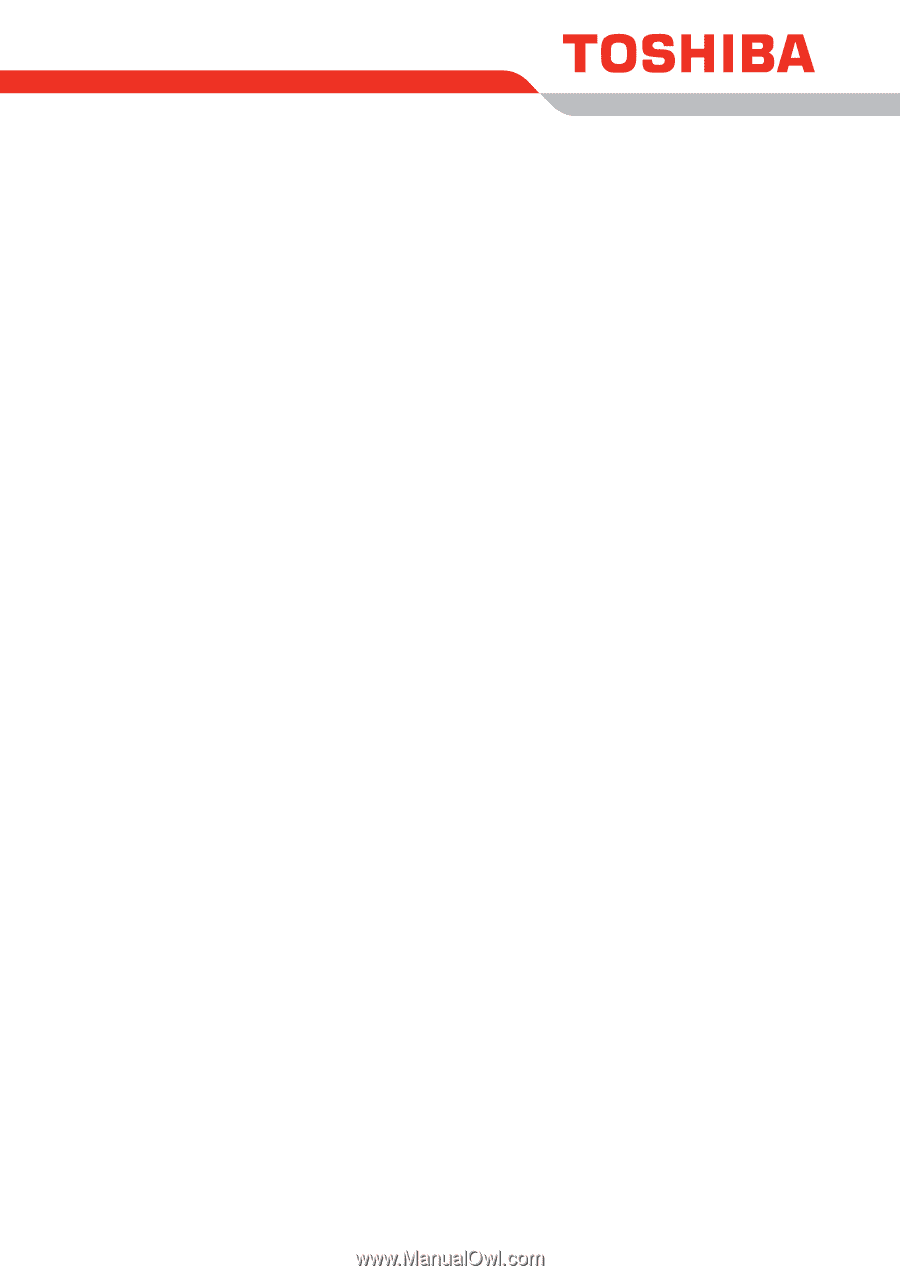
User’s Manual
Qosmio G40