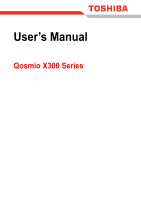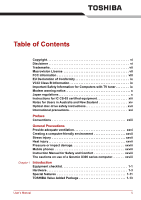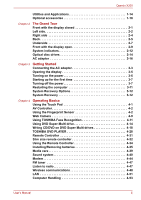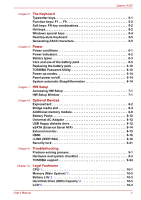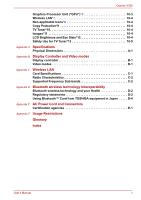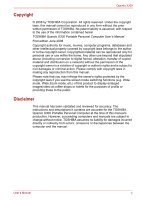Toshiba Qosmio X300 PQX32A Users Manual AU/NZ
Toshiba Qosmio X300 PQX32A Manual
 |
View all Toshiba Qosmio X300 PQX32A manuals
Add to My Manuals
Save this manual to your list of manuals |
Toshiba Qosmio X300 PQX32A manual content summary:
- Toshiba Qosmio X300 PQX32A | Users Manual AU/NZ - Page 1
User's Manual Qosmio X300 Series - Toshiba Qosmio X300 PQX32A | Users Manual AU/NZ - Page 2
Creating a computer-friendly environment xxvii Stress injury xxvii Heat injury xxvii Pressure or impact damage xxviii Mobile phones xxviii Instruction Manual for Safety and Comfort xxviii The cautions on use of a Qosmio X300 series computer xxviii Chapter 1 Introduction Equipment checklist - Toshiba Qosmio X300 PQX32A | Users Manual AU/NZ - Page 3
4-35 Media care 4-39 Sound system 4-40 Modem 4-44 FM tuner 4-47 Listen to radio 4-47 Wireless communications 4-48 LAN 4-51 Computer Handling 4-53 User's Manual iii - Toshiba Qosmio X300 PQX32A | Users Manual AU/NZ - Page 4
8-19 Security lock 8-21 Chapter 9 Troubleshooting Problem solving process 9-1 Hardware and system checklist 9-3 TOSHIBA support 9-24 Chapter 10 Legal Footnotes CPU*1 10-1 Memory (Main System)*2 10-2 Battery Life*3 10-3 Hard Disk Drive (HDD) Capacity*4 10-3 LCD*5 10-3 User's Manual iv - Toshiba Qosmio X300 PQX32A | Users Manual AU/NZ - Page 5
Appendix C Wireless LAN Card Specifications C-1 Radio Characteristics C-2 Supported Frequency Sub-bands C-2 Appendix D Bluetooth wireless technology . D-4 Appendix E AC Power Cord and Connectors Certification agencies E-1 Appendix F Usage Restrictions Glossary Index User's Manual v - Toshiba Qosmio X300 PQX32A | Users Manual AU/NZ - Page 6
/video at coffee shops or hotels for the purposes of profits or providing these to the public. Disclaimer This manual has been validated and reviewed for accuracy. The instructions and descriptions it contains are accurate for the TOSHIBA Qosmio X300 Portable Personal Computer at the time of this - Toshiba Qosmio X300 PQX32A | Users Manual AU/NZ - Page 7
xD-Picture Card is a trademark of FUJIFILM Corporation. Other trademarks and registered trademarks not listed above may be used in this manual. Macrovision License This product includes copyright protection technology and intellectual property that are patented in the U.S. and other countries. These - Toshiba Qosmio X300 PQX32A | Users Manual AU/NZ - Page 8
radiate radio frequency energy and, if not installed and used in accordance with the instructions, may cause harmful interference to radio communications. However, there is no guarantee that interference , Inc. 9740 Irvine Boulevard Irvine, California 92618-1697 (949) 583-3000 User's Manual viii - Toshiba Qosmio X300 PQX32A | Users Manual AU/NZ - Page 9
point of cable entrance, or attachment, as practicable and the connection complies with all local cable installation requirements that are applicable in your area. User's Manual ix - Toshiba Qosmio X300 PQX32A | Users Manual AU/NZ - Page 10
on every PSTN network termination point. In the event of problems, you should contact your equipment supplier in the first instance. each network, please refer to the relevant sections of the user guide for more details. The hookflash (timed break register recall) function is User's Manual x - Toshiba Qosmio X300 PQX32A | Users Manual AU/NZ - Page 11
attempts are made, the modem will return Black Listed. If you are experiencing problems with the Black Listed code, set the interval between redials at one minute or A05-0025001 A05-0413001 This label is located on the module. User's Manual SUBTEL 3061 IC: 109AH-ML3054 TEC/WR/I/MOD-08/02/100.JAN 05 - Toshiba Qosmio X300 PQX32A | Users Manual AU/NZ - Page 12
will give you notice in writing to allow you to make any changes necessary to maintain uninterrupted service. If problems arise If any of your telephone equipment is not operating properly, you should immediately remove it the telephone company and let them know of this change. User's Manual xii - Toshiba Qosmio X300 PQX32A | Users Manual AU/NZ - Page 13
26 AWG or larger telecommunication line cord. Instructions for IC CS-03 certified equipment 1. The above conditions may not prevent degradation of service in some situations. Repairs to certified equipment electrician, as appropriate. 2. The user manual of analog equipment must contain the equipment - Toshiba Qosmio X300 PQX32A | Users Manual AU/NZ - Page 14
no permit in force for this equipment, with the Telecoms Act 1991 prescribing a penalty of $12,000 for the connection of non-permitted equipment. User's Manual xiv - Toshiba Qosmio X300 PQX32A | Users Manual AU/NZ - Page 15
compliance with Telecom Specifications: a/ There shall be no more than 10 call attempts to the same number within any 30 minute period for any single manual call initiation, and; b/ The equipment shall go on-hook for a period of not less than 30 seconds between the end of one attempt and the - Toshiba Qosmio X300 PQX32A | Users Manual AU/NZ - Page 16
equipment may not be compatible with Telecom Distinctive Alert cadences and services such as FaxAbility. NOTE THAT FAULT CALLOUTS CAUSED BY ANY OF you may prepare any number of Telepermit labels subject to the general instructions on format, size and color on the attached sheet. The Telepermit label - Toshiba Qosmio X300 PQX32A | Users Manual AU/NZ - Page 17
this product, please contact your local city office, your household waste disposal service or the shop where you purchased the product. This symbol may not stick contact your local government. Optical disc drive safety instructions Be sure to check the international precautions at the end of - Toshiba Qosmio X300 PQX32A | Users Manual AU/NZ - Page 18
employs a laser system. To ensure proper use of this product, please read this instruction manual carefully and retain for future reference. Should the unit ever require maintenance, contact an authorized service location. ■ Use of controls, adjustments or the performance of procedures other than - Toshiba Qosmio X300 PQX32A | Users Manual AU/NZ - Page 19
employs a laser system. To ensure proper use of this product, please read this instruction manual carefully and retain for future reference. Should the unit ever require maintenance, contact an authorized service location. ■ Use of controls, adjustments or the performance of procedures other than - Toshiba Qosmio X300 PQX32A | Users Manual AU/NZ - Page 20
employs a laser system. To ensure proper use of this product, please read this instruction manual carefully and retain for future reference. Should the unit ever require maintenance, contact an authorized service location. ■ Use of controls, adjustments or the performance of procedures other than - Toshiba Qosmio X300 PQX32A | Users Manual AU/NZ - Page 21
instruction manual carefully and keep this manual for your future reference. In case of any trouble with this model, please contact your nearest "AUTHORIZED service station auf. Falls Probleme mit diesem Modell auftreten, benachrichtigen Sie bitte die nächste "autorisierte Service-Vertretung". Um - Toshiba Qosmio X300 PQX32A | Users Manual AU/NZ - Page 22
vaarallista lasersäteilyä. CAUTION: USE OF CONTROLS OR ADJUSTMENTS OR PERFORMANCE OF PROCEDURES OTHER THAN THOSE SPECIFIED IN THE OWNER'S MANUAL MAY RESULT IN HAZARDOUS RADIATION EXPOSURE. VORSICHT: DIE VERWENDUNG VON ANDEREN STEURUNGEN ODER EINSTELLUNGEN ODER DAS DURCHFÜHREN VON ANDEREN VORG - Toshiba Qosmio X300 PQX32A | Users Manual AU/NZ - Page 23
using the My TV feature of Media Center. This manual tells how to set up and begin using your Qosmio X300 computer. It also provides detailed information on configuring your computer, basic operations and care, using optional devices and troubleshooting. If you are a new user of computers or if - Toshiba Qosmio X300 PQX32A | Users Manual AU/NZ - Page 24
face you see to the left. Messages Messages are used in this manual to bring important information to your attention. Each type of message is A caution informs you that improper use of equipment or failure to follow instructions may cause data loss or damage your equipment. Please read. A note - Toshiba Qosmio X300 PQX32A | Users Manual AU/NZ - Page 25
, which could result in death or serious injury, if you do not follow instructions. Terminology This term is defined in this document as follows: Start The word instead of a hard disk drive. In this manual, the word "HDD" or "Hard disk drive" also refers to the SSD unless otherwise stated. - Toshiba Qosmio X300 PQX32A | Users Manual AU/NZ - Page 26
or damage to the computer. Be certain to read the general precautions below and to note the cautions included in the text of the manual. Provide adequate ventilation ■ Always make sure your computer and AC adaptor have adequate ventilation and are protected from overheating when the power is turned - Toshiba Qosmio X300 PQX32A | Users Manual AU/NZ - Page 27
Liquids and corrosive chemicals. Stress injury Carefully read the Instruction Manual for Safety and Comfort. It contains information on the prevention been used for a long time, avoid direct contact with the metal plate supporting the various interface ports as this can become hot. ■ The surface of - Toshiba Qosmio X300 PQX32A | Users Manual AU/NZ - Page 28
impaired in any way, but it is recommended that a minimum distance of 30cm is maintained between the computer and a mobile phone that is in use. Instruction Manual for Safety and Comfort All important information on the safe and proper use of this computer is described in the enclosed - Toshiba Qosmio X300 PQX32A | Users Manual AU/NZ - Page 29
, preventing air from reaching the CPU. Do not use the computer on surfaces with objects that can be drawn in by the cooling fan. User's Manual xxix - Toshiba Qosmio X300 PQX32A | Users Manual AU/NZ - Page 30
This chapter provides an equipment checklist, and it identifies the computer's features, options and accessories. Some of the features described in this manual may not function properly if you use an operating system that was not pre-installed by TOSHIBA. Equipment checklist Carefully unpack your - Toshiba Qosmio X300 PQX32A | Users Manual AU/NZ - Page 31
Introduction Documentation ■ Qosmio X300 Portable Personal Computer User's Manual (User's Manual) ■ Instruction Manual for Safety and Comfort ■ End User License Agreement If any of the items are missing or damaged, contact your dealer immediately. Software The following Windows® - Toshiba Qosmio X300 PQX32A | Users Manual AU/NZ - Page 32
processor. ■ Intel® CoreTM 2 Duo Processor, which incorporates a 3MB level2 cache memory and also supports Enhanced Intel® SpeedStep® Technology. ■ Intel® CoreTM 2 Duo Processor, which incorporates a 6MB level2 system memory will be less than the installed memory modules. User's Manual 1-3 - Toshiba Qosmio X300 PQX32A | Users Manual AU/NZ - Page 33
current varies among different models. Using the wrong adaptor can damage your computer. Refer to the AC adaptor section in Chapter 2, The Grand Tour. User's Manual 1-4 - Toshiba Qosmio X300 PQX32A | Users Manual AU/NZ - Page 34
and a model with two hard disk drives. Please note that part of the hard disk drives overall capacity is reserved as administration space. ■ In this manual, the word "HDD" or "Hard disk drive" also refers to the SSD unless otherwise stated. ■ SSD is a large-capacity storage media which uses Solid - Toshiba Qosmio X300 PQX32A | Users Manual AU/NZ - Page 35
DVD-R (Dual Layer) and DVD+R (Double Layer) at up to 6x speed, DVD-RAM at up to 5x speed, and supports the following formats: ■ CD-R ■ CD-RW ■ DVD-ROM ■ DVD-Video ■ CD-DA ■ CD-Text ■ Photo CD™ speed, DVD-RAM at up to 5x speed. This drive supports the same formats as the DVD Super Multi drive. User - Toshiba Qosmio X300 PQX32A | Users Manual AU/NZ - Page 36
Introduction Display The computer's internal display panel supports high-resolution video graphics and can be set to a wide range in the palm rest allow control of the on-screen pointer and support functions such as the scrolling of windows. Ports External monitor 15-pin, analog VGA port. User - Toshiba Qosmio X300 PQX32A | Users Manual AU/NZ - Page 37
video cameras. Slots ExpressCard Bridge media The internal ExpressCard slot is a Universal slot. This slot supports ExpressCard/54 and ExpressCard/34 modules. This slot lets you insert an SDTM/SDHCTM memory card, refer to the Web Camera section in Chapter 4, Operating Basics. User's Manual 1-8 - Toshiba Qosmio X300 PQX32A | Users Manual AU/NZ - Page 38
audio signals. In addition to this, it can send and receive control signals. By connecting a TV which supports HDMI Control to this port, the remote control for the connected TV can be used to operate some of the listening of FM radio stations through the computer's speakers. User's Manual 1-9 - Toshiba Qosmio X300 PQX32A | Users Manual AU/NZ - Page 39
integrated model is only installed as a standard device in some markets. The computer has built-in support for Ethernet LAN (10 megabits per second, 10BASE-T), Fast Ethernet LAN (100 megabits per second, actual transmission speed will be lower than the theoretical maximum speed. User's Manual 1-10 - Toshiba Qosmio X300 PQX32A | Users Manual AU/NZ - Page 40
accessed for a specified time, with power being restored when the hard disk drive is next accessed. This can be specified in the Power Options. User's Manual 1-11 - Toshiba Qosmio X300 PQX32A | Users Manual AU/NZ - Page 41
with either setting, the computer will automatically shuts down to prevent any damage - in this instance all unsaved data in memory will be lost. User's Manual 1-12 - Toshiba Qosmio X300 PQX32A | Users Manual AU/NZ - Page 42
reduce the icon size on the Windows Desktop, or the zoom factor associated with specific supported applications. TOSHIBA PC Diagnostic Tool The TOSHIBA PC Diagnostic Tool will display basic system configuration Utility a password in order to restrict access to the computer. User's Manual 1-13 - Toshiba Qosmio X300 PQX32A | Users Manual AU/NZ - Page 43
start them. For further information on their operation, please refer to each utility's online manual, help files or README.TXT file. Fingerprint Utility Some models of this computer series support a fingerprint utility, which is installed for the purpose of enrolling and recognizing fingerprints - Toshiba Qosmio X300 PQX32A | Users Manual AU/NZ - Page 44
and control of communication devices and network connections, help in the identification of communication problems and allow the creation of profiles if you need to switch between different locations and Start -> All Programs -> TOSHIBA -> CD&DVD Applications -> Disc Creator. User's Manual 1-15 - Toshiba Qosmio X300 PQX32A | Users Manual AU/NZ - Page 45
to instantly create DVD video or slideshow discs via a user-friendly wizard interface with specific task oriented features. The Labelflash feature is also supported which allows text and images to be printed on the label surface of Labelflash compatible media without using a printer. Some models - Toshiba Qosmio X300 PQX32A | Users Manual AU/NZ - Page 46
drive for Printer. If the drive name is displayed in Step 4, your computer's optical disc drive supports Labelflash. TOSHIBA DVD PLAYER Windows Mobility Center This utility allows you to easily play DVDs. Touch the TOSHIBA Assist if it is already installed in your computer. User's Manual 1-17 - Toshiba Qosmio X300 PQX32A | Users Manual AU/NZ - Page 47
, while you cannot format 720KB floppy diskettes under Windows VistaTM, you are able to read and write to diskettes that have already been formatted. User's Manual 1-18 - Toshiba Qosmio X300 PQX32A | Users Manual AU/NZ - Page 48
DVD Super-Multi Drive Figure 2-1 Front of the computer with display closed DVD Super-Multi drive The computer is configured with a DVD SuperMulti drive. User's Manual 2-1 - Toshiba Qosmio X300 PQX32A | Users Manual AU/NZ - Page 49
or medical device operation, possibly resulting in serious injury. Follow the instruction of your medical device when using any Wi-Fi or Bluetooth functionality. computer's left side. eSATA/USB combo port User's Manual Universal Serial Bus (USB 2.0) port Express Card slot Figure 2-2 The left - Toshiba Qosmio X300 PQX32A | Users Manual AU/NZ - Page 50
USB devices that are available. In view of this it may be noted that some functions associated with a specific device might not operate properly. User's Manual 2-3 - Toshiba Qosmio X300 PQX32A | Users Manual AU/NZ - Page 51
use to attach a modular cable in order to connect the internal modem directly to a telephone line. Some models are equipped with a built-in modem. User's Manual 2-4 - Toshiba Qosmio X300 PQX32A | Users Manual AU/NZ - Page 52
Lock Slot Cooling vent Display Port Figure 2-4 The back of the computer LAN active indicator (yellow) LAN Jack Link indicator (green) External Monitor Port User's Manual 2-5 - Toshiba Qosmio X300 PQX32A | Users Manual AU/NZ - Page 53
external video display to the computer. This jack lets you connect to a LAN. The adaptor has built-in support for Ethernet LAN (10 megabits per second, 10BASE-T), Fast Ethernet LAN (100 megabits per second, 100BASE-TX cable to a power supply. It could cause damage or malfunction. User's Manual 2-6 - Toshiba Qosmio X300 PQX32A | Users Manual AU/NZ - Page 54
fans draw cool air up from area around the base of the computer. Speaker (subwoofer) The subwoofer will reproduce the low frequency sounds generated. User's Manual 2-7 - Toshiba Qosmio X300 PQX32A | Users Manual AU/NZ - Page 55
refer to Chapter 6, Power. Battery safety lock Slide this latch into its 'Unlock' position in order to release the battery pack ready for removal. User's Manual 2-8 - Toshiba Qosmio X300 PQX32A | Users Manual AU/NZ - Page 56
model with the display open The speaker generates a magnetic field. Keep a magnetic card, such as a credit card or bank card, away from the speakers. User's Manual 2-9 - Toshiba Qosmio X300 PQX32A | Users Manual AU/NZ - Page 57
buttons located below the Touch Pad allow you to select menu items or manipulate text and graphics as designated by the on-screen pointer. User's Manual 2-10 - Toshiba Qosmio X300 PQX32A | Users Manual AU/NZ - Page 58
and shut down even if the Panel Power Off feature is disabled. Bluetooth antenna Some computers in this series are equipped with a Bluetooth antenna. User's Manual 2-11 - Toshiba Qosmio X300 PQX32A | Users Manual AU/NZ - Page 59
Hard Disk Drive, Optical Disc Drive and eSATA. The Bridge media slot indicator glows Red when the computer is accessing the Bridge media slot. User's Manual 2-12 - Toshiba Qosmio X300 PQX32A | Users Manual AU/NZ - Page 60
for entering numbers. When it is off you can use it to navigate through pages. Please refer to Chapter 5, The Keyboard for more information. User's Manual 2-13 - Toshiba Qosmio X300 PQX32A | Users Manual AU/NZ - Page 61
, including multi-speed CD-RW discs, high-speed CD-RW discs and ultra-speed CD-RW discs, can be recorded to more than once. User's Manual 2-14 - Toshiba Qosmio X300 PQX32A | Users Manual AU/NZ - Page 62
be erased or changed. ■ DVD-RW, DVD+RW and DVD-RAM media can be recorded to more than once. Formats The drives support the following formats: ■ CD-ROM ■ DVD-ROM ■ DVD-R ■ DVD-R (Dual Layer) ■ DVD-RW ■ DVD+R ■ DVD (maximum) CD-RW write 24 speed (maximum, Ultra-speed media) User's Manual 2-15 - Toshiba Qosmio X300 PQX32A | Users Manual AU/NZ - Page 63
the computer. Use of an incompatible AC adaptor or Battery Charger could cause fire or damage to the computer possibly resulting in serious injury. User's Manual 2-16 - Toshiba Qosmio X300 PQX32A | Users Manual AU/NZ - Page 64
installing the battery pack. ■ All users should be sure to read the section Starting up for the first time. ■ Be sure to read the enclosed Instruction Manual for Safety and Comfort for information on the safe and proper use of this computer. It is intended to help you be more comfortable and - Toshiba Qosmio X300 PQX32A | Users Manual AU/NZ - Page 65
any data in memory to the hard disk drive or other storage media. Failure to do so may result in the loss of data. User's Manual 3-2 - Toshiba Qosmio X300 PQX32A | Users Manual AU/NZ - Page 66
the computer, always follow the steps in the exact order as described in the User's Manual. Connecting the power cable to a live electrical outlet should be the last step otherwise to heat damage. Refer to the enclosed Instruction Manual for Safety and Comfort for detailed precautions and handling - Toshiba Qosmio X300 PQX32A | Users Manual AU/NZ - Page 67
the computer 3. Plug the power cord into a live wall outlet - the Battery and DC IN indicators on the front of the computer should glow. User's Manual 3-4 - Toshiba Qosmio X300 PQX32A | Users Manual AU/NZ - Page 68
3-3 Opening the display Use reasonable care when opening and closing the display panel. Opening it vigorously or slamming it shut could damage the computer. User's Manual 3-5 - Toshiba Qosmio X300 PQX32A | Users Manual AU/NZ - Page 69
the operating system. Please refer to the section Starting up for the first time for more information. ■ Volume cannot be adjusted during Windows Setup. User's Manual 3-6 - Toshiba Qosmio X300 PQX32A | Users Manual AU/NZ - Page 70
Startup Screen will be the first screen displayed when you turn on the power. Follow the on-screen instructions on each screen in order to properly install the operating system. When it is displayed, be sure disc activity has stopped before removing the CD/DVD or floppy diskette. User's Manual 3-7 - Toshiba Qosmio X300 PQX32A | Users Manual AU/NZ - Page 71
pack while the computer is in Sleep Mode (unless the computer is connected to an AC power source). Data in memory could be lost. User's Manual 3-8 - Toshiba Qosmio X300 PQX32A | Users Manual AU/NZ - Page 72
. Please note that this feature must be enabled within the Power Options (to access it, click Start -> Control Panel -> System and Maintenance -> Power Options). User's Manual 3-9 - Toshiba Qosmio X300 PQX32A | Users Manual AU/NZ - Page 73
contents of memory to the hard disk drive. However, for safety sake, it is best to save your data manually. ■ Data will be lost if you remove the battery or disconnect the AC adaptor before the save is FN + F4 - please refer to Chapter 5, The Keyboard, for further details. User's Manual 3-10 - Toshiba Qosmio X300 PQX32A | Users Manual AU/NZ - Page 74
. Once the computer has turned itself off, wait between ten and fifteen seconds before turning the power on again by pressing the power button. User's Manual 3-11 - Toshiba Qosmio X300 PQX32A | Users Manual AU/NZ - Page 75
diagnostics or restore the system. See the Windows Help and Support content for more information about Startup Repair. The System Recovery Options can also be run manually to repair problems. The procedure is as follows. Follow the instructions shown on the on-screen menu. 1. Turn off the computer - Toshiba Qosmio X300 PQX32A | Users Manual AU/NZ - Page 76
compatible with the optical disc drive installed into your computer. You should therefore verify the optical disc drive supports the blank media you have chosen before proceeding. 3. Turn on your computer and allow it to load DVDs, select the type of media you want to create. User's Manual 3-13 - Toshiba Qosmio X300 PQX32A | Users Manual AU/NZ - Page 77
pre-installed software in the event of a problem. If you subsequently set up your hard disk in a manner other than specified in the manual, otherwise you may find that space for displayed from which you should follow the on-screen instructions. Restoring the pre-installed software from your created - Toshiba Qosmio X300 PQX32A | Users Manual AU/NZ - Page 78
section in Chapter 7, HW Setup for further information. 4. A menu will be displayed from which you should follow the on-screen instructions. When removing pre-installed drivers / utilities or when installing, you can setup the respective drivers / utilities from the following folder. C:\TOSAPINS - Toshiba Qosmio X300 PQX32A | Users Manual AU/NZ - Page 79
or graphics designated by the pointer, and press the right button to display a menu or other function depending on the software you are using. User's Manual 4-1 - Toshiba Qosmio X300 PQX32A | Users Manual AU/NZ - Page 80
up the computer (Pre-OS Authentication). ■ Single-Swipe Sign On feature Fingerprint cannot be used in models that do not have a fingerprint module installed. User's Manual 4-2 - Toshiba Qosmio X300 PQX32A | Users Manual AU/NZ - Page 81
is swiped too quickly or too slowly - follow any on-screen instructions to adjust the speed used during the swipe process. Points to note result in damage to the sensor, sensor failure, fingerprint recognition problems or a lower fingerprint recognition success rate. ■ Do not . User's Manual 4-3 - Toshiba Qosmio X300 PQX32A | Users Manual AU/NZ - Page 82
are unable to register their fingerprints due to insufficient unique characteristics in their fingerprints. ■ The recognition success rate may differ from user to user. User's Manual 4-4 - Toshiba Qosmio X300 PQX32A | Users Manual AU/NZ - Page 83
is successfully read for the third time, the message Successfully combined will be displayed beneath the fingerprint images and will close the window automatically. User's Manual 4-5 - Toshiba Qosmio X300 PQX32A | Users Manual AU/NZ - Page 84
times. Toshiba is not liable for any failure or damage that might arise out of the use of this fingerprint recognition software or utility. User's Manual 4-6 - Toshiba Qosmio X300 PQX32A | Users Manual AU/NZ - Page 85
authentication process fails you will need to log into Windows using the appropriate username and password. In addition, you should use this manual login process if fingerprint authentication fails for three consecutive tries - a warning message will be displayed when authentication is not normal or - Toshiba Qosmio X300 PQX32A | Users Manual AU/NZ - Page 86
. You should check that your fingerprint is enrolled before configuring the settings (please refer to the Manual for Fingerprint Registration/Enrollment for further instructions). 1. To run this program, click Start -> All Programs -> TrueSuite Access Manager -> TrueSuite Access Manager with Admin - Toshiba Qosmio X300 PQX32A | Users Manual AU/NZ - Page 87
. You should check that your fingerprint is enrolled before configuring the settings (please refer to the Manual for Fingerprint Registration/Enrollment for further instructions). 1. To run this program, click Start -> All Programs -> TrueSuite Access Manager -> TrueSuite Access Manager with Admin - Toshiba Qosmio X300 PQX32A | Users Manual AU/NZ - Page 88
frames per second is lowered when "video recording" in "Night Mode". This may result in the playback of the recorded video file seeming unsmooth. User's Manual 4-10 - Toshiba Qosmio X300 PQX32A | Users Manual AU/NZ - Page 89
, NETWORK SYSTEMS OR REMOVABLE STORAGE MEDIA ARISING OUT OF OR RESULTING FROM THE USE OF THE PRODUCT, EVEN IF ADVISED OF THE POSSIBILITY THEREOF. User's Manual 4-11 - Toshiba Qosmio X300 PQX32A | Users Manual AU/NZ - Page 90
not wish to practice, click on the Skip button in the Registration screen. 3. Click the Next button to start the guide. 4. First, take a picture while moving your neck slightly to the left and right. 5. Now take a picture and re-register. Please refer to step 8 from step 6. User's Manual 4-12 - Toshiba Qosmio X300 PQX32A | Users Manual AU/NZ - Page 91
on the computer. 2. The Select Tiles screen will be displayed. 3. Select Start face recognition ( ). 4. "Please turn your face to the camera" will be displayed. User's Manual 4-13 - Toshiba Qosmio X300 PQX32A | Users Manual AU/NZ - Page 92
operation. When the computer is accessing a CD/DVDROM, an indicator on the drive glows. Use the DVD playback application to view DVD-Video discs. User's Manual 4-14 - Toshiba Qosmio X300 PQX32A | Users Manual AU/NZ - Page 93
disc tray slightly. Eject button Figure 4-4 Pressing the eject button 2. Grasp the disc tray gently and pull until it is fully opened. Disc tray User's Manual Figure 4-5 Pulling the disc tray open 4-15 - Toshiba Qosmio X300 PQX32A | Users Manual AU/NZ - Page 94
find that the media itself might become damaged, and/or the disc tray might not open fully when you next press the eject button. User's Manual 4-16 - Toshiba Qosmio X300 PQX32A | Users Manual AU/NZ - Page 95
a CD/DVD 3. Press the center of the disc tray in order to close it - the tray will click into place when it is locked. User's Manual 4-17 - Toshiba Qosmio X300 PQX32A | Users Manual AU/NZ - Page 96
hole just to the right of the drive's eject button. Disc tray LED Eject button Eject hole Figure 4-8 Manual release with the eject hole You must ensure that you turn off the power before you use the eject hole. in video format. TOSHIBA Disc Creator can be used to write data. User's Manual 4-18 - Toshiba Qosmio X300 PQX32A | Users Manual AU/NZ - Page 97
of writable CD and DVD discs that can be supported by this computer. ■ Do not turn off media supported by the DVD Super Multi drive, please read and follow all of the setup and operating instructions in or rewriting errors due to disc quality or problems with hardware devices. In view of this, it - Toshiba Qosmio X300 PQX32A | Users Manual AU/NZ - Page 98
media) DVD+R (Double Layer): MITSUBISHI KAGAKU MEDIA CO., LTD. (for 2.4x and 8x speed media) DVD+R for Labelflash: FUJIFILM CORPORATION (for 16x speed media) User's Manual 4-20 - Toshiba Qosmio X300 PQX32A | Users Manual AU/NZ - Page 99
discs. ■ Data written to a CD-R, DVD-R, DVD-R (Dual Layer), DVD+R or DVD+R (Double Layer) discs cannot be deleted either in whole or in part. User's Manual 4-21 - Toshiba Qosmio X300 PQX32A | Users Manual AU/NZ - Page 100
other network device. ■ Writing with software other than TOSHIBA Disc Creator has not been confirmed, therefore operation with other software applications cannot be guaranteed. User's Manual 4-22 - Toshiba Qosmio X300 PQX32A | Users Manual AU/NZ - Page 101
not use the 'Disc Backup' function of TOSHIBA Disc Creator in order to copy DVD Video or DVD-ROM material that has copyright protection. User's Manual 4-23 - Toshiba Qosmio X300 PQX32A | Users Manual AU/NZ - Page 102
2000, you will need Service Pack 2. In addition to this, some DVD-ROM and DVD-ROM / CD-R/RW drives cannot read this added data regardless of the operating system. ■ TOSHIBA Disc Creator does not support recording to DVD-RAM discs data written to a CD-RW, DVD-RW or DVD+RW disc. User's Manual 4-24 - Toshiba Qosmio X300 PQX32A | Users Manual AU/NZ - Page 103
optical disc drive for Printer. e.g. 6. Add and customize the look of your images and text. 7. Click Labelflash setting and choose Draw Quality. 8. Click Print. User's Manual 4-25 - Toshiba Qosmio X300 PQX32A | Users Manual AU/NZ - Page 104
files for additional Ulead DVD MovieFactory information. Opening the Ulead DVD MovieFactory Manual Start -> All Programs -> DVD MovieFactory for TOSHIBA -> User Manual -> DVD MovieFactory User Manual Important information for use Note the following limitations when you write Video DVD: 1. Editing - Toshiba Qosmio X300 PQX32A | Users Manual AU/NZ - Page 105
RW disc cannot be written in VR format. ■ Not support to output VCD and SVCD format. 3. About Straight to Disc ■ Not support to record on DVD-R/+R disc ■ Not support to record DVD+VR format by HDV ■ HDV support to burn DVD-Video only ■ DVD-VR format not support to add Menu User's Manual 4-27 - Toshiba Qosmio X300 PQX32A | Users Manual AU/NZ - Page 106
shutdown while using "TOSHIBA DVD PLAYER". 8. Do not configure the Display automatic power off function to run while the "TOSHIBA DVD PLAYER" is running. User's Manual 4-28 - Toshiba Qosmio X300 PQX32A | Users Manual AU/NZ - Page 107
screen resolution while running the "TOSHIBA DVD PLAYER". TOSHIBA DVD PLAYER 1. "TOSHIBA DVD PLAYER" software is supported for playback of DVDVideo and DVD-VR. 2. The "TOSHIBA DVD PLAYER" does not have a parental to change the audio track will also change the subtitle track. User's Manual 4-29 - Toshiba Qosmio X300 PQX32A | Users Manual AU/NZ - Page 108
Display Area using the Control window's Top Menu or Menu buttons, touch pad and mouse menu operations may not be able to be used. User's Manual 4-30 - Toshiba Qosmio X300 PQX32A | Users Manual AU/NZ - Page 109
Operating Basics Open TOSHIBA DVD PLAYER HELP TOSHIBA DVD PLAYER features and instructions are also explained in detail in "TOSHIBA DVD PLAYER Help".Use the following procedure to open "TOSHIBA DVD and remove its batteries. The Remote Controller for each model is different. User's Manual 4-31 - Toshiba Qosmio X300 PQX32A | Users Manual AU/NZ - Page 110
drive. If the application you wish to run is not selected as the active window when these buttons are pressed, please switch to the application manually. For example, by clicking the taskbar item for the application window you wish to make active. Decreases the computer's display panel brightness in - Toshiba Qosmio X300 PQX32A | Users Manual AU/NZ - Page 111
media (video, DVD, music, and so on) forwards. Moves media backward (seven seconds for videos, one music track or one DVD chapter at a time). User's Manual 4-33 - Toshiba Qosmio X300 PQX32A | Users Manual AU/NZ - Page 112
The Remote Controller is designed specifically for this computer. ■ Some application programs may not support remote control functions. Operational range of the Remote Controller Point the Remote controller at your of the provided Remote Controller may vary from model to model. User's Manual 4-34 - Toshiba Qosmio X300 PQX32A | Users Manual AU/NZ - Page 113
and removing the batteries vary depending on the type of the Remote Controller. Check the type and then install or remove the batteries as instructed. Store the battery for the remote control beyond the reach of children. If a child swallows a battery, this might result in choking. If it happens - Toshiba Qosmio X300 PQX32A | Users Manual AU/NZ - Page 114
controller Installing the battery 1. Open the battery cover on the back side of the remote controller. Battery cover Figure 4-11 Opening the battery cover User's Manual 4-36 - Toshiba Qosmio X300 PQX32A | Users Manual AU/NZ - Page 115
to the stopper then push it forward to fit into the battery case. 4. Close the battery cover. Close the cover securely until it clicks. User's Manual 4-37 - Toshiba Qosmio X300 PQX32A | Users Manual AU/NZ - Page 116
a Slim size remote controller and pull it out from the slot. ExpressCard slot Slim size remote controller Figure 4-16 Removing a Slim size remote controller User's Manual 4-38 - Toshiba Qosmio X300 PQX32A | Users Manual AU/NZ - Page 117
could cause data loss. 7. Never use a wet or damp floppy diskette - this could damage the floppy diskette drive or other devices within the computer. User's Manual 4-39 - Toshiba Qosmio X300 PQX32A | Users Manual AU/NZ - Page 118
audio configuration using the Realtek Audio Manager. To launch the Realtek Audio Manager, click Start -> Control Panel -> Hardware and Sound -> Realtek HD Audio Manager. User's Manual 4-40 - Toshiba Qosmio X300 PQX32A | Users Manual AU/NZ - Page 119
parameters. One is the On/Off button and the other is the Intensity slider which can adjust the amount of low frequency MaxxBass creates. User's Manual 4-41 - Toshiba Qosmio X300 PQX32A | Users Manual AU/NZ - Page 120
all cases, higher Q values generally result in steeper slopes of all filters; bells are narrower, shelf filters have sharper slopes. (Range: 0.40 to 6.00) User's Manual 4-42 - Toshiba Qosmio X300 PQX32A | Users Manual AU/NZ - Page 121
the Dolby Digital Live button. 6. Set up an optical digital correspondence apparatus. 7. Then connect the other end of the optical cable to the apparatus. User's Manual 4-43 - Toshiba Qosmio X300 PQX32A | Users Manual AU/NZ - Page 122
appear in the Windows Task Bar. 3. Click the icon with the primary (left) mouse button to display a list of regions that the modem supports, together with a sub-menu which details telephony location information - a check mark will appear next to the currently selected region and telephony location - Toshiba Qosmio X300 PQX32A | Users Manual AU/NZ - Page 123
, the Telecommunications Business Law requires that you select Japan region mode. It is illegal to use the modem in Japan with any other selection. User's Manual 4-45 - Toshiba Qosmio X300 PQX32A | Users Manual AU/NZ - Page 124
out from within the connector. 2. Pinch the lever on the plug in the computer's modem jack and pull it out from within the computer. User's Manual 4-46 - Toshiba Qosmio X300 PQX32A | Users Manual AU/NZ - Page 125
. 2. Click in the following order: click Tasks -> settings -> TV -> Set Up TV Signal. 3. Follow the wizard to select your region. 4. Select I will manually configure my TV signal in the Automatic TV Signal Setup screen. 5. Select Antenna in the Select Your TV Signal screen. Starting FM software - Toshiba Qosmio X300 PQX32A | Users Manual AU/NZ - Page 126
screen, and click a Save button. Wireless communications The computer's wireless communication function supports both Wireless LAN and Bluetooth devices. All models are provided with Wireless Communication switch. speed will be lower than the theoretical maximum speed. User's Manual 4-48 - Toshiba Qosmio X300 PQX32A | Users Manual AU/NZ - Page 127
security: ■ Authentication prevents access to critical data and makes it impossible to falsify the origin of a message. ■ Encryption prevents eavesdropping and maintains link privacy. User's Manual 4-49 - Toshiba Qosmio X300 PQX32A | Users Manual AU/NZ - Page 128
same computer will not be able to use this type of functionality. Product Support: The latest information regarding operating system support, language support or available upgrades can be found on our web site http://www.toshiba- to turn it off and to the right to turn it on. User's Manual 4-50 - Toshiba Qosmio X300 PQX32A | Users Manual AU/NZ - Page 129
medical device operation, possibly resulting in serious injury. Follow the instruction of your medical device when using any Wi-Fi, WiMax the wireless device then choose enable. The computer has built-in support for Ethernet LAN (10 megabits per second, 10BASE-T), Fast Ethernet . User's Manual 4-51 - Toshiba Qosmio X300 PQX32A | Users Manual AU/NZ - Page 130
LAN jack. Otherwise, malfunctions or damage may occur. 1. Turn off the power to the computer and to all external devices connected to the computer. User's Manual 4-52 - Toshiba Qosmio X300 PQX32A | Users Manual AU/NZ - Page 131
This section explains computer handling and maintenance. Cleaning the computer To help ensure long, trouble-free operation, keep the computer free of dust and dirt, and use care with all get the computer inspected by an authorized service provider in order to assess the scope of any damage. User - Toshiba Qosmio X300 PQX32A | Users Manual AU/NZ - Page 132
durability. However, a few simple precautions taken when moving the computer will help ensure trouble-free operation. ■ Make sure all disk activity has ended before moving the computer - allow it to cool down - a failure to follow this instruction may result in minor heat injury. User's Manual 4-54 - Toshiba Qosmio X300 PQX32A | Users Manual AU/NZ - Page 133
■ Be careful not to subject the computer to impact or shock - a failure to follow this instruction could result in damage to computer, computer failure or loss of data. ■ Never transport your computer . ■ Do not carry your computer by holding any of its protruding elements. User's Manual 4-55 - Toshiba Qosmio X300 PQX32A | Users Manual AU/NZ - Page 134
have special computer functions. Never remove the key caps on your keyboard. Doing so could cause damage to the parts under the key caps. User's Manual 5-1 - Toshiba Qosmio X300 PQX32A | Users Manual AU/NZ - Page 135
+ F1 enters ''Lock computer mode''. To restore your desktop, you need to log on again. Power Plan: Pressing FN + F2 changes the power settings. User's Manual 5-2 - Toshiba Qosmio X300 PQX32A | Users Manual AU/NZ - Page 136
. If no wireless communication device is installed, no dialog box will appear. Touch Pad: Pressing FN + F9 enables or disables the Touch Pad function. User's Manual 5-3 - Toshiba Qosmio X300 PQX32A | Users Manual AU/NZ - Page 137
Pressing FN + 1 reduces the icon size on the desktop or the font sizes within one of the supported application windows. TOSHIBA Zooming Utility (enlarge): Pressing FN + 2 enlarges the icon size on the desktop or key has the same function as the secondary (right) mouse button. User's Manual 5-4 - Toshiba Qosmio X300 PQX32A | Users Manual AU/NZ - Page 138
the numeric function, type the ASCII code of the character you require. 3. Release ALT key - the ASCII character will appear on the display screen. User's Manual 5-5 - Toshiba Qosmio X300 PQX32A | Users Manual AU/NZ - Page 139
(no operation) • LED: Battery Red DC IN Red • Quick charge • LED: Battery amber DC IN Red • No charge • LED: Battery off DC IN Red User's Manual 6-1 - Toshiba Qosmio X300 PQX32A | Users Manual AU/NZ - Page 140
battery pack's temperature falls to a normal range, charging will resume - this process will occur regardless of whether the computer's power is on or off. User's Manual 6-2 - Toshiba Qosmio X300 PQX32A | Users Manual AU/NZ - Page 141
AC adaptor is connected and is correctly supplying power to the computer. Flashing amber Indicates a problem with the power supply. You should initially try plugging the AC adaptor into another power outlet types of batteries: ■ Battery pack ■ Real Time Clock (RTC) battery User's Manual 6-3 - Toshiba Qosmio X300 PQX32A | Users Manual AU/NZ - Page 142
Battery pack When the AC adaptor is not connected, the computer's main power source is a removable lithium ion battery pack, also referred to in this manual as the battery. You can purchase additional battery packs for extended use of the computer away from an AC power source although you should not - Toshiba Qosmio X300 PQX32A | Users Manual AU/NZ - Page 143
lithium battery and should be replaced only by your dealer or by a TOSHIBA service representative. The battery can explode if not properly replaced, used, handled or Refer to the enclosed Instruction Manual for Safety and Comfort for detailed precautions and handling instructions. ■ Make sure - Toshiba Qosmio X300 PQX32A | Users Manual AU/NZ - Page 144
(hours) Battery type Power on Power off Battery Pack about 12.0 or longer about 4.0 RTC battery 24 about 24 with AC or Battery pack User's Manual 6-6 - Toshiba Qosmio X300 PQX32A | Users Manual AU/NZ - Page 145
be monitored using the following methods. ■ Clicking the battery icon on the task bar ■ Via the Battery Status in the Windows Mobility Center window User's Manual 6-7 - Toshiba Qosmio X300 PQX32A | Users Manual AU/NZ - Page 146
of the battery terminals - you should always ensure the terminals stay clean by wiping them with a clean dry cloth before installing the battery pack. User's Manual 6-8 - Toshiba Qosmio X300 PQX32A | Users Manual AU/NZ - Page 147
in a cool dry place out of direct sunlight. Replacing the battery pack Please be aware that the battery pack is classified as a consumable item. User's Manual 6-9 - Toshiba Qosmio X300 PQX32A | Users Manual AU/NZ - Page 148
Figure 6-1 Releasing the battery pack (1) 6. Slide and hold the battery release latch (1) to disengage the battery pack and then remove it from the computer (2). User's Manual 6-10 - Toshiba Qosmio X300 PQX32A | Users Manual AU/NZ - Page 149
go into the computer (1). 2. Ensure that the battery pack is securely in place and the battery safety lock (2) is in its ( ) position. Battery Pack User's Manual Step 2 Figure 6-3 Securing the battery pack 6-11 - Toshiba Qosmio X300 PQX32A | Users Manual AU/NZ - Page 150
text, click Apply or OK. When the computer is started, this text will be displayed together with the prompt asking you to enter a password. User's Manual 6-12 - Toshiba Qosmio X300 PQX32A | Users Manual AU/NZ - Page 151
. The password is necessary only if the computer was shut down in boot mode, not in Hibernation or Sleep mode. To enter a password manually, follow these steps: 1. Turn on the power as described in Chapter 3, Getting Started. The following message will appear in the LCD: Enter Password [xxxxxxxx - Toshiba Qosmio X300 PQX32A | Users Manual AU/NZ - Page 152
is only available for Sleep Mode or Hibernation Mode, not for Shut down mode. If the panel power off function is enabled, and you manually shut down Windows, do not close the computer's display panel until the shut down process has been completed. System automatic Sleep/Hibernation This feature - Toshiba Qosmio X300 PQX32A | Users Manual AU/NZ - Page 153
displays the BIOS version and contains two buttons: Default Return all HW Setup values to the factory settings. About Display the HW Setup version. User's Manual 7-1 - Toshiba Qosmio X300 PQX32A | Users Manual AU/NZ - Page 154
BIOS update, please restart your computer and press F2 into BIOS setup manual and load BIOS default one time. Password This tab allows you to boot priority from the drop down list. You can override the settings and manually select a boot device by pressing one of the following keys while the - Toshiba Qosmio X300 PQX32A | Users Manual AU/NZ - Page 155
to enable or disable USB keyboard/mouse legacy emulation so that, even if your operating system does not support USB devices, you can still use a standard USB mouse and keyboard - to achieve this you should external devices such as mobile phones or portable digital music players. User's Manual 7-3 - Toshiba Qosmio X300 PQX32A | Users Manual AU/NZ - Page 156
to Mode-2. Some external devices may not be able to use this function in either mode. When this happens, change the setting to [Disabled]. User's Manual 7-4 - Toshiba Qosmio X300 PQX32A | Users Manual AU/NZ - Page 157
-in LAN This feature enables or disables the Built-in LAN. Enabled Enables Built-in LAN function (Default). Disabled Disables Built-in LAN function. User's Manual 7-5 - Toshiba Qosmio X300 PQX32A | Users Manual AU/NZ - Page 158
card ■ MultiMediaCard ■ Memory expansion Power devices ■ Battery packs ■ Universal AC Adaptor Peripheral devices ■ USB floppy diskette drive ■ External monitor ■ HDMI ■ i.LINK (IEEE1394) ■ Display port User's Manual 8-1 - Toshiba Qosmio X300 PQX32A | Users Manual AU/NZ - Page 159
manufactured by TOSHIBA or another vendor, can be installed. The slot supports hot plug connection and utilizes the PCI Express interface that supports the reading and writing of data at a theoretical maximum rate of configuration in Windows in order to ensure that it is correct. User's Manual 8-2 - Toshiba Qosmio X300 PQX32A | Users Manual AU/NZ - Page 160
ExpressCard 6. Insert the Dummy card into the PC Card slot. When you do not use a Express Card, please be sure to insert a Dummy card. User's Manual 8-3 - Toshiba Qosmio X300 PQX32A | Users Manual AU/NZ - Page 161
lost or damaged if you use any memory media other than those supported. ■ This Bridge media slot supports the following memory media. ■ Secure Digital (SD) Card (SD memory memory media will operate properly. ■ The slot does not support Magic Gate functions. Secure Digital (SD) Card Memory Stick - Toshiba Qosmio X300 PQX32A | Users Manual AU/NZ - Page 162
a device such as digital camera or digital audio player that uses the SD/SDHC memory cards, not with the format command provided within Windows. User's Manual 8-5 - Toshiba Qosmio X300 PQX32A | Users Manual AU/NZ - Page 163
. Low power could affect writing accuracy. ■ Do not remove a card while read/write is in progress. For more details on using memory cards, see manuals accompanying the cards. About the write-protect The following memory media have a function for protect. ■ SD Card (SD memory card, SDHC memory card - Toshiba Qosmio X300 PQX32A | Users Manual AU/NZ - Page 164
copied - doing so may cause data to be lost. Removing a memory media The following instructions apply to all types of supported media devices. To remove a memory media, follow the steps as detailed below: 1. Open Press the memory media to partially extend it out of the computer. User's Manual 8-7 - Toshiba Qosmio X300 PQX32A | Users Manual AU/NZ - Page 165
into Slot A and Slot B respectively. The computer will operate in dual channel mode. You can access the inserted memory modules efficiently in dual channel. User's Manual 8-8 - Toshiba Qosmio X300 PQX32A | Users Manual AU/NZ - Page 166
Turning off the power section in Chapter 3, Getting Started if required). 2. Remove the AC adaptor and all cables and peripherals connected to the computer. User's Manual 8-9 - Toshiba Qosmio X300 PQX32A | Users Manual AU/NZ - Page 167
your finger. Please also ensure that you hold the memory module along its left and right hand edges - the edges with the grooves in. User's Manual 8-10 - Toshiba Qosmio X300 PQX32A | Users Manual AU/NZ - Page 168
the connectors on the memory module or on the computer. Debris on the connectors may cause memory access problems. 7. Seat the memory module cover in place and secure it with one screw. Take care to ensure the computer. Debris on the connectors may cause memory access problems. User's Manual 8-11 - Toshiba Qosmio X300 PQX32A | Users Manual AU/NZ - Page 169
Indicator Insert this connector into one of the free USB ports of your computer. This indicator glows when the floppy diskette is being accessed. User's Manual 8-12 - Toshiba Qosmio X300 PQX32A | Users Manual AU/NZ - Page 170
and properly aligned with the socket. Do not try to force the connection; doing so can damage the connecting pins. USB port USB connector User's Manual Figure 8-8 Connecting the USB floppy diskette drive 8-13 - Toshiba Qosmio X300 PQX32A | Users Manual AU/NZ - Page 171
aligned with the socket.Do not try to force the connection, doing so can damage the connecting pins. eSATA cable eSATA/USB combo port User's Manual Figure 8-9 Connecting an eSATA cable to the USB (eSATA combo) port 8-14 - Toshiba Qosmio X300 PQX32A | Users Manual AU/NZ - Page 172
's USB (eSATA combo) port. External monitor An external analog monitor can be connected to the computer's external monitor port, with the computer supporting WSXGA video mode. In order to connect a monitor, follow the steps as detailed below: 1. Turn the computer's power off. 2. Connect the monitor - Toshiba Qosmio X300 PQX32A | Users Manual AU/NZ - Page 173
Keyboard. As the port operation of all HDMI (High-Definition Multimedia Interface) monitors have not been confirmed, some HDMI monitors may not function properly. User's Manual 8-16 - Toshiba Qosmio X300 PQX32A | Users Manual AU/NZ - Page 174
, follow the steps as detailed below: 1. Click Start and click Control Panel. 2. Click Appearance and Personalization. 3. Click Personalization. 4. Click Display Settings. 5. Click Advanced Settings. User's Manual 8-17 - Toshiba Qosmio X300 PQX32A | Users Manual AU/NZ - Page 175
CE Industry which allows devices to work together over an HDMI cable. By connecting a TV player which supports HDMI Control to this port, the remote control for the connected TV can be used to operate some desktop icons. ■ Enable/Disable the REGZA Link function on the computer. User's Manual 8-18 - Toshiba Qosmio X300 PQX32A | Users Manual AU/NZ - Page 176
/disconnect an i.LINK device to/from the computer. ■ Connect/disconnect an i.LINK device to/from another i.LINK device that is connected to the computer. User's Manual 8-19 - Toshiba Qosmio X300 PQX32A | Users Manual AU/NZ - Page 177
and then from the i.LINK device. Please be aware that you should also refer to the documentation that was supplied with your i.LINK device. User's Manual 8-20 - Toshiba Qosmio X300 PQX32A | Users Manual AU/NZ - Page 178
. The methods used for attaching security cables differ from product to product. Please refer to the instructions for the product you are using for more information. Connecting the security lock In order to connect secure it in place. Security lock slot Figure 8-13 Security lock User's Manual 8-21 - Toshiba Qosmio X300 PQX32A | Users Manual AU/NZ - Page 179
the questions and procedures described in this chapter are meant only as a guide, they are not definitive problem solving techniques. In reality many problems can be solved simply, but a few may require help from your reseller, dealer or service provider - if you find you need to consult others, be - Toshiba Qosmio X300 PQX32A | Users Manual AU/NZ - Page 180
in a permanent error log - this will help you to describe your problems to your reseller, dealer or service provider. In addition, if a problem recurs, the log you have made will help to identify the problem faster. Analyzing the problem Sometimes the computer will give you clues that can help you - Toshiba Qosmio X300 PQX32A | Users Manual AU/NZ - Page 181
Troubleshooting ■ Do you hear any beeps, so you can describe them in detail to your reseller, dealer or service provider. Software Hardware The problems may be caused by your software or disk. If you cannot load LINK (IEEE1394) device ■ xD picture card ■ Video Playback User's Manual 9-3 - Toshiba Qosmio X300 PQX32A | Users Manual AU/NZ - Page 182
Troubleshooting problems. This section provides checklists for AC power and the battery. If you cannot resolve a problem after following them, the cause may lie with another power related resource - in such an instance you should contact your reseller, dealer or service provider. User's Manual - Toshiba Qosmio X300 PQX32A | Users Manual AU/NZ - Page 183
provider. Computer shuts down This indicates a problem with the heat dispersal and its DC IN indicator system - you should contact your reseller, dealer is flashing in amber or service provider. AC power If you have trouble turning on the computer with the AC adaptor connected you should check - Toshiba Qosmio X300 PQX32A | Users Manual AU/NZ - Page 184
Troubleshooting Battery If you suspect a problem with the battery, you should check the status of the DC IN indicator as well as the Battery indicator. Please refer to Chapter 6, Power for more information on these indicators, together with general battery operation. Problem service Manual 9-6 - Toshiba Qosmio X300 PQX32A | Users Manual AU/NZ - Page 185
Troubleshooting Real Time Clock Problem The following message is displayed on the LCD: RTC battery is low or CMOS checksum is inconsistent. Press [F2] key of each key). If you are still unable to use the keyboard, you should contact your reseller, dealer or service provider. User's Manual 9-7 - Toshiba Qosmio X300 PQX32A | Users Manual AU/NZ - Page 186
instructions with the screen cleaner and always ensure you let the LCD screen dry properly before closing it. Problems above remain unresolved or other problems still unable to resolve the problem, contact your reseller, dealer or service provider. Hard disk drive Problem Computer does not boot - Toshiba Qosmio X300 PQX32A | Users Manual AU/NZ - Page 187
Troubleshooting Problem Slow performance Procedure The files resolve the problem, contact your reseller, dealer or service provider. DVD Super-Multi drive For further information, please refer to Chapter 4, Operating Basics. Problem Procedure details on cleaning the media. User's Manual 9-9 - Toshiba Qosmio X300 PQX32A | Users Manual AU/NZ - Page 188
Troubleshooting Problem Procedure Some CD/DVDs run correctly, but others do not The computer's software or hardware configuration may be causing a problem causing the problem. If you are still unable to resolve the problem, contact your reseller, dealer or service provider. User's Manual 9-10 - Toshiba Qosmio X300 PQX32A | Users Manual AU/NZ - Page 189
Troubleshooting ExpressCard For further information, please refer to Chapter 8, Optional Devices. Problem Procedure ExpressCard error occurs Remove the ExpressCard from . If you are still unable to resolve the problem, contact your reseller, dealer or service provider. User's Manual 9-11 - Toshiba Qosmio X300 PQX32A | Users Manual AU/NZ - Page 190
Troubleshooting Memory Stick/Memory Stick PRO/Memory Stick PRO Duo For further information, please refer to Chapter 8, Optional Devices. Problem Procedure Memory Stick/Memory Stick are still unable to resolve the problem, contact your reseller, dealer or service provider. User's Manual 9-12 - Toshiba Qosmio X300 PQX32A | Users Manual AU/NZ - Page 191
the required file is actually on the MultiMediaCard that is inserted into the computer. If you are still unable to resolve the problem, contact your reseller, dealer or service provider. Infrared receiver window If you are using a USB mouse, you should also refer to both the USB device section in - Toshiba Qosmio X300 PQX32A | Users Manual AU/NZ - Page 192
Troubleshooting Problem Double-tapping does not required and click OK. If you are still unable to resolve the problem, contact your reseller, dealer or service provider. Adjust the touch Sensitivity. 1. Click Start -> Control Panel -> the sensitivity. 7. Click the OK button. User's Manual 9-14 - Toshiba Qosmio X300 PQX32A | Users Manual AU/NZ - Page 193
Troubleshooting USB mouse Problem On-screen pointer does not respond to mouse operation refer to the documentation supplied with the mouse for instructions on how to clean it. If you are still unable to resolve the problem, contact your reseller, dealer or service provider. User's Manual 9-15 - Toshiba Qosmio X300 PQX32A | Users Manual AU/NZ - Page 194
that does not support USB, you are still able to use a USB mouse and/or USB keyboard by setting the USB KB/Mouse Emulation option within the TOSHIBA HW Setup utility to Enabled. If you are still unable to resolve the problem, contact your reseller, dealer or service provider. User's Manual 9-16 - Toshiba Qosmio X300 PQX32A | Users Manual AU/NZ - Page 195
Troubleshooting USB Sleep and Charge function For more information and settings, please refer to the USB Sleep and Charge function section in Chapter 7, HW Setup. Problem Procedure I cannot use the "USB The not have the USB Sleep and Charge function-compatible icon ( ). User's Manual 9-17 - Toshiba Qosmio X300 PQX32A | Users Manual AU/NZ - Page 196
Troubleshooting Problem External devices connected set to [Enabled], the "USB WakeUp function" does not work for ports that support the USB Sleep and Charge function. In that case, use an USB port that resolve the problem, contact your reseller, dealer or service provider. User's Manual 9-18 - Toshiba Qosmio X300 PQX32A | Users Manual AU/NZ - Page 197
Troubleshooting Memory expansion Please also refer to Chapter 8, Optional Devices, for further information on installing and removing memory modules. Problem to resolve the problem, contact your reseller, dealer or service provider. amber twice your audio device. Problem Procedure No sound - Toshiba Qosmio X300 PQX32A | Users Manual AU/NZ - Page 198
Troubleshooting Problem Procedure Check to make sure the headphone connection is secure. Check within the Windows Device Manager application to ensure the sound function is enabled. If you are still unable to resolve the problem, contact your reseller, dealer or service mode. User's Manual 9-20 - Toshiba Qosmio X300 PQX32A | Users Manual AU/NZ - Page 199
Troubleshooting Problem Display error occurs Procedure Check that the cable connecting the external monitor to the computer is firmly attached. If you are still unable to resolve the problem, contact your reseller, dealer or service within your communication application. User's Manual 9-21 - Toshiba Qosmio X300 PQX32A | Users Manual AU/NZ - Page 200
Troubleshooting Problem Procedure You cannot receive an incoming call Ensure that the communication application's rings before auto answer feature is set correctly. If you are still unable to resolve the problem, contact your reseller, dealer or service provider. LAN Problem Procedure Cannot - Toshiba Qosmio X300 PQX32A | Users Manual AU/NZ - Page 201
Add Hardware icon at the left-hand side of the screen and following the on-screen instructions. Restart the computer and the Windows operating system to re-initialize the device. If you are still unable to resolve the problem, contact your reseller, dealer or service provider. User's Manual 9-23 - Toshiba Qosmio X300 PQX32A | Users Manual AU/NZ - Page 202
If you are still unable to resolve the problem, contact your reseller, dealer or service provider. TOSHIBA support If you require any additional help using your : ■ Review troubleshooting sections in the documentation supplied with your software and/or peripheral devices. User's Manual 9-24 - Toshiba Qosmio X300 PQX32A | Users Manual AU/NZ - Page 203
Troubleshooting ■ If a problem occurs when you are running software applications, consult the software documentation for troubleshooting suggestions and consider calling the software company's technical support San Fernando Edificio Europa, la Planta, Escalera A 28830 Madrid User's Manual 9-25 - Toshiba Qosmio X300 PQX32A | Users Manual AU/NZ - Page 204
Troubleshooting Outside of Europe United States of America TOSHIBA America Information Systems, Inc. 9740 Irvine Boulevard Irvine, California 92618 2UL The Rest of Europe TOSHIBA Europe (I.E.) GmbH Geschäftsbereich, DeutschlandÖsterreich Hammfelddamm 8, D-41460 Neuss, Germany User's Manual 9-26 - Toshiba Qosmio X300 PQX32A | Users Manual AU/NZ - Page 205
Chapter 10 Legal Footnotes CPU*1 This chapter states the Legal Footnotes information applicable to TOSHIBA computers. In the text in this manual, *XX is used to show which Legal Footnotes description is related to TOSHIBA computers. Description(s) related to this computer are marked with a blue * - Toshiba Qosmio X300 PQX32A | Users Manual AU/NZ - Page 206
restrictions under "Environmental Conditions" in your computer documentation. Contact Toshiba Technical Service and Support for more information. 64-Bit Computing The following section applies only to will be considerably less and will vary by model and system configuration. User's Manual 10-2 - Toshiba Qosmio X300 PQX32A | Users Manual AU/NZ - Page 207
applicable, Dedicated Video Memory, System Video Memory and Shared System Memory. Shared System Memory will vary depending on system memory size and other factors. User's Manual 10-3 - Toshiba Qosmio X300 PQX32A | Users Manual AU/NZ - Page 208
release version of the IEEE 802.11n specification and; may not be full compatible with, or support some feature (e.g., security) of, certain Wi-Fi equipment. Non-applicable Icons*8 Certain computer chassis your LCD to a comfortable level to prevent possible strain on your eyes. User's Manual 10-4 - Toshiba Qosmio X300 PQX32A | Users Manual AU/NZ - Page 209
some protection against (but does not entirely prevent) possible electric shock caused by lightning. For complete protection, do not operate your computer during a thunderstorm. User's Manual 10-5 - Toshiba Qosmio X300 PQX32A | Users Manual AU/NZ - Page 210
Appendix A Specifications This appendix summarizes the computer's technical specifications. Physical Dimensions Refer to User's Manual about Weight and Size. Environmental Requirements Conditions Operating Non-operating Conditions Operating Non-operating Ambient temperature Relative humidity - Toshiba Qosmio X300 PQX32A | Users Manual AU/NZ - Page 211
-T-Rec (Former CCITT) Bell Fax ITU-T-Rec (Former CCITT) V.21/V.22/V.22bis/V.32/V.32 bis/V.34/V.90 103/212A V.17/V.29/V.27ter/V.21 ch2 User's Manual A-2 - Toshiba Qosmio X300 PQX32A | Users Manual AU/NZ - Page 212
bps -10 dBm -10 to -40 dBm 600 ohms ±30% MNP class 4 and ITU-T V.42 MNP class 5 and ITU-T V.42bis +3.3V (supplied by computer) User's Manual A-3 - Toshiba Qosmio X300 PQX32A | Users Manual AU/NZ - Page 213
any one time. Therefore, software written for a given video mode will run on any computer that supports that mode. Video modes Video mode settings are configured via the Display Properties dialog. To open the properly. Disabling Windows® AeroTM may also help correct this issue. User's Manual B-1 - Toshiba Qosmio X300 PQX32A | Users Manual AU/NZ - Page 214
Alliance. The 'Wi-Fi CERTIFIED' logo is a certification mark of the Wi-Fi Alliance. ■ Microsoft Windows® Networking ■ CSMA/CA (Collision Avoidance) with Acknowledgment (ACK) User's Manual C-1 - Toshiba Qosmio X300 PQX32A | Users Manual AU/NZ - Page 215
that may either absorb or reflect the radio signal. Supported Frequency Sub-bands Subject to the radio regulations that apply in the countries/regions , your Wireless LAN card may support a different set of 5 GHz/2.4 GHz channels. Consult your Authorized - Toshiba Qosmio X300 PQX32A | Users Manual AU/NZ - Page 216
use the factory-set default channel (printed in bold), unless the LAN Administrator selected a different channel when configuring the Wireless LAN Access Point device. User's Manual C-3 - Toshiba Qosmio X300 PQX32A | Users Manual AU/NZ - Page 217
-5850 MHz 5180 5200 5220 5240 5260 5280 5300 5320 5500 5520 5540 5560 5580 5600 5620 5640 5660 5680 5700 5745 5765 5785 User's Manual C-4 - Toshiba Qosmio X300 PQX32A | Users Manual AU/NZ - Page 218
use the factory-set default channel (printed in bold), unless the LAN Administrator selected a different channel when configuring the Wireless LAN Access Point device. User's Manual C-5 - Toshiba Qosmio X300 PQX32A | Users Manual AU/NZ - Page 219
lose your network connection. If you should experience any such problem, immediately turn off either one of your Bluetooth or Wireless LAN. Please visit the following TOSHIBA PC product support website. TOSHIBA PC product support website. In Europe visit http://www.toshibaeurope.com/computers/tnt - Toshiba Qosmio X300 PQX32A | Users Manual AU/NZ - Page 220
board of airplanes, or ■ In any other environment where the risk of interference to other devices or services is perceived or identified as harmful. If you are uncertain of the policy that applies on the use directive 1999/5/EC and has been provided with the CE mark accordingly. User's Manual D-2 - Toshiba Qosmio X300 PQX32A | Users Manual AU/NZ - Page 221
and can radiate radio frequency energy. If not installed and used in accordance with the instructions, it may cause harmful interference to radio communications. However, there is no guarantee that modification, substitution or attachment will be the responsibility of the user. User's Manual D-3 - Toshiba Qosmio X300 PQX32A | Users Manual AU/NZ - Page 222
mobile object identification systems (premises radio station and specified low-power radio station). 1. Sticker Please put the following sticker on computer incorporating this product. User's Manual D-4 - Toshiba Qosmio X300 PQX32A | Users Manual AU/NZ - Page 223
of use, or turn off the source of emissions. 3. Contact TOSHIBA Direct PC if you have problems with interference caused by this product to Other Radio Stations. 2. Indication The indication shown below appears on : 0120-15-1048 Direct Dial : 03-3457-4850 FAX : 03-3457-4868 User's Manual D-5 - Toshiba Qosmio X300 PQX32A | Users Manual AU/NZ - Page 224
Number: D05-0074001 The following restrictions apply: Do not disassemble or modify the device. Do not install the embedded wireless module into other device. User's Manual D-6 - Toshiba Qosmio X300 PQX32A | Users Manual AU/NZ - Page 225
. 18 AWG, Type SVT or SPT-2 Australia: Japan: Europe: AS DENANHO Austria: Belgium: OVE CEBEC Italy: The Netherlands: Denmark: DEMKO Norway: IMQ KEMA NEMKO User's Manual E-1 - Toshiba Qosmio X300 PQX32A | Users Manual AU/NZ - Page 226
United Kingdom, Australia and Europe. USA United Kingdom UL approved Australia AS approved Canada CSA approved BS approved Europe Approved by the appropriate agency User's Manual E-2 - Toshiba Qosmio X300 PQX32A | Users Manual AU/NZ - Page 227
signals received by satellite or cable TV receivers will work properly and does not provide technical support for them. ■ The TOSHIBA Qosmio's AC power adaptor must be connected to get the best configuration will work properly and does not provide support for this functionality. User's Manual F-1 - Toshiba Qosmio X300 PQX32A | Users Manual AU/NZ - Page 228
Glossary The terms in this glossary cover topics related to this manual. Alternate naming is included for reference. Abbreviations AC: alternating current AGP: accelerated disk drive IDE: integrated drive electronics I/O: input/output IrDA: Infrared Data Association User's Manual Glossary-1 - Toshiba Qosmio X300 PQX32A | Users Manual AU/NZ - Page 229
characteristics such as amplitude and frequency vary in proportion to (are an analog of) the value to be transmitted. Voice communications are analog signals. User's Manual Glossary-2 - Toshiba Qosmio X300 PQX32A | Users Manual AU/NZ - Page 230
system. boot: Short for bootstrap. A program that starts or restarts the computer. The program reads instructions from a storage device into the computer's memory. bps: Bits per second. Typically used to An interface for transmission of signals, data or electric power. User's Manual Glossary-3 - Toshiba Qosmio X300 PQX32A | Users Manual AU/NZ - Page 231
is currently off (turning on the power). COM1, COM2, COM3 and COM4: The names assigned to the serial and communication ports. commands: Instructions you enter at the terminal keyboard that direct the actions of the computer or its peripheral devices. communications: The means by which a computer - Toshiba Qosmio X300 PQX32A | Users Manual AU/NZ - Page 232
a printer. CPU: Central Processing Unit. The portion of the computer that interprets and executes instructions. CRT: Cathode Ray Tube. A vacuum tube in which beams projected on a fluorescent screen- one direction. This type of power is usually supplied by batteries. User's Manual Glossary-5 - Toshiba Qosmio X300 PQX32A | Users Manual AU/NZ - Page 233
record. display: A CRT, LCD, or other image producing device used to view computer output. documentation: The set of manuals and/or other instructions written for the users of a computer system or application. Computer system documentation typically includes procedural and tutorial information as - Toshiba Qosmio X300 PQX32A | Users Manual AU/NZ - Page 234
command to the modem. execute: To interpret and execute an instruction. Extended Capability Port: An industry standard that provides a data and reverse data transmission, and run length encoding (RLE) support. F fast infrared: An industry standard that enables cableless infrared Manual Glossary-7 - Toshiba Qosmio X300 PQX32A | Users Manual AU/NZ - Page 235
factory installs this disk and only a trained engineer can remove it for servicing. Also called fixed disk. hard disk drive (HDD): An electromechanical device as digital video cameras. input: The data or instructions you provide to a computer, communication device or other User's Manual Glossary-8 - Toshiba Qosmio X300 PQX32A | Users Manual AU/NZ - Page 236
raised to the 10th power. See also byte and kilobyte. KB: See kilobyte. keyboard: An input device containing switches that are activated by manually pressing marked keys. Each keystroke activates a switch that transmits a specific code to the computer. For each key, the transmitted code is, in turn - Toshiba Qosmio X300 PQX32A | Users Manual AU/NZ - Page 237
called a screen. microprocessor: A hardware component contained in a single integrated circuit that carries out instructions. Also called the central processing unit (CPU), one of the main parts of the computer. mode ) of data to and from memory and peripheral devices. User's Manual Glossary-10 - Toshiba Qosmio X300 PQX32A | Users Manual AU/NZ - Page 238
attached. The board itself is typically flat and rectangular, and constructed of fiberglass, to form the attachment surface. program: A set of instructions a computer can execute that enables it to achieve a desired result. See also application. prompt: A message the computer provides indicating it - Toshiba Qosmio X300 PQX32A | Users Manual AU/NZ - Page 239
. soft key: Key combinations that emulate keys on the IBM keyboard, change some configuration options, stop program execution, and access the numeric keypad overlay. User's Manual Glossary-12 - Toshiba Qosmio X300 PQX32A | Users Manual AU/NZ - Page 240
lets you run any popular software. volatile memory: Random access memory (RAM) that stores information as long as power is supplied to the computer. User's Manual Glossary-13 - Toshiba Qosmio X300 PQX32A | Users Manual AU/NZ - Page 241
to mean a Microsoft Windows window. Wireless LAN: Local Area Network (LAN) through wireless communication. write protection: A method for protecting a floppy diskette from accidental erasure. User's Manual Glossary-14 - Toshiba Qosmio X300 PQX32A | Users Manual AU/NZ - Page 242
, 6-10 Bluetooth, 1-10, 4-49 Bluetooth Stack for Windows by Toshiba, 1-15 problems, 9-23 Bridge media slot, 1-8, 2-5, 8-4 indicator, 2-12 using, 8-4 C 8-2 inserting, 8-2 problems, 9-11 removing, 8-3 External monitor, 1-7, 2-6, 8-15 problems, 9-20 F Fingerprint Sensor problems, 9-16 Function keys - Toshiba Qosmio X300 PQX32A | Users Manual AU/NZ - Page 243
cable types, 4-52 connecting, 4-52 disconnecting, 4-53 jack, 2-6 Link indicator, 2-7 problems, 9-22 M Media care, 4-39 CD/DVDs, 4-39 floppy diskettes, 4-39 Memory, 1-3 expansion, 1-18, 8-8 installing, 8-9 User's Manual Qosmio X300 removing, 8-11 Memory Stick/Memory Stick PRO/ Memory Stick PRO Duo - Toshiba Qosmio X300 PQX32A | Users Manual AU/NZ - Page 244
, 1-15 TOSHIBA ConfigFree, 1-15 TOSHIBA Disc Creator, 1-15, 4-23 TOSHIBA PC Diagnostic Tool, 1-13 TOSHIBA support, 9-24 TOSHIBA Zooming Utility, 1-13 Touch Pad, 1-7 using, 4-1 TV, 8-16 U USB device, 1-8 problems, 9-16 USB floppy diskette drive, 8-12 problems, 9-10 using, 8-13 User's Manual Index-3 - Toshiba Qosmio X300 PQX32A | Users Manual AU/NZ - Page 245
V Video modes, B-1 Video RAM, 1-4 W Web Camera, 1-8 Wireless communication, 4-48 indicator, 4-51 Wireless communication switch, 1-11, 2-2, 4-50 Wireless LAN, 1-10, 4-48 problems, 9-22 X xD picture card problems, 9-12 Qosmio X300 User's Manual Index-4

User’s Manual
Qosmio X300 Series