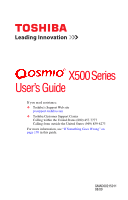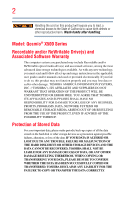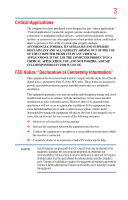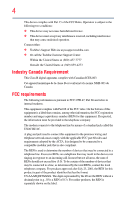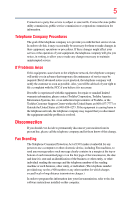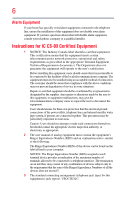Toshiba Qosmio X500-Q895S User Manual
Toshiba Qosmio X500-Q895S Manual
 |
View all Toshiba Qosmio X500-Q895S manuals
Add to My Manuals
Save this manual to your list of manuals |
Toshiba Qosmio X500-Q895S manual content summary:
- Toshiba Qosmio X500-Q895S | User Manual - Page 1
X500 Series User's Guide If you need assistance: ❖ Toshiba's Support Web site pcsupport.toshiba.com ❖ Toshiba Customer Support Center Calling within the United States (800) 457-7777 Calling from outside the United States (949) 859-4273 For more information, see "If Something Goes - Toshiba Qosmio X500-Q895S | User Manual - Page 2
Qosmio® X500 Series Recordable and/or ReWritable Drive(s) and Associated Software Warranty The computer usage instructions in the applicable user guides and/or manuals enclosed TROUBLE, FAILURE OR MALFUNCTION OF THE HARD DISK DRIVE OR OTHER STORAGE DEVICES AND THE DATA CANNOT BE RECOVERED, TOSHIBA - Toshiba Qosmio X500-Q895S | User Manual - Page 3
computer you have purchased is not designed for any "critical applications." "Critical applications" means life support with the instructions, it may computer's ports. Changes or modifications made to this equipment not expressly approved by Toshiba or parties authorized by Toshiba could void the user - Toshiba Qosmio X500-Q895S | User Manual - Page 4
device must accept any interference received, including interference that may cause undesired operation. Contact either: ❖ Toshiba's Support Web site at pcsupport.toshiba.com. ❖ Or call the Toshiba Customer Support Center: Within the United States at (800) 457-7777 Outside the United States at (949 - Toshiba Qosmio X500-Q895S | User Manual - Page 5
uninterrupted service. If Problems Arise If trouble is experienced with this equipment, for repair or standard limited warranty information, please contact Toshiba Corporation, Toshiba America Information Systems, Inc. or an authorized representative of Toshiba, or the Toshiba Customer Support - Toshiba Qosmio X500-Q895S | User Manual - Page 6
installer. Instructions for of service in The user manual of analog equipment must contain the equipment's Ringer Equivalence Number (REN) and an explanation notice similar to the following: The Ringer Equivalence Number (REN) of this device can be found on the label affixed to your computer - Toshiba Qosmio X500-Q895S | User Manual - Page 7
TOSHIBA Wireless LAN Mini PCI Card problem, immediately turn off your Bluetooth or Wireless LAN device. Please contact Toshiba computer product support on Web site http://www.toshiba-europe.com/computers/tnt/bluetooth.htm in Europe or pcsupport.toshiba are allocated as primary users of the 5.25 GHz - Toshiba Qosmio X500-Q895S | User Manual - Page 8
review services is perceived or identified as harmful. If you are uncertain of the policy that applies on the use of wireless devices in a specific TOSHIBA Wireless LAN Mini PCI Card must be installed and used in strict accordance with the manufacturer's instructions as described in the user - Toshiba Qosmio X500-Q895S | User Manual - Page 9
that the Industry Canada technical specifications were met. To prevent radio interference to the licensed service, this device is intended to interference to co-channel Mobile Satellite systems. High power radars are allocated as primary users of the 5.25 GHz to 5.35 GHz and 5.65 GHz to 5.85 GHz - Toshiba Qosmio X500-Q895S | User Manual - Page 10
European Directives. The party responsible for CE-Marking is TOSHIBA Europe GmbH, Hammfelddamm 8, 41460 Neuss, Germany. battery. Pb, Hg, Cd In the European Union, these symbols indicate that when the last end user wishes to discard this product, it must be sent to appropriate facilities for recovery - Toshiba Qosmio X500-Q895S | User Manual - Page 11
operation on every PSTN network termination point. In the event of problems, you should contact your equipment supplier in the first instance. accredited low power radio frequency electric machinery, any company, trader or user shall not change the frequency, increase the power or change the features - Toshiba Qosmio X500-Q895S | User Manual - Page 12
stations, promptly change the frequency being used, change the location of use, or turn off the source of emissions. 3. Contact TOSHIBA Direct PC if you have problems with interference caused by this product to Other Radio Stations. 2. Indication The indication shown below appears on this equipment - Toshiba Qosmio X500-Q895S | User Manual - Page 13
This equipment uses a frequency bandwidth from 2,400 MHz to 2,483.5 MHz. 3. TOSHIBA Direct PC Monday - Friday: 10:00 - 17:00 Toll Free Tel: 0120-15-1048 Direct equipment: refer to the equipment label provided on the computer Approved by both the JAPAN APPROVALS INSTITUTE FOR TELECOMMUNICATIONS - Toshiba Qosmio X500-Q895S | User Manual - Page 14
14 Radio Approvals for Wireless Devices NOTE The following information is dependent on what type of wireless device is in your computer. Not all devices are available on all models. Approved Countries/Regions for the Intel® Wireless Wi-Fi® Link 5100/5300 Series This equipment is approved - Toshiba Qosmio X500-Q895S | User Manual - Page 15
Martinique Monaco Morocco New Zealand Oman Paraguay Poland Qatar Russia San Marino Singapore South Africa Sri Lanka Tahiti Turk Islands Malaysia Mayotte Montenegro Netherlands Nicaragua Pakistan Peru Portugal Réunion Saint Martin Saudi Arabia Slovakia South Korea Sweden Taiwan Ukraine United - Toshiba Qosmio X500-Q895S | User Manual - Page 16
16 Finland Ghana Herzegovina Hungary Indonesia Italy Jordan Kuwait Lebanon Lithuania Malaysia Monaco Nambia New Zealand Norway Panama Peru Portugal Romania Senegal Slovak Republic South Korea Sweden Thailand Ukraine USA Yemen France Greece Honduras Iceland Iraq Jamaica - Toshiba Qosmio X500-Q895S | User Manual - Page 17
, 132, 136, 140 Indoor Only Indoor Only Indoor/Outdoor Austria O x x Belgium, France, O O x Switzerland/Liechtenstein Denmark, Finland, O O O Germany, Greece, Ireland, Italy, Luxembourg, Netherlands, Norway, Portugal, Sweden, UK - Toshiba Qosmio X500-Q895S | User Manual - Page 18
channel of operation. If operation is occurring outside of the allowable frequencies as listed above, the user must cease operating the Wireless LAN at that location and consult the local technical support staff responsible for the wireless network. ❖ The 5 GHz Turbo mode feature is not allowed for - Toshiba Qosmio X500-Q895S | User Manual - Page 19
Trinidad United Kingdom Venezuela Colombia Cyprus Dominican Republic El Salvador France Greece Hong Kong India Israel Jordan Kuwait Lebanon Lithuania Malaysia Monaco Netherlands Norway Panama Peru Portugal Romania Singapore South Africa Sri Lanka Taiwan Turkey Uruguay Vietnam Costa Rica Czech - Toshiba Qosmio X500-Q895S | User Manual - Page 20
20 Cambodia China Croatia Denmark Egypt Finland Germany Hong Kong India Israel Japan Kenya Latvia Lithuania Malaysia Monaco Netherlands Antilles Norway Panama Peru Portugal Romania Serbia Slovenia Spain Switzerland Trinidad UAE (United Arab Emirates) Uruguay Vietnam Canada Colombia Cyprus - Toshiba Qosmio X500-Q895S | User Manual - Page 21
Azerbaijan Belgium Brazil Cambodia China Croatia Denmark Egypt Finland Ghana Herzegovina Hungary Indonesia Italy Jordan Kyrgyzstan Lebanon Lithuania Malaysia Monaco Netherlands Nigeria Pakistan Paraguay Poland Qatar Saudi Arabia Singapore South Africa Sri Lanka Taiwan Ukraine Uruguay Venezuela - Toshiba Qosmio X500-Q895S | User Manual - Page 22
,52,56,60,64,149,153,157,161,165 (802.11a) Wake-up on wireless lan function is not available in battery mode. 802.11b/g (2.4 GHz) Australia Chile Indonesia New Zealand USA Brunei Hong Kong Malaysia Saudi Arabia Venezuela 802.11a (5 GHz) Australia Chile Indonesia New Zealand USA Brunei Hong Kong - Toshiba Qosmio X500-Q895S | User Manual - Page 23
finalized and is currently in draft release. The TOSHIBA 11a/b/g/n Wireless LAN Adapters are based on the Draft Release, Version 1.0, of the IEEE 802.11n specification. An adapter with 11a/b, 11a/b/g, or 11a/b/g/n can communicate on any of its supported formats; the actual connection will be based - Toshiba Qosmio X500-Q895S | User Manual - Page 24
over two or more (up to a total of seven) TOSHIBA portable computers using these cards. Please contact TOSHIBA computer product support on Web site http://www.toshiba-europe.com/computers/tnt/ bluetooth.htm in Europe or pcsupport.toshiba.com in the United States for more information. When you use - Toshiba Qosmio X500-Q895S | User Manual - Page 25
(Bluetooth® wireless technology) Bluetooth® Card from Toshiba equipment is approved to the radio Jordan Latvia Lithuania Netherlands Oman Poland Slovakia Sweden UK Venezuela Bluetooth® Wireless Technology and Your Health The continually review and interpret the extensive research literature. - Toshiba Qosmio X500-Q895S | User Manual - Page 26
Card from TOSHIBA shall be used in such a manner that the potential for human contact during normal operation is minimized. Regulatory statements This product complies with any mandatory product specification electric machinery, any company, trader or user shall not change the frequency, increase - Toshiba Qosmio X500-Q895S | User Manual - Page 27
the user's guide carefully and keep it for your future reference. Never attempt to disassemble, adjust or repair an optical drive. You could damage the drive. You would also be exposed to laser light or other safety hazards, resulting in serious injury. Always contact an authorized Toshiba service - Toshiba Qosmio X500-Q895S | User Manual - Page 28
The information contained in this manual, including but not limited to any product specifications, is subject to change without notice. TOSHIBA CORPORATION AND TOSHIBA AMERICA INFORMATION SYSTEMS, INC. (TOSHIBA) PROVIDES NO WARRANTY WITH REGARD TO THIS MANUAL OR ANY OTHER INFORMATION CONTAINED - Toshiba Qosmio X500-Q895S | User Manual - Page 29
trademark of the Wi-Fi Alliance. xD-Picture Card is a trademark of Fuji Photo Film, Co., Ltd. All other brand and product names are trademarks or registered trademarks of their respective companies. Computer Disposal Information The LCD display lamp in this product may contain mercury. Disposal - Toshiba Qosmio X500-Q895S | User Manual - Page 30
37 This guide 39 Safety icons 40 Other icons used 40 Your computer's features and specifications ....41 Other documentation 41 Service options 41 on your computer's cooling fan 45 Setting up your computer 45 Connecting to a power source 46 Charging the main battery 48 Using the computer for - Toshiba Qosmio X500-Q895S | User Manual - Page 31
Setting up your software 51 Registering your computer with Toshiba 51 Adding optional external devices 51 Adding memory recovery DVDs/media 69 Restoring from recovery DVDs/media 70 Erasing the Internal Storage Drive 71 Checking the internal storage drive operating status 73 Installing drivers - Toshiba Qosmio X500-Q895S | User Manual - Page 32
Sleep mode 89 Closing the display panel 92 Customizing your computer's settings 92 Caring for your computer 92 Cleaning the computer 92 Moving the computer 93 Using a computer lock 93 Chapter 2: Learning the Basics 94 Computing tips 94 Using the keyboard 95 Character keys 96 Ctrl - Toshiba Qosmio X500-Q895S | User Manual - Page 33
3: Mobile Computing 110 Toshiba's energy-saver design 110 Running the computer on battery power 110 Battery Notice 111 Power management 112 Using additional batteries 112 Charging batteries 112 Charging the main battery 113 Charging the RTC battery 113 Monitoring main battery power 114 - Toshiba Qosmio X500-Q895S | User Manual - Page 34
Internet Service Providers an ExpressCard 136 Removing an ExpressCard 136 Using the Memory card reader 137 Inserting memory media 137 Removing memory media 138 user password 149 Deleting a user password 150 TOSHIBA Face Recognition Utility 151 TOSHIBA PC Diagnostic Tool Utility 152 TOSHIBA - Toshiba Qosmio X500-Q895S | User Manual - Page 35
USB Sleep and Charge 160 Power supply mode settings 160 Battery settings 160 TOSHIBA Zooming Utility 161 TOSHIBA Button Support 162 TOSHIBA Accessibility 163 TOSHIBA eco Utility 164 TOSHIBA Service Station 165 TOSHIBA PC Health Monitor 165 ConfigFree 166 Getting Started 166 ConfigFree - Toshiba Qosmio X500-Q895S | User Manual - Page 36
187 Wireless networking problems 188 DVD operating problems 190 Develop good computing habits 191 Data and system configuration backup in the Windows® operating system 192 If you need further assistance 197 Before you contact Toshiba 197 Contacting Toshiba 197 Other Toshiba Internet Web sites - Toshiba Qosmio X500-Q895S | User Manual - Page 37
performance for both AC power and battery modes. To conserve energy, your computer is set to enter the low- computer will operate at its maximum energy efficiency. You can wake the computer from Sleep mode by pressing the power button. See the "Mobile Computing" section of the Toshiba User's Guide - Toshiba Qosmio X500-Q895S | User Manual - Page 38
computer meeting the new ENERGY STAR® specifications will use between 20% and 50% less energy depending on how it is used. If all U.S. household and businesses replaced old computers This computer is Toshiba requires its computer with this computer may use reconfigurations of the computer, and may be - Toshiba Qosmio X500-Q895S | User Manual - Page 39
herein, product specifications, configurations, prices, system/component/options availability are all subject to change without notice. For the most upto-date product information about your computer, or to stay current with the various computer software or hardware options, visit Toshiba's Web site - Toshiba Qosmio X500-Q895S | User Manual - Page 40
40 Introduction Safety icons Safety icons This manual contains safety instructions that must be observed to avoid potential educational information: TECHNICAL NOTE: This icon indicates technical information about the computer. HINT: This icon indicates helpful hints and tips. DEFINITION: This - Toshiba Qosmio X500-Q895S | User Manual - Page 41
, and service upgrade terms and conditions are available at warranty.toshiba.com. To stay current on the most recent software and hardware options for your computer, and for other product information, be sure to regularly check the Toshiba Web site at pcsupport.toshiba.com. If you have a problem or - Toshiba Qosmio X500-Q895S | User Manual - Page 42
to do the first time you use your computer. The "Instruction Manual for Safety and Comfort," that is shipped with your computer, contains important safety information. Please read the safety instructions carefully and make sure you fully understand the instructions before you attempt to use your - Toshiba Qosmio X500-Q895S | User Manual - Page 43
vents or heaters. ❖ Extreme heat, cold, or humidity. ❖ Liquids and corrosive chemicals. Keeping yourself comfortable The Toshiba Instruction Manual for Safety and Comfort, included with your computer, contains helpful information for setting up your work environment and tips for working comfortably - Toshiba Qosmio X500-Q895S | User Manual - Page 44
base/palm rest and skin" section in the "Instruction Manual for Safety and Comfort" that is shipped with your computer. Never place a heavy object on the computer and be careful not to drop a heavy object onto the computer. It could damage the computer or cause system failure. ❖ Never turn off the - Toshiba Qosmio X500-Q895S | User Manual - Page 45
injury. Read the "Provide adequate ventilation" section in the "Instruction Manual for Safety and Comfort" that is shipped with your computer. NOTE The cooling fan location will vary depending on the computer. Setting up your computer TECHNICAL NOTE: You must complete all setup steps up to and - Toshiba Qosmio X500-Q895S | User Manual - Page 46
, possibly resulting in serious injury. Always use the TOSHIBA AC adaptor that was provided with your computer and the TOSHIBA Battery Charger (that may have been provided with your computer), or use AC adaptors and battery chargers specified by TOSHIBA to avoid any risk of fire or other damage - Toshiba Qosmio X500-Q895S | User Manual - Page 47
) Connecting the AC adaptor cord to the computer 3 Connect the power cord/cable to a live electrical outlet. The AC power light on the indicator panel glows red. Never attempt to connect or disconnect a power plug with wet hands. Failure to follow this instruction could result in an electric shock - Toshiba Qosmio X500-Q895S | User Manual - Page 48
120 for information on replacing the main battery. Charging the main battery Before using the battery to power the computer, you must charge the battery. To charge the battery, leave the computer plugged into an AC power source with the computer turned off until the battery light glows red. After - Toshiba Qosmio X500-Q895S | User Manual - Page 49
Getting Started 49 Using the computer for the first time NOTE Battery life and charge time may vary depending on the applications, power management settings, and features used. Using the computer for the first time The computer is now ready for you to turn it on and begin using it. Opening the - Toshiba Qosmio X500-Q895S | User Manual - Page 50
Over a period of time, and depending on the usage of the computer, the brightness of the screen will deteriorate. This is also an intrinsic characteristic of the screen technology. When the computer is operated on battery power, the screen will dim and you may not be able to increase the brightness - Toshiba Qosmio X500-Q895S | User Manual - Page 51
. The first time you turn on your computer, the Setup Wizard guides you through steps to set up your software. Follow the on-screen instructions. Registering your computer with Toshiba Product registration is strongly recommended, and allows Toshiba to send you periodic updates, announcements, and - Toshiba Qosmio X500-Q895S | User Manual - Page 52
information packaged with your system or visit accessories.toshiba.com. Your computer comes with enough memory to run most of computer has been running recently, the memory module(s) may be hot. The surrounding area may also be hot. Allow the module(s) to cool to room temperature before replacing - Toshiba Qosmio X500-Q895S | User Manual - Page 53
the bottom slot. Slot B is the top slot. If only one memory module is to be installed, it must be installed in Slot A. If the computer is on, begin at step 1; otherwise, skip to step 3. 1 Click Start. Start button Shut down button (Sample Image) Shut down button 2 Click the Shut down - Toshiba Qosmio X500-Q895S | User Manual - Page 54
54 Getting Started Adding memory (optional) 5 Remove the main battery. For information on removing the main battery, see "Removing the battery from the computer" on page 121. Memory module slot cover Front of computer (Sample Illustration) Locating the memory module slot cover 6 Using a small - Toshiba Qosmio X500-Q895S | User Manual - Page 55
Getting Started 55 Adding memory (optional) Avoid touching the connector on the memory module or on the computer. Grease or dust on the connector may cause memory access problems. 9 Carefully remove the new memory module from its antistatic packaging, without touching its connector. 10 Locate an - Toshiba Qosmio X500-Q895S | User Manual - Page 56
) 12 Firmly press the memory module into the memory slot's socket at approximately a 30-degree angle (to the horizontal surface of the computer). (Sample Illustration) Inserting the memory module into the socket 13 Once the module's connector is fully inserted into the socket, press downward - Toshiba Qosmio X500-Q895S | User Manual - Page 57
, it must be installed in Slot A. 14 Replace the memory module slot cover and secure it using the screws. 15 Re-insert the main battery. For more information on inserting the main battery, see "Inserting a charged battery" on page 122. 16 Turn the computer right side up. Make sure to remove the - Toshiba Qosmio X500-Q895S | User Manual - Page 58
computer is in Sleep or Hibernation mode. The computer could hang up the next time you turn it on and data in memory will be lost. In either of the above cases, the Sleep configuration will not be saved. NOTE The following screen so, consult Windows® Help and Support. 2 Pull the latches away from - Toshiba Qosmio X500-Q895S | User Manual - Page 59
A (Sample Illustration) Removing the memory module 4 Replace the memory module slot cover and secure it using the screws. 5 Re-insert the main battery. For more information on inserting the main battery, see "Inserting a charged battery" on page 122. 6 Turn the computer right side up. Make sure to - Toshiba Qosmio X500-Q895S | User Manual - Page 60
you were trying to perform the action, click Continue; otherwise, click Cancel. If unsure, cancel and try again. Recovering the Internal Storage Drive Your computer includes recovery utilities to allow you to recover your internal storage drive if necessary. The following internal storage drive - Toshiba Qosmio X500-Q895S | User Manual - Page 61
), you can recover your system even if the recovery utilities have been deleted from your internal storage drive or if you have replaced your computer's internal storage drive. See "Creating recovery DVDs/media" on page 69 and "Restoring from recovery DVDs/media" on page 70. NOTE ❖ During the - Toshiba Qosmio X500-Q895S | User Manual - Page 62
(zero) key on your keyboard while powering on the computer. 3 If your system offers a choice of Windows® 7 32-bit or 64-bit operating system, select one at this time. If not, skip to step 4. 4 A warning screen appears, stating that when the recovery is executed all data will be deleted and rewritten - Toshiba Qosmio X500-Q895S | User Manual - Page 63
Internal Storage Drive 5 When the Toshiba Recovery Wizard opens and the Selecting a process screen displays, select Recovery of Factory Default Software and then click Next. (Sample Image) Selecting a Process screen 6 The Recovery of Factory Default Software screen appears. Select Recover to out - Toshiba Qosmio X500-Q895S | User Manual - Page 64
you to specify the size for the C: partition. You can resize and recover the C: drive using the utilities stored on your computer's internal storage drive or using recovery DVDs/media, if you have created such media. To recover using the first method, follow the procedure below. To recover using - Toshiba Qosmio X500-Q895S | User Manual - Page 65
is executed all data will be deleted and rewritten. Click Yes to continue. (Sample Image) Warning screen 5 When the Toshiba Recovery Wizard opens and the Selecting a process screen displays, select Recovery of Factory Default Software and then click Next. (Sample Image) Selecting a Process - Toshiba Qosmio X500-Q895S | User Manual - Page 66
Recovery of Factory Default Software screen appears. Select Recover to a custom size portion. (Sample Image) Recovery of Factory Default Software screen 7 Use the on-screen During the internal storage drive recovery process it is strongly recommended that your computer be connected to an external - Toshiba Qosmio X500-Q895S | User Manual - Page 67
(zero) key on your keyboard while powering on the computer. 3 If your system offers a choice of Windows® 7 32-bit or 64-bit operating system, select one at this time. If not, skip to step 4. 4 A warning screen appears stating that when the recovery is executed all data will be deleted and rewritten - Toshiba Qosmio X500-Q895S | User Manual - Page 68
Storage Drive 5 When the Toshiba Recovery Wizard opens and the Selecting a process screen displays, select Recovery of Factory Default Software and then click Next. (Sample Image) Selecting a Process screen 6 The Recovery of Factory Default Software screen appears. Select Recover without changing - Toshiba Qosmio X500-Q895S | User Manual - Page 69
or if you have replaced your computer's internal storage drive. NOTE The system will prompt you to insert several blank DVDs to copy the internal storage drive recovery files. If your optical disc drive is not a writable drive, contact Toshiba Customer Support to obtain the Recovery media for your - Toshiba Qosmio X500-Q895S | User Manual - Page 70
DVD into your optical drive and power on the computer. 2 When the initial screen displays, press F12. The boot menu appears. 3 Using the arrow keys, select the DVD option and press Enter. 4 The Selecting a Process screen appears. Select Toshiba Recovery Wizard and then click Next. 5 If your system - Toshiba Qosmio X500-Q895S | User Manual - Page 71
7 When the Toshiba Recovery Wizard opens and the Selecting a Process screen displays, select Recovery of Factory Default Software and then click Next. 8 Select one of the following options: ❖ Recover to out-of-box state-If you want to recover the original factory image (returning the computer to its - Toshiba Qosmio X500-Q895S | User Manual - Page 72
into the optical drive and power on the computer. When the initial screen displays, press F12. Using the arrow keys, select the DVD option on the boot menu and then press Enter. Select Toshiba Recovery Wizard, and then click Next. 2 Select Erase the hard disk and then click Next. 3 Choose one of the - Toshiba Qosmio X500-Q895S | User Manual - Page 73
follows: 1 Click Start. 2 Right-click Computer. 3 Select Manage. 4 Click Disk Management. 5 Highlight the internal storage drive in the Volume list to display its status in the lower portion of the screen. Installing drivers and applications The Toshiba Application Installer allows you to reinstall - Toshiba Qosmio X500-Q895S | User Manual - Page 74
buttons Refer to the table below for specific instructions on performing each operation. NOTE The pointer is the icon (usually an arrow) that moves on the screen when you slide your finger across the TouchPad or move a mouse connected to your computer. To: Do the following: Example: Move the - Toshiba Qosmio X500-Q895S | User Manual - Page 75
to right-click. 2 Press and release the secondary control button. This feature varies by program. Check your program documentation for specific instructions on right-clicking. (Sample illustration) Click the secondary (right-hand) control button Scroll vertically Slide your finger along the - Toshiba Qosmio X500-Q895S | User Manual - Page 76
to move or jump around "by itself" to random locations on the screen. The on-screen pointer may also seem to automatically select text, click buttons, and activate other user interface elements. For help with these problems, try one or more of the following: ❖ Try adjusting your typing technique - Toshiba Qosmio X500-Q895S | User Manual - Page 77
may select an item or text on the screen, and potentially the item or text may be replaced by the next character you type. ❖ computer model. The TouchPad settings are accessible through the Mouse Properties option of the Windows Control Panel. For more information, please visit www.support.toshiba - Toshiba Qosmio X500-Q895S | User Manual - Page 78
port Connecting the display device If you are connecting a television or other video display device to the computer's HDMI™ Out port, refer to "Connecting an HDMI™-compatible television or VCR/DVD player" on page 78. Selecting video cables To connect a device to the HDMI™ Out port, you must purchase - Toshiba Qosmio X500-Q895S | User Manual - Page 79
output is selected using the Fn+F5 key. ❖ Switch the video output (HDMI or LCD) when executing certain desktop icons. ❖ Enable/Disable the HDMI-CEC function on the computer. For more detailed HDMI-CEC information visit pcsupport.toshiba.com. Connecting an external monitor or projector You can easily - Toshiba Qosmio X500-Q895S | User Manual - Page 80
devices Directing the display output when you turn on the computer Once you have connected an external display device, you can monitor and TV simultaneously ❖ Built-in display and TV (or other external video device) simultaneously ❖ Built-in display and external monitor (extended desktop) ❖ - Toshiba Qosmio X500-Q895S | User Manual - Page 81
printer, you can purchase one from a computer or electronics store. If your printer supports Plug and Play, your computer may automatically recognize the printer; the printer is then ready for use. Refer to your printer documentation for further instructions. TECHNICAL NOTE: To determine if your - Toshiba Qosmio X500-Q895S | User Manual - Page 82
the computer's USB ports. 2 Plug the printer's power cable into a live AC outlet. Setting up a printer NOTE Some printers require a specific installation process. Refer to your printer installation guide for instructions before completing the following procedure. If your printer does not support - Toshiba Qosmio X500-Q895S | User Manual - Page 83
computer. You must turn off your computer in order to upgrade your computer's internal hardware (such as memory). TECHNICAL NOTE: Before using the Shut down option to turn off your computer, save your files and make sure all disk Hibernation mode, the computer uses no main battery power. ❖ Because - Toshiba Qosmio X500-Q895S | User Manual - Page 84
may save any open documents and programs to your internal storage drive, and then shuts down the computer. Factors to consider when choosing Sleep: ❖ While in Sleep mode, the computer uses some main battery power. ❖ Because the state of the system is stored in memory, you will lose data if the - Toshiba Qosmio X500-Q895S | User Manual - Page 85
power button. To use this method, you first need to activate it using the Power Options feature. By default, pressing your computer's power button puts the computer into Sleep mode. 1 Click Start, Control Panel, System and Security, and then Power Options. The Power Options window appears. 2 Click - Toshiba Qosmio X500-Q895S | User Manual - Page 86
you can configure. (Sample Image) Advanced settings tab of Power Options screen 5 Select the options you want from the drop-down lists. NOTE These options can be set separately for how they operate while the computer is running on battery power or while connected to AC power. ❖ Lid close action - Toshiba Qosmio X500-Q895S | User Manual - Page 87
saves the state of all open programs and files, turns off the display, and then turns off. Configuring Hibernation mode options You can place the computer into Hibernation mode by either pressing the power button or closing the display panel. You can also specify an amount of time after which the - Toshiba Qosmio X500-Q895S | User Manual - Page 88
that you can configure. (Sample Image) Advanced settings tab of Power Options screen 5 Select Hibernate for the options you want. NOTE These options can be set separately for how they operate while the computer is running on battery power or while connected to AC power. ❖ Lid close action Set - Toshiba Qosmio X500-Q895S | User Manual - Page 89
from Hibernation mode, press the power button until the ON/OFF light glows red The computer returns to the screen(s) you were using. If you put the computer in Hibernation mode by closing the display panel, you can start it again by opening the display panel. Using and configuring Sleep mode - Toshiba Qosmio X500-Q895S | User Manual - Page 90
(Sample Image) Edit Plan Settings screen 3 To change the amount of time after which the computer enters Sleep mode: ❖ Under Put the computer to sleep, select the desired amount of time in both the On battery and Plugged in categories. ❖ To disable the computer from automatically entering Sleep mode - Toshiba Qosmio X500-Q895S | User Manual - Page 91
that you can configure. (Sample Image) Advanced settings tab of Power Options screen 6 Select Sleep for the options you want. NOTE These options can be set separately for how they operate while the computer is running on battery power or while connected to AC power. ❖ Lid close action Set this - Toshiba Qosmio X500-Q895S | User Manual - Page 92
The computer returns to the screen(s) you were using. If you place the computer in computer This section gives tips on cleaning and moving your computer. For information about taking care of your computer's battery, see "Taking care of your battery" on page 123. NOTE Please handle your computer - Toshiba Qosmio X500-Q895S | User Manual - Page 93
desk. The easiest way to do this is to purchase an optional computer lock cable. For more information on purchasing a cable lock, visit accessories.toshiba.com. (Sample Illustration) Computer lock cable To secure the computer: 1 Wrap the cable through or around some part of a heavy object. Make - Toshiba Qosmio X500-Q895S | User Manual - Page 94
memory until you save it to the internal storage drive. If the network you are using goes down and you must restart your computer to reconnect, or your battery runs out of charge while you are working, you will lose all work since you last saved. See "Saving your work" on page - Toshiba Qosmio X500-Q895S | User Manual - Page 95
to avoid repetitive-motion injuries and eyestrain. ❖ Do not turn off the computer if a drive indicator light indicates a drive is active. Turning off the computer while it is reading from or writing to a disk may damage the disk, the drive, or both. NOTE The Windows® operating system records - Toshiba Qosmio X500-Q895S | User Manual - Page 96
are called function keys because they execute programmed functions when pressed. Used in combination with the Fn key, function keys marked with icons execute specific functions on the computer. For example, Fn+F9 turns the TouchPad™ ON/OFF. For more information, see "Hot key functions" on page 204. - Toshiba Qosmio X500-Q895S | User Manual - Page 97
button Application key (Sample Illustration) Special Windows® keys Your computer's keyboard has one key and one button that have special setting to always on or always off using the Illumination tab of the TOSHIBA Hardware Setup utility. For more information, see "Illumination" on page 157. - Toshiba Qosmio X500-Q895S | User Manual - Page 98
Explorer gives you a view of your computer's contents as a hierarchy or "tree." You can easily see the contents of each drive and folder on your computer. To use this method, you should know the of the window, double-click Computer to expand the window. 3 In the left part of the window, - Toshiba Qosmio X500-Q895S | User Manual - Page 99
Learning the Basics 99 Starting a program 4 In the right part of the window, double-click the folder containing the program, in this case Program Files. Windows® Explorer shows the contents of the Program Files folder on the right side of the window. 5 In the right part of the window, double- - Toshiba Qosmio X500-Q895S | User Manual - Page 100
your work on the internal storage drive, diskette, flash media, or optical disc. This is one of the most important rules of computing. When you turn off the computer using the Sleep or Hibernate commands, your work should be there when you resume. Many programs offer a feature that saves documents - Toshiba Qosmio X500-Q895S | User Manual - Page 101
long file names that can contain up to 260 characters and can include spaces. Some applications do not support long file names and require file names limited to no more than eight characters. You may use all the letters, numbers, and other characters on - Toshiba Qosmio X500-Q895S | User Manual - Page 102
and number of copies to print. 4 Click Print. Backing up your work Back up all the files you create in case something happens to your computer. You can back up your files to different types of media such as CDs, DVDs, diskettes, or to a network, if available. To back up several - Toshiba Qosmio X500-Q895S | User Manual - Page 103
documentation for information on restoring files. (Sample Image) Backup and Restore screen TECHNICAL NOTE: When restoring files, the backup program prompts you if storage and support features that were not available on previous video platforms. These features include wide-screen movies, multiple - Toshiba Qosmio X500-Q895S | User Manual - Page 104
. Optical drive components The optical drive is located on the side of the computer. Your optical drive may look like this: Drive in-use indicator light Eject button Manual eject hole (Sample Illustration) Optical drive Drive in-use indicator light-Indicates when the drive is in use. Eject button - Toshiba Qosmio X500-Q895S | User Manual - Page 105
disc. The Next track button skips to the following track on the disc. The Volume control allows you to decrease and increase the computer's volume. If your computer comes with a solid state drive (SSD), under certain unusual conditions of prolonged non-use and/or exposure to high temperatures, your - Toshiba Qosmio X500-Q895S | User Manual - Page 106
Basics Using the optical drive Inserting an optical disc To insert an optical disc into the drive: 1 Make sure the computer is turned on. The drive will not open if the computer's power is off. 2 Make sure the drive's in-use indicator light is off. 3 Press the drive's eject button. The disc - Toshiba Qosmio X500-Q895S | User Manual - Page 107
the disc incorrectly, it may jam the drive. If this happens, contact Toshiba support for assistance. 9 Push the disc tray in by pressing gently on the disc, try launching the optical disc manually. To do this, follow these steps: 1 Click Start, and then Computer. 2 Double-click the optical drive icon - Toshiba Qosmio X500-Q895S | User Manual - Page 108
/write data and multi-media files to recordable optical media. For more information regarding supported optical media formats please refer to your computer's detailed specifications at pcsupport.toshiba.com. NOTE Due to manufacturing and quality variations in third party optical media (e.g., CD - Toshiba Qosmio X500-Q895S | User Manual - Page 109
manual eject button. Pencil lead can break off inside the computer Toshiba's online resources Toshiba maintains a number of online sites to which you can connect. These sites provide information about Toshiba products, give help with technical questions and keep you up to date with future upgrades - Toshiba Qosmio X500-Q895S | User Manual - Page 110
features have been preset by Toshiba. We recommend you leave these features active, allowing your computer to operate at its maximum longer periods while traveling. Running the computer on battery power The computer contains a removable Lithium-Ion (Li-Ion) battery that provides power when you are - Toshiba Qosmio X500-Q895S | User Manual - Page 111
and will need to be replaced. This is normal for all batteries. To purchase a new battery pack, see the accessories information included with your computer or visit the Toshiba Web site at accessories.toshiba.com. Use only batteries designed to work with your Toshiba computer. To ensure that the - Toshiba Qosmio X500-Q895S | User Manual - Page 112
For assistance with setup changes, contact Toshiba's Customer Support Center. Using additional batteries If you travel and need to work for many hours without an AC power source, you may purchase a battery module for use in the computer, or carry additional charged battery packs with you. For more - Toshiba Qosmio X500-Q895S | User Manual - Page 113
that you operate your computer on battery power until the battery discharges completely. Doing this extends battery life and helps ensure accurate monitoring of battery capacity. Charging the RTC battery Your computer has an internal real-time clock (RTC) battery. The RTC battery powers the System - Toshiba Qosmio X500-Q895S | User Manual - Page 114
being charged, although the charging status of the RTC battery cannot be monitored. Monitoring main battery power The computer's main battery light gives you an indication of the main battery's current charge. ❖ Glows amber while the main battery is being charged (AC adaptor connected). ❖ Glows red - Toshiba Qosmio X500-Q895S | User Manual - Page 115
Lights AC power light ON/OFF light Battery light Internal storage drive light Memory card reader light (Sample Illustration) Power and battery light locations Determining remaining battery power NOTE Wait at least 16 seconds after turning on the computer before trying to monitor the remaining - Toshiba Qosmio X500-Q895S | User Manual - Page 116
as the age of the battery. What to do when the main battery runs low When the main battery runs low you can: ❖ Plug the computer into an external power source and recharge the main battery ❖ Place the computer into Hibernation mode and replace the main battery with a charged spare (not included - Toshiba Qosmio X500-Q895S | User Manual - Page 117
Image) Advanced settings tab of Power Options screen 5 Configure the alarm settings to suit your needs. Conserving battery power How long a fully charged battery pack lasts when you are using the computer depends on a number of factors, such as: ❖ How the computer is configured ❖ How much you use - Toshiba Qosmio X500-Q895S | User Manual - Page 118
is configured. By using them, you can increase the length of time you can use the computer before you need to recharge the battery. Microsoft® has combined these options into preset Power Plans. Using one of these power plans lets you choose between maximum power savings and peak system - Toshiba Qosmio X500-Q895S | User Manual - Page 119
Computing Monitoring main battery power 119 4 Click Change plan settings to choose the plan you want to edit. This screen allows you to change basic settings. 5 Click Change advanced power settings to access settings for battery hot key card. (Sample Image) Power Plan hot key card 2 While - Toshiba Qosmio X500-Q895S | User Manual - Page 120
utility™ button (Sample Illustration) Locating the eco utility™ button The Toshiba eco utility™ monitors your power savings from using the eco power plan also damage the battery pack and computer. ❖ Never expose a battery pack to abnormal shock, vibration or pressure. The battery pack's internal - Toshiba Qosmio X500-Q895S | User Manual - Page 121
or put it into Hibernation mode before changing the main battery. Removing the battery from the computer To remove the battery: 1 Save your work. 2 Turn off the computer or place it in Hibernation mode according to the instructions in "Using and configuring Hibernation mode" on page 87. 3 Unplug - Toshiba Qosmio X500-Q895S | User Manual - Page 122
122 Mobile Computing Changing the main battery If the battery is leaking or its case is cracked, put on protective gloves to handle it, and discard it immediately. Always dispose of used battery packs in compliance with all applicable laws and regulations. Put insulating tape, such as cellophane - Toshiba Qosmio X500-Q895S | User Manual - Page 123
cause damage to the battery or the computer. ❖ Do not incinerate a spent battery, as this could cause it to explode and release caustic liquid. ❖ If a battery is leaking or damaged, replace it immediately. Use protective gloves when handling a damaged battery. ❖ To replace the main battery, use an - Toshiba Qosmio X500-Q895S | User Manual - Page 124
it does not turn on, go to step 4. 3 Operate the computer on battery power for five minutes. If the battery pack has at least five minutes of operating time, continue operating until the battery pack is fully discharged. If the battery light flashes or there is some other warning to indicate a low - Toshiba Qosmio X500-Q895S | User Manual - Page 125
Mobile Computing Disposing of used batteries 125 ❖ Store spare battery packs in a cool dry place out of direct sunlight. Disposing of used batteries The life of a battery pack depends on usage. When the battery pack needs replacing, the main battery light flashes amber shortly after you have fully - Toshiba Qosmio X500-Q895S | User Manual - Page 126
offers a choice of carrying cases for the computer. They all provide plenty of extra space for manuals, power cords, and compact discs. Contact your authorized Toshiba representative for more information or visit Toshiba's Web site at accessories.toshiba.com. TECHNICAL NOTE: When traveling by air - Toshiba Qosmio X500-Q895S | User Manual - Page 127
its features to start programs, find documents, set up system components, and perform most other computing tasks. HINT: The illustrated examples in this guide may appear slightly different from the screens displayed by your system. The differences are not significant and do not indicate any change - Toshiba Qosmio X500-Q895S | User Manual - Page 128
's Features Exploring the desktop Finding your way around the desktop Your computer's desktop includes several standard features: icons, Start button, taskbar, notification icons depending on your configuration. See Windows® online Help for more specific information on each icon and how to use it. - Toshiba Qosmio X500-Q895S | User Manual - Page 129
Find files ❖ Access Windows® Help and Support ❖ Suspend system activity and shut down the computer NOTE Whenever a procedure in this User's Guide instructs you to click Start, it means that status, and speaker volume. To activate a specific task, click the appropriate notification area icon. - Toshiba Qosmio X500-Q895S | User Manual - Page 130
service, or communicate across the telephone lines with another computer, you need: ❖ A browser or communications program ❖ An Internet Service Provider (ISP) or online service hardware or services. Availability of For more information see "Hot Keys/TOSHIBA Cards" on page 200. NOTE When the - Toshiba Qosmio X500-Q895S | User Manual - Page 131
connect an Ethernet cable to the Network port (RJ45) on your computer. For specific information about connecting to the network, consult your network administrator. , audio, or video to be referenced from anywhere in the world. Special programs called Web browsers are specifically designed to work - Toshiba Qosmio X500-Q895S | User Manual - Page 132
Service Providers To connect a computer directly to the Internet, many people and businesses use an Internet Service Service Provider (ISP) account Once you have established an ISP account, you can connect to the Internet. If you are using your computer identifier for that computer system linked to - Toshiba Qosmio X500-Q895S | User Manual - Page 133
, by typing messages which are instantly viewed by others on their computer screens. ❖ Internet news groups A news group is similar to a , thoughts, or beliefs. Materials are mostly written, but videos, audio, and images are widely used elements as well. offer products and services for sale. - Toshiba Qosmio X500-Q895S | User Manual - Page 134
1 If you want to use an external microphone, connect it to the computer. 2 Click Start, All Programs, Accessories, and then Sound Recorder. Start Recording/Stop Recording button (Sample Image) Sound Recorder screen 3 Click the Start Recording button. 4 Speak normally into the microphone. 5 When you - Toshiba Qosmio X500-Q895S | User Manual - Page 135
you can do the following: ❖ Take pictures and record videos with your computer ❖ Chat with others and have them see you while using instant messaging (IM) programs ❖ Have video conference calls NOTE To email, instant message, or video conference you must be connected to the Internet. Depending on - Toshiba Qosmio X500-Q895S | User Manual - Page 136
the use of ExpressCard media. The slot also supports hot swapping, which allows you to replace one ExpressCard with another while the computer is on. Inserting an ExpressCard® Before you insert an ExpressCard®, refer to the documentation that comes with the card to see if you need to do anything - Toshiba Qosmio X500-Q895S | User Manual - Page 137
Specifications for a compatibility list. NOTE Do not use the Copy Disk function for this type of media. To copy data from one media to another, use the drag-and-drop feature of the Windows® operating system. Inserting memory media The following instructions apply to all types of supported - Toshiba Qosmio X500-Q895S | User Manual - Page 138
now, the system displays Safe to Remove Hardware. If the computer has a spring-loaded adapter slot, see step 2; otherwise, skip to step 3. 2 Gently press the card inward to release it. The card pops out slightly. 3 Grasp the card and pull it straight out. (Sample Illustration) Removing memory media - Toshiba Qosmio X500-Q895S | User Manual - Page 139
for transferring and storing large files such as digital photo, music or video files. Like the USB and i.LINK interfaces, the eSATA interface supports hot swapping (connecting and disconnecting devices while the computer is on). eSATA devices require an external power source. NOTE Your eSATA - Toshiba Qosmio X500-Q895S | User Manual - Page 140
Chapter 5 Utilities Your computer includes several utilities designed to help you TOSHIBA Assist ❖ TOSHIBA Application Installer ❖ Supervisor password ❖ User password ❖ TOSHIBA Face Recognition Utility ❖ TOSHIBA PC Diagnostic Tool Utility ❖ TOSHIBA HDD Protection Utility ❖ Mouse Utility ❖ TOSHIBA - Toshiba Qosmio X500-Q895S | User Manual - Page 141
❖ TOSHIBA Button Support ❖ TOSHIBA Accessibility ❖ TOSHIBA eco Utility™ ❖ TOSHIBA Service Station ❖ TOSHIBA PC Health Monitor ❖ ConfigFree® TOSHIBA Assist The TOSHIBA Assist provides quick access to computer functions and allows you to customize a range of computer settings. To access TOSHIBA Assist - Toshiba Qosmio X500-Q895S | User Manual - Page 142
142 Utilities TOSHIBA Assist Connect The features available in this category are: ❖ ConfigFree® Connectivity Doctor ❖ Bluetooth® Settings (Sample Image) TOSHIBA Assist window - Connect tab - Toshiba Qosmio X500-Q895S | User Manual - Page 143
Utilities TOSHIBA Assist Secure The features available in this category are: ❖ Supervisor password ❖ User password 143 (Sample Image) TOSHIBA Assist window - Secure tab - Toshiba Qosmio X500-Q895S | User Manual - Page 144
144 Utilities TOSHIBA Assist Protect & Fix The features available in this category are: ❖ TOSHIBA PC Diagnostic Tool Utility ❖ TOSHIBA HDD Protection Utility (Sample Image) TOSHIBA Assist window - Protect & Fix tab - Toshiba Qosmio X500-Q895S | User Manual - Page 145
category are: ❖ Mouse Utility ❖ TOSHIBA Accessibility ❖ TOSHIBA Zooming Utility ❖ TOSHIBA Button Support ❖ TOSHIBA Hardware Setup (Hardware Settings) ❖ TOSHIBA Face Recognition Utility ❖ USB Sleep and Charge Utility ❖ TOSHIBA eco Utility™ 145 (Sample Image) TOSHIBA Assist window - Optimize tab - Toshiba Qosmio X500-Q895S | User Manual - Page 146
and applications that were originally bundled with your computer. To reinstall drivers and applications: 1 Click Start, All Programs, My Toshiba, and then TOSHIBA Application Installer. 2 Click Next. (Sample Image) TOSHIBA Application Installer screen 3 Click the item you want to install. (Sample - Toshiba Qosmio X500-Q895S | User Manual - Page 147
, you must enter the password before you can work on your computer again. Toshiba supports several types of passwords on your computer: ❖ An instant password-Secures your open programs and files when leaving the computer temporarily. NOTE You need to have created a password for your Windows - Toshiba Qosmio X500-Q895S | User Manual - Page 148
user password, Toshiba strongly recommends that you save your password in a location where you can later access it should you not remember it. Toshiba your computer. To set a supervisor password: 1 Click Start, All Programs, TOSHIBA, Utilities, and then TOSHIBA Assist. The TOSHIBA Assist window - Toshiba Qosmio X500-Q895S | User Manual - Page 149
or user password, Toshiba strongly recommends that you save your password in a location where you can later access it should you not remember it. Toshiba is not responsible for any losses that may occur to you, your organization or others as a result of the inability to access your computer. - Toshiba Qosmio X500-Q895S | User Manual - Page 150
, and then enter it again to verify. 6 Click OK. 7 Click OK to exit. Deleting a user password To cancel the power-on password function: 1 Click Start, All Programs, TOSHIBA, Utilities, and then TOSHIBA Assist. The TOSHIBA Assist window appears. 2 On the left side, click the Secure tab. 3 Click the - Toshiba Qosmio X500-Q895S | User Manual - Page 151
on to your computer using your Windows® password. Toshiba does not guarantee that the face recognition utility technology will be completely secure or error-free. Toshiba does not guarantee that the face recognition utility will accurately screen out unauthorized users at all times. Toshiba is not - Toshiba Qosmio X500-Q895S | User Manual - Page 152
152 Utilities TOSHIBA PC Diagnostic Tool Utility TOSHIBA PC Diagnostic Tool Utility This utility can help diagnose problems with devices in your computer. Refer to the online Help documentation within the application for additional help. NOTE The TOSHIBA PC Diagnostic Tool utility may show tests - Toshiba Qosmio X500-Q895S | User Manual - Page 153
parks the HDD whenever motion is detected on the computer. Using this utility, you can enable or disable hard disk drive (HDD) protection, and set the motion detector's sensitivity level for AC power and battery power operation. To use the TOSHIBA HDD Protection utility: 1 Click Start, All Programs - Toshiba Qosmio X500-Q895S | User Manual - Page 154
then under Devices and Printers, click Mouse, or click the Mouse icon in the Optimize tab of TOSHIBA Assist. The Mouse Properties screen appears. (Sample Image) Mouse Properties screen The settings you can change are divided into these categories: ❖ Buttons ❖ Pointers ❖ Pointer Options ❖ Hardware - Toshiba Qosmio X500-Q895S | User Manual - Page 155
The TOSHIBA HWSetup screen appears. (Sample Image) TOSHIBA HWSetup screen - General tab options The TOSHIBA HWSetup screen may have the following tabs: ❖ Boot Priority-Allows you to change the sequence in which your computer searches the drives for the operating system You can also manually choose - Toshiba Qosmio X500-Q895S | User Manual - Page 156
for the power button and/or the other buttons (Sample Image) TOSHIBA HWSetup screen - Button Setting tab options ❖ Display-Allows you to change various default settings for the built-in display NOTE When the computer restarts, it remembers the last configuration. If data does not appear - Toshiba Qosmio X500-Q895S | User Manual - Page 157
Utilities TOSHIBA Hardware Setup 157 ❖ General-Allows you to view the current BIOS version or change certain you to set the panel LED and keyboard backlight conditions (available on certain models) (Sample Image) TOSHIBA HWSetup screen - Illumination tab options ❖ Password-Allows you to set - Toshiba Qosmio X500-Q895S | User Manual - Page 158
USB port that supports the "USB Sleep and Charge function." It also displays the remaining battery capacity. Starting the USB Sleep and Charge Utility To start this utility, click Start, All Programs, TOSHIBA, Utilities, and then USB Sleep and Charge. USB Sleep and Charge Your computer can supply - Toshiba Qosmio X500-Q895S | User Manual - Page 159
external devices, please contact the device manufacturer or check the specifications of the external devices thoroughly before use. ❖ If USB Sleep and Charge is enabled, the computer's battery will discharge during hibernation or when the computer is turned off. It is recommended that you connect - Toshiba Qosmio X500-Q895S | User Manual - Page 160
function cannot be used in Mode 4. (Sample Image) TOSHIBA USB Sleep and Charge Utility screen In this situation, select a different mode. "USB and discontinue using this function. Battery settings This utility can be used to specify the lower limit of remaining battery life for USB Sleep and Charge - Toshiba Qosmio X500-Q895S | User Manual - Page 161
® ❖ Icons on the desktop To access the TOSHIBA Zooming Utility: 1 Click Start, All Programs, TOSHIBA, Utilities, and then Zooming Utility. The TOSHIBA Zooming Utility Properties screen appears. (Sample Image) TOSHIBA Zooming Utility Properties screen 2 Select the desired option(s). 3 Click OK. The - Toshiba Qosmio X500-Q895S | User Manual - Page 162
panel on the side of the keyboard. To access TOSHIBA Button Support: 1 Click the TOSHIBA Button Support icon in the Optimize tab of TOSHIBA Assist. The TOSHIBA Button Support window appears. (Sample Image) TOSHIBA Button Support screen 2 Under Button Name, select the button whose function is - Toshiba Qosmio X500-Q895S | User Manual - Page 163
can press it once, release it, and then press a function key to activate the hot key function. (Sample Image) TOSHIBA Accessibility window To use TOSHIBA Accessibility: 1 Click Start, All Programs, TOSHIBA, Utilities, and then Accessibility, or click the Accessibility icon in the Optimize tab of - Toshiba Qosmio X500-Q895S | User Manual - Page 164
the notification area and select Launch TOSHIBA eco Utility. The TOSHIBA eco Utility window appears. (Sample Image) TOSHIBA eco Utility™ window To activate the Toshiba eco power plan, select ON in the upper-left section of the screen. For more information on the Toshiba eco power plan and utility - Toshiba Qosmio X500-Q895S | User Manual - Page 165
the updates if you wish. TOSHIBA PC Health Monitor The TOSHIBA PC Health Monitor software program monitors computer system functions such as power consumption, the cooling system and the 3D Accelerometer (available on certain models). It alerts users to specific system conditions via pop-up messages - Toshiba Qosmio X500-Q895S | User Manual - Page 166
The TOSHIBA PC Health Monitor software does not extend or modify Toshiba's obligations under its standard limited warranty in any way. Toshiba's utility is used to analyze network connections and fix networking problems with your computer. For more information, see "Connectivity Doctor" on page - Toshiba Qosmio X500-Q895S | User Manual - Page 167
then click the desired utility. NOTE If your computer is not connected to a network, the ConfigFree network connections and fix network connection problems. Using Connectivity Doctor, you can displays the following information: ❖ Status of the PC Network Connections ❖ Status of wired and wireless - Toshiba Qosmio X500-Q895S | User Manual - Page 168
profile to match that environment and connect to the network. Similarly, users who access networks in the office and at home can set up environments. A profile contains the currently configured network settings on the computer, as well as information about any network devices. The following settings - Toshiba Qosmio X500-Q895S | User Manual - Page 169
Utilities ConfigFree® 3 Click Open Settings. The ConfigFree Profile Settings window appears. 169 (Sample Image) ConfigFree Profile Settings window 4 Click Add to start the Create Profile Wizard. - Toshiba Qosmio X500-Q895S | User Manual - Page 170
This chapter aims to help you solve many problems by yourself. It covers the problems you are most likely to encounter. If all else fails, contact Toshiba. You will find information on Toshiba's support services at the end of this chapter. Problems that are easy to fix Your program stops responding - Toshiba Qosmio X500-Q895S | User Manual - Page 171
shuts down completely. Problems when you turn on the computer These problems may occur when you turn on the power. The computer will not start. Make sure you attached the AC adaptor and power cord/cable properly or installed a charged battery. Press and hold the power button for at least 10 - Toshiba Qosmio X500-Q895S | User Manual - Page 172
/Windows Error Recovery - Windows did not shut down successfully message. To continue, select Start Windows normally. This can happen if the computer was put into Sleep mode and the battery has discharged. If you performed a shutdown before this message was displayed, a program or driver may have - Toshiba Qosmio X500-Q895S | User Manual - Page 173
.toshiba.com and see the Support Bulletin Step-Charging the computer's battery (click the Ask Iris® link and search for the support bulletin by name). 4 Connect the AC adaptor to a different power outlet, preferably in a different room. If the computer starts normally, there may be a problem - Toshiba Qosmio X500-Q895S | User Manual - Page 174
specifications of the computer. 3 If the specifications do not match, locate and use the AC adaptor that shipped with your computer. If the specifications do match, contact Toshiba. See "Contacting Toshiba ❖ The screen does not look right. Unless a hardware device has failed, problems usually occur - Toshiba Qosmio X500-Q895S | User Manual - Page 175
Computer ❖ Safe Mode ❖ Safe Mode with Networking ❖ Safe Mode with Command Prompt ❖ Enable Boot Logging ❖ Enable low-resolution video (640x480) ❖ Last Known Good Configuration (advanced) ❖ Directory Services Restore Mode ❖ Debugging Mode ❖ Disable automatic restart on system failure ❖ Disable Driver - Toshiba Qosmio X500-Q895S | User Manual - Page 176
started properly but you still have a problem using your computer, the online Help can assist you in troubleshooting the problem. To access the Windows® operating system Help and Support: 1 Click Start, then click Help and Support, or press F1. The Help and Support window appears. 2 Then do one or - Toshiba Qosmio X500-Q895S | User Manual - Page 177
not appear if the device is not using resources. ❖ The Driver tab, which displays the drivers being used by the device. This tab also provides options for updating the driver or rolling back the driver in case the new version is causing a problem. The tabs that appear in the dialog box vary from one - Toshiba Qosmio X500-Q895S | User Manual - Page 178
The computer shuts down completely. 2 Remove the memory module, following the instructions in " batteries Your computer receives its power through the AC adaptor and power cord/cable or from the system batteries (battery, optional secondary battery, and real-time clock (RTC) battery). Power problems - Toshiba Qosmio X500-Q895S | User Manual - Page 179
. Try turning off the computer. The battery may not be inserted correctly in the computer. Turn off the computer, remove the battery, clean the contacts with a soft dry cloth (if necessary) and replace the battery. See "Removing the battery from the computer" on page 121. The battery may be too hot - Toshiba Qosmio X500-Q895S | User Manual - Page 180
Wrong Keyboard problems After a period of time, the battery will lose its ability to perform at maximum capacity and will need to be replaced. This is normal for all batteries. To purchase a new battery pack, see your accessories information included with your computer, or visit the Toshiba Web - Toshiba Qosmio X500-Q895S | User Manual - Page 181
the size of the color palette to one that is supported by the computer's internal display. To change the display properties: 1 Right-click in a blank area of the Windows® desktop. 2 Click Personalize, and then Display. 3 Adjust the screen resolution and/or color quality. 4 Click OK. The display mode - Toshiba Qosmio X500-Q895S | User Manual - Page 182
is also an intrinsic characteristic of the screen technology. When the computer is operated on battery power, the screen will dim and you may not be able to increase the brightness of the screen while on battery power. Disk or storage drive problems Problems with the storage drive or with a diskette - Toshiba Qosmio X500-Q895S | User Manual - Page 183
loose, replace the label and try inserting the diskette again. The drive cannot read a diskette. Try another diskette. If you can access the second diskette, the first diskette (not the drive) is probably causing the problem. Run Error-checking on the faulty diskette (for instructions see "Disk or - Toshiba Qosmio X500-Q895S | User Manual - Page 184
cleaner. Replace the disc computer (for example, if the battery is completely discharged), use a narrow object, such as a straightened paper clip, to press the manual supported optical media formats, refer to the complete detail specifications for your computer at pcsupport.toshiba.com. If the problem - Toshiba Qosmio X500-Q895S | User Manual - Page 185
hard disk, additional memory, or a pager. Most ExpressCard problems occur during installation and setup of new cards. If you are having trouble getting one or more of these devices to work together, several sections in this chapter may apply. If your system does not have built-in drivers for - Toshiba Qosmio X500-Q895S | User Manual - Page 186
: Disk drives troubleshooting assistance. 6 Click OK to confirm the uninstall. 7 In the Device Manager window, click the Action menu and select Scan for Hardware changes. 8 Restart the computer normally. 9 If the issue is not resolved, contact the card manufacturer for additional troubleshooting - Toshiba Qosmio X500-Q895S | User Manual - Page 187
Never swap modules when the computer is in Hibernation or Sleep mode. This is known as "warm swapping" and is not supported. For more information on the card's documentation, which should contain a troubleshooting section. Printer problems This section lists some of the most common printer problems. - Toshiba Qosmio X500-Q895S | User Manual - Page 188
problems, specifically wireless (Wi-Fi®) networking. The terms and concepts used assume a basic understanding of networks, and may be for more advanced users. If you need assistance or if you are not familiar with the terminology, please see Windows® Help and Support or contact your computer - Toshiba Qosmio X500-Q895S | User Manual - Page 189
Windows® operating system, and that the driver is loaded. To access the Device support technician at a later time. NOTE To enable or disable wireless communication, use the Hot Key Fn+F8. For more information see "Hot Keys/TOSHIBA Cards" on page 200. ❖ Use IPCONFIG to verify that the computer - Toshiba Qosmio X500-Q895S | User Manual - Page 190
your optical drive by clicking Start, and then Computer. The optical drive should appear in the list. 6 See "Checking device properties" on page 177 for instructions on using Device Manager to view the optical drive properties. 7 Check the Toshiba Web site for new information on optical drives and - Toshiba Qosmio X500-Q895S | User Manual - Page 191
Save changes. The screen saver runs while you are watching a movie or title. If the screen saver is enabled instructions. On a regular basis, back up the information stored on your internal storage drive. Use Windows® to back up files, or the entire computer, to an optical disc, or external hard disk - Toshiba Qosmio X500-Q895S | User Manual - Page 192
follow every time you experience a problem with the computer. Your ability to solve problems will improve as you learn about how the computer and its software work together. Get familiar with all the user's guides provided with your computer, as well as the manuals that come with the programs and - Toshiba Qosmio X500-Q895S | User Manual - Page 193
If Something Goes Wrong Develop good computing habits 193 2 In the left pane, click System protection. The System Protection tab of the System Properties window appears. restored to the state it was in when the chosen restore point was created, and then the computer will be automatically restarted. - Toshiba Qosmio X500-Q895S | User Manual - Page 194
Toshiba portable computer models computer or files to optical discs, or a storage drive: NOTE You cannot back up the computer while running on battery computer under the System and Security heading. Follow the on-screen instructions to back up your files. For more help, click Start, Help and Support - Toshiba Qosmio X500-Q895S | User Manual - Page 195
computer. If the device is connected first, it may be very difficult to complete the installation successfully. Always carefully follow the installation instructions will make it much easier to determine the origin of any new problems. For best results, follow this sequence: 1 Back up critical data - Toshiba Qosmio X500-Q895S | User Manual - Page 196
the computer. If this function cannot be used, change the setting to Disabled. ❖ Make sure that you are connected to a compatible port. The "USB Wakeup function" does not work. ❖ When the "USB Sleep and Charge function" is set to Enabled the "USB Wakeup function" does not work for ports that support - Toshiba Qosmio X500-Q895S | User Manual - Page 197
information. For the detailed specifications for your computer, visit pcsupport.toshiba.com. Click Product Support, search for your model, and then click Detailed Specs. Contacting Toshiba If you still need help and suspect that the problem is hardwarerelated, Toshiba offers a variety of resources - Toshiba Qosmio X500-Q895S | User Manual - Page 198
the problem occurred ❖ Exact error messages and when they occurred For technical support, call the Toshiba Customer Support Center: Within the United States at (800) 457-7777 Outside the United States at (949) 859-4273 Other Toshiba Internet Web sites toshiba.com laptops.toshiba.com accessories - Toshiba Qosmio X500-Q895S | User Manual - Page 199
92618 USA 800-457-7777 (within the US) 949-859-4273 (outside of the US this call may incur long-distance charges) Spain Toshiba Information Systems (España) S.A. Parque Empresarial San Fernando Edificio Europa, 1a Planta Escalera A 28831 (Madrid) San Fernando de Henares Spain United States - Toshiba Qosmio X500-Q895S | User Manual - Page 200
a quick way to modify selected system functions and to launch applications. There are two types of TOSHIBA Cards: Hot Key Cards and Application Cards. Hot Key Cards The Hot Key Cards are used to set or modify the following system functions: ❖ Mute ❖ Lock (Instant security) ❖ Power Plan ❖ Sleep - Toshiba Qosmio X500-Q895S | User Manual - Page 201
the key controls. To use the Hot Key Cards: 1 Press and hold the Fn key. The TOSHIBA Cards appear along the top of the screen. (Sample Image) Hot Key Card display 2 Click the Card for the system function to be modified. The selected Card is displayed full-size with its available options below - Toshiba Qosmio X500-Q895S | User Manual - Page 202
page 161. Disc Creator utility This Application Card launches the TOSHIBA Disc Creator utility. TOSHIBA Hardware Setup utility For more information, refer to "TOSHIBA Hardware Setup" on page 155. TOSHIBA Button Support utility For more information, refer to "TOSHIBA Button Support" on page 162. - Toshiba Qosmio X500-Q895S | User Manual - Page 203
Hot Keys/TOSHIBA Cards Application Cards 203 NOTE Not all functions are supported on all models. Using the Application Cards To launch an application using the Application Cards: 1 Press and hold the Fn key. The TOSHIBA Cards display at the top of the screen. (Sample Image) TOSHIBA Card display - Toshiba Qosmio X500-Q895S | User Manual - Page 204
204 Hot Keys/TOSHIBA Cards Hot key functions Card Case The Card Case feature allows you to choose which cards appear in the Application Card display (see "Using the Application Cards" on page 203). To use the Card Case: 1 Click Start, All Programs, TOSHIBA, Utilities, and then Settings for Flash - Toshiba Qosmio X500-Q895S | User Manual - Page 205
Hot key functions 205 Volume Mute or Fn + This TOSHIBA Card or hot key enables/disables volume mute on your computer. When volume mute is enabled, no sound will come from the speakers or headphones. Selecting this Card or pressing the hot key displays the following options: (Sample Image) Volume - Toshiba Qosmio X500-Q895S | User Manual - Page 206
) This TOSHIBA Card or hot key blanks the display. Selecting this Card or pressing the hot key displays the following options: or Fn + (Sample Image) Security options ❖ To enable lock, select . ❖ To cancel, select . The Fn + F1 hot key function activates instant security. The user logon screen will - Toshiba Qosmio X500-Q895S | User Manual - Page 207
Power plan or Fn + Hot Keys/TOSHIBA Cards Hot key functions 207 This TOSHIBA Card or hot key displays the power plans and cycles through the power plans. The properties of each power plan, and the power plans that are - Toshiba Qosmio X500-Q895S | User Manual - Page 208
Hot key functions Sleep mode or Fn + This TOSHIBA Card or hot key places the computer into Sleep mode. For more information about Sleep mode, please see "Using and configuring Sleep mode" on page 89. Selecting this Card or pressing the hot key displays the following options: (Sample Image) Sleep - Toshiba Qosmio X500-Q895S | User Manual - Page 209
Hot key functions 209 Hibernation mode or Fn + This TOSHIBA Card or hot key places the computer into Hibernation mode. If Hibernation mode is disabled, this hot key will not respond. For more information on Hibernation mode, see "Using and configuring Hibernation - Toshiba Qosmio X500-Q895S | User Manual - Page 210
Hot key functions Output (Display switch) This TOSHIBA Card or hot key cycles through the power- on only ❖ External monitor and TV simultaneously ❖ Built-in display and TV (or other external video device) simultaneously ❖ Built-in display and external monitor (extended desktop) ❖ Built-in - Toshiba Qosmio X500-Q895S | User Manual - Page 211
swap sides, select Swap Image Display. Display brightness This TOSHIBA Card decreases or increases the screen brightness. Fn + This hot key decreases the screen brightness. Fn + This hot key increases the screen brightness. Selecting this Card or pressing either hot key displays the following - Toshiba Qosmio X500-Q895S | User Manual - Page 212
Hot key functions Disabling or enabling wireless devices or Fn + This TOSHIBA Card or hot key enables/disables the optional wireless devices installed in your computer. The wireless modes are: ❖ Wi-Fi® enabled-Enables just the Wi-Fi® module. ❖ Bluetooth® enabled-Enables just the Bluetooth® module - Toshiba Qosmio X500-Q895S | User Manual - Page 213
key functions 213 Disabling or enabling the TouchPad™ or Fn + This TOSHIBA Card or hot key enables/disables the TouchPad™. For more information on using the TouchPad, see "Using the TouchPad™" on page 73. Selecting this Card or pressing the hot key displays the following options: (Sample Image - Toshiba Qosmio X500-Q895S | User Manual - Page 214
Zoom (Display resolution) or Fn + [Space bar] This TOSHIBA Card or hot key switches screen resolution. Selecting this Card or pressing the hot key displays the following options: (Sample Image) Screen resolution options Cycle through the screen resolutions, then select the desired resolution. - Toshiba Qosmio X500-Q895S | User Manual - Page 215
Hot Keys/TOSHIBA Cards Hot key functions 215 Keyboard hot key functions Fn + This hot key turns the TOSHIBA Zooming Utility to zoom out. Fn + This hot key turns the TOSHIBA Zooming Utility to zoom in. - Toshiba Qosmio X500-Q895S | User Manual - Page 216
Appendix B Power Cord/Cable Connectors Your computer ships with the correct power supply for the country of purchase. This appendix shows the shapes of the typical AC power cord/cable connectors for - Toshiba Qosmio X500-Q895S | User Manual - Page 217
Glossary TECHNICAL NOTE: Some features defined in this glossary may not be available on your computer. Acronyms The following acronyms may appear in this user's guide. AC alternating current BIOS basic input/output system bps bits per second CD compact disc CD-ROM compact disc read-only - Toshiba Qosmio X500-Q895S | User Manual - Page 218
interrupt request ISP Internet service provider KB kilobyte LAN local area network LCD liquid crystal display LPT1 line printer port 1 (parallel port) LSI large-scale integration MB megabyte MIDI Musical Instrument Digital Interface PC personal computer PCI Peripheral Component - Toshiba Qosmio X500-Q895S | User Manual - Page 219
memory Solid State Drive super video graphics adapter thin film transistor universal serial bus uniform resource locator wide area network World Wide Web Terms The following terms may appear in this user's guide. A active-matrix display - A liquid crystal display (LCD) made from an array of - Toshiba Qosmio X500-Q895S | User Manual - Page 220
basic input/output system) - Basic instructions, stored in readonly memory (ROM), containing the information the computer needs to check hardware and load central processing unit (CPU) with other parts of the computer, such as the video adapter, disk drives, and ports. It is the pathway through which - Toshiba Qosmio X500-Q895S | User Manual - Page 221
vice versa. For example, disk drives, monitors, keyboards, and printers all require controllers. CPU - See central processing unit (CPU). CPU cache - A section of very fast memory residing between the CPU and the computer's main memory that temporarily stores data and instructions the CPU will need - Toshiba Qosmio X500-Q895S | User Manual - Page 222
driver - A program (called a "driver") that permits a computer to communicate with a device. dialog box - An on-screen window displayed by the operating system or a program giving a direction or requesting input from the user. direct current (DC) - The type of power usually supplied by batteries - Toshiba Qosmio X500-Q895S | User Manual - Page 223
and, if saved to disk, given a name by which driver - See device driver. DVD - An individual digital versatile (or video) disc. See also DVDROM. DVD-ROM (digital versatile [or video enable - To turn on a computer option. See also disable. executable file - A computer program that is ready to - Toshiba Qosmio X500-Q895S | User Manual - Page 224
A folder is symbolized on screen by a graphical image (icon) of a file folder. A folder can contain files and other folders. format - (verb) To prepare a blank disk for use with the computer's operating system. Formatting creates a structure on the disk so the operating system can write information - Toshiba Qosmio X500-Q895S | User Manual - Page 225
displayed on the screen that represents a function, file, or program. interlaced - A method of refreshing a computer screen, in which only cache, L2 cache. L2 (level two) cache - Memory cache installed on the motherboard to help improve processing speed. It is slower than L1 cache and faster than - Toshiba Qosmio X500-Q895S | User Manual - Page 226
(LCD) disk drive may be partitioned into two or more logical drives. M memory - Typically refers to the computer between digital computers and analog telephone lines. motherboard - The computer's main circuit video in a computer program or presentation. Musical Instrument Digital Interface - See - Toshiba Qosmio X500-Q895S | User Manual - Page 227
data, music, or videos. P palette - user to verify his or her identity to the computer or the network. PC Card - A credit-card-sized expansion card designed to increase the capabilities of computers. PC Cards provide functions such as modem, fax/modem, hard disk drive, network adapter, sound card - Toshiba Qosmio X500-Q895S | User Manual - Page 228
to move the pointer on the screen. port - A socket on the computer where you plug in a cable for connection to a network or a peripheral device. processor - See central processing unit (CPU). program - A set of instructions that can be executed by a computer. The general classes of programs (also - Toshiba Qosmio X500-Q895S | User Manual - Page 229
or not the computer is receiving power. This type of memory is used to store your computer's BIOS, which is essential instructions the computer reads when you the computer without exiting your open applications and to continue from where you left off when you turn the computer on again. system disk - Toshiba Qosmio X500-Q895S | User Manual - Page 230
users are to enter commands. T TFT display - See active-matrix display. U universal serial bus (USB) - USB is a serial bus that supports - A computer program designed to perform a narrowly focused operation or solve a specific problem. Utilities are often related to computer system management. - Toshiba Qosmio X500-Q895S | User Manual - Page 231
Application Cards 202 audio files 134 audio features 134 B backing up files 95 battery Call2Recycle™ TOSHIBA Hardware Setup button power 50 start 129 buttons eject, optical drive 104 Media control buttons 105 C Call2Recycle™ battery 125 changing main battery 120 character keys 96 charging the battery - Toshiba Qosmio X500-Q895S | User Manual - Page 232
screen is blank 180 display, external adjusting 81 disposal information 29 disposing of used batteries 125 DVD using 103 DVD player general problems 190 E eject button optical drive 104 eject, optical drive 104 ENERGY STAR® 37 error messages non-system disk or disk error 173 problem with display - Toshiba Qosmio X500-Q895S | User Manual - Page 233
computer stops working 186 errors 187 hot swapping fails 187 inserting 136 not recognized 187 removing 136 ExpressCard® problems headphones using 135 Help and Support Windows® operating system 176 215 zooming out 215 Hot Key Cards 200 Hot key functions 204 hot 52 installing main battery 120, 122 - Toshiba Qosmio X500-Q895S | User Manual - Page 234
® keys 97 troubleshooting 180 using 95 keyboard, external 81 L light AC power 46 drive in-use indicator 104 lock computer, using 93 M main battery changing 120 installing 120, 122 removing 121 safety precautions 123 manual eject hole optical drive 104 memory adding 52 problem solving 178 removing - Toshiba Qosmio X500-Q895S | User Manual - Page 235
is slow 176 keyboard not responding 172 missing files/trouble accessing a drive 182 no sound 185 non-system disk or disk error 173 power and batteries 178 printer 187, 188 program not responding 170 program not working properly 183 screen does not look correct/ flickers 181 Startup options 175 - Toshiba Qosmio X500-Q895S | User Manual - Page 236
121 memory module 58 running the computer on battery power 110 S safety computer 126 disposing of batteries 125 icons 40 precautions 43 safety precautions main battery 123 saving files 100 screen does not look normal/flickers 181 screen problems blank screen 180 Search programs and files field - Toshiba Qosmio X500-Q895S | User Manual - Page 237
152 TOSHIBA PC Health Monitor 165 TOSHIBA Service Station 165 TOSHIBA Zooming Utility 161 TouchPad™ adjusting settings 76 disabling 77 enabling 77 using 73 traveling tips 126 troubleshooting DVD player general problems 190 external keyboard 180 keyboard 180 optical drive 184 turning on the computer

GMAD0021501
1
08/09
If you need assistance:
❖
Toshiba’s Support Web site
pcsupport.toshiba.com
❖
Toshiba Customer Support Center
Calling within the United States (800) 457-7777
Calling from outside the United States (949) 859-4273
For more information, see
“If Something Goes Wrong” on
page 170
in this guide.
X500 Series
User’s Guide