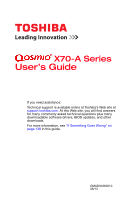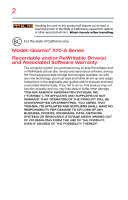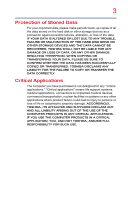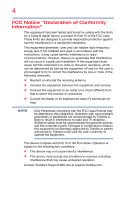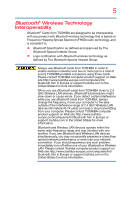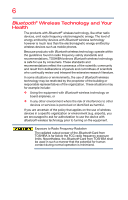Toshiba Qosmio X70-AST3G23 User Guide
Toshiba Qosmio X70-AST3G23 Manual
 |
View all Toshiba Qosmio X70-AST3G23 manuals
Add to My Manuals
Save this manual to your list of manuals |
Toshiba Qosmio X70-AST3G23 manual content summary:
- Toshiba Qosmio X70-AST3G23 | User Guide - Page 1
X70-A Series User's Guide If you need assistance: Technical support is available online at Toshiba's Web site at support.toshiba.com. At this Web site, you will find answers for many commonly asked technical questions plus many downloadable software drivers, BIOS updates, and other downloads. For - Toshiba Qosmio X70-AST3G23 | User Guide - Page 2
all set-up and usage instructions in the applicable user guides and/or manuals enclosed or provided electronically. If you fail to do so, this product may not function properly and you may lose data or suffer other damage. TOSHIBA AMERICA INFORMATION SYSTEMS, INC. ("TOSHIBA"), ITS AFFILIATES AND - Toshiba Qosmio X70-AST3G23 | User Guide - Page 3
" means life support systems, medical applications, connections to implanted medical devices, commercial transportation, nuclear facilities or systems or any other applications where product failure could lead to injury to persons or loss of life or catastrophic property damage. ACCORDINGLY, TOSHIBA - Toshiba Qosmio X70-AST3G23 | User Guide - Page 4
not installed and used in accordance with the instructions, it may cause harmful interference to radio communications television reception, which can be determined by turning the equipment off and on, the user is encouraged to try to correct the Toshiba's Support Web site at support.toshiba.com. - Toshiba Qosmio X70-AST3G23 | User Guide - Page 5
. If you should experience any such problem, immediately turn off either one of your Bluetooth or Wireless LAN. Please contact Toshiba computer product support on Web site http://www.toshiba-europe.com/computers/tnt/ bluetooth.htm in Europe or support.toshiba.com in the United States for more - Toshiba Qosmio X70-AST3G23 | User Guide - Page 6
In any other environment where the risk of interference to other devices or services is perceived or identified as harmful. If you are uncertain of the policy prior to turning on the equipment. Exposure to Radio Frequency Radiation The radiated output power of the Bluetooth Card from TOSHIBA is far - Toshiba Qosmio X70-AST3G23 | User Guide - Page 7
connection. If you should experience any such problem, immediately turn off your Bluetooth or Wireless LAN device. Please contact Toshiba computer product support on Web site http://www.toshiba-europe.com/computers/tnt/ bluetooth.htm in Europe or support.toshiba.com in the United States for more - Toshiba Qosmio X70-AST3G23 | User Guide - Page 8
In any other environment where the risk of interference to other devices or services is perceived or identified as harmful. If you are uncertain of the LAN device prior to turning on the equipment. Exposure to Radio Frequency Radiation The radiated output power of the TOSHIBA Wireless LAN Mini PCI - Toshiba Qosmio X70-AST3G23 | User Guide - Page 9
User's Guide carefully and keep it for your future reference. Never attempt to disassemble, adjust or repair an optical disc drive. You could damage the drive. You would also be exposed to laser light or other safety hazards, resulting in serious injury. Always contact an authorized Toshiba service - Toshiba Qosmio X70-AST3G23 | User Guide - Page 10
radio interference to the licensed service, this device is intended to be operated indoors and away from windows to provide maximum shielding. -channel Mobile Satellite systems. Please note that high-power radars are allocated as primary users of the 5.25 GHz to 5.35 GHz and 5.65 GHz to 5.85 GHz - Toshiba Qosmio X70-AST3G23 | User Guide - Page 11
This product is carrying the CE-Mark in accordance with the related European Directives. The party responsible for CE-Marking is TOSHIBA Europe after August 2005 to mark such products with a crossed-out wheeled bin with a black bar symbol. If the product's battery or accumulator contains more than - Toshiba Qosmio X70-AST3G23 | User Guide - Page 12
users in other countries such as the United States. Although the initial emphasis is in Europe, Toshiba is already working with design engineers, suppliers, and other partners to determine appropriate worldwide product life cycle planning and end-of-life strategies for our products . Check with - Toshiba Qosmio X70-AST3G23 | User Guide - Page 13
, 56, 60, 64 Indoor Only x O O O 5470-5725 MHz Channels: 100, 104, 108, 112, 116, 120, 124, 128, 132, 136, 140 Indoor/Outdoor x x O O O: allowed x: GHz and 5 GHz channel limitations apply. The user should use the wireless LAN utility to check the current channel of operation. If operation is - Toshiba Qosmio X70-AST3G23 | User Guide - Page 14
14 listed above, the user must cease operating the Wireless LAN at that location and consult the local technical support staff responsible for the wireless of such electric machinery shall be immediately discontinued. Operation of such products can be resumed only when they are modified and can no - Toshiba Qosmio X70-AST3G23 | User Guide - Page 15
stations, promptly change the frequency being used, change the location of use, or turn off the source of emissions. 3. Contact TOSHIBA Direct PC if you have problems with interference caused by this product to Other Radio Stations. 2. Indication The indication shown below appears on this equipment - Toshiba Qosmio X70-AST3G23 | User Guide - Page 16
stipulated in the Radio Law and the Telecommunications Business Law of Japan. Copyright This guide is copyrighted by Toshiba America Information Systems, Inc. with all rights reserved. Under the copyright laws, this guide cannot be reproduced in any form without the prior written permission of - Toshiba Qosmio X70-AST3G23 | User Guide - Page 17
DIRECTLY OR INDIRECTLY FROM ANY TECHNICAL OR TYPOGRAPHICAL ERRORS OR OMISSIONS CONTAINED HEREIN OR FOR DISCREPANCIES BETWEEN THE PRODUCT AND THE MANUAL. IN NO EVENT SHALL TOSHIBA BE LIABLE FOR ANY INCIDENTAL, CONSEQUENTIAL, SPECIAL, OR EXEMPLARY DAMAGES, WHETHER BASED ON TORT, CONTRACT OR OTHERWISE - Toshiba Qosmio X70-AST3G23 | User Guide - Page 18
States and other countries. Microsoft, Outlook, Windows, and Windows Media are either registered trademarks or trademarks of Microsoft video provider licensed to provide such video. None of the licenses extend to any other product regardless of whether such product is included with this product in - Toshiba Qosmio X70-AST3G23 | User Guide - Page 19
with recycling regulations in each state, country, and territory, Toshiba wants to make it easy for customers to recycle products at the end of the life cycle. To learn more about Toshiba's sustainability commitment, visit us.toshiba.com/green. Reuse, Donation, Recycling Functional computers can be - Toshiba Qosmio X70-AST3G23 | User Guide - Page 20
26 This guide 28 Safety icons 29 Other icons used 29 Your computer's features and specifications 30 Documentation 30 Service options 30 Chapter 2: Getting Started 31 Selecting a place to work 31 Setting up a work environment 31 Keeping yourself comfortable 32 Computer user comfort - Toshiba Qosmio X70-AST3G23 | User Guide - Page 21
47 Adding memory (optional 47 Installing a memory module 48 Removing a memory module 54 Checking total memory 56 Recovering the Internal Storage Drive 56 Creating recovery media 58 Restoring from recovery media 60 Refresh your PC (with user's data 61 Reset your PC 63 Installing drivers and - Toshiba Qosmio X70-AST3G23 | User Guide - Page 22
87 Recording optical media 88 Removing a disc with the computer on ......... 88 Removing a disc with the computer off ......... 89 Toshiba's online resources 89 Chapter 4: Mobile Computing 90 Toshiba's energy-saver design 90 Running the computer on battery power 90 Battery Notice 91 Power - Toshiba Qosmio X70-AST3G23 | User Guide - Page 23
112 Recording sounds 112 Using external speakers or headphones ..... 113 Using the Web Camera 114 Using the Memory card reader 114 Inserting memory media 115 Removing memory media 115 Chapter 6: Utilities 117 Desktop Assist 118 Media & Entertainment 119 Tools & Utilities 120 Support - Toshiba Qosmio X70-AST3G23 | User Guide - Page 24
Sleep and Music 133 HDD Protection Utility 134 Function Key 135 Recovery Media Creator 136 Service Station 136 TOSHIBA Application Installer 137 Chapter 7: If Something Goes Wrong 138 Problems that are easy to fix 138 Problems when you turn on the computer ........ 139 The Windows® operating - Toshiba Qosmio X70-AST3G23 | User Guide - Page 25
Contents 25 Other Toshiba Internet Web sites 168 Toshiba's worldwide offices 168 Appendix A: TOSHIBA Function Keys 170 Functions 170 Help file 171 Display brightness 171 Output (Display switch 172 Disabling or enabling the touch pad 173 Media buttons 173 Volume Mute 173 Disabling or - Toshiba Qosmio X70-AST3G23 | User Guide - Page 26
for both AC power and battery modes. To conserve energy, your computer ships with default power settings that will turn off the display or enter low Mobile Computing" section of the Toshiba User's Guide for more information on using power management settings to conserve computer energy. 26 - Toshiba Qosmio X70-AST3G23 | User Guide - Page 27
PBDE. Toshiba requires its product, or upon certain reinstallations of the software product(s) or reconfigurations of the computer, and may be completed by Internet or telephone (toll charges may apply). Some software may differ from its retail version (if available), and may not include user manuals - Toshiba Qosmio X70-AST3G23 | User Guide - Page 28
various computer software or hardware options, visit Toshiba's Web site at support.toshiba.com. This guide This guide introduces the computer's features as well as some basic procedures needed to perform tasks in Windows 8. You can: ❖ Read the entire guide from beginning to end. ❖ Skim through and - Toshiba Qosmio X70-AST3G23 | User Guide - Page 29
Safety icons 29 Safety icons This manual contains safety instructions that must be observed to avoid potential classified according to the seriousness of the risk, and icons highlight these instructions as follows: Indicates an imminently hazardous situation which, if not avoided, will - Toshiba Qosmio X70-AST3G23 | User Guide - Page 30
, and service upgrade terms and conditions are available at warranty.toshiba.com. To stay current on the most recent software and hardware options for your computer, and for other product information, be sure to regularly check the Toshiba Web site at support.toshiba.com. If you have a problem or - Toshiba Qosmio X70-AST3G23 | User Guide - Page 31
information on the Quick Start document (that shipped with your computer) carefully and make sure you fully understand the instructions before you attempt to use your computer in order to avoid potential hazards that could cause bodily injury, property damage, or damage the computer. Selecting - Toshiba Qosmio X70-AST3G23 | User Guide - Page 32
conditioner vents or heaters. ❖ Extreme heat, cold, or humidity. ❖ working comfortably throughout the day. Computer user comfort recommendations Good Working Posture ❖ Adjust the floor and the bottom of your thighs should be evenly supported by the seat. If your feet cannot reach the floor, use - Toshiba Qosmio X70-AST3G23 | User Guide - Page 33
on your forearm area. The forearms can be supported by the chair arm supports or the desk surface. ❖ The notebook display should be tilted so that the image on the screen is clear. ❖ Avoid glare: position the notebook so that light sources (lamps or windows) do not shine or reflect directly into - Toshiba Qosmio X70-AST3G23 | User Guide - Page 34
you have to reach, the arm should be supported in the forearm area by the desk surface or the chair arm supports. ❖ Alternative keyboards, such as the split Learn the keyboard shortcuts for your applications. You will be more productive. ❖ Use the pointing device (e.g., touch pad, Accupoint®, or - Toshiba Qosmio X70-AST3G23 | User Guide - Page 35
on a carpet, blanket or other soft materials can block the air vents including those located at the base of the computer and possibly cause overheating of your computer. Transporting the notebook Although your notebook is light, carrying it for a long time may lead to shoulder and arm fatigue. If - Toshiba Qosmio X70-AST3G23 | User Guide - Page 36
United States Department of Labor, Occupational Safety & Health Administration Web site at: http://www.osha.gov/SLTC/etools/computerworkstations/ Check list ❏ Is your chair comfortable - does it support your back and arms well? ❏ Are your feet flat on the ground? ❏ Is there adequate space under your - Toshiba Qosmio X70-AST3G23 | User Guide - Page 37
plug socket and computer. 3. Remove the battery pack. Failure to follow these instructions could result in serious injury or permanent damage to the computer. Do not turn on the power again until you have taken the computer to an authorized service center. ❖ Avoid prolonged physical contact with - Toshiba Qosmio X70-AST3G23 | User Guide - Page 38
turn off the computer if a drive light indicates a drive is active. Turning off the computer while it is reading from or writing to a disk/disc or flash media may damage the disk/disc or flash media even new programs you buy from a supplier may contain a computer virus. You need a special program to - Toshiba Qosmio X70-AST3G23 | User Guide - Page 39
cooling fan Your computer may have a CPU cooling fan that cools the CPU by drawing outside air into the computer. Always make sure your computer and AC adaptor have adequate ventilation and are protected from overheating when the power is turned rechargeable main battery that needs to be charged before - Toshiba Qosmio X70-AST3G23 | User Guide - Page 40
computer's battery. Never pull on a power cord/cable to remove a plug from a socket. Always grasp the plug directly. Failure to follow this instruction may injury. Always use the TOSHIBA AC adaptor that was provided with your computer, or use AC adaptors specified by TOSHIBA to avoid any risk of - Toshiba Qosmio X70-AST3G23 | User Guide - Page 41
the power cord/cable to the AC adaptor. (Sample Illustration) Connecting the power cord/cable to the AC adaptor Handling the cord on this product will expose you to lead, a chemical known to the State of California to cause birth defects or other reproductive harm. Wash hands after handling - Toshiba Qosmio X70-AST3G23 | User Guide - Page 42
the computer plugged into an AC power source with the computer turned off until the battery light glows white. After that, the battery will be completely charged and ready to power the computer. NOTE Battery life and charge time may vary depending on the applications power management settings - Toshiba Qosmio X70-AST3G23 | User Guide - Page 43
not be able to increase the brightness of the screen while on battery power. Initial setup The Windows 8 Startup screen is the first screen displayed when you turn on your computer for the first time. Follow the on-screen instructions on each screen in order to properly install the operating system - Toshiba Qosmio X70-AST3G23 | User Guide - Page 44
, and the order in which windows appear, may vary according to your software setup choices. The first time you turn on your computer, the setup guides you through steps to set up your software. Follow the onscreen instructions. Registering your computer with Toshiba Product registration is strongly - Toshiba Qosmio X70-AST3G23 | User Guide - Page 45
all open applications, shuts down the operating system, and then turns off. To Restart your computer 1 From the Start or Desktop screen, move your pointer to the upper-right corner of the screen or swipe in from the right edge. 2 When the Windows® charms appear, click or touch the Settings ( ) charm - Toshiba Qosmio X70-AST3G23 | User Guide - Page 46
the operating system. To place your computer in Sleep mode 1 From the Start or Desktop screen, move your pointer to the upper-right corner of the screen or swipe in from the right edge. 2 When the Windows® charms appear, click or touch the Settings ( ) charm. If you power down using the Sleep - Toshiba Qosmio X70-AST3G23 | User Guide - Page 47
modules, see the accessories information packaged with your system or visit accessories.toshiba.com. Your computer comes with enough memory to run most of today's popular applications. You may want to increase the computer's memory if you use complex software or process large amounts of data. NOTE - Toshiba Qosmio X70-AST3G23 | User Guide - Page 48
the computer, the module, or both. The computer has two memory slots-Slot A and Slot B. You can install one or two memory modules. Before you install or remove a memory module, turn off the computer. If you install or remove a memory module while the computer is in Sleep or Hibernation mode, data - Toshiba Qosmio X70-AST3G23 | User Guide - Page 49
only one memory module is to be installed, it must be installed in Slot A. If the computer is on, begin at step 1; otherwise, skip to step 5. 1 From the Start or Desktop screen, move your pointer to the upper-right corner of the screen or swipe in from the right edge. 2 When the Windows® charms - Toshiba Qosmio X70-AST3G23 | User Guide - Page 50
turn it on and data in memory battery. For information on removing the battery, see "Removing the battery from the computer" on page 100. NOTE To locate your memory memory module or on the computer. Grease or dust on the connector may cause memory access problems. 11 Carefully remove the new memory - Toshiba Qosmio X70-AST3G23 | User Guide - Page 51
. NOTE For this model, Slot A is the bottom slot. Slot B is the top slot. If only one memory module is to be installed, it must be installed in Slot A. 13 Pick up the memory module by its sides, avoiding any contact with its connector. Position the module toward the socket, aligning the - Toshiba Qosmio X70-AST3G23 | User Guide - Page 52
of the module. If the latches and cutouts do not line up correctly, repeat steps 14-15. latch latch (Sample Illustration) Pressing down on the memory module Do not force the memory module into position. The memory module should be completely inserted into the socket and level when secured in place. - Toshiba Qosmio X70-AST3G23 | User Guide - Page 53
be installed, it must be installed in Slot A. 16 Replace the memory module slot cover and secure it using the screw(s). 17 Re-insert the battery. For more information on inserting the battery, see "Inserting a charged battery" on page 101. 18 Turn the computer right side up. Make sure to remove the - Toshiba Qosmio X70-AST3G23 | User Guide - Page 54
in "Checking total memory" on page 56. Removing a memory module If you need to remove a memory module: 1 Complete steps 1-10 in "Installing a memory module" on page 48 to shut down the computer and open the memory module slot cover. Do not try to remove a memory module with the computer turned on - Toshiba Qosmio X70-AST3G23 | User Guide - Page 55
Slot B Slot A (Sample Illustration) Removing the memory module 4 Replace the memory module slot cover and secure it using the screw(s). 5 Re-insert the battery. For more information on inserting the battery, see "Inserting a charged battery" on page 101. 6 Turn the computer right side up. Make - Toshiba Qosmio X70-AST3G23 | User Guide - Page 56
System window appears. Installed memory (RAM) is displayed below the System heading. If the computer does not recognize the memory configuration, turn off the computer and remove the memory module slot cover (complete steps 1-10 in "Installing a memory module" on page 48), and then check that the - Toshiba Qosmio X70-AST3G23 | User Guide - Page 57
, only the operating system files, applications, and drivers originally shipped with the computer are restored. Any files that you created are not restored during this process. Be sure to separately save the files you have created to external media using Windows® or another backup program. For more - Toshiba Qosmio X70-AST3G23 | User Guide - Page 58
When you create recovery media, the system will prompt you to insert several blank DVDs or connect one or more USB flash drives of a certain screen or swipe in from the right edge. When the Windows® charms appear click or touch the Search ( ) charm and, in the Search field, type Recovery Media - Toshiba Qosmio X70-AST3G23 | User Guide - Page 59
the Internal Storage Drive 59 The TOSHIBA Recovery Media Creator dialog box displays. (Sample Image) TOSHIBA Recovery Media Creator dialog box 2 Select DVD or USB Flash from the drop-down list, depending on the type of external media you want to use. 3 Check the "Information" area of the dialog - Toshiba Qosmio X70-AST3G23 | User Guide - Page 60
storage drive fails, you can restore your system to a new internal storage drive from your recovery media. For instructions on creating recovery media, see "Creating recovery media" on page 58. NOTE When you restore your system, only the operating system files, applications, and drivers originally - Toshiba Qosmio X70-AST3G23 | User Guide - Page 61
to your computer. 3 Turn on your computer while pressing the F12 key on your keyboard. The Boot menu displays. 4 Using the arrow keys, select the DVD option or the USB Flash option, depending on which type of media you are using, and then press the ENTER key. 5 A warning screen appears, stating that - Toshiba Qosmio X70-AST3G23 | User Guide - Page 62
® charms appear click or touch the Settings ( ) charm. 3 Click or touch Change PC Settings. The PC settings window appears. (Sample Image) PC settings screen 4 Click or touch General. 5 Scroll down to "Refresh your PC without affecting your files," and click or touch Get Started. The "Refresh - Toshiba Qosmio X70-AST3G23 | User Guide - Page 63
Internal Storage Drive 63 Toshiba does not guarantee successful data back up. Be sure to save your work to external media before executing the recovery (see "Backing up your work" on page 83). 6 Click or touch the Next button to begin. The "Ready to refresh your PC" screen appears. (Sample Image - Toshiba Qosmio X70-AST3G23 | User Guide - Page 64
64 Getting Started Recovering the Internal Storage Drive 1 From the Start or Desktop screen, move your pointer to the upper-right corner of the screen or swipe in from the right edge. 2 When the Windows® charms appear click or touch the Settings ( ) charm. 3 Click or touch Change PC Settings. The - Toshiba Qosmio X70-AST3G23 | User Guide - Page 65
one of the following options: ❖ Just remove my files ❖ Fully clean the drive The "Ready to reset your PC" screen appears. (Sample Image) Ready to reset your PC screen 8 Click or touch the Reset button. The "Resetting your PC" window appears. When the process is complete your system will reboot your - Toshiba Qosmio X70-AST3G23 | User Guide - Page 66
computer. To reinstall drivers and applications: 1 From the Start screen begin typing TOSHIBA Application Installer and click or touch your selection. If you are in the Desktop, move your pointer to the upper-right corner of the screen or swipe in from the right edge. When the Windows® charms appear - Toshiba Qosmio X70-AST3G23 | User Guide - Page 67
Some of the touch pad operations described in this section are only supported in certain applications, and only on certain models. You can use the below for specific instructions on performing each operation. NOTE The pointer is the icon (usually an arrow) that moves on the screen when you slide - Toshiba Qosmio X70-AST3G23 | User Guide - Page 68
an item 1 Move the pointer to the item you want to right-click. 2 Press and release the secondary control button. This feature varies by program. Check your program documentation for specific instructions on right-clicking. (Sample Illustration) Click the secondary (right-hand) control button - Toshiba Qosmio X70-AST3G23 | User Guide - Page 69
While you are typing, the on-screen pointer may seem to move or jump around "by itself" to random locations on the screen. The on-screen pointer may also seem to automatically select text, click buttons, and activate other user interface elements. For help with these problems, try one or more of the - Toshiba Qosmio X70-AST3G23 | User Guide - Page 70
pad may select an item or text on the screen, and potentially the item or text may be of the Windows Control Panel. For more information, please visit support.toshiba.com. Disabling need to install new software. 2 Connect the device's video or USB cable to the port on the computer and to - Toshiba Qosmio X70-AST3G23 | User Guide - Page 71
devices 71 4 Turn on the external device (if applicable). Your computer may automatically detect the external device. Using external display devices Your computer comes with a built-in display, but you can also connect the following types of external display devices to the video ports described - Toshiba Qosmio X70-AST3G23 | User Guide - Page 72
attach an external monitor or projector to your computer if you need a larger screen. To do this: 1 Read the directions that came with the monitor to monitor's video cable to the RGB (monitor) port on the side of the computer. 3 Connect the device's power cable to a live electrical outlet. 4 Turn on - Toshiba Qosmio X70-AST3G23 | User Guide - Page 73
an external monitor is connected): ❖ PC screen only ❖ Duplicate ❖ Extend ❖ Second screen only (Sample Image) Display options window NOTE The ( ) + P keys the best picture quality from your television (or other video display device), you may need to adjust the video settings. See the video device - Toshiba Qosmio X70-AST3G23 | User Guide - Page 74
screen or swipe in from the right edge. When the Windows® charms appear, click or touch the Settings ( ) charm, and then click or touch Change PC Settings. Then choose a category you wish to change. Refer to your operating system documentation or Help and Support caustic chemical products to clean - Toshiba Qosmio X70-AST3G23 | User Guide - Page 75
desk. The easiest way to do this is to purchase an optional computer lock cable. For more information on purchasing a cable lock, visit accessories.toshiba.com. (Sample Illustration) Computer lock cable To secure the computer: 1 Wrap the cable through or around a heavy object. Make sure there is no - Toshiba Qosmio X70-AST3G23 | User Guide - Page 76
❖ Save your work frequently. Your work stays in the computer's temporary memory until you save it to the internal storage drive. If the network are using goes down and you must restart your computer to reconnect, or your battery runs out of charge while you are working, you will lose all work since - Toshiba Qosmio X70-AST3G23 | User Guide - Page 77
storage drive suddenly fails, you will lose all the data on it unless you have a separate backup copy. For more information, see "Data and system configuration backup in the Windows® operating system" on page 162. ❖ Use Error-checking and Disk Defragmenter regularly to check and optimize disk - Toshiba Qosmio X70-AST3G23 | User Guide - Page 78
special Windows® keys. (Sample Illustration) Keyboard NOTE To capture a print screen of the entire screen, press the Fn + PRTSC key. To capture only the active window on the computer. For example, F5 turns the touch pad ON/OFF. For more information, see "TOSHIBA Function Keys" on page 170. - Toshiba Qosmio X70-AST3G23 | User Guide - Page 79
Windows®: ❖ Windows® key-Toggles between the Desktop screen and the last app opened on the Start screen. For more information refer to Help & Support, or see "Exploring the Start screen is set to Auto, the backlight turns on when you type on the keyboard and turns off after a certain interval when - Toshiba Qosmio X70-AST3G23 | User Guide - Page 80
. Swipe or slide-To swipe or slide, quickly move your finger across the surface of the screen without pausing. For example, swipe your finger to the left from the right edge of the screen to display the Windows® charms. Double-tap-Tap quickly twice to zoom in. For example, double-tap a section of - Toshiba Qosmio X70-AST3G23 | User Guide - Page 81
your pointing device or mouse settings. To access Mouse properties: 1 Move your pointer to the upper-right corner of the screen or swipe in from the right edge. When the Windows® charms appear click or touch the Search ( ) charm, click or touch Settings and, in the Search field, type Mouse. In - Toshiba Qosmio X70-AST3G23 | User Guide - Page 82
your pointer to the upper-right corner of the screen or swipe in from the right edge. When the Windows® charms appear click or touch the Search ( ) work Before you turn off the computer using the Shut down command, save your work on the internal storage drive, external media, flash media, or optical - Toshiba Qosmio X70-AST3G23 | User Guide - Page 83
is a popular medium for software, music, and video. Digital versatile discs (DVDs) and Blu-ray™ Discs provide a significant increase in data storage and support features that were not available on previous video platforms. These features include wide-screen movies, multiple language tracks, digital - Toshiba Qosmio X70-AST3G23 | User Guide - Page 84
drive on an external monitor or television. The external monitor or television must support HDMI™. ❖ Some Blu-ray Disc™ movies have online content that can be on your computer's display settings, see "Directing the display output when you turn on the computer" on page 72. When an HDMI™ cable is used - Toshiba Qosmio X70-AST3G23 | User Guide - Page 85
touch pad or a mouse is not supported within the Blu-ray Disc™ player. Optical disc drive components The optical disc drive is located on the side of the computer. Your optical disc drive may look like this: Drive in-use indicator light Eject button Manual eject hole (Sample Illustration) Optical - Toshiba Qosmio X70-AST3G23 | User Guide - Page 86
optical disc drive Do not press the eject button or turn off the computer while the drive in-use indicator light use a pencil to press the manual eject button. Pencil lead can break off inside the computer and damage it. Media control buttons The media control buttons located above the keyboard - Toshiba Qosmio X70-AST3G23 | User Guide - Page 87
turned on. 2 Make sure the drive's in-use indicator light is off. 3 Press the drive's eject button. 4 Hold the disc by its edges and check happens, contact Toshiba support for assistance. Playing optical media If you insert the media on the disc. For example, if it is a music CD, open Windows Media® - Toshiba Qosmio X70-AST3G23 | User Guide - Page 88
not play back or operate properly on other computers or optical media players. These problems are not due to any defect in your Toshiba computer or optical disc drive. Please refer to your computer's product specification for listing of specific format compatibilities. Copy protection technology may - Toshiba Qosmio X70-AST3G23 | User Guide - Page 89
the tray in to close it. Toshiba's online resources Toshiba maintains a number of online sites to which you can connect. These sites provide information about Toshiba products, give help with technical questions and keep you up to date with future upgrades. For more information, see "Contacting - Toshiba Qosmio X70-AST3G23 | User Guide - Page 90
efficiency. Many of these energy-saving features have been preset by Toshiba. We recommend you leave these features active, allowing your computer to while traveling. Running the computer on battery power The computer contains a Lithium-Ion (Li-Ion) battery that provides power when you are away - Toshiba Qosmio X70-AST3G23 | User Guide - Page 91
an extended period (more than a month), the battery may fail to retain a charge. This may shorten the life of the battery, and may cause the battery meter to be inaccurate. NOTE For best performance when playing streaming media (especially streaming video), either power the computer from its AC - Toshiba Qosmio X70-AST3G23 | User Guide - Page 92
performance or stability issues. Users who are not completely familiar with the power management component of the system should use the preset configuration. For assistance with setup changes, contact Toshiba's Customer Support Center. Charging batteries The battery needs to be charged before - Toshiba Qosmio X70-AST3G23 | User Guide - Page 93
. For more information, see "Backing up your work" on page 83 Charging the RTC battery Your computer has an internal real-time clock (RTC) battery. The RTC battery powers the System Time Clock and BIOS memory used to store your computer's configuration settings. When fully charged, it maintains this - Toshiba Qosmio X70-AST3G23 | User Guide - Page 94
being charged (AC adaptor connected) ❖ Glows white when the main battery is fully charged NOTE Battery life and charge time may vary, depending upon power management settings, applications and features used. ❖ Flashes amber when the main battery charge is low and it is time to recharge the main - Toshiba Qosmio X70-AST3G23 | User Guide - Page 95
light (Sample Illustration) Power and battery light locations Determining remaining battery power NOTE Wait a few moments after turning on the computer before trying to monitor the remaining battery power. The computer needs this time to check the battery's remaining capacity and perform its - Toshiba Qosmio X70-AST3G23 | User Guide - Page 96
can: ❖ Plug the computer into an external power source and recharge the main battery ❖ Place the computer into Hibernation mode and replace the battery, with a charged spare (not included with your computer) ❖ Save your work and turn off the computer If you do not manage to do any of these things - Toshiba Qosmio X70-AST3G23 | User Guide - Page 97
tab of the Power Options window appears. 5 Double-click or touch Battery to display the battery options. (Sample Image) Advanced settings tab of Power Options screen 6 Configure the alarm settings to suit your needs. Conserving battery power How long a fully charged battery pack lasts when you are - Toshiba Qosmio X70-AST3G23 | User Guide - Page 98
the computer is configured. By using them, you can increase the length of time you can use the computer before you need to recharge the battery. Microsoft® has combined these options into preset Power Plans. Using one of these power plans lets you choose between maximum power savings and peak system - Toshiba Qosmio X70-AST3G23 | User Guide - Page 99
edit. This screen allows you to change basic settings. 6 Click or touch Change advanced power settings to access settings for battery notification levels, . The eco plan is the best used for maximum battery time. The Balanced plan is a compromise between battery time and performance. Using the eco - Toshiba Qosmio X70-AST3G23 | User Guide - Page 100
battery pack and computer. Never expose a battery pack to abnormal shock, vibration or pressure. The battery pack's internal protective device could fail mode before changing the battery. Removing the battery from the computer To remove the battery: 1 Save your work. 2 Turn off the computer, see - Toshiba Qosmio X70-AST3G23 | User Guide - Page 101
is leaking or its case is cracked, put on protective gloves to handle it, and discard it immediately. Always dispose of used battery packs in compliance with all applicable laws and regulations. Put insulating tape, such as cellophane tape, on the electrode during transportation to avoid a possible - Toshiba Qosmio X70-AST3G23 | User Guide - Page 102
release lock 4 Turn the computer right side up. 5 Reconnect any cables that were removed in step 3 of "Removing the battery from the computer" on page 100. 6 Restart the computer. Taking care of your battery The following sections offer tips on how to take care of your battery and prolong its life. - Toshiba Qosmio X70-AST3G23 | User Guide - Page 103
❖ Excessive heat ❖ Discoloration ❖ Deformation, cracks, or leaks ❖ Smoke ❖ Other unusual events during use, such as abnormal sound Do not expose the computer to fire. The battery could explode Do not turn on the computer's power again until an authorized Toshiba service provider has checked it for - Toshiba Qosmio X70-AST3G23 | User Guide - Page 104
Computing Taking care of your battery Disposing of used batteries The life of a battery pack depends on usage. When the battery pack needs replacing, the main battery light flashes amber shortly after you have fully recharged the battery. You must discard a battery if it becomes damaged. Never - Toshiba Qosmio X70-AST3G23 | User Guide - Page 105
or call 1-800-822-8837. Notice regarding CR coin cell batteries, applicable to California, U.S.A. only: Perchlorate Material - special manuals, power cords, and compact discs. Contact your authorized Toshiba representative for more information or visit Toshiba's Web site at accessories.toshiba - Toshiba Qosmio X70-AST3G23 | User Guide - Page 106
. When you move your pointer to the upper-right corner of the screen or swipe in from the right edge, a list of Windows® charms will slide out from the right. These Windows® charms perform various commands, including basics tasks like turning off the power and advanced PC settings. You can go to the - Toshiba Qosmio X70-AST3G23 | User Guide - Page 107
screen For detailed information on the new Windows 8 functionality, refer to the Windows® Help and Support. App tiles (Sample Image) Windows® Start screen Charms Use the Windows documents, photos, and your favorite music. Share-This charm allows you to share music and photos with your favorite social - Toshiba Qosmio X70-AST3G23 | User Guide - Page 108
most other computing tasks. HINT: The illustrated examples in this guide may appear slightly different from the screens displayed by your system. The differences are not significant and do background pattern. Icons Notifications Taskbar Notification area (Sample Image) Windows® Desktop screen - Toshiba Qosmio X70-AST3G23 | User Guide - Page 109
space available in the Recycle Bin to hold these files. In this case, Windows® will prompt you to either permanently delete the file(s) or cancel the deletion. ❖ If you delete a file (of any size) from an external media or flash media, it does not go into the Recycle Bin. The file is permanently - Toshiba Qosmio X70-AST3G23 | User Guide - Page 110
the many tasks you perform every day. User experience notifications can be set for toast, tile notification (shown on the Start screen tile) using glyphs to indicate the number the latest content, such as an online newspaper. Windows® Store Although many applications will be pre-installed or - Toshiba Qosmio X70-AST3G23 | User Guide - Page 111
Service Provider (ISP) or online service screen or swipe in from the right edge. When the Windows® TOSHIBA Function Keys" on page 170. NOTE When Airplane mode is OFF, the wireless indicator light will be lit. For help with common Wi-Fi® networking problems, see "Wireless networking problems - Toshiba Qosmio X70-AST3G23 | User Guide - Page 112
click or touch your selection. If you are in the Desktop, move your pointer to the upper-right corner of the screen or swipe in from the right edge. When the Windows® charms appear click or touch the Search ( ) charm and, in the Search field, type Sound Recorder. Start Recording/Stop Recording - Toshiba Qosmio X70-AST3G23 | User Guide - Page 113
113 Exploring Your Computer's Features Exploring audio features 5 When you have finished recording can connect headphones or a pair of external stereo speakers. Before putting on headphones to listen, turn the volume down. Do not set the volume too high when using headphones. Continuous exposure to - Toshiba Qosmio X70-AST3G23 | User Guide - Page 114
video messages may vary. To access the Web Camera, on the Start screen products: digital music players, cellular phones, PDAs, digital cameras, digital video camcorders, etc. To use a micro or mini SD™ Card, an SD™ adapter is required. The Memory card reader may also support other types of media - Toshiba Qosmio X70-AST3G23 | User Guide - Page 115
Start document. The following instructions apply to all types of supported media devices. 1 Turn the media so that the contacts (metal areas) are face down. 2 Push the media into the adapter until it stops. (Sample Illustration) Inserting memory media When inserting memory media, do not touch the - Toshiba Qosmio X70-AST3G23 | User Guide - Page 116
. 5 Grasp the card and pull it straight out. (Sample Illustration) Removing memory media Do not remove memory media while data is being written or read. Even when the Windows® message "copying..." disappears, writing to the media might still be in progress and your data could be destroyed. Wait for - Toshiba Qosmio X70-AST3G23 | User Guide - Page 117
utilities designed to help you to reconfigure your system to best meet your individual needs. Together, these allow you to ascertain password ❖ User password ❖ System Settings ❖ Sleep Utilities ❖ Function Key ❖ HDD Protection Utility ❖ Recovery Media Creator ❖ Service Station ❖ TOSHIBA Application - Toshiba Qosmio X70-AST3G23 | User Guide - Page 118
Start screen begin typing Desktop Assist, or while in the Desktop screen doubleclick or touch the Desktop Assist icon. The Desktop Assist window appears. (Sample Image) Desktop Assist window The Desktop Assist offers several options: ❖ Media & Entertainment ❖ Tools & Utilities ❖ Support & Recovery - Toshiba Qosmio X70-AST3G23 | User Guide - Page 119
119 Utilities Desktop Assist Media & Entertainment The features available in this category are: ❖ TOSHIBA Optical Disc Player ❖ Audio Enhancement (Sample Image) Desktop Assist window - Media & Entertainment tab - Toshiba Qosmio X70-AST3G23 | User Guide - Page 120
120 Utilities Desktop Assist Tools & Utilities The features that may be available in this category are: ❖ eco Utility® ❖ Password Utility ❖ System Settings ❖ Function Key ❖ HDD Protection Utility (Sample Image) Desktop Assist window - Tools & Utilities tab - Toshiba Qosmio X70-AST3G23 | User Guide - Page 121
121 Utilities Desktop Assist Support & Recovery The features that may be available in this category are: ❖ Recovery Media Creator ❖ Service Station ❖ TOSHIBA Application Installer ❖ User's Guide (Sample Image) Desktop Assist window - Support & Recovery tab - Toshiba Qosmio X70-AST3G23 | User Guide - Page 122
begin typing eco Utility, or while in the Desktop screen double-click or touch the Desktop Assist icon. 2 Click or touch Tools & Utilities. 3 Click or touch eco Utility. The eco Utility® window appears. (Sample Image) eco Utility® window 4 To activate the eco power plan, select eco Mode on the - Toshiba Qosmio X70-AST3G23 | User Guide - Page 123
you set a password, you must enter the password before you can work on your computer again. TOSHIBA supports different types of passwords on your computer: ❖ A supervisor password-Prohibits unauthorized users from accessing certain functions such as System Settings. This is useful if more than one - Toshiba Qosmio X70-AST3G23 | User Guide - Page 124
access Supervisor Password from the Start screen begin typing Password Utility, or while in the Desktop screen double-click or touch the Desktop and then enter it again to verify. 7 Click or touch Set. NOTE Under User Policy, this option may or may not ask for password verification. 8 Click or - Toshiba Qosmio X70-AST3G23 | User Guide - Page 125
you not remember it. TOSHIBA is not responsible for any losses that may occur to you, your organization or others as a result of the inability to access your computer. To register a password for the power-on password functions: 1 To access User Password from the Start screen begin typing Password - Toshiba Qosmio X70-AST3G23 | User Guide - Page 126
126 Utilities Password Utility 2 Click or touch Tools & Utilities. 3 Click or touch Password Utility. 4 Click or touch User Password. (Sample Image) User Password tab 5 Click or touch Set. 6 Enter your password, and then enter it again to verify. 7 Click or touch Set. 8 Click or touch OK to - Toshiba Qosmio X70-AST3G23 | User Guide - Page 127
127 Utilities Password Utility Deleting a user password To cancel the power-on password function: 1 To access User Password from the Start screen begin typing Password Utility, or while in the Desktop screen double-click or touch the Desktop Assist icon. 2 Click or touch Tools & Utilities. 3 Click - Toshiba Qosmio X70-AST3G23 | User Guide - Page 128
Settings System Settings System Settings is the TOSHIBA configuration management tool available through the Windows® operating system. To access it: 1 To access System Settings from the Start screen begin typing System Settings, or while in the Desktop screen double-click or touch the Desktop Assist - Toshiba Qosmio X70-AST3G23 | User Guide - Page 129
"Directing the display output when you turn on the computer" on page 72. ❖ General-Allows you to view the current BIOS version or change certain settings back Music functions. ❖ Sleep and Charge-Allows you to charge USB compatible external devices. ❖ Sleep and Music-Allows you to listen to music - Toshiba Qosmio X70-AST3G23 | User Guide - Page 130
shows the position of the USB port that supports the "USB Sleep and Charge function." 1 While in the Desktop screen double-click or touch the Desktop Assist USB compatible external devices such as mobile phones or portable digital music players. However, the "USB Sleep and Charge function" may not - Toshiba Qosmio X70-AST3G23 | User Guide - Page 131
chargers. ❖ If an external device is connected to the compatible port when the AC adaptor is not connected to the computer, the battery of the computer will be depleted even when the power of the computer is turned pins/clips will generate heat if they come into contact with USB ports. Do not - Toshiba Qosmio X70-AST3G23 | User Guide - Page 132
the computer is running on battery power. To do so, select or deselect the Enable under Battery Mode check box in the utility. If or less of the battery power remains. Power supply mode settings Your computer may provide two different charging modes, to support various types of USB Charge screen - Toshiba Qosmio X70-AST3G23 | User Guide - Page 133
turn the computer on to charge the device, or use a different charging device. Sleep and Music Your Toshiba computer may be equipped with the "Sleep and Music" feature that allows you to listen to music differ between Windows® mode and "Sleep and Music" mode. When using the "Sleep and Music" feature - Toshiba Qosmio X70-AST3G23 | User Guide - Page 134
disk drive (HDD) protection, and set the motion detector's sensitivity level for AC power and battery power operation. To use the HDD Protection Utility: 1 While in the Desktop screen double-click the Desktop Assist icon. 2 Click Tools & Utilities. 3 Click System Settings. 4 Click HDD Protection - Toshiba Qosmio X70-AST3G23 | User Guide - Page 135
135 Utilities Function Key Function Key Turns notifications for the keyboard backlight and touch pad status ON/OFF. (Sample Image) Function Key NOTE The Function option is disabled by default. - Toshiba Qosmio X70-AST3G23 | User Guide - Page 136
necessary. For detailed information on using the utility to create recovery media, see "Creating recovery media" on page 58. Service Station The Service Station helps you keep your new computer running at its best by notifying you when updated software, firmware, documentation or other information - Toshiba Qosmio X70-AST3G23 | User Guide - Page 137
or touch the Desktop Assist icon. 2 Click or touch Support & Recovery. 3 Click or touch TOSHIBA Application Installer. The TOSHIBA Application Installer window appears. Qosmio X70 - A Series (Sample Image) TOSHIBA Application Installer selection screen 4 Click or touch the item you want to install - Toshiba Qosmio X70-AST3G23 | User Guide - Page 138
you are most likely to encounter. If all else fails, contact Toshiba. You will find information on Toshiba's support services at the end of this chapter. Problems that are easy to fix Your program or application stops responding. NOTE The Windows 8 operating system allows for the use of both - Toshiba Qosmio X70-AST3G23 | User Guide - Page 139
The Task Manager window appears. 2 the failed program problems may occur when you turn on the power. The computer will not start. Make sure you attached the AC adaptor and power cord/cable properly. Press and hold the power button for at least 10 seconds. If you are using the AC adaptor, check - Toshiba Qosmio X70-AST3G23 | User Guide - Page 140
Problems when you turn on the computer The computer displays the WARNING RESUME FAILURE/Windows Error Recovery - Windows did not shut down successfully message. To continue, select Start Windows or driver may have prevented Windows® from shutting down. Data stored in the computer's memory has been - Toshiba Qosmio X70-AST3G23 | User Guide - Page 141
Online by going to Toshiba support at support.toshiba.com. The battery light is blinking when the computer is on. If the battery light is blinking when the computer is on, this indicates a power mismatch. Do the following: 1 Check the OUTPUT specifications on the AC adaptor (for example, DC 19V - Toshiba Qosmio X70-AST3G23 | User Guide - Page 142
need to troubleshoot the Operating System and/or its settings. There are several options to choose from depending on the severity of the problem and your level of expertise with computers. If Windows® fails to start properly twice, the Windows® Boot menu will launch. To enter the Boot menu manually - Toshiba Qosmio X70-AST3G23 | User Guide - Page 143
the Windows® boot process: ❖ Enable low resolution video mode Restarts Windows® using your current video driver at low resolution. This allows you to reset your display settings in the event they have been improperly set. ❖ Enable debugging mode Starts Windows® in an advanced troubleshooting mode - Toshiba Qosmio X70-AST3G23 | User Guide - Page 144
driver ❖ Disable automatic restart on system failure Prevents Windows® from automatically restarting if an error causes it to fail. Choose this option only if Windows® is stuck in a loop where it fails, attempts to restart, and fails again repeatedly. Internet problems slash (/). Check the spelling - Toshiba Qosmio X70-AST3G23 | User Guide - Page 145
you need help with and follow the on-screen instructions ❖ Click or touch one of the options listed in the window and follow the instructions You can connect to Support Online by going to Toshiba support at support.toshiba.com. Fixing a problem with Device Manager Device Manager provides a way to - Toshiba Qosmio X70-AST3G23 | User Guide - Page 146
information about Device Manager, refer to Windows® online Help. Memory problems Incorrectly connected or faulty memory modules may cause errors that seem to be hardware or even software related. It is worthwhile checking for these first: 1 From the Start or Desktop screen, move your pointer to the - Toshiba Qosmio X70-AST3G23 | User Guide - Page 147
Memory problems 3 In the lower right of the screen click or touch the Power ( ) icon. Shut down option Power (Sample Image) Shut down 4 While holding the Shift key, click or touch the Shut down option. The computer closes all open applications, shuts down the operating system, and then turns - Toshiba Qosmio X70-AST3G23 | User Guide - Page 148
power the computer nor recharge the batteries. Here are some typical problems and how to solve them: The battery for at least another 20 minutes before you turn on the computer. If the battery light does not glow after 20 minutes, the battery may have reached the end of its useful life. The battery - Toshiba Qosmio X70-AST3G23 | User Guide - Page 149
software and hardware options for your computer, and for other product information. For more information on maintaining battery power, see "Changing the main battery" on page 100. Keyboard problems NOTE To capture a print screen of the entire screen, press the Fn + PRTSC key. To capture only the - Toshiba Qosmio X70-AST3G23 | User Guide - Page 150
does not correct the problem, press F4 again to return the display priority to its previous setting. HINT: Pressing the F4 key several times will advance you through the display options. If you are using an external monitor: ❖ Check that the monitor is turned on. ❖ Check that the monitor's power - Toshiba Qosmio X70-AST3G23 | User Guide - Page 151
or higher. Devices that do not support this resolution will only work in Internal/External mode, and not simultaneous mode. Small bright dots appear on your TFT display when you turn on your computer. Small bright dots may appear on your screen display when you turn on your computer. Your display - Toshiba Qosmio X70-AST3G23 | User Guide - Page 152
problems Problems with the storage drive or with external media usually show up as an inability to access the drive or as sector errors. Sometimes a drive problem may cause one or more files to appear to have garbage in them. Error-checking run Error-checking: 1 From the Start screen, type computer - Toshiba Qosmio X70-AST3G23 | User Guide - Page 153
problems 4 In the pop-up menu, click or touch Properties. The drive's Properties box appears. 5 Click or touch the Tools tab. 6 Click or touch the Check button. The Error Checking the upper-right corner of the screen or swipe in from the right edge. When the Windows® charms appear click or touch the - Toshiba Qosmio X70-AST3G23 | User Guide - Page 154
If Something Goes Wrong Optical disc drive problems Optical disc drive problems You cannot access a disc in a disc and cannot turn on the computer (for example, if the battery is completely discharged), use a narrow object, such as a straightened paper clip, to press the manual eject button. This - Toshiba Qosmio X70-AST3G23 | User Guide - Page 155
disc drive. For more information regarding supported optical media formats, refer to the complete detail specifications for your computer at support.toshiba.com. If the problem is with an optical data disc, refer to the software's documentation and check that the hardware configuration meets the - Toshiba Qosmio X70-AST3G23 | User Guide - Page 156
other applications during Blu-ray Disc™ playback. ❖ Blu-ray Disc™ player does not support DVD playback. Please use Windows Media® player or "TOSHIBA DVD Player" for DVD playback. ❖ Blu-ray Disc™ playback feature support may vary with each Blu-ray Disc™. Please contact content publisher directly with - Toshiba Qosmio X70-AST3G23 | User Guide - Page 157
mute is disabled. Check that the volume control on the computer is turned up. If you are using external headphones or speakers, check that they are -test to check for any problem with the printer itself. Make sure you installed the proper printer drivers as shown in the instructions that came with - Toshiba Qosmio X70-AST3G23 | User Guide - Page 158
general troubleshooting tips for networking problems, specifically wireless (Wi-Fi®) networking. The terms and concepts used assume a basic understanding of networks, and may be for more advanced users. If you need assistance or if you are not familiar with the terminology, please see Windows® Help - Toshiba Qosmio X70-AST3G23 | User Guide - Page 159
Check the Windows® Control Panel's Device Manager to verify that the Wi-Fi® adapter is recognized by the Windows® operating system, and that the driver is loaded. To access the Device Manager, from the Start screen check the access point vendor's Web site for recent firmware upgrades. Problems with - Toshiba Qosmio X70-AST3G23 | User Guide - Page 160
page 146 for instructions on using Device Manager to view the optical disc drive properties. 7 Check the Toshiba Web site for new information on optical disc drives and their operation. A blank screen appears while watching a DVDROM movie or title. Change the setting for when to turn off the display - Toshiba Qosmio X70-AST3G23 | User Guide - Page 161
Screen Saver in the lower-right corner of the window. 3 Select None from the Screen instructions. On a regular basis, back up the information stored on your internal storage drive. Use Windows Use the Windows® operating system media on fail-safe set of steps you can follow every time you experience - Toshiba Qosmio X70-AST3G23 | User Guide - Page 162
problems after installing some new hardware or software, you can easily select a previously established Control Point to 'turn back the clock,' restoring the Windows restore point using the System Restore utility: 1 From the Start screen, type Control. Click or touch Control Panel from the list that - Toshiba Qosmio X70-AST3G23 | User Guide - Page 163
habits 4 Click or touch Configure. 5 Under Restore settings select Turn on System Protection. 6 Click or touch OK. 7 Click or later time, you can re-establish your Windows® configuration using the saved restore point. To do this: 1 From the Start screen, type Control. Click or touch Control - Toshiba Qosmio X70-AST3G23 | User Guide - Page 164
drive. Since problems with either fails. No additional software is required. Most of the optical disc drives built into recent Toshiba screen instructions to back up your files. For additional Help, while in the Windows® Desktop screen, press the F1 key to launch the Windows® Help and Support screen - Toshiba Qosmio X70-AST3G23 | User Guide - Page 165
difficult to complete the installation successfully. Always carefully follow the installation instructions that accompany the hardware or software. ❖ Restart the Windows® operating system. Always restart the Windows® operating system after each installation, even if the installation utility does - Toshiba Qosmio X70-AST3G23 | User Guide - Page 166
you want to charge is connected to a port that supports the USB Sleep and Charge function. Ports that support this feature are identified with the ( ) icon. ❖ USB Sleep and Charge may be disabled. Open the TOSHIBA Sleep and Charge utility to check if the feature is disabled and to enable it if - Toshiba Qosmio X70-AST3G23 | User Guide - Page 167
to investigate all sources. ❖ Review the troubleshooting information in your operating system documentation. ❖ If the problem occurs while you are running a program, consult the program's documentation for troubleshooting suggestions. Contact the software company's technical support group for their - Toshiba Qosmio X70-AST3G23 | User Guide - Page 168
information in the USA Canada Europe Japan Mexico and all of Latin America Toshiba USA Self-Service support web site Community discussion forums for Toshiba laptop users Toshiba's worldwide offices Australia Toshiba (Australia) Pty. Limited 84-92 Talavera Road North Ryde NSW 2113 Sydney Australia - Toshiba Qosmio X70-AST3G23 | User Guide - Page 169
A 28831 (Madrid) San Fernando de Henares Spain United States Toshiba America Information Systems, Inc. 9740 Irvine Boulevard Irvine, California 92618 United States United Kingdom Toshiba Information Systems (U.K) Ltd. Toshiba Court Weybridge Business Park Addlestone Road Weybridge, Surrey KT15 2UL - Toshiba Qosmio X70-AST3G23 | User Guide - Page 170
Appendix A TOSHIBA Function Keys TOSHIBA Function keys provide a quick way to modify selected system functions and to launch applications. Functions TOSHIBA Function keys are used to set or modify the following system functions: ❖ Help file ❖ Brightness control ❖ Output (Display switch) ❖ Touch pad - Toshiba Qosmio X70-AST3G23 | User Guide - Page 171
Help file 171 TOSHIBA Function Keys Functions This TOSHIBA Function key displays the help file. Display brightness This TOSHIBA Function key decreases the screen brightness. This TOSHIBA Function key increases the screen brightness. - Toshiba Qosmio X70-AST3G23 | User Guide - Page 172
Function Keys Functions Output (Display switch) This TOSHIBA Function key cycles through the display options and highlights the available options. ❖ PC screen only ❖ Duplicate ❖ Extend ❖ Second screen only (Sample Image) Display mode options window NOTE All of the above modes are always displayed - Toshiba Qosmio X70-AST3G23 | User Guide - Page 173
, see "Using the touch pad" on page 67. Media buttons This TOSHIBA Function key allows you to restart playing the current track or go to the previous track. This TOSHIBA Function key allows you to start playing or pause the media currently playing. This TOSHIBA Function key allows you to go to the - Toshiba Qosmio X70-AST3G23 | User Guide - Page 174
you to zoom in. Fn+ This TOSHIBA Function key turns the backlit keyboard ON and OFF. (Available on certain models.) Zoom (Display resolution) Fn+ [Space bar] This TOSHIBA Function key switches screen resolution. Cycle through the screen resolutions, and then select the desired resolution - Toshiba Qosmio X70-AST3G23 | User Guide - Page 175
Appendix B Power Cord/Cable Connectors Your computer ships with the correct power supply for the country of purchase. This appendix shows the shapes of the typical AC power cord/cable connectors for various parts of the world. USA Canada UL approved United Kingdom BS approved Australia CSA - Toshiba Qosmio X70-AST3G23 | User Guide - Page 176
defined in this glossary may not be available on your computer. Acronyms The following acronyms may appear in this User's Guide. AC Alternating Current BIOS Basic Input/Output System BD-ROM Blu-ray Disc Read-Only Memory bps bits per second CD Compact Disc CD-ROM Compact Disc Read-Only - Toshiba Qosmio X70-AST3G23 | User Guide - Page 177
Video) Disc DVD-ROM Digital Versatile (or Video) Disc Read-Only Memory ISP Internet Service Provider KB Musical Instrument Digital Interface PC Personal Computer PCI Peripheral Component Interconnect PCMCIA Personal Computer Memory Card International Association RAM Random Access Memory - Toshiba Qosmio X70-AST3G23 | User Guide - Page 178
Memory Solid State Drive Thin Film Transistor Universal Serial Bus Uniform Resource Locator Wide Area Network World Wide Web Terms The following terms may appear in this User's Guide from the software and translates it into images on the screen. An adapter can take a number of forms, from - Toshiba Qosmio X70-AST3G23 | User Guide - Page 179
more data storage and to enable recording and playback of highdefinition video (HD). BIOS (Basic Input/Output System)-Basic instructions, stored in read-only memory (ROM), containing the information the computer needs to check hardware and load the operating system when you start up the computer - Toshiba Qosmio X70-AST3G23 | User Guide - Page 180
icons that slide out from the right side of the screen and direct you to various Windows® functions. chip-A small piece of silicon containing computer logic and circuits for processing, memory, input/output, and/or control functions. Chips are mounted on printed circuit boards. click-To press - Toshiba Qosmio X70-AST3G23 | User Guide - Page 181
residing between the CPU and the computer's main memory that temporarily stores data and instructions the CPU will need to execute commands and programs. See also cache, L1 cache, L2 cache. cursor-An on-screen symbol (usually a flashing vertical line) that indicates the position where characters - Toshiba Qosmio X70-AST3G23 | User Guide - Page 182
in the production of optical on external media or Windows® operating system, this refers to the left mouse button, unless otherwise stated. driver-See device driver. DVD-An individual digital versatile (or video) disc. See also DVD-ROM. DVD-ROM (Digital Versatile [or Video] Disc Read-Only Memory - Toshiba Qosmio X70-AST3G23 | User Guide - Page 183
eSATA-An external device that supports hot swapping and fast called directory. A container for organizing files saved to a disk. A folder is symbolized on screen by a graphical image (icon) of a file folder. A folder can contain files and 's main memory. Also called "system bus." See also bus. - Toshiba Qosmio X70-AST3G23 | User Guide - Page 184
battery save mode. (2) A key or combination of keys that activates a memory than some external media and are used video Toshiba computers that saves to the internal storage drive the current state of your work, including all open files and programs, when you turn the computer off. When you turn - Toshiba Qosmio X70-AST3G23 | User Guide - Page 185
to create a complete screen image. Compare non World Wide Web, and other services. See also World Wide Web Memory cache installed on the motherboard to help improve processing speed. It is slower than L1 cache and faster than main memory light, which offers long life and high efficiency output. - Toshiba Qosmio X70-AST3G23 | User Guide - Page 186
, memory, and other primary components. MS-DOS prompt-See system prompt. multi-function drive-A DVD drive that can read and write to CD and DVD media. multimedia-A combination of two or more media, such as sound, animation, and video in a computer program or presentation. Musical Instrument - Toshiba Qosmio X70-AST3G23 | User Guide - Page 187
Windows® 7, and Windows 8 operating systems. optical disc drive-A drive which reads plastic coated discs on which information is recorded digitally, and uses a laser to read data, music, or videos. P palette-See color palette. password-A unique string of characters entered by a user a screen or - Toshiba Qosmio X70-AST3G23 | User Guide - Page 188
the screen. port instructions turn off your computer. This type of memory is used for your computer's main memory. See also memory. Compare ROM. Random Access Memory-See RAM. Read-Only Memory-See ROM. reboot-See boot, restart. removable disk-A disk that can be removed from a disk drive. A Flash - Toshiba Qosmio X70-AST3G23 | User Guide - Page 189
type of memory is used to store your computer's BIOS, which is essential instructions the computer reads when you start it up. See also BIOS, memory. Compare RAM. S Secure Digital (SD)-A small, portable, non-volatile memory card used to store and transfer data between digital products, providing - Toshiba Qosmio X70-AST3G23 | User Guide - Page 190
bus that supports data transfer. USB allows hot swapping of peripherals. See also bus, hot swapping, serial. upload-To send a file to another computer through a modem or network. See also download. USB-See Universal Serial Bus (USB). USB Flash drive-A small, portable flash memory card that - Toshiba Qosmio X70-AST3G23 | User Guide - Page 191
56 memory (optional) 47 optional external devices 47 adequate ventilation cooling fan 39 adjusting touch pad settings 69 app, starting 81 App, starting from Start screen 82 apps starting from Start screen 82 audio features 112 B backing up files 77, 83 Backlit keyboard 79 battery battery life 91 - Toshiba Qosmio X70-AST3G23 | User Guide - Page 192
icons 109 recycle bin 109 standard features 107, 108 Desktop Assist 118 Media & Entertainment tab 119 Support & Recovery tab 121 Tools & Utilities tab 120 Device Manager fixing a problem 145 directing display output 72 disabling touch pad 70 display troubleshooting 151 display devices external 71 - Toshiba Qosmio X70-AST3G23 | User Guide - Page 193
Initial setup using your computer for the first time 43 installation memory module 48 installing a charged battery 101 memory modules 47 internal storage drive recovery 56 K keyboard function keys 78 special Windows® keys 79 troubleshooting 149 using 78 keys function keys 78 L LEDs system indicator - Toshiba Qosmio X70-AST3G23 | User Guide - Page 194
(optional) 47 check total memory 56 Memory card reader inserting memory media 115 removing memory media 115 using 114 memory module installation 48 inserting into socket 51 removing 54, 55 microphone using 112 monitor connecting 72 monitor problems troubleshooting 150 monitoring battery power 94 - Toshiba Qosmio X70-AST3G23 | User Guide - Page 195
options 97 precautions safety 37 printer troubleshooting 157 problem solving contacting Toshiba 168 Startup options 142 projector connecting 72 R real-time clock (RTC) battery 92 recording sounds 112 recovery creating recovery media 58 installing drivers and applications 66 internal storage drive - Toshiba Qosmio X70-AST3G23 | User Guide - Page 196
offices 168 Toshiba accessories memory 47 TOSHIBA Application Installer 137 TOSHIBA Function key zooming in 174 zooming out 174 TOSHIBA Function Keys functions 170 touch pad using 67 touch screen navigation 80 traveling tips 105 troubleshooting 149 AC power light is blinking 140 battery light is - Toshiba Qosmio X70-AST3G23 | User Guide - Page 197
not work 167 Windows® operating system not working 141 wireless networking 158 U USB Sleep and Charge cannot use 166 USB Wakeup function does not work 167 user password, deleting 127 user password, setting 125 using a microphone 112 computer lock 75 DVDs 83 eco power plan 99 Memory card reader 114
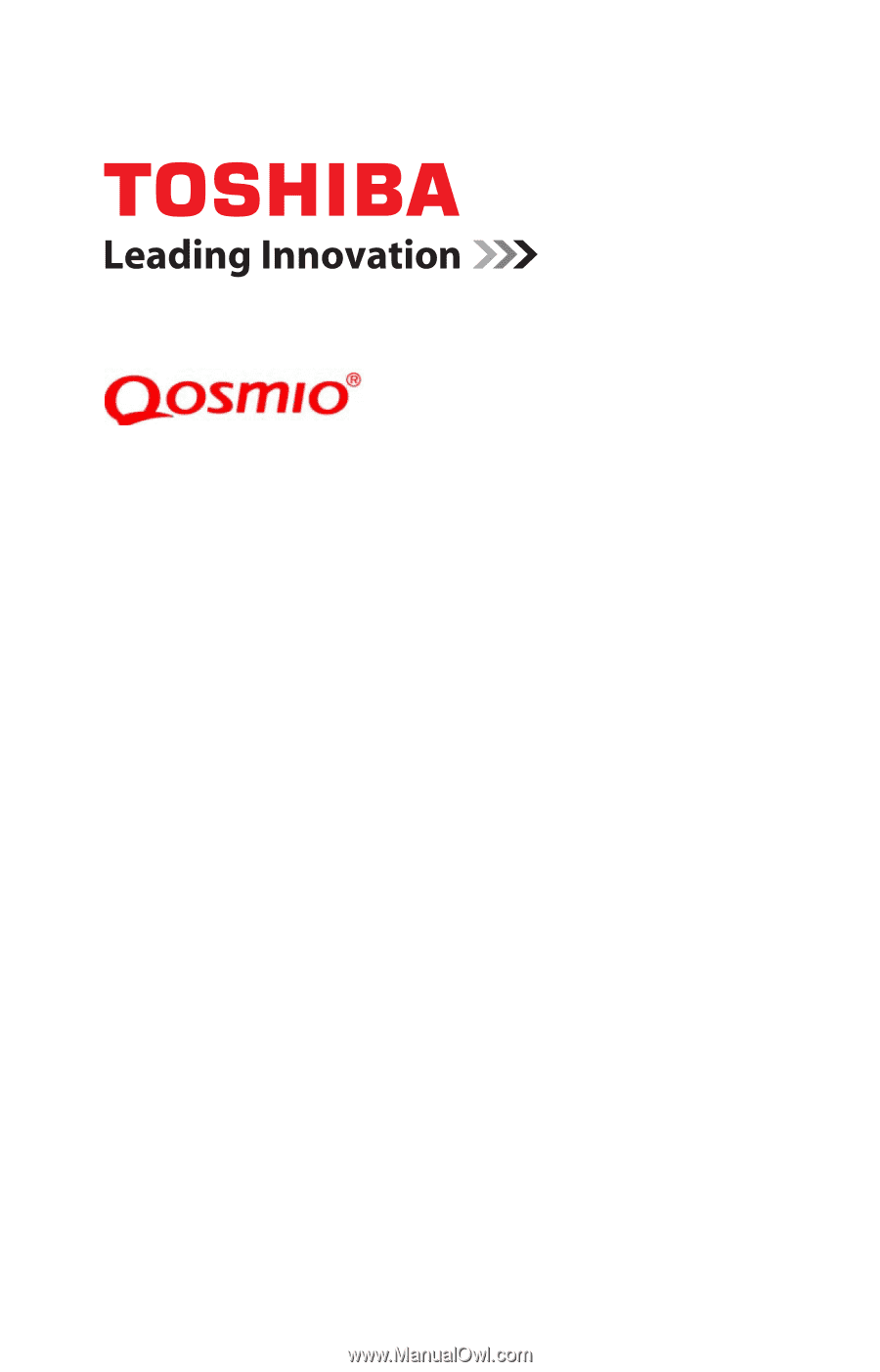
GMAD00360010
06/13
If you need assistance:
Technical support is available online at Toshiba’s Web site at
support.toshiba.com
. At this Web site, you will find answers
for many commonly asked technical questions plus many
downloadable software drivers, BIOS updates, and other
downloads.
For more information, see
“If Something Goes Wrong” on
page 138
in this guide.
X70-A Series
User’s Guide