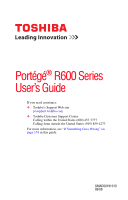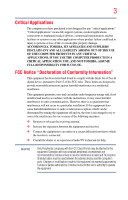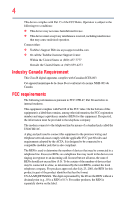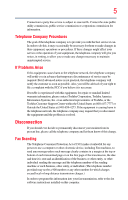Toshiba R600-S4201 Toshiba User's Guide for Portege R600
Toshiba R600-S4201 - Portege - Core 2 Duo 1.4 GHz Manual
 |
UPC - 883974166565
View all Toshiba R600-S4201 manuals
Add to My Manuals
Save this manual to your list of manuals |
Toshiba R600-S4201 manual content summary:
- Toshiba R600-S4201 | Toshiba User's Guide for Portege R600 - Page 1
Portégé® R600 Series User's Guide If you need assistance: ❖ Toshiba's Support Web site pcsupport.toshiba.com ❖ Toshiba Customer Support Center Calling within the United States (800) 457-7777 Calling from outside the United States (949) 859-4273 For more information, see "If Something Goes - Toshiba R600-S4201 | Toshiba User's Guide for Portege R600 - Page 2
must read and follow all set-up and usage instructions in the applicable user guides and/or manuals enclosed or provided electronically. If you fail to do of the data. IF YOUR DATA IS ALTERED OR LOST DUE TO ANY TROUBLE, FAILURE OR MALFUNCTION OF THE HARD DISK DRIVE OR OTHER STORAGE DEVICES AND THE - Toshiba R600-S4201 | Toshiba User's Guide for Portege R600 - Page 3
any "critical applications." "Critical applications" means life support systems, medical applications, connections to implanted medical devices, energy and, if not installed and used in accordance with the instructions, it may cause harmful interference to radio communications. However, there - Toshiba R600-S4201 | Toshiba User's Guide for Portege R600 - Page 4
must accept any interference received, including interference that may cause undesired operation. Contact either: ❖ Toshiba's Support Web site at pcsupport.toshiba.com. ❖ Or call the Toshiba Customer Support Center: Within the United States at (800) 457-7777 Outside the United States at (949) 859 - Toshiba R600-S4201 | Toshiba User's Guide for Portege R600 - Page 5
uninterrupted service. If Problems Arise If trouble is experienced with this equipment, for repair or standard limited warranty information, please contact Toshiba Corporation, Toshiba America Information Systems, Inc. or an authorized representative of Toshiba, or the Toshiba Customer Support - Toshiba R600-S4201 | Toshiba User's Guide for Portege R600 - Page 6
your telephone company or a qualified installer. Instructions for IC CS-03 Certified Equipment 1 above conditions may not prevent degradation of service in some situations. Repairs to certified equipment electrician, as appropriate. 2 The user manual of analog equipment must contain the equipment's - Toshiba R600-S4201 | Toshiba User's Guide for Portege R600 - Page 7
optimal network performance or even lose your network connection. If you should experience any such problem, immediately turn off your Bluetooth or Wireless LAN device. Please contact Toshiba computer product support on Web site http://www.toshiba-europe.com/computers/tnt/bluetooth.htm in Europe or - Toshiba R600-S4201 | Toshiba User's Guide for Portege R600 - Page 8
❖ In any other environment where the risk of interference to other devices or services is perceived or identified as harmful. If you are uncertain of the policy be installed and used in strict accordance with the manufacturer's instructions as described in the user documentation that comes with the - Toshiba R600-S4201 | Toshiba User's Guide for Portege R600 - Page 9
shielding. Equipment (or its transmit antenna) that is installed outdoors is subject to licensing. Pour empecher que cet appareil cause du brouillage au service faisant l'objet d'une licence, il doit etre utilize a l'interieur et devrait etre place loin des fenetres afin de Fournier un ecram de - Toshiba R600-S4201 | Toshiba User's Guide for Portege R600 - Page 10
10 The European Union WEEE (Waste from Electrical and Electronic Equipment) Directive Information The European Union WEEE (Waste from Electrical and Electronic Equipment) Directive is intended to protect the quality of the environment and human health through the responsible use of natural resources - Toshiba R600-S4201 | Toshiba User's Guide for Portege R600 - Page 11
the approval does not, of itself, give an unconditional assurance of successful operation on every PSTN network termination point. In the event of problems, you should contact your equipment supplier in the first instance. Taiwan Article 14 Article 17 Unless approved, for any model accredited low - Toshiba R600-S4201 | Toshiba User's Guide for Portege R600 - Page 12
12 2. Indication The indication shown below appears on this equipment. (1) (2) (3) 2.4DSOF4 (4) 1 2.4: This equipment uses a frequency of 2.4 GHz. 2 DS: This equipment uses DS-SS modulation. OF: This equipment uses OFDM modulation. 3 The interference range of this equipment is less than 40m. - Toshiba R600-S4201 | Toshiba User's Guide for Portege R600 - Page 13
13 Radio Approvals for Wireless Devices NOTE The following information is dependent on what type of wireless device is in your computer. Not all devices are available on all models. Approved Countries/Regions for the Intel® Wireless Wi-Fi® Link 5000 Series This equipment is approved to the radio - Toshiba R600-S4201 | Toshiba User's Guide for Portege R600 - Page 14
14 Romania San Marino Singapore South Africa Sweden Taiwan UAE (United Arab Emirates) USA Virgin Islands Russia Saudi Arabia Slovakia South Korea Switzerland Turk Islands United Kingdom Vatican Zimbabwe Saint Martin Serbia Slovenia Spain Tahiti Ukraine Uruguay Vietnam Approved Countries/Regions - Toshiba R600-S4201 | Toshiba User's Guide for Portege R600 - Page 15
15 Slovenia Sweden UAE (United Arab Emirates) Uruguay South Korea Switzerland/ Liechtenstein Ukraine USA Spain Taiwan (ROC) United Kingdom Venezuela Europe - Restrictions for use of 2.4 GHz Frequencies in European Community Countries België/ Belgique: Deutschland: France: Italia: For private - Toshiba R600-S4201 | Toshiba User's Guide for Portege R600 - Page 16
of the allowable frequencies as listed above, the user must cease operating the Wireless LAN at that location and consult the local technical support staff responsible for the wireless network. ❖ The 5 GHz Turbo mode feature is not allowed for operation in any European Community country. ❖ This - Toshiba R600-S4201 | Toshiba User's Guide for Portege R600 - Page 17
17 for the wireless network to ensure the Access Point device(s) are properly configured for European Community operation. Approved Countries/Regions for use for the Atheros AR5BXB63 11g minicard This equipment is approved to the radio standard by the countries/regions in the following table. Do not - Toshiba R600-S4201 | Toshiba User's Guide for Portege R600 - Page 18
18 Approved Countries/Regions for the Realtek® RTL8187B This equipment is approved to the radio standard by the countries/regions in the following table. Do not use this equipment except in the countries/regions in the following table. Albania Argentina Austria Azerbaijan Bangladesh Belgium - Toshiba R600-S4201 | Toshiba User's Guide for Portege R600 - Page 19
19 Approved Countries/Regions for use for the Intel® PRO/Wireless 3945ABG Network Connection This equipment is approved to the radio standard by the countries/regions in the following table. Do not use this equipment except in the countries/regions in the following table. NOTE An adhoc mode is - Toshiba R600-S4201 | Toshiba User's Guide for Portege R600 - Page 20
the Draft Release, Version 1.0, of the IEEE 802.11n specification. An adapter with 11a/b, 11a/b/g, or 11a/b/g/n can communicate on any of its supported formats; the actual connection will be based on the access point to which it connects. Connection compatibility with the wireless equipment in Draft - Toshiba R600-S4201 | Toshiba User's Guide for Portege R600 - Page 21
network performance or even lose your network connection. If you should experience any such problem, immediately turn off either one of your Bluetooth or Wireless LAN. Please contact Toshiba computer product support on Web site http://www.toshiba-europe.com/computers/tnt/ bluetooth.htm in Europe - Toshiba R600-S4201 | Toshiba User's Guide for Portege R600 - Page 22
: ❖ Using the equipment with Bluetooth wireless technology on board airplanes, or ❖ In any other environment where the risk of interference to other devices or services is perceived or identified as harmful. If you are uncertain of the policy that applies on the use of wireless devices in a specific - Toshiba R600-S4201 | Toshiba User's Guide for Portege R600 - Page 23
23 Exposure to Radio Frequency Radiation The radiated output power of the Bluetooth Card from TOSHIBA is far below the FCC radio frequency exposure limits. Nevertheless, the Bluetooth Card from TOSHIBA shall be used in such a manner that the potential for human contact during normal operation is - Toshiba R600-S4201 | Toshiba User's Guide for Portege R600 - Page 24
being used, change the location of use, or turn off the source of emissions. 3. Contact TOSHIBA Direct PC if you have problems with interference caused by this product to Other Radio Stations. 2. Indication The indication shown below appears on this equipment. (1) (2) (3) 2.4FH1 (4) 1 2.4: This - Toshiba R600-S4201 | Toshiba User's Guide for Portege R600 - Page 25
module into other device. Optical Drive Safety Instructions This appliance contains a laser system and is use this model properly, read the user's guide carefully and keep it for your future reference. injury. Always contact an authorized Toshiba service provider, if any repair or adjustment - Toshiba R600-S4201 | Toshiba User's Guide for Portege R600 - Page 26
, Inc. with all rights reserved. Under the copyright laws, this guide cannot be reproduced in any form without the prior written permission of OR OMISSIONS CONTAINED HEREIN OR FOR DISCREPANCIES BETWEEN THE PRODUCT AND THE MANUAL. IN NO EVENT SHALL TOSHIBA BE LIABLE FOR ANY INCIDENTAL, CONSEQUENTIAL, - Toshiba R600-S4201 | Toshiba User's Guide for Portege R600 - Page 27
or registered trademarks of their respective companies. Computer Disposal Information As part of Toshiba's commitment to preserving the environment, Toshiba supports various trade-in and recycling programs. Visit www.ToshibaDirect.com and select Recycling & Trade-in Programs, or enter Recycle in - Toshiba R600-S4201 | Toshiba User's Guide for Portege R600 - Page 28
Contents Introduction 36 This guide 38 Safety icons 39 Other icons used 39 Other documentation 40 Service options 40 Chapter 1: Getting Started 41 Selecting a place to work 41 Setting up a work environment 41 Keeping yourself comfortable 42 Precautions 42 Important information on - Toshiba R600-S4201 | Toshiba User's Guide for Portege R600 - Page 29
Contents 29 Using the computer for the first time 50 Opening the display panel 50 Your computer's features and specifications ....51 Turning on the power 51 Adding memory (optional 52 Installing a memory module 53 Removing a memory module 57 Checking total memory 59 Hard Drive Recovery - Toshiba R600-S4201 | Toshiba User's Guide for Portege R600 - Page 30
30 Contents Cleaning the computer 87 Moving the computer 87 Using a computer lock 87 Chapter 2: Learning the Basics 89 Computing tips 89 Using the keyboard 91 Character keys 91 Making your keyboard emulate a full-size keyboard 91 Ctrl, Fn, and Alt keys 92 Function keys 92 Special Windows - Toshiba R600-S4201 | Toshiba User's Guide for Portege R600 - Page 31
for communications 127 Connecting your computer to a network .........128 An overview of using the Internet 128 The Internet 128 The World Wide Web 129 Internet Service Providers 129 Connecting to the Internet 129 - Toshiba R600-S4201 | Toshiba User's Guide for Portege R600 - Page 32
32 Contents Surfing the Internet 130 Internet features 130 Uploading to, and downloading files from, the Internet 131 Exploring audio features 131 Recording sounds 131 Using external speakers or headphones..........132 Web Camera 132 Using an ExpressCard 133 Inserting an ExpressCard 133 - Toshiba R600-S4201 | Toshiba User's Guide for Portege R600 - Page 33
161 Battery settings 161 TOSHIBA Zooming Utility 162 TOSHIBA Button Support 163 CD/DVD Drive Acoustic Silencer 164 TOSHIBA Accessibility 165 Trusted 171 Chapter 6: If Something Goes Wrong 174 Problems that are easy to fix 174 Problems when you turn on the computer............175 The - Toshiba R600-S4201 | Toshiba User's Guide for Portege R600 - Page 34
and the batteries 183 Keyboard problems 184 Display problems 185 Disk or internal storage drive problems ..........187 Optical drive problems 188 Sound system problems 189 ExpressCard® problems 190 Printer problems 192 Wireless networking problems 193 DVD operating problems 195 Develop good - Toshiba R600-S4201 | Toshiba User's Guide for Portege R600 - Page 35
Contents 35 Display brightness 217 Disabling or enabling wireless devices............218 Disabling or enabling the TouchPad 219 Zoom (Display resolution 220 Keyboard hot key functions 221 Appendix B: Power Cord/Cable Connectors 222 Appendix C: TOSHIBA PC Health Monitor 223 Enabling the - Toshiba R600-S4201 | Toshiba User's Guide for Portege R600 - Page 36
maximum energy efficiency. You can wake the computer from Sleep mode by pressing the power button. See the "Mobile Computing" section of the Toshiba User's Guide for more information on using power management settings to conserve computer energy. 36 - Toshiba R600-S4201 | Toshiba User's Guide for Portege R600 - Page 37
be completed by Internet or telephone (toll charges may apply). Some software may differ from its retail version (if available), and may not include user manuals or all program functionality. - Toshiba R600-S4201 | Toshiba User's Guide for Portege R600 - Page 38
current with the various computer software or hardware options, visit Toshiba's Web site at pcsupport.toshiba.com. This guide This guide introduces the computer's features. You can: ❖ Read the entire guide from beginning to end. ❖ Skim through and stop when a topic interests you. ❖ Use the table of - Toshiba R600-S4201 | Toshiba User's Guide for Portege R600 - Page 39
Safety icons 39 Safety icons This manual contains safety instructions that must be observed to avoid potential classified according to the seriousness of the risk, and icons highlight these instructions as follows: Indicates an imminently hazardous situation which, if not avoided, will - Toshiba R600-S4201 | Toshiba User's Guide for Portege R600 - Page 40
guides for other programs that may come with your system. For accessory information, visit Toshiba's Web site at accessories.toshiba.com. Service options Toshiba offers a full line of optional service .com. If you have a problem or need to contact Toshiba, see "If Something Goes Wrong" on page 174. - Toshiba R600-S4201 | Toshiba User's Guide for Portege R600 - Page 41
provides tips for using your computer effectively, summarizes how to connect components, and explains what to do the first time you use your computer. The "Instruction Manual for Safety and Comfort," that is shipped with your computer, contains important safety information. Please read the safety - Toshiba R600-S4201 | Toshiba User's Guide for Portege R600 - Page 42
and corrosive chemicals. Keeping yourself comfortable The Toshiba Instruction Manual for Safety and Comfort, included with your computer, socket and computer. 3. Remove the battery pack. Failure to follow these instructions could result in serious injury or permanent damage to the computer. Do - Toshiba R600-S4201 | Toshiba User's Guide for Portege R600 - Page 43
hot! Avoid prolonged contact to prevent heat injury to skin. Read the "Avoid extended contact between computer base/palm rest and skin" section in the "Instruction Manual for Safety and Comfort" that is shipped with your computer. Never place a heavy object on the computer and be careful not to drop - Toshiba R600-S4201 | Toshiba User's Guide for Portege R600 - Page 44
failure, computer or AC adaptor damage or a fire, possibly resulting in serious injury. Read the "Provide adequate ventilation" section in the "Instruction Manual for Safety and Comfort" that is shipped with your computer. NOTE The cooling fan location will vary depending on the computer. Setting - Toshiba R600-S4201 | Toshiba User's Guide for Portege R600 - Page 45
the order in which windows appear, may vary according to your software setup choices. The first time you turn on your computer, the Setup Wizard guides you through steps to set up your software. 1 From the Welcome screen click Next to enter the Setup Wizard. 2 Confirm acceptance of Microsoft's End - Toshiba R600-S4201 | Toshiba User's Guide for Portege R600 - Page 46
46 Getting Started Registering your computer with Toshiba Registering your computer with Toshiba Product registration is strongly recommended, and allows Toshiba to send you periodic updates, announcements, and special offers applicable to your product. Product registration can be completed by - Toshiba R600-S4201 | Toshiba User's Guide for Portege R600 - Page 47
the computer's battery. Never pull on a power cord/cable to remove a plug from a socket. Always grasp the plug directly. Failure to follow this instruction may damage the cord/cable, and/or result in a fire or electric shock, possibly resulting in serious injury. Always confirm that the power plug - Toshiba R600-S4201 | Toshiba User's Guide for Portege R600 - Page 48
. The AC power light on the indicator panel glows white. Never attempt to connect or disconnect a power plug with wet hands. Failure to follow this instruction could result in an electric shock, possibly resulting in serious injury. - Toshiba R600-S4201 | Toshiba User's Guide for Portege R600 - Page 49
Getting Started Charging the main battery 49 The computer's main battery light gives you an indication of the main battery's current charge: ❖ Glows amber while the main battery is being charged (AC adaptor connected) ❖ Glows white when the main battery is fully charged ❖ Is unlit when the main - Toshiba R600-S4201 | Toshiba User's Guide for Portege R600 - Page 50
50 Getting Started Using the computer for the first time NOTE Battery life and charge time may vary depending on the applications, power management settings, and features used. Using the computer for the first time The computer is now ready for you to turn it on and begin using it. Opening the - Toshiba R600-S4201 | Toshiba User's Guide for Portege R600 - Page 51
shown on the computer chassis, unless you have selected all those features. This information applies to all the features and icons described in this guide. Below are examples of some of the many possible icons used on your computer: (Sample Illustration) System icons Turning on the power To turn - Toshiba R600-S4201 | Toshiba User's Guide for Portege R600 - Page 52
52 Getting Started Adding memory (optional) 3 Press and release the power button. The on/off light glows white. (Sample Illustration) Turning on the power The preinstalled operating system will load automatically. When you turn on the computer for the first time, do not turn off the power again - Toshiba R600-S4201 | Toshiba User's Guide for Portege R600 - Page 53
Getting Started Adding memory (optional) 53 Installing a memory module A memory module can be installed in the memory module slot on the base of the computer. You will need a small Phillips screwdriver for this procedure. If the computer has been running recently, the memory module may be hot. - Toshiba R600-S4201 | Toshiba User's Guide for Portege R600 - Page 54
54 Getting Started Adding memory (optional) 2 Click Shut Down. The operating system turns off the computer. 3 Unplug and remove any cables connected to the computer, including the AC adaptor. 4 Remove the main battery. For information on removing the main battery, see "Removing the battery from - Toshiba R600-S4201 | Toshiba User's Guide for Portege R600 - Page 55
built up. Avoid touching the connector on the memory module or on the computer. Grease or dust on the connector may cause memory access problems. 9 Carefully remove the new memory module from its antistatic packaging, without touching its connector. 10 Locate an empty memory module slot on the - Toshiba R600-S4201 | Toshiba User's Guide for Portege R600 - Page 56
56 Getting Started Adding memory (optional) 12 Firmly press the memory module into the memory slot's socket at approximately a 30-degree angle (to the horizontal surface of the computer). (Sample Illustration) Inserting the memory module into the socket 13 Once the module's connector is fully - Toshiba R600-S4201 | Toshiba User's Guide for Portege R600 - Page 57
Getting Started Adding memory (optional) 57 Memory slot (Sample Illustration) Inserting the memory module into the slot 14 Replace the memory module slot cover and secure it using the screws. 15 Re-insert the main battery. For more information on inserting the main battery, see "Inserting a - Toshiba R600-S4201 | Toshiba User's Guide for Portege R600 - Page 58
could be a sign that you may need to scan your internal storage drive for errors or defragment the drive. If so, consult Windows® Help and Support. 2 Pull the latches away from the memory module. The memory module pops up slightly. - Toshiba R600-S4201 | Toshiba User's Guide for Portege R600 - Page 59
Getting Started Adding memory (optional) 59 3 Gently lift the memory module to a 30-degree angle and slide it out of the slot. Front of computer (Sample Illustration) Removing the memory module 4 Replace the memory module slot cover and secure it using the screws. 5 Re-insert the main battery. - Toshiba R600-S4201 | Toshiba User's Guide for Portege R600 - Page 60
60 Getting Started Hard Drive Recovery Utilities If the computer does not recognize the memory configuration, turn off the computer and remove the memory module slot cover (complete steps 1-8 in "Installing a memory module" on page 53), and then check that the module is inserted completely into - Toshiba R600-S4201 | Toshiba User's Guide for Portege R600 - Page 61
of blank DVDs to copy the hard drive recovery. If your optical disc drive is not writable, contact Toshiba Customer Support to obtain the Recovery media for your system. The Toshiba Customer Support Center in the United States is (800) 457-7777, outside the United States it is (949) 859-4273. To - Toshiba R600-S4201 | Toshiba User's Guide for Portege R600 - Page 62
62 Getting Started Hard Drive Recovery Utilities Hard Disk Drive Recovery options NOTE If your computer did not come with an optical drive, visit the Toshiba Web site at accessories.toshiba.com to purchase an optional external optical drive. The following are the available hard disk drive - Toshiba R600-S4201 | Toshiba User's Guide for Portege R600 - Page 63
Getting Started Hard Drive Recovery Utilities 63 3 If your system offers a choice of Windows Vista® 32-bit or 64bit operating system, select one at this time. If not skip to step 4. (Sample Image) Product Recovery Menu screen 4 When the Toshiba Recovery Wizard screen displays, select one of the - Toshiba R600-S4201 | Toshiba User's Guide for Portege R600 - Page 64
64 Getting Started Hard Drive Recovery Utilities Recovering the original factory image (recommended recovery method) Recovering a hard disk drive to its out of box state deletes all partitions on the hard disk drive and your information will be lost. Be sure to save your work to external media - Toshiba R600-S4201 | Toshiba User's Guide for Portege R600 - Page 65
Getting Started Hard Drive Recovery Utilities 65 Erasing the hard disk Erasing the hard disk will delete all data including the partitions. Be sure to create recovery DVD's and back up your data to external media before erasing the hard disk. The Recovery Wizard allows you to delete all data and - Toshiba R600-S4201 | Toshiba User's Guide for Portege R600 - Page 66
66 Getting Started Hard Drive Recovery Utilities 4 Click Next to begin deleting the HDD. When the process is completed, a message displays informing you that the HDD has been deleted. 5 Press any key on the keyboard to restart the computer. Recovering the C: partition of the HDD without changing - Toshiba R600-S4201 | Toshiba User's Guide for Portege R600 - Page 67
Getting Started Hard Drive Recovery Utilities 67 To resize and recover your C: drive: 1 On the Toshiba Recovery Wizard screen, select Recovery of Factory Default Software, and then click Next. 2 Select Recover to a custom size partition. 3 Specify the size of the C: drive. Click the up/down arrows - Toshiba R600-S4201 | Toshiba User's Guide for Portege R600 - Page 68
68 Getting Started Hard Drive Recovery Utilities ❖ System Recovery Options (Sample Image) Selecting a Process screen 5 If your system offers a choice of Windows Vista® 32-bit or 64bit operating system, select one at this time. If not skip to step 6. (Sample Image) Product Recovery Menu screen - Toshiba R600-S4201 | Toshiba User's Guide for Portege R600 - Page 69
Getting Started Hard Drive Recovery Utilities 69 6 A warning screen will appear stating that when the recovery is executed all data will be deleted and rewritten. Click Yes to continue. (Sample Image) Warning screen 7 The Toshiba Recovery Wizard screen will appear. Please refer to "Hard Disk - Toshiba R600-S4201 | Toshiba User's Guide for Portege R600 - Page 70
70 Getting Started Using the TouchPad™ Checking the HDD operating status After restoring your hard disk drive, you can check its status as follows: 1 Click Start. 2 Right-click Computer. 3 Select Manage. 4 Click Disk Management. 5 Highlight the hard disk drive in the Volume list to display its - Toshiba R600-S4201 | Toshiba User's Guide for Portege R600 - Page 71
finger along the bottom edge of the TouchPad. This feature can be disabled or changed in the Mouse Properties dialog box. Control buttons When a step instructs you to click or choose an item, move the cursor to the item, then press and release the primary (left-hand) button. To double-click - Toshiba R600-S4201 | Toshiba User's Guide for Portege R600 - Page 72
72 Getting Started Using external display devices Using external display devices Your computer comes with a built-in display, but you can also connect an external display device to an available video port. Connecting an external monitor or projector You can easily attach an external monitor or - Toshiba R600-S4201 | Toshiba User's Guide for Portege R600 - Page 73
steps. Using an external keyboard If you prefer to use a full-size keyboard, you can attach one to your computer. The computer's USB ports support most USBcompatible keyboards. Using a mouse You may want to use a mouse instead of the computer's built-in TouchPad. You can use a USB-compatible mouse - Toshiba R600-S4201 | Toshiba User's Guide for Portege R600 - Page 74
. Setting up a printer NOTE Some printers require a specific installation process. Refer to your printer installation guide for instructions before completing the following procedure. If your printer does not support Plug and Play, follow these steps to set it up for the first time. You only need - Toshiba R600-S4201 | Toshiba User's Guide for Portege R600 - Page 75
Wizard appears. (Sample Image) Add Printer Wizard 2 Follow the on-screen instructions to set up your printer. Connecting an optional external diskette drive Some operations, such as creating a password service diskette, require a diskette drive designed for use with 3.5-inch diskettes. (Sample - Toshiba R600-S4201 | Toshiba User's Guide for Portege R600 - Page 76
76 Getting Started Turning off the computer To connect an optional external USB diskette drive, connect the cable to one of the computer's USB ports. (Sample Illustration) Connecting an optional external USB diskette drive Turning off the computer Pressing the power button before shutting down - Toshiba R600-S4201 | Toshiba User's Guide for Portege R600 - Page 77
Getting Started Turning off the computer 77 TECHNICAL NOTE: Before using the Shut Down option to turn off your computer, save your files and make sure all disk/disc activity lights are off. If you change your mind and decide to continue working after all, wait a few seconds before turning the - Toshiba R600-S4201 | Toshiba User's Guide for Portege R600 - Page 78
78 Getting Started Turning off the computer NOTE After your computer sleeps for an extended period of time, the Windows® operating system may save any open documents and programs to your internal storage drive, and then shuts down the computer. Factors to consider when choosing Sleep: ❖ While in - Toshiba R600-S4201 | Toshiba User's Guide for Portege R600 - Page 79
Getting Started Turning off the computer 79 Use the following steps to turn off your computer using the Shut Down command: 1 Click Start, and then click the arrow next to the Lock button in the lower-right part of the Start menu. The Shut Down menu appears. Start (Sample Image) Shut Down menu - Toshiba R600-S4201 | Toshiba User's Guide for Portege R600 - Page 80
80 Getting Started Turning off the computer 3 Click Change advanced power settings. The Advanced settings tab of the Power Options window appears. (Sample Image) Advanced settings tab of Power Options screen 4 Click Power buttons and lid to display the actions that you can configure. 5 Select the - Toshiba R600-S4201 | Toshiba User's Guide for Portege R600 - Page 81
Getting Started Turning off the computer 81 Once the computer is configured, you can turn it off by either pressing the power button or closing the display panel, depending on the options set. Restarting your computer To start the computer up again, press the power button until the on/off light - Toshiba R600-S4201 | Toshiba User's Guide for Portege R600 - Page 82
82 Getting Started Turning off the computer To use any of these methods, you first need to enable them using the Power Options feature. 1 Click Start, Control Panel, System and Maintenance, and then Power Options. The Power Options window appears. 2 Click Change plan settings under the power plan - Toshiba R600-S4201 | Toshiba User's Guide for Portege R600 - Page 83
Getting Started Turning off the computer 83 ❖ Power button action Set this option to Hibernate if you want the computer to go into Hibernation mode when you press the power button. ❖ Start menu power button Set this option to Hibernate if you want the computer to go into Hibernation mode when you - Toshiba R600-S4201 | Toshiba User's Guide for Portege R600 - Page 84
84 Getting Started Turning off the computer 2 Click Sleep. The computer saves the status of all open programs and files to the memory, turns off the display, and enters into a low-power mode. The on/off light blinks amber indicating the computer is in Sleep mode. Configuring Sleep mode options You - Toshiba R600-S4201 | Toshiba User's Guide for Portege R600 - Page 85
Getting Started Turning off the computer 85 4 Click Change advanced power settings. The Advanced settings tab of the Power Options window appears. (Sample Image) Advanced settings tab of Power Options screen 5 Click Power buttons and lid to display the actions that you can configure. 6 Select - Toshiba R600-S4201 | Toshiba User's Guide for Portege R600 - Page 86
There are several ways in which you can customize your computer to suit your particular requirements. Refer to your operating system documentation or Help and Support for details. You may also wish to customize your power usage settings. For more information, see "Power Plans" on page 115. There are - Toshiba R600-S4201 | Toshiba User's Guide for Portege R600 - Page 87
Cleaning the computer Getting Started Caring for your computer 87 Keep liquids, including cleaning fluid, out of the computer's keyboard, speaker, and other openings. Never spray cleaner directly onto the computer and/or display. Never use harsh or caustic chemical products to clean the computer. - Toshiba R600-S4201 | Toshiba User's Guide for Portege R600 - Page 88
88 Getting Started Caring for your computer 2 Pass the locking end through the loop. 3 Insert the cable's locking end into the security lock slot on your computer, then engage the locking device. The computer is now securely locked. (Sample Illustration) Attaching security lock cable - Toshiba R600-S4201 | Toshiba User's Guide for Portege R600 - Page 89
Chapter 2 Learning the Basics This chapter gives some computing tips and provides important information about basic features. Computing tips ❖ Save your work frequently. Your work stays in the computer's temporary memory until you save it to the internal storage drive. If the network you are using - Toshiba R600-S4201 | Toshiba User's Guide for Portege R600 - Page 90
90 Learning the Basics Computing tips ❖ Back up your files to disks (or other removable media) on a regular basis. Label the backup copies clearly and store them in a safe place. It is easy to put off backing up because it takes time. However, if your internal storage drive suddenly fails, you - Toshiba R600-S4201 | Toshiba User's Guide for Portege R600 - Page 91
Learning the Basics Using the keyboard 91 Using the keyboard Your computer's keyboard contains character keys, control keys, function keys, and special Windows® keys, providing all the functionality of a full-size keyboard. (Sample Illustration) Keyboard Character keys Typing with the character - Toshiba R600-S4201 | Toshiba User's Guide for Portege R600 - Page 92
92 Learning the Basics Using the keyboard Ctrl, Fn, and Alt keys (Sample Illustration) Ctrl, Fn, and Alt keys The Ctrl, Fn, and Alt keys do different things depending on the program you are using. For more information, see your program documentation. Function keys The function keys (not to be - Toshiba R600-S4201 | Toshiba User's Guide for Portege R600 - Page 93
Learning the Basics Using the keyboard 93 Overlay keys The keys with gray numbers and symbols on the front of them form the numeric and cursor overlay. This overlay lets you enter numeric data or control the cursor as you would using the 10-key keypad on a desktop computer's keyboard. (Sample - Toshiba R600-S4201 | Toshiba User's Guide for Portege R600 - Page 94
94 Learning the Basics Starting a program Starting a program The easiest way to start a program is to double-click the name of the file that contains the information you want to work on. To find the file, use the Start menu or Windows® Explorer. If you prefer to open the program first, you have - Toshiba R600-S4201 | Toshiba User's Guide for Portege R600 - Page 95
Learning the Basics Starting a program 95 Starting a program from Windows® Explorer If a program is not listed in the All Programs menu, you can start it from Windows® Explorer. Windows® Explorer gives you a view of your computer's contents as a hierarchy or "tree." You can easily see the contents - Toshiba R600-S4201 | Toshiba User's Guide for Portege R600 - Page 96
96 Learning the Basics Saving your work Starting a program using the Start Search field This example uses the Start menu's Start Search field to start WordPad: 1 Click Start to display the Start menu. The Start Search field appears at the bottom of the Start menu. Start Search field Arrow (Sample - Toshiba R600-S4201 | Toshiba User's Guide for Portege R600 - Page 97
different name. File names The Windows® operating system supports long file names that can contain up to 260 characters and can include spaces. Some applications do not support long file names and require file names limited to no more than - Toshiba R600-S4201 | Toshiba User's Guide for Portege R600 - Page 98
98 Learning the Basics Printing your work Using a file extension Most programs assign an extension to the file name that identifies the file as being created in the program with a particular format. For example, Microsoft® Word saves files with a .doc extension. Any file name with an extension of - Toshiba R600-S4201 | Toshiba User's Guide for Portege R600 - Page 99
Learning the Basics Backing up your work 99 3 Specify the print parameters. For example, the range of pages and number of copies to print. 4 Click Print. Backing up your work Back up all the files you create in case something happens to your computer. You can back up your files to different types - Toshiba R600-S4201 | Toshiba User's Guide for Portege R600 - Page 100
(DVDs) provide a significant increase in data storage and support features that were not available on previous video platforms. optical drive may look like this: Drive in-use indicator light Eject button Manual eject hole (Sample Illustration) Optical drive Drive in-use indicator light-Indicates - Toshiba R600-S4201 | Toshiba User's Guide for Portege R600 - Page 101
the disc tray is open, be careful not to touch the lens or the area around it. Doing so could cause the drive to malfunction. Manual eject hole-Use if you need to release the disc tray when the power is off. Use a straightened paper clip or other narrow object to - Toshiba R600-S4201 | Toshiba User's Guide for Portege R600 - Page 102
the spindle and is lying flat on the tray. If you insert the disc incorrectly, it may jam the drive. If this happens, contact Toshiba support for assistance. 9 Push the disc tray in by pressing gently on the center of the tray until it clicks into place. You are ready to - Toshiba R600-S4201 | Toshiba User's Guide for Portege R600 - Page 103
the Auto-Run feature does not automatically start your disc, try launching the optical disc manually. To do this, follow these steps: 1 Click Start, and then Computer. 2 optical media. For more information regarding supported optical media formats please refer to your computer's detailed specifications - Toshiba R600-S4201 | Toshiba User's Guide for Portege R600 - Page 104
or operate properly on other computers or optical media players. These problems are not due to any defect in your Toshiba computer or optical a slender object, such as a straightened paper clip, into the manual eject hole. The disc tray slides partially out of the drive (about 1 inch). Never use - Toshiba R600-S4201 | Toshiba User's Guide for Portege R600 - Page 105
Learning the Basics Toshiba's online resources 105 2 Pull the tray out until it is fully open, remove the disc, and place it in its protective cover. 3 Gently press the tray in to close it. Caring for optical discs ❖ Store your discs in their original containers to protect them from scratches and - Toshiba R600-S4201 | Toshiba User's Guide for Portege R600 - Page 106
Chapter 3 Mobile Computing This chapter covers all aspects of using your computer while traveling. Toshiba's energy-saver design Your computer enters a low-power suspension mode when it is not being used, thereby conserving energy and saving money in the process. It has a number of other features - Toshiba R600-S4201 | Toshiba User's Guide for Portege R600 - Page 107
Mobile Computing Running the computer on battery power 107 Your computer contains Toshiba EasyGuard®. The Toshiba EasyGuard* technology is made up of four foundational elements that incorporate hardware and software innovations into various Toshiba computers that address the most common security, - Toshiba R600-S4201 | Toshiba User's Guide for Portege R600 - Page 108
108 Mobile Computing Running the computer on battery power After a period of time, the battery will lose its ability to perform at maximum capacity and will need to be replaced. This is normal for all batteries. To purchase a new battery pack, see the accessories information included with your - Toshiba R600-S4201 | Toshiba User's Guide for Portege R600 - Page 109
with the power management component of the system should use the preset configuration. For assistance with setup changes, contact Toshiba's Customer Support Center. Using additional batteries In addition to the main battery, you may also have an optional secondary battery (not included with - Toshiba R600-S4201 | Toshiba User's Guide for Portege R600 - Page 110
110 Mobile Computing Charging batteries Charging the main battery To charge the main battery while it is in your computer, plug the computer into a live electrical outlet. The battery charges whether the computer is on or off. TECHNICAL NOTE: The recharging of the battery cannot occur when your - Toshiba R600-S4201 | Toshiba User's Guide for Portege R600 - Page 111
Mobile Computing Monitoring main battery power 111 To recharge the RTC battery, plug the computer into a live electrical outlet and leave the computer powered on for 24 hours. NOTE It is seldom necessary to charge the RTC battery because it charges while the computer is on. If the RTC battery is - Toshiba R600-S4201 | Toshiba User's Guide for Portege R600 - Page 112
112 Mobile Computing Monitoring main battery power HINT: Be careful not to confuse the battery light ( ) with the on/off light ( ). When the on/off light flashes amber, it indicates that the system is suspended (using the Windows® operating system Sleep command). Power button System Indicator - Toshiba R600-S4201 | Toshiba User's Guide for Portege R600 - Page 113
Mobile Computing Monitoring main battery power 113 With repeated discharges and recharges, the battery's capacity gradually decreases. A frequently used older battery does not power the computer for as long as a new battery, even when both are fully charged. TECHNICAL NOTE: The computer drains - Toshiba R600-S4201 | Toshiba User's Guide for Portege R600 - Page 114
114 Mobile Computing Monitoring main battery power To change the default notification settings: 1 Click Start, Control Panel, Mobile PC, and then Power Options. The Power Options window appears. 2 Click Change plan settings under the power plan to be customized. The Edit Plan Settings window - Toshiba R600-S4201 | Toshiba User's Guide for Portege R600 - Page 115
Mobile Computing Monitoring main battery power 115 There are various ways in which you can conserve power and extend the operating time of your battery: ❖ Enable Sleep or Hibernation, which saves power when you turn off the computer and turn it back on again ❖ Use the Windows® power-saving option - Toshiba R600-S4201 | Toshiba User's Guide for Portege R600 - Page 116
116 Mobile Computing Monitoring main battery power NOTE To edit a plan or to edit advanced settings, continue to the following steps. 4 Click Change Plan Settings to choose the plan you want to edit. This screen allows you to change basic settings. 5 Click Change Advanced Settings to access - Toshiba R600-S4201 | Toshiba User's Guide for Portege R600 - Page 117
battery from the computer To remove the battery: 1 Save your work. 2 Turn off the computer or place it in Hibernation mode according to the instructions in "Using and configuring Hibernation mode" on page 81. 3 Unplug and remove any cables connected to the computer, including the AC adaptor. 4 Close - Toshiba R600-S4201 | Toshiba User's Guide for Portege R600 - Page 118
118 Mobile Computing Changing the main battery 5 Slide the battery release lock to the unlocked position. (Sample Illustration) Unlocking the battery release lock 6 Slide the battery release latch to release the battery. 7 Pull the discharged battery out of the computer. (Sample Illustration) - Toshiba R600-S4201 | Toshiba User's Guide for Portege R600 - Page 119
Mobile Computing Changing the main battery 119 Inserting a charged battery To insert a battery: 1 Wipe the terminals of the charged battery with a clean cloth to ensure a good connection. 2 Insert the charged battery into the slot until the latch clicks. The battery pack has been designed so that - Toshiba R600-S4201 | Toshiba User's Guide for Portege R600 - Page 120
120 Mobile Computing Taking care of your battery 5 Reconnect any cables that were removed in step 3 of "Removing the battery from the computer" on page 117. 6 Restart the computer. Taking care of your battery The following sections offer tips on how to take care of your battery and prolong its - Toshiba R600-S4201 | Toshiba User's Guide for Portege R600 - Page 121
Mobile Computing Taking care of your battery 121 Maintaining your battery Fully discharging your battery pack will allow better accuracy of the battery meter. To fully discharge your battery pack: ❖ Periodically, disconnect the computer from a power source and operate it on battery power until the - Toshiba R600-S4201 | Toshiba User's Guide for Portege R600 - Page 122
possibly result in serious injury. Always use the battery pack supplied as an accessory or an equivalent battery pack specified in the User's Manual. Other battery packs have different voltage and terminal polarities. Use of nonconforming battery packs could generate smoke or cause fire or rupture - Toshiba R600-S4201 | Toshiba User's Guide for Portege R600 - Page 123
the computer in a carrying case. Toshiba offers a choice of carrying cases for the computer. They all provide plenty of extra space for manuals, power cords, and compact discs. Contact your authorized Toshiba representative for more information or visit Toshiba's Web site at accessories.toshiba.com - Toshiba R600-S4201 | Toshiba User's Guide for Portege R600 - Page 124
features to start programs, find documents, set up system components, and perform most other computing tasks. HINT: The illustrated examples in this guide may appear slightly different from the screens displayed by your system. The differences are not significant and do not indicate any change in - Toshiba R600-S4201 | Toshiba User's Guide for Portege R600 - Page 125
Exploring Your Computer's Features Exploring the desktop 125 Finding your way around the desktop Your computer's desktop includes several standard features: icons, Start button, Taskbar, Notification Area, and background pattern. Icons Start button Taskbar Notification Area (Sample Image) - Toshiba R600-S4201 | Toshiba User's Guide for Portege R600 - Page 126
to: ❖ Start programs ❖ Open documents ❖ Adjust system settings ❖ Find files ❖ Access Windows® Help and Support ❖ Suspend system activity and shut down the computer NOTE Whenever a procedure in this User's Guide instructs you to click Start, it means that you should click the Start button. Taskbar - Toshiba R600-S4201 | Toshiba User's Guide for Portege R600 - Page 127
connectivity and some features may require you to purchase additional software, external hardware or services. Availability of public wireless LAN access points may be limited. Your system may be lit. For help with common Wi-Fi® networking problems, see "Wireless networking problems" on page 193. - Toshiba R600-S4201 | Toshiba User's Guide for Portege R600 - Page 128
a quick introduction to the Internet and some of its exciting features, under these headings: ❖ The Internet ❖ The World Wide Web ❖ Internet Service Providers ❖ Connecting to the Internet ❖ Surfing the Internet ❖ Internet features ❖ Uploading to, and downloading files from, the Internet The Internet - Toshiba R600-S4201 | Toshiba User's Guide for Portege R600 - Page 129
DSL), cable, and satellite links. Connecting to the Internet To connect to the Internet, you need: ❖ A browser or communications program ❖ An Internet Service Provider (ISP) or online service if you plan to use the Internet ❖ A way to connect to the ISP (for example modem/ Wi-Fi®/LAN, etc.) Once you - Toshiba R600-S4201 | Toshiba User's Guide for Portege R600 - Page 130
with an ISP, you can probably set up an email address at the same time you sign up for the service. ❖ Internet chat rooms A chat room is a Web site that offers a place where people with similar like a gigantic bulletin board. ❖ Online shopping Many Web sites offer products and services for sale. - Toshiba R600-S4201 | Toshiba User's Guide for Portege R600 - Page 131
Exploring Your Computer's Features Exploring audio features 131 Uploading to, and downloading files from, the Internet Transferring files from one computer to another is termed uploading (transferring data from your computer to a site on the Web), or downloading (transferring data from a site on - Toshiba R600-S4201 | Toshiba User's Guide for Portege R600 - Page 132
132 Exploring Your Computer's Features Web Camera Using external speakers or headphones Your computer is equipped with a sound system with an internal speaker. Instead of using the internal speaker, you can connect headphones or a pair of external stereo speakers. Before putting on headphones to - Toshiba R600-S4201 | Toshiba User's Guide for Portege R600 - Page 133
Exploring Your Computer's Features Using an ExpressCard® 133 Using an ExpressCard® The ExpressCard®slot supports the use of ExpressCard media. The slot also supports hot swapping, which allows you to replace one ExpressCard with another while the computer is on. Inserting an ExpressCard® Before - Toshiba R600-S4201 | Toshiba User's Guide for Portege R600 - Page 134
Features Using an SD™ card 3 Grasp the ExpressCard and pull it straight out. (Sample Illustration) Removing an ExpressCard Using an SD™ card Your computer supports the use of an SD card. The card can be used with a variety of digital products: digital music players, cellular phones, PDAs, digital - Toshiba R600-S4201 | Toshiba User's Guide for Portege R600 - Page 135
SD Memory Card Format utility. Click on Start, All Programs, Toshiba, Utilities, and then click on SD Memory Card Format. NOTE MultiMediaCards™ (MMC™s) are not supported by this product. - Toshiba R600-S4201 | Toshiba User's Guide for Portege R600 - Page 136
136 Exploring Your Computer's Features Using an SD™ card Stopping or removing the SD card after formatting If you have formatted the SD card drive with the Windows® operating system format (see "Formatting an SD card" on page 135), you may be unable to stop or eject your card. If this occurs, try - Toshiba R600-S4201 | Toshiba User's Guide for Portege R600 - Page 137
Serial Advanced Technology Attachment) devices and USB devices. The eSATA interface supports fast data transfer rates, which is especially useful for transferring and the Port Replicator. For more information, consult the user's manual that came with your Port Replicator, or visit pcsupport.toshiba. - Toshiba R600-S4201 | Toshiba User's Guide for Portege R600 - Page 138
Chapter 5 Utilities Your computer includes several utilities designed to help you to reconfigure your system to best meet your individual needs. Together, these allow you to ascertain certain system details, set additional options, or change default options. These utilities are described in this - Toshiba R600-S4201 | Toshiba User's Guide for Portege R600 - Page 139
Utilities TOSHIBA Assist 139 ❖ TOSHIBA Hardware Setup ❖ USB Sleep and Charge Utility ❖ TOSHIBA Zooming Utility ❖ TOSHIBA Button Support ❖ CD/DVD Drive Acoustic Silencer ❖ TOSHIBA Accessibility ❖ Trusted Platform Module (TPM) ❖ Fingerprint Authentication Utility ❖ ConfigFree® ❖ TOSHIBA Face - Toshiba R600-S4201 | Toshiba User's Guide for Portege R600 - Page 140
140 Utilities TOSHIBA Assist The TOSHIBA Assist offers four categories of options: ❖ Connect ❖ Secure ❖ Protect & Fix ❖ Optimize Connect The features available in this category are: ❖ ConfigFree® Connectivity Doctor ❖ Bluetooth® Settings ❖ Bluetooth® Local COM Settings (Sample Image) TOSHIBA - Toshiba R600-S4201 | Toshiba User's Guide for Portege R600 - Page 141
Utilities TOSHIBA Assist Secure The features available in this category are: ❖ Supervisor password ❖ User password ❖ TOSHIBA Security Assist 141 (Sample Image) TOSHIBA Assist window - Secure tab - Toshiba R600-S4201 | Toshiba User's Guide for Portege R600 - Page 142
142 Utilities TOSHIBA Assist Protect & Fix The features available in this category are: ❖ TOSHIBA PC Diagnostic Tool Utility ❖ TOSHIBA HDD Protection Utility (Sample Image) TOSHIBA Assist window - Protect & Fix tab - Toshiba R600-S4201 | Toshiba User's Guide for Portege R600 - Page 143
Assist Optimize The features available in this category are: ❖ Mouse Utility ❖ TOSHIBA Hardware Setup ❖ TOSHIBA Zooming Utility ❖ TOSHIBA Button Support ❖ CD/DVD Drive Acoustic Silencer ❖ TOSHIBA Accessibility ❖ TOSHIBA SD™ Memory Card Format Utility ❖ TOSHIBA Face Recognition 143 (Sample Image - Toshiba R600-S4201 | Toshiba User's Guide for Portege R600 - Page 144
144 Utilities TOSHIBA Application Installer TOSHIBA Application Installer The TOSHIBA Application Installer allows you to reinstall the drivers and applications that were originally bundled with your computer. To reinstall drivers and applications: 1 Click Start, All Programs, Toshiba, Recovery, - Toshiba R600-S4201 | Toshiba User's Guide for Portege R600 - Page 145
protection for your files. When you set a password, you must enter the password before you can work on your computer again. Toshiba supports several types of passwords on your computer: ❖ An instant password-Secures your open programs and files when leaving the computer temporarily. NOTE You - Toshiba R600-S4201 | Toshiba User's Guide for Portege R600 - Page 146
146 Utilities Setting passwords Using a supervisor password A supervisor password prevents other users from changing hardware configuration options. Setting a supervisor password If you choose to set a supervisor or user password, Toshiba strongly recommends that you save your password in a - Toshiba R600-S4201 | Toshiba User's Guide for Portege R600 - Page 147
Utilities Setting passwords 147 6 Click Set. 7 Click OK if you want to save the password to a text file on a diskette or media of your choice, or click Cancel to continue without saving the password to a text file. 8 Shut down the system to complete the process. Deleting a supervisor password To - Toshiba R600-S4201 | Toshiba User's Guide for Portege R600 - Page 148
password function: 1 Click Start, All Programs, Toshiba, Utilities, and then TOSHIBA Password Utility. The TOSHIBA Password Utility window appears. 2 Click Delete. 3 Follow the on-screen instructions to remove the user password. - Toshiba R600-S4201 | Toshiba User's Guide for Portege R600 - Page 149
Utilities TOSHIBA Security Assist 149 TOSHIBA Security Assist The TOSHIBA Security Assist Utility acts as a "command center" where you can set up various passwords or other security features, and see how these features can be used with each other to increase security even further, or to simplify - Toshiba R600-S4201 | Toshiba User's Guide for Portege R600 - Page 150
150 Utilities TOSHIBA Security Assist ❖ Log on Settings-Select this category to set up security options that protect individual user accounts. ❖ Password of current user: Check the status of the Windows® password for the account to which you are currently logged on. ❖ Password of all users: Check - Toshiba R600-S4201 | Toshiba User's Guide for Portege R600 - Page 151
help. NOTE The TOSHIBA PC Diagnostic Tool utility may show tests for features you do not have. This is normal and does not indicate a problem. To use the TOSHIBA PC Diagnostic Tool utility: 1 Click Start, All Programs, Toshiba, Utilities, and then PC Diagnostic Tool, or click the PC Diagnostic - Toshiba R600-S4201 | Toshiba User's Guide for Portege R600 - Page 152
152 Utilities TOSHIBA HDD Protection Utility TOSHIBA HDD Protection Utility (Available on certain models) The TOSHIBA HDD Protection utility controls your computer's hard disk drive (HDD) protection feature, which parks the HDD whenever motion is detected on the computer. Using this utility, you - Toshiba R600-S4201 | Toshiba User's Guide for Portege R600 - Page 153
Utilities TOSHIBA SD™ Memory Card Format Utility 153 TOSHIBA SD™ Memory Card Format Utility This utility is used to format SD™ cards used with the Bridge Media Adapter slot. To format an SD memory card using this utility: 1 Click Start, All Programs, Toshiba, Utilities, and then SD Memory Card - Toshiba R600-S4201 | Toshiba User's Guide for Portege R600 - Page 154
154 Utilities TOSHIBA SD™ Memory Boot Utility TOSHIBA SD™ Memory Boot Utility The TOSHIBA SD™ Memory Boot Utility allows you to create an SD card you can use to boot up your computer. This utility also allows you to easily format SD Memory Cards. Refer to the online Help documentation within the - Toshiba R600-S4201 | Toshiba User's Guide for Portege R600 - Page 155
from a bootable SD card To boot from a bootable SD card: 1 Create a bootable SD card (see "TOSHIBA SD™ Memory Boot Utility" on page 154 for instructions). 2 Verify that no floppy disk is installed in the optional external floppy disk drive. 3 Insert a bootable SD card into the SD card slot. 4 Power - Toshiba R600-S4201 | Toshiba User's Guide for Portege R600 - Page 156
156 Utilities Mouse Utility Mouse Utility The Mouse utility allows you to change your pointing device or mouse settings. To access the Mouse utility: 1 Click Start, Control Panel, and then Mouse under Hardware and Sound, or click the Mouse icon in the Optimize tab of TOSHIBA Assist. The Mouse - Toshiba R600-S4201 | Toshiba User's Guide for Portege R600 - Page 157
the following tabs: ❖ Boot Priority-Allows you to change the sequence in which your computer searches the drives for the operating system You can also manually choose the Boot Priority by pressing the power button to power on the computer, then quickly pressing the F12 key. Select the boot device by - Toshiba R600-S4201 | Toshiba User's Guide for Portege R600 - Page 158
158 Utilities TOSHIBA Hardware Setup ❖ CPU-Allows you to enable or disable CPU frequency switching modes Dynamically Switchable-This mode is the default setting for your computer, and automatically changes the processing frequency and decreases voltage depending on the power source: ❖ AC Power-If - Toshiba R600-S4201 | Toshiba User's Guide for Portege R600 - Page 159
even when the computer is in Sleep Mode, Hibernation Mode or shutdown state (powered off). This function can only be used for the port that supports the USB Sleep and Charge function (hereinafter called "compatible port"). The compatible port is the USB port that has the ( ) symbol icon. You can use - Toshiba R600-S4201 | Toshiba User's Guide for Portege R600 - Page 160
160 Utilities USB Sleep and Charge Utility NOTE ❖ When "USB Sleep and Charge function" is set to Enabled, USB bus power (DC 5V) will be supplied to the compatible port even when the power of the computer is turned OFF. USB bus power (DC 5V) is similarly supplied to the external devices which are - Toshiba R600-S4201 | Toshiba User's Guide for Portege R600 - Page 161
Utilities USB Sleep and Charge Utility 161 Enabling USB Sleep and Charge This utility can be used to enable or disable the "USB Sleep and Charge function" group. Check the check box for the group to enable the "USB Sleep and Charge function" for the USB port assigned to that group. In the default - Toshiba R600-S4201 | Toshiba User's Guide for Portege R600 - Page 162
162 Utilities TOSHIBA Zooming Utility TOSHIBA Zooming Utility This utility allows you to select which applications will work with the zoom in/out hot keys (see "Zoom (Display resolution)" on page 220). You may select all applications or any subset of the following: ❖ Microsoft® Internet Explorer® - Toshiba R600-S4201 | Toshiba User's Guide for Portege R600 - Page 163
about how to use the TOSHIBA Zooming Utility, right-click the icon in the Notification Area and then click Help. TOSHIBA Button Support TOSHIBA Button Support allows you to customize the TOSHIBA Assist button. This button is located on the system control panel directly above the keyboard. To - Toshiba R600-S4201 | Toshiba User's Guide for Portege R600 - Page 164
164 Utilities CD/DVD Drive Acoustic Silencer CD/DVD Drive Acoustic Silencer This utility can slow the speed of your optical drive to make it run more quietly. You can use this utility to make listening to music CDs more enjoyable. NOTE When you change the optical drive to "Silence" mode, the - Toshiba R600-S4201 | Toshiba User's Guide for Portege R600 - Page 165
Utilities TOSHIBA Accessibility 165 TOSHIBA Accessibility The TOSHIBA Accessibility utility allows you to use the Fn key to create a hot key combination with one of the function keys without pressing the two keys simultaneously as is usually required. Using Accessibility lets you make the Fn key a - Toshiba R600-S4201 | Toshiba User's Guide for Portege R600 - Page 166
Application Installer from the desktop and install the following packages: ❖ Infineon Trusted Platform Module Utility ❖ Infineon TPM (Trusted Platform Module) Installation Guide 2 Follow the directions on your screen. Once the TPM files have been installed, you will need to enable the TPM feature - Toshiba R600-S4201 | Toshiba User's Guide for Portege R600 - Page 167
Utilities Fingerprint Authentication Utility 167 Fingerprint Authentication Utility The fingerprint authentication utility can be used to replace the keyboard-based user password authentication system when booting up. The fingerprint authentication utility can also be used for user logon. The user - Toshiba R600-S4201 | Toshiba User's Guide for Portege R600 - Page 168
recognizes the fingerprint and switches the users. If your system supports power-on security, existing fingerprint samples can be used also might result in damage to the reader or cause reader failure, finger recognition problems, or lower finger recognition success rate. ❖ Do not scratch or poke - Toshiba R600-S4201 | Toshiba User's Guide for Portege R600 - Page 169
Utilities Fingerprint Authentication Utility 169 Observe the following to improve the fingerprint recognition success rate. ❖ Enroll two or more fingers. ❖ Enroll additional fingers if recognition failure occurs often using enrolled fingers. ❖ Check your finger condition. Changed conditions, such - Toshiba R600-S4201 | Toshiba User's Guide for Portege R600 - Page 170
® is a set of utilities that makes it easy to control communication devices and network connections. ConfigFree also lets you identify communication problems and create profiles for easy switching between locations and communication networks. NOTE For more information on using ConfigFree, see the - Toshiba R600-S4201 | Toshiba User's Guide for Portege R600 - Page 171
with an "X." ConfigFree® Utilities Connectivity Doctor The Connectivity Doctor lets you analyze your network connections and fix network connection problems. Using Connectivity Doctor, you can view detailed network information by simply moving the mouse pointer. The Connectivity Doctor works - Toshiba R600-S4201 | Toshiba User's Guide for Portege R600 - Page 172
172 Utilities ConfigFree® ❖ Status of Wireless Connection switch (Sample Image) Connectivity Doctor screen Profile Settings The Profile Settings utility lets you save network settings in "profiles." ConfigFree® profiles are useful for easily switching network settings and devices. You can switch - Toshiba R600-S4201 | Toshiba User's Guide for Portege R600 - Page 173
Utilities ConfigFree® To create a profile: 1 Click the icon in the Notification Area. 2 Move the pointer to Profile. 3 Click Open Settings. The ConfigFree Profile Settings window appears. 173 (Sample Image) ConfigFree Profile Settings window 4 Click Add to start the Create Profile Wizard. - Toshiba R600-S4201 | Toshiba User's Guide for Portege R600 - Page 174
you are most likely to encounter. If all else fails, contact Toshiba. You will find information on Toshiba's support services at the end of this chapter. Problems that are easy to fix Your program stops responding. If you are working with a program that suddenly freezes all operations, chances - Toshiba R600-S4201 | Toshiba User's Guide for Portege R600 - Page 175
Down menu appears. Start (Sample Image) Shut Down menu Arrow Shut Down Menu 2 Click Shut Down. The computer shuts down completely. Problems when you turn on the computer These problems may occur when you turn on the power. The computer will not start. Make sure you attached the AC adaptor and - Toshiba R600-S4201 | Toshiba User's Guide for Portege R600 - Page 176
again. Your computer may be in Sleep mode and have a software or resource conflict. When this happens turning the power on returns you to the problem instead of restarting the system. To clear the condition, press Ctrl, Alt, and Del simultaneously. Then shut down the computer via software, or follow - Toshiba R600-S4201 | Toshiba User's Guide for Portege R600 - Page 177
computer's battery (click the Ask Iris® link and search for the support bulletin by name). 4 Connect the AC adaptor to a different power outlet, preferably in a different room. If the computer starts normally, there may be a problem with the AC outlet itself, or the voltage level available from it - Toshiba R600-S4201 | Toshiba User's Guide for Portege R600 - Page 178
If the operating system fails to start properly, you may have to change your system's configuration or verify the startup procedure to fix the problem. To do this, use the options in the Startup menu. To open the Startup menu: 1 Restart your computer. 2 Press F8 when your computer starts and - Toshiba R600-S4201 | Toshiba User's Guide for Portege R600 - Page 179
(640x480) ❖ Last Known Good Configuration (advanced) ❖ Directory Services Restore Mode ❖ Debugging Mode ❖ Disable automatic restart on system , the Startup menu may display different versions of Safe mode. Internet problems My Internet connection is very slow. Many factors contribute to the speed - Toshiba R600-S4201 | Toshiba User's Guide for Portege R600 - Page 180
there is a device driver conflict or a general hardware problem, try using Windows® Help and Support to troubleshoot the problem first. For help on hardware conflicts: 1 Click Start, then click Help and Support, or press F1. 2 Click Troubleshooting in the Find an answer section. A list of category - Toshiba R600-S4201 | Toshiba User's Guide for Portege R600 - Page 181
page 181. ❖ Reconfigure the device so that its requirements do not conflict. Refer to the device's documentation for instructions about changing settings on the device. Fixing a problem with Device Manager Device Manager provides a way to check and change the configuration of a device. Changing the - Toshiba R600-S4201 | Toshiba User's Guide for Portege R600 - Page 182
or rolling back the driver in case the new version is causing a problem. The tabs that appear in the dialog box vary from one device to memory module, following the instructions in "Removing a memory module" on page 57. 4 Reinstall the memory module, following the instructions in "Installing a - Toshiba R600-S4201 | Toshiba User's Guide for Portege R600 - Page 183
the AC adaptor and power cord/cable or from the system batteries (battery, optional secondary battery, and real-time clock (RTC) battery). Power problems are interrelated. For example, a faulty AC adaptor or power cord/cable will neither power the computer nor recharge the batteries. Here are some - Toshiba R600-S4201 | Toshiba User's Guide for Portege R600 - Page 184
light is on, press Fn + F10 to turn off the cursor control mode light, or Fn + F11 to turn off the numlock light. If the problem occurs when both the keypad overlays are off, make sure the software you are using is not remapping the keyboard. Refer to the software documentation - Toshiba R600-S4201 | Toshiba User's Guide for Portege R600 - Page 185
the display priority is not set for an external monitor. To do this, press Fn and F5 simultaneously (once). If this does not correct the problem, press Fn and F5 simultaneously again to return the display priority to its previous setting. HINT: Holding the Fn key and pressing the F5 key - Toshiba R600-S4201 | Toshiba User's Guide for Portege R600 - Page 186
information see Windows® Help. A message displays saying that there is a problem with your display settings and that the adapter type is incorrect or the at resolutions of 800 x 600 or higher. Devices that do not support this resolution will only work in Internal/External mode, and not simultaneous - Toshiba R600-S4201 | Toshiba User's Guide for Portege R600 - Page 187
usually show up as an inability to access the drive or as sector errors. Sometimes a drive problem may cause one or more files to appear to have garbage in them. Typical problems are: You are having trouble accessing a drive, or one or more files appear to be missing. Make sure you are identifying - Toshiba R600-S4201 | Toshiba User's Guide for Portege R600 - Page 188
second diskette, the first diskette (not the drive) is probably causing the problem. Run Errorchecking on the faulty diskette (for instructions see "Disk or internal storage drive problems" on page 187). Optical drive problems (Available on certain models) You cannot access a disc in the drive. If - Toshiba R600-S4201 | Toshiba User's Guide for Portege R600 - Page 189
), use a narrow object, such as a straightened paper clip, to press the manual eject button. This button is in the small hole next to the optical drive regarding supported optical media formats, refer to the complete detail specifications for your computer at pcsupport.toshiba.com. If the problem is - Toshiba R600-S4201 | Toshiba User's Guide for Portege R600 - Page 190
® include many types of devices, such as a removable hard disk, additional memory, or a pager. Most ExpressCard problems occur during installation and setup of new cards. If you are having trouble getting one or more of these devices to work together, several sections in this chapter may apply - Toshiba R600-S4201 | Toshiba User's Guide for Portege R600 - Page 191
sure each device has its own I/O base address. See "Fixing a problem with Device Manager" on page 181 for more information. Since all ExpressCards® or Sleep mode. This is known as "warm swapping" and is not supported. For more information on Hibernation and Sleep modes see "Hibernation mode" on - Toshiba R600-S4201 | Toshiba User's Guide for Portege R600 - Page 192
which should contain a troubleshooting section. Printer problems This section lists some of the most common printer problems. The printer will problem with the printer itself. Make sure you installed the proper printer drivers as shown in "Setting up a printer" on page 74 or in the instructions - Toshiba R600-S4201 | Toshiba User's Guide for Portege R600 - Page 193
networking problems 193 NOTE This section provides general troubleshooting tips for networking problems, specifically Web site, the ISP's (Internet Service Provider) service may be disrupted. ❖ Verify that the Service Set Identifier (SSID), or network name support technician at a later time. - Toshiba R600-S4201 | Toshiba User's Guide for Portege R600 - Page 194
router or broadband modem, by plugging a standard CAT5 Ethernet patch cable (sold separately) into your computer's RJ45 Ethernet port. If your connection problem disappears, the problem lies in the Wi-Fi® part of your network. ❖ Use the PING command to verify a connection to the gateway at 192.168 - Toshiba R600-S4201 | Toshiba User's Guide for Portege R600 - Page 195
support group for further advice. DVD operating problems If you experience a problem playing DVDs, you may be able to fix the problem yourself. For general problems cause audio problems. If you have tried several discs and all fail, consider sending your drive to an authorized service provider to - Toshiba R600-S4201 | Toshiba User's Guide for Portege R600 - Page 196
programs build in an automatic backup, but you should not rely solely on this feature. Save your work! See "Computing tips" on page 89 for instructions. On a regular basis, back up the information stored on your internal storage drive. Use Windows® to back up files, or the entire computer, to an - Toshiba R600-S4201 | Toshiba User's Guide for Portege R600 - Page 197
follow every time you experience a problem with the computer. Your ability to solve problems will improve as you learn about how the computer and its software work together. Get familiar with all the user's guides provided with your computer, as well as the manuals that come with the programs and - Toshiba R600-S4201 | Toshiba User's Guide for Portege R600 - Page 198
the Windows® operating system The most valuable component of your computer system is the data you create and store on its hard drive. Since problems with either hardware or software can make the data inaccessible or even destroy it, the next most valuable component of your computer system may be - Toshiba R600-S4201 | Toshiba User's Guide for Portege R600 - Page 199
only include the changes made since the last backup. 7 Follow the on-screen help to complete your backup. For more help, click Start, Help and Support, and search for "back up." General tips for installing hardware and software Here are a few tips to help ensure safe and easy installation of new - Toshiba R600-S4201 | Toshiba User's Guide for Portege R600 - Page 200
complete the installation successfully. Always carefully follow the installation instructions that accompany the hardware or software. ❖ Restart the Windows . This will make it much easier to determine the origin of any new problems. For best results, follow this sequence: 1 Back up critical data. 2 - Toshiba R600-S4201 | Toshiba User's Guide for Portege R600 - Page 201
"USB Sleep and Charge function" is set to Enabled, the "USB Wakeup function" does not work for ports that support the "USB Sleep and Charge function." In that case, use a USB port that does not have the "USB Sleep documentation that came with the device and follow the manufacturer's instructions. - Toshiba R600-S4201 | Toshiba User's Guide for Portege R600 - Page 202
information in your operating system documentation. ❖ If the problem occurs while you are running a program, consult the program's documentation for troubleshooting suggestions. Contact the software company's technical support group for their assistance. ❖ Consult the dealer from whom - Toshiba R600-S4201 | Toshiba User's Guide for Portege R600 - Page 203
along with its installation media ❖ Information about what you were doing when the problem occurred ❖ Exact error messages and when they occurred For technical support, call the Toshiba Customer Support Center: Within the United States at (800) 457-7777 Outside the United States at (949) 859-4273 - Toshiba R600-S4201 | Toshiba User's Guide for Portege R600 - Page 204
204 If Something Goes Wrong Toshiba's worldwide offices France Toshiba Systèmes (France) S.A. 7, Rue Ampère; B. P. 131 92800 Puteaux Cédex France Italy Centro Direzionale Colleoni Palazzo Perseo Via Paracelso 10 20041, Agrate Brianza Milano, Italy Latin America and Caribbean Toshiba America - Toshiba R600-S4201 | Toshiba User's Guide for Portege R600 - Page 205
Appendix A Hot Keys/TOSHIBA Cards Hot keys and TOSHIBA Cards provide a quick way to modify selected system functions and to launch applications. There are two types of TOSHIBA Cards: Hot Key Cards and Application Cards. Hot Key Cards The Hot Key Cards are used to set or modify the following system - Toshiba R600-S4201 | Toshiba User's Guide for Portege R600 - Page 206
206 Hot Keys/TOSHIBA Cards Hot Key Cards Using the Hot Key Cards The Hot Key Cards are normally hidden from view. The Cards appear when you press the Fn key. NOTE Hot keys are keys that, when pressed in combination with the Fn key, turn system functions on and off. Hot keys have a legend on the - Toshiba R600-S4201 | Toshiba User's Guide for Portege R600 - Page 207
Application Card launches the TOSHIBA Disc Creator utility. TOSHIBA Hardware Setup utility For more information, refer to "TOSHIBA Hardware Setup" on page 157. TOSHIBA Button Support utility For more information, refer to "TOSHIBA Button - Toshiba R600-S4201 | Toshiba User's Guide for Portege R600 - Page 208
208 Hot Keys/TOSHIBA Cards Application Cards NOTE Not all functions are supported on all models. Using the Application Cards To launch an application using the Application Cards: 1 Press and hold the Fn key. The TOSHIBA Cards display - Toshiba R600-S4201 | Toshiba User's Guide for Portege R600 - Page 209
Hot Keys/TOSHIBA Cards Hot key functions 209 Card Case The Card Case feature allows you to choose which cards appear in the Application Card display (see "Using the Application Cards" on page 208). To use the Card Case: 1 Click Start, All Programs, Toshiba, Utilities, and then Settings for Flash - Toshiba R600-S4201 | Toshiba User's Guide for Portege R600 - Page 210
computer. When ODD is Powered on, the optical disc drive tray can be opened by selecting eject. The optical disc drive tray must be closed manually. Selecting this Card or pressing the hot key displays the following options: (Sample Image) ODD options ❖ To Power on ODD, select . ❖ To open the tray - Toshiba R600-S4201 | Toshiba User's Guide for Portege R600 - Page 211
Hot Keys/TOSHIBA Cards Hot key functions 211 Volume Mute or Fn + This TOSHIBA Card or hot key enables/disables volume mute on your computer. When volume mute is enabled, no sound will come from the speakers or headphones. Selecting this Card or pressing the hot key displays the following options: - Toshiba R600-S4201 | Toshiba User's Guide for Portege R600 - Page 212
212 Hot Keys/TOSHIBA Cards Hot key functions Lock (Instant security) This TOSHIBA Card or hot key blanks the display. Selecting this Card or pressing the hot key displays the following options: or Fn + (Sample Image) Security options ❖ To enable lock, select . ❖ To cancel, select . The Fn + F1 - Toshiba R600-S4201 | Toshiba User's Guide for Portege R600 - Page 213
Power plan or Fn + Hot Keys/TOSHIBA Cards Hot key functions 213 This TOSHIBA Card or hot key displays the power plans and cycles through the power plans. The properties of each power plan, and the power plans that are displayed by this function, are set in the Power Options window. Selecting this - Toshiba R600-S4201 | Toshiba User's Guide for Portege R600 - Page 214
214 Hot Keys/TOSHIBA Cards Hot key functions Sleep mode or Fn + This TOSHIBA Card or hot key places the computer into Sleep mode. For more information about Sleep mode, please see "Using and configuring Sleep mode" on page 83. Selecting this Card or pressing the hot key displays the following - Toshiba R600-S4201 | Toshiba User's Guide for Portege R600 - Page 215
Hot Keys/TOSHIBA Cards Hot key functions 215 Hibernation mode or Fn + This TOSHIBA Card or hot key places the computer into Hibernation mode. If Hibernation mode is disabled, this hot key will not respond. For more information on Hibernation mode, see "Using and configuring Hibernation mode" on - Toshiba R600-S4201 | Toshiba User's Guide for Portege R600 - Page 216
216 Hot Keys/TOSHIBA Cards Hot key functions Output (Display switch) This TOSHIBA Card or hot key cycles through the poweron display options (only the first option is available when you do not have an external monitor attached) (the last option is available only if you are in Extended Display - Toshiba R600-S4201 | Toshiba User's Guide for Portege R600 - Page 217
/TOSHIBA Cards Hot key functions 217 Cycle through the display modes, then select the desired mode. Not all functions are supported on all models. Some systems also support an additional Swap Image Display mode. This mode is available only if the current setting is an extended desktop mode (Built - Toshiba R600-S4201 | Toshiba User's Guide for Portege R600 - Page 218
218 Hot Keys/TOSHIBA Cards Hot key functions Disabling or enabling wireless devices or Fn + This TOSHIBA Card or hot key enables/disables the optional wireless devices installed in your computer. The wireless modes are: ❖ Wi-Fi® enabled-Enables just the Wi-Fi® module. ❖ Bluetooth® enabled- - Toshiba R600-S4201 | Toshiba User's Guide for Portege R600 - Page 219
Hot Keys/TOSHIBA Cards Hot key functions 219 Disabling or enabling the TouchPad™ or Fn + This TOSHIBA Card or hot key enables/disables the TouchPad. For more information on using the TouchPad, see "Disabling or enabling the TouchPad™" on page 71. Selecting this Card or pressing the hot key - Toshiba R600-S4201 | Toshiba User's Guide for Portege R600 - Page 220
220 Hot Keys/TOSHIBA Cards Hot key functions Zoom (Display resolution) This TOSHIBA Card or hot key switches screen resolution. Selecting this Card or pressing the hot key displays the following options: or Fn + [Space bar] (Sample Image) Screen resolution options Cycle through the screen - Toshiba R600-S4201 | Toshiba User's Guide for Portege R600 - Page 221
Hot Keys/TOSHIBA Cards Hot key functions 221 Keyboard hot key functions Fn + This hot key turns the cursor control overlay on and off. Fn + This hot key turns the numeric overlay on and off. Fn + This hot key turns the scroll lock feature on and off. Fn + This hot key turns the TOSHIBA - Toshiba R600-S4201 | Toshiba User's Guide for Portege R600 - Page 222
Appendix B Power Cord/Cable Connectors Your computer ships with the correct power supply for the country of purchase. This appendix shows the shapes of the typical AC power cord/cable connectors for various parts of the world. USA and Canada United Kingdom UL approved CSA approved Australia AS - Toshiba R600-S4201 | Toshiba User's Guide for Portege R600 - Page 223
system conditions that may affect the performance of your Toshiba computer. It may also be used to help diagnose problems should the computer require service by Toshiba or Toshiba's authorized service providers. Additionally, Toshiba may also use this information for quality assurance analysis. 223 - Toshiba R600-S4201 | Toshiba User's Guide for Portege R600 - Page 224
224 TOSHIBA PC Health Monitor Enabling the TOSHIBA PC Health Monitor Subject to the use restrictions above, the internal storage drive data logged may be transferred to entities located outside of your country or region of residence (e.g., European Union). Those countries may or may not have the - Toshiba R600-S4201 | Toshiba User's Guide for Portege R600 - Page 225
instructions. For example, if the following message is displayed, use the numbered procedures to remedy the problem according to the instructions in your User's Guide" message is the computer and contact TOSHIBA support. See "If you need a Toshiba Authorized Service Provider. If you must - Toshiba R600-S4201 | Toshiba User's Guide for Portege R600 - Page 226
226 TOSHIBA PC Health Monitor Enabling the TOSHIBA PC Health Monitor Cleaning the cooling module The following information is dependent on if access to the cooling module is available. Access is available on certain models only. NOTE If you use the computer for a long period, the inside of the - Toshiba R600-S4201 | Toshiba User's Guide for Portege R600 - Page 227
TOSHIBA PC Health Monitor Enabling the TOSHIBA PC Health Monitor 227 6 Clean the cooling module using a small vacuum designed for computers, or other cleaning tool. Cooling module (Sample Illustration) Cooling module NOTE Do not use a ballpoint pen or cotton swab for cleaning. It may clog the - Toshiba R600-S4201 | Toshiba User's Guide for Portege R600 - Page 228
NOTE: Some features defined in this glossary may not be available on your computer. Acronyms The following acronyms may appear in this user's guide. AC alternating current BIOS basic input/output system bps bits per second CD compact disc CD-ROM compact disc read-only memory CD-RW - Toshiba R600-S4201 | Toshiba User's Guide for Portege R600 - Page 229
disk drive HTML Hypertext Markup Language IEEE Institute of Electrical and Electronics Engineers I/O input/output IRQ interrupt request ISP Internet service provider KB kilobyte LAN local area network LCD liquid crystal display LPT1 line printer port 1 (parallel port) LSI large - Toshiba R600-S4201 | Toshiba User's Guide for Portege R600 - Page 230
transistor universal serial bus uniform resource locator wide area network World Wide Web Terms The following terms may appear in this user's guide. A active-matrix display - A liquid crystal display (LCD) made from an array of liquid crystal cells using active-matrix technology. Also known as - Toshiba R600-S4201 | Toshiba User's Guide for Portege R600 - Page 231
signal changes per second (not necessarily the same as bits per second). See also bits per second. BIOS (basic input/output system) - Basic instructions, stored in readonly memory (ROM), containing the information the computer needs to check hardware and load the operating system when you start up - Toshiba R600-S4201 | Toshiba User's Guide for Portege R600 - Page 232
unit (CPU). CPU cache - A section of very fast memory residing between the CPU and the computer's main memory that temporarily stores data and instructions the CPU will need to execute commands and programs. See also cache, L1 cache, L2 cache. cursor - A symbol that indicates the current position - Toshiba R600-S4201 | Toshiba User's Guide for Portege R600 - Page 233
233 Glossary D default - The setting selected by a program when the user does not specify an alternative setting. device - A component attached to the computer. Devices may be external (outside the computer's case) or internal (inside the computer's case). Printers, disk drives, and modems are - Toshiba R600-S4201 | Toshiba User's Guide for Portege R600 - Page 234
234 Glossary double-click - To press and release the pointing device's primary button rapidly twice without moving the pointing device. In the Windows® operating system, this refers to the pointing device's left button, unless otherwise stated. double-density diskette - A 3.5-inch diskette that - Toshiba R600-S4201 | Toshiba User's Guide for Portege R600 - Page 235
235 Glossary F file - A collection of related information, saved on disk with a unique name. A file may be a program, information used by a program, or a document. See also document. file allocation table (FAT) - The section of a storage drive that keeps track of the location of stored files. - Toshiba R600-S4201 | Toshiba User's Guide for Portege R600 - Page 236
. internal device - See device. Internet - The decentralized, world-wide network of computers that provides electronic mail, the World Wide Web, and other services. See also World Wide Web. K keyboard shortcut - A key or combination of keys that you use to perform a task instead of using - Toshiba R600-S4201 | Toshiba User's Guide for Portege R600 - Page 237
237 Glossary liquid crystal display (LCD) - A type of display that uses a liquid substance between two transparent electrode panels. When an electric current passes through the electrodes, the molecules in the liquid form a crystalline pattern that polarizes the light passing through it. A filter - Toshiba R600-S4201 | Toshiba User's Guide for Portege R600 - Page 238
238 Glossary N network - A collection of computers and associated devices that are connected by communications facilities. A network allows you to share data and peripheral devices, such as printers, with other users and to exchange electronic mail. non-interlaced - A method of refreshing a - Toshiba R600-S4201 | Toshiba User's Guide for Portege R600 - Page 239
you plug in a cable for connection to a network or a peripheral device. processor - See central processing unit (CPU). program - A set of instructions that can be executed by a computer. The general classes of programs (also called software) are operating system, application, and utility. See also - Toshiba R600-S4201 | Toshiba User's Guide for Portege R600 - Page 240
ROM remains whether or not the computer is receiving power. This type of memory is used to store your computer's BIOS, which is essential instructions the computer reads when you start it up. See also BIOS, memory. Compare RAM. S select - To highlight or otherwise specify text, data, or graphics - Toshiba R600-S4201 | Toshiba User's Guide for Portege R600 - Page 241
U universal serial bus (USB) - USB is a serial bus that supports a data transfer rate of up to 480 Mbps (480 million bits A computer program designed to perform a narrowly focused operation or solve a specific problem. Utilities are often related to computer system management. W Web - See World - Toshiba R600-S4201 | Toshiba User's Guide for Portege R600 - Page 242
Index A AC adaptor 47 AC power connecting adaptor 48 accessories memory 52 adding memory 52 Alt keys 92 Application Cards 207 audio files 131 audio features 131 B backing up files 90 battery changing 117 charge indicator light 49, 111 charge not lasting 183 charging 47, 49 conserving power 114 - Toshiba R600-S4201 | Toshiba User's Guide for Portege R600 - Page 243
187 disk drive corrupted/damaged data files 188 missing files/trouble accessing a disk 187 running slow 187 diskette drive cannot insert messages device driver conflict 180 general hardware problem 180 non-system disk or disk error 177 problem with display settings/ current settings not working - Toshiba R600-S4201 | Toshiba User's Guide for Portege R600 - Page 244
conflicts 180 resolving 181 headphones using 132 Help and Support Windows® operating system 180 Hibernation mode 77 configuring 81 Service Providers 129 ISPs 129 K keyboard character keys 91 function keys 92 hot keys 221 not working 176 overlay keys 93 special Windows® keys 92 troubleshooting - Toshiba R600-S4201 | Toshiba User's Guide for Portege R600 - Page 245
126 O Opening the display panel 50 optical disc positioning 102 optical discs handling 102 inserting 101 removing 104 optical drive problems 188 troubleshooting 188 Index 245 using 100 optical media recording 103 other documentation 40 overlay keys 93 P password deleting a supervisor 147 disabling - Toshiba R600-S4201 | Toshiba User's Guide for Portege R600 - Page 246
246 Index printing a file 98 problem solving AC power 183 accessing disk drives 176 battery charge bookmarked site not found 179 Internet connection is slow 179 keyboard not responding 176 missing files/trouble accessing a disk 187 no sound 189 non-system disk or disk error 177 power and batteries - Toshiba R600-S4201 | Toshiba User's Guide for Portege R600 - Page 247
Toshiba online resources 105 traveling tips 123 troubleshooting DVD player general problems 195 external keyboard 184 keyboard 184 keypad networking 127 Windows® Explorer 95 Windows® operating system Help and Support 180 problem solving 178 Windows® operating system desktop 124 Windows® Start menu
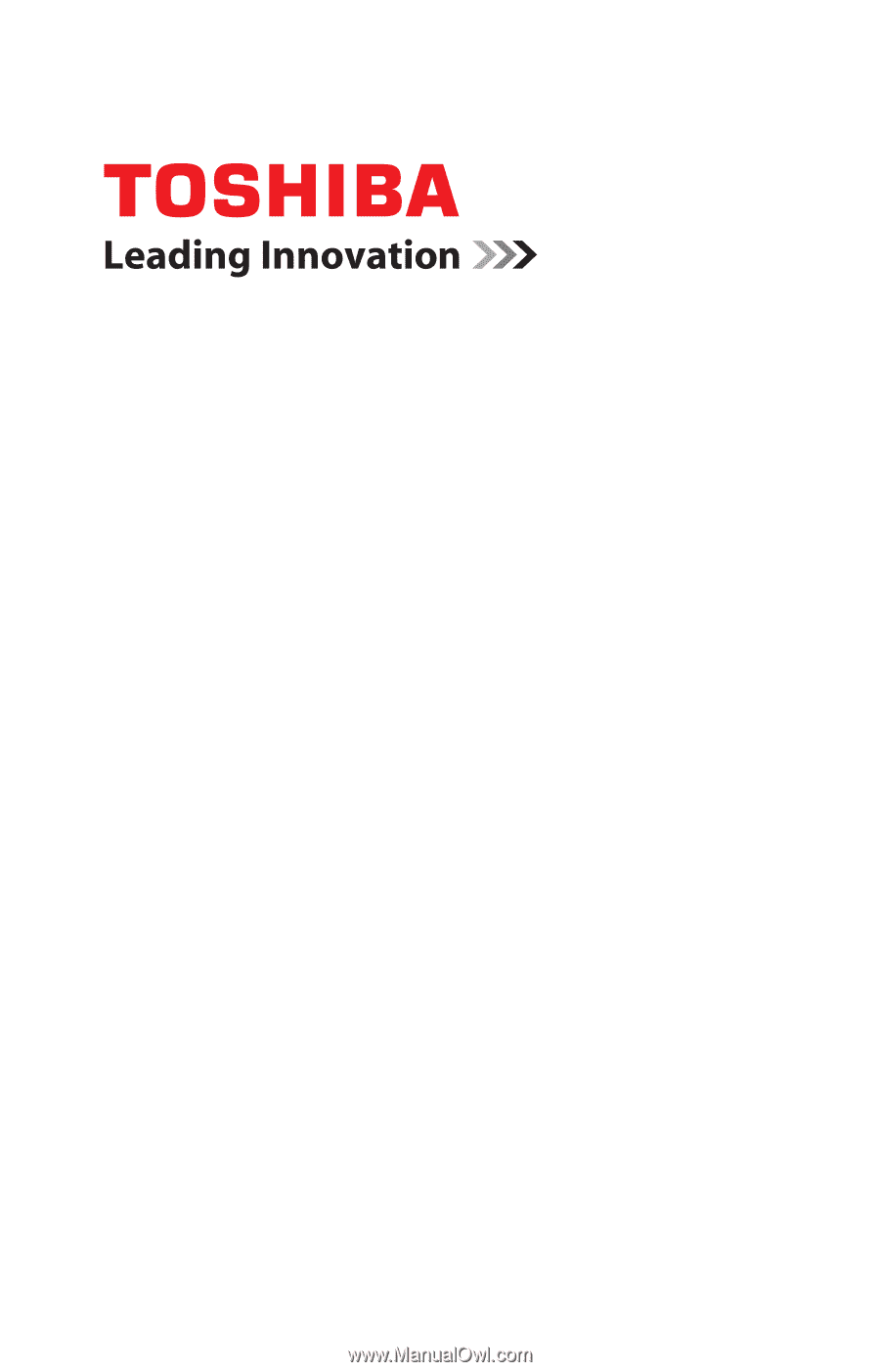
GMAD00191010
09/08
If you need assistance:
❖
Toshiba’s Support Web site
pcsupport.toshiba.com
❖
Toshiba Customer Support Center
Calling within the United States (800) 457-7777
Calling from outside the United States (949) 859-4273
For more information, see
“If Something Goes Wrong” on
page 174
in this guide.
Portégé
®
R600 Series
User’s Guide