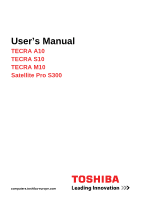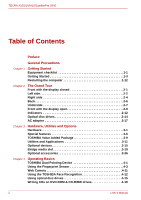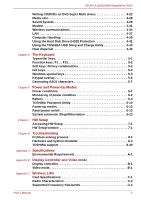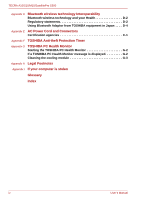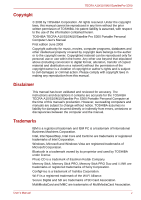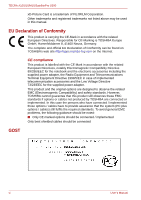Toshiba S10 PTSB3C-0JX09C Users Manual Canada; English
Toshiba S10 PTSB3C-0JX09C Manual
 |
View all Toshiba S10 PTSB3C-0JX09C manuals
Add to My Manuals
Save this manual to your list of manuals |
Toshiba S10 PTSB3C-0JX09C manual content summary:
- Toshiba S10 PTSB3C-0JX09C | Users Manual Canada; English - Page 1
User's Manual TECRA A10 TECRA S10 TECRA M10 Satellite Pro S300 computers.toshiba-europe.com - Toshiba S10 PTSB3C-0JX09C | Users Manual Canada; English - Page 2
TECRA A10/S10/M10/SatellitePro Utilities and Options Hardware 3-1 Special features 3-6 TOSHIBA Value Added Package 3-9 Utilities and Applications 3-11 4 Operating Basics TOSHIBA Dual Pointing Device 4-1 Using the Fingerprint Sensor 4-3 Web Camera 4-11 Using the TOSHIBA Face Recognition 4- - Toshiba S10 PTSB3C-0JX09C | Users Manual Canada; English - Page 3
6-13 Chapter 7 HW Setup Accessing HW Setup 7-1 HW Setup window 7-1 Chapter 8 Troubleshooting Problem solving process 8-1 Hardware and system checklist 8-3 TOSHIBA support 8-28 Appendix A Specifications Environmental Requirements A-1 Appendix B Display Controller and Video mode Display - Toshiba S10 PTSB3C-0JX09C | Users Manual Canada; English - Page 4
TECRA A10/S10/M10/SatellitePro S300 Appendix D Bluetooth wireless technology Interoperability Bluetooth wireless technology and your Health D-2 Regulatory statements D-2 Using Bluetooth Adaptor from TOSHIBA equipment in Japan . . . . D-4 Appendix E AC Power Cord and Connectors Certification - Toshiba S10 PTSB3C-0JX09C | Users Manual Canada; English - Page 5
comply with copyright laws in making any reproduction from this manual. Disclaimer This manual has been validated and reviewed for accuracy. The instructions and descriptions it contains are accurate for the TOSHIBA TECRA A10/S10/M10/Satellite Pro S300 Portable Personal Computer at the time of - Toshiba S10 PTSB3C-0JX09C | Users Manual Canada; English - Page 6
TECRA A10/S10/M10/SatellitePro S300 xD-Picture Card is a trademark of FUJIFILM Corporation. Other trademarks and registered trademarks not listed above may be used in this manual found on TOSHIBA's web site http://epps.toshiba-teg.com . To avoid general EMC problems, the following guidance should be - Toshiba S10 PTSB3C-0JX09C | Users Manual Canada; English - Page 7
notice TECRA A10/S10/M10/SatellitePro every PSTN network termination point. In the event of problems, you should contact your equipment supplier in the first network, please refer to the relevant sections of the user guide for more details. The hookflash (timed break register recall) Manual vii - Toshiba S10 PTSB3C-0JX09C | Users Manual Canada; English - Page 8
TECRA A10/S10/M10/SatellitePro in your country, please visit our website (http://eu.computers.toshiba-europe.com) or contact your local city office or the shop available in your country, please visit our website (http://eu.computers.toshiba-europe.com) or contact your local city office or the shop - Toshiba S10 PTSB3C-0JX09C | Users Manual Canada; English - Page 9
TECRA A10/S10/M10/SatellitePro S300 Disposing of the computer and the shuts down the system and display within 15 minutes of inactivity in AC power mode. TOSHIBA recommends that you leave this and other energy saving features active, so that your computer the ENERGY STAR Program. User's Manual ix - Toshiba S10 PTSB3C-0JX09C | Users Manual Canada; English - Page 10
TOSHIBA TECRA A10/S10/M10/Satellite Pro S300 computer is shipped with one of the following drives preinstalled: DVD Super Multi (+-R DL), DVD-ROM & CD-R/RW or DVD-ROM. ■ The drive employs a laser system. To ensure proper use of this product, please read this instruction manual Services (DHHS - Toshiba S10 PTSB3C-0JX09C | Users Manual Canada; English - Page 11
TECRA A10/S10/M10/SatellitePro S300 Important notice Copyrighted works including, but cord indicated in this manual. ■ Replace only with the same or equivalent type battery recommended by the manufacturer. ■ Dispose of used batteries according to the manufacturer's instructions. Use only the battery - Toshiba S10 PTSB3C-0JX09C | Users Manual Canada; English - Page 12
manual tells how to set up and begin using your TECRA A10/S10/ M10/Satellite Pro S300 series computer. It also provides detailed information on configuring your computer, basic operations and care, using optional devices and troubleshooting for step-by-step instructions on setting up your computer - Toshiba S10 PTSB3C-0JX09C | Users Manual Canada; English - Page 13
TECRA A10/S10/M10 you see to the left. Messages Messages are used in this manual to bring important information to your attention. Each type of message caution informs you that improper use of equipment or failure to follow instructions may cause data loss or damage your equipment. Please read. A - Toshiba S10 PTSB3C-0JX09C | Users Manual Canada; English - Page 14
/S10/M10/SatellitePro S300 Terminology This term is defined in this document as follows: Start The word "Start" refers to the " Microsoft® Windows Vista®. " button in HDD or Hard disk drive Some models are equipped with a "Solid State Drive (SSD)" instead of a hard disk drive. In this manual - Toshiba S10 PTSB3C-0JX09C | Users Manual Canada; English - Page 15
TECRA A10/S10/M10/SatellitePro S300 General Precautions TOSHIBA computers are designed to optimize safety, the general precautions below and to note the cautions included in the text of the manual. Provide adequate ventilation ■ Always make sure your computer and AC adaptor have adequate - Toshiba S10 PTSB3C-0JX09C | Users Manual Canada; English - Page 16
TECRA A10/S10/M10/ Liquids and corrosive chemicals. Stress injury Carefully read the Instruction Manual for Safety and Comfort. It contains information on the used for a long time, avoid direct contact with the metal plate supporting the various interface ports as this can become hot. ■ The surface - Toshiba S10 PTSB3C-0JX09C | Users Manual Canada; English - Page 17
TECRA A10/S10/M10/SatellitePro S300 PC Card overheating Some PC Cards can become hot distance of 30cm is maintained between the computer and a mobile phone that is in use. Instruction Manual for Safety and Comfort All important information on the safe and proper use of this computer is described in - Toshiba S10 PTSB3C-0JX09C | Users Manual Canada; English - Page 18
TECRA A10/S10/M10/SatellitePro S300 xviii User's Manual - Toshiba S10 PTSB3C-0JX09C | Users Manual Canada; English - Page 19
TECRA A10/S10/M10/SatellitePro S300 Chapter 1 Getting Started This chapter provides an equipment checklist, and basic information to start using your computer. Some of the features described in this manual may not function properly if you use an operating system that was not pre-installed by TOSHIBA - Toshiba S10 PTSB3C-0JX09C | Users Manual Canada; English - Page 20
by Toshiba ■ CD/DVD Drive Acoustic Silencer ■ Fingerprint Utility ■ Windows Mobility Center ■ Online Manual * Indicates software that is preinstalled with some models Documentation ■ TECRA A10/S10/M10/Satellite Pro S300 User´s Manual ■ TECRA A10/S10/M10/Satellite Pro S300 Quickstart ■ Instruction - Toshiba S10 PTSB3C-0JX09C | Users Manual Canada; English - Page 21
TECRA A10/S10/M10/SatellitePro S300 Getting Started ■ All users should be sure to read the section Starting up for the first time. ■ Be sure to read the enclosed Instruction Manual for Safety and Comfort for information on the safe and proper use of this computer. It is intended to help you be more - Toshiba S10 PTSB3C-0JX09C | Users Manual Canada; English - Page 22
TECRA A10/S10/M10/SatellitePro S300 ■ Always use the TOSHIBA AC adaptor that was included with your computer, or use AC adaptors specified by TOSHIBA to avoid any risk of fire to heat damage. Refer to the enclosed Instruction Manual for Safety and Comfort for detailed precautions and handling - Toshiba S10 PTSB3C-0JX09C | Users Manual Canada; English - Page 23
TECRA A10/S10/M10/SatellitePro S300 1. Connect the power cord to the AC adaptor. Figure 1-1 Connecting the power cord to the AC adaptor (2-pin plug) Figure 1-2 Plug the power cord into a live wall outlet - the Battery and DC IN indicators on the front of the computer should glow. User's Manual 1-5 - Toshiba S10 PTSB3C-0JX09C | Users Manual Canada; English - Page 24
TECRA A10/S10/M10/SatellitePro S300 Opening the display The display panel can be opened to a wide range of angles for optimal viewing. While holding down the hand to slowly open or close the display panel (Do not use excessive force when opening or closing the display panel). 1-6 User's Manual - Toshiba S10 PTSB3C-0JX09C | Users Manual Canada; English - Page 25
TECRA A10/S10/M10/SatellitePro S300 Turning on the power This the first screen displayed when you turn on the power. Follow the on-screen instructions on each screen in order to properly install the operating system. When it is displayed, the CD/DVD or floppy diskette. User's Manual 1-7 - Toshiba S10 PTSB3C-0JX09C | Users Manual Canada; English - Page 26
TECRA A10/S10/M10/SatellitePro S300 ■ Make sure the Hard Disk Drive/Optical Disc Drive indicators are off. If you turn off the power while a disk (disc) is while the computer is in Sleep Mode (unless the computer is connected to an AC power source). Data in memory could be lost. 1-8 User's Manual - Toshiba S10 PTSB3C-0JX09C | Users Manual Canada; English - Page 27
TECRA A10/S10/M10/SatellitePro S300 ■ When the AC adaptor is connected, the computer will go into Sleep Mode according to the settings in the feature must be enabled within the Power Options (to access it, click Start -> Control Panel -> System and Maintenance -> Power Options). User's Manual 1-9 - Toshiba S10 PTSB3C-0JX09C | Users Manual Canada; English - Page 28
TECRA A10/S10/M10/SatellitePro S300 When you turn the power back on, you can continue where contents of memory to the hard disk drive. However, for safety sake, it is best to save your data manually. ■ Data will be lost if you remove the battery or disconnect the AC adaptor before the save is - Toshiba S10 PTSB3C-0JX09C | Users Manual Canada; English - Page 29
TECRA A10/S10/M10/SatellitePro S300 Starting Hibernation Mode You can also enable Hibernation Mode by pressing FN + F4 - please refer to Chapter 5, The Keyboard . Do not turn the computer or devices back on immediately. Wait a moment to let all capacitors fully discharge. User's Manual 1-11 - Toshiba S10 PTSB3C-0JX09C | Users Manual Canada; English - Page 30
TECRA A10/S10/M10/SatellitePro S300 Restarting the computer Certain conditions require that you the more information about Startup Repair in Windows Help and Support content. The System Recovery Options can also be run manually to repair problems. 1. Turn off the computer. 2. While holding the F8 - Toshiba S10 PTSB3C-0JX09C | Users Manual Canada; English - Page 31
TECRA A10/S10/M10/SatellitePro S300 Restoring the pre-installed disc drive installed into your computer. You should therefore verify the optical disc drive supports the blank media you have chosen before proceeding. 3. Turn on your computer and the application from Start Menu. User's Manual 1-13 - Toshiba S10 PTSB3C-0JX09C | Users Manual Canada; English - Page 32
TECRA A10/S10/M10/SatellitePro S300 6. After Recovery Disc Creator starts, select the type of media and the title you wish to copy, and then click the Create button. 7. Follow the on-screen instructions your computer when the TOSHIBA logo screen appears, specified in the manual, otherwise you - Toshiba S10 PTSB3C-0JX09C | Users Manual Canada; English - Page 33
TECRA A10/S10/M10 Turn off the computer. 2. Turn on the computer and when the TOSHIBA screen appears repeatedly press the F8 key. 3. The Advanced Boot Options 6. Click TOSHIBA HDD Recovery on the System Recovery Options screen. 7. Follow the on-screen instructions on the TOSHIBA HDD Recovery dialog - Toshiba S10 PTSB3C-0JX09C | Users Manual Canada; English - Page 34
TECRA A10/S10/M10/SatellitePro S300 1-16 User's Manual - Toshiba S10 PTSB3C-0JX09C | Users Manual Canada; English - Page 35
TECRA A10/S10/M10/SatellitePro S300 Chapter 2 The Grand Tour This chapter identifies the various components of the computer - it is recommended that you to monitor the status of various computer functions and are described in more detail within the System indicators section. User's Manual 2-1 - Toshiba S10 PTSB3C-0JX09C | Users Manual Canada; English - Page 36
TECRA A10/S10/M10/SatellitePro S300 Volume control dial Headphone jack Use this dial to adjust the volume of the internal stereo speaker and optional mouse or serial printer. Some models are equipped with a serial port. The cooling vents help keep the processor from overheating. 2-2 User's Manual - Toshiba S10 PTSB3C-0JX09C | Users Manual Canada; English - Page 37
TECRA A10/S10/M10/SatellitePro S300 Do not block the cooling or medical device operation, possibly resulting in serious injury. Follow the instruction of your medical device when using any wireless functionality. ■ Always section in Chapter 3, Hardware, Utilities and Options. User's Manual 2-3 - Toshiba S10 PTSB3C-0JX09C | Users Manual Canada; English - Page 38
TECRA A10/S10/M10/SatellitePro S300 Keep foreign metal objects, such as screws, staples and paper clips, out of the Bridge media slot. Foreign metal slot. Foreign metal objects can create a short circuit, which can cause damage and fire, possibly resulting in serious injury. 2-4 User's Manual - Toshiba S10 PTSB3C-0JX09C | Users Manual Canada; English - Page 39
TECRA A10/S10/M10/SatellitePro S300 Optical disc drive The computer is configured with a DVD-ROM, DVD-ROM & CD-R/RW or DVD Super Multi drive. Universal Serial be attached to this slot and then connected to a desk or other large object in order to deter theft of the computer. User's Manual 2-5 - Toshiba S10 PTSB3C-0JX09C | Users Manual Canada; English - Page 40
/S10/M10/SatellitePro S300 Back The following figure shows the computer's back. LAN active indicator (orange) Link indicator (green) DC IN 15V jack LAN jack External monitor port Figure 2-4 The back of the computer LAN jack This jack lets you connect to a LAN. The adaptor has built-in support - Toshiba S10 PTSB3C-0JX09C | Users Manual Canada; English - Page 41
TECRA A10/S10/M10/SatellitePro S300 Underside The following figure shows the underside of the computer. You should ensure can damage the computer's circuitry. ■ Do not use the computer's External monitor port, when connecting the TOSHIBA Express Port Replicator to the computer. User's Manual 2-7 - Toshiba S10 PTSB3C-0JX09C | Users Manual Canada; English - Page 42
TECRA A10/S10/M10/SatellitePro S300 Memory module slot The memory module slot allows for the installation, replacement and removal of additional memory module. 6, Power and Power-Up Modes. Battery lock Slide the battery lock to release the battery pack ready for removal. 2-8 User's Manual - Toshiba S10 PTSB3C-0JX09C | Users Manual Canada; English - Page 43
TECRA A10/S10/M10/SatellitePro S300 Front with the display speaker (Right) AccuPoint AccuPoint control buttons Fingerprint Sensor Power button TOSHIBA Assist button TOSHIBA Presentation button Keyboard Bluetooth antenna (Not shown) Touch Pad equipped with a Web Camera LED. User's Manual 2-9 - Toshiba S10 PTSB3C-0JX09C | Users Manual Canada; English - Page 44
TECRA A10/S10/M10/SatellitePro S300 Web Camera Touch Pad Touch Pad control buttons AccuPoint AccuPoint control buttons Keyboard Web Camera is a device that and and Keys. The keyboard is compatible with the IBM® enhanced keyboard. Refer to Chapter 5, The Keyboard, for details. 2-10 User's Manual - Toshiba S10 PTSB3C-0JX09C | Users Manual Canada; English - Page 45
TECRA A10/S10/M10/SatellitePro S300 Stereo speakers Power button The speakers emit sound generated by your software as well as audio alarms, such as low battery condition, generated by the system. Press this button to turn the computer's power on and off. TOSHIBA Assist button TOSHIBA Manual 2-11 - Toshiba S10 PTSB3C-0JX09C | Users Manual Canada; English - Page 46
TECRA A10/S10/M10/SatellitePro S300 Bluetooth antenna Wireless LAN antennas Wireless WAN antennas Some computers in this series are equipped with a Bluetooth antenna. green whenever the computer is accessing the built-in hard disk drive, optical disc drive or eSATA device. 2-12 User's Manual - Toshiba S10 PTSB3C-0JX09C | Users Manual Canada; English - Page 47
TECRA A10/S10/M10/SatellitePro S300 Bridge media slot Wireless communication Wireless WAN The Bridge media slot indicator glows green when the computer is 2-8 CAPS LOCK indicator CAPS LOCK This indicator glows green when letter keys are locked into their uppercase format. User's Manual 2-13 - Toshiba S10 PTSB3C-0JX09C | Users Manual Canada; English - Page 48
TECRA A10/S10/M10/SatellitePro S300 Arrow mode indicator Numeric mode indicator Arrow mode Numeric mode Figure 2-9 Keypad overlay indicators When , Pacific Islands, Central America, South America, Caribbean Russia, Indian Subcontinent, Africa, North Korea, Mongolia China 2-14 User's Manual - Toshiba S10 PTSB3C-0JX09C | Users Manual Canada; English - Page 49
TECRA A10/S10/M10/SatellitePro S300 Writable discs This section describes the types of writable CD/DVD discs. Check the specifications of your drive to see the types of discs it can write. Use TOSHIBA Formats The drives support the following formats. DVD-ROM drive The drive supports the formats CD- - Toshiba S10 PTSB3C-0JX09C | Users Manual Canada; English - Page 50
TECRA A10/S10/M10/SatellitePro S300 DVD-ROM drive The full-size DVD-ROM drive module lets you run either 12 cm (4.72") or 8 cm (3.15") CD/DVDs 5 speed (maximum) CD read 24 speed (maximum) CD-R write 24 speed (maximum) CD-RW write 24 speed (maximum, Ultra-speed media) 2-16 User's Manual - Toshiba S10 PTSB3C-0JX09C | Users Manual Canada; English - Page 51
TECRA A10/S10/M10/SatellitePro S300 AC adaptor The AC adaptor can automatically adjust rules and regulations in that particular region. Always use the TOSHIBA AC adaptor that was included with your computer, or use AC adaptors specified by TOSHIBA to avoid any risk of fire or other damage to the - Toshiba S10 PTSB3C-0JX09C | Users Manual Canada; English - Page 52
TECRA A10/S10/M10/SatellitePro S300 2-18 User's Manual - Toshiba S10 PTSB3C-0JX09C | Users Manual Canada; English - Page 53
TECRA A10/S10/M10/SatellitePro S300 Chapter 3 Hardware, Utilities and Core™ 2 Duo Processor, which incorporates a 6MB level2 cache memory and also supports Enhanced Intel SpeedStep® Technology. Some models in this series use Intel® Centrino® in Appendix H or Click the *2 above. User's Manual 3-1 - Toshiba S10 PTSB3C-0JX09C | Users Manual Canada; English - Page 54
TECRA A10/S10/M10/SatellitePro S300 Memory Memory slots Video RAM 512, 1,024, 2,048 or 4,096MB memory modules can be installed in the computer's two Appendix H or click the *3 above. Power Battery pack The computer is powered by one rechargeable lithium-ion battery pack. 3-2 User's Manual - Toshiba S10 PTSB3C-0JX09C | Users Manual Canada; English - Page 55
TECRA A10/S10/M10/SatellitePro S300 Legal Footnote (Battery Life)*4 For more information part of the hard disk or solid state drive's overall capacity is reserved as administration space. ■ In this manual, the word "HDD" or "Hard disk drive" also refers to the SSD unless otherwise stated. ■ - Toshiba S10 PTSB3C-0JX09C | Users Manual Canada; English - Page 56
or written to. Display The computer's internal display panel supports high-resolution video graphics and can be set to a wide range 800 vertical pixels ■ WSXGA+, 1680 horizontal x 1050 vertical pixels ■ TECRA M10 14.1" TFT LCD screen, 16 million colors, with one of the following User's Manual - Toshiba S10 PTSB3C-0JX09C | Users Manual Canada; English - Page 57
/S10/M10/SatellitePro S300 Legal Footnote (Graphics Processor Unit ("GPU"))*7 For more information regarding the Graphics Processor Unit ("GPU"), please refer to the Legal Footnotes section in Appendix H or click the *7 above. Sound Sound system The integrated sound system provides support for - Toshiba S10 PTSB3C-0JX09C | Users Manual Canada; English - Page 58
TECRA A10/S10/M10 features are either unique to TOSHIBA computers or are advanced features and Maintenance -> Power Options. TOSHIBA Assist button Press this button to TOSHIBA Assist button. TOSHIBA Presentation button The TOSHIBA are equipped with a TOSHIBA Presentation button. Hot keys - Toshiba S10 PTSB3C-0JX09C | Users Manual Canada; English - Page 59
TECRA A10/S10/M10/SatellitePro S300 Display automatic power off *1 This feature automatically cuts off power to the computer's display panel when there is no , the system automatically enters Hibernation Mode and shuts itself down. This can be specified in the Power Options. User's Manual 3-7 - Toshiba S10 PTSB3C-0JX09C | Users Manual Canada; English - Page 60
TECRA A10/S10/M10/SatellitePro S300 Heat dispersal *1 TOSHIBA HDD details. ■ The TOSHIBA HDD Protection function does not guarantee that the hard disk drive will not be damaged. ■ TOSHIBA HDD Protection cannot TOSHIBA USB Sleep and Charge Utility section in Chapter 4, Operating Basics. 3-8 User - Toshiba S10 PTSB3C-0JX09C | Users Manual Canada; English - Page 61
be used in models that are not equipped with TOSHIBA Assist button and TOSHIBA Presentation button. TOSHIBA Zooming Utility This utility allows you to enlarge or reduce the icon size on the Windows Desktop, or the zoom factor associated with specific supported applications. User's Manual 3-9 - Toshiba S10 PTSB3C-0JX09C | Users Manual Canada; English - Page 62
TECRA A10/S10/M10/SatellitePro S300 TOSHIBA PC Diagnostic Tool TOSHIBA Password Utility TOSHIBA Flash Cards HW Setup TOSHIBA Accessibility The TOSHIBA you use. The TOSHIBA Accessibility utility provides support to movement impaired users when they need to use the TOSHIBA Hot-key functions. Manual - Toshiba S10 PTSB3C-0JX09C | Users Manual Canada; English - Page 63
TECRA A10/S10/M10/SatellitePro S300 Utilities and Applications This section describes the pre-installed utilities that come with the computer and details how to start them. For further information on their operation, please refer to each utility's online manual, help files or README.TXT file. * - Toshiba S10 PTSB3C-0JX09C | Users Manual Canada; English - Page 64
TECRA A10/S10/M10/SatellitePro S300 ■ Frame dropping, audio skipping or out of problems and allow the creation of profiles if you need to switch between different locations and communication networks. To access this utility, click Start -> All Programs -> TOSHIBA -> ConfigFree. 3-12 User's Manual - Toshiba S10 PTSB3C-0JX09C | Users Manual Canada; English - Page 65
TECRA A10/S10/M10/SatellitePro S300 TOSHIBA Super Multi drive. To start this utility, click Start -> All Programs -> TOSHIBA -> CD&DVD Applications -> Disc Creator. This utility allows you to configure TOSHIBA Assist: This can be used to open TOSHIBA Assist if it is already installed in your computer - Toshiba S10 PTSB3C-0JX09C | Users Manual Canada; English - Page 66
TECRA A10/S10/M10/SatellitePro S300 TOSHIBA USB Sleep and Charge Utility This utility is able to either enable or disable the USB Sleep and Charge function. Shows the positions of USB ports that support please refer to the Infineon TPM Installation Guide. To enable TPM through the BIOS setup Manual - Toshiba S10 PTSB3C-0JX09C | Users Manual Canada; English - Page 67
TECRA A10/S10/M10/SatellitePro S300 Optional devices Optional either manufactured by TOSHIBA or another vendor, can be installed as the slot supports 16-bit PC Cards and 32-bit CardBus cards. For reference, CardBus supports the newer standard burned removing a hot PC Card. User's Manual 3-15 - Toshiba S10 PTSB3C-0JX09C | Users Manual Canada; English - Page 68
TECRA A10/S10/M10/SatellitePro S300 Inserting a PC Card The Windows hot-install feature allows you to insert PC Cards while the computer is turned on. Do not button again. 4. Press the extended PC Card eject button in order to eject the PC Card partially out of the computer. 3-16 User's Manual - Toshiba S10 PTSB3C-0JX09C | Users Manual Canada; English - Page 69
TECRA A10/S10/M10/SatellitePro S300 5. Grasp the PC Card and remove it. PC Card PC Card operating the computer. Some models are equipped with a Smart Card slot. ■ Your computer supports ISO7816-3 asynchronous cards (support protocols are T=0 and T=1) with a working voltage of 5V. ■ The computer is - Toshiba S10 PTSB3C-0JX09C | Users Manual Canada; English - Page 70
TECRA A10/S10/M10/SatellitePro S300 Inserting a Smart Card The Card slot before moving the computer. ■ Remove the Smart Card after use. Failure to follow these instructions may result in damage to the computer and/or damage to the Smart Card. Smart Card Figure that it is correct. 3-18 User's Manual - Toshiba S10 PTSB3C-0JX09C | Users Manual Canada; English - Page 71
TECRA A10/S10/M10/SatellitePro S300 Removing a Smart Card To remove a Smart Card, follow the steps as detailed below: 1. Open the Safely Remove Hardware icon on the may not be able to remove it. Data may be lost or damaged if you use any memory media other than those supported. User's Manual 3-19 - Toshiba S10 PTSB3C-0JX09C | Users Manual Canada; English - Page 72
TECRA A10/S10/M10/SatellitePro S300 ■ This Bridge media slot supports the following memory media. ■ Secure Digital (SD) Card (SD memory card, SDHC memory card, miniSD Card, microSD Card) ■ when purchasing. ■ The SD memory card logo is ( ). ■ The SDHC memory card logo is ( ). 3-20 User's Manual - Toshiba S10 PTSB3C-0JX09C | Users Manual Canada; English - Page 73
TECRA A10/S10/M10/SatellitePro S300 ■ The maximum capacity of In order to run the TOSHIBA SD Memory Card Format utility, click Start -> All Programs -> TOSHIBA -> Utilities -> SD Memory Card Format. The TOSHIBA SD Memory Card Format utility until you hear it click into place. User's Manual 3-21 - Toshiba S10 PTSB3C-0JX09C | Users Manual Canada; English - Page 74
TECRA A10/S10/M10 in progress. For more details on using memory cards, see manuals accompanying the cards. About the write-protect The following memory media record data. Inserting a memory media The following instructions apply to all types of supported media devices. To insert a memory media, - Toshiba S10 PTSB3C-0JX09C | Users Manual Canada; English - Page 75
TECRA A10/S10/M10/SatellitePro S300 ■ Make sure memory media so may cause data to be lost. Removing a memory media The following instructions apply to all types of supported media devices. To remove a memory media, follow the steps as detailed below in the Bridge Media slot. User's Manual 3-23 - Toshiba S10 PTSB3C-0JX09C | Users Manual Canada; English - Page 76
TECRA A10/S10/M10/SatellitePro S300 Additional memory module access the inserted memory modules efficiently in dual channel. ■ Use only memory modules approved by TOSHIBA. ■ Do not try to install or remove a memory module under the following conditions. damage the screw heads. 3-24 User's Manual - Toshiba S10 PTSB3C-0JX09C | Users Manual Canada; English - Page 77
TECRA A10/S10/M10/SatellitePro S300 Installing a memory module To install a memory module, follow the steps as detailed below: 1. Shut down the angle before holding it down until the latches on either side snap into place. Notch Slot B Slot A User's Manual Figure 3-9 Seating the memory module 3-25 - Toshiba S10 PTSB3C-0JX09C | Users Manual Canada; English - Page 78
TECRA A10/S10/M10/SatellitePro S300 ■ Never allow metal objects, on the memory module or on the computer. Debris on the connectors may cause memory access problems. ■ The slot A is reserved for the first memory module. Use the slot B for System and Maintenance -> System icon. 3-26 User's Manual - Toshiba S10 PTSB3C-0JX09C | Users Manual Canada; English - Page 79
TECRA A10/S10/M10/SatellitePro S300 Removing a memory module To remove the memory module, follow the the memory module or on the computer. Debris on the connectors may cause memory access problems. Latches Figure 3-11 Removing the memory module 9. Seat the memory module cover in place and secure it - Toshiba S10 PTSB3C-0JX09C | Users Manual Canada; English - Page 80
TECRA A10/S10/M10/SatellitePro S300 Take care to ensure that the memory module cover is firmly closed. 10. Install the battery pack - refer to not disconnect the external monitor while in Sleep or Hibernation Mode. Turn off the computer before disconnecting the external monitor. 3-28 User's Manual - Toshiba S10 PTSB3C-0JX09C | Users Manual Canada; English - Page 81
TECRA A10/S10/M10/SatellitePro S300 USB FDD Kit The USB floppy diskette drive accommodates either a 1.44MB or 720KB floppy diskette and connects to one of the it to be recognized by the computer. Do not attempt to disconnect and reconnect the drive before this period has elapsed. User's Manual 3-29 - Toshiba S10 PTSB3C-0JX09C | Users Manual Canada; English - Page 82
TECRA A10/S10/M10/SatellitePro S300 Disconnecting the USB floppy diskette drive When you have finished using the USB floppy diskette drive, you can follow the connecting pins. eSATA cable eSATA/USB combo port Figure 3-15 Connecting an eSATA cable to the eSATA/USB combo port 3-30 User's Manual - Toshiba S10 PTSB3C-0JX09C | Users Manual Canada; English - Page 83
TECRA A10/S10/M10/SatellitePro S300 ■ A connected eSATA device may not be recognized if it There is a particular risk that some frames will be deleted in the case of digital video transfer. TOSHIBA assumes no liability for such loss of data. ■ Do not transfer data in areas where static electricity - Toshiba S10 PTSB3C-0JX09C | Users Manual Canada; English - Page 84
TECRA A10/S10/M10/SatellitePro S300 ■ If you are transferring data through an IEEE1394 been tested. Therefore, compatibility with all i.LINK devices cannot be guaranteed. ■ Some devices might not support sleep or automatic off functions. ■ Do not connect or disconnect an i.LINK device while it is - Toshiba S10 PTSB3C-0JX09C | Users Manual Canada; English - Page 85
TECRA A10/S10/M10/SatellitePro S300 Disconnecting the i.LINK (IEEE1394) cable To disconnect the i.LINK (IEEE1394) cable, follow the steps as detailed below: 1. Open and right hand side. Serial connector Serial port Figure 3-17 Connecting the serial connector to the serial port User's Manual 3-33 - Toshiba S10 PTSB3C-0JX09C | Users Manual Canada; English - Page 86
TECRA A10/S10/M10/SatellitePro S300 TOSHIBA Express Port Replicator In addition to the ports available on the computer, the TOSHIBA Express Port Replicator. The TOSHIBA Express Port Replicator connects directly to the docking interface on the underside of the computer. The AC adaptor connects the - Toshiba S10 PTSB3C-0JX09C | Users Manual Canada; English - Page 87
TECRA A10/S10/M10/SatellitePro S300 Security lock A security used for attaching security cables differ from product to product. Please refer to the instructions for the product you are using for more information. Connecting the security lock In lock slot Figure 3-18 Security lock User's Manual 3-35 - Toshiba S10 PTSB3C-0JX09C | Users Manual Canada; English - Page 88
TECRA A10/S10/M10/SatellitePro S300 Optional accessories You are able to add a number of options and accessories in order to make your computer even more powerful and convenient to use. For reference, the following list details some of the items that are available from your reseller or TOSHIBA - Toshiba S10 PTSB3C-0JX09C | Users Manual Canada; English - Page 89
TECRA A10/S10/M10/SatellitePro S300 Chapter 4 Operating Basics This chapter describes the basic operations of your computer, highlights the precautions that should be taken when using it. TOSHIBA Dual Pointing Device tap and then move the item(s) to their new destination. User's Manual 4-1 - Toshiba S10 PTSB3C-0JX09C | Users Manual Canada; English - Page 90
TECRA A10/S10/M10/SatellitePro S300 Using the AccuPoint To use the AccuPoint, simply push it with your finger tip in the direction you want to move the on- on the peg and press it into place. The peg is square, so be careful to align the cap's square hole with the peg. 4-2 User's Manual - Toshiba S10 PTSB3C-0JX09C | Users Manual Canada; English - Page 91
TECRA A10/S10/M10/SatellitePro S300 Using the Fingerprint Sensor This product has a fingerprint utility installed for the purpose of enrolling and recognizing show the recommended way to swipe your finger over the fingerprint sensor. Sensor Sensor Figure 4-3 Swipe the finger User's Manual 4-3 - Toshiba S10 PTSB3C-0JX09C | Users Manual Canada; English - Page 92
TECRA A10/S10/M10 swiped too quickly or too slowly - follow any on-screen instructions to adjust the speed used during the swipe process. Points to in damage to the sensor, sensor failure, fingerprint recognition problems or a lower fingerprint recognition success rate. ■ Do finger 4-4 User's Manual - Toshiba S10 PTSB3C-0JX09C | Users Manual Canada; English - Page 93
TECRA A10/S10/M10/SatellitePro S300 Observe the following to improve the fingerprint recognition success rate. ■ Enroll two or more fingers. ■ Enroll additional in the Taskbar. 2. The Verify screen will be displayed, enter the Windows logon password and click the Next button. User's Manual 4-5 - Toshiba S10 PTSB3C-0JX09C | Users Manual Canada; English - Page 94
TECRA A10/S10/M10/SatellitePro S300 3. On the User's Fingers screen click the box above the finger you wish to register. If any of the previously Verify screen will be displayed, so either swipe your registered finger or enter the Windows logon password and click the Next button. 4-6 User's Manual - Toshiba S10 PTSB3C-0JX09C | Users Manual Canada; English - Page 95
TECRA A10/S10/M10/SatellitePro S300 3. The User's Fingers screen is displayed. ■ To delete all registered fingerprints 1. Click Delete All Fingerprints. 2. Follow the on-screen instructions ■ Toshiba does not guarantee that this fingerprint recognition technology will be error-free. ■ Toshiba does - Toshiba S10 PTSB3C-0JX09C | Users Manual Canada; English - Page 96
TECRA A10/S10/M10/SatellitePro S300 Points to note about the Fingerprint Utility software You into Windows using the appropriate username and password. In addition, you should use this manual login process if fingerprint authentication fails for three consecutive tries - a warning message will be - Toshiba S10 PTSB3C-0JX09C | Users Manual Canada; English - Page 97
TECRA A10/S10/M10/SatellitePro S300 ■ You must ensure that you use the TOSHIBA Password Utility to register a User Password enrolled before configuring the settings (please refer to the Manual for Fingerprint Registration/Enrollment for further instructions). 1. To run this program, click Start -> - Toshiba S10 PTSB3C-0JX09C | Users Manual Canada; English - Page 98
TECRA A10/S10/M10/SatellitePro S300 It is necessary to register the User/BIOS Password and Windows Logon Password before using the Fingerprint Pre-OS Authentication and this Fingerprint Single-Swipe Sign On Feature. Please use the TOSHIBA Password Utility to register your User/BIOS Password. If - Toshiba S10 PTSB3C-0JX09C | Users Manual Canada; English - Page 99
TECRA A10/S10/M10/SatellitePro S300 Web Camera Web Camera is a device that allows you to record video or take photographs with your computer. You can than "800x600" will cause a larger amount of data to be written to the hard disk drive and may interfere with smooth recording. User's Manual 4-11 - Toshiba S10 PTSB3C-0JX09C | Users Manual Canada; English - Page 100
TECRA A10/S10/M10/SatellitePro S300 Using the TOSHIBA Face Recognition TOSHIBA TOSHIBA Face TOSHIBA TOSHIBA the Toshiba Face Toshiba does not guarantee that the Toshiba does not guarantee that the face recognition utility will accurately screen out unauthorized users at all times. Toshiba TOSHIBA, - Toshiba S10 PTSB3C-0JX09C | Users Manual Canada; English - Page 101
TECRA A10/S10/M10 launch this utility, click Start -> All Programs -> TOSHIBA -> Utilities -> TOSHIBA Face Recognition. ■ The Registration screen is displayed for neck down and up. ■ Click the Back button to practice the guide once more. 6. Click the Next button to start image-capturing Manual 4-13 - Toshiba S10 PTSB3C-0JX09C | Users Manual Canada; English - Page 102
/S10/M10/SatellitePro S300 How to Delete the Face Recognition Data Delete image data, account information, and personal record data created during registration. To delete the Face Recognition Data, follow the steps as described below: 1. To launch this utility, click Start -> All Programs -> TOSHIBA - Toshiba S10 PTSB3C-0JX09C | Users Manual Canada; English - Page 103
TECRA A10/S10/M10/SatellitePro S300 1:1 Mode Login screen 1. Turn on the computer. 2. The Select Tiles screen will be displayed. 3. Select Start face recognition ( ). 4. , refer also to the Writing CD/DVDs on DVD Super Multi drives section for precautions on writing to CDs/DVDs. User's Manual 4-15 - Toshiba S10 PTSB3C-0JX09C | Users Manual Canada; English - Page 104
TECRA A10/S10/M10/SatellitePro S300 Loading discs To load CD/DVDs, follow the steps as detailed below: 1. When the computer's power is on, press the eject button to /DVD at an angle when you place it in the disc tray. After seating the CD/DVD, however, make sure it lies flat. 4-16 User's Manual - Toshiba S10 PTSB3C-0JX09C | Users Manual Canada; English - Page 105
TECRA A10/S10/M10/SatellitePro S300 ■ Do not touch the laser lens or any portion of its surrounding casing as this could cause misalignment. ■ Prevent foreign pops open slightly, wait a moment to make sure the CD/DVD has stopped spinning before pulling the disc tray fully open. User's Manual 4-17 - Toshiba S10 PTSB3C-0JX09C | Users Manual Canada; English - Page 106
TECRA A10/S10/M10/SatellitePro S300 2. The CD/DVD extends slightly over the sides of the 15 mm) such as a straightened paper clip into the eject hole near the eject button. Eject hole Figure 4-9 Manual release with the eject hole Turn off the power before you use the eject hole. If the CD/DVD is - Toshiba S10 PTSB3C-0JX09C | Users Manual Canada; English - Page 107
TECRA A10/S10/M10 details about the types of writable CD and DVD discs that can be supported by this computer. ■ Do not turn off the power to the data. ■ To write data to CD-R/-RW media, use the TOSHIBA Disc Creator feature that is installed on your computer. When writing information Manual 4-19 - Toshiba S10 PTSB3C-0JX09C | Users Manual Canada; English - Page 108
TECRA A10/S10/M10/SatellitePro S300 ■ Data deleted/erased from a CD-RW disc cannot be recovered a server or any other network device. ■ Writing with software other than TOSHIBA Disc Creator has not been confirmed, therefore operation with other software applications cannot be guaranteed. 4-20 User - Toshiba S10 PTSB3C-0JX09C | Users Manual Canada; English - Page 109
TECRA A10/S10/M10/SatellitePro S300 When writing or rewriting Please observe the following points while you write or rewrite data to CD-R, CD-RW media on an unstable surface such as a stand. ■ Keep mobile phones and other wireless communication devices away from the computer. User's Manual 4-21 - Toshiba S10 PTSB3C-0JX09C | Users Manual Canada; English - Page 110
TECRA A10/S10/M10/SatellitePro S300 Writing CD/DVDs on DVD Super Multi drives You can use the DVD Super Multi drive to write data to either CD-R, CD-RW, DVD-R, DVD-R (Dual Layer), DVD-RW, DVD+R, DVD+R (Double Layer), DVD+RW or DVD-RAM discs. The TOSHIBA Disc Creator is provided as writing - Toshiba S10 PTSB3C-0JX09C | Users Manual Canada; English - Page 111
TECRA A10/S10/M10/SatellitePro S300 Before writing or rewriting ■ Based on TOSHIBA's limited compatibility testing, we suggest the following manufacturers of CD-R, CD-RW, DVD-R, DVD-R (Dual Layer), 6x speed media) MITSUBISHI KAGAKU MEDIA CO., LTD. (for 2x, 4x and 6x speed media) User's Manual 4-23 - Toshiba S10 PTSB3C-0JX09C | Users Manual Canada; English - Page 112
TECRA A10/S10/M10/SatellitePro S300 DVD+RW: Ricoh Co., Ltd. (for 2.4x, 4x and 8x speed media) MITSUBISHI KAGAKU MEDIA CO., LTD. (for 2.4x, 4x and 8x speed media, some space is required for file management, so you may not be able to write to the full capacity of the disc. 4-24 User's Manual - Toshiba S10 PTSB3C-0JX09C | Users Manual Canada; English - Page 113
TECRA A10/S10/M10/SatellitePro S300 ■ Since the disc is based on the DVD standard, it might such as a server or any other network device. ■ Writing with software other than TOSHIBA Disc Creator has not been confirmed, therefore operation with other software applications cannot be guaranteed. User - Toshiba S10 PTSB3C-0JX09C | Users Manual Canada; English - Page 114
TECRA A10/S10/M10 TOSHIBA Disc Creator Please be aware of the following limitations when TOSHIBA Disc Creator: ■ DVD Video cannot be created using TOSHIBA Disc Creator. ■ DVD Audio cannot be created using TOSHIBA Disc Creator. ■ You cannot use TOSHIBA TOSHIBA Disc Creator in order to copy DVD Video - Toshiba S10 PTSB3C-0JX09C | Users Manual Canada; English - Page 115
Pack 6 or later, and in Windows 2000, you will need Service Pack 2. In addition to this, some DVD-ROM and DVD-ROM / CD-R/RW drives cannot read this added data regardless of the operating system. ■ TOSHIBA Disc Creator does not support recording to DVD-RAM discs to achieve this you should use Windows - Toshiba S10 PTSB3C-0JX09C | Users Manual Canada; English - Page 116
TECRA A10/S10/M10/SatellitePro S300 Data Verification To 4. Click the OK button. How to learn more about TOSHIBA Disc Creator Please refer to the Help files for additional TOSHIBA Disc Creator information. Media care This section provides tips on any similar cleaning solution. 4-28 User's Manual - Toshiba S10 PTSB3C-0JX09C | Users Manual Canada; English - Page 117
TECRA A10/S10/M10/SatellitePro S300 Floppy diskettes The USB floppy diskette drive is available only as an option. 1. Store your floppy diskettes in the slider. ■ To adjust the volume level of an application that you are using, move the slider for the corresponding application. User's Manual 4-29 - Toshiba S10 PTSB3C-0JX09C | Users Manual Canada; English - Page 118
TECRA A10/S10/M10/SatellitePro S300 Microphone Level Follow the steps below to change the microphone recording level. 1. Right click on the speaker device tab. Information Click the information button to view hardware information, software information, and language setting. 4-30 User's Manual - Toshiba S10 PTSB3C-0JX09C | Users Manual Canada; English - Page 119
TECRA A10/S10/M10/SatellitePro S300 Power Management The audio controller in your computer can be turned off when the audio function is not used. To Using the modem in an area not specified for use may cause a system failure. Check the specified areas carefully before using it. User's Manual 4-31 - Toshiba S10 PTSB3C-0JX09C | Users Manual Canada; English - Page 120
TECRA A10/S10/M10/SatellitePro S300 To select a region, follow the steps as detailed below: 1. Click Start -> All Programs -> TOSHIBA -> left) mouse button to display a list of regions that the modem supports, together with a sub-menu which details telephony location information - User's Manual - Toshiba S10 PTSB3C-0JX09C | Users Manual Canada; English - Page 121
TECRA A10/S10/M10/SatellitePro S300 Modem Selection If the computer cannot recognize the internal modem, a dialog box is displayed from which you should select the 4-10 Connecting the internal modem Do not pull on the cable or move the computer while the cable is connected. User's Manual 4-33 - Toshiba S10 PTSB3C-0JX09C | Users Manual Canada; English - Page 122
TECRA A10/S10/M10/SatellitePro S300 If you use a storage device such as an optical disc drive or hard disk drive connected to a 16-bit PC Card, you might experience the following problems wireless communication function supports some wireless communication Follow the instruction of your Manual - Toshiba S10 PTSB3C-0JX09C | Users Manual Canada; English - Page 123
TECRA A10/S10/M10/ wireless network administrator for the settings. Security ■ TOSHIBA strongly recommend that you enable encryption functionality, otherwise system, eavesdrop, or cause the loss or destruction of stored data. ■ TOSHIBA is not liable for the loss of data due to eavesdropping or illegal - Toshiba S10 PTSB3C-0JX09C | Users Manual Canada; English - Page 124
TECRA A10/S10/M10/SatellitePro S300 Bluetooth wireless technology TOSHIBA 1. Fax application software: Please be aware that there is some fax application software that you cannot use on this Bluetooth Stack. 2. Multi-user considerations: On Windows Vista, the use of Bluetooth is not supported - Toshiba S10 PTSB3C-0JX09C | Users Manual Canada; English - Page 125
TECRA A10/S10/M10/SatellitePro S300 Product Support: The latest information regarding operating system support, language support or available upgrades can be found on our web site http://www.toshiba-europe.com/computers/tnt/bluetooth.htm in Europe or http:://www.pcsupport.toshiba User's Manual 4-37 - Toshiba S10 PTSB3C-0JX09C | Users Manual Canada; English - Page 126
TECRA A10/S10/M10/SatellitePro S300 LAN cable types The computer must be configured properly before connecting to a LAN. Logging onto a LAN using the or router. Check with your LAN administrator and hardware or software vendor before using or configuring a network connection. 4-38 User's Manual - Toshiba S10 PTSB3C-0JX09C | Users Manual Canada; English - Page 127
TECRA A10/S10/M10 and maintenance. Cleaning the computer To help ensure long, trouble-free operation, keep the computer free of dust and dirt in these circumstance you should get the computer inspected by an authorized service provider in order to assess the scope of any damage. ■ Manual 4-39 - Toshiba S10 PTSB3C-0JX09C | Users Manual Canada; English - Page 128
TECRA A10/S10/M10/SatellitePro S300 Moving the computer While the computer is designed for rugged durability you should exercise a few simple precautions when moving it in order to help ensure trouble or shock - a failure to follow this instruction could result in damage to computer, computer Manual - Toshiba S10 PTSB3C-0JX09C | Users Manual Canada; English - Page 129
TECRA A10/S10/M10/SatellitePro S300 Using the Hard Disk Drive (HDD) Protection This computer has a function for reducing the risk of damage on the hard disk drive. Using an acceleration sensor built into the computer, TOSHIBA HDD Protection detects vibration shocks and similar signs of movement of - Toshiba S10 PTSB3C-0JX09C | Users Manual Canada; English - Page 130
TECRA A10/S10/M10/SatellitePro S300 Detection Level This function on the screen which moves in according to tilting or vibration of the computer. When the TOSHIBA HDD Protection detects computer vibration the Hard Disk Drive head is parked and the 3D object damage to the computer. 4-42 User's Manual - Toshiba S10 PTSB3C-0JX09C | Users Manual Canada; English - Page 131
TECRA A10/S10/M10/SatellitePro S300 Details To open the Details window, click the Setup Detail button in the TOSHIBA HDD function is enabled or disabled and shows the positions of USB ports that support the USB Sleep and Charge function. It also displays the remaining battery . User's Manual 4-43 - Toshiba S10 PTSB3C-0JX09C | Users Manual Canada; English - Page 132
TECRA A10/S10/M10/SatellitePro S300 ■ When "USB Sleep and Charge function" is set to [Enabled], USB bus power (DC5V) will be in your bag. Starting the USB Sleep and Charge Utility To start the utility, click Start-> All Programs -> TOSHIBA -> Utilities -> USB Sleep and Charge. 4-44 User's Manual - Toshiba S10 PTSB3C-0JX09C | Users Manual Canada; English - Page 133
TECRA A10/S10/M10/SatellitePro S300 Enabling USB Sleep and Charge This utility can be used to enable and disable the USB Sleep and Charge function in setting, the computer automatically shuts down to prevent any damage. In this instance all unsaved data in memory will be lost. User's Manual 4-45 - Toshiba S10 PTSB3C-0JX09C | Users Manual Canada; English - Page 134
TECRA A10/S10/M10/SatellitePro S300 4-46 User's Manual - Toshiba S10 PTSB3C-0JX09C | Users Manual Canada; English - Page 135
TECRA A10/S10/M10/SatellitePro S300 Chapter 5 The Keyboard The computer's keyboard layouts are compatible with a 104/105-key enhanced keyboard - by pressing some keys in . Never remove the key caps on your keyboard. Doing so could cause damage to the parts under the key caps. User's Manual 5-1 - Toshiba S10 PTSB3C-0JX09C | Users Manual Canada; English - Page 136
TECRA A10/S10/M10/SatellitePro S300 Function keys: F1 ... F12 The software you are using. Soft keys: FN key combinations The FN (function) is unique to TOSHIBA computers and is used in combination with other keys to form soft keys. Soft keys are not on this computer's keyboard. 5-2 User's Manual - Toshiba S10 PTSB3C-0JX09C | Users Manual Canada; English - Page 137
TECRA A10/S10/M10/SatellitePro S300 Press FN + F10 or FN + F11 to access the computer's integrated keypad. When activated, the keys with grey markings Lock computer mode". To restore your desktop, you need to log on again. Power Plan: Pressing FN + F2 changes the power settings. User's Manual 5-3 - Toshiba S10 PTSB3C-0JX09C | Users Manual Canada; English - Page 138
TECRA A10/S10/M10/SatellitePro S300 Sleep: Pressing FN + F3 switches the system to Sleep Mode. Hibernate: Pressing FN + F4 switches the system to Hibernation Mode. , no dialog box will appear. Touch Pad: Pressing FN + F9 enables or disables the Touch Pad and AccuPoint function. 5-4 User's Manual - Toshiba S10 PTSB3C-0JX09C | Users Manual Canada; English - Page 139
TECRA A10/S10/M10/SatellitePro S300 Zoom: Pressing FN + Space changes the display resolution. TOSHIBA Zooming Utility (reduce): Pressing FN + 1 reduces the icon size on the desktop or the font sizes within one of the supported application windows. TOSHIBA (right) mouse button. User's Manual 5-5 - Toshiba S10 PTSB3C-0JX09C | Users Manual Canada; English - Page 140
TECRA A10/S10/M10/SatellitePro S300 Keypad overlay Your computer's keyboard does not have a separate numeric keypad but includes a numeric keypad overlay which functions You are able to press FN + F11 again to turn off this overlay function. Figure 5-2 The numeric keypad overlay 5-6 User's Manual - Toshiba S10 PTSB3C-0JX09C | Users Manual Canada; English - Page 141
TECRA A10/S10/M10/SatellitePro S300 Temporarily using normal keyboard (overlay on) While using the overlay, you can temporarily access the normal keyboard ASCII code of the character you require. 3. Release ALT + FN - the ASCII character will appear on the display screen. User's Manual 5-7 - Toshiba S10 PTSB3C-0JX09C | Users Manual Canada; English - Page 142
TECRA A10/S10/M10/SatellitePro S300 5-8 User's Manual - Toshiba S10 PTSB3C-0JX09C | Users Manual Canada; English - Page 143
TECRA A10/S10/M10/SatellitePro S300 Chapter 6 Power and Power-Up Modes The computer's power resources include the AC adaptor, battery pack and any internal LED: Battery green DC IN green • Quick charge • LED: Battery orange DC IN green • No charge • LED: Battery off DC IN green User's Manual 6-1 - Toshiba S10 PTSB3C-0JX09C | Users Manual Canada; English - Page 144
TECRA A10/S10/M10/SatellitePro S300 Table 6-1 Power conditions continued Power on AC adaptor not connected Battery charge is above low battery trigger point • normal range, charging will resume - this process will occur regardless of whether the computer's power is on or off. 6-2 User's Manual - Toshiba S10 PTSB3C-0JX09C | Users Manual Canada; English - Page 145
TECRA A10/S10/M10 power to the computer. Flashing orange No light Indicates a problem with the power supply. You should initially try plugging the AC is a removable lithium ion battery pack, also referred to in this manual as the main battery. You can purchase additional battery packs for extended - Toshiba S10 PTSB3C-0JX09C | Users Manual Canada; English - Page 146
TECRA A10/S10/M10 and then the F1 key when prompted. Please refer to Chapter 8, Troubleshooting, for further information. The RTC battery does not charge while the computer Refer to the enclosed Instruction Manual for Safety and Comfort for detailed precautions and handling instructions. ■ Make sure - Toshiba S10 PTSB3C-0JX09C | Users Manual Canada; English - Page 147
TECRA A10/S10/M10/ and should be replaced only by your dealer or by a TOSHIBA service representative. The battery can explode if not properly replaced, used, only the computer connected to an AC power source or optional TOSHIBA Battery charger to charge the battery pack. Never attempt to charge - Toshiba S10 PTSB3C-0JX09C | Users Manual Canada; English - Page 148
TECRA A10/S10/M10/SatellitePro S300 Battery charging notice The battery may not begin charging immediately under the following conditions: ■ The battery is extremely hot or an often used, older battery will not operate for as long as a new battery even when both are fully charged. 6-6 User's Manual - Toshiba S10 PTSB3C-0JX09C | Users Manual Canada; English - Page 149
TECRA A10/S10/M10/SatellitePro S300 Maximizing battery operating time before installing the battery pack. Retaining data with power off Refer to User Information Guide about Retaining time. Extending battery life To maximize the life of your battery packs: condition, go to Step 4. User's Manual 6-7 - Toshiba S10 PTSB3C-0JX09C | Users Manual Canada; English - Page 150
TECRA A10/S10/M10/SatellitePro S300 4. Connect the AC adaptor to the DC IN 15V jack of the computer, and to a wall outlet that is supplying to the computer. 4. Close the display panel and turn the computer upside down. 5. Slide the battery lock (1) into its ( ) position. 6-8 User's Manual - Toshiba S10 PTSB3C-0JX09C | Users Manual Canada; English - Page 151
TECRA A10/S10/M10/SatellitePro S300 6. Slide and hold the battery release latch (2) to disengage the battery pack and then remove it from the computer lock (2) is in its ( ) position. Battery pack Battery lock Figure 6-2 Securing the battery pack 3. Turn your computer over. User's Manual 6-9 - Toshiba S10 PTSB3C-0JX09C | Users Manual Canada; English - Page 152
TECRA A10/S10/M10/SatellitePro S300 TOSHIBA Password Utility The TOSHIBA Password Utility provides two levels of password security: User and Supervisor. Passwords set by the TOSHIBA Password Utility function are press the Y key to accept the changes. The computer will restart. 6-10 User's Manual - Toshiba S10 PTSB3C-0JX09C | Users Manual Canada; English - Page 153
TECRA A10/S10/M10/SatellitePro S300 ■ Change (button) Click this button to change a , you will be prompted to format it with a tool named TOSHIBA SD Memory Card Format. To start the format tool, point to or click the following items: Start when the user is not at their desk. User's Manual 6-11 - Toshiba S10 PTSB3C-0JX09C | Users Manual Canada; English - Page 154
TECRA A10/S10/M10/SatellitePro S300 Supervisor Password If you set a Supervisor Password, some functions might be restricted when a user logs on with the User Password. To set a Supervisor Password, execute the file TOSPU.EXE. The file is located at: C:\Program Files\Toshiba password manually, follow - Toshiba S10 PTSB3C-0JX09C | Users Manual Canada; English - Page 155
TECRA A10/S10/M10/SatellitePro S300 Power-up modes The computer has three different power-up modes Hibernation Mode, not for Shut Down Mode. If the panel power off function is enabled, and you manually shut down Windows, do not close the display panel until the shut down process has been completed. - Toshiba S10 PTSB3C-0JX09C | Users Manual Canada; English - Page 156
TECRA A10/S10/M10/SatellitePro S300 6-14 User's Manual - Toshiba S10 PTSB3C-0JX09C | Users Manual Canada; English - Page 157
TECRA A10/S10/M10/SatellitePro S300 Chapter 7 HW Setup This chapter explains how to use the TOSHIBA HW Setup program to configure your computer, and provides information on settings for various functions. Accessing HW Setup To run the HW Setup program, click Start -> All Programs -> TOSHIBA -> - Toshiba S10 PTSB3C-0JX09C | Users Manual Canada; English - Page 158
TECRA A10/S10/M10 part of the Windows Desktop properties. The Power On Display is supported with some models. Auto-Selected LCD + Analog RGB Selects an for simultaneous display. If the connected external monitor does not support the computer's current video mode, selecting the LCD + Analog - Toshiba S10 PTSB3C-0JX09C | Users Manual Canada; English - Page 159
TECRA A10/S10/M10/SatellitePro S300 Boot Priority Boot Priority Options This tab allows ROM*2, 2. LAN, 3. hard disk drive, 4. floppy diskette drive*1. You can override the settings and manually select a boot device by pressing one of the following keys while the computer is booting: U Selects - Toshiba S10 PTSB3C-0JX09C | Users Manual Canada; English - Page 160
TECRA A10/S10/M10/SatellitePro S300 To change the boot drive, follow the steps below. 1. highlight the boot device you want and press ENTER. If a Supervisor Password has been set, manual boot device selection functions may be restricted. The boot device selection methods described above will not - Toshiba S10 PTSB3C-0JX09C | Users Manual Canada; English - Page 161
TECRA A10/S10/M10/SatellitePro S300 USB Memory BIOS Support Type This option allows you to set the type of the USB memory to be used as a startup device. Mode. Enabled Enables the Wake-up on Keyboard function. Disabled Disables the Wake-up on Keyboard function (Default). User's Manual 7-5 - Toshiba S10 PTSB3C-0JX09C | Users Manual Canada; English - Page 162
TECRA A10/S10/M10/SatellitePro S300 CPU This function allows you to set the processor's Wake-up on LAN function. The battery retention time will be shorter than the times listed in this manual when this function is enabled. Refer to the section in chapter 6, Retaining data with power off. Enabled - Toshiba S10 PTSB3C-0JX09C | Users Manual Canada; English - Page 163
TECRA A10/S10/M10 mouse legacy emulation so that, even if your operating system does not support USB devices, you can still use a standard USB mouse and keyboard USB floppy diskette drive legacy emulation. If your operating system does not support USB, you can still use a USB floppy diskette drive by - Toshiba S10 PTSB3C-0JX09C | Users Manual Canada; English - Page 164
TECRA A10/S10/M10/SatellitePro S300 7-8 User's Manual - Toshiba S10 PTSB3C-0JX09C | Users Manual Canada; English - Page 165
TECRA A10/S10/M10/SatellitePro S300 Chapter 8 Troubleshooting TOSHIBA have designed this computer for durability, however, should problems occur you are able to use the procedures detailed in this chapter to help determine the cause. All users should become familiar with this chapter - Toshiba S10 PTSB3C-0JX09C | Users Manual Canada; English - Page 166
TECRA A10/S10/M10/SatellitePro S300 ■ Make sure your problems to your reseller, dealer or service provider. In addition, if a problem recurs, the log you have made will help to identify the problem faster. Analyzing the problem Sometimes your reseller, dealer or service provider. 8-2 User's Manual - Toshiba S10 PTSB3C-0JX09C | Users Manual Canada; English - Page 167
TECRA A10/S10/M10/SatellitePro S300 Software Hardware The problems may be caused a peripheral device or application software that is not an authorized Toshiba part or product, make sure the device or software can be ■ Modem ■ LAN ■ Wireless LAN ■ Bluetooth ■ Recovery Discs User's Manual 8-3 - Toshiba S10 PTSB3C-0JX09C | Users Manual Canada; English - Page 168
apparent power problems. This section provides checklists for AC power and the battery. If you cannot resolve a problem after following them, the cause may lie with another power related resource - in such an instance you should contact your reseller, dealer or service provider. 8-4 User's Manual - Toshiba S10 PTSB3C-0JX09C | Users Manual Canada; English - Page 169
provider. Computer shuts down This indicates a problem with the heat dispersal and its DC IN indicator system - you should contact your reseller, dealer is flashing green or service provider. AC power If you have trouble turning on the computer with the AC adaptor connected you should check - Toshiba S10 PTSB3C-0JX09C | Users Manual Canada; English - Page 170
TECRA A10/S10/M10/SatellitePro S300 Battery If you suspect a problem with the battery, you end of its operating life, you should speak to your reseller, dealer or service provider. Battery doesn't power the computer as long as expected If you frequently recharge Power Options. 8-6 User's Manual - Toshiba S10 PTSB3C-0JX09C | Users Manual Canada; English - Page 171
TECRA A10/S10/M10/SatellitePro S300 Real Time Clock Problem The following message is end and the computer will restart. Password Problem Procedure Cannot enter password Please refer to the TOSHIBA Password Utility section in Chapter 6, Power and , dealer or service provider. User's Manual 8-7 - Toshiba S10 PTSB3C-0JX09C | Users Manual Canada; English - Page 172
this that is causing the problems. Alternatively you may wish to run the TOSHIBA PC Diagnostic Tool to check the general operation of the computer. If you are still unable to resolve the problem, contact your reseller, dealer or service provider. Hard disk drive Problem Computer does not boot from - Toshiba S10 PTSB3C-0JX09C | Users Manual Canada; English - Page 173
TECRA A10/S10/M10/SatellitePro S300 Problem Slow performance unable to resolve the problem, contact your reseller, dealer or service provider. DVD-ROM drive For more information, refer to Chapter 4, Operating Basics. Problem Procedure You cannot for details on cleaning. User's Manual 8-9 - Toshiba S10 PTSB3C-0JX09C | Users Manual Canada; English - Page 174
TECRA A10/S10/M10/SatellitePro S300 Problem Some CD/DVDs run correctly, but others do not Procedure The software or hardware configuration may be causing a problem. Make sure the hardware configuration matches your software's needs. Check the CD/DVD's documentation. Check the type of CD/DVD you - Toshiba S10 PTSB3C-0JX09C | Users Manual Canada; English - Page 175
Chapter 2, The Grand Tour. If you have trouble writing, make sure you are observing the following precautions: ■ Use only media recommended by TOSHIBA. ■ Do not use the mouse or you are still unable to resolve the problem, contact your reseller, dealer or service provider. User's Manual 8-11 - Toshiba S10 PTSB3C-0JX09C | Users Manual Canada; English - Page 176
TECRA A10/S10/M10/SatellitePro S300 DVD Super Multi drive For more information, refer to Chapter 4, Operating Basics. Problem Procedure the CD/DVD's documentation. Check the type of CD/DVD you are using. The drive supports: DVD-ROM: DVD-ROM, DVD-Video CD-ROM: CD-DA, CD-Text, Photo CD 's Manual - Toshiba S10 PTSB3C-0JX09C | Users Manual Canada; English - Page 177
TECRA A10/S10/M10/SatellitePro S300 USB floppy diskette drive For further information, please refer to Chapter 3, Hardware, Utilities and Options. Problem problem - problem. If you are still unable to resolve the problem, contact your reseller, dealer or service . If the problem persists, then - Toshiba S10 PTSB3C-0JX09C | Users Manual Canada; English - Page 178
TECRA A10/S10/M10/SatellitePro S300 SD/SDHC Card For further information, please refer to Chapter 3, Hardware, Utilities and Options. Problem resolve the problem, contact your reseller, dealer or service provider. Smart Card For If the problem persists, then you should refer to the - Toshiba S10 PTSB3C-0JX09C | Users Manual Canada; English - Page 179
TECRA A10/S10/M10/SatellitePro S300 Memory Stick For further information, please refer to Chapter 3, Hardware, Utilities and Options. Problem Procedure Memory Stick/Memory Stick PRO/ are still unable to resolve the problem, contact your reseller, dealer or service provider. User's Manual 8-15 - Toshiba S10 PTSB3C-0JX09C | Users Manual Canada; English - Page 180
TECRA A10/S10/M10/SatellitePro S300 MultiMediaCard For further information, please refer to Chapter 3, Hardware, Utilities and Options. Problem computer. If you are still unable to resolve the problem, contact your reseller, dealer or service provider. Dual Pointing device If you are using Manual - Toshiba S10 PTSB3C-0JX09C | Users Manual Canada; English - Page 181
TECRA A10/S10/M10/SatellitePro S300 Problem Procedure Double-tapping (Touch Pad) or doubleclicking (AccuPoint) does not work In OK button on Advanced feature setting screen. If you are still unable to resolve the problem, contact your reseller, dealer or service provider. User's Manual 8-17 - Toshiba S10 PTSB3C-0JX09C | Users Manual Canada; English - Page 182
TECRA A10/S10/M10/SatellitePro S300 USB mouse Problem Procedure On-screen pointer does not respond to mouse supplied with the mouse for instructions on how to clean it. If you are still unable to resolve the problem, contact your reseller, dealer or service provider. 8-18 User's Manual - Toshiba S10 PTSB3C-0JX09C | Users Manual Canada; English - Page 183
that does not support USB, you are still able to use a USB mouse and/or USB keyboard by setting the USB KB/Mouse Emulation option within the TOSHIBA HW Setup utility to Enabled. If you are still unable to resolve the problem, contact your reseller, dealer or service provider. User's Manual 8-19 - Toshiba S10 PTSB3C-0JX09C | Users Manual Canada; English - Page 184
TECRA A10/S10/M10/SatellitePro S300 USB Sleep and Charge function For more information and settings, please refer to the Using the TOSHIBA USB Sleep and Charge Utility section in Chapter 4, Operating Basics. Problem Sleep and Charge function-compatible icon ( ), use that port. 8-20 User's Manual - Toshiba S10 PTSB3C-0JX09C | Users Manual Canada; English - Page 185
TECRA A10/S10/M10/SatellitePro S300 Problem External devices is set to [Enabled], the "USB Wakeup function" does not work for ports that support the USB Sleep and Charge function. In that case, use a USB port, if the problem, contact your reseller, dealer or service provider. User's Manual 8-21 - Toshiba S10 PTSB3C-0JX09C | Users Manual Canada; English - Page 186
TECRA A10/S10/M10/SatellitePro S300 Additional memory module Please also refer to Chapter 3, Hardware, Utilities and Options, for further information on installing and removing memory modules. Problem unable to resolve the problem, contact your reseller, dealer or service provider. An error will - Toshiba S10 PTSB3C-0JX09C | Users Manual Canada; English - Page 187
properly working. For further information, please refer to "Troubleshooting in Windows" section of Windows Help and Support. In this instance you may be experiencing feedback from If you are still unable to resolve the problem, contact your reseller, dealer or service provider. User's Manual 8-23 - Toshiba S10 PTSB3C-0JX09C | Users Manual Canada; English - Page 188
TECRA A10/S10/M10/SatellitePro S300 External monitor Please also refer to Chapter 3, Hardware, Utilities and Options, and to the documentation supplied with your monitor for further information. Problem to resolve the problem, contact your reseller, dealer or service provider. 8-24 User's Manual - Toshiba S10 PTSB3C-0JX09C | Users Manual Canada; English - Page 189
TECRA A10/S10/M10/SatellitePro S300 i.LINK (IEEE1394) device Problem Procedure i.LINK device does not Make sure the cable is securely connected to the function that the communication application's quickly replaced by NO error control feature is set correctly. CARRIER User's Manual 8-25 - Toshiba S10 PTSB3C-0JX09C | Users Manual Canada; English - Page 190
TECRA A10/S10/M10/SatellitePro S300 Problem still unable to resolve the problem, contact your reseller, dealer or service provider. LAN Problem Procedure Cannot access LAN communication, refer to Chapter 4, Operating Basics. Problem Procedure Cannot access Wireless LAN Make sure the - Toshiba S10 PTSB3C-0JX09C | Users Manual Canada; English - Page 191
TECRA A10/S10/M10/SatellitePro S300 Bluetooth For further information on Bluetooth wireless communication, please refer to Chapter 4, Operating Basics. Problem recovery partition. Simply follow the instructions in Restoring the pre-installed TOSHIBA support for assistance. User's Manual 8-27 - Toshiba S10 PTSB3C-0JX09C | Users Manual Canada; English - Page 192
TECRA A10/S10/M10/SatellitePro S300 TOSHIBA support If you require any additional help using your computer or if you are having problems operating the computer, you may need to contact TOSHIBA for additional technical assistance. Before you call Some problems you experience may be related to - Toshiba S10 PTSB3C-0JX09C | Users Manual Canada; English - Page 193
TECRA A10/S10/M10/SatellitePro S300 Appendix A Specifications This appendix summarizes the computer's technical specifications. Environmental Requirements Conditions Operating Non-operating Computer 100-240 volts AC 50 or 60 hertz (cycles per second) 15 V DC 5.0 amperes User's Manual A-1 - Toshiba S10 PTSB3C-0JX09C | Users Manual Canada; English - Page 194
TECRA A10/S10/M10/SatellitePro S300 Built-in Modem This information is applicable to the models equipped with a built-in modem. Network control unit MNP class 4 and ITU-T V.42 Data compression MNP class 5 and ITU-T V.42bis Power supply +3.3V (supplied by computer) A-2 User's Manual - Toshiba S10 PTSB3C-0JX09C | Users Manual Canada; English - Page 195
TECRA A10/S10/M10/SatellitePro S300 Appendix B Display Controller . Therefore, software written for a given video mode will run on any computer that supports that mode. Video mode Video mode settings are configured via the Display Properties dialog. also help correct this issue. User's Manual B-1 - Toshiba S10 PTSB3C-0JX09C | Users Manual Canada; English - Page 196
TECRA A10/S10/M10/SatellitePro S300 B-2 User's Manual - Toshiba S10 PTSB3C-0JX09C | Users Manual Canada; English - Page 197
TECRA A10/S10/M10/SatellitePro S300 Appendix C Wireless LAN This appendix is intended to help you get your Wireless LAN network up and running is a certification mark of the Wi-Fi Alliance. ■ Microsoft Windows Networking ■ CSMA/CA (Collision Avoidance) with Acknowledgment (ACK) User's Manual C-1 - Toshiba S10 PTSB3C-0JX09C | Users Manual Canada; English - Page 198
TECRA A10/S10/M10/SatellitePro may either absorb or reflect the radio signal. Supported Frequency Sub-bands Subject to the radio regulations that apply in the LAN module may support a different set of 5 GHz/2.4 GHz channels. Consult your Authorized Wireless LAN or TOSHIBA Sales office for - Toshiba S10 PTSB3C-0JX09C | Users Manual Canada; English - Page 199
TECRA A10/S10/M10/SatellitePro S300 2.4GHz Band Channels Sets (Wireless IEEE 802.11 Revision b, g and n draft 2.0) Frequency Range Channel ID 2400-2497 MHz 1 2412 unless the LAN Administrator selected a different channel when configuring the Wireless LAN Access Point device. User's Manual C-3 - Toshiba S10 PTSB3C-0JX09C | Users Manual Canada; English - Page 200
TECRA A10/S10/M10/SatellitePro S300 5GHz Band Channels Sets (Wireless IEEE 802.11 Revision a and n draft 2.0) Frequency Range Channel ID 34 *2 5280*2 5300*2 5320*2 5500*2 5520*2 5540*2 5560*2 5580*2 5600*2 5620*2 5640*2 5660*2 5680*2 5700*2 5745*2 5765*2 5785*2 5805*2 5825*2 C-4 User's Manual - Toshiba S10 PTSB3C-0JX09C | Users Manual Canada; English - Page 201
TECRA A10/S10/M10/SatellitePro S300 *1 Factory-set default channels *2 The channel which can be used depends on the installed wireless LAN module. (printed in bold), unless the LAN Administrator selected a different channel when configuring the Wireless LAN Access Point device. User's Manual C-5 - Toshiba S10 PTSB3C-0JX09C | Users Manual Canada; English - Page 202
TECRA A10/S10/M10/SatellitePro S300 C-6 User's Manual - Toshiba S10 PTSB3C-0JX09C | Users Manual Canada; English - Page 203
connection. If you should experience any such problem, immediately turn off either one of your Bluetooth or Wireless LAN. Please visit the following TOSHIBA PC product support website. TOSHIBA PC product support website. In Europe visit http://www.toshiba-europe.com/computers/tnt/bluetooth.htm In - Toshiba S10 PTSB3C-0JX09C | Users Manual Canada; English - Page 204
TECRA A10/S10/M10/ radio frequency safety standards and recommendations, TOSHIBA believes Bluetooth wireless technology is safe for any other environment where the risk of interference to other devices or services is perceived or identified as harmful. If you are uncertain of the D-2 User's Manual - Toshiba S10 PTSB3C-0JX09C | Users Manual Canada; English - Page 205
TECRA A10/S10/M10/SatellitePro If not installed and used in accordance with the instructions, it may cause harmful interference to radio communications. dealer or an experienced radio/TV technician for help. TOSHIBA is not responsible for any radio or television interference caused 's Manual D-3 - Toshiba S10 PTSB3C-0JX09C | Users Manual Canada; English - Page 206
TECRA A10/S10/M10/SatellitePro or ISM radio wave radiated devices. Using Bluetooth Adaptor from TOSHIBA equipment in Japan In Japan, the frequency bandwidth of source of emissions. 3. Contact TOSHIBA Direct PC if you have problems with interference caused by this product to Other Radio Stations - Toshiba S10 PTSB3C-0JX09C | Users Manual Canada; English - Page 207
TECRA A10/S10/M10/SatellitePro S300 2. Indication The indication shown below appears on this 2,483.5 MHz. It is impossible to avoid the band of mobile object identification systems. 3. TOSHIBA Direct PC Monday - Friday Toll Free Tel Direct Dial FAX : 10:00-17:00 : 0120 device. User's Manual D-5 - Toshiba S10 PTSB3C-0JX09C | Users Manual Canada; English - Page 208
TECRA A10/S10/M10/SatellitePro S300 D-6 User's Manual - Toshiba S10 PTSB3C-0JX09C | Users Manual Canada; English - Page 209
TECRA A10/S10/M10/SatellitePro S300 Appendix E AC Power Cord and Connectors The power cord's AC input plug must be compatible with the various international power cord must be VDE type, H05VVH2-F or H03VVH2-F and for three conductors power cord must be VDE type, H05VV-F. User's Manual E-1 - Toshiba S10 PTSB3C-0JX09C | Users Manual Canada; English - Page 210
TECRA A10/S10/M10/SatellitePro S300 For the United States and Canada, two pin plug configuration must be a 2-15P (250V) or 1-15P (125V) and . USA United Kingdom UL approved Australia BS approved Europe AS approved Canada Approved by the appropriate agency CSA approved E-2 User's Manual - Toshiba S10 PTSB3C-0JX09C | Users Manual Canada; English - Page 211
TECRA A10/S10/M10/SatellitePro S300 Appendix F TOSHIBA Anti-theft Protection Timer This feature allows you to set up a timer-activated BIOS password that if the computer's clock is significantly modified. ■ If the Supervisor Password is deleted, this function becomes disabled. User's Manual F-1 - Toshiba S10 PTSB3C-0JX09C | Users Manual Canada; English - Page 212
TECRA A10/S10/M10/SatellitePro S300 F-2 User's Manual - Toshiba S10 PTSB3C-0JX09C | Users Manual Canada; English - Page 213
TECRA A10/S10/M10/SatellitePro S300 Appendix G TOSHIBA PC Health Monitor The TOSHIBA , TOSHIBA Express Toshiba computer. It may also be used to help diagnose problems should the computer require service by Toshiba or Toshiba's authorized service providers. Additionally, Toshiba disable the TOSHIBA PC - Toshiba S10 PTSB3C-0JX09C | Users Manual Canada; English - Page 214
that the PC cooling performance has decreased. Please clean the cooling module according to the instructions in your PC User's Guide." message is displayed after running the "TOSHIBA Cooling Performance Diagnostic Tool", the cooling module requires cleaning. Refer to the Cleaning the cooling - Toshiba S10 PTSB3C-0JX09C | Users Manual Canada; English - Page 215
TECRA A10/S10/M10/SatellitePro S300 4. If the "Please click [OK] to run the TOSHIBA Cooling Performance Diagnostic Tool to check the cooling performance of your PC." message is still displayed after running the "TOSHIBA computer and contact TOSHIBA support. Cleaning the problems. User's Manual G-3 - Toshiba S10 PTSB3C-0JX09C | Users Manual Canada; English - Page 216
TECRA A10/S10/M10/SatellitePro S300 Plastic film Figure G-2 Lift the plastic film 7. Slide the Cooling module cover back into place on the computer to the Replacing the battery pack section in Chapter 6, Power and Power-Up Modes, if required). 9. Turn your computer over. G-4 User's Manual - Toshiba S10 PTSB3C-0JX09C | Users Manual Canada; English - Page 217
TECRA A10/S10/M10/SatellitePro S300 Appendix H Legal Footnotes This chapter states the Legal Footnotes information applicable to TOSHIBA computers. In the text in this manual, *XX is used to show which Legal Footnotes description is related to TOSHIBA computers. Description(s) related to this - Toshiba S10 PTSB3C-0JX09C | Users Manual Canada; English - Page 218
TECRA A10/S10/M10/SatellitePro S300 CPU performance may also vary from your product documentation. Contact Toshiba technical service and support, refer to TOSHIBA support section in Chapter 8, Troubleshooting for more information. 64 vary by model and system configuration. H-2 User's Manual - Toshiba S10 PTSB3C-0JX09C | Users Manual Canada; English - Page 219
TECRA A10/S10/M10/SatellitePro S300 Battery Life*4 Battery life may vary Published battery life numbers are achieved on select models and configurations tested by Toshiba at the time of publication. Recharge time varies depending on usage. system memory size and other factors. User's Manual H-3 - Toshiba S10 PTSB3C-0JX09C | Users Manual Canada; English - Page 220
TECRA A10/S10/M10/SatellitePro S300 Wireless LAN*8 The transmission speed over the release version of the IEEE 802.11n specification and; may not be full compatible with, or support some feature (e.g., security) of, certain Wi-Fi equipment. Copy Protection*9 Applicable copy protection standards - Toshiba S10 PTSB3C-0JX09C | Users Manual Canada; English - Page 221
TECRA A10/S10/M10/ toshiba-europe.com on the Internet. In the product area, choose Computer Systems. ■ In the Computer Systems page, open the Support & Downloads menu and choose the Stolen Units Database option. Your entries are used to track your computer at our service points. User's Manual - Toshiba S10 PTSB3C-0JX09C | Users Manual Canada; English - Page 222
A10/S10/M10/SatellitePro S300 TOSHIBA Theft Registration Send to: TOSHIBA Europe GmbH Technical Service and Support Leibnizstr. 2 93055 Regensburg Germany Fax number: +49 (0) 941 7807 921 Country stolen: Machine type: (e.g. TECRA A10/S10/ M10/SatellitePro S300) Model number: (e.g. PSA50 - Toshiba S10 PTSB3C-0JX09C | Users Manual Canada; English - Page 223
Glossary TECRA A10/S10/M10/SatellitePro S300 The terms in this glossary cover topics related to this manual. Alternate naming is included for reference. Abbreviations AC: Alternating current ACPI: Advanced Configuration and Power Interface AMT: Intel Active Management Technology ASCII: American - Toshiba S10 PTSB3C-0JX09C | Users Manual Canada; English - Page 224
TECRA A10/S10/M10/SatellitePro S300 KB: kilobyte LAN: local area : extended graphics array A AccuPoint: A pointing device integrated into the TOSHIBA computer keyboard. adaptor: A device that provides a compatible connection between ) may also be called a controller. Glossary-2 User's Manual - Toshiba S10 PTSB3C-0JX09C | Users Manual Canada; English - Page 225
TECRA A10/S10/M10/SatellitePro S300 alphanumeric: Keyboard characters including letters, numbers and boot: Short for bootstrap. A program that starts or restarts the computer. The program reads instructions from a storage device into the computer's memory. boot disk: See system disk. bootable disk - Toshiba S10 PTSB3C-0JX09C | Users Manual Canada; English - Page 226
TECRA A10/S10/M10/SatellitePro S300 buffer: The portion of the computer's memory where data is temporarily stored. Buffers often compensate for differences in packaged and are highly reliable. cold start: Starting a computer that is currently off (turning on the power). Glossary-4 User's Manual - Toshiba S10 PTSB3C-0JX09C | Users Manual Canada; English - Page 227
TECRA A10/S10/M10/SatellitePro S300 COM1, COM2, COM3 and COM4: The names assigned to the serial and communication ports. commands: Instructions program: A set of instructions written for a computer interprets and executes instructions. CRT: Cathode do not provide instructions. Also called a preset - Toshiba S10 PTSB3C-0JX09C | Users Manual Canada; English - Page 228
TECRA A10/S10/M10/SatellitePro S300 device driver: A program (called a "driver") that permits a computer to image producing device used to view computer output. documentation: The set of manuals and/or other instructions written for the users of a computer system or application. Computer system - Toshiba S10 PTSB3C-0JX09C | Users Manual Canada; English - Page 229
TECRA A10/S10/M10/SatellitePro S300 E echo: To send back are intended as a command to the modem. execute: To interpret and execute an instruction. F fast infrared: An industry standard that enables cableless infrared serial data transfer at perform certain functions. User's Manual Glossary-7 - Toshiba S10 PTSB3C-0JX09C | Users Manual Canada; English - Page 230
TECRA A10/S10/M10 system parameters, such as speaker volume. HW Setup: A TOSHIBA utility that lets you set the parameters for various hardware video cameras. input: The data or instructions you provide to a computer, communication computer. instruction: Statements or commands that specify how - Toshiba S10 PTSB3C-0JX09C | Users Manual Canada; English - Page 231
TECRA A10/S10/M10/SatellitePro S300 interface: 1) Hardware and/or software components of . See also byte and kilobyte. keyboard: An input device containing switches that are activated by manually pressing marked keys. Each keystroke activates a switch that transmits a specific code to the computer. - Toshiba S10 PTSB3C-0JX09C | Users Manual Canada; English - Page 232
TECRA A10/S10/M10/SatellitePro S300 M main board: See motherboard. megabyte screen. microprocessor: A hardware component contained in a single integrated circuit that carries out instructions. Also called the central processing unit (CPU), one of the main parts of memory. Glossary-10 User's Manual - Toshiba S10 PTSB3C-0JX09C | Users Manual Canada; English - Page 233
TECRA A10/S10/M10/SatellitePro S300 numeric keypad overlay: A feature that allows you to use certain keys on the keyboard to perform numeric entry, or computer's CPU. pixel: A picture element. The smallest dot that can be made on a display or printer. Also called a pel. User's Manual Glossary-11 - Toshiba S10 PTSB3C-0JX09C | Users Manual Canada; English - Page 234
TECRA A10/S10/M10 TOSHIBA utility that lets you set the parameters for various power-saving functions. program: A set of instructions stringent classification for home equipment use. TOSHIBA portable computers comply with Class B essential instructions the computer reads when you start it up - Toshiba S10 PTSB3C-0JX09C | Users Manual Canada; English - Page 235
TECRA A10/S10/M10/SatellitePro S300 S S/P DIF: A standard of digital interface for audio. SCSI: Small Computer System Interface is an industry with thin film transistor (TFT) to drive each cell. Touch Pad: A pointing device integrated into the TOSHIBA computer palm rest. User's Manual Glossary-13 - Toshiba S10 PTSB3C-0JX09C | Users Manual Canada; English - Page 236
TECRA A10/S10/M10/SatellitePro S300 U USB: Universal Serial Bus. This serial interface lets you communicate with several devices connected in a chain (WAN) through wireless communication. write protection: A method for protecting a floppy diskette from accidental erasure. Glossary-14 User's Manual - Toshiba S10 PTSB3C-0JX09C | Users Manual Canada; English - Page 237
replacing, -xi, 6-8 Bluetooth, 3-6, 4-36 Bluetooth Stack for Windows by Toshiba, 3-12 problems, 8-27 Boot Priority, 7-3 Bridge media slot, 2-3, 3-19 indicator, B-1 hinges, 2-9 opening, 1-6 screen, 2-9 User's Manual TECRA A10/S10/M10/SatellitePro S300 Docking port, 2-7 Documentation list, 1-2 Dual - Toshiba S10 PTSB3C-0JX09C | Users Manual Canada; English - Page 238
TECRA A10/S10/M10/SatellitePro S300 FN + F10 (Arrow mode), 5-3 FN + F11 ( 5-3 Output, 5-4 Power Plan, 5-3 Sleep, 5-4 TOSHIBA Zooming Utility (enlarge), 5-5 TOSHIBA Zooming Utility (reduce), 5-5 Touch Pad, 5-4 Wireless 38 disconnecting, 4-39 jack, 2-6 Link indicator, 2-6 problems, 8-26 User's Manual - Toshiba S10 PTSB3C-0JX09C | Users Manual Canada; English - Page 239
problems, 8-13 removing, 3-16 Power button location, 2-9 conditions, 6-1 Hibernation Mode, 1-10 indicators, 6-2 panel on/off, 3-7, 6-13 User's Manual TECRA A10/S10/M10 Smart Card, 8-14 Sound system, 8-23 System start-up, 8-4 TOSHIBA support, 8-28 Touch Pad, 8-16 USB device, 8-19 USB floppy diskette - Toshiba S10 PTSB3C-0JX09C | Users Manual Canada; English - Page 240
TECRA A10/S10/M10/SatellitePro S300 R Recovery Discs, 1-14 problems, 8-27 Recovery hard disk drive, 1-13, 1-14 Restarting the computer, 1-12 S SD/SDHC Card formatting, 3-21 inserting, 3-22 note, 3-20 problems, 8-14 removing, 3-23 Security lock, 3-35 location, 2-4 Serial port, 3-33 Sleep Mode setting
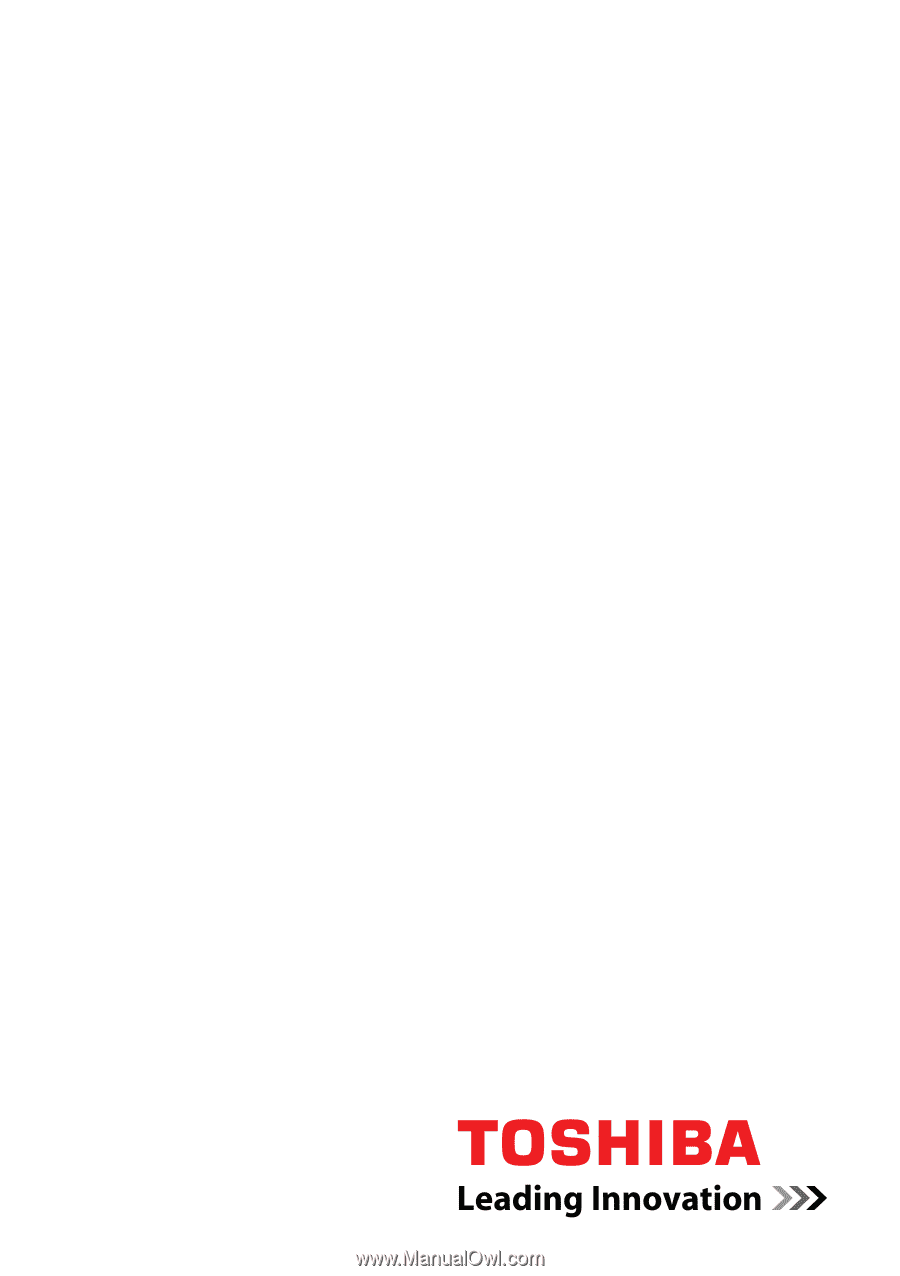
computers.toshiba-europe.com
User’s Manual
TECRA A10
TECRA S10
TECRA M10
Satellite Pro S300