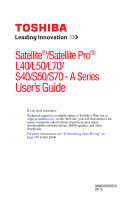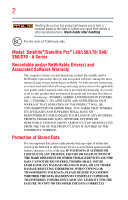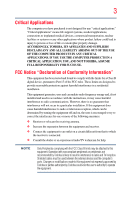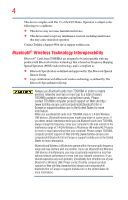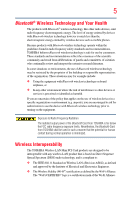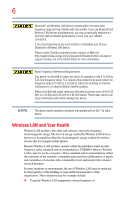Toshiba S55t-A5132 User Guide
Toshiba S55t-A5132 Manual
 |
View all Toshiba S55t-A5132 manuals
Add to My Manuals
Save this manual to your list of manuals |
Toshiba S55t-A5132 manual content summary:
- Toshiba S55t-A5132 | User Guide - Page 1
/S50/S70 - A Series User's Guide If you need assistance: Technical support is available online at Toshiba's Web site at support.toshiba.com. At this Web site, you will find answers for many commonly asked technical questions plus many downloadable software drivers, BIOS updates, and other downloads - Toshiba S55t-A5132 | User Guide - Page 2
and/or ReWritable optical disc drive(s) and associated software, among the most advanced data storage technologies available. As with any new technology, you must read and follow all set-up and usage instructions in the applicable user guides and/or manuals enclosed or provided electronically. If - Toshiba S55t-A5132 | User Guide - Page 3
" means life support systems, medical life or catastrophic property damage. ACCORDINGLY, TOSHIBA, ITS AFFILIATES AND SUPPLIERS DISCLAIM ANY used in accordance with the instructions, it may cause harmful interference can be determined by turning the equipment off and on, the user is encouraged to try - Toshiba S55t-A5132 | User Guide - Page 4
. If you should experience any such problem, immediately turn off either one of your Bluetooth or Wireless LAN. Please contact Toshiba computer product support on Web site http://www.toshiba-europe.com/computers/tnt/ bluetooth.htm in Europe or support.toshiba.com in the United States for more - Toshiba S55t-A5132 | User Guide - Page 5
are encouraged to ask for authorization to use the device with Bluetooth wireless technology prior to turning on the equipment. Exposure to Radio Frequency Radiation The radiated output power of the Bluetooth Card from TOSHIBA is far below the FCC radio frequency exposure limits. Nevertheless, the - Toshiba S55t-A5132 | User Guide - Page 6
problem, immediately turn off your Bluetooth or Wireless LAN device. Please contact Toshiba computer product support on Web site http://www.toshiba-europe.com/computers/tnt/bluetooth.htm in Europe or support.toshiba Satellite systems. Please note that high-power radars are allocated as primary users - Toshiba S55t-A5132 | User Guide - Page 7
User's Guide carefully and keep it for your future reference. Never attempt to disassemble, adjust or repair an optical disc drive. You could damage the drive. You would also be exposed to laser light or other safety hazards, resulting in serious injury. Always contact an authorized Toshiba service - Toshiba S55t-A5132 | User Guide - Page 8
shielding. Equipment (or its transmit antenna) that is installed outdoors is subject to licensing. Pour empecher que cet appareil cause du brouillage au service faisant l'objet d'une licence, il doit etre utilize a l'interieur et devrait etre place loin des fenetres afin de Fournier un ecram de - Toshiba S55t-A5132 | User Guide - Page 9
for harmful interference to co-channel Mobile Satellite systems. Please note that high-power radars are allocated as primary users of the 5.25 GHz to 5.35 GHz product complies with the following: EU Declaration of Conformity TOSHIBA declares that this product conforms to the following Standards - Toshiba S55t-A5132 | User Guide - Page 10
battery. Pb, Hg, Cd In the European Union, these symbols indicate that when the last end user wishes to discard this product, it must be sent to appropriate facilities for recovery to trade-in or recycle your product, visit www.reuse.toshiba.com. Europe - Restrictions for use of 2.4 GHz - Toshiba S55t-A5132 | User Guide - Page 11
11 Deutschland: France: Italia: Nederland: Dans le cas d'une utilisation privée, à l'extérieur d'un bâtiment, audessus d'un espace public, aucun enregistrement n'est nécessaire pour une distance de moins de 300m. Pour une distance supérieure à 300m un enregistrement auprès de l'IBPT est requise. - Toshiba S55t-A5132 | User Guide - Page 12
channel of operation. If operation is occurring outside of the allowable frequencies as listed above, the user must cease operating the Wireless LAN at that location and consult the local technical support staff responsible for the wireless network. ❖ The 5 GHz Turbo mode feature is not allowed for - Toshiba S55t-A5132 | User Guide - Page 13
to other radio stations, promptly change the frequency being used, change the location of use, or turn off the source of emissions. 3. Contact TOSHIBA Direct PC if you have problems with interference caused by this product to Other Radio Stations. 2. Indication The indication shown below appears - Toshiba S55t-A5132 | User Guide - Page 14
stipulated in the Radio Law and the Telecommunications Business Law of Japan. Copyright This guide is copyrighted by Toshiba America Information Systems, Inc. with all rights reserved. Under the copyright laws, this guide cannot be reproduced in any form without the prior written permission of - Toshiba S55t-A5132 | User Guide - Page 15
INDIRECTLY FROM ANY TECHNICAL OR TYPOGRAPHICAL ERRORS OR OMISSIONS CONTAINED HEREIN OR FOR DISCREPANCIES BETWEEN THE PRODUCT AND THE MANUAL. IN NO EVENT SHALL TOSHIBA BE LIABLE FOR ANY INCIDENTAL, CONSEQUENTIAL, SPECIAL, OR EXEMPLARY DAMAGES, WHETHER BASED ON TORT, CONTRACT OR OTHERWISE, ARISING OUT - Toshiba S55t-A5132 | User Guide - Page 16
Satellite, Satellite Pro, and eco Utility are either registered trademarks or trademarks of Toshiba America Information Systems, Inc. and/or Toshiba Bluetooth word mark and logos are owned by the Bluetooth SIG, Inc. and any use of such marks by Toshiba , Intel Core, Celeron, of SD Card Association. Wi - Toshiba S55t-A5132 | User Guide - Page 17
to achieve our zero-waste-to-landfill goal at all our production sites. In addition to our existing waste reduction and recycling policies, Toshiba is strongly committed to reducing electronic waste. In order to ensure efficient use of resources and appropriate treatment of hazardous substances, in - Toshiba S55t-A5132 | User Guide - Page 18
....28 Documentation 28 Service options 28 Chapter 1: Getting Started 29 Selecting a place to work 29 Setting up a work environment 29 Keeping yourself comfortable 30 Computer user comfort recommendations .......30 Good Working Posture 30 Using the notebook with an external keyboard, mouse or - Toshiba S55t-A5132 | User Guide - Page 19
main battery 40 Using the computer for the first time 40 Initial setup 41 Setting up your software 41 Registering your computer with Toshiba 41 To Drive 53 Creating recovery media 54 Restoring from recovery media 56 Refresh your PC (with user's data 57 Reset your PC 59 Installing drivers - Toshiba S55t-A5132 | User Guide - Page 20
Computing tips 72 Using the keyboard 73 Function keys 74 Special Windows® keys 75 Touch screen 75 Touch screen navigation 75 Mouse properties 76 Toshiba's online resources 84 Chapter 3: Mobile Computing 85 Toshiba's energy-saver design 85 Running the computer on battery power 85 Battery - Toshiba S55t-A5132 | User Guide - Page 21
battery 97 Taking care of your battery 98 Safety precautions 98 Maintaining your battery 99 Disposing of your computer 99 Disposing of used batteries 100 Traveling tips 101 Chapter 4: Exploring Your Computer's Features 102 Exploring the Start screen card reader 110 Inserting memory media 110 - Toshiba S55t-A5132 | User Guide - Page 22
settings 125 Sleep and Music 126 Function Key 127 Recovery Media Creator 128 Service Station 128 TOSHIBA Application Installer 129 Chapter 6: If Something Goes Wrong 130 Problems that are easy to fix 130 Problems when you turn on the computer............131 The Windows® operating system is - Toshiba S55t-A5132 | User Guide - Page 23
™ operating problems 149 Develop good computing habits 150 Data and system configuration backup in the Windows® operating system 151 If you need further assistance 156 Contacting Toshiba 157 Other Toshiba Internet Web sites 157 Toshiba's worldwide offices 157 Appendix A: TOSHIBA Function Keys - Toshiba S55t-A5132 | User Guide - Page 24
performance for both AC power and battery modes. To conserve energy, your computer ships with default power settings that will turn off the display or enter low Mobile Computing" section of the Toshiba User's Guide for more information on using power management settings to conserve computer energy. - Toshiba S55t-A5132 | User Guide - Page 25
25 When considering additions to your home office, purchase products that have earned the , cadmium, mercury, hexavalent chromium, PBB, and PBDE. Toshiba requires its computer component suppliers to meet RoHS requirements and verifies ), and may not include user manuals or all program functionality. - Toshiba S55t-A5132 | User Guide - Page 26
prices, system/component/options availability are all subject to change without notice. For the most up-to-date product information about your computer, or to stay current with the various computer software or hardware options, visit Toshiba's Web site at support.toshiba.com. This guide This guide - Toshiba S55t-A5132 | User Guide - Page 27
Safety icons 27 Safety icons This manual contains safety instructions that must be observed to avoid potential classified according to the seriousness of the risk, and icons highlight these instructions as follows: Indicates an imminently hazardous situation which, if not avoided, will - Toshiba S55t-A5132 | User Guide - Page 28
this guide. service upgrade terms and conditions are available at warranty.toshiba.com. To stay current on the most recent software and hardware options for your computer, and for other product information, be sure to regularly check the Toshiba Web site at support.toshiba.com. If you have a problem - Toshiba S55t-A5132 | User Guide - Page 29
information on the Quick Start document (that shipped with your computer) carefully and make sure you fully understand the instructions before you attempt to use your computer in order to avoid potential hazards that could cause bodily injury, property damage, or damage the computer. Selecting - Toshiba S55t-A5132 | User Guide - Page 30
user support your arms, allowing your shoulders to relax. ❖ When using the keyboard, it should be centered in front of you. ❖ The keyboard and pointing device should be close to your elbow level. The keyboard should be flat so that your wrists are straight when typing. However, if the notebook - Toshiba S55t-A5132 | User Guide - Page 31
be more comfortable to dock the notebook and use an external keyboard, mouse and monitor. ❖ The keyboard and mouse (or trackball) should be close to your elbow level. ❖ The mouse should be next to the keyboard to avoid a reach. If you have to reach, the arm should be supported in the forearm area by - Toshiba S55t-A5132 | User Guide - Page 32
. ❖ Type with straight wrists. ❖ Type lightly. ❖ Learn the keyboard shortcuts for your applications. You will be more productive. ❖ Use the pointing device (e.g., touch pad, Accupoint®, or tablet pen whichever is available with your notebook computer, or other optional pointing devices like mouse or - Toshiba S55t-A5132 | User Guide - Page 33
evaluate ways to reduce the stress. Mobile computing tips ❖ When using the notebook at airports, on airplanes or trains, or at meetings, make sure room, use a rolled up blanket or pillows to provide back support, or to provide arm support. To position the computer at a good height, remember to - Toshiba S55t-A5132 | User Guide - Page 34
at elbow level? ❏ Are your shoulders relaxed when using the keyboard? ❏ Are your shoulders relaxed when using a mouse or other optional pointing device? ❏ Are your hands and wrists aligned in a comfortable, straight posture? ❏ Are your arms supported in the forearm area (not at the wrist)? ❏ Do you - Toshiba S55t-A5132 | User Guide - Page 35
battery pack, if applicable. Failure to follow these instructions could result in serious injury or permanent damage to the computer. Do not turn on the power again until you have taken the computer to an authorized service turn off the computer if a drive light indicates a drive is active. Turning - Toshiba S55t-A5132 | User Guide - Page 36
possibly lose data. ❖ Scan all new files for viruses. This precaution is especially important for fan that cools the CPU by drawing outside air into the computer. Always make sure your computer and AC adaptor have adequate ventilation and are protected from overheating when the power is turned - Toshiba S55t-A5132 | User Guide - Page 37
but are not limited to, a mouse, keyboard, and printer. Your computer contains a rechargeable main battery that needs to be charged before you computer's battery. Never pull on a power cord/cable to remove a plug from a socket. Always grasp the plug directly. Failure to follow this instruction may - Toshiba S55t-A5132 | User Guide - Page 38
other damage to the computer. Use of an incompatible AC adaptor could cause fire or damage to the computer possibly resulting in serious injury. TOSHIBA assumes no liability for any damage caused by use of an incompatible adaptor. AC adaptor Power cord/cable AC adaptor cord (Sample Illustration - Toshiba S55t-A5132 | User Guide - Page 39
with wet hands. Failure to follow this instruction could result in an electric shock, possibly resulting in serious injury. The computer's main battery light gives you an indication of the main battery's current charge: ❖ Glows amber while the main battery is being charged (AC adaptor connected - Toshiba S55t-A5132 | User Guide - Page 40
push on the display panel and be careful to remove any pens or other objects from the keyboard area before closing the display panel. Small bright dots may appear on your screen display when you turn on your computer. Your display contains an extremely large number of thin-film transistors (TFT) and - Toshiba S55t-A5132 | User Guide - Page 41
setup choices. The first time you turn on your computer, the setup guides you through steps to set up your software. Follow the on-screen instructions. Registering your computer with Toshiba Product registration is strongly recommended, and allows Toshiba to send you periodic updates, announcements - Toshiba S55t-A5132 | User Guide - Page 42
-use light are off. If you turn off the power while a disk/disc is being accessed, you may lose data or damage the disk/disc and/or drive. 3 In the lower right of the screen click or touch the Power ( ) icon. Shut down option Power (Sample Image) Shut down 4 Highlight Shut down while - Toshiba S55t-A5132 | User Guide - Page 43
, click or touch the Settings ( ) charm. If you power down using the Sleep command and the battery discharges fully, your unsaved information will be lost. Be sure to save your work first. 3 In the lower right of the screen click or touch the Power ( ) icon. Sleep option Power (Sample Image) Sleep - Toshiba S55t-A5132 | User Guide - Page 44
, when you restart the computer, you can continue working from where you left off. Adding optional external devices NOTE Before adding external devices, Toshiba recommends setting up your software. See "Setting up your software" on page 41. After starting your computer for the first time you may - Toshiba S55t-A5132 | User Guide - Page 45
(s) to cool to room temperature before replacing it. Avoid touching the cover, the . Before you install or remove a memory module, turn off the computer. If you install or remove a 1 From the Start or Desktop screen, move your pointer to the upper-right corner of the screen or swipe in from the right - Toshiba S55t-A5132 | User Guide - Page 46
If you turn off the power while a disk/disc is being accessed, you may lose data or damage the disk/disc and/or drive. 3 In the lower right of the screen click or the main battery, if applicable. For information on removing the battery, see "Removing the battery from the computer" on page 96. - Toshiba S55t-A5132 | User Guide - Page 47
Avoid touching the connector on the memory module or on the computer. Grease or dust on the connector may cause memory access problems. 11 Carefully remove the new memory module from its antistatic packaging, without touching its connector. 12 Locate an empty memory module slot on the underside of - Toshiba S55t-A5132 | User Guide - Page 48
48 Getting Started Adding memory (optional) NOTE If your system has the memory modules stacked on top of one another, you must remove the top module first before removing/installing the bottom module. NOTE For this model, Slot A is the bottom slot. Slot B is the top slot. If only one memory - Toshiba S55t-A5132 | User Guide - Page 49
A is the bottom slot. Slot B is the top slot. If only one memory module is to be installed, it must be installed in Slot A. 16 Replace the memory module slot cover and secure it using the screw(s). 17 Re-insert the battery, if applicable. For more information on inserting the - Toshiba S55t-A5132 | User Guide - Page 50
50 Getting Started Adding memory (optional) 18 Turn the computer right side up. Make sure to remove your computer and AC adaptor have adequate ventilation and are protected from overheating when the power is turned on or when an AC adaptor is connected to a power outlet (even if your computer is - Toshiba S55t-A5132 | User Guide - Page 51
(Sample Illustration) Removing the memory module 4 Replace the memory module slot cover and secure it using the screw(s). 5 Re-insert the battery, if applicable. For more information on inserting the battery, see "Inserting a charged battery" on page 97. 6 Turn the computer right side up. Make sure - Toshiba S55t-A5132 | User Guide - Page 52
have adequate ventilation and are protected from overheating when the power is turned on or when an AC adaptor is connected to a power outlet System heading. If the computer does not recognize the memory configuration, turn off the computer and remove the memory module slot cover (complete steps - Toshiba S55t-A5132 | User Guide - Page 53
recovery media you created. Refresh your PC (with user's data) See "Restoring from recovery recovery media. Also, if your original internal storage drive fails, you can restore your system to a new internal storage drive from your recovery media. It is strongly recommended that you create recovery - Toshiba S55t-A5132 | User Guide - Page 54
system to a new internal storage drive from your recovery media. NOTE During the recovery process your computer must be connected to an external power source via the AC adaptor. NOTE When you create recovery media, only the operating system files, applications, and drivers originally shipped - Toshiba S55t-A5132 | User Guide - Page 55
disc drive. ❖ If you are copying files to a USB flash drive, connect a USB flash drive of the required minimum capacity (as specified in the TOSHIBA Recovery Media Creator button in the TOSHIBA Recovery Media Creator utility dialog box. 6 Follow the on-screen prompts to complete the copy process. - Toshiba S55t-A5132 | User Guide - Page 56
restore your system to a new internal storage drive from your recovery media. For instructions on creating recovery media, see "Creating recovery media" on page 54. NOTE When you restore your system, only the operating system files, applications, and drivers originally shipped with the computer - Toshiba S55t-A5132 | User Guide - Page 57
the on-screen instructions to complete the recovery process. When the process is complete, a message displays indicating that the drive has been recovered with user's data) Using "Refresh your PC" recovers your internal storage drive to factory default state and attempts to save your data. Toshiba - Toshiba S55t-A5132 | User Guide - Page 58
the Internal Storage Drive 3 Click or touch Change PC Settings. The PC settings window appears. (Sample Image) PC settings screen 4 Click or touch Get Started. The "Refresh your PC" screen appears. (Sample Image) Refresh your PC screen Toshiba does not guarantee successful data back up. Be sure - Toshiba S55t-A5132 | User Guide - Page 59
internal storage drive. Be sure to save your work to external media before executing the recovery (see "Backing up your work" on page 78). NOTE During the recovery process your computer be must connected to an external power source via the AC adaptor. 1 From the Start or Desktop screen, move your - Toshiba S55t-A5132 | User Guide - Page 60
60 Getting Started Recovering the Internal Storage Drive 3 Click or touch Change PC Settings. The PC settings window appears. (Sample Image) PC settings screen 4 Click or touch General. 5 Scroll down to "Remove everything and reinstall Windows," and click or touch Get Started. The "Reset your PC - Toshiba S55t-A5132 | User Guide - Page 61
button. The "Do you want to fully clean your drive?" screen appears. (Sample Image) Do you want to fully clean your drive screen 7 Select one of the following options: ❖ Just remove my files ❖ Fully clean the drive The "Ready to reset your PC" screen appears. (Sample Image) Ready to reset your PC - Toshiba S55t-A5132 | User Guide - Page 62
clean the drive" option may take several hours. Installing drivers and applications The TOSHIBA Application Installer allows you to reinstall the drivers and applications that were originally bundled with your computer. To reinstall drivers and applications: 1 From the Start screen begin typing - Toshiba S55t-A5132 | User Guide - Page 63
of the keyboard) and the adjacent control buttons to: ❖ Move the pointer on the screen ❖ Select an item on the screen ❖ Open or activate an item on the screen ❖ for specific instructions on performing each operation. NOTE The pointer is the icon (usually an arrow) that moves on the screen when you - Toshiba S55t-A5132 | User Guide - Page 64
touch pad To: Do the following: Example: Move the on-screen Slide your finger across the touch pad in the pointer direction . This feature varies by program. Check your program documentation for specific instructions on right-clicking. (Sample Illustration) Click the secondary (right-hand) - Toshiba S55t-A5132 | User Guide - Page 65
screen. The on-screen pointer may also seem to automatically select text, click buttons, and activate other user interface elements. For help with these problems may select an item or text on the screen, and potentially the item or text may be replaced by the next character you type. ❖ Temporarily - Toshiba S55t-A5132 | User Guide - Page 66
Panel. For more information, please visit support.toshiba.com. Disabling or enabling the touch pad the device to see if you first need to install new software. 2 Connect the device's video or USB cable a live electrical outlet (if applicable). 4 Turn on the external device (if applicable). Your - Toshiba S55t-A5132 | User Guide - Page 67
the manual that screen. To do this: 1 Read the directions that came with the monitor to see if you first need to install new software. 2 Connect the monitor's video cable to the RGB (monitor) port on the side of the computer. 3 Connect the device's power cable to a live electrical outlet. 4 Turn - Toshiba S55t-A5132 | User Guide - Page 68
keys, or by configuring the display properties settings. Directing the display output when you turn on the computer Once you have connected an external display device, you can choose is connected): ❖ PC screen only ❖ Duplicate ❖ Extend ❖ Second screen only (Sample Image) Display options window - Toshiba S55t-A5132 | User Guide - Page 69
you wish to change. Refer to your operating system documentation or Help and Support for details. You may also wish to customize your power usage settings. For information about taking care of your computer's battery, see "Taking care of your battery" on page 98. NOTE Please handle your computer - Toshiba S55t-A5132 | User Guide - Page 70
fluid, out of the computer's keyboard, speaker, and other openings. Never all drive activity has ended (the internal storage drive and optical disc drive indicator lights more information on purchasing a cable lock, visit accessories.toshiba.com. (Sample Illustration) Computer lock cable To secure - Toshiba S55t-A5132 | User Guide - Page 71
Getting Started 71 Caring for your computer 3 Insert the cable's locking end into the security lock slot on your computer, then engage the locking device. The computer is now securely locked. (Sample Illustration) Attaching security lock cable - Toshiba S55t-A5132 | User Guide - Page 72
. Your work stays in the computer's temporary memory until you save it to the internal storage drive. If the network you are using goes down and you must restart your computer to reconnect, or your battery runs out of charge while you are working, you will lose all work since you last - Toshiba S55t-A5132 | User Guide - Page 73
disk, the drive, or both. NOTE The Windows® operating system records information, such as your desktop setup, during its shutdown procedure. If you do not let the Windows® operating system shut down normally, details such as new icon positions may be lost. Using the keyboard NOTE Your computer - Toshiba S55t-A5132 | User Guide - Page 74
74 Learning the Basics Using the keyboard (Sample Illustration) 10-key keyboard (Available on certain models) NOTE To capture a print screen of the entire screen, press the Fn + PRTSC . For example, F5 turns the touch pad ON/OFF. For more information, see "TOSHIBA Function Keys" on page 159. - Toshiba S55t-A5132 | User Guide - Page 75
of the device to avoid injury. Touch-Touch to activate items displayed on the screen, such as app and setting icons or on-screen buttons. Touch to type using the keyboard. Touch & hold-Touch and hold an item on the screen by touching and holding the item in place until an action occurs. Drag - Toshiba S55t-A5132 | User Guide - Page 76
item and rotate your hand. The item rotates in the direction you turn your hand. (Not functional in all apps). Mouse properties Mouse properties access Mouse properties: 1 Move your pointer to the upper-right corner of the screen or swipe in from the right edge. When the Windows® charms appear click - Toshiba S55t-A5132 | User Guide - Page 77
an app from the Desktop, move your pointer to the upperright corner of the screen or swipe in from the right edge. When the Windows® charms slide out to start an app: 1 Move your pointer to the upper-right corner of the screen or swipe in from the right edge. When the Windows® charms appear click or - Toshiba S55t-A5132 | User Guide - Page 78
CDs/DVDs. You may prefer to use a high-capacity file recovery system, such as an external hard drive. Using the optical disc drive Optical storage is a popular medium for software, music, and video. Digital versatile discs or Blu-ray™ Discs provide a significant increase in data storage and support - Toshiba S55t-A5132 | User Guide - Page 79
content via your Blu-ray Disc™ drive on an external monitor or television. The external monitor or television must support HDMI™. ❖ Some Blu-ray Disc on your computer's display settings, see "Directing the display output when you turn on the computer" on page 68. ❖ When an HDMI™ cable is used - Toshiba S55t-A5132 | User Guide - Page 80
click Set Default. ❖ Use the arrow keys on your keyboard to navigate within the Blu-ray Disc™ player console. NOTE Use of the touch pad or a mouse is not supported within the Blu-ray Disc™ player. Optical disc drive components The optical disc drive is located on the side of the computer. Your - Toshiba S55t-A5132 | User Guide - Page 81
inside the hole. Never use a pencil to press the manual eject button. Pencil lead can break off inside the computer and damage it. Media control buttons The media control buttons located above the keyboard allow you mute the sound and play audio CDs or DVD movies when the computer is on. Play - Toshiba S55t-A5132 | User Guide - Page 82
, and gently press the disc onto the center spindle until it clicks into place. If you insert the disc incorrectly, it may jam the drive. If this happens, contact Toshiba support for assistance. 6 Push the disc tray in by pressing gently on the center of the tray until it clicks into place. Playing - Toshiba S55t-A5132 | User Guide - Page 83
support.toshiba.com. NOTE Due to manufacturing and quality variations in third party optical media (e.g., CD or DVD) or optical media players/recorders, in certain cases, your Toshiba optical disc drive These problems are not due to any defect in your Toshiba computer or optical disc drive. Please - Toshiba S55t-A5132 | User Guide - Page 84
84 Learning the Basics Toshiba's online resources Removing a disc with the computer off To remove a disc with the computer turned off: 1 Insert a slender object, such as a straightened paper clip, into the manual eject hole. The disc tray slides partially out of the drive. Never use a pencil to - Toshiba S55t-A5132 | User Guide - Page 85
efficiency. Many of these energy-saving features have been preset by Toshiba. We recommend you leave these features active, allowing your computer to while traveling. Running the computer on battery power The computer contains a Lithium-Ion (Li-Ion) battery that provides power when you are away - Toshiba S55t-A5132 | User Guide - Page 86
. The battery life rating is only achieved on the select models and configurations tested by Toshiba under the replaced. This is normal for all batteries. To ensure that the battery maintains its maximum capacity, operate the computer on battery power at least once a month. The Lithium-Ion battery - Toshiba S55t-A5132 | User Guide - Page 87
the RTC battery may only charge while the computer is turned on. Users who are not completely familiar with the power management component of the system should use the preset configuration. For assistance with setup changes, contact Toshiba's Customer Support Center. Charging batteries The battery - Toshiba S55t-A5132 | User Guide - Page 88
For more information, see "Backing up your work" on page 78 Charging the RTC battery Your computer has an internal real-time clock (RTC) battery. The RTC battery powers the System Time Clock and BIOS memory used to store your computer's configuration settings. When fully charged, it maintains this - Toshiba S55t-A5132 | User Guide - Page 89
electrical outlet and leave the computer powered on for 24 hours. NOTE It is seldom necessary to charge the RTC battery because it charges while the computer is on. If the RTC battery is low, the real-time clock and calendar may display the incorrect time and date or stop working. When - Toshiba S55t-A5132 | User Guide - Page 90
light ON/OFF button/light Wireless indicator light (Sample Illustration) Power and battery light locations Determining remaining battery power NOTE Wait a few moments after turning on the computer before trying to monitor the remaining battery power. The computer needs this time to check the - Toshiba S55t-A5132 | User Guide - Page 91
❖ Plug the computer into an external power source and recharge the main battery ❖ Place the computer into Hibernation mode and replace the battery, if applicable with a charged spare (not included with your computer) ❖ Save your work and turn off the computer If you do not manage to do any of these - Toshiba S55t-A5132 | User Guide - Page 92
screen 6 Configure the alarm settings to suit your needs. Conserving battery power How long a fully charged battery pack lasts when you are using the computer depends on a number of factors, such as: ❖ How the computer is configured ❖ How much you use the internal storage drive, optical disc drive - Toshiba S55t-A5132 | User Guide - Page 93
using them, you can increase the length of time you can use the computer before you need to recharge the battery. Microsoft® has combined these options into preset Power Plans. Using one of these power plans lets you choose 4 Click or touch Create a power plan in the left pane to set up a new plan. - Toshiba S55t-A5132 | User Guide - Page 94
touch Change plan settings to choose the plan you want to edit. This screen allows you to change basic settings. 6 Click or touch Change advanced power settings to access settings for battery notification levels, internal storage drive power save time, etc. You can click or touch the plus signs to - Toshiba S55t-A5132 | User Guide - Page 95
the location where you purchased the computer for more information on replacing the battery. Toshiba will not be responsible for any product damage, data loss, service, or part replacement made necessary by improper installation of a new battery. If the computer is leaking or its case is cracked - Toshiba S55t-A5132 | User Guide - Page 96
the display panel and turn the computer upside down. 5 Slide the battery release lock to the unlocked position. (Sample Illustration) Unlocking the battery release lock 6 Slide and hold the battery release latch to release the battery. 7 Pull the discharged battery out of the computer. (Sample - Toshiba S55t-A5132 | User Guide - Page 97
is leaking or its case is cracked, put on protective gloves to handle it, and discard it immediately. Always dispose of used battery packs in compliance with all applicable laws and regulations. Put insulating tape, such as cellophane tape, on the electrode during transportation to avoid a possible - Toshiba S55t-A5132 | User Guide - Page 98
❖ Other unusual events during use, such as abnormal sound Do not expose the computer to fire. The battery could explode Do not turn on the computer's power again until an authorized Toshiba service provider has checked it for safety. Continued use could cause a fire or rupture possibly resulting in - Toshiba S55t-A5132 | User Guide - Page 99
battery pack (for models with an accessible battery only). ❖ Store spare battery packs in a cool dry place out of direct sunlight (for models with an accessible battery only). Disposing of your computer NOTE This User's Guide information about Toshiba's recycling programs and initiatives, please visit - Toshiba S55t-A5132 | User Guide - Page 100
circuit, fire or electric shock. Failure to do so could possibly result in serious injury. Always use the battery pack supplied as an accessory or an equivalent battery pack specified in the User's Manual. Other battery packs have different voltage and terminal polarities. Use of non-conforming - Toshiba S55t-A5132 | User Guide - Page 101
cases for the computer. They all provide plenty of extra space for manuals, power cords, and compact discs. Contact your authorized Toshiba representative for more information or visit Toshiba's Web site at accessories.toshiba.com. TECHNICAL NOTE: When traveling by air, you may be required to - Toshiba S55t-A5132 | User Guide - Page 102
tasks like turning off the power and advanced PC settings. You can go to the Start screen by clicking or keyboard or on the LCD screen to go to the Start screen. For detailed information, please refer to the Windows® Help and Support. By clicking on or touching the Desktop tile from the Start screen - Toshiba S55t-A5132 | User Guide - Page 103
Exploring Your Computer's Features Exploring the Start screen 103 For detailed information on the new Windows 8 functionality, refer to the Windows® Help and Support. App tiles (Sample Image) Windows® Start screen Charms Use the Windows® charms to start apps, find documents, set up system - Toshiba S55t-A5132 | User Guide - Page 104
be accessed and launched from the Start screen. Typical Start screen tiles are the Desktop tile and Mail The illustrated examples in this guide may appear slightly different from the screens displayed by your system. The area (Sample Image) Windows® Desktop screen Icons An icon represents a folder, - Toshiba S55t-A5132 | User Guide - Page 105
files until you empty the Recycle Bin. ❖ TECHNICAL NOTE: If you delete a large number of files or very large files from the internal storage drive, there may be insufficient space available in the Recycle Bin to hold these files. In this case, Windows® will prompt you to either permanently delete - Toshiba S55t-A5132 | User Guide - Page 106
the many tasks you perform every day. User experience notifications can be set for toast tile notification (shown on the Start screen tile) using glyphs to indicate the A browser or communications program ❖ An Internet Service Provider (ISP) or online service if you plan to use the Internet ❖ A - Toshiba S55t-A5132 | User Guide - Page 107
problems" on page 148. Connecting your computer to a network You can connect your computer to a network to increase its capabilities and functionality. Accessing a network For specific information about connecting to the network, consult your network administrator. Many hotels, airports, and offices - Toshiba S55t-A5132 | User Guide - Page 108
external microphone. You can listen to sound files or audio CDs using the built-in speakers, headphones, or external speakers. Recording you are in the Desktop, move your pointer to the upper-right corner of the screen or swipe in from the right edge. When the Windows® charms appear click or touch - Toshiba S55t-A5132 | User Guide - Page 109
the Web Camera 109 Before putting on headphones to listen, turn the volume down. Do not set the volume too high pictures or recording video messages may vary. To access the Web Camera, on the Start screen click or touch the Camera tile. The Web Camera indicator light glows when the Web Camera - Toshiba S55t-A5132 | User Guide - Page 110
of the Windows® operating system. Inserting memory media NOTE To locate your Memory card reader, please refer to your Quick Start document. The following instructions apply to all types of supported media devices. 1 Turn the media so that the contacts (metal areas) are face down. 2 Push the - Toshiba S55t-A5132 | User Guide - Page 111
not in use. Removing memory media 1 If you are not currently on the Desktop, choose the Desktop tile on the Start screen, otherwise skip to step 2. 2 Prepare the card for removal by clicking on or touching the Show hidden icons button ( ), if necessary, in the notification area and then selecting - Toshiba S55t-A5132 | User Guide - Page 112
shown in the sample images are applicable only if the related utility is available on your system. ❖ Desktop Assist ❖ eco Utility® ❖ Supervisor password ❖ User password ❖ System Settings ❖ Sleep Utilities ❖ Function Key ❖ Recovery Media Creator ❖ Service Station ❖ TOSHIBA Application Installer 112 - Toshiba S55t-A5132 | User Guide - Page 113
to computer functions and allows you to customize a range of computer settings. To access Desktop Assist from the Start screen begin typing Desktop Assist, or while in the Desktop screen double-click or touch the Desktop Assist icon. The Desktop Assist window appears. (Sample Image) Desktop Assist - Toshiba S55t-A5132 | User Guide - Page 114
114 Utilities Desktop Assist Media & Entertainment The features available in this category are: ❖ TOSHIBA Optical Disc Player ❖ Audio Enhancement (Sample Image) Desktop Assist window - Media & Entertainment tab - Toshiba S55t-A5132 | User Guide - Page 115
Utilities Desktop Assist Tools & Utilities The features that may be available in this category are: ❖ eco Utility® ❖ Password Utility ❖ System Settings ❖ Function Key 115 (Sample Image) Desktop Assist window - Tools & Utilities tab - Toshiba S55t-A5132 | User Guide - Page 116
116 Utilities Desktop Assist Support & Recovery The features that may be available in this category are: ❖ Recovery Media Creator ❖ Service Station ❖ TOSHIBA Application Installer ❖ User's Guide (Sample Image) Desktop Assist window - Support & Recovery tab - Toshiba S55t-A5132 | User Guide - Page 117
by tracking real-time power consumption and accumulated savings over time. To access the eco Utility®: 1 From the Start screen begin typing eco Utility, or while in the Desktop screen double-click or touch the Desktop Assist icon. 2 Click or touch Tools & Utilities. 3 Click or touch eco Utility. The - Toshiba S55t-A5132 | User Guide - Page 118
you set a password, you must enter the password before you can work on your computer again. TOSHIBA supports different types of passwords on your computer: ❖ A supervisor password-Prohibits unauthorized users from accessing certain functions such as System Settings. This is useful if more than one - Toshiba S55t-A5132 | User Guide - Page 119
, and then enter it again to verify. 7 Click or touch Set. NOTE Under User Policy, this option may or may not ask for password verification. 8 Click or touch Tools & Utilities. 3 Click or touch Password Utility. A pop-up screen appears asking for a password. 4 Enter your password, and then click - Toshiba S55t-A5132 | User Guide - Page 120
you not remember it. TOSHIBA is not responsible for any losses that may occur to you, your organization or others as a result of the inability to access your computer. To register a password for the power-on password functions: 1 To access User Password from the Start screen begin typing Password - Toshiba S55t-A5132 | User Guide - Page 121
file. 9 Click or touch Save. 10 Click or touch OK. Deleting a user password To cancel the power-on password function: 1 To access User Password from the Start screen begin typing Password Utility, or while in the Desktop screen double-click or touch the Desktop Assist icon. 2 Click or touch Tools - Toshiba S55t-A5132 | User Guide - Page 122
functions ❖ Boot Options-Allows you to change the sequence in which your computer searches the drives for the operating system ❖ Boot Priority-Allows you to configure boot priority settings. ❖ Panel open/Power on-Allows you to turn on the computer when opening the display panel while the computer is - Toshiba S55t-A5132 | User Guide - Page 123
current BIOS version or change certain settings back to their default values ❖ Keyboard-Allows you to access the wake-on keyboard function, (powered off). This function can only be used for the port that supports the USB Sleep and Charge function (hereinafter called "compatible port"). Compatible - Toshiba S55t-A5132 | User Guide - Page 124
and Charge is enabled, the computer's battery will discharge during hibernation or when the computer is turned off. It is recommended that you have the USB Sleep and Charge function-compatible icon ( ), attach the mouse or keyboard to it. The "USB Wakeup function" will now work, but the "USB Sleep - Toshiba S55t-A5132 | User Guide - Page 125
on battery power. To do so, select or de-select the Enable under Battery Mode check battery power remains. Power supply mode settings Your computer may provide two different charging modes, to support utility. (Sample Image) Sleep and Charge screen NOTE With certain external devices, the USB - Toshiba S55t-A5132 | User Guide - Page 126
and Music Your Toshiba computer may be /Line-in jack. Using this feature discharges the computer's battery; therefore, it is recommended that the computer be connected the volume controls on your portable audio device. Be sure to turn down the volume of the portable audio device before connecting it - Toshiba S55t-A5132 | User Guide - Page 127
Utilities Function Key Function Key Turns notifications for the touch pad status ON/OFF. 127 (Sample Image) Function Key NOTE The Function option is disabled by default. - Toshiba S55t-A5132 | User Guide - Page 128
-of-box state, if necessary. For detailed information on using the utility to create recovery media, see "Creating recovery media" on page 54. Service Station The Service Station helps you keep your new computer running at its best by notifying you when updated software, firmware, documentation or - Toshiba S55t-A5132 | User Guide - Page 129
To reinstall drivers and applications: 1 To access TOSHIBA Application Installer from the Start screen begin typing Application Installer, or while in the Desktop screen double-click or touch the Desktop Assist icon. 2 Click or touch Support & Recovery. 3 Click or touch TOSHIBA Application Installer - Toshiba S55t-A5132 | User Guide - Page 130
. This chapter aims to help you solve many problems by yourself. It covers the problems you are most likely to encounter. If all else fails, contact Toshiba. You will find information on Toshiba's support services at the end of this chapter. Problems that are easy to fix Your program or application - Toshiba S55t-A5132 | User Guide - Page 131
Problems when you turn Problems when you turn on the computer These problems may occur when you turn is not lit, try turning the computer off and then FAILURE/Windows Error Recovery - Windows did battery has discharged. If you performed a shutdown before this message was displayed, a program or driver - Toshiba S55t-A5132 | User Guide - Page 132
several hours, which will deliver a slow, steady "trickle-charge" to the battery. Once the battery has been trickle-charged, it may begin working correctly again. If the trickle-charging does not prove effective, you can connect to Support Online by going to Toshiba support at support.toshiba.com. - Toshiba S55t-A5132 | User Guide - Page 133
match, contact Toshiba. See "Contacting Toshiba" on page new program or adding a device. If you experience any of these problems, use the options in the Startup menu to fix the problem. Using Startup options to fix problems If the operating system fails to start properly, you may need to troubleshoot - Toshiba S55t-A5132 | User Guide - Page 134
When new hardware or software is installed ❖ Manually by the user System Image Recovery Windows® will "Recover" the Operating system using a specific image provided by the user. Automatic Repair This feature automates the repair process. The Operating System will automatically look for problems and - Toshiba S55t-A5132 | User Guide - Page 135
prompt is a very powerful tool for advanced users. Startup Settings In previous Operating Systems the troubleshooting mode ❖ Enable boot logging Creates a file that lists all the drivers that are installed during startup ❖ Enable Safe Mode Starts Windows® with a minimal set of drivers and services - Toshiba S55t-A5132 | User Guide - Page 136
system has started properly but you still have a problem using your computer, the online Help can assist you in troubleshooting the problem. Getting to the online Help will differ depending on which interface you are in: ❖ Start screen-Type Help and Support NOTE As soon as you begin typing, the - Toshiba S55t-A5132 | User Guide - Page 137
not appear if the device is not using resources. ❖ The Driver tab, which displays the drivers being used by the device. This tab also provides options for updating the driver or rolling back the driver in case the new version is causing a problem. The tabs that appear in the dialog box vary from one - Toshiba S55t-A5132 | User Guide - Page 138
problems Memory problems Incorrectly connected or faulty memory modules may cause errors that seem to be hardware or even software related. It is worthwhile checking for these first: 1 From the Start or Desktop screen shuts down the operating system, and then turns off. 5 Check for the error again. - Toshiba S55t-A5132 | User Guide - Page 139
not be inserted correctly in the computer. Turn off the computer, remove the battery (if applicable), clean the contacts with a soft dry cloth (if necessary) and replace the battery. See "Removing the battery from the computer" on page 96. The battery may be too hot or too cold to charge properly - Toshiba S55t-A5132 | User Guide - Page 140
for your computer, and for other product information. For more information on maintaining battery power, see "Changing the main battery" on page 95. Keyboard problems NOTE To capture a print screen of the entire screen, press the Fn + PRTSC key. To capture only the active window displayed, press - Toshiba S55t-A5132 | User Guide - Page 141
by selecting an item from just below the Themes panel (Desktop Background, Color, Sounds, and Screen Saver). For more information, see the Windows® online Help. A message displays saying that there is a problem with your display settings and that the adapter type is incorrect or the current settings - Toshiba S55t-A5132 | User Guide - Page 142
not be able to increase the brightness of the screen while on battery power. Disk or storage drive problems Problems with the storage drive or with external media usually show up as an inability to access the drive or as sector errors. Sometimes a drive problem may cause one or more files to appear - Toshiba S55t-A5132 | User Guide - Page 143
If Something Goes Wrong Disk or storage drive problems 143 2 Click or touch Computer from the list that appears. (Sample Image) Search results for "computer" 3 Right-click or touch the drive you wish to check. (Sample Image) Clicking on or touching the drive 4 In the pop-up menu, click or touch - Toshiba S55t-A5132 | User Guide - Page 144
drive problems Your hard disk seems very slow. If you have been using your computer for a long time, your files may have become fragmented. Run Disk Defragmenter. To do this: 1 Move your pointer to the upper-right corner of the screen in water or a neutral cleaner. Replace the disc in the tray. Make - Toshiba S55t-A5132 | User Guide - Page 145
of disc you are using is compatible with your optical disc drive. For more information regarding supported optical media formats, refer to the complete detail specifications for your computer at support.toshiba.com. If the problem is with an optical data disc, refer to the software's documentation - Toshiba S55t-A5132 | User Guide - Page 146
drive problems NOTE Blu-ray Disc™ player Technology. (available on certain models) Compatibility and/or performance issues are possible. Certain interactive features may not be supported , keyboard short-cut and resume play functions are not supported. ❖ Blu-ray Disc™ player does not support HD - Toshiba S55t-A5132 | User Guide - Page 147
problems This section lists some of the most common printer problems. The printer will not print. Check that the printer is connected to a working power outlet, turned for any problem with the printer itself. Make sure you installed the proper printer drivers as shown in the instructions that came - Toshiba S55t-A5132 | User Guide - Page 148
This section provides general troubleshooting tips for networking problems, specifically wireless (Wi-Fi®) networking. The terms and concepts used assume a basic understanding of networks, and may be for more advanced users. If you need assistance or if you are not familiar with the terminology - Toshiba S55t-A5132 | User Guide - Page 149
Blu-ray™ Discs, you may be able to fix the problem yourself. For general problems playing a DVD or Blu-ray Disc™ title, try the following steps: 1 Verify that the disc is in a format that the drive supports. 2 Ensure that the disc is properly inserted in the drive tray. 3 Use the DVD or Blu-ray Disc - Toshiba S55t-A5132 | User Guide - Page 150
137 for instructions on using Device Manager to view the optical disc drive properties. 7 Check the Toshiba Web site for new information on optical disc drives and their operation. A blank screen appears while watching a DVD-ROM or BD-ROM movie or title. Change the setting for when to turn off the - Toshiba S55t-A5132 | User Guide - Page 151
Connect your computer to the office network and copy files to your you to reformat your internal storage drive and start again, reloading all your a problem with the computer. Your ability to solve problems will improve supplement the information in the manuals. Data and system configuration backup - Toshiba S55t-A5132 | User Guide - Page 152
experience problems after installing some new hardware or software, you can easily select a previously established Control Point to 'turn back to create a restore point using the System Restore utility: 1 From the Start screen, type Control. Click or touch Control Panel from the list that appears. 2 - Toshiba S55t-A5132 | User Guide - Page 153
create and store on its internal storage drive. Since problems with either hardware or software can drives, or hard drives. An external hard drive is recommended in case the internal storage drive fails. No additional software is required. Most of the optical disc drives built into recent Toshiba - Toshiba S55t-A5132 | User Guide - Page 154
steps to back up your computer or files to optical discs, or a storage drive: NOTE You cannot back up the computer while running on battery power. Connect the AC adaptor before continuing. 1 From the Start screen, type Control. Click or touch Control Panel from the list that appears. 2 Click - Toshiba S55t-A5132 | User Guide - Page 155
This will make it much easier to determine the origin of any new problems. For best results, follow this sequence: 1 Back up critical supports the USB Sleep and Charge function. Ports that support this feature are identified with the ( ) icon. ❖ USB Sleep and Charge may be disabled. Open the TOSHIBA - Toshiba S55t-A5132 | User Guide - Page 156
to investigate all sources. ❖ Review the troubleshooting information in your operating system documentation. ❖ If the problem occurs while you are running a program, consult the program's documentation for troubleshooting suggestions. Contact the software company's technical support group for their - Toshiba S55t-A5132 | User Guide - Page 157
information in the USA Canada Europe Japan Mexico and all of Latin America Toshiba USA Self-Service support web site Community discussion forums for Toshiba laptop users Toshiba's worldwide offices Australia Toshiba (Australia) Pty. Limited 84-92 Talavera Road North Ryde NSW 2113 Sydney Australia - Toshiba S55t-A5132 | User Guide - Page 158
158 If Something Goes Wrong Toshiba's worldwide offices Italy Centro Direzionale Colleoni Palazzo Perseo Via Paracelso 10 20041, Agrate Brianza Milano, Italy Latin America and Caribbean Toshiba America Information Systems, Inc. 9740 Irvine Boulevard Irvine, California 92618 United States Spain - Toshiba S55t-A5132 | User Guide - Page 159
Appendix A TOSHIBA Function Keys TOSHIBA Function keys provide a quick way to modify selected system functions and to launch applications. Functions TOSHIBA Function keys are used to set or modify the following system functions: ❖ Help file ❖ Brightness control ❖ Output (Display switch) ❖ Touch pad - Toshiba S55t-A5132 | User Guide - Page 160
160 TOSHIBA Function Keys Functions Help file This TOSHIBA Function key displays the help file. Display brightness This TOSHIBA Function key decreases the screen brightness. This TOSHIBA Function key increases the screen brightness. - Toshiba S55t-A5132 | User Guide - Page 161
161 Output (Display switch) This TOSHIBA Function key cycles through the display options and highlights the available options. (Only the first option is available when you do not have an external monitor attached.) ❖ PC screen only ❖ Duplicate ❖ Extend ❖ Second screen only (Sample Image) Display - Toshiba S55t-A5132 | User Guide - Page 162
/disable the touch pad press F5. For more information on using the touch pad, see "Using the touch pad" on page 63. Media buttons This TOSHIBA Function key allows you to restart playing the current track or go to the previous track. This - Toshiba S55t-A5132 | User Guide - Page 163
mode is OFF). Keyboard Function keys Fn+ This TOSHIBA Function key allows you to zoom out. Fn+ This TOSHIBA Function key allows you to zoom in. Zoom (Display resolution) Fn+ [Space bar] This TOSHIBA Function key switches screen resolution. Cycle through the screen resolutions, and then - Toshiba S55t-A5132 | User Guide - Page 164
Appendix B Power Cord/Cable Connectors Your computer ships with the correct power supply for the country of purchase. This appendix shows the shapes of the typical AC power cord/cable connectors for various parts of the world. USA Canada UL approved United Kingdom BS approved Australia CSA - Toshiba S55t-A5132 | User Guide - Page 165
Acronyms The following acronyms may appear in this User's Guide. AC Alternating Current BIOS Basic Input/Output System BD-ROM Blu-ray Disc Read-Only Memory bps bits per second CD Compact Disc CD-ROM Compact Disc Read-Only Memory CD-RW Compact Disc Rewrite Memory CMOS Complementary Metal - Toshiba S55t-A5132 | User Guide - Page 166
per second HDD Hard Disk Drive HDMI High-Definition Multimedia Interface Input/Output IRQ interrupt request ISP Internet Service Provider KB kilobyte LAN Local Area Network Component Interconnect PCMCIA Personal Computer Memory Card International Association RAM Random Access Memory - Toshiba S55t-A5132 | User Guide - Page 167
Drive Thin Film Transistor Universal Serial Bus Uniform Resource Locator Wide Area Network World Wide Web Terms The following terms may appear in this User's Guide information from the software and translates it into images on the screen. An adapter can take a number of forms, from a - Toshiba S55t-A5132 | User Guide - Page 168
and playback of high-definition video (HD). BIOS (Basic Input/Output System)-Basic instructions, stored in read-only memory (ROM), containing (startup sequence)-The order in which the computer accesses its internal storage drives to locate the startup files. Under the default startup sequence, the - Toshiba S55t-A5132 | User Guide - Page 169
CPU cache, L1 cache, L2 cache. CD-An individual compact disc. See also CD-ROM. CD-ROM (Compact Disc Read-Only Memory)-A establishes the colors that can be displayed on the screen at a particular time. compatibility-The extent to drives, monitors, keyboards, and printers all require controllers. - Toshiba S55t-A5132 | User Guide - Page 170
-A program (called a "driver") that permits a computer to communicate with a device. dialog box-An on-screen window displayed by the operating system or a program giving a direction or requesting input from the user. Direct Current (DC)-The type of power usually supplied by batteries. DC flows in - Toshiba S55t-A5132 | User Guide - Page 171
drive , unless otherwise stated. driver-See device driver. DVD-An individual digital CD-ROMs. Compare CD-ROM. E emulation-A technique in which a device or program imitates another device or program. enable-To turn on a computer option. See also disable. eSATA-An external device that supports - Toshiba S55t-A5132 | User Guide - Page 172
Table (FAT)-The section of a storage drive that keeps track of the location of stored a disk. A folder is symbolized on screen by a graphical image (icon) of a file folder. control system parameters, such as the battery save mode. (2) A key or typically located on the keyboard. Their function is - Toshiba S55t-A5132 | User Guide - Page 173
with HDMI cables. See also HDMI. Hibernation-A feature of many Toshiba computers that saves to the internal storage drive the current state of your work, including all open files and programs, when you turn the computer off. When you turn on the computer again, your work is returned to the same - Toshiba S55t-A5132 | User Guide - Page 174
drive. A system's logical drives may differ from its physical drives. For example, a single hard disk drive may be partitioned into two or more logical drives music into a form computers can use, and vice versa. motherboard-The computer's main circuit board that contains the processor, memory, - Toshiba S55t-A5132 | User Guide - Page 175
and down the screen. Compare interlaced. user to verify his or her identity to the computer or the network. PC Card-A credit-card-sized expansion card designed to increase the capabilities of computers. PC Cards provide functions such as modem, fax/modem, hard disk drive, network adapter, sound card - Toshiba S55t-A5132 | User Guide - Page 176
enables you to move the pointer on the screen. port-A socket on the computer where you Unit (CPU). program-A set of instructions that can be executed by a that information in RAM is lost when you turn off your computer. This type of memory drive. A Flash drive is one example of a removable disk. - Toshiba S55t-A5132 | User Guide - Page 177
type of memory is used to store your computer's BIOS, which is essential instructions the computer reads when you start it up. See also BIOS, memory. Compare RAM. S Secure Digital (SD)-A small, portable, non-volatile memory card used to store and transfer data between digital products, providing - Toshiba S55t-A5132 | User Guide - Page 178
off when you turn the computer on again. Swipe-Swipe an open window to the left or right of the screen to display the next or previous window. system prompt-The symbol (in the MS-DOS® operating system, generally a drive letter followed by a "greater than" sign) indicating where users are to enter - Toshiba S55t-A5132 | User Guide - Page 179
protocol to permit an Ethernet connection using wireless communication components. World Wide Web (www)-The worldwide network of Web sites linked together over the Internet. A user of the Web can jump from site to site regardless of the location of the computer hosting the site. See also Internet. - Toshiba S55t-A5132 | User Guide - Page 180
optional) 44 optional external devices 44 adequate ventilation cooling fan 36 adjusting touch pad settings 65 app, starting 77 App, starting from Start screen 77 apps starting from Start screen 77 audio features 108 B backing up files 73, 78 battery battery life 86 180 Call2Recycle™ 100 care 98, 99 - Toshiba S55t-A5132 | User Guide - Page 181
/entire system backup troubleshooting 153 desktop creating new icon 104 exploring the 104 icons 104 recycle bin 105 standard features 103, 104 Desktop Assist 113 Media & Entertainment tab 114 Support & Recovery tab 116 Tools & Utilities tab 115 Device Manager fixing a problem 137 directing display - Toshiba S55t-A5132 | User Guide - Page 182
disc drive 80 eject, optical disc drive 81 enabling touch pad 66 enabling/disabling touch pad 162 ENERGY STAR® 24 exploring desktop 104 Start screen 102 charged battery 97 memory modules 44 internal storage drive recovery 53 K keyboard function keys 74 special Windows® keys 75 troubleshooting 140 - Toshiba S55t-A5132 | User Guide - Page 183
108 monitor connecting 67 monitor problems troubleshooting 141 monitoring battery power 89 mouse properties 76 moving the computer 70 N network accessing 107 connecting your computer 107 networking wireless 107 notification area 105 notifications 106 O online resources Toshiba 84 optical disc Auto - Toshiba S55t-A5132 | User Guide - Page 184
safety 34 printer troubleshooting 147 problem solving contacting Toshiba 157 Startup options 133 projector connecting 67 R real-time clock (RTC) battery 86 recording sounds 108 recovery creating recovery media 54 installing drivers and applications 62 internal storage drive 53 refresh your - Toshiba S55t-A5132 | User Guide - Page 185
worldwide offices 157 Toshiba accessories memory 44 TOSHIBA Application Installer 129 TOSHIBA Function key zooming in 163 zooming out 163 TOSHIBA Function Keys functions 159 touch pad using 63 touch screen navigation 75 traveling tips 101 troubleshooting 140 AC power light is blinking 132 battery - Toshiba S55t-A5132 | User Guide - Page 186
-ray Disc™ 145 on-screen eject button 145 optical disc drive 144 power and batteries 139 printer 147 restore points 152 screen does not look correct/ flickers 141 slow Internet connection 136 sound system 147 sound, Blu-ray Disc™ 145 trouble running discs 145 trouble running programs 144 URL address
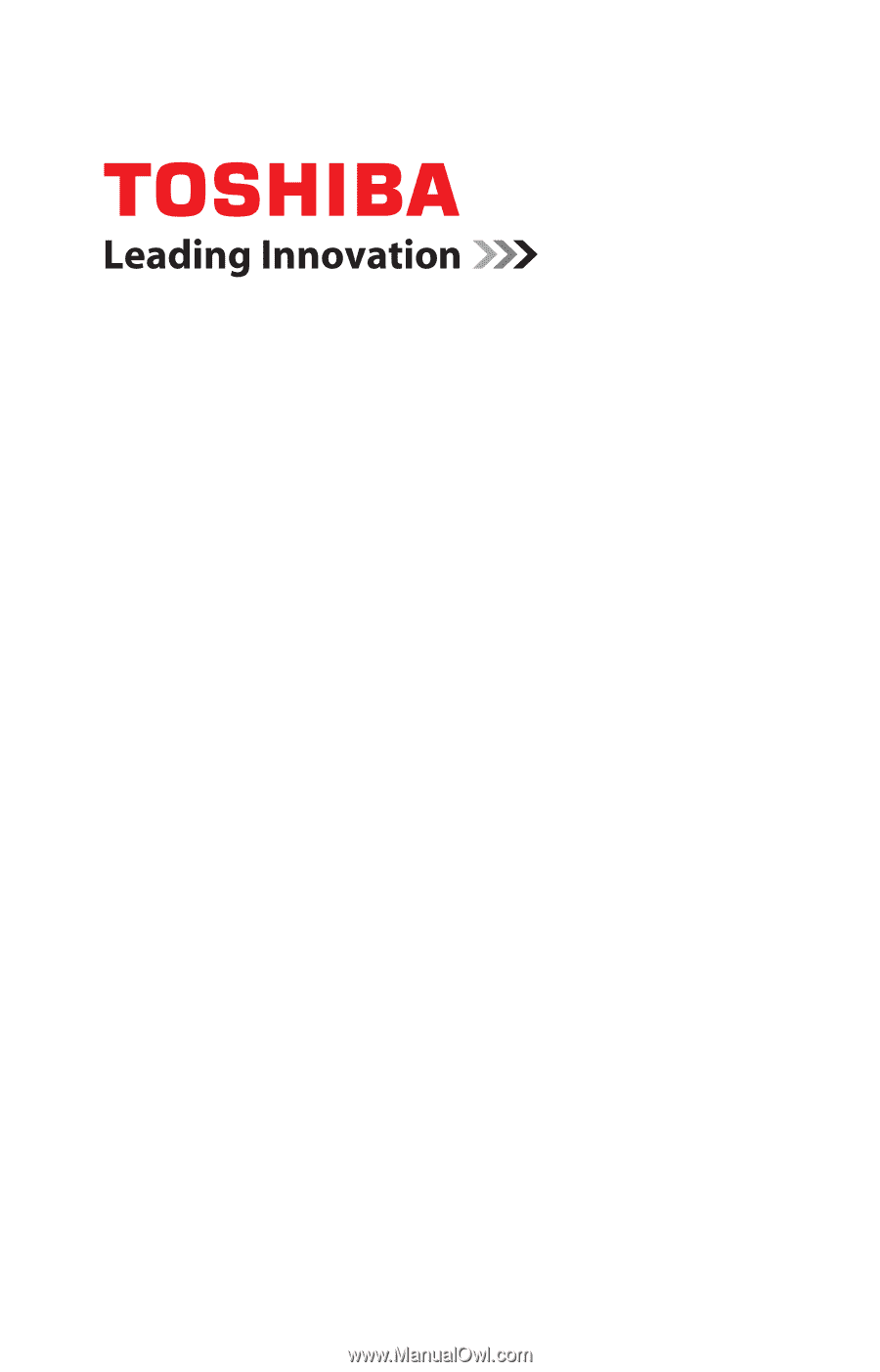
GMAD00350010
04/13
If you need assistance:
Technical support is available online at Toshiba’s Web site at
support.toshiba.com
. At this Web site, you will find answers for
many commonly asked technical questions plus many
downloadable software drivers, BIOS updates, and other
downloads.
For more information, see
“If Something Goes Wrong” on
page 130
in this guide.
Satellite
®
/Satellite Pro
®
L40/L50/L70/
S40/S50/S70 - A Series
User’s Guide