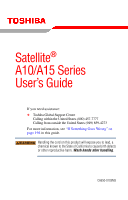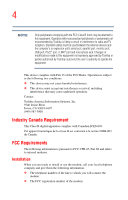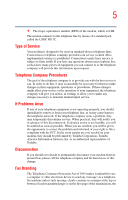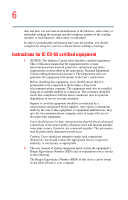Toshiba Satellite A15-S1692 User Manual
Toshiba Satellite A15-S1692 Manual
 |
View all Toshiba Satellite A15-S1692 manuals
Add to My Manuals
Save this manual to your list of manuals |
Toshiba Satellite A15-S1692 manual content summary:
- Toshiba Satellite A15-S1692 | User Manual - Page 1
Satellite® A10/A15 Series User's Guide If you need assistance: ❖ Toshiba Global Support Centre Calling within the United States (800) 457-7777 Calling from outside the United States (949) 859-4273 For more information, see "If Something Goes Wrong" on page 196 in this guide. Handling the cord on - Toshiba Satellite A15-S1692 | User Manual - Page 2
2 Model: Satellite® A10/A15 Series ReWritable CD/DVD Drives The computer system you purchased may include a ReWritable CD and/or DVD drive(s), among the most advanced data storage technologies available. As with any new technology, you must read and follow all set-up and usage instructions in the - Toshiba Satellite A15-S1692 | User Manual - Page 3
" means life support systems, medical PRODUCTS IN A CRITICAL APPLICATION, YOU, AND NOT TOSHIBA, ASSUME FULL RESPONSIBILITY FOR SUCH USE. FCC Notice Class B digital device, pursuant to Part 15 of the FCC rules. These limits used in accordance with the instructions, it may cause harmful interference - Toshiba Satellite A15-S1692 | User Manual - Page 4
port, PS/2® port, i.LINK® port and microphone jack. Changes or modifications made to this equipment not expressly approved by Toshiba or parties authorized by Toshiba could void the user's authority to operate the equipment. This device complies with Part 15 of the FCC Rules. Operation is subject to - Toshiba Satellite A15-S1692 | User Manual - Page 5
jack called the USOC RJ11C. Type of Service Your modem is designed to be used on standard-device telephone lines. Connection to telephone company-provided coin service service. If Problems Arise Toshiba Corporation, Toshiba America Information Systems, Inc. or an authorized representative of Toshiba - Toshiba Satellite A15-S1692 | User Manual - Page 6
the setup for your fax software before sending a message. Instructions for may not prevent degradation of service in some situations. Repairs to the electrical ground connections of the power utility, telephone lines and internal as appropriate. 2 The user manual of analog equipment must contain - Toshiba Satellite A15-S1692 | User Manual - Page 7
device provides an indication of the maximum number of terminals allowed to be jack type) for this equipment is jack type(s): USOC RJ11C. Wireless Interoperability The TOSHIBA problem, immediately turn off either one of your Bluetooth™ or Wireless LAN. Please contact Toshiba PC product support - Toshiba Satellite A15-S1692 | User Manual - Page 8
scientists who continually review and interpret use of wireless devices in a specific organization or environment (e.g. airports), you TOSHIBA Wireless LAN Mini PCI Card must be installed and used in strict accordance with the manufacturer's instructions . L 'utilisation de ce dispositif est autorisée - Toshiba Satellite A15-S1692 | User Manual - Page 9
certification number only signifies that the Industry Canada technical specifications were met. To prevent radio interference to the licensed service, this device is intended to be operated indoors and away from windows to provide maximum shielding. Equipment (or its transmit antenna) that is - Toshiba Satellite A15-S1692 | User Manual - Page 10
indoor and outdoor installations. Please contact ART for procedure to follow. Bande de fréquence restreinte : seuls les canaux 10 à 11 (2457 et extérieure, est soumise à autorisation. Vous pouvez contacter I'Autorité de Régulation des Télécommuniations (http://www.art-telecom.fr) pour la procédure - Toshiba Satellite A15-S1692 | User Manual - Page 11
screen. For both antennas, the radiated output power of the TOSHIBA Wireless LAN Mini PCI Card is far below the FCC radio frequency exposure limits. Nevertheless, the TOSHIBA Wireless LAN Mini PCI Card shall be used the potential for harmful interference to co-channel Mobile Satellite systems. - Toshiba Satellite A15-S1692 | User Manual - Page 12
radio emission electric machinery. Using this equipment in Japan In Japan, the frequency bandwidth of 2,400-2,483.5 MHz for second generation low-power data communication systems such as this equipment overlaps that of mobile object identification systems (premises radio station and specified low - Toshiba Satellite A15-S1692 | User Manual - Page 13
2,483.5 MHz. It is possible to avoid the band of mobile object identification systems. 3. TOSHIBA Direct PC Monday - Friday: 10:00 - 17:00 Toll Free Tel: 0120-13-1100 belongs to the device class of radio equipment of low-power data communication system radio station stipulated in the Radio Law - Toshiba Satellite A15-S1692 | User Manual - Page 14
restrictions apply: ❖ Do not disassemble or modify the device. Class B digital device, pursuant to Part 15 of the FCC Rules. These and used in accordance with the instructions, it may cause harmful interference to experienced radio/TV technician for help. Toshiba is not responsible for any radio or - Toshiba Satellite A15-S1692 | User Manual - Page 15
is dependent on what type of wireless device is in your computer. Approved Countries/Regions for use for the Atheros AR5001X Mini PCI Wireless network adapter This equipment is approved to the radio standard by the countries/regions in the following table. Do not use this equipment except in the - Toshiba Satellite A15-S1692 | User Manual - Page 16
New Zealand Sweden USA Turbo Mode (5GHz) Canada USA Approved Countries/Regions for use for the Intel® PRO/ Wireless LAN 2100 3B Mini PCI Adapter This equipment is approved to the radio standard by the countries/regions in the following table. Do not use this equipment except in the countries - Toshiba Satellite A15-S1692 | User Manual - Page 17
compliant to: ❖ Bluetooth Specification Ver.1.1, as defined and TOSHIBA portable computers. Always use Bluetooth™ cards from TOSHIBA in order to enable wireless networks over two or more (up to a total of seven) TOSHIBA portable computers using these cards. Please contact TOSHIBA PC product support - Toshiba Satellite A15-S1692 | User Manual - Page 18
such problem, immediately turn off either one of your Bluetooth™or Wireless LAN. Please contact Toshiba PC product support on web site http:// www.toshiba-europe deliberations of panels and committees of scientists who continually review and interpret the extensive research literature. In some - Toshiba Satellite A15-S1692 | User Manual - Page 19
de compromettre le fonctionnement du dispositif. The term "IC" before the equipment certification number only signifies that the Industry Canada technical specifications were met. Caution: FCC Interference Statement This device complies with part output power of the Bluetooth™ Card from TOSHIBA is - Toshiba Satellite A15-S1692 | User Manual - Page 20
parties authorized by TOSHIBA could void the user's authority to operate the equipment. Taiwan Article 14 Article 17 Unless approved, for any model accredited low power radio frequency electric machinery, any company, trader or user shall not change the frequency, increase the power or change the - Toshiba Satellite A15-S1692 | User Manual - Page 21
of mobile object identification systems (premises radio station and specified low-power radio station). 1. Sticker Please put the following sticker on to avoid the band of mobile object identification systems. 3. TOSHIBA Direct PC Monday - Friday: 10:00 - 17:00 Toll Free Tel: 0120-13-1100 - Toshiba Satellite A15-S1692 | User Manual - Page 22
-function Drive Safety Instructions CD-ROM, DVD-ROM and multi-function drives employ a laser system. To ensure proper use of this product, please read this instruction manual carefully and retain for future reference. Should the unit ever require maintenance, contact an authorized service location - Toshiba Satellite A15-S1692 | User Manual - Page 23
classified as a "CLASS 1 LASER PRODUCT." To use this model properly, read the instruction manual carefully and keep it for your future reference. In case of any trouble with this model, please contact your nearest "AUTHORIZED service station." To prevent direct exposure to the laser beam, do not try - Toshiba Satellite A15-S1692 | User Manual - Page 24
IN CONNECTION WITH THIS MANUAL OR ANY OTHER INFORMATION CONTAINED HEREIN OR THE USE THEREOF. Trademarks Satellite and Noteworthy are registered trademarks and SelectServ is a trademark of Toshiba America Information Systems, Inc. and/or Toshiba Corporation. Microsoft, Windows and Active Desktop are - Toshiba Satellite A15-S1692 | User Manual - Page 25
25 Bluetooth is a trademark owned by its proprietor and used by Toshiba under license. PS/2 is a registered trademark of IBM, Inc. All other brand and product names are trademarks or registered trademarks of their respective companies. Computer - Toshiba Satellite A15-S1692 | User Manual - Page 26
Contents Introduction 34 This guide 34 Safety icons 35 Other icons used 36 Other documentation 36 Service options 37 Chapter 1: Finding Your Way Around 38 Making sure you have everything 38 Front with the display closed 39 Back 40 Right side 41 - Toshiba Satellite A15-S1692 | User Manual - Page 27
Precautions 52 Setting up your computer 54 Setting up your software 54 Registering your computer with Toshiba ......... 55 Adding external devices 55 Connecting to a power source 56 Charging the main battery 58 Using the computer for the first time 59 Opening the display panel 59 Turning on - Toshiba Satellite A15-S1692 | User Manual - Page 28
keys 81 Windows® special keys 82 Overlay keys 82 Emulating a full-size keyboard 84 Starting a program 84 Saving your work 85 Printing your work 86 Backing up your files 86 Using the DVD-ROM or Multifunction drive 87 DVD-ROM drive components 88 Inserting a disc 89 Playing an audio CD 91 - Toshiba Satellite A15-S1692 | User Manual - Page 29
in the computer 125 Taking care of your battery 125 Safety precautions 125 Maximizing battery life 126 Disposing of used batteries safely 127 Traveling tips 128 Chapter 5: Getting to Know the Windows® XP Operating System 129 Lesson 1: Exploring the desktop 130 Finding your way around the - Toshiba Satellite A15-S1692 | User Manual - Page 30
the date and time 150 Lesson 12: Removing objects from the desktop .. 152 Lesson 13: Using System Restore 154 Lesson 14: If I am lost, what do I do 155 Windows® XP Help and Support Center ........ 155 Using the online tours and tutorials 157 Lesson 15: Turning off your computer 158 Chapter - Toshiba Satellite A15-S1692 | User Manual - Page 31
Internet features 174 Uploading and downloading files on the Internet 174 Toshiba's online resources 175 Exploring video features 175 Changing the display properties setting 175 Display settings hot key 176 Exploring audio features 177 Recording sounds 177 Using a microphone 177 Adjusting - Toshiba Satellite A15-S1692 | User Manual - Page 32
problems 200 Internet problems 201 The Windows® XP operating system can help you 202 Resolving a hardware conflict 202 A plan of action 203 Resolving hardware conflicts on your own .... 203 Fixing a problem with Device Manager .......... 205 Memory module problems 207 Power and the batteries - Toshiba Satellite A15-S1692 | User Manual - Page 33
Contents DVD-ROM or multi-function drive problems.. 214 Sound system problems 216 PC Card problems 217 Printer problems 220 Modem problems 221 Develop good computing habits 222 If you need further assistance 223 Before you call 223 Contacting Toshiba 224 Other Toshiba Internet Web sites 225 - Toshiba Satellite A15-S1692 | User Manual - Page 34
operating system, Microsoft® Windows® XP, already installed on your computer. Your operating system offers exciting features and easy Internet access. This guide contains information about your operating system and how it functions with your Toshiba computer. For specific information on the software - Toshiba Satellite A15-S1692 | User Manual - Page 35
with the components of the computer and how to turn it on. After that, seek out whatever interests you most. Safety icons This manual contains safety instructions that must be observed in order to avoid potential hazards that could result in personal injuries, damage to your equipment, or loss of - Toshiba Satellite A15-S1692 | User Manual - Page 36
the DOCS folder on the C: drive. ❖ Guides for other programs that may come preinstalled on your computer or that are available for installation on your Recovery Media. ❖ For accessory information, visit Toshiba's Web site at toshiba.com. ❖ The Microsoft® Windows® operating system documentation which - Toshiba Satellite A15-S1692 | User Manual - Page 37
Introduction Service options 37 Service options Toshiba offers a full line of service options built around its SelectServTM limited warranty programs. For more information, visit Toshiba's Web site at toshiba.com. If you have a problem or need to contact Toshiba, see "If Something Goes Wrong" on - Toshiba Satellite A15-S1692 | User Manual - Page 38
Finding Your Way Around This chapter presents a "grand tour" of your notebook computer. It serves as a reference when you need to locate specific parts of the computer. Making sure you have everything Before doing anything else, consult the Quick Start card provided with your system to make sure you - Toshiba Satellite A15-S1692 | User Manual - Page 39
panel Wireless antenna on/off switch* Wireless antenna LED * functional only on systems with a wireless module installed The volume control dial lets you adjust the sound on your computer. To turn the volume up, turn the dial to the right. To turn the volume down, turn the dial to the left - Toshiba Satellite A15-S1692 | User Manual - Page 40
AC adapter for either operating the computer on external power or charging the battery. The LAN active indicator glows orange when data is being exchanged between the computer and the LAN (local area network). The Network port (RJ45 jack) provides access to a LAN via Ether Ether a standard Ethernet - Toshiba Satellite A15-S1692 | User Manual - Page 41
enables you to play high-resolution, full-screen videos at up to 30 frames per second. You can also use it to install and run programs from application CD-ROMs and play audio CDs. The eject button opens the drive tray when the computer is turned on. The manual eject button enables you to open the - Toshiba Satellite A15-S1692 | User Manual - Page 42
jack Cooling vent PC Card slot PC Card eject button The cooling vent prevents the computer's central processing unit (CPU) from overheating so that it can continue to perform at maximum speed. To prevent possible overheating of the CPU, do not block the cooling vents. The PC Card slot supports - Toshiba Satellite A15-S1692 | User Manual - Page 43
clear, sharp images. For more information about viewing options, see "Exploring video features" on page 175. The speaker lets you hear sounds, such as system alarms associated with your software, and music from DVD-ROMs and audio CDs. The power button turns the computer on and off. Holding down the - Toshiba Satellite A15-S1692 | User Manual - Page 44
you to move the cursor with the stroke of a finger. System indicator panel AC power Main battery Disc/disk activity On/off Hard disk drive The AC power light glows green when the computer is connected to an external power source. The on/off light glows green when the computer is on. The - Toshiba Satellite A15-S1692 | User Manual - Page 45
with the display open 45 determining remaining battery power, see "Monitoring battery power" on page 119. The hard disk drive light flashes while the hard disk drive is being accessed. The disc/disk activity light flashes when the optional external diskette drive, or the DVD-ROM or multi-function - Toshiba Satellite A15-S1692 | User Manual - Page 46
overlay" on page 83. Underside Memory slot cover Battery release lock Battery release latch Battery pack The battery release lock keeps the battery release latch from moving, effectively locking the battery pack. The battery release latch secures the battery pack to the computer, preventing the - Toshiba Satellite A15-S1692 | User Manual - Page 47
Underside 47 The battery pack contains the battery. For information about replacing the battery, see "Changing the main battery" on page 122. The memory slot cover protects the two expansion memory slots where you insert additional memory. See "Installing additional memory (optional)" on page - Toshiba Satellite A15-S1692 | User Manual - Page 48
Chapter 2 Getting Started This chapter provides tips for working comfortably, describes how to connect components, and explains what to do the first time you use your notebook computer. Selecting a place to work Your computer is portable and designed to be used in a variety of circumstances and - Toshiba Satellite A15-S1692 | User Manual - Page 49
. ❖ Extreme heat, cold, or humidity. ❖ Liquids and corrosive chemicals. If you spill liquid into the computer, turn off the computer, unplug it from the AC power source, and let it dry out completely before turning it on again. If the computer does not operate correctly after you turn it back on - Toshiba Satellite A15-S1692 | User Manual - Page 50
90-degree angles Footrest Correct posture and positioning of the computer Whichever type you choose, use the following guidelines to adjust your chair for maximum computing comfort. ❖ Position your chair so that the keyboard is at or slightly below the level of your elbow. You should be able to - Toshiba Satellite A15-S1692 | User Manual - Page 51
supports the lower curve of your spine. If necessary, use a cushion to provide extra back support. Lower-back-support cushions are available at many office supply bright indoor lighting does not reflect off the screen. Use tinted windows or shades to reduce glare. ❖ Avoid placing your computer in - Toshiba Satellite A15-S1692 | User Manual - Page 52
52 Getting Started Selecting a place to work ❖ Exercise your hands, wrists, and arms to improve circulation. Using the computer keyboard incorrectly may result in discomfort and possible injury. If your hands, wrists, and/or arms bother you while typing, stop using the computer and rest. If the - Toshiba Satellite A15-S1692 | User Manual - Page 53
again. ❖ Never turn off the computer if a drive light indicates a drive is active. Turning off the computer while it is reading from or viruses. This precaution is especially important for files you receive via email or download from the Internet. Occasionally, even new programs you buy from a supplier - Toshiba Satellite A15-S1692 | User Manual - Page 54
battery, you must attach the AC adapter. See "Connecting to a power source" on page 56. Setting up your software The names of windows displayed and the order in which windows appear may vary depending on your software setup choices. The first time you turn on your computer, the Setup Wizard guides - Toshiba Satellite A15-S1692 | User Manual - Page 55
on-screen instructions to enter the information about your computer. To register online, your computer's modem must be connected to a voice-grade telephone line. If you chose not to register now, you may register with Toshiba by clicking the Register with Toshiba icon on the desktop. A window will - Toshiba Satellite A15-S1692 | User Manual - Page 56
diskette drive" on page 74) Connecting to a power source Your computer requires power to operate. Use the power cable and AC adapter to connect the computer to a live electrical outlet, or to charge the computer's battery. AC power indicator Power cable AC adapter Power cable and AC adapter - Toshiba Satellite A15-S1692 | User Manual - Page 57
to a power source 57 Use only the AC adapter supplied with your computer or an equivalent adapter that is compatible. Use of any incompatible adapter could damage your computer. Toshiba assumes no liability for any damage caused by use of an incompatible adapter. When you connect the AC adapter to - Toshiba Satellite A15-S1692 | User Manual - Page 58
Getting Started Charging the main battery 2 Plug the AC adapter into the DC-IN on the back of the computer. Connecting the AC adapter to the computer 3 Connect the power cable to a live electrical outlet. If the electrical outlet is live, the system indicator panel's AC power light ( ) glows green - Toshiba Satellite A15-S1692 | User Manual - Page 59
in and turned off for more than a few hours at a time. Continuing to charge a fully charged battery can damage the battery. Battery life and charge time may vary depending on the applications, power management settings, and features used. Using the computer for the first time Opening the display - Toshiba Satellite A15-S1692 | User Manual - Page 60
again until the operating system has loaded completely. The AC power indicator glows when the computer is connected to an external power source. The battery light: ❖ Glows amber while the battery is being charged. ❖ Glows green when the battery is fully charged. ❖ Is unlit when the computer is not - Toshiba Satellite A15-S1692 | User Manual - Page 61
Getting Started Using the computer for the first time 61 The hard disk drive indicator flashes to indicate that the hard disk drive is currently in use. Never turn off the computer while any drive is in use. Using the TouchPad™ The TouchPad, the small, smooth square cutout located in front of the - Toshiba Satellite A15-S1692 | User Manual - Page 62
computer for the first time Control buttons When a step instructs you to click or choose an item, move the cursor 1 Click Start, Control Panel. The Control Panel window appears. 2 Click Printers and Other Hardware. 3 Click Mouse. The Mouse Properties window appears. 4 Click the TouchPAD ON/OFF tab. - Toshiba Satellite A15-S1692 | User Manual - Page 63
to your computer. You can install the printer driver either by following the instructions indicated in your printer manual, or by using the operating system's Add Printer . The Printers and Faxes window appears. Sample Printers and Faxes window 3 Click Add Printer. The Add Printer Wizard starts. - Toshiba Satellite A15-S1692 | User Manual - Page 64
If your printer is Plug and Play, the operating system recognizes it automatically. You can ignore the remainder of this section. See your printer manual. 5 If the printer you are setting up: ❖ Is not connected to a network, select Local printer attached to this computer. If you select Local printer - Toshiba Satellite A15-S1692 | User Manual - Page 65
Select the port settings according to the instructions in your printer's documentation and the Add Printer Wizard prompts you to enter a printer name. 9 Enter a name for your printer. HINT connected and turned on, click Next. To complete the setup procedure without printing a test page, click No, - Toshiba Satellite A15-S1692 | User Manual - Page 66
(visit Toshiba's Web site at toshiba.com for more information). There are two memory slots. Your system may have both slots occupied. If you use the computer for a long time, the memory modules will become hot. If this happens, let the modules cool to room temperature before you replace them. - Toshiba Satellite A15-S1692 | User Manual - Page 67
the computer. 2 Unplug and remove any cables connected to the computer. 3 Close the display panel and turn the computer upside down to locate the memory slot cover. Memory slot cover Base of your Satellite computer 4 Using a standard Phillips no. 1 screwdriver, unscrew the screw that secures the - Toshiba Satellite A15-S1692 | User Manual - Page 68
68 Getting Started Installing additional memory (optional) Removing the memory slot cover 5 Put the screw and the cover in a safe place so that you can retrieve them later. The following figure shows the inside of the memory compartment. Viewing the inside of the memory compartment - Toshiba Satellite A15-S1692 | User Manual - Page 69
into position. The memory module should be level when secured in place. Inserting the memory module Avoid touching the connectors on the memory module or on the computer. Grease or dust on the connectors may cause memory access problems. 9 Replace the memory slot cover. 10 Replace the screw and - Toshiba Satellite A15-S1692 | User Manual - Page 70
, click Start, Control Panel and click Performance and Maintenance. Click System to view the recognized memory. 13 If the computer does not recognize the memory, shut down the computer, remove the memory slot cover, and make sure the memory module is seated properly, as described in step 8. Removing - Toshiba Satellite A15-S1692 | User Manual - Page 71
USB cable, which may come with your printer. Otherwise, you can purchase one from a computer or electronics store. Follow the manufacturer's instructions for connecting a USB printer to your computer. Connecting a parallel printer To achieve the connection, you need a suitable cable, which may come - Toshiba Satellite A15-S1692 | User Manual - Page 72
. Connecting an external monitor You must attach the monitor before you turn on the computer. 1 Connect the monitor's video cable to the RGB (monitor) port. 2 Connect the monitor's power cable to a live electrical outlet. 3 Turn on the external monitor. 4 Turn on the computer. 5 Set the display mode - Toshiba Satellite A15-S1692 | User Manual - Page 73
quality of the external display To obtain the best picture quality from your external display device, you may need to adjust the video settings. See the documentation supplied with the device for additional configuration steps. TECHNICAL NOTE: In order to use the simultaneous mode, you must set the - Toshiba Satellite A15-S1692 | User Manual - Page 74
74 Getting Started Connecting an optional external diskette drive ❖ If the external video device, such as an SVGA monitor, is capable of displaying at a maximum resolution of 640 x 480 and your system is set for a higher resolution, only part of the desktop will appear on the screen. You can view - Toshiba Satellite A15-S1692 | User Manual - Page 75
Fn emulation key is not supported when using a USB keyboard. battery is fully charged. When you power down the computer, you have three options to choose from: Turn Off (or Shut down), Hibernate and Standby. Each option has its advantages. ❖ Use the Turn Off command if you are using the Windows® XP - Toshiba Satellite A15-S1692 | User Manual - Page 76
the computer off for a longer period, you can use the Windows® Turn Off command when not connected to a domain server or battery power" on page 115. Cleaning the computer To keep your computer clean, gently wipe the display panel and exterior case with a lightly dampened cloth. Ask your Toshiba - Toshiba Satellite A15-S1692 | User Manual - Page 77
long trips. You can purchase a carrying case from your Toshiba dealer or at Toshiba's Web site at toshiba.com. Using a computer lock You may want to lock cable To secure the computer: 1 Loop the cable through or around some part of a heavy object. Make sure there is no way for a potential thief - Toshiba Satellite A15-S1692 | User Manual - Page 78
78 Getting Started Caring for your computer The computer is now securely locked to deter computer theft. Locking the computer - Toshiba Satellite A15-S1692 | User Manual - Page 79
your work frequently. Your work temporarily stays in the computer's memory until you save it to the disk. You will lose battery is running low. See "Setting battery alarms" on page 121. HINT: Some programs have an automatic save feature which you can turn on. This feature saves your file to the hard - Toshiba Satellite A15-S1692 | User Manual - Page 80
and help your computer perform at its optimal level. Consult your Windows® XP operating system documentation for more information on these and other utilities. ❖ Always use the proper procedure to turn off the computer. (See "Powering down the computer" on page 96.) The operating system records - Toshiba Satellite A15-S1692 | User Manual - Page 81
called function keys because they run programmed functions when you press them. Used in combination with the Fn key, function keys marked with icons run specific functions on the computer. - Toshiba Satellite A15-S1692 | User Manual - Page 82
provides two keys that have special functions in the operating system: ❖ The Windows® logo key opens the Start menu. ❖ The Application key has the and cursor overlay. This overlay lets you enter numeric data or control the cursor as you would using the ten-key keypad on a desktop computer's keyboard. - Toshiba Satellite A15-S1692 | User Manual - Page 83
Learning the Basics Using the keyboard 83 Using the numeric keypad overlay To turn on the numeric keypad overlay, press Fn and F11 simultaneously. The numeric mode light on the keyboard indicator panel glows when the numeric overlay is on. You can still use the overlay keys to type alphabetic - Toshiba Satellite A15-S1692 | User Manual - Page 84
keyboard. For further information and instructions, see "Hot Keys" on page 228. The Fn emulation key is not supported when using a USB keyboard. Windows Explorer to locate the program file ❖ Use the Run dialog box The Windows® XP operating system tutorial chapter gives step-by-step instructions - Toshiba Satellite A15-S1692 | User Manual - Page 85
you turn off the computer, save your work to the hard disk drive. Always save your data even when you are using Standby mode. If your battery fully discharges, your information will be lost. Your computer name. For information on how to name a file, see "Windows® XP file system" on page 132. - Toshiba Satellite A15-S1692 | User Manual - Page 86
Basics Printing your work Printing your work Verify that the Windows® XP operating system is set up for your printer as such as CD. Or copying entire sections of your hard disk to another device such as a tape drive or to your network partition. To back up to a CD, optional diskette drive or other - Toshiba Satellite A15-S1692 | User Manual - Page 87
to Send To and clicking 3 1/2 Floppy (A:). Using the DVD-ROM or Multifunction drive Optical storage has become the preferred medium for software, music, and video. Digital versatile discs (DVDs) provide a significant increase in data storage and support features that are not available on any other - Toshiba Satellite A15-S1692 | User Manual - Page 88
recommended that you play DVDs while running the computer on AC power. You use CD-ROMs to load and run software, and to access reference audio CDs even when the computer is turned off. DVD-ROM drive components Your DVD-ROM drive may look like this: Eject button Manual eject hole Sample DVD-ROM drive - Toshiba Satellite A15-S1692 | User Manual - Page 89
power. Never use a pencil to press the manual eject button. Pencil lead can break off inside the computer and damage it. Instead, use a slim object such as a straightened paper clip. Inserting a disc Before playing an audio CD, turn the volume down. Playing the compact disc at maximum volume - Toshiba Satellite A15-S1692 | User Manual - Page 90
empty tray with its label facing up. Inserting a disc Be careful not to touch the drive's lens (located underneath the drive's spindle) or the area around it. Doing so could cause the drive to malfunction. 5 Gently press the center of the disc onto the spindle until it locks into place. Spindle - Toshiba Satellite A15-S1692 | User Manual - Page 91
until it clicks indicating that it is locked. Playing an audio CD Insert an audio CD and close the disc tray. The computer automatically detects a disc in the drive and opens the Audio CD window. To play an audio CD select the Play Audio CD using Windows Media Player option and click OK. Sample - Toshiba Satellite A15-S1692 | User Manual - Page 92
ROM or Multifunction drive The Windows Media Player window appears. Rewind Play Fast forward Stop Previous track Next track Mute Volume control Sample Windows MediaTM Player window The Windows MediaTM Player control panel works much like an ordinary compact disc player: ❖ To play the CD or to - Toshiba Satellite A15-S1692 | User Manual - Page 93
Learning the Basics Using the DVD-ROM or Multifunction drive 93 Viewing the contents of a CD or DVD CDs and DVDs contain files just like the hard disk. CDs are often used to install software or store files that require lots of space, such as photographs and large presentation files. You can use - Toshiba Satellite A15-S1692 | User Manual - Page 94
. Caring for CDs and DVDs ❖ Store your discs in their original containers to protect them from scratches and keep them clean. ❖ Never bend a disc or place heavy objects on top of it. ❖ Hold a disc by its outside edge. Fingerprints on the surface of a compact disc can prevent the drive from reading - Toshiba Satellite A15-S1692 | User Manual - Page 95
your computer's modem, visit Toshiba's Web site at pcsupport.toshiba.com. 1 Attach one end jack of a standard voice-grade telephone line. Connecting your computer to a network You can connect your computer to a network remotely, using the built-in modem and a dial-up connection. For specific - Toshiba Satellite A15-S1692 | User Manual - Page 96
computer 3 Click Network Setup Wizard or Network Connections. 4 Enter the phone number of your network connection and let the program dial the number. The computer connects with the network. Powering down the computer Pushing the power button before shutting down the Windows® operating system could - Toshiba Satellite A15-S1692 | User Manual - Page 97
the hard disk takes longer than restoring it from memory. When you start up again, the computer runs a self-test, loads the operating system, and then returns to the state in which you left it. Factors when choosing Hibernation mode: ❖ While in Hibernation mode, the computer uses no battery power - Toshiba Satellite A15-S1692 | User Manual - Page 98
time and battery power than restarting from Standby because information is being retrieved from the hard disk instead of memory. ❖ When battery power. The battery will eventually discharge in Standby mode. If the battery discharges, your data will be lost if you do not save your work before entering - Toshiba Satellite A15-S1692 | User Manual - Page 99
Standby mode more quickly" on page 111. Using Turn Off or Shut down If you are using the Windows® XP Home operating system, or are using the Windows® XP Pro operating system and are not a member of a domain, power off the computer as follows: 1 Click Start, Turn off computer. The Turn off computer - Toshiba Satellite A15-S1692 | User Manual - Page 100
turn off or shut down the computer by pressing the power button. To do so, you must preset the mode. 1 Click Start, Control Panel. The Control Panel window appears. 2 Click Performance and Maintenance. 3 Double-click the Toshiba Power Saver icon. The TOSHIBA Power Saver Properties window appears. - Toshiba Satellite A15-S1692 | User Manual - Page 101
You can also access the TOSHIBA Power Saver Properties window by using the TOSHIBA Console. See "TOSHIBA Console" on page 189. Sample TOSHIBA Power Saver Properties window 4 Select the listed power option you desire-for example, Normal in the "Running on batteries" section. 5 Click Details in the - Toshiba Satellite A15-S1692 | User Manual - Page 102
Turn Off or Shut down Sample Normal Power Properties window 6 Click the System Power Mode tab. 7 Select Power Off for the options you want: ❖ When I press the power button Set this option to power off if you want the computer to turn off when you press the power button. ❖ When I close the lid Set - Toshiba Satellite A15-S1692 | User Manual - Page 103
. ❖ Click All for the settings to apply whether you are using battery power or outlet power. 10 Click OK to close the Normal Power Properties window. 11 Click OK to close the TOSHIBA Power Saver Properties window, then close the Control Panel. Starting again after Turn Off or Shut down To start the - Toshiba Satellite A15-S1692 | User Manual - Page 104
. 3 Double-click the Toshiba Power Saver icon. The TOSHIBA Power Saver Properties window appears. Sample TOSHIBA Power Saver Properties window 4 Click the Hibernate tab, then click the Enable hibernate support check box. 5 Click OK to close the TOSHIBA Power Saver Properties window, then close the - Toshiba Satellite A15-S1692 | User Manual - Page 105
saves the state of the system, including all open programs and files, to the hard disk. Then the computer turns itself off. If you are using the Windows® XP Pro operating system and are a member of a domain, power off the computer using Hibernation as follows: 1 Click Start, Shut Down. The Shut Down - Toshiba Satellite A15-S1692 | User Manual - Page 106
window 2 Select Hibernate from the drop-down list of options. 3 Click OK. The computer saves the state of the system, including all open programs and files, to the hard pressing the power button ❖ By closing the display panel To put the computer into Hibernation mode by pressing the power button and/ - Toshiba Satellite A15-S1692 | User Manual - Page 107
click the Toshiba Power Saver icon. The TOSHIBA Power Saver Properties window appears. You can also access the TOSHIBA Power Saver Properties window by using the TOSHIBA Console. See "TOSHIBA Console" on page 189. Sample TOSHIBA Power Saver Properties window 4 In the Running on batteries area, click - Toshiba Satellite A15-S1692 | User Manual - Page 108
108 Learning the Basics Using Hibernation Sample Normal Power Properties window 6 Select Hibernation for the options you want: ❖ When I press the power button Set this option to Hibernation so that the computer will go into Hibernation mode when you press the power button. ❖ When I close the lid Set - Toshiba Satellite A15-S1692 | User Manual - Page 109
❖ Click All for the settings to apply whether you are using battery power or outlet power. 9 Click OK to close the Normal Power Properties window. 10 Click OK to close the TOSHIBA Power Saver Properties window, then close the Control Panel. Starting again from Hibernation mode To start the computer - Toshiba Satellite A15-S1692 | User Manual - Page 110
of all open programs and files to memory, turns off the display, and goes into a low-power mode. The on/off light ( ) blinks amber indicating the machine is in Standby mode. If you are using the Windows® XP Pro operating system and are a member of a domain, power off the computer using the Standby - Toshiba Satellite A15-S1692 | User Manual - Page 111
the state of all open programs and files to memory, turns off the display, and goes into a low-power mode. The on/off light blinks amber to indicate the machine is in Standby mode. If you power down using the Standby command and the battery discharges fully, your information will be lost. Be sure - Toshiba Satellite A15-S1692 | User Manual - Page 112
the Toshiba Power Saver icon. The TOSHIBA Power Saver Properties window appears. You can also access the TOSHIBA Power Saver Properties window by using the TOSHIBA Console. See "TOSHIBA Console" on page 189. Sample TOSHIBA Power Saver Properties window 4 Click Details in the Running on batteries - Toshiba Satellite A15-S1692 | User Manual - Page 113
Basics Using Standby 5 Click the System Power Mode tab. Sample Normal Power Properties window 6 Select Standby for the options you want: ❖ When I press the power button Set this option to Standby so that the computer will go into Standby mode when you press the power button. ❖ When I close the lid - Toshiba Satellite A15-S1692 | User Manual - Page 114
. ❖ Click All for the settings to apply whether you are using battery power or outlet power. 9 Click OK to close the Normal Power Properties window. 10 Click OK to close the TOSHIBA Power Saver Properties window, then close the Control Panel. Starting again from Standby To start the computer from - Toshiba Satellite A15-S1692 | User Manual - Page 115
to operate at its maximum energy efficiency, so that you can use it for longer periods while traveling. Running the computer on battery power The computer contains a removable Lithium Ion (Li-Ion) high-capacity battery that provides power when you are away from an AC outlet. You can recharge - Toshiba Satellite A15-S1692 | User Manual - Page 116
that the battery maintains its maximum capacity, operate the computer on battery power at least once a month until the battery is fully discharged. Please see "Maximizing battery life" on page 126 for procedures. If the computer is continuously operated on AC power, either through an AC adapter or - Toshiba Satellite A15-S1692 | User Manual - Page 117
should use the preset configuration. For assistance with setup changes, contact the Toshiba Global Support Centre. Charging the batteries Battery charge time may vary depending on the applications, power management settings, and features used. The battery needs to be charged before you can use it - Toshiba Satellite A15-S1692 | User Manual - Page 118
, especially if you have had the computer turned off for a long time. TECHNICAL NOTE: The RTC battery does not charge while the computer is turned off even when AC power is attached. If the RTC battery is low, the real-time clock and calendar may display the incorrect time and date, or stop working - Toshiba Satellite A15-S1692 | User Manual - Page 119
charged, although the charging status of the RTC battery cannot be monitored. Monitoring battery power The battery light indicates the battery's current charge. The indicator light: ❖ Glows green when the battery is fully charged ❖ Glows amber while the battery is being charged ❖ Does not glow if - Toshiba Satellite A15-S1692 | User Manual - Page 120
120 Mobile Computing Monitoring battery power 2 Click Performance and Maintenance. 3 Click the Toshiba Power Saver icon. The TOSHIBA Power Saver Properties window appears. You can also access the TOSHIBA Power Saver Properties window by using the TOSHIBA Console. See "TOSHIBA Console" on page 189. 4 - Toshiba Satellite A15-S1692 | User Manual - Page 121
the battery. Toshiba has combined these options into preset power usage modes. What to do when the battery runs low When the battery runs low you can: ❖ Plug the computer into an external power source and recharge the battery. ❖ Put the computer in Hibernate mode and replace the battery with - Toshiba Satellite A15-S1692 | User Manual - Page 122
Changing the main battery the computer to enter Standby mode or Hibernation mode, or to Turn Off or Shut down when the alarm goes off. To set an alarm: 1 Click Start, then click Control Panel. The Control Panel window appears. 2 Click Performance and Maintenance. 3 Click the Toshiba Power Saver icon - Toshiba Satellite A15-S1692 | User Manual - Page 123
123 Mobile Computing Changing the main battery Removing the battery from the computer 1 Save your work. 2 Turn off the computer via the Start menu or place it in Hibernate mode according to the instructions in "Using Hibernation" on page 103. 3 Remove all cables connected to the computer. 4 Close - Toshiba Satellite A15-S1692 | User Manual - Page 124
124 Mobile Computing Changing the main battery Releasing the battery 7 While still holding the release latch in the open position lift the battery pack out of the computer. Removing the battery If the battery is leaking or its case is cracked, put on protective gloves to handle it, and discard it - Toshiba Satellite A15-S1692 | User Manual - Page 125
explode if not properly replaced, used, handled, or disposed of. Putting spent batteries in the trash is not only irresponsible, it may be illegal. Dispose of the battery as required by local ordinances or regulations. Use only batteries recommended by Toshiba. Inserting the battery in the computer - Toshiba Satellite A15-S1692 | User Manual - Page 126
least once a month, disconnect the computer from a power source and operate it on battery power until the battery pack fully discharges. Before doing so, follow the steps below: 1 Turn off the computer's power. 2 Disconnect the AC adapter and turn on the computer's power. If it does not turn on, go - Toshiba Satellite A15-S1692 | User Manual - Page 127
more than eight hours, disconnect the AC adapter. ❖ Store spare battery packs in a cool dry place out of direct sunlight. Disposing of used batteries safely The life of a battery pack should last for years. When the battery pack needs replacing, the main battery light flashes amber shortly after you - Toshiba Satellite A15-S1692 | User Manual - Page 128
battery if it becomes damaged. The computer's main battery is a Lithium Ion (Li-Ion) battery, which can explode if not properly replaced, used, handled, or disposed of. Putting spent batteries space for manuals, power cables, and compact discs. Contact your authorized Toshiba representative for - Toshiba Satellite A15-S1692 | User Manual - Page 129
to Know the Windows® XP Operating System This chapter introduces the Windows® XP operating system by guiding you through a few basic tasks. If you have used a Windows® operating system before, you will find the Windows® XP operating system familiar. Whether you have used a Windows®operating system - Toshiba Satellite A15-S1692 | User Manual - Page 130
System Lesson 1: Exploring the desktop Lesson 1: Exploring the desktop The desktop is the launching pad for everything you can do in the Windows® XP operating system. You use its features to start programs, find documents, set up system components, and perform most other computing tasks. Finding - Toshiba Satellite A15-S1692 | User Manual - Page 131
Toshiba Access-Opens a window with links to software updates, services and support, and other important benefits. Recycle Bin-Holds files you have deleted using the Windows depending on your configuration. See Windows® XP online Help and Support for more specific information on each icon and how - Toshiba Satellite A15-S1692 | User Manual - Page 132
to Know the Windows® XP Operating System Lesson 1: Exploring the desktop ❖ Search for files ❖ Access Windows Help and Support Center ❖ Run programs Current time, Power usage mode, and speaker volume. To activate a specific task, double-click the appropriate system tray icon. Windows® XP file system - Toshiba Satellite A15-S1692 | User Manual - Page 133
133 Getting to Know the Windows® XP Operating System Lesson 2: Using the TouchPad and control buttons together the files and folders reside in your computer on a storage device, such as a disk drive. You can think of your computer storage system in terms of office equipment. You have a file cabinet - Toshiba Satellite A15-S1692 | User Manual - Page 134
134 Getting to Know the Windows® XP Operating System Lesson 2: Using the TouchPad and control buttons together 2 Click an empty area of the desktop to close the TouchPad to move the pointer to the Start button. Click Start, and select My Computer. The My Computer window appears. Sample My Computer - Toshiba Satellite A15-S1692 | User Manual - Page 135
135 Getting to Know the Windows® XP Operating System Lesson 2: Using the TouchPad and control buttons together 6 Now click the Close button in the upper-right corner of this window. The operating system closes the My Computer window. If the taskbar is locked, you need to unlock it. To unlock the - Toshiba Satellite A15-S1692 | User Manual - Page 136
136 Getting to Know the Windows® XP Operating System Lesson 3: Learning about the Internet HINT: You to access a Web page from a window and from the taskbar. The lesson assumes you have an account with an Internet Service Provider (ISP). Opening a Web page from a window The most common way to open a - Toshiba Satellite A15-S1692 | User Manual - Page 137
137 Getting to Know the Windows® XP Operating System Lesson 4: Creating a new document Sample My Computer window Lesson 4: Creating a new document To give your document a meaningful name, type My New Doc.txt and press Enter. 4 Double-click the My New Doc icon. The operating system opens the new - Toshiba Satellite A15-S1692 | User Manual - Page 138
138 Getting to Know the Windows® XP Operating System Lesson 5: Creating a new folder Sample Notepad window Notice that when the document opens, there is a new button on the taskbar is analogous to a file folder stored in a file cabinet. In this case, a disk drive in the computer is the file cabinet. - Toshiba Satellite A15-S1692 | User Manual - Page 139
139 Getting to Know the Windows® XP Operating System Lesson 5: Creating a new folder The operating system the icon name highlighted. 3 Type a name for the folder, such as My Folder, then press Enter. 4 Close the Notepad document you just created by clicking the Close button on the right side of the - Toshiba Satellite A15-S1692 | User Manual - Page 140
lesson teaches you how to launch programs from the Start menu, using two of the programs that are built into the Windows® XP operating system: Paint and Windows® Explorer. To launch the Paint program: 1 Click Start, then point to All Programs. 2 Click Accessories. 3 Click Paint. The operating system - Toshiba Satellite A15-S1692 | User Manual - Page 141
to Know the Windows® XP Operating System Lesson 6: Starting programs 2 Click Windows Explorer. The operating system opens Windows® Explorer, which provides access to all your computer's resources. For example, it lets you see all the files in a particular folder on the computer's hard disk. Sample - Toshiba Satellite A15-S1692 | User Manual - Page 142
the taskbar using the TouchPad and clicking the secondary button. The Windows® XP operating system provides these options: ❖ Move windows ❖ Size windows ❖ Minimize all windows-display only the taskbar buttons ❖ Maximize windows ❖ Close windows Choose your option depending on how you wish to set up - Toshiba Satellite A15-S1692 | User Manual - Page 143
143 Getting to Know the Windows® XP Operating System Lesson 7: Resizing, repositioning, and hiding windows 2 Click the Minimize button at the top-right of the Explorer window to hide the window. Windows® Explorer disappears from the desktop. However, it is still open, as you can see from the taskbar - Toshiba Satellite A15-S1692 | User Manual - Page 144
144 Getting to Know the Windows® XP Operating System Lesson 7: Resizing, repositioning, and hiding windows 3 Click and drag the edge of the window until it takes up just less than half the width of the desktop. 4 Click the title bar of the Paint window and drag it to the left side of the desktop. - Toshiba Satellite A15-S1692 | User Manual - Page 145
145 Getting to Know the Windows® XP Operating System Lesson 8: Closing programs Lesson 8: Closing programs programs you use most frequently. This lesson explains how to create shortcuts using two Windows® accessories, Calculator and Character Map, as examples. Creating a shortcut to the Calculator - Toshiba Satellite A15-S1692 | User Manual - Page 146
146 Getting to Know the Windows® XP Operating System Lesson 9: Creating shortcuts 1 Move the pointer to Create Shortcut dialog box. Sample Create Shortcut dialog box 3 In the Command line box, type c:\windows\system32\calc.exe and click Next. The operating system prompts you to select a name for the - Toshiba Satellite A15-S1692 | User Manual - Page 147
147 Getting to Know the Windows® XP Operating System Lesson 9: Creating shortcuts Sample Search options on the Start menu 2 Click All Files and Folders. The operating system displays the Search Results dialog box. Sample Search Results dialog box - Toshiba Satellite A15-S1692 | User Manual - Page 148
Windows® XP Operating System Lesson 10: Changing the screen saver HINT: Search also allows you to perform searches on the Internet. 3 Type char in the All or part introduce you to properties. The operating system treats all windows, icons, programs, drives, etc. as self-contained objects, each with - Toshiba Satellite A15-S1692 | User Manual - Page 149
149 Getting to Know the Windows® XP Operating System Lesson 10: Changing the screen saver of these properties can be customized to meet your particular needs and tastes. DEFINITION: An object is an independent block of data, text, or graphics that was created by an individual application. This - Toshiba Satellite A15-S1692 | User Manual - Page 150
150 Getting to Know the Windows® XP Operating System Lesson 11: Setting the date and time 5 Scroll through the screen saver options by clicking the scroll arrows in the list box. 6 Try a - Toshiba Satellite A15-S1692 | User Manual - Page 151
the drop-down list box and set your time zone. 6 Click OK. There is a third tab, Internet Time, which when selected allows you to have Windows® XP automatically synchronize your time. However, you need to be connected to the Internet for this function to work. Continue with the next lesson to finish - Toshiba Satellite A15-S1692 | User Manual - Page 152
152 Getting to Know the Windows® XP Operating System Lesson 12: Removing objects from the desktop Lesson 12: But it is not really gone. It is merely set aside in the Recycle Bin so that you can restore or delete it later. 2 Repeat step 1 for any other icons you created during this tutorial. Each - Toshiba Satellite A15-S1692 | User Manual - Page 153
153 Getting to Know the Windows® XP Operating System Lesson 12: Removing objects from the desktop change your mind and want to restore an object you sent to the Recycle Bin, select the object with the secondary button and click Restore Down. The operating system restores the object to the place from - Toshiba Satellite A15-S1692 | User Manual - Page 154
Know the Windows® XP Operating System Lesson 13: Using System Restore To delete hard disk drive until it is deleted from the Recycle Bin. Lesson 13: Using System Restore The System Restore feature allows you to return your computer to the way it was configured on a specific date or time, a "restore - Toshiba Satellite A15-S1692 | User Manual - Page 155
. It also guides you through restoring your system to the selected date or time. Lesson 14: If I am lost, what do I do? This lesson teaches you how to use some of the Help and Support features in Windows® XP operating system. Windows® XP Help and Support Center The Windows® XP operating system has - Toshiba Satellite A15-S1692 | User Manual - Page 156
156 Getting to Know the Windows® XP Operating System Lesson 14: If I am lost, what do I do? The Help and Support Center Index window pane appears. Sample Help and Support Center Index The left side of the screen contains the index. The text box above the index, where the cursor is flashing, lets you - Toshiba Satellite A15-S1692 | User Manual - Page 157
not familiar with the Windows® XP operating system, start with "Windows XP Preview." "Learning about the benefits of Windows XP features" is a helpful introduction to the new features in the Windows® XP operating system. To start a Windows® XP tour or tutorial: 1 Click Start, then Help and Support. - Toshiba Satellite A15-S1692 | User Manual - Page 158
the right pane, click Tour of Windows XP. Sample Help and Support Center window Lesson 15: Turning off your computer It is very important that you let the Windows® XP operating system shut down your computer shut down your computer. For more information, see "Powering down the computer" on page 96. - Toshiba Satellite A15-S1692 | User Manual - Page 159
computer. Windows® XP special features The Windows® XP operating system offers you several new features and enhancements, including: ❖ New system file protection ❖ A system restore function, allowing you to rollback the system to its previous mode ❖ An improved help center, support automation - Toshiba Satellite A15-S1692 | User Manual - Page 160
-what information from the Internet to always display ❖ Desktop style-how windows are displayed and how to browse folders and files ❖ Toolbars-what information appears at the top of each window Customizing the taskbar As you work, the taskbar changes to reflect what - Toshiba Satellite A15-S1692 | User Manual - Page 161
desktop Bringing the world to your desktop With the Windows® XP operating system you can set up your desktop with complete Properties. The Display Properties window appears. 3 Click the Desktop tab. 4 Click the Customize Desktop button. 5 Click the Web tab. 6 Follow the instructions to set up your - Toshiba Satellite A15-S1692 | User Manual - Page 162
of displayed alone. The options you choose determines how you browse in the operating system, regardless of whether you start from the desktop, My Computer, Windows® Explorer, or Internet Explorer. For more information about changing your desktop style, enter desktop in the Help and Support Index. - Toshiba Satellite A15-S1692 | User Manual - Page 163
Options Personalizing your desktop Choosing a style To select desktop and browsing style options: 1 Click Start, then click My Computer. The My Computer window appears. 2 Select the Tools menu, then click Folder Options. The Folder Options dialog box appears. Sample Folder Options dialog box 3 Click - Toshiba Satellite A15-S1692 | User Manual - Page 164
feature you can monitor weather, game scores, stock prices, or headlines-all in the window of your choice. Customizing window toolbars You can display one or more customizable toolbars at the top of a window. As you browse, the operating system detects the kind of information presented in the - Toshiba Satellite A15-S1692 | User Manual - Page 165
used commands, such as copying, pasting, deleting items, changing views, and browsing backward and forward. Displaying a toolbar in a window 1 Click Start, then click My Computer. The My Computer window appears. 2 On the View menu, point to Toolbars, then click the name of the toolbar you want to - Toshiba Satellite A15-S1692 | User Manual - Page 166
for Show common tasks in folders. 5 Click Apply, then OK. Sample Control Panel window as a Web page The addition of the name of the folder and instructions for how to use the folder on the left give the window the appearance of a Web page. Using your computer at the office By connecting an - Toshiba Satellite A15-S1692 | User Manual - Page 167
line ❖ A browser or communications program ❖ An Internet Service Provider (ISP) or online service if you plan to use the Internet Determining the to support you if you need to either upgrade your modem or reset the port to the default settings. If you're having trouble connecting window appears. - Toshiba Satellite A15-S1692 | User Manual - Page 168
the device status area, the computer should indicate whether the modem is working properly. 9 If the modem is not working properly, click Troubleshooting and follow the instructions. 10 Click OK to close the properties box, then the Phone and Modem options box. 11 Close the Control Panel. Connecting - Toshiba Satellite A15-S1692 | User Manual - Page 169
program. You can use the Windows® XP Briefcase or a specialized synchronization specific options. 4 Start the transfer. 5 When you have finished transferring files, close the programs on both computers. Getting help transferring files 1 Click Start, then Help and Support. The Help and Support window - Toshiba Satellite A15-S1692 | User Manual - Page 170
direct cable connections. 4 Follow the online guide instructions. Setting up a wireless connection For information on how to set up a wireless connection, refer to your wireless networking device documentation or contact your Toshiba Authorized Service Provider. Accessing the wireless modules using - Toshiba Satellite A15-S1692 | User Manual - Page 171
line, DSL, a cable connection, or a satellite link ❖ A browser or communications program ❖ An Internet Service Provider (ISP) Once you have established an ISP The default setting for the modem is COM3. If you are having trouble connecting through the modem, you may need to determine the current COM - Toshiba Satellite A15-S1692 | User Manual - Page 172
up with an Internet Service Provider ❖ Getting started ❖ Surfing the Internet ❖ Internet features ❖ Uploading and downloading files from the Internet text, images, audio, or video to be referenced from anywhere in the world. Special programs called Web browsers are specifically designed to work - Toshiba Satellite A15-S1692 | User Manual - Page 173
Subscriber Lines (DSL), cable, and satellite links. Signing up with an Internet Service Provider Microsoft's Web browser, Internet Explorer, which is preinstalled on your system, is automatically configured so that when you first start it, it guides - Toshiba Satellite A15-S1692 | User Manual - Page 174
where all the messages are placed, like a gigantic bulletin board. ❖ Online shopping Many Web sites offer products and services for sale. Uploading and downloading files on the Internet Transferring files from one computer to another is termed uploading (transferring data from your computer to - Toshiba Satellite A15-S1692 | User Manual - Page 175
supported by a separate software program. Toshiba's online resources Toshiba maintains a number of online sites to which you can connect. These sites provide information about Toshiba upgrades. For more information, see "Contacting Toshiba" on page 224. Exploring video features Your computer's video - Toshiba Satellite A15-S1692 | User Manual - Page 176
toward Less until the setting reads 800 x 600, then click Apply. The screen blinks momentarily while the settings are adjusted. 4 The Monitor Settings window appears and asks if you want to keep the settings. 5 Click Yes. 6 To change the settings back, repeat steps 2 through 5. Display settings hot - Toshiba Satellite A15-S1692 | User Manual - Page 177
can play .wav sound files or audio CDs using the built-in speakers, headphones or external speakers. Recording sounds You can make audio recordings and save them as .wav files by connecting an external microphone or other sound source to the microphone jack and using the Sound Recorder feature in - Toshiba Satellite A15-S1692 | User Manual - Page 178
, the more disk space the sound file requires. Experiment to find a balance that fits your needs. 1 Open Sound Recorder, if necessary (click Start, point to All Programs, Accessories, Entertainment, then click Sound Recorder). 2 In the Sound Recorder window, click Edit, then click Audio Properties. - Toshiba Satellite A15-S1692 | User Manual - Page 179
that require an external power source. Other types of speakers will be inadequate to produce sound from the computer. To play back sound files through external speakers or headphones: 1 Locate the headphone jack on the left side of the computer. 2 Using any necessary adapters, plug the cable from - Toshiba Satellite A15-S1692 | User Manual - Page 180
cards may work with your computer, but are likely to be much more difficult to set up and use. PC Card supporting software PC Cards require Card and Socket Services software - a set of programs that acts as a translator between the PC Card and the computer, and that makes hot swapping (switching - Toshiba Satellite A15-S1692 | User Manual - Page 181
181 Exploring Your Options Using PC Cards Inserting a PC Card To avoid damaging the PC Card or the computer, do not force the card into the PC Card slot. Removing PC Cards 1 Stop the PC Card by clicking the Safely Remove Hardware icon on the System tray. After the Safe to Remove Hardware message - Toshiba Satellite A15-S1692 | User Manual - Page 182
Hot swapping One of the great things about PC Cards is that you can replace one PC Card with another while the computer is on. This is called never remove a card while it is in use. For example: ❖ Never remove a hard disk card while the system is accessing it. ❖ Never remove a network card while you - Toshiba Satellite A15-S1692 | User Manual - Page 183
options, or change default options. These utilities are described in this chapter: ❖ TOSHIBA Accessibility ❖ Fn-esse® ❖ Hotkey utility ❖ Toshiba Console ❖ TOSHIBA Power Saver ❖ Toshiba Hardware Setup TOSHIBA Accessibility The TOSHIBA Accessibility utility allows you to use the Fn key to create a hot - Toshiba Satellite A15-S1692 | User Manual - Page 184
. To open Accessibility: 1 Click Start, then click All Programs. 2 Select Toshiba Utilities, then select Accessibility. The TOSHIBA Accessibility window appears. 3 Check the Use Fn-StickyKey box. Sample TOSHIBA Accessibility window 4 Put a check mark next to the desired option. 5 Click Apply, then - Toshiba Satellite A15-S1692 | User Manual - Page 185
of Windows® programs and/ or files from which to choose The system also has several keys, known as hot keys, that perform preassigned operations. You can assign any key that is not associated with a hot key or a keyboard overlay. Starting Fn-esse To access Fn-esse, click Start, All Programs, Toshiba - Toshiba Satellite A15-S1692 | User Manual - Page 186
186 Toshiba Utilities Fn-esse The keys are color-coded as follows: ❖ Available assign a key to a program or document: 1 Start both Fn-esse and Windows® Explorer (or the program supporting drag-and-drop). 2 Resize the Explorer window so that you can see both the Fn-esse keyboard and Explorer at the - Toshiba Satellite A15-S1692 | User Manual - Page 187
187 Toshiba Utilities Fn-esse The program or document is now associated with the 4. 3 To make a direct key assignment, select Direct to display the Add/Edit Command window, then complete these steps: ❖ Enter the Description, Command Line, and Working Directory for the new Fn-esse key assignment, or - Toshiba Satellite A15-S1692 | User Manual - Page 188
188 Toshiba Utilities Hotkey utility ❖ To create a popup list with items from various folders, key assignments, choose Assignments from the Fn-esse keyboard. Fn-esse displays the Function Key Assignments window. This box lists all the key assignments and the program or document to which each key is - Toshiba Satellite A15-S1692 | User Manual - Page 189
the utility: Click Start, All Programs, Toshiba Utilities and then click Hotkey utility. The Toshiba Hotkey utility window appears. Sample Toshiba Hotkey utility window 4 Put a check mark next to the desired option. 5 Click OK. TOSHIBA Console The TOSHIBA Console provides quick access to computer - Toshiba Satellite A15-S1692 | User Manual - Page 190
Console selection. The TOSHIBA Console window appears. Sample TOSHIBA Console window The TOSHIBA Console offers the following features: ❖ Customize Your Computer ❖ Security Customize Your Computer The features available in this category are: ❖ Power Management (See "Power Management" on page 191 - Toshiba Satellite A15-S1692 | User Manual - Page 191
, regardless of the source, and use the many preset power modes, or create one yourself. To access Power Management through the TOSHIBA Console: 1 Click Start, then click All Programs. 2 Point to TOSHIBA Console, then click the resulting TOSHIBA Console selection. The TOSHIBA Console window appears. - Toshiba Satellite A15-S1692 | User Manual - Page 192
192 Toshiba Utilities TOSHIBA Console 3 Click the Power Management icon. The TOSHIBA Power Saver Properties window appears. Sample TOSHIBA Power Saver Properties window The Power Save Modes tab shows the power usage modes for both AC power ("Plugged in") and battery power (Running on batteries"). - Toshiba Satellite A15-S1692 | User Manual - Page 193
Plugged in section This section has a single preset power usage mode - Full Power. You can create other AC power modes, but Toshiba recommends use of the preset Full Power mode. The windows and settings for creating and customizing battery power modes are described in the following sections. Running - Toshiba Satellite A15-S1692 | User Manual - Page 194
and, optionally, associate it with a program. The Name field displays the name assigned to the mode in the Power Saver Properties window. You can change the name here if you wish. Toshiba Hardware Setup Toshiba Hardware Setup is the Toshiba configuration management tool. To access it: In the - Toshiba Satellite A15-S1692 | User Manual - Page 195
195 Toshiba Utilities TOSHIBA Console The TOSHIBA HWSetup window appears with tabs for the following: ❖ Display - Allows you to select the built-in LCD and/or external monitor when the computer powers on. ❖ Boot Priority - Allows you to change the sequence in which your computer searches the drives - Toshiba Satellite A15-S1692 | User Manual - Page 196
This chapter aims to help you solve many problems by yourself. It covers the problems you are most likely to encounter. If all else fails, contact Toshiba. You will find information on Toshiba's support services at the end of this chapter. Problems that are easy to fix Your program stops responding - Toshiba Satellite A15-S1692 | User Manual - Page 197
Problems that are easy to fix To close a program that has stopped responding: 1 Press Ctrl, Alt, and Del simultaneously (once). The Windows Task Manager window name, then End Task. 5 Turn off your computer according to the instructions in "Turn Off or Shut down command" on page 96. Your program - Toshiba Satellite A15-S1692 | User Manual - Page 198
. The computer will not start. Make sure you attached the AC adapter and power cable properly or installed a charged battery. Press and hold down the power button until the on/off light changes to green. If you are using the AC adapter, check that the wall outlet is working by plugging in another - Toshiba Satellite A15-S1692 | User Manual - Page 199
199 If Something Goes Wrong The Windows® operating system is not working The computer is not accessing the hard disk or the diskette drive. Your computer normally loads the operating system from the hard disk. If you have a hard disk problem, you will not be able to start the computer. Insert a - Toshiba Satellite A15-S1692 | User Manual - Page 200
fails to start after the Starting Windows XP message appears. ❖ The operating system takes a long time to start. ❖ The operating system responds differently from the normal routine. ❖ The screen does not look right. Unless a hardware device has failed, problems usually occur when you change the - Toshiba Satellite A15-S1692 | User Manual - Page 201
201 If Something Goes Wrong The Windows® operating system is not working ❖ Directory Services Restore Mode (Windows® domain controllers only) ❖ Debugging Mode ❖ Start Windows® normally ❖ Reboot ❖ Return to OS Choices Menu See your Windows® documentation for further explanation. TECHNICAL NOTE: If - Toshiba Satellite A15-S1692 | User Manual - Page 202
-screen instructions. You can connect to Support Online by clicking Support from the menu. Resolving a hardware conflict If you receive an error message telling you there is a device driver conflict or a general hardware problem, try using Windows® Help and Support to troubleshoot the problem first - Toshiba Satellite A15-S1692 | User Manual - Page 203
devices. This is called IRQ sharing and is normal. Direct Memory Access Similarly, the data required by the device is stored in a specific place or address in memory called the Direct Memory Access (DMA). The DMA provides a dedicated channel for adapter cards to bypass the microprocessor and - Toshiba Satellite A15-S1692 | User Manual - Page 204
memory directly. If two or more devices use the same DMA, the data required by one device overwrites the data required by the other, causing a hardware conflict. Plug and Play With Plug and Play and the Windows® XP for the new device, see "Fixing a problem with Device Manager" on page 205. ❖ - Toshiba Satellite A15-S1692 | User Manual - Page 205
Resolving a hardware conflict Fixing a problem with Device Manager Device Manager provides icon. 3 In the left pane, click Device Manager. 4 Select the specific device from the device category. 5 In the toolbar, look to the far , the drivers installed, and the system resources assigned to the device. - Toshiba Satellite A15-S1692 | User Manual - Page 206
resources assigned to the device. ❖ The Drivers tab, which displays the driver being used by the device. A Troubleshooting button is also present. Click Troubleshooting. A Help and Support window for that device appears. For more information about Device Manager, refer to Windows® XP online help. - Toshiba Satellite A15-S1692 | User Manual - Page 207
in "Turn Off or Shut down command" on page 96. 2 Remove the memory module, following the instructions in "Removing a memory module" on page 70. 3 Reinstall the memory module, following the instructions in "Installing additional memory (optional)" on page 66, and making sure it is seated properly - Toshiba Satellite A15-S1692 | User Manual - Page 208
) and replace the battery. The battery may be too hot or too cold to charge properly. If you think this is the probable cause, let the battery reach room temperature and try again. If the battery has completely discharged, it will not begin charging immediately. Leave the AC adapter and power cable - Toshiba Satellite A15-S1692 | User Manual - Page 209
power options using the Power Management utility. Have you added a device, such as a PC Card or memory module, that takes its power from the battery? Is your software using the hard simultaneously to turn off the numeric keypad light. If the problem occurs when both the keypad overlays are off, make - Toshiba Satellite A15-S1692 | User Manual - Page 210
system: ❖ Built-in display panel only ❖ Built-in display panel and external monitor simultaneously ❖ External monitor only ❖ External video device only To open the display options window, press Fn and F5 simultaneously. To choose the desired option, hold down Fn and press F5 repeatedly until your - Toshiba Satellite A15-S1692 | User Manual - Page 211
information, see Windows® Help. A message tells you that there is a problem with your display settings and that the adapter type is supported by the computer's internal display. To change the display properties: 1 Point at the desktop and click with the secondary button. The Display Properties window - Toshiba Satellite A15-S1692 | User Manual - Page 212
problems Problems with the hard disk or with a diskette drive usually show up as an inability to access the disk or as sector errors. Sometimes a disk problem may cause one or more files to appear to have garbage in them. Typical disk problems are: You are having trouble accessing a disk, or one - Toshiba Satellite A15-S1692 | User Manual - Page 213
window appears. 5 You can choose one or both options: ❖ Automatically fix file system errors ❖ Scan for and attempt recovery of bad sectors 6 Click Start. The Error-checking test runs. Your hard but others do not. This is probably a configuration problem. If a program does not run properly, refer to - Toshiba Satellite A15-S1692 | User Manual - Page 214
the first diskette (not the drive) is probably causing the problem. Run Error-checking on the faulty diskette (for instructions, see "Disk drive problems" on page 212). DVD-ROM or multi-function drive problems You cannot access a disc in the drive. Make sure the drive tray has closed properly. Press - Toshiba Satellite A15-S1692 | User Manual - Page 215
manual eject button. Pencil lead can break off inside the computer and damage it. Some discs run correctly, but others do not. If the problem is with an application CD Hardware. 2 Click the System icon in the left window pane. The System Properties window appears. 3 Click the Hardware tab. 4 Click - Toshiba Satellite A15-S1692 | User Manual - Page 216
Secondary IDE Channel Properties window 7 Click the Advanced Settings tab. 8 Look at Device 0. The current transfer mode should be Ultra DMA Mode 2. If it is not, select Ultra DMA Mode 2 from the pull-down menu and click OK. Sound system problems You do not hear any sound from the computer. Adjust - Toshiba Satellite A15-S1692 | User Manual - Page 217
and the speakers. It occurs in any sound system when input from a microphone is hard disk, additional memory, or a pager. Most PC Card problems occur during installation and setup of new cards. If you're having trouble up before you can use them. Use the Windows® XP PC Card (PCMCIA) Wizard to set up - Toshiba Satellite A15-S1692 | User Manual - Page 218
a hardware conflict Some card manufacturers use special software called enablers to support their cards. Enablers result in nonstandard configurations that can cause problems when installing the PC Card. If your system does not have built-in drivers for your PC Card and the card did not come with an - Toshiba Satellite A15-S1692 | User Manual - Page 219
PC Card device. The operating system displays your PC Card's Properties window, which contains information about your PC Card configuration and status. The the PC Card. If removing the PC Card does not resolve the problem, try restarting the computer. If the computer still does not work, contact - Toshiba Satellite A15-S1692 | User Manual - Page 220
troubleshooting section. Printer problems This section lists some of the most common printer problems: The printer will not print. Check that the printer is connected to a working power check for any problem with the printer itself. Make sure you installed the proper printer drivers, as described in - Toshiba Satellite A15-S1692 | User Manual - Page 221
problems: The modem will not receive or transmit properly. Make sure the cable from the modem to the telephone line is firmly connected to the computer's modem port and the telephone line jack the modem guide for information on how to change these settings. For more information, visit toshiba.com. - Toshiba Satellite A15-S1692 | User Manual - Page 222
tips" on page 79 for instructions. On a regular basis, back up the information stored on your hard disk. Here are some ways you guides. It is very difficult to provide a fail-safe set of steps you can follow every time you experience a problem with the computer. Your ability to solve problems - Toshiba Satellite A15-S1692 | User Manual - Page 223
before contacting Toshiba: ❖ Review the troubleshooting information in your operating system documentation. ❖ If the problem occurs while you are running a program, consult the program's documentation for troubleshooting suggestions. Contact the software company's technical support group for - Toshiba Satellite A15-S1692 | User Manual - Page 224
of the program involved in the problem along with its installation diskettes or CD-ROM. ❖ Information about what you were doing when the problem occurred. ❖ Exact error messages and when they occurred. For technical support, call the Toshiba Global Support Centre: ❖ Within the United States at - Toshiba Satellite A15-S1692 | User Manual - Page 225
225 If Something Goes Wrong Other Toshiba Internet Web sites Other Toshiba Internet Web sites toshiba.com computers.toshiba.com www.toshiba.ca www.toshiba-Europe.com www.toshiba.co.jp/index.htm http://servicio.toshiba.com Worldwide Toshiba corporate site Marketing and product information in the - Toshiba Satellite A15-S1692 | User Manual - Page 226
1-Chome Minato-Ku, Tokyo, 105-8001 Japan Luxembourg Toshiba Information Systems Benelux B.V. Rivium Boulevard 41 2909 LK, Capelle a/d IJssel The Netherlands Morocco C.B.I. 22 Rue de Béthune Casablanca Morocco Norway Scribona Norge A/S Toshiba PC Service Stalfjaera 20 P.O. Box 51 Kalbakken 0901 OSLO - Toshiba Satellite A15-S1692 | User Manual - Page 227
Parque Empresarial San Fernando Edificio Europa, 1a Planta Escalera A 28831 (Madrid) San Fernando de Henares Spain Switzerland Ozalid AG Herostrasse 7 8048 Zürich Switzerland United States Toshiba America Information Systems, Inc. 9740 Irvine Boulevard Irvine, California 92618 United States Poland - Toshiba Satellite A15-S1692 | User Manual - Page 228
option or feature the key controls. Volume Mute Fn + This hot key enables/disables volume mute on your computer. When volume mute is enabled, no sound will come from the speakers or headphones. Instant password security F1 Fn + This hot key blanks the display. 228 - Toshiba Satellite A15-S1692 | User Manual - Page 229
a password. After typing in the password for the current user, press Enter. To activate the password feature: 1 Click Start, Control Panel. Display in the "or pick a Control Panel icon" section. The Display Properties window appears. 4 If you clicked Choose a screen saver, the Screen Saver tab has - Toshiba Satellite A15-S1692 | User Manual - Page 230
on AC power) your display may reappear automatically after a short time. To protect your desktop, you must set up a screen saver with a password before activating the password feature. To set up a password with a screen saver, go to Windows XP help for instructions: 1 Click Start, Help and Support - Toshiba Satellite A15-S1692 | User Manual - Page 231
win- dow and cycles through the battery save modes. The power usage modes in the operating system under battery power are: Long Life, Normal, High Power, DVD Playback and Presentation Sample power usage modes The power usage mode in the Windows®operating system under AC power is Full Power only. - Toshiba Satellite A15-S1692 | User Manual - Page 232
232 Hot Keys Standby mode Standby mode Fn + This hot key puts the computer into Standby mode. ❖ A message box is displayed by default to confirm that the computer is going into Standby mode. This message box can be set so it does not display. Sample Standby confirmation box ❖ For more - Toshiba Satellite A15-S1692 | User Manual - Page 233
233 Hot Keys Hibernation mode Hibernation mode Fn + This hot key puts the computer into Hibernation mode. ❖ If Hibernation mode is enabled (the default) a message box is displayed by default to confirm the computer is going into Hibernation mode. The message box can be set so it does not - Toshiba Satellite A15-S1692 | User Manual - Page 234
234 Hot Keys Display modes Display modes Fn + This hot key cycles through the power-on display options. The display modes are: ❖ Built-in display panel only ❖ Built-in display panel and external monitor simultaneously ❖ External monitor only In order - Toshiba Satellite A15-S1692 | User Manual - Page 235
Display brightness Fn + The Fn + F6 hot key decreases the screen brightness. Fn + The Fn + F7 hot key increases the screen brightness. Sample display brightness window Enabling a wireless device Fn + The Fn + F8 hot key turns the Wi-Fi device on or off only if the Wi-Fi switch is in - Toshiba Satellite A15-S1692 | User Manual - Page 236
236 Hot Keys Keyboard hot keys Keyboard hot keys F10 Fn + and off. F11 Fn + off. F12 Fn + off. This hot key turns the cursor control overlay on This hot key turns the numeric overlay on and This hot key turns the scroll lock feature on and For more information, see "Overlay keys" on page 82. - Toshiba Satellite A15-S1692 | User Manual - Page 237
Connectors Your notebook computer features a universal power supply you can use worldwide. This appendix shows the shapes of the typical AC power cable connectors for various parts of the world. USA and Canada United Kingdom UL approved CSA approved Australia AS approved BS approved Europe - Toshiba Satellite A15-S1692 | User Manual - Page 238
The following acronyms may appear in this user's guide. AC alternating current BIOS basic input/output system bps bits per second CD compact disc CD-ROM compact disc read-only memory CD-RW compact disc rewrite memory CMOS complementary metal-oxide semiconductor COM1 communications port - Toshiba Satellite A15-S1692 | User Manual - Page 239
DVD-ROM digital versatile (or video) disc read-only memory ECP enhanced capabilities port EPROM erasable programmable read-only memory FAT file allocation table FCC Federal Communications Commission FIR fast infrared GB gigabyte HDD hard disk drive HTML Hypertext Markup Language IEEE - Toshiba Satellite A15-S1692 | User Manual - Page 240
synchronous dynamic random access memory static random access memory super video graphics adapter thin film transistor universal serial bus uniform resource locator wide area network World Wide Web Terms The following terms may appear in this user's guide. A active-matrix display - A liquid - Toshiba Satellite A15-S1692 | User Manual - Page 241
Glossary alternating current (AC) - The type of power usually supplied to residential and commercial wall outlets. AC reverses its direction at regular intervals. Compare direct current (DC). application - A computer program that you use to perform tasks of a specific type. Applications include - Toshiba Satellite A15-S1692 | User Manual - Page 242
unit (CPU) with other parts of the computer, such as the video adapter, disk drives, and memory. See also CPU cache, L1 cache, L2 cache. CD - An individual compact disc. See also CD-ROM. CD-ROM (compact disc read-only memory the cursor or mouse. In the Windows® operating system, this refers to the - Toshiba Satellite A15-S1692 | User Manual - Page 243
driver - A program (called a "driver") that permits a computer to communicate with a device. dialog box - An on-screen window displayed by the operating system or a program giving a direction or requesting input from the user. direct current (DC) - The type of power usually supplied by batteries - Toshiba Satellite A15-S1692 | User Manual - Page 244
, such as CDs and DVDs. Compare disk. disk - A round, flat piece of material that can be magnetically influenced to hold information in digital form, and used in the production of magnetic disks, such as diskettes and hard disks. Compare disc. See also diskette, hard disk. disk drive - The device - Toshiba Satellite A15-S1692 | User Manual - Page 245
driver. DVD - An individual digital versatile (or video) disc. See also DVD-ROM. DVD-ROM (digital versatile [or video] disc read-only memory) - A very high-capacity storage medium that uses laser optics for reading data. Each DVD-ROM can hold as much data as several CD-ROMs. Compare CD two parts: - Toshiba Satellite A15-S1692 | User Manual - Page 246
The primary pathway (bus) between the CPU and the computer's main memory. Also called "system bus." See hard disk is referred to as drive C. hardware - The physical components of a computer system. Compare software. Hibernate - A feature of many Toshiba notebook computers that saves to the hard - Toshiba Satellite A15-S1692 | User Manual - Page 247
battery save mode. (2) A key or combination of keys that activates a memory Wide Web, and other services. See also World Wide Memory cache built into the processor to help improve processing speed. See also cache, CPU cache, L2 cache. L2 (level two) cache - Memory cache installed on the motherboard - Toshiba Satellite A15-S1692 | User Manual - Page 248
disk drive. A system's logical drives may differ from its physical drives. For example, a single hard disk drive may be partitioned into two or more logical drives. M . A computer's main memory is RAM. See RAM, ROM. microprocessor - See central processing unit (CPU). MIDI (Musical Instrument - Toshiba Satellite A15-S1692 | User Manual - Page 249
such as sound, animation, and video in a computer program or presentation. multi-function drive -- A DVD drive that can read and write to CD and DVD system (NTFS) - An advanced file system designed for use specifically with the Windows NT operating system. O online - Available through the computer - Toshiba Satellite A15-S1692 | User Manual - Page 250
hard disk drive, network adapter, sound card, or SCSI adapter. peripheral - Any device, such as a printer or joystick, that is attached to the computer and controlled by the computer's CPU type, size, and creation date. R RAM (random access memory) - Volatile memory that can be written to as well - Toshiba Satellite A15-S1692 | User Manual - Page 251
the computer is receiving power. This type of memory is used to store your computer's BIOS, which is essential instructions the computer reads when you start it up. See also BIOS, memory. Compare RAM. S select - To highlight or otherwise specify text, data, or graphics with the intent to perform - Toshiba Satellite A15-S1692 | User Manual - Page 252
. upload - To send a file to another computer through a modem or network. See also download. USB - See universal serial bus (USB). utility - A computer program designed to perform a narrowly focused operation or solve a specific problem. Utilities are often related to computer system management. - Toshiba Satellite A15-S1692 | User Manual - Page 253
which stands for Wireless Fidelity. Wi-Fi is another term for the IEEE 802.11b or 802.11a/b communication protocol to permit an Ethernet connection using wireless communication components. World Wide Web (www) - The worldwide network of Web sites linked together over the Internet. A user of the - Toshiba Satellite A15-S1692 | User Manual - Page 254
AC adapter 56 AC power light 56, 60 Accessories programs 154 alarms low battery 121, 122 audio features 177 avoiding injury 49 B battery alarms 121 caring for 125 changing 122 charge not lasting 209 charging 75, 117 conserving power 120 disposal 127 installing 122 light 45, 60, 119 monitoring power - Toshiba Satellite A15-S1692 | User Manual - Page 255
message 199 work area 48 computing tips 79 connecting AC adapter 56 external monitor 72, 166 external speakers 179 modem 95 mouse 71 power cable 58 to a network 95 USB mouse 71 USB-compatible keyboard 75 conserving battery power 120 Contents CDs 93 DVDs 93 control buttons 62 control buttons for - Toshiba Satellite A15-S1692 | User Manual - Page 256
information 165 disposing of used batteries 127 DMA (Direct Memory Access) 204 double-click 62 downloading 174 DVD-ROM drive 41 problems 214 removing a disc 93 troubleshooting 206 DVD-ROM or multifunction drive control buttons 89 eject button 89 inserting a disc 89 inserting discs 90 removing 93 DVD - Toshiba Satellite A15-S1692 | User Manual - Page 257
188 folders 133 displaying information 165 front panel 44 function keys 43, 81 H hard disk drive light 45, 61 hardware conflicts 202 resolving 204 headphone jack 42 Help 155 Windows XP 202 Hibernate restarting 109 using 103 Hibernation 97 Hibernation command enabling 104 Hibernation mode 76 - Toshiba Satellite A15-S1692 | User Manual - Page 258
/off 44 lock slot 40 M main battery changing 122 removing 123 memory problem solving 207 removing 70 removing expansion slot cover 67 memory module inserting 69 removing 70 microphone jack 42 Microsoft Internet Explorer 95 Microsoft Support Online Web site 202 Microsoft Windows XP 129 minimizing 142 - Toshiba Satellite A15-S1692 | User Manual - Page 259
221 resetting port to default settings 167 upgrading 167 modem, using 95 monitor connecting 72, 166 not working 210 port 41 mouse connecting 71 moving the computer 77 multi-function drive 41 cannot access disc 214 drive tray will not open 215 problems 214 troubleshooting 206 My Computer 133, 134 - Toshiba Satellite A15-S1692 | User Manual - Page 260
power and batteries 208 printer 220, 221 program not responding 196 program not working properly 213 screen does not look right/flickers 211 system resources 203 trouble prevention 222 URL address not found 201 using Startup options 200 warning resume failure 199 Windows XP not working 200 Windows - Toshiba Satellite A15-S1692 | User Manual - Page 261
browsers 172 properties 149 R recharging main battery 117 RTC battery 118 recording adjusting quality 178 sounds 177 Recovery Media 36 Recycle Bin 131, 152 remaining battery power 119 removing CDs and DVDs 93 main battery 123 PC Cards 181 resizing windows 142, 143 Restart command 97 restarting from - Toshiba Satellite A15-S1692 | User Manual - Page 262
Index sticky key 184 support for Windows 132 system indicator panel 39, 44 System Restore 154 System Setup 199 System Tools 154 -esse 185 Hotkey utility 188 Power Management 191 TOSHIBA Accessibility 183 TOSHIBA Console 189 Toshiba Hardware Setup 194 V video features exploring 175 W warranty - Toshiba Satellite A15-S1692 | User Manual - Page 263
140 Windows Help 132 Windows Media Player 91 Windows Standby 75 Windows XP change date and time settings 150 changing the screen saver 149 closing programs 145 creating a new folder 139 creating a text file 137 creating shortcuts 145 desktop 130 Help 155, 202 Help and Support 202 problem solving
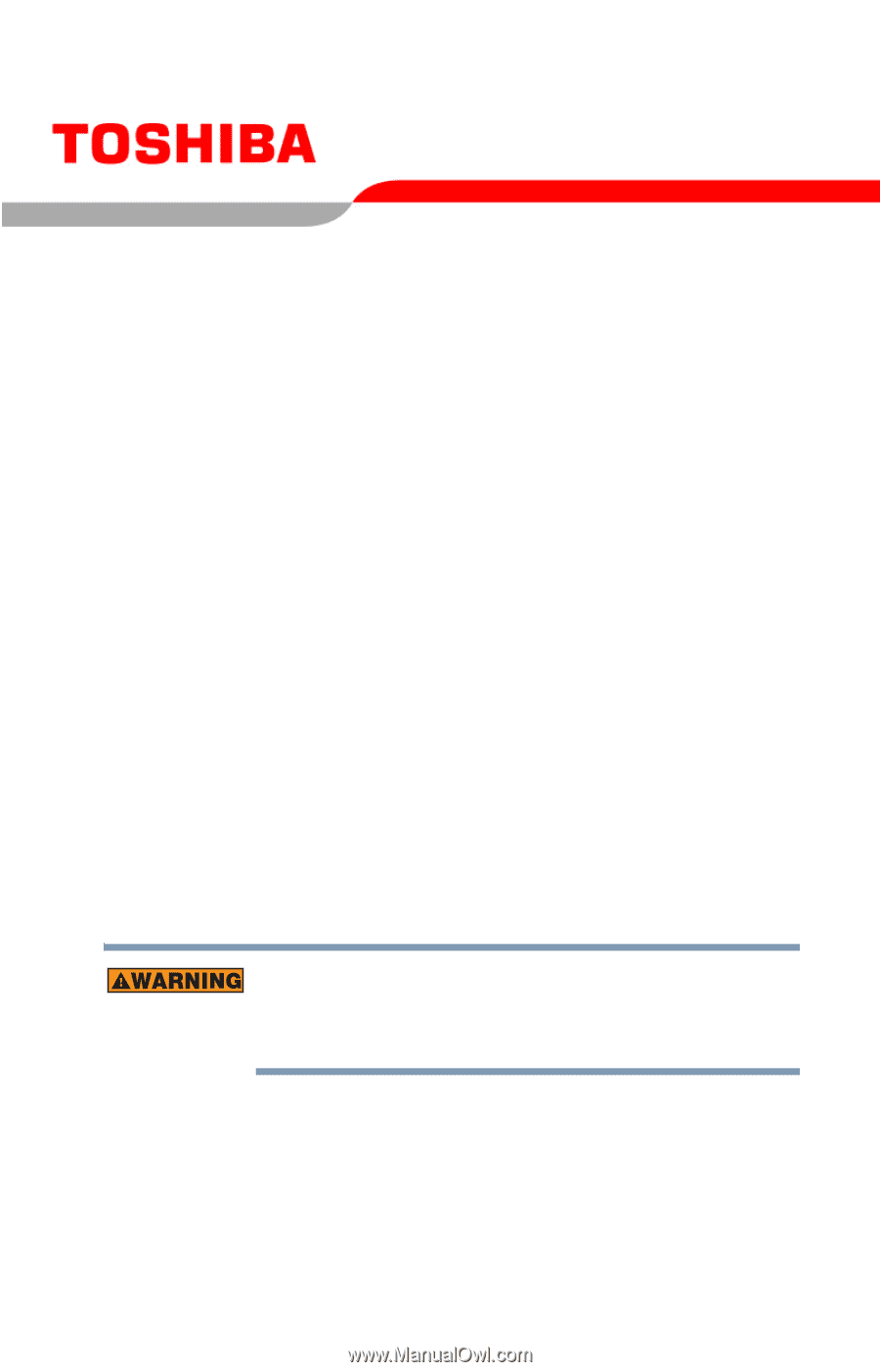
C6650-0703M3
Satellite
®
A10/A15 Series
User’s Guide
If you need assistance:
❖
Toshiba Global Support Centre
Calling within the United States (800) 457-7777
Calling from outside the United States (949) 859-4273
For more information, see
“If Something Goes Wrong” on
page 196
in this guide.
Handling the cord on this product will expose you to lead, a
chemical known to the State of California to cause birth defects
or other reproductive harm.
Wash hands after handling
.