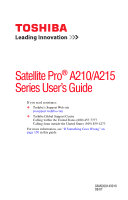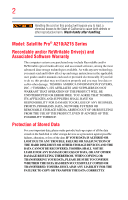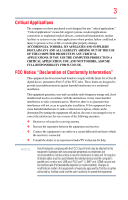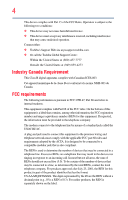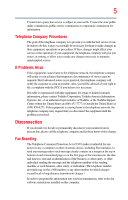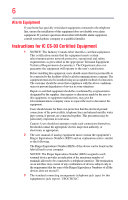Toshiba Satellite A215-S7407 User Manual
Toshiba Satellite A215-S7407 Manual
 |
View all Toshiba Satellite A215-S7407 manuals
Add to My Manuals
Save this manual to your list of manuals |
Toshiba Satellite A215-S7407 manual content summary:
- Toshiba Satellite A215-S7407 | User Manual - Page 1
Satellite Pro® A210/A215 Series User's Guide If you need assistance: ❖ Toshiba's Support Web site pcsupport.toshiba.com ❖ Toshiba Global Support Centre Calling within the United States (800) 457-7777 Calling from outside the United States (949) 859-4273 For more information, see "If Something Goes - Toshiba Satellite A215-S7407 | User Manual - Page 2
Satellite Pro® A210/A215 Series Recordable and/or ReWritable Drive(s) and Associated Software Warranty The computer usage instructions in the applicable user guides and/or manuals TROUBLE, FAILURE OR MALFUNCTION OF THE HARD DISK DRIVE OR OTHER STORAGE DEVICES AND THE DATA CANNOT BE RECOVERED, TOSHIBA - Toshiba Satellite A215-S7407 | User Manual - Page 3
COMPUTER PRODUCTS IN A CRITICAL APPLICATION, YOU, AND NOT TOSHIBA, ASSUME FULL RESPONSIBILITY FOR SUCH USE. FCC Notice "Declaration of Conformity Information" This equipment has been tested and found to comply with the limits for a Class B digital device, pursuant to Part 15 , the user is encouraged - Toshiba Satellite A215-S7407 | User Manual - Page 4
complies with Part 15 of the FCC Rules. Operation is subject to the following two conditions: ❖ This device may not cause harmful interference. ❖ This device must accept any interference received, including interference that may cause undesired operation. Contact either: ❖ Toshiba's Support Web site - Toshiba Satellite A215-S7407 | User Manual - Page 5
service. If Problems Arise trouble is experienced with this equipment, for repair or limited warranty information, please contact Toshiba Corporation, Toshiba America Information Systems, Inc. or an authorized representative of Toshiba, or the Toshiba Support instructions installed on this computer. - Toshiba Satellite A215-S7407 | User Manual - Page 6
installer. Instructions for of service in The user manual of analog equipment must contain the equipment's Ringer Equivalence Number (REN) and an explanation notice similar to the following: The Ringer Equivalence Number (REN) of this device can be found on the label affixed to your computer - Toshiba Satellite A215-S7407 | User Manual - Page 7
connection. If you should experience any such problem, immediately turn off your Bluetooth or Wireless LAN device. Please contact Toshiba computer product support on Web site http://www.toshiba-europe.com/computers/tnt/bluetooth.htm in Europe or pcsupport.toshiba.com in the United States for more - Toshiba Satellite A215-S7407 | User Manual - Page 8
In any other environment where the risk of interference to other devices or services is perceived or identified as harmful. If you are uncertain of the TOSHIBA Wireless LAN Mini PCI Card must be installed and used in strict accordance with the manufacturer's instructions as described in the user - Toshiba Satellite A215-S7407 | User Manual - Page 9
service, this device is intended to be operated indoors and away from windows to 15 GHz to 5.25 GHz to reduce the potential for harmful interference to co-channel Mobile Satellite systems. High power radars are allocated as primary users TOSHIBA Europe GmbH, Hammfelddamm 8, 41460 Neuss, Germany. - Toshiba Satellite A215-S7407 | User Manual - Page 10
operation on every PSTN network termination point. In the event of problems, you should contact your equipment supplier in the first instance. accredited low power radio frequency electric machinery, any company, trader or user shall not change the frequency, increase the power or change the features - Toshiba Satellite A215-S7407 | User Manual - Page 11
turn off the source of emissions. 3. Contact TOSHIBA Direct PC if you have problems with interference caused by this product to Other Radio of mobile object identification systems. 3. TOSHIBA Direct PC Monday - Friday: 10:00 - 17:00 Toll Free Tel: 0120-15-1048 Direct Dial: 03-3457-4850 computer - Toshiba Satellite A215-S7407 | User Manual - Page 12
information is dependent on what type of wireless device is in your computer. Not all devices are available on all models. Approved Countries/Regions for the Atheros AR5BMB-43/44 and AR5BMB5 Mini PCI Wireless Network Adapters This equipment is approved to the radio standard by the countries/regions - Toshiba Satellite A215-S7407 | User Manual - Page 13
13 Europe - Restrictions for use of 2.4 GHz Frequencies in European Community Countries België/ Belgique: Deutschland: France: Italia: For private usage outside buildings across public grounds over less than 300m no special registration with IBPT/BIPT is required. Registration to IBPT/BIPT is - Toshiba Satellite A215-S7407 | User Manual - Page 14
channel of operation. If operation is occurring outside of the allowable frequencies as listed above, the user must cease operating the Wireless LAN at that location and consult the local technical support staff responsible for the wireless network. ❖ The 5 GHz Turbo mode feature is not allowed for - Toshiba Satellite A215-S7407 | User Manual - Page 15
15 ❖ This device must not free of radar. You may consult with the local technical support staff responsible for the wireless network to ensure the Access Point /Regions for use for the Atheros AR5001X Mini PCI Wireless Network Adapter This equipment is approved to the radio standard by the countries/ - Toshiba Satellite A215-S7407 | User Manual - Page 16
Turbo Mode (5 GHz) Canada USA Approved Countries/Regions for use for the Toshiba Mini PCI Wireless LAN Card This equipment is approved to the radio standard by Thailand Bluetooth® Wireless Technology Interoperability Bluetooth® Cards from TOSHIBA are designed to be interoperable with any product - Toshiba Satellite A215-S7407 | User Manual - Page 17
. If you should experience any such problem, immediately turn off either one of your Bluetooth or Wireless LAN. Please contact Toshiba computer product support on Web site http://www.toshibaeurope.com/computers/tnt/bluetooth.htm in Europe or pcsupport.toshiba.com in the United States for more - Toshiba Satellite A215-S7407 | User Manual - Page 18
safety standards and recommendations, TOSHIBA believes Bluetooth wireless technology committees of scientists who continually review and interpret the extensive research environment where the risk of interference to other devices or services is perceived or identified as harmful. If you are uncertain - Toshiba Satellite A215-S7407 | User Manual - Page 19
of Industry Canada. Taiwan Article 14 Article 17 Unless approved, for any model accredited low power radio frequency electric machinery, any company, trader or user shall not change the frequency, increase the power or change the features and functions of the original design. Any use of low power - Toshiba Satellite A215-S7407 | User Manual - Page 20
turn off the source of emissions. 3. Contact TOSHIBA Direct PC if you have problems with interference caused by this product to Other Radio of mobile object identification systems. 3. TOSHIBA Direct PC Monday - Friday: 10:00 - 17:00 Toll Free Tel: 0120-15-1048 Direct Dial: 03-3457-4850 Fax: 03 - Toshiba Satellite A215-S7407 | User Manual - Page 21
❖ Do not install the embedded wireless module into other device. Optical Drive Safety Instructions This appliance contains a laser system and is classified as a CLASS 1 LASER PRODUCT. To use this model properly, read the user's guide carefully and keep it for your future reference. Never attempt to - Toshiba Satellite A215-S7407 | User Manual - Page 22
guide cannot be reproduced in any form without the prior written permission of Toshiba. No patent liability is assumed, however, with respect to the use of the information contained herein. ©2007 by Toshiba BETWEEN THE PRODUCT AND THE MANUAL. IN NO EVENT SHALL TOSHIBA BE LIABLE FOR ANY INCIDENTAL, - Toshiba Satellite A215-S7407 | User Manual - Page 23
Satellite Pro and ConfigFree are registered trademarks of Toshiba America Information Systems, Inc. and/or Toshiba Corporation. Microsoft, Outlook, Windows, and Windows a trademark of PCMCIA. Memory Stick, Memory Stick PRO, and i. their respective companies. Computer Disposal Information Lamp contains - Toshiba Satellite A215-S7407 | User Manual - Page 24
guide 32 Safety icons 32 Other icons used 33 Other documentation 33 Service options 33 Chapter 1: Getting Started 34 Selecting a place to work 34 Creating a computer computer's cooling fan 36 Setting up your computer 37 Setting up your software 37 Registering your computer with Toshiba - Toshiba Satellite A215-S7407 | User Manual - Page 25
memory module 45 Removing a memory module 49 Checking total memory 51 Hard Drive Recovery Utilities 52 Creating Recovery CDs/DVDs 53 Hard Disk Drive Recovery options 54 Hard Disk Drive Recovery using the Recovery media 59 Installing drivers computer 66 Options for turning off the computer - Toshiba Satellite A215-S7407 | User Manual - Page 26
Start menu...........83 Starting a program from Windows® Explorer ...84 Starting a program using 87 Backing up your work 88 Restoring your work 88 Using the optical DVD 93 Removing a disc with the computer on 93 Removing a disc with the computer off 94 Caring for CD or DVD discs 94 Toshiba - Toshiba Satellite A215-S7407 | User Manual - Page 27
27 Chapter 3: Mobile Computing 95 Toshiba's energy-saver design 95 Running the computer on battery power 95 Battery Notice 96 Power management 97 Using additional batteries 97 Charging batteries 97 Charging the main battery 98 Charging the RTC battery 98 Monitoring main battery power 99 - Toshiba Satellite A215-S7407 | User Manual - Page 28
135 Using a supervisor password 136 Using a user password 137 Deleting a user password 138 TOSHIBA PC Diagnostic Tool Utility 139 TOSHIBA SD™ Memory Card Format Utility .........140 Mouse Utility 141 TOSHIBA Hardware Setup 142 TOSHIBA Zooming Utility 143 CD/DVD Drive Acoustic Silencer 145 - Toshiba Satellite A215-S7407 | User Manual - Page 29
169 Wireless networking problems 169 DVD operating problems 172 Develop good computing habits 173 Data and system configuration backup in the Windows® operating system 174 If you need further assistance 178 Before you contact Toshiba 178 Contacting Toshiba 179 Other Toshiba Internet Web sites - Toshiba Satellite A215-S7407 | User Manual - Page 30
30 Contents Appendix A: Hot Keys/TOSHIBA Cards 182 Hot Key Cards 182 Using the Hot Key Cards 183 Application Cards 184 Using the Application Cards 185 Card Case 185 Hot key functions 186 Volume Mute 187 Password security 188 Power plan 189 Sleep mode 190 Hibernation mode 191 Display - Toshiba Satellite A215-S7407 | User Manual - Page 31
multimedia computing. With your Toshiba notebook computer, your PBB, and PBDE. Toshiba requires its notebook component software product(s) included with this computer may use technological measures for copy software product(s) or reconfigurations of the computer, and may be completed by Internet - Toshiba Satellite A215-S7407 | User Manual - Page 32
. This guide This guide introduces the computer's features. You can: ❖ Read the entire guide from beginning to end. ❖ Skim through and stop when a topic interests you. ❖ Use the table of contents and the index to find specific information. Safety icons This manual contains safety instructions that - Toshiba Satellite A215-S7407 | User Manual - Page 33
Your computer comes with the following documentation: ❖ An electronic version of the user's guide (this document) ❖ It may also contain guides for other programs that may come with your system. For accessory information, visit Toshiba's Web site at accessories.toshiba.com. Service options Toshiba - Toshiba Satellite A215-S7407 | User Manual - Page 34
and direct sunlight. ❖ Equipment that generates a strong electromagnetic field, such as stereo speakers (other than speakers that are connected to the computer) or speakerphones. ❖ Rapid changes in temperature or humidity and sources of temperature change such as air conditioner vents or heaters. 34 - Toshiba Satellite A215-S7407 | User Manual - Page 35
the AC adaptor from the power plug socket and computer. 3. Remove the battery pack. Failure to follow these instructions could result in serious injury or permanent damage to the computer. Do not turn on the power again until you have taken the computer to an authorized service center. Computer - Toshiba Satellite A215-S7407 | User Manual - Page 36
Ask your dealer to help you. Important information on your computer's cooling fan Your computer may have a CPU cooling fan that cools the CPU by drawing outside air into the computer. Always make sure your computer and AC adaptor have adequate ventilation and are protected from overheating when the - Toshiba Satellite A215-S7407 | User Manual - Page 37
but are not limited to, a mouse, keyboard, printer, memory, and ExpressCard™. Your computer contains a rechargeable main battery that needs to be charged before you can use it. To use external power or to charge the battery you must attach the AC adaptor. See "Connecting to a power source" on page - Toshiba Satellite A215-S7407 | User Manual - Page 38
devices NOTE Before adding external devices or memory, Toshiba recommends setting up your software. See "Setting up your software" on page 37. After starting your computer for the first time you may want to: ❖ Add more memory (see "Adding memory (optional)" on page 44) ❖ Connect a mouse (see - Toshiba Satellite A215-S7407 | User Manual - Page 39
, possibly resulting in serious injury. Always use the TOSHIBA AC adaptor that was provided with your computer and the TOSHIBA Battery Charger (that may have been provided with your computer), or use AC adaptors and battery chargers specified by TOSHIBA to avoid any risk of fire or other damage - Toshiba Satellite A215-S7407 | User Manual - Page 40
Illustration) Connecting the AC adaptor cord to the computer 3 Connect the power cord/cable to a live electrical outlet. The AC power light on the indicator panel glows blue. Never attempt to connect or disconnect a power plug with wet hands. Failure to follow this instruction could result in an - Toshiba Satellite A215-S7407 | User Manual - Page 41
main battery. Charging the main battery Your computer came with its battery already installed. Before using the battery to power the computer, you must charge the battery. To charge the battery, leave the computer plugged into an AC power source with the computer turned off until the battery light - Toshiba Satellite A215-S7407 | User Manual - Page 42
42 Getting Started Using the computer for the first time NOTE Battery life and charge time may vary depending on the applications, power management settings, and features used. Using the computer for the first time The computer is now ready for you to turn it on and begin using it. Opening the - Toshiba Satellite A215-S7407 | User Manual - Page 43
described in this guide. Below are examples of some of the many possible icons used on your computer: (Sample Illustration) System icons Turning on the power To turn on the computer: 1 Make sure any external devices (such as the AC adaptor, if you plan to use AC power rather than battery power) are - Toshiba Satellite A215-S7407 | User Manual - Page 44
modules, see the accessories information packaged with your system or visit accessories.toshiba.com. Your computer comes with enough memory to run most of today's popular applications. You may want to increase the computer's memory if you use complex software or process large amounts of data. NOTE - Toshiba Satellite A215-S7407 | User Manual - Page 45
, the module, or both. The computer has two memory slots-Slot A and Slot B. You can install one or two memory modules. Before you install or remove a memory module, turn off the computer using the Start menu. If you install or remove a memory module while the computer is in Sleep or Hibernation mode - Toshiba Satellite A215-S7407 | User Manual - Page 46
to the computer, including the AC adaptor. 4 Remove the main battery. For information on removing the main battery, see "Removing the battery from the computer" on page 106. 5 Close the display panel and turn the computer upside down to locate the memory module slot cover. Memory module slot - Toshiba Satellite A215-S7407 | User Manual - Page 47
any static electricity you may have built up. Avoid touching the connector on the memory module or on the computer. Grease or dust on the connector may cause memory access problems. 9 Carefully remove the new memory module from its antistatic packaging, without touching its connector. 10 Locate an - Toshiba Satellite A215-S7407 | User Manual - Page 48
socket at approximately a 30-degree angle (to the horizontal surface of the computer). (Sample Illustration) Inserting the memory module into the socket 13 Once the module's connector is fully inserted into repeat steps 12-13. latch latch (Sample Illustration) Pressing down on the memory module - Toshiba Satellite A215-S7407 | User Manual - Page 49
into the slot 14 Replace the memory module slot cover and secure it using the captive screw. 15 Re-insert the main battery. For more information on inserting the main battery, see "Inserting a charged battery" on page 108. 16 Turn the computer right side up. 17 Reconnect the cables. 18 Restart - Toshiba Satellite A215-S7407 | User Manual - Page 50
to scan your hard drive for errors or defragment the drive. If so, consult Windows® Help and Support. 2 Pull the latches away from the memory module. The memory module pops up slightly. NOTE If your system has the memory modules stacked on top of one another, you must remove the top module first - Toshiba Satellite A215-S7407 | User Manual - Page 51
Start, Control Panel, and then System. The System window appears. 2 The total memory is displayed below the System heading under Memory (RAM). If the computer does not recognize the memory configuration, turn off the computer and remove the memory module slot cover (complete steps 1-8 in "Installing - Toshiba Satellite A215-S7407 | User Manual - Page 52
Windows® will display a pop-up that says, "Windows® needs your permission to continue." This is a security feature to prevent programs or people from doing things on your computer CDs/DVDs before using your system. For more information on creating Recovery media see "Creating Recovery CDs/DVDs" on - Toshiba Satellite A215-S7407 | User Manual - Page 53
hard disk has been replaced on your computer. NOTE The system will prompt you to insert the appropriate number of blank CDs or DVDs to copy the Hard Drive Recovery Utilities. If your optical disc drive is not writable, contact Toshiba Customer Support to obtain the Recovery media for your system - Toshiba Satellite A215-S7407 | User Manual - Page 54
(original bundled drivers and applications), or both the recovery files and applications. 4 Click Create. 5 Insert the first blank CD or DVD into your changing the current partition size ❖ Recovering the C: partition with a user specified size ❖ Hard Disk Drive Recovery using the Recovery media ❖ - Toshiba Satellite A215-S7407 | User Manual - Page 55
is turned off. 2 Press and hold the 0 (zero) key on your keyboard while powering on the computer. When the computer powers on, the Toshiba Recovery Wizard screen displays. (Sample Image) Toshiba Recovery Wizard screen 3 Select one of the options, and then click Next. The options are: ❖ Recovery - Toshiba Satellite A215-S7407 | User Manual - Page 56
your information will be lost. Be sure to save your work to external media first. 1 On the Toshiba Recovery Wizard screen, select Recovery of Factory Default Software, and then click Next. The Recovery of Factory the HDD has been recovered. 4 Press any key on the keyboard to restart the computer. - Toshiba Satellite A215-S7407 | User Manual - Page 57
data and partitions from the hard disk. To delete the data and partitions from your hard disk: 1 On the Toshiba Recovery Wizard screen, select Erase the hard disk, and then click Next. 2 The next screen lists the two HDD has been deleted. 5 Press any key on the keyboard to restart the computer. - Toshiba Satellite A215-S7407 | User Manual - Page 58
restoration. Once complete, a message displays that the HDD has been recovered. 4 Press any key on your keyboard to restart the computer. Recovering the C: partition with a user To resize and recover your C: drive: 1 On the Toshiba Recovery Wizard screen, select Recovery of Factory Default Software, - Toshiba Satellite A215-S7407 | User Manual - Page 59
Insert the first recovery CD or DVD into your optical drive and power on the computer. 2 When the initial screen displays, press F12. The boot menu appears. 3 Using the arrow keys, select the CD/DVD option and press Enter. The system will boot up to the Toshiba Recovery Wizard screen. 4 Please refer - Toshiba Satellite A215-S7407 | User Manual - Page 60
After restoring your hard disk drive, you can check its status as follows: 1 Click Start. 2 Right-click Computer. 3 drivers and applications that were originally bundled with your computer. To reinstall drivers and applications: 1 Double-click the TOSHIBA Application Installer icon on the Windows - Toshiba Satellite A215-S7407 | User Manual - Page 61
disabled or changed in the Mouse Properties dialog box. Control buttons When a step instructs you to click or choose an item, move the cursor to the item, dialog box before they can be used. Using external display devices Your computer comes with a built-in display, but you can also connect an - Toshiba Satellite A215-S7407 | User Manual - Page 62
screen with display options. 4 Select the settings you desire and click Apply. 5 Click OK. Directing the display output when you turn on the computer Once you have connected an external display device, you can choose to use the internal display only, the external device only, or both simultaneously - Toshiba Satellite A215-S7407 | User Manual - Page 63
monitor when using extended desktop (Sample Image) Display options window NOTE The right-most icon in the above illustration is for match the resolution of the external display device. The external display device must support a resolution of 800 x 600 or higher. Using an external keyboard If - Toshiba Satellite A215-S7407 | User Manual - Page 64
connect the other end to one of the computer's USB ports. 2 Plug the printer's power cable into a live AC outlet. Setting up a printer NOTE Some printers require a specific installation process. Refer to your printer installation guide for instructions before completing the following procedure. - Toshiba Satellite A215-S7407 | User Manual - Page 65
Connecting an optional external diskette drive If your printer does not support Plug and Play, follow these steps to set it up the on-screen instructions to set up your printer. Connecting an optional external diskette drive Some operations, such as creating a password service diskette, require a - Toshiba Satellite A215-S7407 | User Manual - Page 66
drive Turning off the computer Pressing the power button before shutting down the Windows® operating system could cause computer for the first time, leave the computer plugged into a power source (even though the computer is off) to fully charge the main battery. Options for turning off the computer - Toshiba Satellite A215-S7407 | User Manual - Page 67
computer on again. ❖ Use the Sleep command to save your work, system settings, and current state of the desktop to memory, so that when you turn on the computer when choosing Hibernation: ❖ While in Hibernation mode, the computer uses no main battery power. ❖ Because the state of the system is stored - Toshiba Satellite A215-S7407 | User Manual - Page 68
, the Windows® operating system may save any open documents and programs to your hard disk, and then shuts down the computer. Factors to consider when choosing Sleep: ❖ While in Sleep mode, the computer uses some main battery power. ❖ Because the state of the system is stored in memory, you will - Toshiba Satellite A215-S7407 | User Manual - Page 69
to activate it using the Power Options feature. By default, pressing your computer's power button puts the computer into Sleep mode. 1 Click Start, Control Panel, System and Maintenance, and then Power Options. The Power Options window appears. 2 Click Change plan settings under the power plan to be - Toshiba Satellite A215-S7407 | User Manual - Page 70
Started Turning off the computer 3 Click Change advanced power settings. The Advanced settings tab of the Power Options window appears. (Sample the computer is running on battery power or while connected to AC power. ❖ Lid close action Set this option to Shut down if you want the computer to - Toshiba Satellite A215-S7407 | User Manual - Page 71
computer by closing the display panel, you can start it again by opening the display panel. Using and configuring Hibernation mode To turn off the computer using the Hibernation command: 1 Click Start, and then click the arrow next to the Lock button in the lower-right part computer computer - Toshiba Satellite A215-S7407 | User Manual - Page 72
want. NOTE These options can be set separately for how they operate while the computer is running on battery power or while connected to AC power. ❖ Lid close action Set this option to Hibernate if you want the computer to go into Hibernation mode when you close the display panel. ❖ Power button - Toshiba Satellite A215-S7407 | User Manual - Page 73
next to the Lock button in the lower-right part of the Start menu. The Shut Down menu appears. Start (Sample Image) Shut Down menu Arrow Shut Down Menu 2 Click Sleep. The computer saves the status of all open programs and files to the memory, turns off the display, and enters into a low - Toshiba Satellite A215-S7407 | User Manual - Page 74
to be customized. The Edit Plan Settings window appears. (Sample Image) Edit Plan Settings screen 3 To change the amount of time after which the computer enters Sleep mode: ❖ Under Put the computer to sleep, select the desired amount of time in both the On battery and Plugged in categories. ❖ To - Toshiba Satellite A215-S7407 | User Manual - Page 75
75 Turning off the computer 4 Click Change advanced power settings. The Advanced settings tab of the Power Options window appears. (Sample while the computer is running on battery power or while connected to AC power. ❖ Lid close action Set this option to Sleep if you want the computer to go - Toshiba Satellite A215-S7407 | User Manual - Page 76
. See "Utilities" on page 128. Caring for your computer This section gives tips on cleaning and moving your computer. For information about taking care of your computer's battery, see "Taking care of your battery" on page 109. Cleaning the computer Keep liquids, including cleaning fluid, out of the - Toshiba Satellite A215-S7407 | User Manual - Page 77
way to do this is to purchase an optional computer lock cable. For more information on purchasing a cable lock, visit accessories.toshiba.com. (Sample Illustration) Computer lock cable To secure the computer: 1 Wrap the cable through or around some part of a heavy object. Make sure there is no way - Toshiba Satellite A215-S7407 | User Manual - Page 78
tips ❖ Save your work frequently. Your work stays in the computer's temporary memory until you save it to the disk. If the network you are using goes down and you must restart your computer to reconnect, or your battery runs out of charge while you are working, you will lose all work since you - Toshiba Satellite A215-S7407 | User Manual - Page 79
damage the disk, the drive, or both. ❖ Before turning off the computer, use the Shut Down command or Sleep command. See "Using and configuring Sleep mode" on page 73 to learn more about Sleep. NOTE The Windows® operating system records information, such as your desktop setup, during its shutdown - Toshiba Satellite A215-S7407 | User Manual - Page 80
80 Learning the Basics Using the keyboard Using the keyboard Your computer's keyboard contains character keys, control keys, function keys, and special Windows® keys, providing all the functionality of a full-size keyboard. (Sample Illustration) Keyboard Character keys Typing with the character - Toshiba Satellite A215-S7407 | User Manual - Page 81
, see "Hot key functions" on page 186. Special Windows® keys Windows® button Application key (Sample Illustration) Special Windows® keys Your computer's keyboard has one key and one button that have special functions in Windows®: ❖ Windows® button-Opens the Start menu ❖ Application key-Has - Toshiba Satellite A215-S7407 | User Manual - Page 82
and cursor overlay. This overlay lets you enter numeric data or control the cursor as you would using the 10-key keypad on a desktop computer's keyboard. (Sample Illustration) Numeric and cursor control overlay Using the overlay to type numeric data The keys with the numbers on their right front - Toshiba Satellite A215-S7407 | User Manual - Page 83
file ❖ Use the Search or Start Search field in the Start menu The next three sections explain how to start a program from the Start menu, Windows® Explorer and the Start Search field. Starting a program from the Start menu When you install a program, the operating system usually puts an icon in the - Toshiba Satellite A215-S7407 | User Manual - Page 84
it will open it up. You may need to scroll up or down to see the complete list. 2 Click Accessories. 3 Click Windows Explorer. 4 In the left part of the window, double-click Computer to expand the window. 5 In the left part of the window, click the line that ends in "Local Disk (C:)." 6 In the left - Toshiba Satellite A215-S7407 | User Manual - Page 85
displayed in the Start menu. 3 Click WordPad under Programs at the top left of the Start menu. Saving your work Before you turn off the computer using the Shut Down command, save your work on the hard disk drive, diskette, flash media, or CD. This is one of the most important - Toshiba Satellite A215-S7407 | User Manual - Page 86
the new file a different name. File names The Windows® operating system supports long file names that can contain up to 260 characters and can include spaces. Some applications do not support long file names and require file names limited to no more than - Toshiba Satellite A215-S7407 | User Manual - Page 87
your file correctly. TECHNICAL NOTE: By default, the Windows® operating system does not show file extensions. For information on showing than one printer or are changing printers, you will need to set up the Windows® operating system to run with the additional printer(s). To print a file: 1 If - Toshiba Satellite A215-S7407 | User Manual - Page 88
computer with the Windows® operating system" on page 176. HINT: Backing up all the files on your hard disk may take a considerable amount of time and multiple CDs/DVDs drive is available. Restoring your work To restore information from your backup media to your hard disk, use the Restore page in the - Toshiba Satellite A215-S7407 | User Manual - Page 89
the computer on AC power. NOTE When viewing DVD movies use the DVD Player software that came with your computer. Optical drive components The optical drive is located on the side of the computer. Your optical drive may look like this: Drive in-use indicator light Eject button Manual eject - Toshiba Satellite A215-S7407 | User Manual - Page 90
or other narrow object to press the manual eject button located inside the hole. Never use a pencil to press the manual eject button. Pencil lead can break off inside the computer and damage it. Inserting an optical disc is dusty, clean it as described in "Caring for CD or DVD discs" on page 94. - Toshiba Satellite A215-S7407 | User Manual - Page 91
it clicks into place. Handle DVDs and CDs carefully, making contact If this happens, contact Toshiba support for assistance. 9 Push the computer is turned on, Windows Media® Player opens and the CD begins to play. You can use the Windows Media® Player program to control the CD. To access the Windows - Toshiba Satellite A215-S7407 | User Manual - Page 92
Play/Pause button (Sample Image) Windows Media® Player screen The Windows Media® Player control panel works DVD into the optical drive and the Auto-Run feature does not automatically start your disc, try launching the CD/DVD manually. To do this, follow these steps: 1 Click Start, and then Computer - Toshiba Satellite A215-S7407 | User Manual - Page 93
it is a music CD, open Windows Media® Player and use it to select computers or optical media players. These problems are not due to any defect in your Toshiba computer or optical drive. Please refer to your computer disc with the computer on To remove a disc (CD or DVD) with the computer turned on: 1 - Toshiba Satellite A215-S7407 | User Manual - Page 94
1 inch). Never use a pencil to press the manual eject button. Pencil lead can break off inside the computer and damage it. 2 Pull the tray out until it Toshiba's online resources Toshiba maintains a number of online sites to which you can connect. These sites provide information about Toshiba - Toshiba Satellite A215-S7407 | User Manual - Page 95
covers all aspects of using your computer while traveling. Toshiba's energy-saver design Your computer enters a low-power suspension mode . Running the computer on battery power The computer contains a removable Lithium-Ion (Li-Ion) battery that provides power when you are away from an AC outlet. You - Toshiba Satellite A215-S7407 | User Manual - Page 96
, it is recommended that you play DVDs while running the computer on AC power. For more information about Windows® power plans, see "Power Plans" on page 104. The computer also has an internal real-time-clock (RTC) battery. The RTC battery powers the RTC memory that stores your system configuration - Toshiba Satellite A215-S7407 | User Manual - Page 97
can use it to power the computer. Never leave batteries in the battery charger for more than a week at a time. Doing so may reduce the potential charge of the battery. Always use the battery charger specified by Toshiba. You can order a Toshiba battery charger from Toshiba's Web site at accessories - Toshiba Satellite A215-S7407 | User Manual - Page 98
life and helps ensure accurate monitoring of battery capacity. Charging the RTC battery Your computer has an internal real-time clock (RTC) battery. The RTC battery powers the System Time Clock and BIOS memory used to store your computer's configuration settings. When fully charged, it maintains - Toshiba Satellite A215-S7407 | User Manual - Page 99
power NOTE The above error message may vary by computer model. The RTC battery does not charge while the computer is turned off even when the AC adaptor is charging the computer. The RTC battery charges when the computer is powered on. If the RTC battery is low, the real-time clock and calendar - Toshiba Satellite A215-S7407 | User Manual - Page 100
flashes amber, it indicates that the system is suspended (using the Windows® operating system Sleep command). Power button System Indicator Lights AC power light On/off light Battery light Hard disk drive light Bridge Media Adapter light (on certain models only) (Sample Illustration) Power and - Toshiba Satellite A215-S7407 | User Manual - Page 101
external power source and recharge the main battery ❖ Place the computer into Hibernation mode and replace the main battery with a charged spare ❖ Connect the computer to an optional secondary battery (if available for your computer) ❖ Save your work and turn off the computer If you do not manage to - Toshiba Satellite A215-S7407 | User Manual - Page 102
. You can also set the computer to enter Sleep mode or Hibernation mode or to completely power down when the notification goes off. To change the default notification settings: 1 Click Start, Control Panel, Mobile PC, and then Power Options. The Power Options window appears. 2 Click Change plan - Toshiba Satellite A215-S7407 | User Manual - Page 103
various ways in which you can conserve power and extend the operating time of your battery: ❖ Enable Sleep or Hibernation, which saves power when you turn off the computer and turn it back on again ❖ Use the Windows® power-saving option plans These power-saving options control the way in which the - Toshiba Satellite A215-S7407 | User Manual - Page 104
Mobile Computing Monitoring main battery power Power Plans You can choose a predefined Power Plan or select your own combination of power options. To do this: 1 Click Start, Control Panel, Mobile PC, and then Power Options. The Windows® Power Options window appears. (Sample Image) Windows® Power - Toshiba Satellite A215-S7407 | User Manual - Page 105
be edited. The Power Saver plan is the best used for maximum battery time. The High Performance plan will give you the shortest battery time, but the highest performance from your computer. The Balanced plan is a compromise between battery time and performance. Using a hot key to set the Power Plan - Toshiba Satellite A215-S7407 | User Manual - Page 106
the battery from the computer To remove the battery: 1 Save your work. 2 Turn off the computer or place it in Hibernation mode according to the instructions in "Using and configuring Hibernation mode" on page 71. 3 Unplug and remove any cables connected to the computer, including the AC adaptor - Toshiba Satellite A215-S7407 | User Manual - Page 107
lock to the unlocked position. (Sample Illustration) Unlocking the battery release lock 6 Slide the battery release latch to release the battery. 7 Pull the discharged battery out of the computer. (Sample Illustration) Removing the battery If the battery is leaking or its case is cracked, put on - Toshiba Satellite A215-S7407 | User Manual - Page 108
108 Mobile Computing Changing the main battery Inserting a charged battery To insert a battery: 1 Wipe the terminals of the charged battery with a clean cloth to ensure a good connection. 2 Insert the charged battery into the slot until the latch clicks. The battery pack has been designed so that - Toshiba Satellite A215-S7407 | User Manual - Page 109
purchase through the Toshiba Web site at accessories.toshiba.com. ❖ A reverse polarity condition should be avoided with all batteries. The main battery is designed so that it cannot be installed in reverse polarity. ❖ Charge the battery only in the computer or in a battery charger designated as an - Toshiba Satellite A215-S7407 | User Manual - Page 110
at least five minutes of operating time, continue operating until the battery pack is fully discharged. If the battery light flashes or there is some other warning to indicate a low battery, go to step 4. 4 Connect the AC adaptor to the computer and the power cord/cable to a power outlet. The DC-IN - Toshiba Satellite A215-S7407 | User Manual - Page 111
possibly result in serious injury. Always use the battery pack supplied as an accessory or an equivalent battery pack specified in the User's Manual. Other battery packs have different voltage and terminal polarities. Use of nonconforming battery packs could generate smoke or cause fire or rupture - Toshiba Satellite A215-S7407 | User Manual - Page 112
offers a choice of carrying cases for the computer. They all provide plenty of extra space for manuals, power cords, and compact discs. Contact your authorized Toshiba representative for more information or visit Toshiba's Web site at accessories.toshiba.com. TECHNICAL NOTE: When traveling by air - Toshiba Satellite A215-S7407 | User Manual - Page 113
launching pad for everything you can do in the Windows® operating system. You use its features to start programs, find documents, set up system components, and perform most other computing tasks. HINT: The illustrated examples in this guide may appear slightly different from the screens displayed by - Toshiba Satellite A215-S7407 | User Manual - Page 114
Finding your way around the desktop Your computer's desktop includes several standard features: icons, Start button, Taskbar, Notification Area, and background pattern. Icons Start button Taskbar Notification Area (Sample Image) Windows® operating system desktop Icons An icon represents - Toshiba Satellite A215-S7407 | User Manual - Page 115
button to: ❖ Start programs ❖ Open documents ❖ Adjust system settings ❖ Find files ❖ Access Windows® Help and Support ❖ Suspend system activity and shut down the computer NOTE Whenever a procedure in this User's Guide instructs you to click Start, it means that you should click the Start button - Toshiba Satellite A215-S7407 | User Manual - Page 116
Determining the COM port Your modem (available on certain models) is connected to one of the computer's COM (communications) ports. The default setting for the modem is COM3. The following procedure is intended to support you if you need to either upgrade your modem or reset the port to the default - Toshiba Satellite A215-S7407 | User Manual - Page 117
about connecting to a LAN or WAN, consult your network administrator. ❖ Send a fax directly from your computer For more detailed information regarding your computer's modem, visit Toshiba's Web site at accessories.toshiba.com. Before you can communicate using the modem, you need to connect it to - Toshiba Satellite A215-S7407 | User Manual - Page 118
failure. Now you are ready to send a fax or use the modem to connect to an online service or the Internet. Connecting your computer to a network You can connect your computer to a network to increase its capabilities and functionality using one of its communication ports. Accessing a network To - Toshiba Satellite A215-S7407 | User Manual - Page 119
number. The computer connects to the Internet. How to disable the Ethernet LAN port When your computer starts, the Windows® operating on the left side of the window. 3 Double-click Network Adapter. 4 Double-click the appropriate network adapter. 5 Select the Driver tab. 6 Click Disable. 7 Click - Toshiba Satellite A215-S7407 | User Manual - Page 120
Computer's Features An overview of using the Internet Using Wireless LAN connectivity NOTE Wireless connectivity and some features may require you to purchase additional software, external hardware or services common Wi-Fi® networking problems, see "Wireless networking problems" on page 169. An - Toshiba Satellite A215-S7407 | User Manual - Page 121
Internet Service Providers To connect a computer directly to the Internet, many people and businesses use an Internet Service Provider -speed communication methods such as Digital Subscriber Lines (DSL), cable, and satellite links. Connecting to the Internet To connect to the Internet, you need - Toshiba Satellite A215-S7407 | User Manual - Page 122
address, or Uniform Resource Locator (URL), is a unique identifier for that computer system linked to the Internet. Web addresses can also appear within a Web probably set up an email address at the same time you sign up for the service. ❖ Internet chat rooms A chat room is a Web site that offers a - Toshiba Satellite A215-S7407 | User Manual - Page 123
can use the File Transfer Protocol (FTP) features of your Web browser to transfer large amounts of data. Exploring audio features You can use your computer to record sounds using an optional external microphone. You can listen to sound files or audio CDs using the built-in speakers, headphones, or - Toshiba Satellite A215-S7407 | User Manual - Page 124
or headphones: 1 Locate the headphone jack on the computer. 2 Using any necessary adapters, plug the cable from the headphones or external speakers supports the use of ExpressCard media. The slot also supports hot swapping, which allows you to replace one ExpressCard with another while the computer - Toshiba Satellite A215-S7407 | User Manual - Page 125
) Inserting an ExpressCard 3 When the card is almost all the way into the slot, push firmly but gently to ensure a firm connection with the computer. Do not force the card into position. Removing an ExpressCard™ 1 Prepare the card for removal by clicking the Safely Remove Hardware icon in the - Toshiba Satellite A215-S7407 | User Manual - Page 126
, use the drag-and-drop feature of the Windows® operating system. Inserting memory media The following instructions apply to all types of supported media devices. 1 Turn the media so that the contacts (metal areas) are face down. 2 Push the media into the adapter until it locks in place. (Sample - Toshiba Satellite A215-S7407 | User Manual - Page 127
(Sample Illustration) Removing memory media Do not remove memory media while data is being written or read. Even when the Windows® message "copying..." of the computer provides an extremely fast data transfer rate. In addition to high speed, the i.LINK® port also supports isochronous data transfer - Toshiba Satellite A215-S7407 | User Manual - Page 128
chapter. ❖ TOSHIBA Assist ❖ TOSHIBA Application Installer ❖ Supervisor password ❖ User password ❖ TOSHIBA PC Diagnostic Tool Utility ❖ TOSHIBA SD™ Memory Card Format Utility ❖ Mouse Utility ❖ TOSHIBA Hardware Setup ❖ TOSHIBA Zooming Utility ❖ CD/DVD Drive Acoustic Silencer ❖ TOSHIBA Accessibility - Toshiba Satellite A215-S7407 | User Manual - Page 129
of computer settings. To access TOSHIBA Assist, do one of the following: ❖ Double-click the TOSHIBA Assist shortcut icon on the desktop. ❖ Click Start, All Programs, Toshiba, Utilities, and then TOSHIBA Assist. The TOSHIBA Assist window appears. (Sample Image) TOSHIBA Assist window The TOSHIBA - Toshiba Satellite A215-S7407 | User Manual - Page 130
130 Utilities TOSHIBA Assist Connect The features available in this category are: ❖ ConfigFree® Connectivity Doctor ❖ Bluetooth® Settings ❖ Bluetooth® Local COM Settings (Sample Image) TOSHIBA Assist window - Connect tab - Toshiba Satellite A215-S7407 | User Manual - Page 131
Utilities TOSHIBA Assist Secure The features available in this category are: ❖ Supervisor password ❖ User password 131 (Sample Image) TOSHIBA Assist window - Secure tab - Toshiba Satellite A215-S7407 | User Manual - Page 132
132 Utilities TOSHIBA Assist Protect & Fix The feature available in this category is: ❖ TOSHIBA PC Diagnostic Tool Utility (Sample Image) TOSHIBA Assist window - Protect & Fix tab - Toshiba Satellite A215-S7407 | User Manual - Page 133
Utilities TOSHIBA Assist Optimize The features available in this category are: ❖ TOSHIBA SD™ Memory Card Format Utility ❖ Mouse Utility ❖ TOSHIBA Hardware Setup ❖ TOSHIBA Zooming Utility ❖ CD/DVD Drive Acoustic Silencer ❖ TOSHIBA Accessibility 133 (Sample Image) TOSHIBA Assist window - Optimize - Toshiba Satellite A215-S7407 | User Manual - Page 134
and applications that were originally bundled with your computer. To reinstall drivers and applications: 1 Double-click the TOSHIBA Application Installer icon on the Windows® desktop. 2 Click Next. (Sample Image) TOSHIBA Application Installer screen 3 Click the item(s) you want to install. To - Toshiba Satellite A215-S7407 | User Manual - Page 135
must enter the password before you can work on your computer again. Toshiba supports several types of passwords on your computer: ❖ An instant password-Secures your open programs and files when leaving the computer temporarily. NOTE You need to have created a password for your Windows® account to - Toshiba Satellite A215-S7407 | User Manual - Page 136
occur to you, your organization or others as a result of the inability to access your computer. To set a supervisor password: 1 Click Start, All Programs, Toshiba, Utilities, and then TOSHIBA Assist. The TOSHIBA Assist window appears. 2 On the left side, click the Secure tab. 3 Click the Supervisor - Toshiba Satellite A215-S7407 | User Manual - Page 137
or user password, Toshiba strongly recommends that you save your password in a location where you can later access it should you not remember it. Toshiba is not responsible for any losses that may occur to you, your organization or others as a result of the inability to access your computer. - Toshiba Satellite A215-S7407 | User Manual - Page 138
. 2 On the left side, click the Secure tab. 3 Click the User Password icon. The Password tab of the TOSHIBA Hardware Setup window appears. (Sample Image) Password tab of Hardware Setup window 4 Select Registered, then click OK. 5 Enter your password, and then enter it again to verify. 6 Click OK to - Toshiba Satellite A215-S7407 | User Manual - Page 139
139 4 Click Not Registered. A pop-up screen appears asking for a password. 5 Enter the user password, then click OK. TOSHIBA PC Diagnostic Tool Utility This utility can help diagnose problems with devices in your computer. Refer to the online Help documentation within the application for additional - Toshiba Satellite A215-S7407 | User Manual - Page 140
™ cards used with the Bridge Media Adapter slot. To format an SD memory card using this utility: 1 Click Start, All Programs, Toshiba, Utilities, and then SD Memory Card Format. The TOSHIBA SD Memory Card Format screen appears. (Sample Image) TOSHIBA SD Memory Card Format screen 2 Select the drive - Toshiba Satellite A215-S7407 | User Manual - Page 141
Mouse utility: 1 Click Start, Control Panel, and then Mouse under Hardware and Sound, or click the Mouse icon in the Optimize tab of TOSHIBA Assist. The Mouse Properties screen appears. (Sample Image) Mouse Properties screen The settings you can change are divided into these categories: ❖ Buttons - Toshiba Satellite A215-S7407 | User Manual - Page 142
-Allows you to view the current BIOS version or change certain settings back to their default values ❖ Password-Allows you to set a user password ❖ Display-Allows you to change various default settings for the built-in display NOTE When the computer restarts, it remembers the last configuration - Toshiba Satellite A215-S7407 | User Manual - Page 143
Utilities TOSHIBA Zooming Utility 143 ❖ Boot Priority-Allows you to change the sequence in which your computer searches the drives for the operating system You can also manually choose the Boot Priority by pressing the power button to power on the computer, then quickly pressing the F12 key, or - Toshiba Satellite A215-S7407 | User Manual - Page 144
, hold down the Fn key and press 2; to zoom out, hold down the Fn key and press 1. For more information about how to use the TOSHIBA Zooming Utility, right-click the icon in the Notification Area and then click Help. - Toshiba Satellite A215-S7407 | User Manual - Page 145
Silencer screen To access the utility: 1 Double-click the icon in the Notification Area, or click the CD/DVD Drive Acoustic Silencer icon in the Optimize tab of TOSHIBA Assist. The CD/DVD Drive Acoustic Silencer screen appears. 2 Click Silence Mode to make the drive run more slowly and quietly for - Toshiba Satellite A215-S7407 | User Manual - Page 146
the hot key function. (Sample Image) TOSHIBA Accessibility window To use TOSHIBA Accessibility: 1 Click Start, All Programs, Toshiba, Utilities, and then Accessibility, or click also lets you identify communication problems and create profiles for easy switching between locations and communication - Toshiba Satellite A215-S7407 | User Manual - Page 147
used to analyze network connections and fix networking problems with your notebook computer. For more information, see "Connectivity Doctor" in the Notification Area. ❖ Press the TOSHIBA Assist button (if applicable to your system) to open the TOSHIBA Assist, and then click the ConfigFree icon. - Toshiba Satellite A215-S7407 | User Manual - Page 148
connections and fix network connection problems. Using Connectivity Doctor, you the following information: ❖ Status of the PC Network Connections ❖ Status of wired and wireless and connect to the network. Similarly, users who access networks in the office and at home can set - Toshiba Satellite A215-S7407 | User Manual - Page 149
A profile contains the currently configured network settings on the computer, as well as information about any network devices. The ❖ Bluetooth® Security Level (for example, high or medium) ❖ Enable UAC (User Account Control) setting To create a profile: 1 Click the icon in the Notification - Toshiba Satellite A215-S7407 | User Manual - Page 150
This chapter aims to help you solve many problems by yourself. It covers the problems you are most likely to encounter. If all else fails, contact Toshiba. You will find information on Toshiba's support services at the end of this chapter. Problems that are easy to fix Your program stops responding - Toshiba Satellite A215-S7407 | User Manual - Page 151
2 Click Shut Down. The computer shuts down completely. Problems when you turn on the computer These problems may occur when you turn on the power. The computer will not start. Make sure you attached the AC adaptor and power cord/cable properly or installed a charged battery. Press and hold the power - Toshiba Satellite A215-S7407 | User Manual - Page 152
was put into Sleep mode and the battery has discharged. If you performed a shutdown before this message was displayed, a program or driver may have prevented Windows® from shutting down. Data stored in the computer's memory has been lost. Data stored in the computer's hard drive may not be affected - Toshiba Satellite A215-S7407 | User Manual - Page 153
.toshiba.com and see the Support Bulletin Step-Charging the computer's battery (click the Ask Iris® link and search for the support bulletin by name). 4 Connect the AC adaptor to a different power outlet, preferably in a different room. If the computer starts normally, there may be a problem - Toshiba Satellite A215-S7407 | User Manual - Page 154
. The amperage rating of the AC adaptor must be equal to or greater than that required by the computer. The Windows® operating system is not working The screen does not look right. Unless a hardware device has failed, problems usually occur when you change the system in some way such as installing - Toshiba Satellite A215-S7407 | User Manual - Page 155
❖ Enable low-resolution video (640x480) ❖ Last Known Good Configuration (advanced) ❖ Directory Services Restore Mode ❖ Debugging Mode ❖ Disable automatic restart on system failure ❖ Disable Driver Signature Enforcement ❖ Start Windows® normally When you highlight each option using the arrow keys - Toshiba Satellite A215-S7407 | User Manual - Page 156
Microsoft Customer Support or by going to Toshiba support at pcsupport.toshiba.com. Resolving a hardware conflict If you receive an error message telling you there is a device driver conflict or a general hardware problem, try using Windows® Help and Support to troubleshoot the problem first. For - Toshiba Satellite A215-S7407 | User Manual - Page 157
drivers from the manufacturer. ❖ Disable the device. For an older device, remove it from the computer. ❖ Disable another system component and use its resources for the new device. See "Fixing a problem documentation for instructions about changing settings on the device. Fixing a problem with Device - Toshiba Satellite A215-S7407 | User Manual - Page 158
-right part of the Start menu. The Shut Down menu appears. 2 Click Shut Down. The computer shuts down completely. 3 Remove the memory module, following the instructions in "Removing a memory module" on page 49. 4 Reinstall the memory module, following the instructions in "Installing a memory module - Toshiba Satellite A215-S7407 | User Manual - Page 159
conflict 159 Power and the batteries Your computer receives its power through the AC adaptor and power cord/cable or from the system batteries (battery, optional secondary battery, and real-time clock (RTC) battery). Power problems are interrelated. For example, a faulty AC adaptor or power cord - Toshiba Satellite A215-S7407 | User Manual - Page 160
Web site at accessories.toshiba.com. Refer to this site often to stay current on the most recent software and hardware options for your computer, and for other product information. For more information on maintaining battery power, see "Charging batteries" on page 97. Keyboard problems If, when you - Toshiba Satellite A215-S7407 | User Manual - Page 161
problems Here are some typical display problems and their solutions: The screen is blank. Display Auto Off may have gone into effect. Press any key to activate the screen. You may have activated the instant password external monitor to the computer is firmly attached. window. Click Windows Color - Toshiba Satellite A215-S7407 | User Manual - Page 162
information see Windows® Help. A message displays saying that there is a problem with your display settings and that the adapter type is incorrect or the current settings do not work with your hardware. Reduce the size of the color palette to one that is supported by the computer's internal display - Toshiba Satellite A215-S7407 | User Manual - Page 163
Sometimes a disk problem may cause one or more files to appear to have garbage in them. Typical disk problems are: You are having trouble accessing a disk, repairs any damage it finds. To run Error-checking: 1 Click Start, and then Computer. 2 Right-click the drive you want to check. 3 On the pop-up - Toshiba Satellite A215-S7407 | User Manual - Page 164
metal head window cover instructions see "Disk drive problems" on page 163). Optical drive problems You cannot access a disc in the drive. If the optical drive is an external drive, make sure that the drive's cable is properly connected to the computer. Make sure the tray that holds the CD or DVD - Toshiba Satellite A215-S7407 | User Manual - Page 165
Never use a pencil to press the manual eject button. Pencil lead can break off inside the computer and damage it. Some discs run correctly supported optical media formats, refer to the complete detail specifications for your computer at pcsupport.toshiba.com. If the problem is with a data CD or DVD - Toshiba Satellite A215-S7407 | User Manual - Page 166
, additional memory, or a pager. Most ExpressCard problems occur during installation and setup of new cards. If you are having trouble getting one ❖ Occasionally a defective ExpressCard™ slips through quality control. If another computer with an ExpressCards slot is available, try the card in that - Toshiba Satellite A215-S7407 | User Manual - Page 167
example: Disk drives, Network adapters, Other, etc. The operating system displays your ExpressCard's Properties dialog box, which contains information about your ExpressCard configuration and status. The computer stops working (hangs) when you insert an ExpressCard. The problem may be caused by an - Toshiba Satellite A215-S7407 | User Manual - Page 168
printer cable is firmly attached to the computer and the printer. Run the printer's self-test to check for any problem with the printer itself. Make sure you installed the proper printer drivers as shown in "Setting up a printer" on page 64 or in the instructions that came with the printer. You may - Toshiba Satellite A215-S7407 | User Manual - Page 169
of networks, and may be for more advanced users. If you need assistance or if you are not familiar with the terminology, please see Windows® Help and Support or contact your computer technician. ❖ If your computer is equipped with an internal Wi-Fi® adapter, verify that the Wi-Fi® antenna switch is - Toshiba Satellite A215-S7407 | User Manual - Page 170
If Something Goes Wrong Resolving a hardware conflict NOTE To determine if your computer has an internal Wi-Fi® adapter, check the device list in Device Manager (part of the Windows® Control Panel, Hardware and Sound). Some Toshiba models may have a Wi-Fi® antenna switch even though they do not - Toshiba Satellite A215-S7407 | User Manual - Page 171
adapter will be displayed. ❖ Connect your computer directly to your router or broadband modem, by plugging a standard CAT5 Ethernet patch cable (sold separately) into your computer's RJ45 Ethernet port. If your connection problem disappears, the problem lies in the Wi-Fi® part of the Windows® Taskbar - Toshiba Satellite A215-S7407 | User Manual - Page 172
accompanies the adapter does not provide enough information to determine if this is the case, contact that vendor's support group for further advice. DVD operating problems If you experience a problem playing DVDs, you may be able to fix the problem yourself. For general problems playing a DVD title - Toshiba Satellite A215-S7407 | User Manual - Page 173
should not rely solely on this feature. Save your work! See "Computing tips" on page 78 for instructions. On a regular basis, back up the information stored on your hard disk. Use Windows® to back up files, or the entire computer, to a CD, DVD, or external hard disk. Here are some ways you can do - Toshiba Satellite A215-S7407 | User Manual - Page 174
follow every time you experience a problem with the computer. Your ability to solve problems will improve as you learn about how the computer and its software work together. Get familiar with all the user's guides provided with your computer, as well as the manuals that come with the programs and - Toshiba Satellite A215-S7407 | User Manual - Page 175
step 4. 6 Close all programs and save all open files. 7 Click Finish, and then Yes to begin the system restore. 8 Your Windows® operating system configuration will now be restored to the state it was in when the chosen Restore Point was created, and then the computer will be automatically restarted. - Toshiba Satellite A215-S7407 | User Manual - Page 176
up the computer while running on battery power. Connect the AC adaptor before continuing. 1 Prepare your backup target by connecting it and/or inserting a blank CD or DVD in the drive. 2 Click Start. 3 Click Control Panel. 4 Click System and Maintenance. 5 Click Backup and Restore Center. 6 You - Toshiba Satellite A215-S7407 | User Manual - Page 177
see "Backing up your data or your entire computer with the Windows® operating system" on page 176). ❖ Have your factory Restore/Reconfiguration CD(s) on hand in case you need instructions that accompany the hardware or software. ❖ Restart the Windows® operating system. Always restart the Windows® - Toshiba Satellite A215-S7407 | User Manual - Page 178
before you contact Toshiba: ❖ Review the troubleshooting information in your operating system documentation. ❖ If the problem occurs while you are running a program, consult the program's documentation for troubleshooting suggestions. Contact the software company's technical support group for their - Toshiba Satellite A215-S7407 | User Manual - Page 179
be sure to regularly check the Toshiba Web site at pcsupport.toshiba.com. Toshiba voice contact Before calling Toshiba, make sure you have: ❖ Your computer's serial number ❖ The computer and any optional devices related to the problem ❖ Backup copies of your Windows® operating system and all other - Toshiba Satellite A215-S7407 | User Manual - Page 180
92800 Puteaux Cédex France Italy Centro Direzionale Colleoni Palazzo Perseo Via Paracelso 10 20041, Agrate Brianza Milano, Italy Latin America and Caribbean Toshiba America Information Systems 9740 Irvine Blvd. Irvine, California 92618 USA 800-457-7777 (within the US) 949-859-4273 (outside of the - Toshiba Satellite A215-S7407 | User Manual - Page 181
United States Toshiba America Information Systems, Inc. 9740 Irvine Boulevard Irvine, California 92618 United States The Rest of Europe Toshiba Europe (I.E.) GmbH Hammfelddamm 8 D-4-1460 Neuss Germany For more information on additional Toshiba worldwide locations, please visit: www.toshiba.co.jp - Toshiba Satellite A215-S7407 | User Manual - Page 182
functions and to launch applications. There are two types of TOSHIBA Cards: Hot Key Cards and Application Cards. Hot Key Cards The Hot Key Cards are used to modify the following system functions: ❖ Mute ❖ Password security ❖ Power Plan ❖ Sleep ❖ Hibernation ❖ Display switch ❖ Brightness control - Toshiba Satellite A215-S7407 | User Manual - Page 183
Hot Keys/TOSHIBA Cards Hot Key Cards 183 Using the Hot Key Cards The Hot Key the Hot Key Cards using the pointing device: 1 Move the cursor to the top center edge of the screen. The TOSHIBA Cards appear along the top of the screen. (Sample Image) Hot Key Card display 2 Double-click the Card for - Toshiba Satellite A215-S7407 | User Manual - Page 184
Cards Application Cards The Application Cards are used to launch these applications: TOSHIBA Assist For more information, refer to "TOSHIBA Assist" on page 129. PC Diagnostic Tool utility For more information, refer to "TOSHIBA PC Diagnostic Tool Utility" on page 139. ConfigFree utility For more - Toshiba Satellite A215-S7407 | User Manual - Page 185
(see "Using the Application Cards" on page 185). To use the Card Case: 1 Move the cursor to the top center edge of the screen. The TOSHIBA Cards appear at the top of the screen. An icon appears momentarily in the top-right corner. 2 Click the icon. (Sample Image) Starting Card Case - Toshiba Satellite A215-S7407 | User Manual - Page 186
186 Hot Keys/TOSHIBA Cards Hot key functions 3 The Card Case displays two rows of Cards. Cards that appear solid (not transparent) in the bottom row are enabled and - Toshiba Satellite A215-S7407 | User Manual - Page 187
Cards Hot key functions 187 Volume Mute or Fn + This TOSHIBA Card or hot key enables/disables volume mute on your computer. When volume mute is enabled, no sound will come from the speakers or headphones. Selecting this Card or pressing the hot key displays the following - Toshiba Satellite A215-S7407 | User Manual - Page 188
188 Hot Keys/TOSHIBA Cards Hot key functions Password security This TOSHIBA Card or hot key blanks the display. Selecting . The Fn + F1 hot key function activates instant security. The user logon screen will appear and a user with a valid account will need to log back on to gain access to the - Toshiba Satellite A215-S7407 | User Manual - Page 189
or Fn + Hot Keys/TOSHIBA Cards Hot key functions 189 This TOSHIBA Card or hot key displays the power plans and cycles through the power plans. The properties of each power plan, and the power plans that are displayed by this function, are set in the Power Options window. Selecting this Card or - Toshiba Satellite A215-S7407 | User Manual - Page 190
Cards Hot key functions Sleep mode or Fn + This TOSHIBA Card or hot key places the computer into Sleep mode. For more information about Sleep mode, please see "Using and configuring Sleep mode" on page 73. Selecting this Card or pressing the - Toshiba Satellite A215-S7407 | User Manual - Page 191
Hot key functions 191 Hibernation mode or Fn + This TOSHIBA Card or hot key places the computer into Hibernation mode. If Hibernation mode is disabled, this hot key will not respond. For more information on Hibernation mode, see "Using and configuring Hibernation - Toshiba Satellite A215-S7407 | User Manual - Page 192
Cards Hot key functions Display modes This TOSHIBA Card or hot key cycles through the poweron display options. or Fn + NOTE Some modes are only available with the appropriate device attached and turned - Toshiba Satellite A215-S7407 | User Manual - Page 193
NOTE Hot Keys/TOSHIBA Cards Hot key functions 193 Cycle through the display modes, then select the desired mode. Not all functions are supported on all models. Some systems also support an additional Swap Image Display mode. This mode is available only if the current setting is an extended - Toshiba Satellite A215-S7407 | User Manual - Page 194
Cards Hot key functions Disabling or enabling wireless devices or Fn + This TOSHIBA Card or hot key enables/disables the optional wireless devices installed in your computer. The wireless modes are: ❖ Wi-Fi® enabled-Enables just the Wi-Fi® module. ❖ Bluetooth®* enabled-Enables just the Bluetooth - Toshiba Satellite A215-S7407 | User Manual - Page 195
Hot key functions 195 Disabling or enabling the TouchPad™ or Fn + This TOSHIBA Card or hot key enables/disables the TouchPad. For more information on using the TouchPad, see "Using the TouchPad™" on page 60. Selecting this Card - Toshiba Satellite A215-S7407 | User Manual - Page 196
Cards Hot key functions Changing screen resolution This TOSHIBA Card or hot key switches screen resolution. Selecting this Card or pressing the hot key displays the following options: or Fn + [Space bar] (Sample Image) - Toshiba Satellite A215-S7407 | User Manual - Page 197
turns the numeric overlay on and off. Fn + This hot key turns the scroll lock feature on and off. Fn + This hot key turns the TOSHIBA Zooming Utility to zoom-out. Fn + This hot key turns the - Toshiba Satellite A215-S7407 | User Manual - Page 198
Appendix B Power Cord/Cable Connectors Your notebook computer features a universal power supply you can use worldwide. This appendix shows the shapes of the typical AC power cord/cable connectors for various parts of the world. USA and Canada United Kingdom UL approved CSA approved Australia AS - Toshiba Satellite A215-S7407 | User Manual - Page 199
be available on your computer. Acronyms The following acronyms may appear in this user's guide. AC alternating current BIOS basic input/output system bps bits per second CD compact disc CD-ROM compact disc read-only memory CD-RW compact disc rewrite memory CMOS complementary metal-oxide - Toshiba Satellite A215-S7407 | User Manual - Page 200
megabyte MIDI Musical Instrument Digital Interface PC personal computer PCI Peripheral Component Interconnect PCMCIA Personal Computer Memory Card International Association RAM random access memory RFI radio frequency interference ROM read-only memory RTC real-time clock SCSI small - Toshiba Satellite A215-S7407 | User Manual - Page 201
www synchronous dynamic random access memory static random access memory super video graphics adapter thin film transistor universal serial bus uniform resource locator wide area network World Wide Web Terms The following terms may appear in this user's guide. A active-matrix display - A liquid - Toshiba Satellite A215-S7407 | User Manual - Page 202
BIOS (basic input/output system) - Basic instructions, stored in readonly memory (ROM), containing the information the computer the computer. computer accesses its disk drives to locate the startup files. Under the default startup sequence, the computer parts of the computer, such as the video adapter - Toshiba Satellite A215-S7407 | User Manual - Page 203
- (1) The collection of components that make up a single computer system. (2) How parts of the system are set up (that is, configured). - A section of very fast memory residing between the CPU and the computer's main memory that temporarily stores data and instructions the CPU will need to execute - Toshiba Satellite A215-S7407 | User Manual - Page 204
driver - A program (called a "driver") that permits a computer to communicate with a device. dialog box - An on-screen window displayed by the operating system or a program giving a direction or requesting input from the user. direct current (DC) - The type of power usually supplied by batteries - Toshiba Satellite A215-S7407 | User Manual - Page 205
Windows® operating system, this refers to the left mouse button, unless otherwise stated. driver - See device driver. DVD - An individual digital versatile (or video) disc. See also DVDROM. DVD-ROM (digital versatile [or video] disc read-only memory to a computer to or network adapter. extension - Toshiba Satellite A215-S7407 | User Manual - Page 206
bus - The primary pathway (bus) between the CPU and the computer's main memory. Also called "system bus." See also bus. function keys - - The physical components of a computer system. Compare software. Hibernation - A feature of many Toshiba notebook computers that saves to the hard disk the - Toshiba Satellite A215-S7407 | User Manual - Page 207
of computers that provides electronic mail, the World Wide Web, and other services. Memory cache installed on the motherboard to help improve processing speed. It is slower than L1 cache and faster than main memory. See also cache, CPU cache, L1 cache. LAN (local area network) - A group of computers - Toshiba Satellite A215-S7407 | User Manual - Page 208
such as ROM. A computer's main memory is RAM. See RAM, ROM. microprocessor motherboard - The computer's main circuit board that contains the processor, memory, and other primary components. MS-DOS prompt - See system prompt. multi-function drive - A DVD drive that can read and write to CD and DVD - Toshiba Satellite A215-S7407 | User Manual - Page 209
of information at a time. On your computer, the parallel port provides a parallel communications interface between the computer and an appropriate device. Most modern printers are parallel. Compare serial. password - A unique string of characters entered by a user to verify his or her identity to - Toshiba Satellite A215-S7407 | User Manual - Page 210
Non-volatile here means that information in ROM remains whether or not the computer is receiving power. This type of memory is used to store your computer's BIOS, which is essential instructions the computer reads when you start it up. See also BIOS, memory. Compare RAM. S select - To highlight or - Toshiba Satellite A215-S7407 | User Manual - Page 211
computer on again. software - See program. Compare hardware. Suspend - A feature of some Windows® operating systems that allows you to turn off the computer users are to enter commands. T TFT display - See active-matrix display. U universal serial bus (USB) - USB is a serial bus that supports - Toshiba Satellite A215-S7407 | User Manual - Page 212
protocol to permit an Ethernet connection using wireless communication components. World Wide Web (www) - The worldwide network of Web sites linked together over the Internet. A user of the Web can jump from site to site regardless of the location of the computer hosting the site. See also Internet. - Toshiba Satellite A215-S7407 | User Manual - Page 213
AC adaptor 39 AC power connecting adaptor 40 accessories memory 44 adding memory 44 Alt keys 81 Application Cards 184 audio files 123 audio features 123 B backing up files 79 battery 106 BIOS Setup see TOSHIBA Hardware Setup Bridge Media Adapter inserting memory media 126 removing memory media - Toshiba Satellite A215-S7407 | User Manual - Page 214
drive corrupted/damaged data files 164 missing files/trouble accessing a disk 163 running slow 163 diskette batteries 111 double-click 61 DVD creating 93 DVD player general problems 172 DVD, using 89 E environment computer-friendly 34 error messages device driver conflict 156 general hardware problem - Toshiba Satellite A215-S7407 | User Manual - Page 215
87 restoring 88 saving 85 Fn keys 81 function keys 81 H hardware conflicts 156 resolving 157 headphones using 124 Help and Support Windows® operating recycle bin 114 safety 32 installation memory module 45 installing memory modules 44 mouse 64 instant passwords, using 135 Internet bookmarked site - Toshiba Satellite A215-S7407 | User Manual - Page 216
94 optical drive problems 164 troubleshooting 164 other documentation 33 overlay keys 82 P password deleting a supervisor 137 disabling a user 138 setting a user 137 supervisor set up 136 types 135 passwords instant, using 135 setting 135 port COM 116 Ethernet LAN 119 RGB 61 power computer will not - Toshiba Satellite A215-S7407 | User Manual - Page 217
printing a file 87 problem solving AC power 159 accessing disk drives 152 battery charge does not last 159 battery not charging 159 cannot insert diskette in drive 164 cannot read a diskette 164 changing display properties 162 checking device properties 157 computer hangs when ExpressCards™ inserted - Toshiba Satellite A215-S7407 | User Manual - Page 218
Setup 142 Toshiba online resources 94 traveling tips 112 troubleshooting DVD player general problems 172 external keyboard 160 keyboard 160 keypad overlay 160 optical drive 164 turning on the computer 43 turning on the power 43 U Uilities 128 user password, disabling 138 user password, setting 137
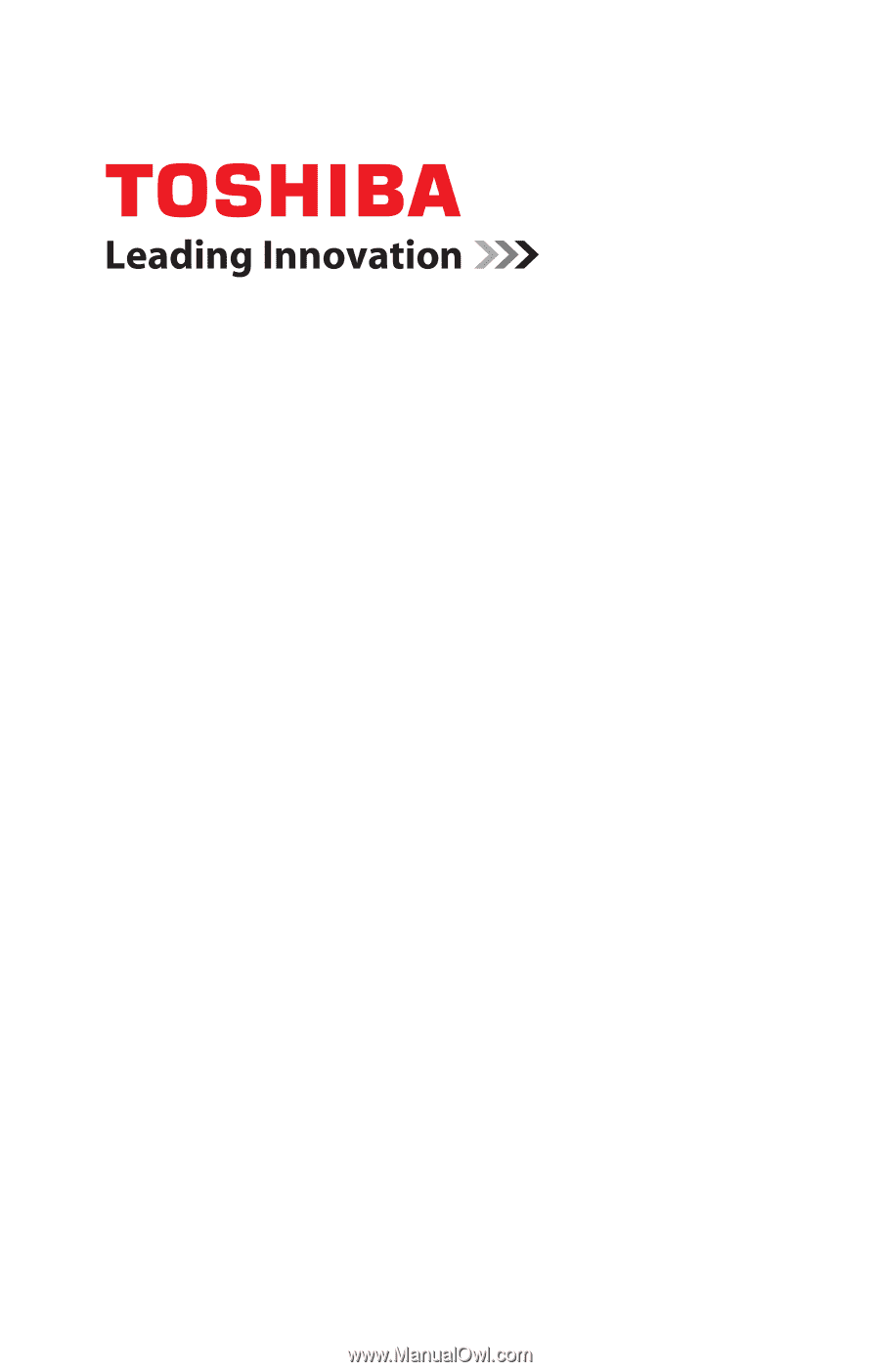
GMAD00143010
08/07
If you need assistance:
❖
Toshiba’s Support Web site
pcsupport.toshiba.com
❖
Toshiba Global Support Centre
Calling within the United States (800) 457-7777
Calling from outside the United States (949) 859-4273
For more information, see
“If Something Goes Wrong” on
page 150
in this guide.
Satellite Pro
®
A210/A215
Series User’s Guide