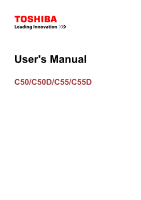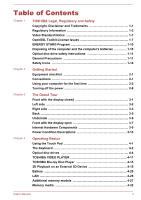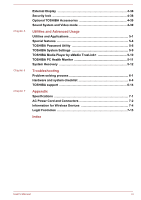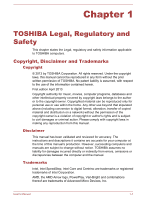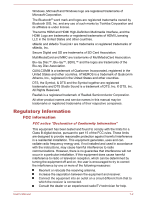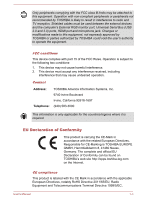Toshiba Satellite C55D User Manual
Toshiba Satellite C55D Manual
 |
View all Toshiba Satellite C55D manuals
Add to My Manuals
Save this manual to your list of manuals |
Toshiba Satellite C55D manual content summary:
- Toshiba Satellite C55D | User Manual - Page 1
User's Manual C50/C50D/C55/C55D - Toshiba Satellite C55D | User Manual - Page 2
Optical disc drive safety instructions 1-11 General Precautions Keyboard 4-2 Optical disc drives 4-4 TOSHIBA VIDEO PLAYER 4-11 TOSHIBA Blu-ray Disc Player 4-13 3D Playback on an External 3D Device 4-15 Battery 4-20 LAN ...4-26 Additional memory module 4-27 Memory media 4-32 User's Manual - Toshiba Satellite C55D | User Manual - Page 3
PC Health Monitor 5-11 System Recovery 5-12 Troubleshooting Problem solving process 6-1 Hardware and system checklist 6-4 TOSHIBA support 6-14 Appendix Specifications 7-1 AC Power Cord and Connectors 7-2 Information for Wireless Devices 7-4 Legal Footnotes 7-13 Index User's Manual iii - Toshiba Satellite C55D | User Manual - Page 4
and is subject to civil damages or criminal action. Please comply with copyright laws in making any reproduction from this manual. Disclaimer This manual has been validated and reviewed for accuracy. The instructions and descriptions it contains are accurate for your computer at the time of this - Toshiba Satellite C55D | User Manual - Page 5
Symbol together are registered trademarks and DTS Studio Sound is a trademark of DTS, Inc. © DTS, Inc. All Rights Reserved. Realtek is a registered trademark of Realtek Semiconductor Corporation. All other product names and service names in this manual may be trademarks or registered trademarks of - Toshiba Satellite C55D | User Manual - Page 6
could void the user's authority to operate the equipment. FCC conditions This device complies with part 15 of the FCC Rules. Operation is subject to the following two conditions: 1. This device may not /65/EU, Radio Equipment and Telecommunications Terminal Directive 1999/5/EC, User's Manual 1-3 - Toshiba Satellite C55D | User Manual - Page 7
by TOSHIBA are connected or implemented. In this case the persons who have connected/implemented those options the required standards. To avoid general EMC problems, the following guidance should be noted: Only working environments before use. In the case of automobiles or aircraft, the manufacturer - Toshiba Satellite C55D | User Manual - Page 8
negative consequences for the environment and human health. For more detailed information about the collection and recycling programmes available in your consequences for the environment and human health. For more detailed information about the collection and recycling programmes available in your - Toshiba Satellite C55D | User Manual - Page 9
negative consequences for the environment and human health, which could otherwise be caused by inappropriate waste handling of this product. For more detailed information about recycling of this product, please visit our website (http://www.toshibaindia.com) or contact call center (1800-200-8674 - Toshiba Satellite C55D | User Manual - Page 10
below for the actual license texts. Actually both licenses are BSD-style Open Source licenses. In case of any license issues related to OpenSSL please contact [email protected]. OpenSSL License Copyright For written permission, please contact [email protected]. User's Manual 1-7 - Toshiba Satellite C55D | User Manual - Page 11
SPECIAL, EXEMPLARY, OR CONSEQUENTIAL DAMAGES (INCLUDING, BUT NOT LIMITED TO, PROCUREMENT OF SUBSTITUTE GOODS OR SERVICES; LOSS OF USE, DATA, OR PROFITS; OR BUSINESS INTERRUPTION) HOWEVER CAUSED AND ON ANY THEORY given attribution as the author of the parts of the library used. User's Manual 1-8 - Toshiba Satellite C55D | User Manual - Page 12
are not cryptographic related :-). 4. If you include any Windows specific code (or a derivative thereof) from the apps directory (application (INCLUDING, BUT NOT LIMITED TO, PROCUREMENT OF SUBSTITUTE GOODS OR SERVICES; LOSS OF USE, DATA, OR PROFITS; OR BUSINESS INTERRUPTION) */ User's Manual 1-9 - Toshiba Satellite C55D | User Manual - Page 13
down the system and display within 15 minutes of inactivity in AC power mode , a computer meeting the new ENERGY STAR specifications will use between 20% and 50% less charge and you will need to replace them. Under certain applicable laws and details regarding where to recycle old batteries or how to - Toshiba Satellite C55D | User Manual - Page 14
as a "CLASS 1 LASER PRODUCT." To use this model properly, read the instruction manual carefully and keep this manual for your future reference. In case of any trouble with this model, please contact your nearest "AUTHORIZED service station." To prevent direct exposure to the laser beam, do not try - Toshiba Satellite C55D | User Manual - Page 15
change such as air conditioner vents or heaters. Extreme heat, cold, or humidity. Liquids and corrosive chemicals. Stress injury Carefully read the Instruction Manual for Safety and Comfort. It contains information on the prevention of stress injuries to your hands and wrists that can be caused by - Toshiba Satellite C55D | User Manual - Page 16
for a long time, avoid direct contact with the metal plate supporting the various interface ports as this can become hot. The circumstance you should get the computer inspected by an authorized service provider in order to assess the scope of any damage trouble-free operation. User's Manual 1-13 - Toshiba Satellite C55D | User Manual - Page 17
all disk/disc /or the card resulting in computer failure. Always use a suitable carry case when transporting the computer. When carrying your computer, be sure to hold and a mobile phone that is in use. Instruction Manual for Safety and Comfort All important information on the safe and proper - Toshiba Satellite C55D | User Manual - Page 18
Please read. A note is a hint or advice that helps you make best use of your equipment. User's Manual 1-15 - Toshiba Satellite C55D | User Manual - Page 19
Warranty information Instruction Manual for Safety and Comfort If any of the items are missing or damaged, contact your dealer immediately. Conventions This manual uses the following formats to describe, identify, and highlight terms and operating procedures. HDD or Hard disk drive Some - Toshiba Satellite C55D | User Manual - Page 20
. You can also use the Windows® logo key ( ) on your keyboard to go to Start screen. For detailed information, please refer to the Windows Help and Support. Using your computer for the first time Be sure to read the enclosed Instruction Manual for Safety and Comfort for information on the safe and - Toshiba Satellite C55D | User Manual - Page 21
conditions may result in data loss. Before you install a device or application, save any data in memory to the Hard Disk Drive or other storage media. Failure to do so may result in the loss of data. Connecting the particular region. Do not use a 3-pin to 2-pin conversion plug. User's Manual 2-3 - Toshiba Satellite C55D | User Manual - Page 22
or AC adaptor on a flat and hard surface that is resistant to heat damage. Refer to the enclosed Instruction Manual for Safety and Comfort for detailed precautions and handling instructions. 1. Connect the power cord to the AC adaptor. Figure 2-1 Connecting the power cord to the AC adaptor (2-pin - Toshiba Satellite C55D | User Manual - Page 23
computer by the display panel. Do not close the display panel with pens or any other objects left in between the display panel and the keyboard. User's Manual 2-5 - Toshiba Satellite C55D | User Manual - Page 24
on the power 1 1. Power button Product appearance depends on the model you purchased. Initial setup The Windows 8 Startup Screen will be the first screen displayed when you turn on the power. Follow the on-screen instructions on each screen in order to properly install the operating system. User - Toshiba Satellite C55D | User Manual - Page 25
detailed information on what is new and how to operate Windows 8, please refer to the Windows Help and Support. Start screen The Start screen easy ways to access everything from your favorite apps and Web sites to your contacts and other important information. From the Start screen, you can just - Toshiba Satellite C55D | User Manual - Page 26
screen the next time it is turned on. 1. If you have entered data, either save it to the Hard Disk Drive or to other storage media. 2. Make sure all disk/disc activity has stopped before removing the disk/ disc. If you turn off the power while a disk (disc) is being accessed : User's Manual 2-8 - Toshiba Satellite C55D | User Manual - Page 27
in memory could (to access it, Keyboard option is enabled within the TOSHIBA System Settings. If the computer enters Sleep Mode while a network application is active, the application might not be restored when the computer is next turned on and the system returns from Sleep Mode. User's Manual - Toshiba Satellite C55D | User Manual - Page 28
by shutting down the system when the computer receives no input or hardware access for the time period set by the System Sleep Mode feature. Allows . Hibernation Mode The Hibernation Mode feature saves the contents of memory to the Hard Disk Drive when the computer is turned off so that, the next - Toshiba Satellite C55D | User Manual - Page 29
Save your data. While entering Hibernation Mode, the computer saves the contents of memory to the Hard Disk Drive. However, for safety sake, it is best to save your data manually. Data will be lost if you remove the battery or disconnect the AC adaptor before the save is completed. Do not install or - Toshiba Satellite C55D | User Manual - Page 30
to the Hard Disk Drive. After you turn off the computer, and the content of memory has been saved to the Hard Disk Drive, turn off the power to any peripheral devices. Do not turn the computer or devices back on immediately. Wait a moment to let all capacitors fully discharge. User's Manual 2-12 - Toshiba Satellite C55D | User Manual - Page 31
1 2 3 4 1. DC IN/Battery indicator 2. Power indicator 3. Wireless communication indicator 4. Memory media slot Product appearance depends on the model you purchased. DC IN/Battery indicator The DC Power Condition Descriptions section for more information on this feature. User's Manual 3-1 - Toshiba Satellite C55D | User Manual - Page 32
for more information. Keep foreign metal objects, such as screws, staples and paper clips, out of the Memory media slot. Foreign metal objects can create a short circuit, which can cause damage and fire, possibly desk or other large object in order to deter theft of the computer. User's Manual 3-2 - Toshiba Satellite C55D | User Manual - Page 33
confirm the operation of all functions of all USB devices that are available. Some functions associated with a specific device might not operate properly. Keep foreign metal objects, such as screws, staples and paper clips, following figure shows the right side of the computer. User's Manual 3-3 - Toshiba Satellite C55D | User Manual - Page 34
jack enables connection of a mini jack for monaural microphone input. The integrated sound system provides support for the computer's internal speakers and microphone, as well as allowing an external port(s) may work as USB 2.0 port(s) when operating in USB Legacy Emulation mode. User's Manual 3-4 - Toshiba Satellite C55D | User Manual - Page 35
to a LAN. The adaptor has built-in support for Ethernet LAN (10 megabits per second, 10BASE 1000BASE-T). Refer to Operating Basics, for details. Do not connect any cable other than . External RGB monitor This port provides 15-pin, analog RGB port. port Please detailed information on the use and - Toshiba Satellite C55D | User Manual - Page 36
detailed information on removing the battery pack please refer to the Battery section. Memory module slot The memory module slot allows for the installation, replacement and removal of additional memory module. The size of the memory cooling vents' surface using a soft cloth. User's Manual 3-6 - Toshiba Satellite C55D | User Manual - Page 37
3. Web Camera LED* 4. Web Camera* 5. Microphone* 6. Display screen 7. Display hinges 8. Keyboard 9. Stereo speakers 10. Power button 11. Touch Pad 12. Touch microphone allows you to import and record sounds for your application - please refer to the Sound System and Video mode section for more - Toshiba Satellite C55D | User Manual - Page 38
. Display screen 39.6cm (15.6") LCD screen, configured Keyboard Stereo speakers Power button The display hinges allow the display panel to be positioned at a variety of easy-to-view angles. Your computer's keyboard keyboard. Refer to the The Keyboard section for details. The speakers emit sound - Toshiba Satellite C55D | User Manual - Page 39
it in the direction you want the on-screen pointer to go. The two buttons below the Support & Recovery -> PC Health Monitor, and then click PC Information. Please note that part of the hard disk's overall capacity is reserved as administration space. In this manual, the word "HDD" or "Hard disk - Toshiba Satellite C55D | User Manual - Page 40
. The amount of Video RAM can be verified by clicking the Advanced settings button in the Screen Resolution window. Legal Footnote (Memory (Main System)) For more information regarding Memory (Main System), please refer to the Legal Footnotes section. Display controller The display controller - Toshiba Satellite C55D | User Manual - Page 41
overrides for specific programs. The Control Panel -> Hardware and Sound -> NVIDIA Control Panel. access it, click Help from the main menu and then select NVIDIA Control Panel Help. On Optimus models, two kinds of Display Drivers are installed: "Intel® HD Graphics Driver" and "NVIDIA Graphics Driver - Toshiba Satellite C55D | User Manual - Page 42
HD Graphics Control Panel/Intel® Graphics and Media Control Panel. You can access this control panel in the following way: Right-click on the desktop in the AMD VISION Engine Control Center/Catalyst Control Center. You can access the center in the following way: Right-click on the desktop and click - Toshiba Satellite C55D | User Manual - Page 43
to determine the status of the battery pack and the power status with the AC adaptor connected. The following indicator conditions should be noted: User's Manual 3-13 - Toshiba Satellite C55D | User Manual - Page 44
there is sufficient power available (AC adaptor or battery) to maintain this condition. No light Under any other conditions, the indicator does not light. User's Manual 3-14 - Toshiba Satellite C55D | User Manual - Page 45
should be taken when using it. Using the Touch Pad The Touch Pad located in the palm rest may support the following gestures: Tap Tap once on the Touch Pad to activate an item, such as an app. , Settings). Swipe from the top edge: opens or closes the app command bar. User's Manual 4-1 - Toshiba Satellite C55D | User Manual - Page 46
supported in certain applications. The Keyboard The number of keys available on your keyboard will depend on which country/region your computer is configured for, with keyboards being available for numerous languages. There are different types of keys, specifically glows, the keyboard will produce - Toshiba Satellite C55D | User Manual - Page 47
Utilities -> System Settings -> Keyboard. "Special function mode" the computer's volume. F11 FN + F11 Turns the sound on or off. F12 FN + F12 Turns the Airplane supported application windows. FN + 2 FN + 2 Enlarges the icon size on the desktop or the font sizes within one of the supported - Toshiba Satellite C55D | User Manual - Page 48
key activates the Windows Start screen. This key has the same function as the secondary (right) mouse button. Generating ASCII characters Not all ASCII characters can be generated using normal keyboard operation, but you are able to generate these characters using their specific ASCII codes. 1. Hold - Toshiba Satellite C55D | User Manual - Page 49
supports BD-ROM and BD-ROM DL. Blu-ray™ Writer drive In addition to the above formats, Blu-ray™ Writer drive supports , Blu-ray™ Writer drive BDXL™ supports BD-R TL, BD-R QL and (4.72") or 8 cm (3.15") discs without an adaptor. load discs, follow the steps as detailed below: 1. When the computer's - Toshiba Satellite C55D | User Manual - Page 50
Do not touch the laser lens or any portion of its surrounding casing as this could cause misalignment. Prevent foreign objects from entering the drive. disc, follow the steps as detailed below: Do not press the eject button while the computer is accessing the optical disc drive. Wait for Manual 4-6 - Toshiba Satellite C55D | User Manual - Page 51
Turn off the power before you use the manual eject hole. If the disc is spinning when you open the disc tray, the disc could fly off the spindle and cause injury. Writable discs This section describes the types of writable discs. Check the specifications of your drive to see the types - Toshiba Satellite C55D | User Manual - Page 52
message Before you write or rewrite to any of the media supported by the optical disc drive, please read and follow all of the setup and operating instructions in this section. If you fail to do so, you may experience unexpected writing or rewriting errors due to disc quality or User's Manual 4-8 - Toshiba Satellite C55D | User Manual - Page 53
problems with hardware devices. In view of this, it is good practice to make two or more copies of important data, in case MEDIA CO., LTD. DVD-R: DVD Specifications for Recordable Disc for General Version (for 8x speed media) DVD-RW: DVD Specifications for Recordable Disc for Version 1.1 or version - Toshiba Satellite C55D | User Manual - Page 54
DVD-RAM: (DVD Super Multi drive only) DVD Specifications for DVD-RAM Disc for Version 2.0, Version 2.1 or Version following points while you write or rewrite data to a media: Always copy data from the hard disk drive to the optical media - do not use the cut-and-paste function as the original data - Toshiba Satellite C55D | User Manual - Page 55
remove or connect external devices, including such items as a memory media card, USB device, external monitor or an optical digital can only be used on Windows 8. TOSHIBA VIDEO PLAYER software is supported for playback of DVD and video file. Frame dropping, audio skipping or ". User's Manual 4-11 - Toshiba Satellite C55D | User Manual - Page 56
. To change the screen resolution, click Desktop -> Desktop Assist (in taskbar) -> Control Panel -> Appearance and Personalization -> Display -> Adjust resolution. However, video cannot be output to some external displays and televisions due to output or playback conditions. User's Manual 4-12 - Toshiba Satellite C55D | User Manual - Page 57
PLAYER may not function properly. Do not change the screen resolution while running the TOSHIBA VIDEO PLAYER. Do not change Manual TOSHIBA VIDEO PLAYER features and instructions are explained in details in TOSHIBA VIDEO PLAYER Manual. Use the following procedure to open TOSHIBA VIDEO PLAYER Manual - Toshiba Satellite C55D | User Manual - Page 58
operates according to programs built into the content, operation methods, operation screens, sound effects, icons and other features may vary from disc to disc. For more information on these items refer to instructions included with content or contact the content manufacturers directly. Make sure - Toshiba Satellite C55D | User Manual - Page 59
on external display/TV, you need a 3D enabled display/ TV that has an HDCP compliant HDMI port. 3D playback feature supports the following resolutions:1920x1080 24Hz and 1280x720 60Hz. Please change the Screen Resolution to one of the above before using 3D playback function. User's Manual 4-15 - Toshiba Satellite C55D | User Manual - Page 60
supervised to avoid prolonged viewing without rest. Avoid use of the 3D function when under the influence of alcohol. Please read the user's manual that comes with the computer carefully before using the 3D playback function. The 3D effect differs between individuals. Notes on 3D Playback for - Toshiba Satellite C55D | User Manual - Page 61
Player and, more specifically, the 2Dto3D conversion function of the "Video Display Window" is at full-screen size. Bring up windows such as [Right- 3D playback may cause discomfort. In this case, please stop viewing and consult your doctor supported for playback of 3D video content. User's Manual 4-17 - Toshiba Satellite C55D | User Manual - Page 62
. It is your responsibility to ensure that you do not infringe any applicable intellectual property laws when you decide to use the Player and, more specifically, when you decide to activate the 2Dto3D conversion function of the Player. Some functions cannot be used during 3D playback. In such - Toshiba Satellite C55D | User Manual - Page 63
the system environment, 3D playback may only be used when the "Video Display Window" is at full-screen. 3D playback may not function when windowed. In order for the 3D playback to work on an Side-by-Side and Interleave 3D video formats are supported. Not all files can be played. User's Manual 4-19 - Toshiba Satellite C55D | User Manual - Page 64
in the BIOS setup utility. Please refer to Troubleshooting for further information. Care and use of the battery pack This section provides the important safety precautions in order to handle your battery pack properly. Refer to the enclosed Instruction Manual for Safety and Comfort for detailed - Toshiba Satellite C55D | User Manual - Page 65
is a lithium ion battery and should be replaced only by your dealer or by a TOSHIBA service representative. The battery can explode if not properly replaced, used, handled or disposed. Dispose of the shows the approximate time required to fully charge a discharged battery. User's Manual 4-21 - Toshiba Satellite C55D | User Manual - Page 66
has completely discharged and been left in the computer for a long time. In such cases you should follow the steps as detailed below: 1. Fully discharge the battery by leaving it in the computer with the power on battery power can be monitored using the following methods. User's Manual 4-22 - Toshiba Satellite C55D | User Manual - Page 67
battery depends on: Processor speed Screen brightness System Sleep Mode System Hibernation Mode Display power off period Hard Disk Drive power off period How close the display panel when you are not using the keyboard - closing the display saves power. The environmental temperature - Manual 4-23 - Toshiba Satellite C55D | User Manual - Page 68
fully discharges. Before doing so, follow the steps as detailed below. 1. Turn off the computer's power. 2. the DC IN/Battery indicator glows white. Replacing the battery pack Please be aware that the replaced when it reaches the end of its operating life. In addition to this, you might also replace - Toshiba Satellite C55D | User Manual - Page 69
cause injuries. Removing the battery pack To remove a discharged battery, follow the steps as detailed below: 1. Save your work. 2. Click Power in the Settings charm, and then 2 Figure 4-6 Releasing the battery pack -2 1. Battery lock 2. Battery release latch User's Manual 3. Battery pack 4-25 - Toshiba Satellite C55D | User Manual - Page 70
follow the steps as detailed below: Do not Turn your computer over. The computer may have built-in support for Ethernet LAN (10 megabits per second, 10BASE-T), Fast to connect/disconnect to a LAN. Do not install or remove a memory module while Wake-up on LAN is enabled. The Wake-up Manual 4-26 - Toshiba Satellite C55D | User Manual - Page 71
detailed below: Connect the AC adaptor before connecting the LAN cable. The AC adaptor must remain connected during LAN use. If you disconnect the AC Adaptor while the computer is accessing scratched or damaged when you are installing/replacing the memory module. In this instance you should avoid - Toshiba Satellite C55D | User Manual - Page 72
memory module or electric shock. Additional memory module is a precision electronic or installing any additional memory modules. To discharge memory module To install a memory module, follow the steps as detailed Replacing the battery pack section, if required). 5. Loosen the screw securing the memory - Toshiba Satellite C55D | User Manual - Page 73
6. Slide your fingernail or a thin object under the cover and lift it off. Figure 4-8 Removing the memory module cover 1 2 1. Screw 2. Memory module cover Product appearance depends on the model you purchased. User's Manual 4-29 - Toshiba Satellite C55D | User Manual - Page 74
the latches on either side snap into place. Figure 4-9 Seating the memory module 1 2 3 1. Notch 2. Slot B 3. Slot A memory module or on the computer. Debris on the connectors may cause memory access problems. The slot A is reserved for the first memory module. Use the slot B for expanded memory - Toshiba Satellite C55D | User Manual - Page 75
to Replacing the battery pack section, if required. 10. Turn your computer over. 11. Turn the computer on and make sure the added memory is System and Security -> System. Removing a memory module To remove the memory module, follow the steps as detailed below: 1. Click Power in the 's Manual 4-31 - Toshiba Satellite C55D | User Manual - Page 76
modules will become hot. In this case, let them cool to room temperature before you replace them. Or you will get burnt if you touch any of them. Do not touch the connectors on the memory module or on the computer. Debris on the connectors may cause memory access problems. Figure 4-11 Removing the - Toshiba Satellite C55D | User Manual - Page 77
. The maximum capacity of SDHC memory cards is 32GB. The maximum capacity of SDXC memory cards is 64GB. Memory media format New media cards are formatted according to specific standards. If you wish to reformat a media card, be sure to do so with a device that uses media cards. User's Manual 4-33 - Toshiba Satellite C55D | User Manual - Page 78
get dirty. After using card, return it to its case. The card is designed so that it can be details on using memory cards, see manuals accompanying the cards. About the write-protect feature Memory media cards have a write-protect function. SD Card (SD memory card, SDHC memory card and SDXC memory - Toshiba Satellite C55D | User Manual - Page 79
files are being copied - doing so may cause data to be lost. Removing memory media The following instructions apply to all types of supported media devices. To remove memory media, follow the steps as detailed below: 1. Click the Desktop tile and open the Safely Remove Hardware and Eject Media - Toshiba Satellite C55D | User Manual - Page 80
the adaptor in the memory media slot. External Display To connect an external analog monitor, follow the steps as detailed below: 1. Connect the RGB cable to the External RGB that time, please read the manual of the monitor and set the display mode which is supporting at the monitor. Then it - Toshiba Satellite C55D | User Manual - Page 81
detailed Figure 4-15 Connecting case, in order to set the playback device to the same device as the display output device, please adjust the playback device manually by the following steps: 1. Click Desktop -> Desktop Assist (in taskbar) -> Control Panel -> Hardware and Sound -> Sound. User's Manual - Toshiba Satellite C55D | User Manual - Page 82
Set Default button. 5. Click OK to close the Sound dialog. Settings for display video on HDMI To view select the display mode, follow the steps as detailed below: 1. Click Desktop -> Desktop Assist and setup the display settings. You can also manually manage how the external displays will work and - Toshiba Satellite C55D | User Manual - Page 83
to the instructions for the computer, follow the steps as detailed below: 1. Turn the computer details some of the items that are available from your reseller or TOSHIBA dealer: Memory Kit DDR3/DDR3L-1600/1866 memory replacement. Please refer to the Battery section for further information. Sound - Toshiba Satellite C55D | User Manual - Page 84
for rich, low frequency production High frequency definition for crisp details Consistent volume level across content To access the utility, Click Desktop -> Desktop Assist (in taskbar) -> Media & Entertainment -> DTS Studio Sound. U.S. patents apply to this product. See http://patents.dts.com - Toshiba Satellite C55D | User Manual - Page 85
frequency definition for crisp details To access the utility, Click Desktop -> Desktop Assist (in taskbar) -> Media & Entertainment -> DTS Sound. U.S. patents apply to disturbance, flickering or frame dropping on your screen. If that occurs, adjust the resolution of display, lowering it until the - Toshiba Satellite C55D | User Manual - Page 86
(in taskbar). Furthermore, some utilities can also be launched from Start screen and desktop shortcut. TOSHIBA Desktop Assist TOSHIBA Desktop Assist is a graphical user interface that provides access to specific tools and TOSHIBA utilities and applications that make the use and configuration of - Toshiba Satellite C55D | User Manual - Page 87
Size utility, Split Screen utility and Other access this utility, click Desktop -> Desktop Assist (in taskbar) -> Tools & Utilities -> Display Utility. For details on Desktop Text Size utility and Split Screen access performance by using part of the main memory of the computer as a cache. To access - Toshiba Satellite C55D | User Manual - Page 88
contents on a local library/home network/SkyDrive. To access it, click the Media Player icon on the Start screen. For details, please refer to the Tutorial and Online help. in taskbar) -> Tools & Utilities -> Function Key. For details, please refer to the Function Key section. User's Manual 5-3 - Toshiba Satellite C55D | User Manual - Page 89
access this utility, click Desktop -> Desktop Assist (in taskbar) -> Support & Recovery -> Service specific activities related to their usage. To access this utility, click Desktop -> Desktop Assist (in taskbar) -> Support & Recovery -> PC Health Monitor. For details Help. To access it, click - Toshiba Satellite C55D | User Manual - Page 90
keyboard input for a specified time, with power being restored the next time a key is pressed. This can be specified in the Power Options. HDD automatic power This feature automatically cuts off power to the off *1 hard disk drive when it is not accessed memory so that when you next turn on - Toshiba Satellite C55D | User Manual - Page 91
software. The contents of main memory are automatically saved to the Hard Disk Drive so that when you details. USB Wakeup function This function restores the computer from Sleep Mode depending on the external devices connected to the USB ports. For example, if a mouse or USB keyboard Manual 5-6 - Toshiba Satellite C55D | User Manual - Page 92
string to register the password, enter from the keyboard character by character and do not enter as can use BIOS Setup to set, change or delete the HDD Password or HDD Master Password. To start BIOS Setup. power on - the BIOS setup utility will load. To end the BIOS Setup, press F10, and - Toshiba Satellite C55D | User Manual - Page 93
any loss of any data, any loss of use or access to your HDD, or for any other losses to you or any other enter a password manually, follow the steps as detailed below: 1. Turn on the power as described in the Getting Started section. The following message will appear in the screen: Enter Password - Toshiba Satellite C55D | User Manual - Page 94
to access the wake-on keyboard function, or to configure the function keys USB-Allows you to set conditions for USB SATA-Allows you to set conditions for SATA LAN-Allows you to set conditions for LAN The settings or options explained here may vary depending on the model you purchased. User's Manual - Toshiba Satellite C55D | User Manual - Page 95
Options to "Balance". The screen saver is disabled while TOSHIBA performance. The above problems could be remedied by content displayed on Library Screen. It won't be completed. This app doesn't support to playback content protected by This app doesn't support DMS. Operating TOSHIBA Media Player by - Toshiba Satellite C55D | User Manual - Page 96
total hard disk capacity, approximately 10MB or less per year. This information is used to identify and provide a notification of system conditions which may effect the performance of your TOSHIBA computer. It may also be used to help diagnose problems should the computer require service by TOSHIBA - Toshiba Satellite C55D | User Manual - Page 97
Support & Recovery -> PC Health Monitor. The TOSHIBA PC Health Monitor main screen instructions displayed on screen in the message. System Recovery There is a hidden partition allocated on the Hard Disk Drive for the System Recovery Options in the event of a problem. You can also create recovery - Toshiba Satellite C55D | User Manual - Page 98
enhance Hard Disk Drive access speed. Disk Drive as normal. 3. Insert the first blank disc into the optical disc drive tray, or insert the USB Flash Memory into one available USB port. 4. Click Desktop -> Desktop Assist (in taskbar) -> Support & Recovery -> Recovery Media Creator. 5. After Recovery - Toshiba Satellite C55D | User Manual - Page 99
please also make sure to use the default Boot Mode option (UEFI Boot) in the BIOS setup utility before restoring. 1. Load the Recovery Media into the Optical Disc Drive or insert the recovery USB Flash Memory into one available USB port. 2. In the Settings charm, click Power and then select Restart - Toshiba Satellite C55D | User Manual - Page 100
click Get started. 4. Follow the on screen instructions to finish the recovery. Ordering Recovery Discs from TOSHIBA* You can order Product Recovery discs for your notebook from the TOSHIBA Europe Backup Media Online Shop. * Please note that this service is not free-of-charge. User's Manual 5-15 - Toshiba Satellite C55D | User Manual - Page 101
1. Visit https://backupmedia.toshiba.eu on the Internet. 2. Follow the on-screen instructions. You will receive your Recovery Discs within two weeks after placing your order. User's Manual 5-16 - Toshiba Satellite C55D | User Manual - Page 102
guide, they are not definitive problem solving techniques. In reality many problems can be solved simply, but a few may require help from TOSHIBA Support - if you find you need to consult others, be prepared to describe the problem in as much detail and that all required driver software has been - Toshiba Satellite C55D | User Manual - Page 103
making any unusual noises? Write down what you hear. Record your observations so you can describe them in detail to TOSHIBA Support. Software The problems may be caused by your software or disk. If you cannot load a software package, the media may be damaged or the program might be corrupted - in - Toshiba Satellite C55D | User Manual - Page 104
described previously then, if you still cannot correct the problem, try to identify the source - the next section Your computer does not respond to the keyboard commands If an error occurs and the computer does not respond to your keyboard commands, follow the steps below: . User's Manual 6-3 - Toshiba Satellite C55D | User Manual - Page 105
the on-screen instructions to proceed. Hardware and system checklist This section discusses problems caused by your computer's hardware or attached peripherals. Basic problems may occur in the following areas: Power Keyboard Internal display panel Hard Disk Drive Optical Disc Drive Memory Media - Toshiba Satellite C55D | User Manual - Page 106
all unsaved data in memory will be lost. Problem Procedure Computer shuts down replaced, while if the terminals are soiled, they should be cleaned with a clean cotton cloth. If the AC adaptor still does not power the computer, you should contact TOSHIBA Support. Battery If you suspect a problem - Toshiba Satellite C55D | User Manual - Page 107
Problem Procedure Battery doesn't charge when the AC its operating life and should be replaced. However, if you do not believe the battery is at the end of its operating life, you should speak to TOSHIBA Support. Battery doesn't power the computer plan in the Power Options. User's Manual 6-6 - Toshiba Satellite C55D | User Manual - Page 108
ENTER key - the BIOS setup application will end and the computer will restart. Keyboard Keyboard problems can be caused by the setup and configuration of the computer - please refer to the The Keyboard section for further information. Problem Procedure Output to screen is garbled Please refer - Toshiba Satellite C55D | User Manual - Page 109
cleaner. In this latter instance you should always follow the instructions with the screen cleaner and always ensure you let the display panel dry properly before closing it. Hard Disk Drive Problem Procedure Computer does not boot from Hard Disk Drive Check to see whether there is a disc in - Toshiba Satellite C55D | User Manual - Page 110
protected. You cannot read a file Check to ensure the required file is actually on the memory media card that is inserted into the computer. If you are still unable to resolve the problem, contact TOSHIBA Support. Pointing device If you are using a USB mouse, you should also refer to both the - Toshiba Satellite C55D | User Manual - Page 111
or not sensitive enough. Adjust the touch Sensitivity. To access it, click Desktop -> Desktop Assist -> Control Panel -> Hardware and Sound -> Mouse. If you are still unable to resolve the problem, contact TOSHIBA Support. USB mouse Problem On-screen pointer does not respond to mouse operation - Toshiba Satellite C55D | User Manual - Page 112
The on-screen pointer moves erratically The elements of the mouse responsible for detecting movement might be dirty - please refer to the documentation supplied with the mouse for instructions on how to clean it. If you are still unable to resolve the problem, contact TOSHIBA Support. USB device - Toshiba Satellite C55D | User Manual - Page 113
the problem, contact TOSHIBA Support. Problem Procedure Monitor does not turn on After confirming that the monitor's power switch is on, you should check the connections to make sure that the power cord/adaptor is firmly connected to the monitor and to a working power outlet. User's Manual - Toshiba Satellite C55D | User Manual - Page 114
that the cable connecting the external monitor to the computer is firmly attached. If you are still unable to resolve the problem, contact TOSHIBA Support. LAN Problem Procedure Cannot access LAN Check for a firm cable connection between the LAN jack and the LAN hub. Wake-up on LAN does not - Toshiba Satellite C55D | User Manual - Page 115
other sources of assistance first. Before contacting TOSHIBA, try the following: Review troubleshooting sections in the documentation supplied with your software and/or peripheral devices. If a problem occurs when you are running software applications, consult the software documentation for - Toshiba Satellite C55D | User Manual - Page 116
Where to write If you are still unable to solve the problem and suspect that it is hardware related, write to TOSHIBA at the location listed in the enclosed warranty booklet or visit www.toshiba-europe.com on the Internet. User's Manual 6-15 - Toshiba Satellite C55D | User Manual - Page 117
This section summarizes the computer's technical specifications. Physical Dimensions Physical Dimensions shown below do not include parts that extend beyond the main body. The physical Power Requirements AC adaptor Computer 100-240V AC 50 or 60 Hz (cycles per second) 19V DC User's Manual 7-1 - Toshiba Satellite C55D | User Manual - Page 118
External RGB monitor port pin assignment 5 10 15 1 6 11 Pin Signal Name Description I/O Horizontal Sync Signal O 14 VSYNC Vertical Sync Signal O 15 SCL Data Clock Signal O I/O (I): Input to computer specifications: Wire size: Minimum 0.75 mm2 Current rating: Minimum 2.5 amperes - Toshiba Satellite C55D | User Manual - Page 119
show the plug shapes for the U.S.A. and Canada, the United Kingdom, Australia, Europe and China. USA United Kingdom UL approved Australia BS approved Europe User's Manual AS approved Approved by the appropriate agency 7-3 - Toshiba Satellite C55D | User Manual - Page 120
not compatible with devices using Bluetooth Version 1.0B specifications. The wireless devices have not completed verification of experience any such problem, immediately turn off either one of your Bluetooth or Wireless LAN. Please visit http://www.pc.support.global.toshiba.com User's Manual 7-4 - Toshiba Satellite C55D | User Manual - Page 121
committees of scientists who continually review and interpret the extensive research services is perceived or identified as harmful. If you are uncertain of the policy that applies on the use of wireless devices in a specific in serious injury. Follow the instruction for your medical device when using - Toshiba Satellite C55D | User Manual - Page 122
data due to eavesdropping or illegal access through the wireless LAN and the damage thereof. Card Specifications Form Factor Compatibility Network Operating System Media Access Protocol PCI Express Mini Card IEEE which eliminates the need for cables between electronic devices User's Manual 7-6 - Toshiba Satellite C55D | User Manual - Page 123
ensure a high level of security: Authentication prevents access to critical data and makes it impossible to 15 to 5.25GHz frequency range. Radio Regulatory Information The Wireless device must be installed and used in strict accordance with the manufacturer's instructions . User's Manual 7-7 - Toshiba Satellite C55D | User Manual - Page 124
. General authorization required for network and service supply. This subsection does not apply for required for network and service supply. Russian Federation: service communications on board aircraft in area of the airport and at all stages of flight. 2. Permitted to use for public wireless access - Toshiba Satellite C55D | User Manual - Page 125
required for network and service supply e.i.r.p 100mW. Permitted service communications on board aircraft in area of the airport and at all stages of flight. 2. Permitted to use for public wireless access signifies that the Industry Canada technical specifications were met. USA-Federal Communications - Toshiba Satellite C55D | User Manual - Page 126
operating configuration, the distance between the antenna and the user should not be less than 20cm. Please refer to the computer user's manual for the details regarding antenna location. The installer of this radio equipment must ensure that the antenna is located or pointed such that it does not - Toshiba Satellite C55D | User Manual - Page 127
turn off the source of emissions. 3. Contact an authorized TOSHIBA service provider if you have problems with interference caused by this product to Other Radio Stations. 2. This equipment uses FH-SS modulation. 3. 1 : The interference range of this equipment is less than 10m. User's Manual 7-11 - Toshiba Satellite C55D | User Manual - Page 128
of mobile object identification systems. 4. About the JEITA 5GHz Wireless LAN supports W52/W53/W56 Channel. Device Authorization This device obtains the Technical listed in the table blow, please contact TOSHIBA Support. As of March 2013 Austria Cyprus Finland Belgium Czech Rep France - Toshiba Satellite C55D | User Manual - Page 129
- please refer to your computer documentation or visit the TOSHIBA website at www.pcsupport.toshiba.com for details). CPU performance may also vary from specifications due to design configuration. Under some conditions, your computer product may automatically shutdown. This is a normal protective - Toshiba Satellite C55D | User Manual - Page 130
service and support, refer to TOSHIBA support section for more information. 64-Bit Computing Certain 32-bit device drivers and/or applications may not be compatible with a 64-bit CPU/operating system and therefore may not function properly. Memory and will need to be replaced. User's Manual 7-14 - Toshiba Satellite C55D | User Manual - Page 131
Disk Memory. Shared System Memory will vary depending on system memory size and other factors. Wireless LAN The transmission speed over the wireless LAN and the distance over which wireless LAN can reach may vary depending on surrounding electromagnetic environment, obstacles, access Manual 7-15 - Toshiba Satellite C55D | User Manual - Page 132
5-5 hinges 3-8 opening 2-5 screen 3-8 Display controller 3-10 Documentation list 2-1 Dual Pointing Device Touch Pad 6-9 DVD Super Multi drive using writing E Equipment checklist 2-1 External monitor problems 6-12 H Hard disk drive automatic power off 5-5 HDMI out port 3-5 K Keyboard function keys - Toshiba Satellite C55D | User Manual - Page 133
6-8 Internal display panel 6-7 Keyboard 6-7 Memory Media Card 6-9 Overheating power down 6-5 Power 6-4 Real Time Clock 6-7 Sound system 6-12 TOSHIBA support 6-14 Touch Pad 6-9 USB device 6-11 USB mouse 6-10 R Recovery hard disk drive 5-15 Recovery Media 5-14, 5-15 Restarting the computer 2-8 S SD - Toshiba Satellite C55D | User Manual - Page 134
setting 2-9 System automatic 5-5 Sound system problems 6-12 T TOSHIBA Desktop Assist 5-1 U USB device problems 6-11 V Video mode 4-41 Video RAM 3-10 W Web Camera 3-8 Wireless communication 7-5 User's Manual Index-3
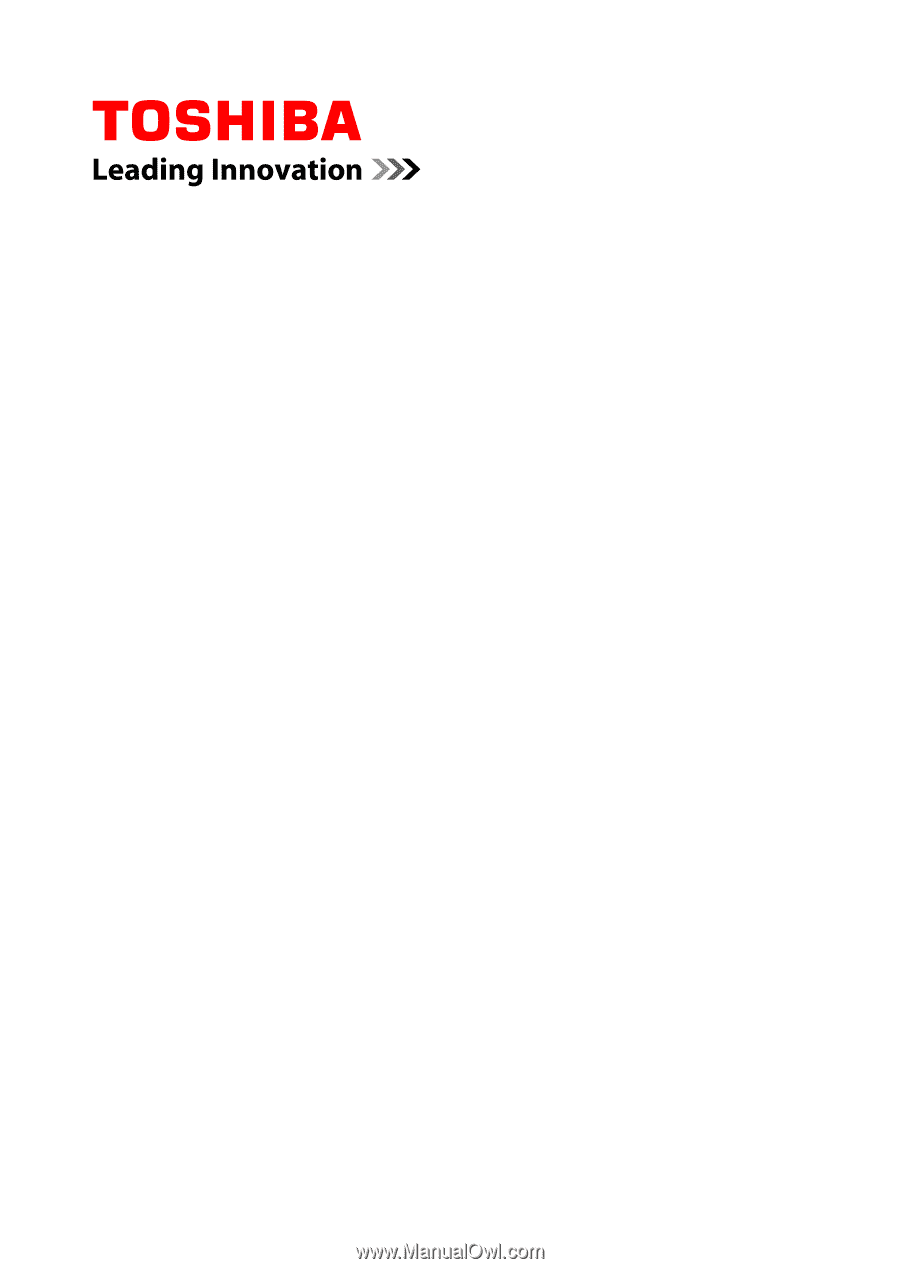
User's Manual
C50/C50D/C55/C55D