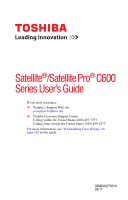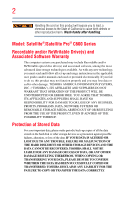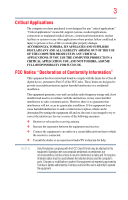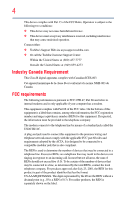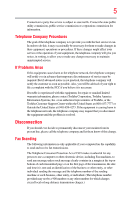Toshiba Satellite C645-SP4135L User Guide
Toshiba Satellite C645-SP4135L Manual
 |
View all Toshiba Satellite C645-SP4135L manuals
Add to My Manuals
Save this manual to your list of manuals |
Toshiba Satellite C645-SP4135L manual content summary:
- Toshiba Satellite C645-SP4135L | User Guide - Page 1
Satellite®/Satellite Pro® C600 Series User's Guide If you need assistance: ❖ Toshiba's Support Web site pcsupport.toshiba.com ❖ Toshiba Customer Support Center Calling within the United States (800) 457-7777 Calling from outside the United States (949) 859-4273 For more information, see "If - Toshiba Satellite C645-SP4135L | User Guide - Page 2
Satellite®/Satellite Pro® C600 Series Recordable and/or ReWritable Drive(s) and Associated Software Warranty The computer instructions in the applicable user guides and/or manuals TROUBLE, FAILURE OR MALFUNCTION OF THE HARD DISK DRIVE OR OTHER STORAGE DEVICES AND THE DATA CANNOT BE RECOVERED, TOSHIBA - Toshiba Satellite C645-SP4135L | User Guide - Page 3
YOU USE THE COMPUTER PRODUCTS IN A CRITICAL APPLICATION, YOU, AND NOT TOSHIBA, ASSUME FULL RESPONSIBILITY FOR SUCH USE. FCC Notice "Declaration of Conformity Information" This equipment has been tested and found to comply with the limits for a Class B digital device, pursuant to Part 15 of the FCC - Toshiba Satellite C645-SP4135L | User Guide - Page 4
15 of the FCC Rules. Operation is subject to the following two conditions: ❖ This device may not cause harmful interference. ❖ This device must accept any interference received, including interference that may cause undesired operation. Contact either: ❖ Toshiba's Support if your computer has a modem - Toshiba Satellite C645-SP4135L | User Guide - Page 5
service. If Problems trouble is experienced with this equipment, for repair or standard limited warranty information, please contact Toshiba Corporation, Toshiba America Information Systems, Inc. or an authorized representative of Toshiba, or the Toshiba Customer Support use a computer or other - Toshiba Satellite C645-SP4135L | User Guide - Page 6
, refer to the fax software instructions installed on this computer. Alarm Equipment If your home has above conditions may not prevent degradation of service in some situations. Repairs to certified electrician, as appropriate. 2 The user manual of analog equipment must contain the equipment - Toshiba Satellite C645-SP4135L | User Guide - Page 7
connection. If you should experience any such problem, immediately turn off your Bluetooth or Wireless LAN device. Please contact Toshiba computer product support on Web site http://www.toshiba-europe.com/computers/tnt/bluetooth.htm in Europe or pcsupport.toshiba.com in the United States for more - Toshiba Satellite C645-SP4135L | User Guide - Page 8
who continually review and interpret services is perceived or identified as harmful. If you are uncertain of the policy that applies on the use of wireless devices in a specific TOSHIBA Wireless LAN Mini PCI Card must be installed and used in strict accordance with the manufacturer's instructions - Toshiba Satellite C645-SP4135L | User Guide - Page 9
specifications were met. To prevent radio interference to the licensed service, this device is intended to be operated indoors and away from windows for frequency range 5.15 GHz to 5.25 GHz to reduce the potential for harmful interference to co-channel Mobile Satellite systems. High power radars - Toshiba Satellite C645-SP4135L | User Guide - Page 10
mercury (Hg) and/or cadmium (Cd) will appear below the crossed out wheeled bin symbol on the battery. Pb, Hg, Cd In the European Union, these symbols the United States. Although the initial emphasis is in Europe, Toshiba is already working with design engineers, suppliers, and other partners - Toshiba Satellite C645-SP4135L | User Guide - Page 11
Modem Warning Notice This information is only applicable if your computer has a modem. Conformity Statement The equipment has been approved successful operation on every PSTN network termination point. In the event of problems, you should contact your equipment supplier in the first instance. Taiwan - Toshiba Satellite C645-SP4135L | User Guide - Page 12
stations, promptly change the frequency being used, change the location of use, or turn off the source of emissions. 3. Contact TOSHIBA Direct PC if you have problems with interference caused by this product to Other Radio Stations. 2. Indication The indication shown below appears on this equipment - Toshiba Satellite C645-SP4135L | User Guide - Page 13
from 2,400 MHz to 2,483.5 MHz. 3. TOSHIBA Direct PC Monday - Friday: 10:00 - 17:00 Toll Free Tel: 0120-15-1048 Direct Dial: 03-3457-4850 Fax: 03 radio equipment: refer to the equipment label provided on the computer Approved by both the JAPAN APPROVALS INSTITUTE FOR TELECOMMUNICATIONS EQUIPMENT and - Toshiba Satellite C645-SP4135L | User Guide - Page 14
14 Approved Countries/Regions for the Intel® Wireless Wi-Fi® Link 5100/5300 Series This equipment is approved to the radio standard by the countries/regions in the following table. Do not use this equipment except in the countries/regions in the following table. Andorra Argentina CNC: Australia - Toshiba Satellite C645-SP4135L | User Guide - Page 15
15 Paraguay Poland Qatar Russia San Marino Singapore South Africa Sri Lanka Tahiti Turk Islands Peru Portugal Réunion Saint Martin Saudi Arabia Slovakia South Korea Sweden - Toshiba Satellite C645-SP4135L | User Guide - Page 16
16 Chile Croatia Denmark Egypt Finland Ghana Herzegovina Hungary Indonesia Italy Jordan Kuwait Lebanon Lithuania Malaysia Monaco Nambia New Zealand Norway Panama Peru Portugal Romania Senegal Slovak Republic South Korea Sweden Thailand Ukraine USA Yemen China Cyprus Dominican Republic El Salvador - Toshiba Satellite C645-SP4135L | User Guide - Page 17
17 Deutschland: France: Italia: Nederland: Dans le cas d'une utilisation privée, à l'extérieur d'un bâtiment, audessus d'un espace public, aucun enregistrement n'est nécessaire pour une distance de moins de 300m. Pour une distance supérieure à 300m un enregistrement auprès de l'IBPT est requise. - Toshiba Satellite C645-SP4135L | User Guide - Page 18
of the allowable frequencies as listed above, the user must cease operating the Wireless LAN at that location and consult the local technical support staff responsible for the wireless network. ❖ The 5 GHz Turbo mode feature is not allowed for operation in any European Community country. ❖ This - Toshiba Satellite C645-SP4135L | User Guide - Page 19
19 China Croatia Denmark Egypt Finland Ghana Honduras Iceland Ireland Japan Kenya Latvia Liechtenstein Macedonia Mexico Mozambique Nicaragua Pakistan Paraguay Poland Qatar Serbia Slovenia Spain Switzerland Trinidad United Kingdom Venezuela Colombia Cyprus Dominican Republic El Salvador France - Toshiba Satellite C645-SP4135L | User Guide - Page 20
20 Cambodia China Croatia Denmark Egypt Finland Germany Hong Kong India Israel Japan Kenya Latvia Lithuania Malaysia Monaco Netherlands Antilles Norway Panama Peru Portugal Romania Serbia Slovenia Spain Switzerland Trinidad UAE (United Arab Emirates) Uruguay Vietnam Canada Colombia Cyprus - Toshiba Satellite C645-SP4135L | User Guide - Page 21
21 Approved Countries/Regions for the Realtek® RTL8188CE This equipment is approved to the radio standard by the countries/regions in the following table. Do not use this equipment except in the countries/regions in the following table. Albania Australia Bahrain Bolivia Brazil Cambodia Chile Costa - Toshiba Satellite C645-SP4135L | User Guide - Page 22
22 Uganda Uruguay Vietnam UAE (United Arab Emirates) USA Zimbabwe United Kingdom Venezuela Approved Countries/Regions for the Realtek® RTL8187B This equipment is approved to the radio standard by the countries/regions in the following table. Do not use this equipment except in the countries/ - Toshiba Satellite C645-SP4135L | User Guide - Page 23
. If you should experience any such problem, immediately turn off either one of your Bluetooth or Wireless LAN. Please contact Toshiba computer product support on Web site http://www.toshiba-europe.com/computers/tnt/ bluetooth.htm in Europe or pcsupport.toshiba.com in the United States for more - Toshiba Satellite C645-SP4135L | User Guide - Page 24
24 Approved Countries/Regions for use (Bluetooth® wireless technology) Bluetooth® Card from Toshiba equipment is approved to the radio standard by the countries/regions in the following table. Do not use this equipment except in the countries/regions - Toshiba Satellite C645-SP4135L | User Guide - Page 25
safety standards and recommendations, TOSHIBA believes Bluetooth wireless technology committees of scientists who continually review and interpret the extensive services is perceived or identified as harmful. If you are uncertain of the policy that applies on the use of wireless devices in a specific - Toshiba Satellite C645-SP4135L | User Guide - Page 26
26 Regulatory statements This product complies with any mandatory product specification in any country/ region where the product is sold. In addition, the product complies with the following: European Union (EU) and EFTA This equipment complies - Toshiba Satellite C645-SP4135L | User Guide - Page 27
User's Guide carefully and keep it for your future reference. Never attempt to disassemble, adjust or repair an optical disc drive. You could damage the drive. You would also be exposed to laser light or other safety hazards, resulting in serious injury. Always contact an authorized Toshiba service - Toshiba Satellite C645-SP4135L | User Guide - Page 28
The information contained in this manual, including but not limited to any product specifications, is subject to change without notice. TOSHIBA CORPORATION AND TOSHIBA AMERICA INFORMATION SYSTEMS, INC. (TOSHIBA) PROVIDES NO WARRANTY WITH REGARD TO THIS MANUAL OR ANY OTHER INFORMATION CONTAINED - Toshiba Satellite C645-SP4135L | User Guide - Page 29
Satellite and Satellite Pro are registered trademarks of Toshiba America Information Systems, Inc. and/or Toshiba Outlook, Windows, and Windows Media are See www.mpegla.com. Computer Disposal Information The LCD display lamp in this Toshiba's commitment to preserving the environment, Toshiba supports - Toshiba Satellite C645-SP4135L | User Guide - Page 30
Contents Introduction 37 This guide 39 Safety icons 40 Other icons used 40 Your computer's features and specifications ....41 Other documentation 41 Service options 41 Chapter 1: Getting Started 42 Selecting a place to work 42 Setting up a work environment 42 Keeping yourself comfortable - Toshiba Satellite C645-SP4135L | User Guide - Page 31
your computer with Toshiba 51 Restoring from recovery DVDs/media 76 Erasing the Internal Storage Drive 78 Checking the internal storage drive operating status 80 Installing drivers computer 85 Adjusting the quality of the external display......86 Using an external keyboard 86 Using a mouse - Toshiba Satellite C645-SP4135L | User Guide - Page 32
99 Moving the computer 100 Using a computer lock 100 Chapter 2: Learning the Basics 101 Computing tips 101 Using the keyboard 102 Character keys 103 Making your keyboard emulate a full-size keyboard 103 Ctrl, Fn, and Alt keys 104 Function keys 104 Special Windows® keys 104 Overlay - Toshiba Satellite C645-SP4135L | User Guide - Page 33
drive 112 Optical disc drive components 112 Inserting an optical disc 113 Playing an audio CD 115 Playing optical media 115 Recording optical media 115 Removing a disc with the computer on...........116 Removing a disc with the computer off ..........116 Caring for optical discs 117 Toshiba - Toshiba Satellite C645-SP4135L | User Guide - Page 34
up for communications 138 Connecting your computer to a network .........139 Exploring audio TOSHIBA Face Recognition Utility 155 TOSHIBA PC Diagnostic Tool Utility 156 Mouse Utility 157 TOSHIBA Hardware Setup 158 TOSHIBA Accessibility 160 TOSHIBA wireless LAN indicator 161 TOSHIBA Service - Toshiba Satellite C645-SP4135L | User Guide - Page 35
the batteries 169 Keyboard problems 171 Display problems 171 Disk or storage drive problems 173 Error-checking 173 Optical disc drive problems 174 Sound system problems 175 Printer problems 176 Wireless networking problems 177 DVD operating problems 178 Develop good computing habits 179 - Toshiba Satellite C645-SP4135L | User Guide - Page 36
36 Contents Appendix A: Hot Keys/TOSHIBA Cards 188 Hot Key Cards 188 Using the Hot Key Cards 189 Hot devices............197 Disabling or enabling the touch pad 198 Zoom (Display resolution 199 Keyboard hot key functions 200 Appendix B: Power Cord/Cable Connectors 201 Glossary 202 Index 217 - Toshiba Satellite C645-SP4135L | User Guide - Page 37
computer is set to enter the low-power Sleep mode which shuts down the system and display within 15 minutes computer will operate at its maximum energy efficiency. You can wake the computer from Sleep mode by pressing the power button. See the "Mobile Computing" section of the Toshiba User's Guide - Toshiba Satellite C645-SP4135L | User Guide - Page 38
computer meeting the new ENERGY STAR® specifications will use between 30% and 60% less energy depending on how it is used. If all U.S. households and businesses replaced old computers hexavalent chromium, PBB, and PBDE. Toshiba requires its computer component suppliers to meet RoHS requirements and - Toshiba Satellite C645-SP4135L | User Guide - Page 39
current with the various computer software or hardware options, visit Toshiba's Web site at pcsupport.toshiba.com. This guide This guide introduces the computer's features as well as some basic procedures needed to perform tasks in Windows® 7. You can: ❖ Read the entire guide from beginning to end - Toshiba Satellite C645-SP4135L | User Guide - Page 40
40 Introduction Safety icons Safety icons This manual contains safety instructions that must be observed to avoid potential educational information: TECHNICAL NOTE: This icon indicates technical information about the computer. HINT: This icon indicates helpful hints and tips. DEFINITION: This - Toshiba Satellite C645-SP4135L | User Guide - Page 41
, and service upgrade terms and conditions are available at warranty.toshiba.com. To stay current on the most recent software and hardware options for your computer, and for other product information, be sure to regularly check the Toshiba Web site at pcsupport.toshiba.com. If you have a problem or - Toshiba Satellite C645-SP4135L | User Guide - Page 42
to do the first time you use your computer. The "Instruction Manual for Safety and Comfort," that is shipped with your computer, contains important safety information. Please read the safety instructions carefully and make sure you fully understand the instructions before you attempt to use your - Toshiba Satellite C645-SP4135L | User Guide - Page 43
vents or heaters. ❖ Extreme heat, cold, or humidity. ❖ Liquids and corrosive chemicals. Keeping yourself comfortable The Toshiba Instruction Manual for Safety and Comfort, included with your computer, contains helpful information for setting up your work environment and tips for working comfortably - Toshiba Satellite C645-SP4135L | User Guide - Page 44
base/palm rest and skin" section in the "Instruction Manual for Safety and Comfort" that is shipped with your computer. Never place a heavy object on the computer and be careful not to drop a heavy object onto the computer. It could damage the computer or cause system failure. ❖ Never turn off the - Toshiba Satellite C645-SP4135L | User Guide - Page 45
Instruction Manual for Safety and Comfort" that is shipped with your computer. NOTE The cooling fan location will vary depending on the computer. Setting up your computer your computer. These components include, but are not limited to, a mouse, keyboard, printer, and memory. Your computer contains - Toshiba Satellite C645-SP4135L | User Guide - Page 46
computer to a live electrical outlet, or to charge the computer's battery. Never pull on a power cord/cable to remove a plug from a socket. Always grasp the plug directly. Failure to follow this instruction damage to the computer possibly resulting in serious injury. TOSHIBA assumes no liability for - Toshiba Satellite C645-SP4135L | User Guide - Page 47
green. Never attempt to connect or disconnect a power plug with wet hands. Failure to follow this instruction could result in an electric shock, possibly resulting in serious injury. The computer's main battery light gives you an indication of the main battery's current charge: ❖ Glows amber while - Toshiba Satellite C645-SP4135L | User Guide - Page 48
. Disconnect the AC power cord/cable and remove the main battery pack. See "Changing the main battery" on page 128 for information on replacing the main battery. Charging the main battery Before using the battery to power the computer, you must charge the battery. To charge the battery, leave the - Toshiba Satellite C645-SP4135L | User Guide - Page 49
on the display panel and be careful to remove any pens or other objects from the keyboard area before closing the display panel. Small bright dots may appear on your screen display when you turn on your computer. Your display contains an extremely large number of thin-film transistors (TFT) and is - Toshiba Satellite C645-SP4135L | User Guide - Page 50
has loaded completely. NOTE The names of windows displayed, and the order in which windows appear, may vary according to your software setup choices. The first time you turn on your computer, the Setup Wizard guides you through steps to set up your software. Follow the on-screen instructions. - Toshiba Satellite C645-SP4135L | User Guide - Page 51
to the Internet. Adding optional external devices NOTE Before adding external devices or memory, Toshiba recommends setting up your software. See "Setting up your software" on page 50. After starting your computer for the first time you may want to: ❖ Add more memory (see "Adding memory - Toshiba Satellite C645-SP4135L | User Guide - Page 52
information packaged with your system or visit accessories.toshiba.com. Your computer comes with enough memory to run most of computer has been running recently, the memory module(s) may be hot. The surrounding area may also be hot. Allow the module(s) to cool to room temperature before replacing - Toshiba Satellite C645-SP4135L | User Guide - Page 53
the bottom slot. Slot B is the top slot. If only one memory module is to be installed, it must be installed in Slot A. If the computer is on, begin at step 1; otherwise, skip to step 3. 1 Click Start. Start button Shut down button (Sample Image) Shut down button 2 Click the Shut down - Toshiba Satellite C645-SP4135L | User Guide - Page 54
memory (optional) 5 Remove the main battery. For information on removing the main battery, see "Removing the battery from the computer" on page 128. C600/C640 series C650 series Memory module slot cover C670 series Front of computer (Sample Illustration) Locating the memory module slot cover - Toshiba Satellite C645-SP4135L | User Guide - Page 55
static electricity you may have built up. Avoid touching the connector on the memory module or on the computer. Grease or dust on the connector may cause memory access problems. 9 Carefully remove the new memory module from its antistatic packaging, without touching its connector. 10 Locate an empty - Toshiba Satellite C645-SP4135L | User Guide - Page 56
56 Getting Started Adding memory (optional) NOTE If no memory slot is available, you must remove a module by performing steps 2-3 of "Removing a memory module" on page 59. NOTE If your system has the memory modules stacked on top of one another, you must remove the top module first before - Toshiba Satellite C645-SP4135L | User Guide - Page 57
) 12 Firmly press the memory module into the memory slot's socket at approximately a 30-degree angle (to the horizontal surface of the computer). (Sample Illustration) Inserting the memory module into the socket 13 Once the module's connector is fully inserted into the socket, press downward - Toshiba Satellite C645-SP4135L | User Guide - Page 58
it must be installed in Slot A. 14 Replace the memory module slot cover and secure it using the screws. 15 Re-insert the main battery. For more information located at the underside of the computer. ❖ Always operate your computer on a hard flat surface. Using your computer on a carpet or other soft - Toshiba Satellite C645-SP4135L | User Guide - Page 59
has recognized the additional memory module. If you are adding extra memory after setting up the computer, verify that the computer has recognized it correctly as described in "Checking total memory" on page 62. Removing a memory module If you need to remove a memory module: 1 Complete steps - Toshiba Satellite C645-SP4135L | User Guide - Page 60
memory (optional) NOTE The following screen may appear when you turn on the power: If "Start Windows® Normally" is highlighted, then you may need to scan your internal storage drive for errors or defragment the drive. If so, consult Windows® Help and Support. 2 Pull the latches away from the - Toshiba Satellite C645-SP4135L | User Guide - Page 61
the slot. Slot B Slot A (Sample Illustration) Removing the memory module 4 Replace the memory module slot cover and secure it using the screws. 5 Re- those located at the underside of the computer. ❖ Always operate your computer on a hard flat surface. Using your computer on a carpet or other soft - Toshiba Satellite C645-SP4135L | User Guide - Page 62
From time to time, Windows® will display a pop-up that says, "Do you want to allow the following program to make changes to this computer?" This is a security box state Description This option restores the original factory image to your internal storage drive, returning your computer to its out-of- - Toshiba Satellite C645-SP4135L | User Guide - Page 63
internal storage drive, without restoring the information on the drive. See "Erasing the Internal Storage Drive" on page 78 for more information. ❖ When you restore your system, only the operating system files, applications, and drivers originally shipped with the computer are restored. Any files - Toshiba Satellite C645-SP4135L | User Guide - Page 64
method, see "Restoring from recovery DVDs/media" on page 76. To recover the original factory image using the utilities on your computer's internal storage drive: 1 Make sure the computer is turned off. 2 While powering on your computer, press the F12 key when the initial TOSHIBA screen displays. The - Toshiba Satellite C645-SP4135L | User Guide - Page 65
Drive 5 A warning screen appears, stating that when the recovery is executed, all data will be deleted and rewritten unless the "Recovery of Factory Default Software with user's data" option is selected in the next step. Click Yes to continue. (Sample Image) Warning screen 6 When the Toshiba - Toshiba Satellite C645-SP4135L | User Guide - Page 66
Finish to restart the computer. Recovering of factory default software with user's data Using "Recovery of Factory Default Software with user's data" recovers your internal storage drive to factory default state and attempts to save C:\Users data to C:\Backup. Toshiba does not guarantee successful - Toshiba Satellite C645-SP4135L | User Guide - Page 67
on your computer's internal storage drive: TECHNICAL NOTE computer, press the F12 key when the initial TOSHIBA screen displays. The boot menu appears. 3 Using the arrow keys to scroll down, select the HDD Recovery option, and then press the ENTER key. 4 If your system offers a choice of Windows - Toshiba Satellite C645-SP4135L | User Guide - Page 68
Recovering the Internal Storage Drive 6 When the Toshiba Recovery Wizard opens and the "Selecting a process" screen displays, select Recovery of Factory Default Software with user's data, and then click Next. (Sample Image) Selecting a Process screen 7 A warning screen appears, stating the - Toshiba Satellite C645-SP4135L | User Guide - Page 69
by either using the utilities stored on your computer's internal storage drive or by using recovery DVDs/media, if you have created such media. To recover using the first method, follow the procedure below. To recover using the second method, see "Restoring from recovery DVDs/media" on page 76. - Toshiba Satellite C645-SP4135L | User Guide - Page 70
70 Getting Started Recovering the Internal Storage Drive To recover using the utilities on your computer's internal storage drive: 1 Make sure the computer is turned off. 2 While powering on your computer, press the F12 key when the initial TOSHIBA screen displays. The boot menu appears. 3 Using - Toshiba Satellite C645-SP4135L | User Guide - Page 71
When the Toshiba Recovery Wizard opens and the "Selecting a process" screen displays, select Recovery of Factory Default Software, and then click Next. (Sample Image) Selecting a Process screen 7 The Recovery of Factory Default Software screen appears. Select Recover without changing the hard drive - Toshiba Satellite C645-SP4135L | User Guide - Page 72
method, see "Restoring from recovery DVDs/media" on page 76. To resize and recover the C: drive using the utilities on your computer's internal storage drive: 1 Make sure the computer is turned off. 2 While powering on your computer, press the F12 key when the initial TOSHIBA screen displays. The - Toshiba Satellite C645-SP4135L | User Guide - Page 73
Drive 5 A warning screen appears, stating that when the recovery is executed, all data will be deleted and rewritten unless the "Recovery of Factory Default Software with user's data" option is selected in the next step. Click Yes to continue. (Sample Image) Warning screen 6 When the Toshiba - Toshiba Satellite C645-SP4135L | User Guide - Page 74
Factory Default Software screen 8 Use the on-screen arrow buttons in The size of drive C: field computer. Creating recovery DVDs/media It is strongly recommended that you create recovery DVDs/media. If the recovery files on your internal storage drive become corrupted or are deleted, you can restore - Toshiba Satellite C645-SP4135L | User Guide - Page 75
Getting Started 75 Recovering the Internal Storage Drive NOTE When you create recovery DVDs/media, only the operating system files, applications, and drivers originally shipped with the computer are backed up to the external media and can be restored from this media. Any files that you created - Toshiba Satellite C645-SP4135L | User Guide - Page 76
the TOSHIBA Recovery Media Creator utility dialog box. 6 Follow the on-screen restore your system from such media, if necessary. For example, if your original internal storage drive fails, you can restore your system to a new internal storage drive from your recovery DVDs/media. For instructions - Toshiba Satellite C645-SP4135L | User Guide - Page 77
the first recovery DVD into your optical disc drive. ❖ If your recovery files are on a USB flash drive, connect the USB flash drive to your computer. 3 Turn on your computer. When the initial TOSHIBA screen displays, press the F12 key on your keyboard. The boot menu displays. 4 Using the arrow keys - Toshiba Satellite C645-SP4135L | User Guide - Page 78
drive to its out-of-box state and specify a custom size for the C: drive. Note: This option deletes all other partitions from the drive. 8 Follow the on-screen instructions your internal storage drive: While powering on your computer, press the F12 key when the initial TOSHIBA screen displays. The - Toshiba Satellite C645-SP4135L | User Guide - Page 79
on your recovery DVDs/media: Turn off your computer. Insert the first recovery DVD into your optical disc drive or connect the USB flash drive containing your recovery files to your computer, and then power on the computer. When the initial TOSHIBA screen displays, press F12. Using the arrow keys - Toshiba Satellite C645-SP4135L | User Guide - Page 80
follows: 1 Click Start. 2 Right-click Computer. 3 Select Manage. 4 Click Disk Management. 5 Highlight the internal storage drive in the Volume list to display its status in the lower portion of the screen. Installing drivers and applications The TOSHIBA Application Installer allows you to reinstall - Toshiba Satellite C645-SP4135L | User Guide - Page 81
buttons Refer to the table below for specific instructions on performing each operation. NOTE The pointer is the icon (usually an arrow) that moves on the screen when you slide your finger across the touch pad or move a mouse connected to your computer. Some of the following features may need - Toshiba Satellite C645-SP4135L | User Guide - Page 82
touch pad To: Do the following: Example: Move the on-screen Slide your finger across the touch pad in the pointer direction button. This feature varies by program. Check your program documentation for specific instructions on right-clicking. (Sample Illustration) Click the secondary (right- - Toshiba Satellite C645-SP4135L | User Guide - Page 83
Getting Started Using the touch pad To: Scroll horizontally Do the following: Slide your finger along the bottom edge of the touch pad in the direction you want to scroll. Repeat to scroll a longer distance. Example: 83 (Sample Illustration) Horizontal scrolling active area Scroll continuously - Toshiba Satellite C645-SP4135L | User Guide - Page 84
may select an item or text on the screen, and potentially the item or text may be replaced by the next character you type. ❖ computer model. The touch pad settings are accessible through the Mouse Properties option of the Windows Control Panel. For more information, please visit www.support.toshiba - Toshiba Satellite C645-SP4135L | User Guide - Page 85
Connecting an external monitor or projector You can easily attach an external monitor or projector to your computer if you need a larger screen. To do this: 1 Read the directions that came with the monitor to see if you first need to install new software. 2 Connect the monitor's video - Toshiba Satellite C645-SP4135L | User Guide - Page 86
external monitor when using extended desktop (Sample Image) Display options window 5 Release the Fn key. Adjusting the quality of the external keyboard If you prefer to use an external keyboard, you can attach one to your computer. The computer's USB ports support most USB-compatible keyboards. - Toshiba Satellite C645-SP4135L | User Guide - Page 87
printer, you can purchase one from a computer or electronics store. If your printer supports Plug and Play, your computer may automatically recognize the printer; the printer is then ready for use. Refer to your printer documentation for further instructions. TECHNICAL NOTE: To determine if your - Toshiba Satellite C645-SP4135L | User Guide - Page 88
require a specific installation process. Refer to your printer installation guide for instructions before completing the following procedure. If your printer does not support Plug and Play appears. (Sample Image) Add Printer Wizard 2 Follow the on-screen instructions to set up your printer. - Toshiba Satellite C645-SP4135L | User Guide - Page 89
Getting Started 89 Turning off the computer Turning off the computer Pressing the power button before shutting down the Windows® operating system could cause you to lose your work. Make sure the system indicator panel's storage drive light and the drive in-use light are off. If you turn off the - Toshiba Satellite C645-SP4135L | User Guide - Page 90
working from where you left off. NOTE After your computer sleeps for an extended period of time, the Windows® operating system may save any open documents and programs to your internal storage drive, and then shuts down the computer. Factors to consider when choosing Sleep: ❖ While in Sleep - Toshiba Satellite C645-SP4135L | User Guide - Page 91
, see "Using and configuring Sleep mode" on page 96. Using the Shut down command The Shut down command completely shuts down the computer without saving your work or the current state of the computer. This command closes all open programs, shuts down the operating system, and then turns off your - Toshiba Satellite C645-SP4135L | User Guide - Page 92
puts the computer into Sleep mode. 1 Click Start, Control Panel, System and Security, and then Power Options. The Power Options window appears. 2 Click Change plan settings under the power plan to be customized. The Edit Plan Settings window appears. (Sample Image) Edit Plan Settings screen 3 Click - Toshiba Satellite C645-SP4135L | User Guide - Page 93
actions that you can configure. (Sample Image) Advanced settings tab of Power Options screen 5 Select the options you want from the drop-down lists. NOTE These options can be set separately for how they operate while the computer is running on battery power or while connected to AC power. ❖ Lid - Toshiba Satellite C645-SP4135L | User Guide - Page 94
computer Restarting your computer To start the computer up again, press the power button until the ON/OFF light glows green. If you turn off the computer off the computer using the up menu. The computer saves the state can place the computer into Hibernation which the computer automatically goes - Toshiba Satellite C645-SP4135L | User Guide - Page 95
95 Turning off the computer 2 Click Change plan settings under the power plan to be customized. The Edit Plan Settings window appears. (Sample Image) Edit Plan Settings screen 3 Click Change advanced power settings. The Advanced settings tab of the Power Options window appears. 4 Double-click - Toshiba Satellite C645-SP4135L | User Guide - Page 96
from Hibernation mode, press the power button until the ON/OFF light glows green. The computer returns to the screen(s) you were using. If you put the computer in Hibernation mode by closing the display panel, you can start it again by opening the display panel. Using and configuring Sleep mode - Toshiba Satellite C645-SP4135L | User Guide - Page 97
plan settings under the power plan to be customized. The Edit Plan Settings window appears. (Sample Image) Edit Plan Settings screen 3 To change the amount of time after which the computer enters Sleep mode: ❖ Under Put the computer to sleep, select the desired amount of time in both the On battery - Toshiba Satellite C645-SP4135L | User Guide - Page 98
Turning off the computer 4 Click Change advanced power settings. The Advanced settings tab of the Power Options window appears. 5 Double-click Power buttons and lid to display the actions that you can configure. (Sample Image) Advanced settings tab of Power Options screen 6 Select Sleep for - Toshiba Satellite C645-SP4135L | User Guide - Page 99
ON/OFF light glows green. The computer returns to the screen(s) you were using. If you place the computer in Sleep mode by closing the display computer carefully to avoid scratching or damaging the surface. Cleaning the computer Keep liquids, including cleaning fluid, out of the computer's keyboard - Toshiba Satellite C645-SP4135L | User Guide - Page 100
desk. The easiest way to do this is to purchase an optional computer lock cable. For more information on purchasing a cable lock, visit accessories.toshiba.com. (Sample Illustration) Computer lock cable To secure the computer: 1 Wrap the cable through or around some part of a heavy object. Make - Toshiba Satellite C645-SP4135L | User Guide - Page 101
computer's temporary memory until you save it to the internal storage drive. If the network you are using goes down and you must restart your computer file to the internal storage drive at preset intervals. See your time. However, if your internal storage drive suddenly fails, you will lose all the - Toshiba Satellite C645-SP4135L | User Guide - Page 102
, the drive, or both. NOTE The Windows® operating system records information, such as your desktop setup, during its shutdown procedure. If you do not let the Windows® operating system shut down normally, details such as new icon positions may be lost. Using the keyboard Your computer's keyboard - Toshiba Satellite C645-SP4135L | User Guide - Page 103
103 NOTE C650/C670 series keyboards To capture a print screen of the entire screen, press the Fn + PRTSC key. To capture only the active window displayed, press Fn + ALT while simultaneously pressing the PRTSC key. (Sample Illustration) PRTSC key on the keyboard Character keys Typing with the - Toshiba Satellite C645-SP4135L | User Guide - Page 104
with icons execute specific functions on the computer. For example, Fn + F9 turns the touch pad ON/OFF. For more information, see "Hot key functions" on page 189. Special Windows® keys Windows® key Application key (Sample Illustration) Special Windows® keys Your computer's keyboard has one key - Toshiba Satellite C645-SP4135L | User Guide - Page 105
and cursor overlay. This overlay lets you enter numeric data or control the cursor as you would using the 10-key keypad on a desktop computer's keyboard. (Sample Illustration) Numeric and cursor control overlay Using the overlay to type numeric data NOTE This section applies to the C600/C640 series - Toshiba Satellite C645-SP4135L | User Guide - Page 106
you want to work on. To find the file, use the Start menu or Windows® Explorer. If you prefer to open the program first, you have four options the icon for the program on your desktop ❖ Use the Start menu ❖ Use Windows® Explorer to locate the program file ❖ Use the Search programs and files field in - Toshiba Satellite C645-SP4135L | User Guide - Page 107
is not listed in the All Programs menu, you can start it from Windows® Explorer. Windows® Explorer gives you a view of your computer's contents as a hierarchy or "tree." You can easily see the contents of each drive and folder on your computer. To use this method, you should know the file name and - Toshiba Satellite C645-SP4135L | User Guide - Page 108
all matching files and programs are displayed in a separate window. 3 In the search results window, click WordPad under Programs. Saving your work Before you turn off the computer using the Shut down command, save your work on the internal storage drive, external media, flash media, or optical disc - Toshiba Satellite C645-SP4135L | User Guide - Page 109
and to give it a file name. (Sample Image) Save As dialog box 2 Choose the drive and folder where you want your file to be stored. 3 Type a file name, then click Save. File names The Windows® operating system supports long file names that can contain up to 260 characters and can include spaces - Toshiba Satellite C645-SP4135L | User Guide - Page 110
than one printer or are changing printers, you will need to set up the Windows® operating system to run with the additional printer(s). To print a file: . 2 Click on the arrow in the upper-left corner of your Windows®-based application to display the drop-down menu, and then click Print. The program - Toshiba Satellite C645-SP4135L | User Guide - Page 111
computer with the Windows® operating system" on page 182. HINT: Backing up all the files on your internal storage drive may take a considerable amount of time and multiple CDs/DVDs. You may prefer to use a high-capacity backup system, such as an external hard drive. Restoring your work To restore - Toshiba Satellite C645-SP4135L | User Guide - Page 112
increase in data storage and support features that were not available on previous video platforms. These features include wide-screen movies, multiple language tracks, digital surround sound, multiple camera angles, and interactive menus. TECHNICAL NOTE: Your optical disc drive is set to play region - Toshiba Satellite C645-SP4135L | User Guide - Page 113
button-Press to release the disc tray. Do not press the eject button or turn off the computer while the drive in-use indicator light is glowing. Doing so could damage the disc or the drive. When the disc tray is open, be careful not to touch the lens or the area around - Toshiba Satellite C645-SP4135L | User Guide - Page 114
the disc in the drive 7 Gently press the disc onto the center spindle until it clicks into place. Handle DVDs and CDs carefully, making contact only If you insert the disc incorrectly, it may jam the drive. If this happens, contact Toshiba support for assistance. 9 Push the disc tray in by pressing - Toshiba Satellite C645-SP4135L | User Guide - Page 115
optical disc drive that allows you to: ❖ Play pre-recorded and recorded optical media. ❖ Read/write data and multi-media files to recordable optical media. For more information regarding supported optical media formats please refer to your computer's detailed specifications at pcsupport.toshiba.com. - Toshiba Satellite C645-SP4135L | User Guide - Page 116
not play back or operate properly on other computers or optical media players. These problems are not due to any defect in your Toshiba computer or optical disc drive. Please refer to your computer's product specification for listing of specific format compatibilities. Copy protection technology may - Toshiba Satellite C645-SP4135L | User Guide - Page 117
or rubbing alcohol). Let the disc dry completely before inserting it in the drive. Toshiba's online resources Toshiba maintains a number of online sites to which you can connect. These sites provide information about Toshiba products, give help with technical questions and keep you up to date with - Toshiba Satellite C645-SP4135L | User Guide - Page 118
a number of other features that enhance its energy efficiency. Many of these energy-saving features have been preset by Toshiba. We recommend you leave these features active, allowing your computer to operate at its maximum energy efficiency, so that you can use it for longer periods while traveling - Toshiba Satellite C645-SP4135L | User Guide - Page 119
tested by Toshiba under the specific test settings specific test settings. Recharge time varies depending on usage. Battery may not charge while the computer is consuming full power. After a period of time, the battery will lose its ability to perform at maximum capacity and will need to be replaced - Toshiba Satellite C645-SP4135L | User Guide - Page 120
changes, contact Toshiba's Customer Support Center. Using additional batteries If you travel and need to work for many hours without an AC power source, you may purchase a battery module for use in the computer, or carry additional charged battery packs with you. You can then replace a discharged - Toshiba Satellite C645-SP4135L | User Guide - Page 121
until the battery discharges completely. Doing this extends battery life and helps ensure accurate monitoring of battery capacity. Charging the RTC battery Your computer has an internal real-time clock (RTC) battery. The RTC battery powers the System Time Clock and BIOS memory used to store your - Toshiba Satellite C645-SP4135L | User Guide - Page 122
battery has discharged, the battery is not charging, or the AC adaptor is not plugged into the computer or AC outlet NOTE Battery life and charge time may vary, depending upon power management settings, applications the main battery" on page 128 for information on replacing the main battery. - Toshiba Satellite C645-SP4135L | User Guide - Page 123
Mobile Computing Monitoring main battery power 123 HINT: Be careful not to confuse the battery light ( ) with the ON/OFF light ( ). When the ON/OFF light flashes amber, it indicates that the system is suspended (using the Windows® operating system Sleep command). C600/C640 series C650/C670 - Toshiba Satellite C645-SP4135L | User Guide - Page 124
computer into Hibernation mode and replace the main battery with a charged spare (not included with your computer) ❖ Save your work and turn off the computer computer copies the details of your open programs and files to the internal storage drive The Power Options window appears. 2 Click Change plan - Toshiba Satellite C645-SP4135L | User Guide - Page 125
screen 5 Configure the alarm settings to suit your needs. Conserving battery power How long a fully charged battery pack lasts when you are using the computer depends on a number of factors, such as: ❖ How the computer is configured ❖ How much you use the internal storage drive, optical disc drive - Toshiba Satellite C645-SP4135L | User Guide - Page 126
126 Mobile Computing Monitoring main battery System and Security, and then Power Options. The Windows® Power Options window appears. (Sample Image) Windows® Power Options window 2 Select an appropriate plan for your work environment you want to edit. This screen allows you to change basic settings. - Toshiba Satellite C645-SP4135L | User Guide - Page 127
Mobile Computing Monitoring main battery power 127 5 Click Change advanced power settings to access settings for battery notification levels, internal storage drive power save time, etc. You can click on the plus signs to expand each item and to see what settings are available for each item. 6 - Toshiba Satellite C645-SP4135L | User Guide - Page 128
it into Hibernation mode before changing the main battery. Removing the battery from the computer To remove the battery: 1 Save your work. 2 Turn off the computer or place it in Hibernation mode according to the instructions in "Using and configuring Hibernation mode" on page 94. 3 Unplug and remove - Toshiba Satellite C645-SP4135L | User Guide - Page 129
Mobile Computing Changing the main battery 129 5 Slide the battery release lock to the unlocked position. the battery release latch to release the battery. 7 Pull the discharged battery out of the computer. C600/C640 series C650 series C670 series (Sample Illustration) Removing the battery - Toshiba Satellite C645-SP4135L | User Guide - Page 130
130 Mobile Computing Changing the main battery If the battery is leaking or its case is cracked, put on protective gloves to handle it, and discard it immediately. - Toshiba Satellite C645-SP4135L | User Guide - Page 131
's power immediately and disconnect the power cord/cable from the power socket. Carefully remove the battery pack from the computer. ❖ Do not try to disassemble a battery pack. ❖ Do not overcharge or reverse charge a battery. Overcharging will shorten its life, and reverse charging could damage - Toshiba Satellite C645-SP4135L | User Guide - Page 132
battery. ❖ To replace the main battery, use an identical battery that you can purchase through the Toshiba Web site at accessories.toshiba.com. ❖ A to indicate a low battery, go to step 4. 4 Connect the AC adaptor to the computer and the power cord/cable to a power outlet. The DC-IN or AC power-light - Toshiba Satellite C645-SP4135L | User Guide - Page 133
pack. ❖ If you are not going to use the computer for more than eight hours, disconnect the AC adaptor. pack specified in the User's Manual. Other battery packs have different hold a charge and you will need to replace them. Under certain applicable laws and regulations, Toshiba at: (800) 457-7777. - Toshiba Satellite C645-SP4135L | User Guide - Page 134
offers a choice of carrying cases for the computer. They all provide plenty of extra space for manuals, power cords, and compact discs. Contact your authorized Toshiba representative for more information or visit Toshiba's Web site at accessories.toshiba.com. TECHNICAL NOTE: When traveling by air - Toshiba Satellite C645-SP4135L | User Guide - Page 135
you can do in the Windows® operating system. You can use its features to start programs, find documents, set up system components, and perform most other computing tasks. HINT: The illustrated examples in this guide may appear slightly different from the screens displayed by your system. The - Toshiba Satellite C645-SP4135L | User Guide - Page 136
Finding your way around the desktop Your computer's desktop includes several standard features: icons, Start button, taskbar, notification area, and background pattern. Icons Start button Taskbar Notification area (Sample Image) Windows® operating system desktop Icons An icon represents - Toshiba Satellite C645-SP4135L | User Guide - Page 137
button to: ❖ Start programs ❖ Open documents ❖ Adjust system settings ❖ Find files ❖ Access Windows® Help and Support ❖ Suspend system activity and shut down the computer NOTE Whenever a procedure in this User's Guide instructs you to click Start, it means that you should click the Start button. - Toshiba Satellite C645-SP4135L | User Guide - Page 138
status, and speaker volume. To activate a specific task, click the appropriate notification area icon. Setting up for communications To connect to the Internet, use an online service, or communicate across the telephone lines with another computer, you need: ❖ A browser or communications program - Toshiba Satellite C645-SP4135L | User Guide - Page 139
TOSHIBA Cards" on page 188. For help with common Wi-Fi® networking problems, see "Wireless networking problems" on page 177. Connecting your computer to a network You can connect your computer the Network port (RJ45) on your computer. For specific information about connecting to the network, consult - Toshiba Satellite C645-SP4135L | User Guide - Page 140
audio CDs using the built-in speakers, headphones, or external speakers. Recording sounds You may record sounds using the computer's to the computer. 2 Click Start, All Programs, Accessories, and then Sound Recorder. Start Recording/Stop Recording button (Sample Image) Sound Recorder screen 3 Click - Toshiba Satellite C645-SP4135L | User Guide - Page 141
With this Web Camera you can do the following: ❖ Take pictures and record videos with your computer ❖ Chat with others and have them see you while using instant messaging (IM) programs ❖ Have on the software, click Start, All Programs, TOSHIBA, Utilities, and then Web Camera Application Help. - Toshiba Satellite C645-SP4135L | User Guide - Page 142
Computer's Features Using the Memory card reader Using the Memory card reader (Available on certain models.) The Memory card reader supports and-drop feature of the Windows® operating system. Inserting memory media The following instructions apply to all types of supported media devices. 1 Turn the - Toshiba Satellite C645-SP4135L | User Guide - Page 143
media can be removed now, the system displays Safe to Remove Hardware. If the computer has a spring-loaded adapter slot, see step 2; otherwise, skip to step 3. media while data is being written or read. Even when the Windows® message "copying..." disappears, writing to the media might still be - Toshiba Satellite C645-SP4135L | User Guide - Page 144
Your computer includes TOSHIBA Assist ❖ TOSHIBA Application Installer ❖ Supervisor password ❖ User password ❖ TOSHIBA Face Recognition Utility ❖ TOSHIBA PC Diagnostic Tool Utility ❖ Mouse Utility ❖ TOSHIBA Hardware Setup ❖ TOSHIBA Accessibility ❖ TOSHIBA wireless LAN indicator ❖ TOSHIBA Service - Toshiba Satellite C645-SP4135L | User Guide - Page 145
and allows you to customize a range of computer settings. To access TOSHIBA Assist, click Start, All Programs, TOSHIBA, Utilities, and then TOSHIBA Assist. The TOSHIBA Assist window appears. (Sample Image) TOSHIBA Assist window The TOSHIBA Assist offers four categories of options: ❖ Connect - Toshiba Satellite C645-SP4135L | User Guide - Page 146
146 Utilities TOSHIBA Assist Connect The feature available in this category is: ❖ Bluetooth® Settings (Sample Image) TOSHIBA Assist window - Connect tab - Toshiba Satellite C645-SP4135L | User Guide - Page 147
Utilities TOSHIBA Assist Secure The features available in this category are: ❖ Supervisor password ❖ User password 147 (Sample Image) TOSHIBA Assist window - Secure tab - Toshiba Satellite C645-SP4135L | User Guide - Page 148
148 Utilities TOSHIBA Assist Protect & Fix The feature available in this category is: ❖ TOSHIBA PC Diagnostic Tool Utility (Sample Image) TOSHIBA Assist window - Protect & Fix tab - Toshiba Satellite C645-SP4135L | User Guide - Page 149
Utilities TOSHIBA Assist Optimize The features available in this category are: ❖ Mouse Utility ❖ TOSHIBA Hardware Setup (Hardware Settings) ❖ TOSHIBA Accessibility ❖ TOSHIBA Face Recognition Utility 149 (Sample Image) TOSHIBA Assist window - Optimize tab - Toshiba Satellite C645-SP4135L | User Guide - Page 150
and applications that were originally bundled with your computer. To reinstall drivers and applications: 1 Click Start, All Programs, My Toshiba, and then TOSHIBA Application Installer. 2 Click Next. (Sample Image) TOSHIBA Application Installer screen 3 Click the item you want to install. (Sample - Toshiba Satellite C645-SP4135L | User Guide - Page 151
before you can work on your computer again. TOSHIBA supports several types of passwords on your computer: ❖ An instant password-Secures your open programs and files when leaving the computer temporarily. NOTE You need to have created a password for your Windows® account to use an instant password - Toshiba Satellite C645-SP4135L | User Guide - Page 152
you, your organization or others as a result of the inability to access your computer. To set a supervisor password: 1 Click Start, All Programs, TOSHIBA, Utilities, and then TOSHIBA Assist. The TOSHIBA Assist window appears. 2 On the left side, click the Secure tab. 3 Click the Supervisor Password - Toshiba Satellite C645-SP4135L | User Guide - Page 153
All Programs, TOSHIBA, Utilities, and then TOSHIBA Assist. The TOSHIBA Assist window appears. tab of the TOSHIBA Password Utility window appears. 4 Click Not Registered. A pop-up screen appears asking for set a supervisor or user password, TOSHIBA strongly recommends that you save your password - Toshiba Satellite C645-SP4135L | User Guide - Page 154
power-on password function: 1 Click Start, All Programs, TOSHIBA, Utilities, and then TOSHIBA Assist. The TOSHIBA Assist window appears. 2 On the left side, click the Secure tab. 3 Click the User Password icon. 4 Click Not Registered. 5 Follow the on-screen instructions to remove the user password. - Toshiba Satellite C645-SP4135L | User Guide - Page 155
In addition, bright background light and or shadows may prevent a registrant from being recognized correctly. If recognition fails, log on to your computer using your Windows® password. TOSHIBA does not guarantee that the face recognition utility technology will be completely secure or error-free - Toshiba Satellite C645-SP4135L | User Guide - Page 156
problems with devices in your computer. Refer to the online Help documentation within the application for additional help. NOTE The TOSHIBA of TOSHIBA Assist. The TOSHIBA PC Diagnostic Tool window appears. 2 Click the Diagnostic Tool tab. (Sample Image) TOSHIBA PC Diagnostic Tool window 3 Select - Toshiba Satellite C645-SP4135L | User Guide - Page 157
and then under Devices and Printers, click Mouse, or click the Mouse icon in the Optimize tab of TOSHIBA Assist. The Mouse Properties screen appears. (Sample Image) Mouse Properties screen The settings you can change are divided into these categories: ❖ Buttons ❖ Pointers ❖ Pointer Options ❖ Wheel - Toshiba Satellite C645-SP4135L | User Guide - Page 158
the Optimize tab of TOSHIBA Assist. The TOSHIBA HWSetup screen appears. (Sample Image) TOSHIBA HWSetup screen - General tab options The TOSHIBA HWSetup screen may have the following tabs: ❖ Boot Setting-Allows you to change the sequence in which your computer searches the drives for the operating - Toshiba Satellite C645-SP4135L | User Guide - Page 159
on keyboard function ❖ LAN-Allows you to set networking functions ❖ Panel open/Power on-Allows you to turn on the computer when opening the display panel while the computer is turned off. ❖ Password-Allows you to set a user password ❖ SATA-Allows you to adjust settings for the internal storage drive - Toshiba Satellite C645-SP4135L | User Guide - Page 160
can press it once, release it, and then press a function key to activate the hot key function. (Sample Image) TOSHIBA Accessibility window To use TOSHIBA Accessibility: 1 Click Start, All Programs, TOSHIBA, Utilities, and then Accessibility, or click the Accessibility icon in the Optimize tab of - Toshiba Satellite C645-SP4135L | User Guide - Page 161
icon located on the upper right side of the logon screen. A screen with the list of connected networks appears. (Sample Image) TOSHIBA Accessibility window TOSHIBA Service Station The TOSHIBA Service Station helps you keep your new computer running at its best by notifying you when updated software - Toshiba Satellite C645-SP4135L | User Guide - Page 162
This chapter aims to help you solve many problems by yourself. It covers the problems you are most likely to encounter. If all else fails, contact Toshiba. You will find information on Toshiba's support services at the end of this chapter. Problems that are easy to fix Your program stops responding - Toshiba Satellite C645-SP4135L | User Guide - Page 163
all programs should allow you to continue working. If it does not, power off your computer and then restart it. Problems when you turn on the computer These problems may occur when you turn on the power. The computer will not start. Make sure you attached the AC adaptor and power cord/cable properly - Toshiba Satellite C645-SP4135L | User Guide - Page 164
. If you performed a shutdown before this message was displayed, a program or driver may have prevented Windows® from shutting down. Data stored in the computer's memory has been lost. Data stored in the computer's internal storage drive may not be affected. Always save your data even when you are - Toshiba Satellite C645-SP4135L | User Guide - Page 165
do not match, locate and use the AC adaptor that shipped with your computer. If the specifications do match, contact Toshiba. See "Contacting Toshiba" on page 184. The Windows® operating system is not working Once you are familiar with the desktop and used to the way the operating system - Toshiba Satellite C645-SP4135L | User Guide - Page 166
❖ Enable low-resolution video (640 x 480) ❖ Last Known Good Configuration (advanced) ❖ Directory Services Restore Mode ❖ Debugging Mode ❖ Disable automatic restart on system failure ❖ Disable Driver Signature Enforcement ❖ Start Windows® Normally When you highlight each option using the arrow keys - Toshiba Satellite C645-SP4135L | User Guide - Page 167
started properly but you still have a problem using your computer, the online Help can assist you in troubleshooting the problem. To access the Windows® operating system Help and Support: 1 Click Start, then click Help and Support, or press F1. The Help and Support window appears. 2 Then do one or - Toshiba Satellite C645-SP4135L | User Guide - Page 168
the drivers being used by the device. This tab also provides options for updating the driver or rolling back the driver in case the new version is causing a problem. The tabs that appear in the dialog box vary from one device to another. For more information about Device Manager, refer to Windows - Toshiba Satellite C645-SP4135L | User Guide - Page 169
right corner of the Start menu. The computer shuts down completely. 2 Remove the memory module, following the instructions in "Removing a memory module" on page or power cord/cable will neither power the computer nor recharge the batteries. Here are some typical problems and how to solve them: The AC - Toshiba Satellite C645-SP4135L | User Guide - Page 170
the battery? Is your software using the internal storage drive more? Is the display power set to turn off replaced. This is normal for all batteries. To purchase a new battery pack, see your accessories information included with your computer, or visit the Toshiba Web site at accessories.toshiba - Toshiba Satellite C645-SP4135L | User Guide - Page 171
may need to update your keyboard driver. Refer to the documentation that came with the keyboard or to the keyboard manufacturer's Web site. The keyboard you connected may be defective or incompatible with the computer. Try using a different make of keyboard. Display problems Here are some typical - Toshiba Satellite C645-SP4135L | User Guide - Page 172
hardware. Reduce the size of the color palette to one that is supported by the computer's internal display. To change the display properties: 1 Right-click in a blank area of the Windows® desktop. 2 Click Personalize, and then Display. 3 Adjust the screen resolution and/or color quality. 4 Click OK. - Toshiba Satellite C645-SP4135L | User Guide - Page 173
an intrinsic characteristic of the screen technology. When the computer is operated on battery power, the screen will dim and you may not be able to increase the brightness of the screen while on battery power. Disk or storage drive problems Problems with the storage drive or with external media - Toshiba Satellite C645-SP4135L | User Guide - Page 174
and repairs the storage drive. Your hard disk seems very slow. If you have been using your computer for a long time not. This is probably a configuration problem. If a program does not run with a clean cloth dipped in water or a neutral cleaner. Replace the disc in the tray. Make sure that the disc - Toshiba Satellite C645-SP4135L | User Guide - Page 175
of disc you are using is compatible with your optical disc drive. For more information regarding supported optical media formats, refer to the complete detail specifications for your computer at pcsupport.toshiba.com. If the problem is with an optical data disc, refer to the software's documentation - Toshiba Satellite C645-SP4135L | User Guide - Page 176
printer cable is firmly attached to the computer and the printer. Run the printer's self-test to check for any problem with the printer itself. Make sure you installed the proper printer drivers as shown in "Setting up a printer" on page 88 or in the instructions that came with the printer. You may - Toshiba Satellite C645-SP4135L | User Guide - Page 177
problems, specifically wireless (Wi-Fi®) networking. The terms and concepts used assume a basic understanding of networks, and may be for more advanced users. If you need assistance or if you are not familiar with the terminology, please see Windows® Help and Support or contact your computer - Toshiba Satellite C645-SP4135L | User Guide - Page 178
may be disabling the Windows® operating system wireless management drive supports. 2 Ensure that the disc is properly inserted in the drive tray. 3 Use the DVD Player software that came with your computer to view DVD movies. 4 Clean the disc and try again. A dirty drive can also cause audio problems - Toshiba Satellite C645-SP4135L | User Guide - Page 179
on this feature. Save your work! See "Computing tips" on page 101 for instructions. On a regular basis, back up the information stored on your internal storage drive. Use Windows® to back up files, or the entire computer, to an optical disc, or external hard disk. Here are some ways you can do - Toshiba Satellite C645-SP4135L | User Guide - Page 180
follow every time you experience a problem with the computer. Your ability to solve problems will improve as you learn about how the computer and its software work together. Get familiar with all the user's guides provided with your computer, as well as the manuals that come with the programs and - Toshiba Satellite C645-SP4135L | User Guide - Page 181
Wrong Develop good computing habits 181 Follow these steps to create a restore point using the System Restore utility: 1 Click Start, Control Panel, System and Security, and then System. 2 In the left pane, click System protection. The System Protection tab of the System Properties window appears - Toshiba Satellite C645-SP4135L | User Guide - Page 182
it and/or inserting a blank optical disc in the drive. 2 Click Start. 3 Click Control Panel. 4 Click Back up your computer under the System and Security heading. Follow the on-screen instructions to back up your files. For more help, click Start, Help and Support, and search for "back up files." - Toshiba Satellite C645-SP4135L | User Guide - Page 183
a new hardware item to the computer. If the device is connected first, it may be very difficult to complete the installation successfully. Always carefully follow the installation instructions that accompany the hardware or software. ❖ Restart the Windows® operating system. Always restart the - Toshiba Satellite C645-SP4135L | User Guide - Page 184
information. For the detailed specifications for your computer, visit pcsupport.toshiba.com. Click Product Support, search for your model, and then click Detailed Specs. Contacting Toshiba If you still need help and suspect that the problem is hardware-related, Toshiba offers a variety of resources - Toshiba Satellite C645-SP4135L | User Guide - Page 185
acclaim.toshiba.com laptopforums.toshiba.com Worldwide Toshiba corporate site Marketing and product information in the USA Accessories information in the USA Canada Europe Japan Mexico and all of Latin America Toshiba USA Self-Service support web site Community discussion forums for Toshiba laptop - Toshiba Satellite C645-SP4135L | User Guide - Page 186
92800 Puteaux Cédex France Italy Centro Direzionale Colleoni Palazzo Perseo Via Paracelso 10 20041, Agrate Brianza Milano, Italy Latin America and Caribbean Toshiba America Information Systems 9740 Irvine Blvd. Irvine, California 92618 USA (800) 457-7777 (within the US) 949-859-4273 (outside of the - Toshiba Satellite C645-SP4135L | User Guide - Page 187
United States Toshiba America Information Systems, Inc. 9740 Irvine Boulevard Irvine, California 92618 United States The Rest of Europe Toshiba Europe (I.E.) GmbH Hammfelddamm 8 D-4-1460 Neuss Germany For more information on additional Toshiba worldwide locations, please visit: www.toshiba.co.jp - Toshiba Satellite C645-SP4135L | User Guide - Page 188
Appendix A Hot Keys/TOSHIBA Cards Hot keys and TOSHIBA Cards provide a quick way to modify selected system functions and to launch applications. Hot Key Cards The Hot Key Cards are used to set or - Toshiba Satellite C645-SP4135L | User Guide - Page 189
key indicating the option or feature the key controls. To use the Hot Key Cards: 1 Press and hold the Fn key. The TOSHIBA Cards appear along the top of the screen. (Sample Image) Hot Key Card display 2 Select the desired option. The selected Card is displayed full-size with its available options - Toshiba Satellite C645-SP4135L | User Guide - Page 190
Cards Hot key functions Volume Mute or Fn + This TOSHIBA Card or hot key enables/disables volume mute on your computer. When volume mute is enabled, no sound will come from the speakers or headphones. Selecting this Card or pressing the hot key displays the following - Toshiba Satellite C645-SP4135L | User Guide - Page 191
This TOSHIBA Card or hot key blanks the display. Selecting this Card or pressing the hot key displays the following options: or Fn + (Sample Image) Security options ❖ To enable lock, select . ❖ To cancel, select . The Fn + F1 hot key function activates instant security. The user logon screen will - Toshiba Satellite C645-SP4135L | User Guide - Page 192
key functions Power plan or Fn + This TOSHIBA Card or hot key displays the power plans and cycles through the power plans. The properties of each power plan, and the power plans that are displayed by this function, are set in the Power Options window. Selecting this Card or pressing the hot - Toshiba Satellite C645-SP4135L | User Guide - Page 193
Sleep mode or Fn + Hot Keys/TOSHIBA Cards Hot key functions 193 This TOSHIBA Card or hot key places the computer into Sleep mode. For more information about Sleep mode, please see "Using and configuring Sleep mode" on page 96. Selecting this Card or pressing the - Toshiba Satellite C645-SP4135L | User Guide - Page 194
Cards Hot key functions Hibernation mode or Fn + This TOSHIBA Card or hot key places the computer into Hibernation mode. If Hibernation mode is disabled, this hot key will not respond. For more information on Hibernation mode, see "Using and configuring Hibernation - Toshiba Satellite C645-SP4135L | User Guide - Page 195
Cards Hot key functions 195 Output (Display switch) This TOSHIBA Card or hot key cycles through the power-on display options (only the first option is available when device. Selecting this Card or pressing the hot key displays the following options: (Sample Image) Display mode options window - Toshiba Satellite C645-SP4135L | User Guide - Page 196
device. To swap sides, select Swap Image Display. Display brightness This TOSHIBA Card decreases or increases the screen brightness. Fn + This hot key decreases the screen brightness. Fn + This hot key increases the screen brightness. Selecting this Card or pressing either hot key displays the - Toshiba Satellite C645-SP4135L | User Guide - Page 197
Cards Hot key functions 197 Disabling or enabling wireless devices or Fn + This TOSHIBA Card or hot key enables/disables the optional wireless devices installed in your computer. The wireless modes are: ❖ Wi-Fi® enabled-Enables just the Wi-Fi® module. ❖ Bluetooth®* enabled-Enables just the - Toshiba Satellite C645-SP4135L | User Guide - Page 198
Hot key functions Disabling or enabling the touch pad or Fn + This TOSHIBA Card or hot key enables/disables the touch pad. For more information on using the touch pad, see "Using the touch pad" on page 81. - Toshiba Satellite C645-SP4135L | User Guide - Page 199
199 Zoom (Display resolution) This TOSHIBA Card or hot key switches screen resolution. Selecting this Card or pressing the hot key displays the following options: or Fn + [Space bar] (Sample Image) Screen resolution options Cycle through the screen resolutions, then select the desired resolution - Toshiba Satellite C645-SP4135L | User Guide - Page 200
200 Hot Keys/TOSHIBA Cards Hot key functions Keyboard hot key functions Fn + This hot key turns the cursor control overlay on and off. Fn + This hot key turns the numeric overlay on and - Toshiba Satellite C645-SP4135L | User Guide - Page 201
Appendix B Power Cord/Cable Connectors Your computer ships with the correct power supply for the country of purchase. This appendix shows the shapes of the typical AC power cord/cable connectors for - Toshiba Satellite C645-SP4135L | User Guide - Page 202
be available on your computer. Acronyms The following acronyms may appear in this User's Guide. AC Alternating Current BIOS Basic Input/Output System BD-ROM Blu-ray Disc Read-Only Memory bps bits per second CD Compact Disc CD-ROM Compact Disc Read-Only Memory CD-RW Compact Disc Rewrite - Toshiba Satellite C645-SP4135L | User Guide - Page 203
Communications Commission GB gigabyte HDD Hard Disk Drive HDMI High-Definition Multimedia Interface Service Provider KB kilobyte LAN Local Area Network LCD Liquid Crystal Display LED Light Emitting Diode MB megabyte MIDI Musical Instrument Digital Interface PC Personal Computer - Toshiba Satellite C645-SP4135L | User Guide - Page 204
Memory Solid State Drive Thin Film Transistor Universal Guide. A active-matrix display-A liquid crystal display (LCD) computer's internal display adapter receives information from the software and translates it into images on the screen computer program that you use to perform tasks of a specific - Toshiba Satellite C645-SP4135L | User Guide - Page 205
(Basic Input/Output System)-Basic instructions, stored in read-only memory (ROM), containing the information the computer needs to check hardware and load which the computer accesses its internal storage drives to locate the startup files. Under the default startup sequence, the computer looks for - Toshiba Satellite C645-SP4135L | User Guide - Page 206
. (2) How parts of the system are set up (that is, configured). controller-A device that controls the transfer of data from a computer to a peripheral device and vice versa. For example, disk drives, monitors, keyboards, and printers all require controllers. CPU-See Central Processing Unit (CPU). - Toshiba Satellite C645-SP4135L | User Guide - Page 207
computer's case) or internal (inside the computer's case). Printers, disk drives, and modems are examples of devices. device driver-A program (called a "driver") that permits a computer to communicate with a device. dialog box-An on-screen window optical discs, such as CDs and DVDs. Compare disk. - Toshiba Satellite C645-SP4135L | User Guide - Page 208
button rapidly twice without moving the pointing device. In the Windows® operating system, this refers to the pointing device's left button, unless otherwise stated. download-(1) In communications, to receive a file from another computer through a modem or network. (2) To send font data from the - Toshiba Satellite C645-SP4135L | User Guide - Page 209
storage drive symbolized on screen by a computer's main memory. Also called "system bus." See also bus. function keys-The keys labeled F1 through F12, typically located on the keyboard hard disk-A storage device composed of a rigid platter or platters that can be magnetically coded with data. Hard - Toshiba Satellite C645-SP4135L | User Guide - Page 210
many Toshiba computers that saves to the internal storage drive screen image. Compare non-interlaced. internal device-See device. Internet-The decentralized, world-wide network of computers that provides electronic mail, the World Wide Web, and other services. See also World Wide Web. K keyboard - Toshiba Satellite C645-SP4135L | User Guide - Page 211
to incandescent and compact fluorescent lamps. LCD (Liquid Crystal Display)-A type of display drive. A system's logical drives may differ from its physical drives. For example, a single hard disk drive may be partitioned into two or more logical drives. M memory-Typically refers to the computer - Toshiba Satellite C645-SP4135L | User Guide - Page 212
212 Glossary motherboard-The computer's main circuit board that contains the processor, memory, and other primary components. MS-DOS prompt-See system prompt. multi-function drive-A DVD drive that can read and write to CD and DVD media. multimedia-A combination of two or more media, such as - Toshiba Satellite C645-SP4135L | User Guide - Page 213
, fax/modem, hard disk drive, network adapter, sound card, or SCSI adapter. peripheral-Any device, such as a printer or joystick, that is attached to the computer and controlled by the computer's CPU. pixel-Short for "picture element." The smallest dot that can be produced on a screen or printer - Toshiba Satellite C645-SP4135L | User Guide - Page 214
to. Non-volatile here means that information in ROM remains whether or not the computer is receiving power. This type of memory is used to store your computer's BIOS, which is essential instructions the computer reads when you start it up. See also BIOS, memory. Compare RAM. S Secure Digital - Toshiba Satellite C645-SP4135L | User Guide - Page 215
more durable than an external hard drive because they do not contain any internal moving parts, but have less storage capacity. See also Universal Serial Bus (USB). utility-A computer program designed to perform a narrowly focused operation or solve a specific problem. Utilities are often related - Toshiba Satellite C645-SP4135L | User Guide - Page 216
network of Web sites linked together over the Internet. A user of the Web can jump from site to site regardless of the location of the computer hosting the site. See also Internet. - Toshiba Satellite C645-SP4135L | User Guide - Page 217
management 120 power options 124 power plan 192 purchase additional 120 real-time clock (RTC) 119 recharge time 119 removing 128 RTC memory 119 running computer on battery power 118 217 - Toshiba Satellite C645-SP4135L | User Guide - Page 218
fan adequate ventilation 45 customize computer settings 99 D data/entire system backup troubleshooting 182 desktop creating new icon 136 exploring the 135 icons 136 recycle bin 136 standard features 136 Windows® operating system 135 Device Manager fixing a problem 168 directing display output 85 - Toshiba Satellite C645-SP4135L | User Guide - Page 219
of used batteries 133 DVD caring for discs 117 removing with computer off 116 removing with computer on 116 DVD player troubleshooting 178 DVDs using 112 E eject button optical disc drive 113 eject, optical disc drive 113 emulate a full-size keyboard 103 enabling touch pad 84, 198 ENERGY STAR® 37 - Toshiba Satellite C645-SP4135L | User Guide - Page 220
85 monitor problems troubleshooting 172 monitoring battery power 122 mouse installing 86 mouse utility 157 moving the computer 100 N network accessing 139 connecting your computer 139 networking wireless 138 notification area 138 O ON/OFF indicator light 123 online resources Toshiba 117 optical - Toshiba Satellite C645-SP4135L | User Guide - Page 221
down using Hibernate 94 using Sleep 97 precautions safety 43 printer connecting 87 setting up 88 troubleshooting 176 USB-compatible 87 printing a file 110 problem solving contacting Toshiba 185 Startup options 166 program, starting 106 program, starting from Start menu 106 projector connecting 85 - Toshiba Satellite C645-SP4135L | User Guide - Page 222
drive partitions 69 recycle bin icon 136 registering computer 51 removing an optical disc with computer on 116 and optical disc with computer off 116 battery from the computer 128 memory module 59 memory module slot cover 55 restarting computer 94 restore points troubleshooting 180 restoring - Toshiba Satellite C645-SP4135L | User Guide - Page 223
monitor 172 good computing habits 179 hard disk drive is slow 174 Help and Support, Windows® operating system 167 high-pitched noise 176 installing hardware/software 183 keyboard 171 keyboard will not respond 163 memory problems 169 missing files/trouble accessing a drive 173 on-screen eject button - Toshiba Satellite C645-SP4135L | User Guide - Page 224
224 Index trouble running discs 175 trouble running programs 174 URL address not found 167 Windows® operating system not working 165 wireless networking 177 turning off computer 89 computer more quickly 92 options 89 turning on power 50 U USB-compatible printer 87 user password, deleting 154 user
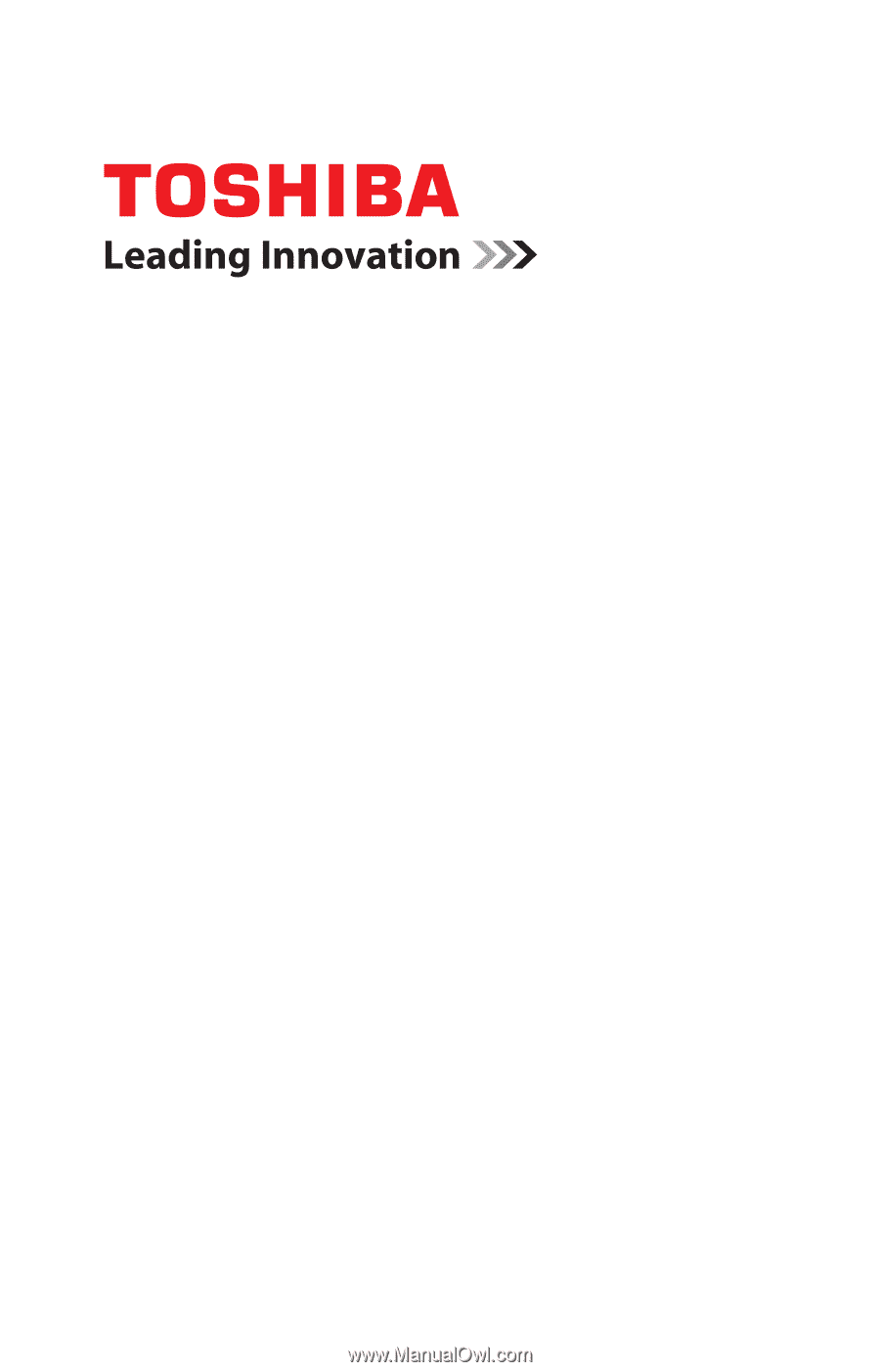
GMAD00278010
03/11
If you need assistance:
❖
Toshiba’s Support Web site
pcsupport.toshiba.com
❖
Toshiba Customer Support Center
Calling within the United States (800) 457-7777
Calling from outside the United States (949) 859-4273
For more information, see
“If Something Goes Wrong” on
page 162
in this guide.
Satellite
®
/Satellite Pro
®
C600
Series User’s Guide