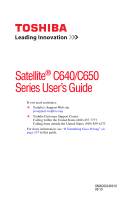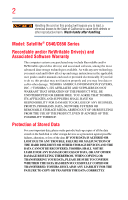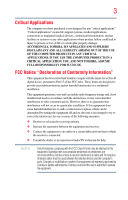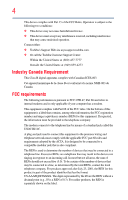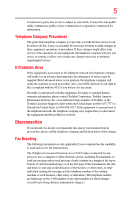Toshiba Satellite C655-SP4169M User Manual
Toshiba Satellite C655-SP4169M Manual
 |
View all Toshiba Satellite C655-SP4169M manuals
Add to My Manuals
Save this manual to your list of manuals |
Toshiba Satellite C655-SP4169M manual content summary:
- Toshiba Satellite C655-SP4169M | User Manual - Page 1
Satellite® C640/C650 Series User's Guide If you need assistance: ❖ Toshiba's Support Web site pcsupport.toshiba.com ❖ Toshiba Customer Support Center Calling within the United States (800) 457-7777 Calling from outside the United States (949) 859-4273 For more information, see "If Something Goes - Toshiba Satellite C655-SP4169M | User Manual - Page 2
Wash hands after handling. Model: Satellite® C640/C650 Series Recordable and/ set-up and usage instructions in the applicable user guides and/or manuals enclosed or provided TROUBLE, FAILURE OR MALFUNCTION OF THE HARD DISK DRIVE OR OTHER STORAGE DEVICES AND THE DATA CANNOT BE RECOVERED, TOSHIBA - Toshiba Satellite C655-SP4169M | User Manual - Page 3
" means life support systems, medical life or catastrophic property damage. ACCORDINGLY, TOSHIBA, ITS AFFILIATES AND SUPPLIERS DISCLAIM ANY AND Class B digital device, pursuant to Part 15 of the FCC rules. These and used in accordance with the instructions, it may cause harmful interference - Toshiba Satellite C655-SP4169M | User Manual - Page 4
complies with Part 15 of the FCC Rules. Operation is subject to the following two conditions: ❖ This device may not cause harmful interference. ❖ This device must accept any interference received, including interference that may cause undesired operation. Contact either: ❖ Toshiba's Support Web site - Toshiba Satellite C655-SP4169M | User Manual - Page 5
uninterrupted service. If Problems Arise If trouble is experienced with this equipment, for repair or standard limited warranty information, please contact Toshiba Corporation, Toshiba America Information Systems, Inc. or an authorized representative of Toshiba, or the Toshiba Customer Support - Toshiba Satellite C655-SP4169M | User Manual - Page 6
your telephone company or a qualified installer. Instructions for IC CS-03 Certified Equipment 1 above conditions may not prevent degradation of service in some situations. Repairs to certified equipment electrician, as appropriate. 2 The user manual of analog equipment must contain the equipment's - Toshiba Satellite C655-SP4169M | User Manual - Page 7
problem, immediately turn off your Bluetooth or Wireless LAN device. Please contact Toshiba computer product support on Web site http://www.toshiba-europe.com/computers/tnt/bluetooth.htm in Europe or pcsupport.toshiba harmful interference to co-channel Mobile Satellite systems. High power radars are - Toshiba Satellite C655-SP4169M | User Manual - Page 8
who continually review and interpret services is perceived or identified as harmful. If you are uncertain of the policy that applies on the use of wireless devices in a specific TOSHIBA Wireless LAN Mini PCI Card must be installed and used in strict accordance with the manufacturer's instructions - Toshiba Satellite C655-SP4169M | User Manual - Page 9
specifications were met. To prevent radio interference to the licensed service, this device is intended to be operated indoors and away from windows GHz to reduce the potential for harmful interference to co-channel Mobile Satellite systems. High power radars are allocated as primary users of the 5. - Toshiba Satellite C655-SP4169M | User Manual - Page 10
only and does not apply to end users in other countries such as the United States. Although the initial emphasis is in Europe, Toshiba is already working with design engineers, suppliers, and other partners to determine appropriate worldwide product life cycle planning and end-of-life strategies - Toshiba Satellite C655-SP4169M | User Manual - Page 11
the approval does not, of itself, give an unconditional assurance of successful operation on every PSTN network termination point. In the event of problems, you should contact your equipment supplier in the first instance. Taiwan Article 14 Article 17 Unless approved, for any model accredited low - Toshiba Satellite C655-SP4169M | User Manual - Page 12
stations, promptly change the frequency being used, change the location of use, or turn off the source of emissions. 3. Contact TOSHIBA Direct PC if you have problems with interference caused by this product to Other Radio Stations. 2. Indication The indication shown below appears on this equipment - Toshiba Satellite C655-SP4169M | User Manual - Page 13
FH-SS modulation. 3 The interference range of this equipment is less than 10m. 4 This equipment uses a frequency bandwidth from 2,400 MHz to 2,483.5 MHz. 3. TOSHIBA Direct PC Monday - Friday: 10:00 - 17:00 Toll Free Tel: 0120-15-1048 Direct Dial: 03-3457-4850 Fax: 03-3457-4868 Device Authorization - Toshiba Satellite C655-SP4169M | User Manual - Page 14
Republic Ecuador Egypt Estonia Finland France French Polynesia Germany Gibraltar Greece Guam Guatemala Honduras Hong Kong Cayman Islands Colombia Curacao, Netherlands Antilles Denmark El Salvador Falkland Islands French Guinea Ghana Guadeloupe Herzegovina Hungary Iceland Ireland Japan - Toshiba Satellite C655-SP4169M | User Manual - Page 15
15 Malawi Martinique Monaco Morocco New Zealand Oman Paraguay Poland Qatar Russia San Marino Singapore South Africa Sri Lanka Tahiti Turk Islands Malaysia Mayotte Montenegro Netherlands Nicaragua Pakistan Peru Portugal Réunion Saint Martin Saudi Arabia Slovakia South Korea Sweden Taiwan Ukraine - Toshiba Satellite C655-SP4169M | User Manual - Page 16
Nicaragua Oman Papua New Guinea Philippines Puerto Rico Russia Serbia Slovenia Spain Switzerland Turkey Australia Bahrain Bolivia Brunei Canada Colombia Czech Republic Ecuador Estonia Germany Guatemala Hong Kong India Ireland Japan Kenya Latvia Liechtenstein Macedonia Mexico Mozambique Netherlands - Toshiba Satellite C655-SP4169M | User Manual - Page 17
17 Ukraine USA Yemen United Kingdom Venezuela Zimbabwe Uruguay Vietnam Europe - Restrictions for use of 2.4 GHz Frequencies in European Community Countries België/ Belgique: Deutschland: France: Italia: Nederland: For private usage outside buildings across public grounds over less than 300m no - Toshiba Satellite C655-SP4169M | User Manual - Page 18
of the allowable frequencies as listed above, the user must cease operating the Wireless LAN at that location and consult the local technical support staff responsible for the wireless network. ❖ The 5 GHz Turbo mode feature is not allowed for operation in any European Community country. ❖ This - Toshiba Satellite C655-SP4169M | User Manual - Page 19
Nicaragua Pakistan Paraguay Poland Qatar Serbia Slovenia Spain Switzerland Trinidad United Kingdom Venezuela Argentina Azerbaijan Belgium Brazil Canada Colombia Cyprus Dominican Republic El Salvador France Greece Hong Kong India Israel Jordan Kuwait Lebanon Lithuania Malaysia Monaco Netherlands - Toshiba Satellite C655-SP4169M | User Manual - Page 20
Monaco Netherlands Antilles Norway Panama Peru Portugal Romania Serbia Slovenia Spain Switzerland Trinidad Argentina Azerbaijan Belgium Brazil Canada Colombia Cyprus Dominican Republic El Salvador France Greece Hungary Indonesia Italy Jordan Kuwait Lebanon Luxembourg Malta Morocco Netherlands Oman - Toshiba Satellite C655-SP4169M | User Manual - Page 21
table. Do not use this equipment except in the countries/regions in the following table. Albania Australia Bahrain Bolivia Brunei Canada Colombia Cyprus Dominican Republic El Salvador France Greece Honduras Iceland Ireland Japan - Jate Kazakhstan Kuwait Lesotho Luxembourg Malta Morocco New Zealand - Toshiba Satellite C655-SP4169M | User Manual - Page 22
. If you should experience any such problem, immediately turn off either one of your Bluetooth or Wireless LAN. Please contact Toshiba computer product support on Web site http://www.toshiba-europe.com/computers/tnt/ bluetooth.htm in Europe or pcsupport.toshiba.com in the United States for more - Toshiba Satellite C655-SP4169M | User Manual - Page 23
23 Approved Countries/Regions for use (Bluetooth® wireless technology) Bluetooth® Card from Toshiba equipment is approved to the radio standard by the countries/regions in the following table. Do not use this equipment except in the countries/regions - Toshiba Satellite C655-SP4169M | User Manual - Page 24
in a specific organization or environment (e.g. airports), you are encouraged to ask for authorization to use the device with Bluetooth wireless technology prior to turning on the equipment. Exposure to Radio Frequency Radiation The radiated output power of the Bluetooth Card from TOSHIBA is far - Toshiba Satellite C655-SP4169M | User Manual - Page 25
25 Regulatory statements This product complies with any mandatory product specification in any country/ region where the product is sold. In addition, the product complies with the following: European Union (EU) and EFTA This equipment complies - Toshiba Satellite C655-SP4169M | User Manual - Page 26
injury. Always contact an authorized Toshiba service provider, if any repair or adjustment is required. Location of the Required Label (Sample shown below. Location of the label and manufacturing information may vary.) Copyright This guide is copyrighted by Toshiba America Information Systems, Inc - Toshiba Satellite C655-SP4169M | User Manual - Page 27
The information contained in this manual, including but not limited to any product specifications, is subject to change without notice. TOSHIBA CORPORATION AND TOSHIBA AMERICA INFORMATION SYSTEMS, INC. (TOSHIBA) PROVIDES NO WARRANTY WITH REGARD TO THIS MANUAL OR ANY OTHER INFORMATION CONTAINED - Toshiba Satellite C655-SP4169M | User Manual - Page 28
Satellite is a registered trademark of Toshiba America Information Systems, Inc. and/or Toshiba Bluetooth word mark and logos are owned by the Bluetooth SIG, Inc. and any use of such marks by Toshiba Windows, and Windows part of Toshiba's commitment to preserving the environment, Toshiba supports - Toshiba Satellite C655-SP4169M | User Manual - Page 29
Contents Introduction 36 This guide 38 Safety icons 39 Other icons used 39 Your computer's features and specifications ....40 Other documentation 40 Service options 40 Chapter 1: Getting Started 41 Selecting a place to work 41 Setting up a work environment 41 Keeping yourself comfortable - Toshiba Satellite C655-SP4169M | User Manual - Page 30
Toshiba 50 Adding optional external devices 50 Adding memory (optional 50 Installing a memory module 51 Removing a memory module 57 Checking total memory Checking the internal storage drive operating status 74 Installing drivers and applications 75 Using the TouchPad 75 Adjusting TouchPad™ - Toshiba Satellite C655-SP4169M | User Manual - Page 31
® keys 98 Overlay keys 99 Starting a program 100 Starting a program from the Start menu.........100 Starting a program from Windows® Explorer 101 Starting a program using the Search programs and files field 102 Saving your work 102 Printing your work 104 Backing up your work 105 - Toshiba Satellite C655-SP4169M | User Manual - Page 32
32 Contents Caring for optical discs 111 Toshiba's online resources 111 Chapter 3: Mobile Computing 112 Toshiba's energy-saver design 112 Running the computer on battery power 112 Battery Notice 113 Power management 114 Using additional batteries 114 Charging batteries 114 Charging - Toshiba Satellite C655-SP4169M | User Manual - Page 33
150 Mouse Utility 151 TOSHIBA Hardware Setup 152 TOSHIBA Zooming Utility 154 TOSHIBA Accessibility 155 TOSHIBA Service Station 156 Chapter 6: If Something Goes Wrong 157 Problems that are easy to fix 157 Problems when you turn on the computer............158 The Windows® operating system is - Toshiba Satellite C655-SP4169M | User Manual - Page 34
172 Wireless networking problems 172 DVD operating problems 174 Develop good computing habits 175 Data and system configuration backup in the Windows® operating system 176 If you need further assistance 180 Before you contact Toshiba 180 Contacting Toshiba 180 Other Toshiba Internet Web sites - Toshiba Satellite C655-SP4169M | User Manual - Page 35
Contents 35 Zoom (Display resolution 197 Keyboard hot key functions 198 Appendix B: Power Cord/Cable Connectors 199 Glossary 200 Index 215 - Toshiba Satellite C655-SP4169M | User Manual - Page 36
with the ENERGY STAR® logo on the computer and the following information applies. Toshiba is a partner in the Environmental Protection Agency's (EPA) ENERGY STAR® Program Computing" section of the Toshiba User's Guide for more information on using power management settings to conserve computer energy. - Toshiba Satellite C655-SP4169M | User Manual - Page 37
EPA, a computer meeting the new ENERGY STAR® specifications will use between 30% and 60% less energy , cadmium, mercury, hexavalent chromium, PBB, and PBDE. Toshiba requires its computer component suppliers to meet RoHS requirements and may not include user manuals or all program functionality. - Toshiba Satellite C655-SP4169M | User Manual - Page 38
on your particular model, please visit Toshiba's Web site at pcsupport.toshiba.com. While Toshiba has made every effort at the time of publication to ensure the accuracy of the information provided herein, product specifications, configurations, prices, system/component/options availability are all - Toshiba Satellite C655-SP4169M | User Manual - Page 39
Safety icons 39 Safety icons This manual contains safety instructions that must be observed to avoid potential classified according to the seriousness of the risk, and icons highlight these instructions as follows: Indicates an imminently hazardous situation which, if not avoided, will - Toshiba Satellite C655-SP4169M | User Manual - Page 40
, and service upgrade terms and conditions are available at warranty.toshiba.com. To stay current on the most recent software and hardware options for your computer, and for other product information, be sure to regularly check the Toshiba Web site at pcsupport.toshiba.com. If you have a problem or - Toshiba Satellite C655-SP4169M | User Manual - Page 41
provides tips for using your computer effectively, summarizes how to connect components, and explains what to do the first time you use your computer. The "Instruction Manual for Safety and Comfort," that is shipped with your computer, contains important safety information. Please read the safety - Toshiba Satellite C655-SP4169M | User Manual - Page 42
. Keeping yourself comfortable The Toshiba Instruction Manual for Safety and Comfort, . Never allow any liquids to spill into any part of your computer, and never expose the computer Remove the battery pack. Failure to follow these instructions could result in serious injury or permanent damage to - Toshiba Satellite C655-SP4169M | User Manual - Page 43
hot! Avoid prolonged contact to prevent heat injury to skin. Read the "Avoid extended contact between computer base/palm rest and skin" section in the "Instruction Manual for Safety and Comfort" that is shipped with your computer. Never place a heavy object on the computer and be careful not to drop - Toshiba Satellite C655-SP4169M | User Manual - Page 44
injury. Read the "Provide adequate ventilation" section in the "Instruction Manual for Safety and Comfort" that is shipped with your computer. include, but are not limited to, a mouse, keyboard, printer, and memory. Your computer contains a rechargeable main battery that needs to be charged before - Toshiba Satellite C655-SP4169M | User Manual - Page 45
plug from a socket. Always grasp the plug directly. Failure to follow this instruction may damage the cord/cable, and/or result in a fire or electric shock fire or damage to the computer possibly resulting in serious injury. TOSHIBA assumes no liability for any damage caused by use of an incompatible - Toshiba Satellite C655-SP4169M | User Manual - Page 46
AC power light on the indicator panel glows green. Never attempt to connect or disconnect a power plug with wet hands. Failure to follow this instruction could result in an electric shock, possibly resulting in serious injury. The computer's main battery light gives you an indication of the main - Toshiba Satellite C655-SP4169M | User Manual - Page 47
Getting Started Charging the main battery 47 ❖ Flashes amber when the main battery charge is low and it is time to recharge the main battery or plug in the AC adaptor NOTE If the AC power light flashes amber during charging, either the main battery is malfunctioning, or it is not receiving - Toshiba Satellite C655-SP4169M | User Manual - Page 48
48 Getting Started Using the computer for the first time Using the computer for the first time The computer is now ready for you to turn it on and begin using it. Opening the display panel 1 Facing the front of the computer, locate the center of the display panel. 2 Gently raise the panel. 3 - Toshiba Satellite C655-SP4169M | User Manual - Page 49
computer for the first time, do not turn off the power again until the operating system has loaded completely. NOTE The names of windows displayed, and the order in which windows appear, may vary according to your software setup choices. The first time you turn on your computer, the Setup Wizard - Toshiba Satellite C655-SP4169M | User Manual - Page 50
Warranty. NOTE To register online, you must be connected to the Internet. Adding optional external devices NOTE Before adding external devices or memory, Toshiba recommends setting up your software. See "Setting up your software" on page 49. After starting your computer for the first time you - Toshiba Satellite C655-SP4169M | User Manual - Page 51
(optional) 51 NOTE Before adding external devices or memory, Toshiba recommends setting up your software. See "Setting up your software" on page 49. Installing a memory module Memory modules can be installed in the memory module slots on the base of the computer. You will need a small Phillips - Toshiba Satellite C655-SP4169M | User Manual - Page 52
52 Getting Started Adding memory (optional) If the computer is on, begin at step 1; otherwise, skip to step 3. 1 Click Start. battery, see "Removing the battery from the computer" on page 122. C640 series C650 series Memory module slot cover Front of computer (Sample Illustration) Locating the - Toshiba Satellite C655-SP4169M | User Manual - Page 53
any static electricity you may have built up. Avoid touching the connector on the memory module or on the computer. Grease or dust on the connector may cause memory access problems. 9 Carefully remove the new memory module from its antistatic packaging, without touching its connector. 10 Locate an - Toshiba Satellite C655-SP4169M | User Manual - Page 54
with the matching key in the socket. notch latch connector latch key (Sample Illustration) Aligning the memory module with the socket 12 Firmly press the memory module into the memory slot's socket at approximately a 30-degree angle (to the horizontal surface of the computer). (Sample Illustration - Toshiba Satellite C655-SP4169M | User Manual - Page 55
and cutouts do not line up correctly, repeat steps 12-13. latch latch (Sample Illustration) Pressing down on the memory module Do not force the memory module into position. The memory module should be completely inserted into the socket and level when secured in place. Slot B Slot A (Sample - Toshiba Satellite C655-SP4169M | User Manual - Page 56
damage or a fire, possibly resulting in serious injury. 17 Reconnect the cables. 18 Restart the computer. TECHNICAL NOTE: You must have at least one memory module installed for the computer to work. You can now continue setting up the computer. When the operating system has loaded, you can verify - Toshiba Satellite C655-SP4169M | User Manual - Page 57
your internal storage drive for errors or defragment the drive. If so, consult Windows® Help and Support. 2 Pull the latches away from the memory module. The memory module pops up slightly. NOTE If your system has the memory modules stacked on top of one another, you must remove the top module - Toshiba Satellite C655-SP4169M | User Manual - Page 58
to a 30-degree angle and slide it out of the slot. Slot B Slot A (Sample Illustration) Removing the memory module 4 Replace the memory module slot cover and secure it using the screws. 5 Re-insert the main battery. For more information on inserting the main battery, see "Inserting a charged - Toshiba Satellite C655-SP4169M | User Manual - Page 59
, and then System. The System window appears. Installed memory (RAM) is displayed below the System heading. If the computer does not recognize the memory configuration, turn off the computer and remove the memory module slot cover (complete steps 1-8 in "Installing a memory module" on page 51), and - Toshiba Satellite C655-SP4169M | User Manual - Page 60
power source via the AC adaptor. ❖ The Toshiba Recovery Wizard also provides the option of erasing system, only the operating system files, applications, and drivers originally shipped with the computer are restored. Any files external media using Windows® Backup or another backup program. For more information, see - Toshiba Satellite C655-SP4169M | User Manual - Page 61
the computer is turned off. 2 Press and hold the 0 (zero) key on your keyboard while powering on the computer. 3 If your system offers a choice of Windows® 7 32-bit or 64-bit operating system, select one at this time. If not, skip to step 4. 4 A warning screen appears, stating that when the recovery - Toshiba Satellite C655-SP4169M | User Manual - Page 62
62 Getting Started Recovering the Internal Storage Drive (Sample Image) Warning screen 5 When the Toshiba Recovery Wizard opens and the Selecting a process screen displays, select Recovery of Factory Default Software and then click Next. (Sample Image) Selecting a Process screen 6 The - Toshiba Satellite C655-SP4169M | User Manual - Page 63
Getting Started Recovering the Internal Storage Drive 63 (Sample Image) Recovery of Factory Default Software screen 7 Click Next. A confirmation message displays reminding you that all data will be lost during the recovery process. Be sure to save your work to external media before proceeding (see - Toshiba Satellite C655-SP4169M | User Manual - Page 64
the computer is turned off. 2 Press and hold the 0 (zero) key on your keyboard while powering on the computer. 3 If your system offers a choice of Windows® 7 32-bit or 64-bit operating system, select one at this time. If not, skip to step 4. 4 A warning screen appears, stating that when the recovery - Toshiba Satellite C655-SP4169M | User Manual - Page 65
Getting Started Recovering the Internal Storage Drive 65 5 When the Toshiba Recovery Wizard opens and the Selecting a process screen displays, select Recovery of Factory Default Software and then click Next. (Sample Image) Selecting a Process screen 6 The - Toshiba Satellite C655-SP4169M | User Manual - Page 66
the computer is turned off. 2 Press and hold the 0 (zero) key on your keyboard while powering on the computer. 3 If your system offers a choice of Windows® 7 32-bit or 64-bit operating system, select one at this time. If not, skip to step 4. - Toshiba Satellite C655-SP4169M | User Manual - Page 67
when the recovery is executed all data will be deleted and rewritten. Click Yes to continue. (Sample Image) Warning screen 5 When the Toshiba Recovery Wizard opens and the Selecting a process screen displays, select Recovery of Factory Default Software and then click Next. (Sample Image) Selecting - Toshiba Satellite C655-SP4169M | User Manual - Page 68
68 Getting Started Recovering the Internal Storage Drive 6 The Recovery of Factory Default Software screen appears. Select Recover without changing the hard drive partitions. (Sample Image) Recovery of Factory Default Software screen 7 Click Next. A confirmation message displays reminding you - Toshiba Satellite C655-SP4169M | User Manual - Page 69
DVDs/media, only the operating system files, applications, and drivers originally shipped with the computer are backed up to the external All Programs, My Toshiba, and then Recovery Media Creator. The TOSHIBA Recovery Media Creator dialog box displays. (Sample Image) TOSHIBA Recovery Media Creator - Toshiba Satellite C655-SP4169M | User Manual - Page 70
disc drive. ❖ If you are copying files to a USB flash drive, connect a USB flash drive of the required minimum capacity (as specified in the TOSHIBA Recovery Media Creator utility) to your computer. All information stored on your DVDs or USB flash drive(s) will be erased during the process of - Toshiba Satellite C655-SP4169M | User Manual - Page 71
storage drive from your recovery DVDs/media. For instructions on creating recovery DVDs/media, see "Creating operating system files, applications, and drivers originally shipped with the computer are restored you have created to external media using Windows® Backup or another backup program. For - Toshiba Satellite C655-SP4169M | User Manual - Page 72
be deleted and rewritten. Click Yes to continue. 6 When the Toshiba Recovery Wizard opens and the Selecting a Process screen displays, select deletes all other partitions from the drive. 8 Follow the on-screen instructions to complete the recovery process. When the process is complete, a message - Toshiba Satellite C655-SP4169M | User Manual - Page 73
all data and partitions from the internal storage drive: 1 Access the Toshiba Recovery Wizard on your internal storage drive or on your recovery DVDs on which type of media you are using, and then press Enter. Select Toshiba Recovery Wizard, and then click Next. 2 Select Erase the hard disk and then - Toshiba Satellite C655-SP4169M | User Manual - Page 74
74 Getting Started Checking the internal storage drive operating status (Sample Image) Erase the hard disk screen 4 Click Next. A confirmation message displays reminding you that all data on the internal storage drive will be lost. Be sure you have saved your work to external media (see "Backing - Toshiba Satellite C655-SP4169M | User Manual - Page 75
and applications that were originally bundled with your computer. To reinstall drivers and applications: 1 Click Start, All Programs, My Toshiba, and then TOSHIBA Application Installer. 2 Click Next. 3 Click the item you want to install. 4 Click Install. 5 Follow the on-screen prompts to complete - Toshiba Satellite C655-SP4169M | User Manual - Page 76
Using the TouchPad™ Refer to the table below for specific instructions on performing each operation. NOTE The pointer is the varies by program. Check your program documentation for specific instructions on right-clicking. (Sample Illustration) Click the secondary (right-hand) control button - Toshiba Satellite C655-SP4169M | User Manual - Page 77
Getting Started Using the TouchPad™ 77 To: Scroll vertically Do the following: Example: Slide your finger along the right edge of the TouchPad in the direction you want to scroll. Repeat to scroll a longer distance. Scroll horizontally Slide your finger along the bottom edge of the TouchPad - Toshiba Satellite C655-SP4169M | User Manual - Page 78
The on-screen pointer may also seem to automatically select text, click buttons, and activate other user interface elements. For help with these problems, try one or more of the following: ❖ Try adjusting your typing technique to avoid accidental contact with the TouchPad™. You may be inadvertently - Toshiba Satellite C655-SP4169M | User Manual - Page 79
setting options vary by computer model. The TouchPad settings are accessible through the Mouse Properties option of the Windows Control Panel. For more information, please visit www.support.toshiba.com, and enter the phrase "Mouse pointer jumps around as you type" into the Search field. Disabling - Toshiba Satellite C655-SP4169M | User Manual - Page 80
-in display and external monitor (extended mode) ❖ Swap-Switch primary display between internal display and external monitor when using extended desktop (Sample Image) Display options window 5 Release the Fn key. - Toshiba Satellite C655-SP4169M | User Manual - Page 81
; the printer is then ready for use. Refer to your printer documentation for further instructions. TECHNICAL NOTE: To determine if your printer supports Plug and Play, check its documentation. If your printer does not support Plug and Play, you can set up the printer as described in "Setting up - Toshiba Satellite C655-SP4169M | User Manual - Page 82
into a live AC outlet. Setting up a printer NOTE Some printers require a specific installation process. Refer to your printer installation guide for instructions before completing the following procedure. If your printer does not support Plug and Play, follow these steps to set it up for the - Toshiba Satellite C655-SP4169M | User Manual - Page 83
the computer Pressing the power button before shutting down the Windows® operating system could cause you to lose your work. computer. You must turn off your computer in order to upgrade your computer's internal hardware (such as memory). TECHNICAL NOTE: Before using the Shut down option to turn - Toshiba Satellite C655-SP4169M | User Manual - Page 84
a power-saving mode. Sleep saves the current state of the computer to memory so that, when you restart the computer, you can continue working from where After your computer sleeps for an extended period of time, the Windows® operating system may save any open documents and programs to your internal - Toshiba Satellite C655-SP4169M | User Manual - Page 85
Getting Started Turning off the computer 85 ❖ Restarting from Sleep takes less time and consumes less main battery power than restarting after turning off the computer using the Hibernation or Shut down commands. ❖ When starting up again, the computer returns to the mode in which you left it, - Toshiba Satellite C655-SP4169M | User Manual - Page 86
, pressing your computer's power button puts the computer into Sleep mode. 1 Click Start, Control Panel, System and Security, and then Power Options. The Power Options window appears. 2 Click Change plan settings under the power plan to be customized. The Edit Plan Settings - Toshiba Satellite C655-SP4169M | User Manual - Page 87
Getting Started Turning off the computer 87 4 Double-click Power buttons and lid to display the actions that you can configure. (Sample Image) Advanced settings tab of Power Options screen 5 Select the options you want from the drop-down lists. NOTE These options can be set separately for how - Toshiba Satellite C655-SP4169M | User Manual - Page 88
, you first need to enable them using the Power Options feature. 1 Click Start, Control Panel, System and Security, and then Power Options. The Power Options window appears. - Toshiba Satellite C655-SP4169M | User Manual - Page 89
appears. (Sample Image) Edit Plan Settings screen 3 Click Change advanced power settings. The Advanced settings tab of the Power Options window appears. 4 Double-click Power buttons and lid to display the actions that you can configure. (Sample Image) Advanced settings tab of Power Options screen - Toshiba Satellite C655-SP4169M | User Manual - Page 90
90 Getting Started Turning off the computer NOTE These options can be set separately for how they operate while the computer is running on battery power or while connected to AC power. ❖ Lid close action Set this option to Hibernate if you want the computer to go into Hibernation mode when you - Toshiba Satellite C655-SP4169M | User Manual - Page 91
. The computer saves the status of all open programs and files to the memory, turns off the display, and enters into a low-power mode. The ON . The Power Options window appears. 2 Click Change plan settings under the power plan to be customized. The Edit Plan Settings window appears. (Sample Image - Toshiba Satellite C655-SP4169M | User Manual - Page 92
92 Getting Started Turning off the computer 4 Click Change advanced power settings. The Advanced settings tab of the Power Options window appears. 5 Double-click Power buttons and lid to display the actions that you can configure. (Sample Image) Advanced settings tab of Power Options screen 6 - Toshiba Satellite C655-SP4169M | User Manual - Page 93
There are several ways in which you can customize your computer to suit your particular requirements. Refer to your operating system documentation or Help and Support for details. You may also wish to customize your power usage settings. For more information, see "Power Plans" on page 120. There are - Toshiba Satellite C655-SP4169M | User Manual - Page 94
an optional computer lock cable. For more information on purchasing a cable lock, visit accessories.toshiba.com. (Sample Illustration) Computer lock cable To secure the computer: 1 Wrap the cable through or around some part of a heavy object. Make sure there is no way for a potential thief to slip - Toshiba Satellite C655-SP4169M | User Manual - Page 95
features. Computing tips ❖ Save your work frequently. Your work stays in the computer's temporary memory until you save it to the internal storage drive. If the network you are using goes more information, see "Data and system configuration backup in the Windows® operating system" on page 176. 95 - Toshiba Satellite C655-SP4169M | User Manual - Page 96
® operating system records information, such as your desktop setup, during its shutdown procedure. If you do not let the Windows® operating system shut down normally, details such as new icon positions may be lost. Using the keyboard Your computer's keyboard contains character keys, control keys - Toshiba Satellite C655-SP4169M | User Manual - Page 97
97 NOTE C650 series keyboard To capture a print screen of the entire screen, press the Fn + PRTSC key. To capture only the active window displayed, press Fn + ALT while simultaneously pressing the PRTSC key. (Sample Illustration) PRTSC key on the keyboard Character keys Typing with the character - Toshiba Satellite C655-SP4169M | User Manual - Page 98
in combination with the Fn key, function keys marked with icons execute specific functions on the computer. For example, Fn + F9 turns the key functions" on page 188. Special Windows® keys Windows® key Application key (Sample Illustration) Special Windows® keys Your computer's keyboard has one - Toshiba Satellite C655-SP4169M | User Manual - Page 99
Overlay keys Learning the Basics Using the keyboard 99 NOTE This section applies to the C640 series. The keys with gray numbers and symbols on the front of them form the numeric and cursor overlay. This overlay lets you enter numeric data or control the cursor as you would using the 10-key - Toshiba Satellite C655-SP4169M | User Manual - Page 100
you want to work on. To find the file, use the Start menu or Windows® Explorer. If you prefer to open the program first, you have four options the icon for the program on your desktop ❖ Use the Start menu ❖ Use Windows® Explorer to locate the program file ❖ Use the Search programs and files field in - Toshiba Satellite C655-SP4169M | User Manual - Page 101
® Explorer shows the contents of the Program Files folder on the right side of the window. 5 In the right part of the window, double-click Windows NT. 6 In the right part of the window, double-click Accessories. Windows® Explorer shows the contents of the Accessories folder on the right side of the - Toshiba Satellite C655-SP4169M | User Manual - Page 102
your program's documentation to see if it has an automatic save feature. Saving files 1 Click on the arrow in the upper-left corner of your Windows®-based application to display the drop-down menu, and then click Save. If you are working with a document that already has a file name, this is - Toshiba Satellite C655-SP4169M | User Manual - Page 103
a file name, then click Save. File names The Windows® operating system supports long file names that can contain up to 260 characters and can include spaces. Some applications do not support long file names and require file names limited to no more - Toshiba Satellite C655-SP4169M | User Manual - Page 104
printer(s). To print a file: 1 If your printer is not on, turn it on now. 2 Click on the arrow in the upper-left corner of your Windows®-based application to display the drop-down menu, and then click Print. The program displays a Print dialog box. (Sample Image) Print dialog box 3 Specify the - Toshiba Satellite C655-SP4169M | User Manual - Page 105
hard drive. Restoring your work To restore information from your backup media to your internal storage drive, use the Restore option in the Windows® Backup and Restore program. Look in the online Help or your operating system documentation for information on restoring files. (Sample Image) Backup - Toshiba Satellite C655-SP4169M | User Manual - Page 106
(DVDs) provide a significant increase in data storage and support features that were not available on previous video platforms. These disc drive may look like this: Drive in-use indicator light Eject button Manual eject hole (Sample Illustration) Optical disc drive Drive in-use indicator light- - Toshiba Satellite C655-SP4169M | User Manual - Page 107
the disc tray is open, be careful not to touch the lens or the area around it. Doing so could cause the drive to malfunction. Manual eject hole-Use if you need to release the disc tray when the power is off. Use a straightened paper clip or other narrow object to - Toshiba Satellite C655-SP4169M | User Manual - Page 108
on the spindle and is lying flat on the tray. If you insert the disc incorrectly, it may jam the drive. If this happens, contact Toshiba support for assistance. 9 Push the disc tray in by pressing gently on the center of the tray until it clicks into place. You are ready to - Toshiba Satellite C655-SP4169M | User Manual - Page 109
start your disc, try launching the optical disc manually. To do this, follow these steps: 1 Click example, if it is a music CD, open Windows Media® Player and use it to select and then supported optical media formats please refer to your computer's detailed specifications at pcsupport.toshiba.com. - Toshiba Satellite C655-SP4169M | User Manual - Page 110
problems are not due to any defect in your Toshiba computer or optical disc drive. Please refer to your computer's product specification for listing of specific such as a straightened paper clip, into the manual eject hole. The disc tray slides partially out of the drive. Never use a pencil to press - Toshiba Satellite C655-SP4169M | User Manual - Page 111
inserting it in the drive. Toshiba's online resources Toshiba maintains a number of online sites to which you can connect. These sites provide information about Toshiba products, give help with technical questions and keep you up to date with future upgrades. For more information, see "Contacting - Toshiba Satellite C655-SP4169M | User Manual - Page 112
in the process. It has a number of other features that enhance its energy efficiency. Many of these energy-saving features have been preset by Toshiba. We recommend you leave these features active, allowing your computer to operate at its maximum energy efficiency, so that you can use it for longer - Toshiba Satellite C655-SP4169M | User Manual - Page 113
models and configurations tested by Toshiba under the specific test settings at the time computer on AC power. For more information about Windows® power plans, see "Power Plans" on page RTC) battery. The RTC battery powers the RTC memory that stores your system configuration settings and the - Toshiba Satellite C655-SP4169M | User Manual - Page 114
familiar with the power management component of the system should use the preset configuration. For assistance with setup changes, contact Toshiba's Customer Support Center. Using additional batteries In addition to the main battery, you may also have an optional secondary battery (not included - Toshiba Satellite C655-SP4169M | User Manual - Page 115
. Charging the RTC battery Your computer has an internal real-time clock (RTC) battery. The RTC battery powers the System Time Clock and BIOS memory used to store your computer's configuration settings. When fully charged, it maintains this information for up to a month when the computer is powered - Toshiba Satellite C655-SP4169M | User Manual - Page 116
116 Mobile Computing Monitoring main battery power To recharge the RTC battery, plug the computer into a live electrical outlet and leave the computer powered on for 24 hours. NOTE It is seldom necessary to charge the RTC battery because it charges while the computer is on. If the RTC battery is - Toshiba Satellite C655-SP4169M | User Manual - Page 117
battery light ( ) and the ON/OFF light ( ). When the ON/OFF light flashes amber, it indicates that the system is suspended (using the Windows® operating system Sleep command). C640 series System indicator lights C650 series AC power light ON/OFF light (Sample Illustration) Power and battery light - Toshiba Satellite C655-SP4169M | User Manual - Page 118
when the notification goes off. To change the default notification settings: 1 Click Start, Control Panel, System and Security, and then Power Options. The Power Options window appears. 2 Click Change plan settings under the power plan to be customized. The Edit Plan Settings - Toshiba Satellite C655-SP4169M | User Manual - Page 119
Mobile Computing Monitoring main battery power 119 3 Click Change advanced power settings. The Advanced settings tab of the Power Options window appears. 4 Double-click Battery to display the battery options. (Sample Image) Advanced settings tab of Power Options screen 5 Configure the alarm - Toshiba Satellite C655-SP4169M | User Manual - Page 120
power options. To do this: 1 Click Start, Control Panel, System and Security, and then Power Options. The Windows® Power Options window appears. (Sample Image) Windows® Power Options window 2 Select an appropriate plan for your work environment or create your own custom plan. 3 Click Create a power - Toshiba Satellite C655-SP4169M | User Manual - Page 121
Mobile Computing Monitoring main battery power 121 4 Click Change plan settings to choose the plan you want to edit. This screen allows you to change basic settings. 5 Click Change advanced power settings to access settings for battery notification levels, internal storage drive power save time, - Toshiba Satellite C655-SP4169M | User Manual - Page 122
battery from the computer To remove the battery: 1 Save your work. 2 Turn off the computer or place it in Hibernation mode according to the instructions in "Using and configuring Hibernation mode" on page 88. 3 Unplug and remove any cables connected to the computer, including the AC adaptor. 4 Close - Toshiba Satellite C655-SP4169M | User Manual - Page 123
Mobile Computing Changing the main battery 123 5 Slide the battery release lock to the unlocked position. C640 series C650 series (Sample Illustration) Unlocking the battery release lock 6 Slide the battery release latch to release the battery. 7 Pull the discharged battery out of the computer - Toshiba Satellite C655-SP4169M | User Manual - Page 124
124 Mobile Computing Changing the main battery Inserting a charged battery To insert a battery: 1 Wipe the terminals of the charged battery with a clean cloth to ensure a good connection. 2 Insert the charged battery into the slot until the latch clicks. The battery pack has been designed so that - Toshiba Satellite C655-SP4169M | User Manual - Page 125
gloves when handling a damaged battery. ❖ To replace the main battery, use an identical battery that you can purchase through the Toshiba Web site at accessories.toshiba.com. ❖ A reverse polarity condition should be avoided with all batteries. The main battery is designed so that it cannot be - Toshiba Satellite C655-SP4169M | User Manual - Page 126
126 Mobile Computing Taking care of your battery Maintaining your battery Fully discharging your battery pack will allow better accuracy of the battery meter. To fully discharge your battery pack: ❖ Periodically, disconnect the computer from a power source and operate it on battery power until the - Toshiba Satellite C655-SP4169M | User Manual - Page 127
supplied as an accessory or an equivalent battery pack specified in the User's Manual. Other battery packs have different voltage and terminal polarities. Use of non- promotions. For details, please visit www.laptops.toshiba.com/green. Toshiba is dedicated to preserving the environment by sponsoring - Toshiba Satellite C655-SP4169M | User Manual - Page 128
cases for the computer. They all provide plenty of extra space for manuals, power cords, and compact discs. Contact your authorized Toshiba representative for more information or visit Toshiba's Web site at accessories.toshiba.com. TECHNICAL NOTE: When traveling by air, you may be required to - Toshiba Satellite C655-SP4169M | User Manual - Page 129
The desktop is the launching pad for everything you can do in the Windows® operating system. You can use its features to start programs, find documents most other computing tasks. HINT: The illustrated examples in this guide may appear slightly different from the screens displayed by your system. - Toshiba Satellite C655-SP4169M | User Manual - Page 130
double-clicking the icon. You can create a new desktop icon for any folder, file, or program by dragging the element's icon from its location in a window to the desktop area. You may see various icons displayed on your system desktop, for example: Recycle Bin-Holds files you have deleted. You may - Toshiba Satellite C655-SP4169M | User Manual - Page 131
may contain other icons depending on your configuration. See Windows® online Help for more specific information on each icon and how to use it. ❖ Access Windows® Help and Support ❖ Suspend system activity and shut down the computer NOTE Whenever a procedure in this User's Guide instructs you to - Toshiba Satellite C655-SP4169M | User Manual - Page 132
document or window you open. You can use these buttons to quickly switch between the programs or windows. To make a program or window the currently a specific task, click the appropriate notification area icon. Setting up for communications To connect to the Internet, use an online service, or - Toshiba Satellite C655-SP4169M | User Manual - Page 133
see "Hot Keys/TOSHIBA Cards" on page 184. For help with common Wi-Fi® networking problems, see "Wireless networking problems" on page 172. Ethernet cable to the Network port (RJ45) on your computer. For specific information about connecting to the network, consult your network administrator. ❖ Many - Toshiba Satellite C655-SP4169M | User Manual - Page 134
Communicate with your office's local area network (LAN) or larger corporate wide area network (WAN) For specific information about connecting to a LAN or WAN, consult your network administrator. ❖ Send a fax directly from to send a fax or use the modem to connect to an online service or the Internet. - Toshiba Satellite C655-SP4169M | User Manual - Page 135
Exploring Your Computer's Features Exploring audio features 135 Exploring audio features You can use your computer to record sounds using the computer's internal microphone (available on certain models) or an optional external microphone. You can listen to sound files or audio CDs using the built- - Toshiba Satellite C655-SP4169M | User Manual - Page 136
136 Exploring Your Computer's Features Using the Web Camera Using external speakers or headphones Your computer is equipped with a full stereo sound system with internal speakers. Instead of using the internal speakers, you can connect headphones or a pair of external stereo speakers. Before - Toshiba Satellite C655-SP4169M | User Manual - Page 137
TOSHIBA, Utilities, and then Web Camera Application Help. Using the Memory card reader (Available on certain models.) The Memory card reader supports drop feature of the Windows® operating system. Inserting memory media The following instructions apply to all types of supported media devices. 1 Turn - Toshiba Satellite C655-SP4169M | User Manual - Page 138
. 3 Grasp the card and pull it straight out. C640 series C650 series (Sample Illustration) Removing memory media Do not remove memory media while data is being written or read. Even when the Windows® message "copying..." disappears, writing to the media might still be in progress and your data - Toshiba Satellite C655-SP4169M | User Manual - Page 139
on your system. ❖ TOSHIBA Assist ❖ TOSHIBA Application Installer ❖ Supervisor password ❖ User password ❖ TOSHIBA Face Recognition Utility ❖ TOSHIBA PC Diagnostic Tool Utility ❖ Mouse Utility ❖ TOSHIBA Hardware Setup ❖ TOSHIBA Zooming Utility ❖ TOSHIBA Accessibility ❖ TOSHIBA Service Station 139 - Toshiba Satellite C655-SP4169M | User Manual - Page 140
you to customize a range of computer settings. To access TOSHIBA Assist, click Start, All Programs, TOSHIBA, Utilities, and then TOSHIBA Assist. The TOSHIBA Assist window appears. (Sample Image) TOSHIBA Assist window The TOSHIBA Assist offers four categories of options: ❖ Secure ❖ Protect & Fix - Toshiba Satellite C655-SP4169M | User Manual - Page 141
Utilities TOSHIBA Assist Secure The features available in this category are: ❖ Supervisor password ❖ User password 141 (Sample Image) TOSHIBA Assist window - Secure tab - Toshiba Satellite C655-SP4169M | User Manual - Page 142
142 Utilities TOSHIBA Assist Protect & Fix The features available in this category are: ❖ TOSHIBA PC Diagnostic Tool Utility (Sample Image) TOSHIBA Assist window - Protect & Fix tab - Toshiba Satellite C655-SP4169M | User Manual - Page 143
Utilities TOSHIBA Assist Optimize The features available in this category are: ❖ Mouse Utility ❖ TOSHIBA Hardware Setup (Hardware Settings) ❖ TOSHIBA Zooming Utility ❖ TOSHIBA Accessibility ❖ TOSHIBA Face Recognition Utility 143 (Sample Image) TOSHIBA Assist window - Optimize tab - Toshiba Satellite C655-SP4169M | User Manual - Page 144
and applications that were originally bundled with your computer. To reinstall drivers and applications: 1 Click Start, All Programs, My Toshiba, and then TOSHIBA Application Installer. 2 Click Next. (Sample Image) TOSHIBA Application Installer screen 3 Click the item you want to install. (Sample - Toshiba Satellite C655-SP4169M | User Manual - Page 145
you must enter the password before you can work on your computer again. TOSHIBA supports several types of passwords on your computer: ❖ An instant password-Secures your key or touch the pointing device and the Windows® Logon screen will appear. Select your user name and enter your password, if any. - Toshiba Satellite C655-SP4169M | User Manual - Page 146
as a result of the inability to access your computer. To set a supervisor password: 1 Click Start, All Programs, TOSHIBA, Utilities, and then TOSHIBA Assist. The TOSHIBA Assist window appears. 2 On the left side, click the Secure tab. 3 Click the Supervisor Password icon. The Supervisor Password - Toshiba Satellite C655-SP4169M | User Manual - Page 147
system to complete the process. Deleting a supervisor password To delete a supervisor password: 1 Click Start, All Programs, TOSHIBA, Utilities, and then TOSHIBA Assist. The TOSHIBA Assist window appears. 2 On the left side, click the Secure tab. 3 Click the Supervisor Password icon. The Supervisor - Toshiba Satellite C655-SP4169M | User Manual - Page 148
functions: 1 Click Start, All Programs, TOSHIBA, Utilities, and then TOSHIBA Assist. The TOSHIBA Assist window appears. 2 On the left side, on password function: 1 Click Start, All Programs, TOSHIBA, Utilities, and then TOSHIBA Assist. The TOSHIBA Assist window appears. 2 On the left side, click the - Toshiba Satellite C655-SP4169M | User Manual - Page 149
In addition, bright background light and or shadows may prevent a registrant from being recognized correctly. If recognition fails, log on to your computer using your Windows® password. TOSHIBA does not guarantee that the face recognition utility technology will be completely secure or error-free - Toshiba Satellite C655-SP4169M | User Manual - Page 150
and does not indicate a problem. To use the TOSHIBA PC Diagnostic Tool utility: 1 Click Start, All Programs, TOSHIBA, Utilities, and then PC of TOSHIBA Assist. The TOSHIBA PC Diagnostic Tool window appears. 2 Click the Diagnostic Tool tab. (Sample Image) TOSHIBA PC Diagnostic Tool window 3 - Toshiba Satellite C655-SP4169M | User Manual - Page 151
, Control Panel, Hardware and Sound, and then under Devices and Printers, click Mouse, or click the Mouse icon in the Optimize tab of TOSHIBA Assist. The Mouse Properties screen appears. (Sample Image) Mouse Properties screen The settings you can change are divided into these categories: ❖ Buttons - Toshiba Satellite C655-SP4169M | User Manual - Page 152
152 Utilities TOSHIBA Hardware Setup TOSHIBA Hardware Setup TOSHIBA Hardware Setup is the TOSHIBA configuration management tool available through the Windows® operating system. To access it: ❖ Click Start, All Programs, TOSHIBA, Utilities, and then HWSetup, or click the TOSHIBA Hardware Settings - Toshiba Satellite C655-SP4169M | User Manual - Page 153
Utilities TOSHIBA Hardware Setup 153 ❖ Display-Allows you to change various default settings for the built-in display NOTE When the computer restarts, it remembers the last - Toshiba Satellite C655-SP4169M | User Manual - Page 154
Microsoft® Internet Explorer® ❖ Microsoft® Office ❖ Windows Media® Player ❖ Adobe® Acrobat® Reader® ❖ Icons on the desktop To access the TOSHIBA Zooming Utility: 1 Click Start, All Programs, TOSHIBA, Utilities, and then Zooming Utility. The TOSHIBA Zooming Utility Properties screen appears. (Sample - Toshiba Satellite C655-SP4169M | User Manual - Page 155
can press it once, release it, and then press a function key to activate the hot key function. (Sample Image) TOSHIBA Accessibility window To use TOSHIBA Accessibility: 1 Click Start, All Programs, TOSHIBA, Utilities, and then Accessibility, or click the Accessibility icon in the Optimize tab of - Toshiba Satellite C655-SP4169M | User Manual - Page 156
keep your new computer running at its best by notifying you when updated software, firmware, documentation or other information is available for your computer. The TOSHIBA Service Station will alert you when updates are available, and you can then choose to install the updates if you wish. - Toshiba Satellite C655-SP4169M | User Manual - Page 157
problems by yourself. It covers the problems you are most likely to encounter. If all else fails, contact Toshiba. You will find information on Toshiba's support services at the end of this chapter. Problems (once), then click Start Task Manager. The Windows® Task Manager window appears. 157 - Toshiba Satellite C655-SP4169M | User Manual - Page 158
again. Your computer may be in Sleep mode and have a software or resource conflict. When this happens turning the power on returns you to the problem instead of restarting the system. To clear the condition, press Ctrl, Alt, and Del simultaneously. Then shut down the computer via software, or follow - Toshiba Satellite C655-SP4169M | User Manual - Page 159
Problems when you turn on the computer 159 The computer displays the WARNING RESUME FAILURE/Windows Error Recovery - Windows did not shut down successfully message. To continue, select Start Windows or driver may have prevented Windows® from shutting down. Data stored in the computer's memory has - Toshiba Satellite C655-SP4169M | User Manual - Page 160
do not match, locate and use the AC adaptor that shipped with your computer. If the specifications do match, contact Toshiba. See "Contacting Toshiba" on page 180. The Windows® operating system is not working Once you are familiar with the desktop and used to the way the operating system - Toshiba Satellite C655-SP4169M | User Manual - Page 161
to change your system's configuration or verify the startup procedure to fix the problem. To do this, use the options in the Startup menu. To open Directory Services Restore Mode ❖ Debugging Mode ❖ Disable automatic restart on system failure ❖ Disable Driver Signature Enforcement ❖ Start Windows® - Toshiba Satellite C655-SP4169M | User Manual - Page 162
using your computer, the online Help can assist you in troubleshooting the problem. To access the Windows® operating system Help and Support: 1 Click Start, then click Help and Support, or press F1. The Help and Support window appears. 2 Then do one or both of the following: ❖ In the Search programs - Toshiba Satellite C655-SP4169M | User Manual - Page 163
the drivers being used by the device. This tab also provides options for updating the driver or rolling back the driver in case the new version is causing a problem. The tabs that appear in the dialog box vary from one device to another. For more information about Device Manager, refer to Windows - Toshiba Satellite C655-SP4169M | User Manual - Page 164
memory module, following the instructions in "Removing a memory module" on page 57. 3 Reinstall the memory module, following the instructions in "Installing a memory secondary battery, and real-time clock (RTC) battery). Power problems are interrelated. For example, a faulty AC adaptor or power cord - Toshiba Satellite C655-SP4169M | User Manual - Page 165
via your Power Plans (see "Power Plans" on page 120). Have you added a device, such as a memory module, that takes its power from the battery? Is your software using the internal storage drive more? Is the pack, see your accessories information included with your computer, or visit the Toshiba Web - Toshiba Satellite C655-SP4169M | User Manual - Page 166
problems site at accessories.toshiba.com problems NOTE C650 series keyboard To capture a print screen of the entire screen, press the Fn + PRTSC key. To capture only the active window messages. You may need to update your keyboard driver. Refer to the documentation that came with the keyboard - Toshiba Satellite C655-SP4169M | User Manual - Page 167
. For more information, see the Windows® online Help. A message displays saying that there is a problem with your display settings and that the to one that is supported by the computer's internal display. To change the display properties: 1 Right-click in a blank area of the Windows® desktop. 2 Click - Toshiba Satellite C655-SP4169M | User Manual - Page 168
usually show up as an inability to access the drive or as sector errors. Sometimes a drive problem may cause one or more files to appear to have garbage in them. Typical problems are: You are having trouble accessing a drive, or one or more files appear to be missing. Make sure you are identifying - Toshiba Satellite C655-SP4169M | User Manual - Page 169
run correctly but others do not. This is probably a configuration problem. If a program does not run properly, refer to its documentation and check that the hardware configuration meets its needs. Optical disc drive problems You cannot access a disc in the drive. If the optical disc drive - Toshiba Satellite C655-SP4169M | User Manual - Page 170
), use a narrow object, such as a straightened paper clip, to press the manual eject button. This button is in the small hole next to the optical disc regarding supported optical media formats, refer to the complete detail specifications for your computer at pcsupport.toshiba.com. If the problem is - Toshiba Satellite C655-SP4169M | User Manual - Page 171
the computer and the printer. Run the printer's self-test to check for any problem with the printer itself. Make sure you installed the proper printer drivers as shown in "Setting up a printer" on page 82 or in the instructions that came with the printer. You may have connected the printer while the - Toshiba Satellite C655-SP4169M | User Manual - Page 172
For more information regarding your system's V.92 modem, visit the Toshiba Web site at pcsupport.toshiba.com. Wireless networking problems NOTE This section provides general troubleshooting tips for networking problems, specifically wireless (Wi-Fi®) networking. The terms and concepts used assume - Toshiba Satellite C655-SP4169M | User Manual - Page 173
recognized by the Windows® operating system, and that the driver is loaded. part of your network. ❖ If you have enabled any security provisions (closed system, MAC address filtering, Wired Equivalent Privacy [WEP], etc.), check the access point vendor's Web site for recent firmware upgrades. Problems - Toshiba Satellite C655-SP4169M | User Manual - Page 174
the utility may be disabling the Windows® operating system wireless management utility, problems. If you have tried several discs and all fail, consider sending your drive to an authorized service instructions on using Device Manager to view the optical disc drive properties. 7 Check the Toshiba - Toshiba Satellite C655-SP4169M | User Manual - Page 175
you should not rely solely on this feature. Save your work! See "Computing tips" on page 95 for instructions. On a regular basis, back up the information stored on your internal storage drive. Use Windows® to back up files, or the entire computer, to an optical disc, or external hard disk. Here are - Toshiba Satellite C655-SP4169M | User Manual - Page 176
follow every time you experience a problem with the computer. Your ability to solve problems will improve as you learn about how the computer and its software work together. Get familiar with all the user's guides provided with your computer, as well as the manuals that come with the programs and - Toshiba Satellite C655-SP4169M | User Manual - Page 177
to return to the previous step. 5 Close all programs and save all open files. 6 Click Finish, and then Yes to begin the system restore. Your Windows® operating system configuration will now be restored to the state it was in when the chosen restore point was created, and then the computer will - Toshiba Satellite C655-SP4169M | User Manual - Page 178
Windows® operating system The most valuable component of your computer system is the data you create and store on its internal storage drive. Since problems into recent Toshiba portable instructions to back up your files. For more help, click Start, Help and Support, and search for "back up - Toshiba Satellite C655-SP4169M | User Manual - Page 179
installation instructions that accompany the hardware or software. ❖ Restart the Windows® operating system. Always restart the Windows® installation. This will make it much easier to determine the origin of any new problems. For best results, follow this sequence: 1 Back up critical data. 2 Create - Toshiba Satellite C655-SP4169M | User Manual - Page 180
information. For the detailed specifications for your computer, visit pcsupport.toshiba.com. Click Product Support, search for your model, and then click Detailed Specs. Contacting Toshiba If you still need help and suspect that the problem is hardware-related, Toshiba offers a variety of resources - Toshiba Satellite C655-SP4169M | User Manual - Page 181
www.toshiba.co.jp/index.htm pcsupport.toshiba.com acclaim.toshiba.com laptopforums.toshiba.com Worldwide Toshiba corporate site Marketing and product information in the USA Accessories information in the USA Canada Europe Japan Mexico and all of Latin America Toshiba USA Self-Service support web - Toshiba Satellite C655-SP4169M | User Manual - Page 182
92800 Puteaux Cédex France Italy Centro Direzionale Colleoni Palazzo Perseo Via Paracelso 10 20041, Agrate Brianza Milano, Italy Latin America and Caribbean Toshiba America Information Systems 9740 Irvine Blvd. Irvine, California 92618 USA 800-457-7777 (within the US) 949-859-4273 (outside of the - Toshiba Satellite C655-SP4169M | User Manual - Page 183
United States Toshiba America Information Systems, Inc. 9740 Irvine Boulevard Irvine, California 92618 United States The Rest of Europe Toshiba Europe (I.E.) GmbH Hammfelddamm 8 D-4-1460 Neuss Germany For more information on additional Toshiba worldwide locations, please visit: www.toshiba.co.jp - Toshiba Satellite C655-SP4169M | User Manual - Page 184
Cards provide a quick way to modify selected system functions and to launch applications. There are two types of TOSHIBA Cards: Hot Key Cards and Application Cards. Hot Key Cards The Hot Key Cards are used to set or modify the following system functions: ❖ Mute ❖ - Toshiba Satellite C655-SP4169M | User Manual - Page 185
Hot Keys/TOSHIBA Cards Hot Key Cards 185 Using the Hot Key Cards The Hot Key the option or feature the key controls. To use the Hot Key Cards: 1 Press and hold the Fn key. The TOSHIBA Cards appear along the top of the screen. (Sample Image) Hot Key Card display 2 Select the desired option. The - Toshiba Satellite C655-SP4169M | User Manual - Page 186
" on page 154. Disc Creator Utility This Application Card launches the TOSHIBA Disc Creator Utility. TOSHIBA Hardware Setup Utility For more information, refer to "TOSHIBA Hardware Setup" on page 152. NOTE Not all functions are supported on all models. Using the Application Cards To launch an - Toshiba Satellite C655-SP4169M | User Manual - Page 187
appear in the Application Card display (see "Using the Application Cards" on page 186). To use the Card Case: 1 Click Start, All Programs, TOSHIBA, Utilities, and then Settings for Flash Cards. (Sample Image) Enabling and Disabling Application Cards 2 Click the Open cards case button. 3 The Card - Toshiba Satellite C655-SP4169M | User Manual - Page 188
188 Hot Keys/TOSHIBA Cards Hot key functions Hot key functions Hot key functions are a legend on the key indicating the option or feature the key controls. Volume Mute or Fn + This TOSHIBA Card or hot key enables/disables volume mute on your computer. When volume mute is enabled, no sound will - Toshiba Satellite C655-SP4169M | User Manual - Page 189
Cards Hot key functions 189 Lock (Instant security) This TOSHIBA Card or hot key blanks the display. Selecting this Card or pressing the hot key displays the following options: or Fn + (Sample Image) Security options ❖ - Toshiba Satellite C655-SP4169M | User Manual - Page 190
key functions Power plan or Fn + This TOSHIBA Card or hot key displays the power plans and cycles through the power plans. The properties of each power plan, and the power plans that are displayed by this function, are set in the Power Options window. Selecting this Card or pressing the hot - Toshiba Satellite C655-SP4169M | User Manual - Page 191
Sleep mode or Fn + Hot Keys/TOSHIBA Cards Hot key functions 191 This TOSHIBA Card or hot key places the computer into Sleep mode. For more information about Sleep mode, please see "Using and configuring Sleep mode" on page - Toshiba Satellite C655-SP4169M | User Manual - Page 192
Cards Hot key functions Hibernation mode or Fn + This TOSHIBA Card or hot key places the computer into Hibernation mode. If Hibernation mode is disabled, this hot key will not respond. For more information on - Toshiba Satellite C655-SP4169M | User Manual - Page 193
Cards Hot key functions 193 Output (Display switch) This TOSHIBA Card or hot key cycles through the power-on display options (only the first option is available when device. Selecting this Card or pressing the hot key displays the following options: (Sample Image) Display mode options window - Toshiba Satellite C655-SP4169M | User Manual - Page 194
194 Hot Keys/TOSHIBA Cards Hot key functions NOTE Cycle through the display modes, then select the desired mode. Not all functions are supported on all models. Some systems also support an additional Swap Image Display mode. This mode is available only if the current setting is an extended - Toshiba Satellite C655-SP4169M | User Manual - Page 195
Cards Hot key functions 195 Disabling or enabling wireless devices or Fn + This TOSHIBA Card or hot key enables/disables the optional wireless devices installed in your computer. The wireless modes are: ❖ Wi-Fi® enabled-Enables the Wi-Fi® - Toshiba Satellite C655-SP4169M | User Manual - Page 196
Cards Hot key functions Disabling or enabling the TouchPad™ or Fn + This TOSHIBA Card or hot key enables/disables the TouchPad™. For more information on using the TouchPad, see "Using the TouchPad™" on page 75. Selecting this Card - Toshiba Satellite C655-SP4169M | User Manual - Page 197
Cards Hot key functions 197 Zoom (Display resolution) This TOSHIBA Card or hot key switches screen resolution. Selecting this Card or pressing the hot key displays the following options: or Fn + [Space bar] (Sample Image) - Toshiba Satellite C655-SP4169M | User Manual - Page 198
a snapshot of your display screen. NOTE This key applies to the C650 series. Fn + This hot key turns the TOSHIBA Zooming Utility to zoom out. Fn + This hot key turns the TOSHIBA Zooming Utility to zoom in. Fn + This hot key decreases the speaker volume. Fn + This hot key increases the - Toshiba Satellite C655-SP4169M | User Manual - Page 199
with the correct power supply for the country of purchase. This appendix shows the shapes of the typical AC power cord/cable connectors for various parts of the world. USA Canada UL approved United Kingdom BS approved Australia CSA approved Europe VDA approved NEMKO approved AS approved 199 - Toshiba Satellite C655-SP4169M | User Manual - Page 200
your computer. Acronyms The following acronyms may appear in this user's guide. AC Alternating Current BIOS Basic Input/Output System bps bits per Disc CD-ROM Compact Disc Read-Only Memory CD-RW Compact Disc Rewrite Memory CMOS Complementary Metal-Oxide Semiconductor COM1 communications - Toshiba Satellite C655-SP4169M | User Manual - Page 201
ISP Internet Service Provider KB kilobyte LAN Local Area Network LCD Liquid Crystal Display LED Light Emitting Diode MB megabyte MIDI Musical Instrument Digital Interface PC Personal Computer PCI Peripheral Component Interconnect PCMCIA Personal Computer Memory Card International - Toshiba Satellite C655-SP4169M | User Manual - Page 202
Network World Wide Web Terms The following terms may appear in this user's guide. A active-matrix display-A liquid crystal display (LCD) made from an -A computer program that you use to perform tasks of a specific type. Applications include word processors, spreadsheets, and database management - Toshiba Satellite C655-SP4169M | User Manual - Page 203
per second. BIOS (Basic Input/Output System)-Basic instructions, stored in read-only memory (ROM), containing the information the computer needs to An electrical circuit that connects the central processing unit (CPU) with other parts of the computer, such as the video adapter, disk drives, and - Toshiba Satellite C655-SP4169M | User Manual - Page 204
See also CD-ROM. CD-ROM (Compact Disc Read-Only Memory)-A form of highcapacity storage that uses laser optics instead of without moving the pointing device. In the Windows® operating system, this refers to the pointing make up a single computer system. (2) How parts of the system are set up (that is - Toshiba Satellite C655-SP4169M | User Manual - Page 205
-A section of very fast memory residing between the CPU and the computer's main memory that temporarily stores data and instructions the CPU will need to . device driver-A program (called a "driver") that permits a computer to communicate with a device. dialog box-An on-screen window displayed by - Toshiba Satellite C655-SP4169M | User Manual - Page 206
object. In the Windows® operating system, this refers to the left mouse button, unless otherwise stated. driver-See device driver. DVD-An individual digital versatile (or video) disc. See also DVD-ROM. DVD-ROM (Digital Versatile [or Video] Disc Read-Only Memory - Toshiba Satellite C655-SP4169M | User Manual - Page 207
uniquely identifies a file within a particular folder. It consists of two parts: the actual name and the file name extension. See also file extension bus-The primary pathway (bus) between the CPU and the computer's main memory. Also called "system bus." See also bus. function keys-The keys labeled - Toshiba Satellite C655-SP4169M | User Manual - Page 208
of many Toshiba computers that mode. (2) A key or combination of keys that activates a memory resident program. hot swapping-The ability to add or remove devices from that provides electronic mail, the World Wide Web, and other services. See also World Wide Web. K keyboard shortcut-A key or - Toshiba Satellite C655-SP4169M | User Manual - Page 209
to pass to the surface of the display, creating light and dark pixels. load-To move information from a storage device (such as a hard disk) into memory for processing. local area network-See LAN. logical drive-A section of a disk that is recognized by the operating system as a separate disk drive - Toshiba Satellite C655-SP4169M | User Manual - Page 210
the Internet. operating system-A set of programs that controls how the computer works. Examples of operating systems are the Windows Vista® Home Basic and Windows® 7 operating systems. optical disc drive-A drive which reads plastic coated discs on which information is recorded digitally, and uses - Toshiba Satellite C655-SP4169M | User Manual - Page 211
device. processor-See Central Processing Unit (CPU). program-A set of instructions that can be executed by a computer. The general classes of the file's type, size, and creation date. R RAM (Random Access Memory)-Volatile memory that can be written to as well as read. Volatile here means that - Toshiba Satellite C655-SP4169M | User Manual - Page 212
is used to store your computer's BIOS, which is essential instructions the computer reads when you start it up. See also BIOS, memory. Compare RAM. S Secure Digital (SD)-A small, portable, non-volatile memory card used to store and transfer data between digital products, providing encryption - Toshiba Satellite C655-SP4169M | User Manual - Page 213
hard drive because they do not contain any internal moving parts, but have less storage capacity. See also Universal Serial Bus (USB). utility-A computer program designed to perform a narrowly focused operation or solve a specific problem. Utilities are often related to computer system management. - Toshiba Satellite C655-SP4169M | User Manual - Page 214
214 Glossary W Web-See World Wide Web. Wi-Fi®-A registered trademark term of the Wi-Fi Alliance that stands for Wireless Fidelity, and is another term for the communication protocol to permit an Ethernet connection using wireless communication components. World Wide Web (www)-The worldwide - Toshiba Satellite C655-SP4169M | User Manual - Page 215
Index A AC adaptor 45 AC power 114 AC power light 45 accessing network 133 adding memory check total memory 59 memory (optional) 50 optional external devices 50 adequate ventilation cooling fan 44 adjusting TouchPad™ settings 78 Application Cards 186 audio features 135 B backing up files 95, - Toshiba Satellite C655-SP4169M | User Manual - Page 216
RTC memory 113 running computer on battery power 112 safety precautions 125 setting notifications 118 battery indicator light 117 BIOS Setup see TOSHIBA Hardware the 129 icons 130 recycle bin 130 standard features 130 Windows® operating system 129 Device Manager 163 checking properties 163 directing - Toshiba Satellite C655-SP4169M | User Manual - Page 217
computer off 110 removing with computer on 110 DVD player general problems 174 DVDs using 106 E eject button optical disc drive 106 eject extension 103 function keys 98 H headphones using 136 Help and Support Windows® operating system 162 Hibernation mode 84 configuring 88 configuring options 88 - Toshiba Satellite C655-SP4169M | User Manual - Page 218
39 installation memory module 51 installing a charged battery 124 battery 122 memory modules 50 mouse 81 Instruction Manual for Safety keys 198 not working 158 overlay keys 99 special Windows® keys 98 standard full-size 97 troubleshooting 166 unexpected characters 166 using 96 keyboard, external 81 - Toshiba Satellite C655-SP4169M | User Manual - Page 219
notification area 132 O ON/OFF indicator light 117 online resources Toshiba 111 optical disc Auto-Run feature 109 caring for 111 handling 108 107 manual eject hole 107 playing an audio CD 109 playing optical media 109 problems 169 recording optical media 109 removing a disc 110 troubleshooting 169 - Toshiba Satellite C655-SP4169M | User Manual - Page 220
up 82 USB-compatible 81 printing a file 104 problem solving AC power 165 battery charge does not last 165 battery not charging 165 changing display properties 167 checking device properties 163 computer will not power up 158 contacting Toshiba 180 corrupted/damaged data files 169 Device Manager 163 - Toshiba Satellite C655-SP4169M | User Manual - Page 221
setting low battery notifications 118 setting up AC adaptor 45 adding memory (optional) 50 communications 132 computer 44 software Setup Wizard 49 Windows® Explorer 101 Windows® Start menu 100 starting a program from Start 100 starting again from Hibernation mode 90 Sleep mode 93 Startup menu problem - Toshiba Satellite C655-SP4169M | User Manual - Page 222
TOSHIBA Face Recognition Utility 149 TOSHIBA Hardware Setup 152 TOSHIBA PC Diagnostic Tool Utility 150 TOSHIBA Service Station 156 TOSHIBA Zooming Utility 154 TouchPad™ using 75 traveling tips 128 troubleshooting DVD player general problems 121 Memory card Windows® Explorer starting a program from 101 - Toshiba Satellite C655-SP4169M | User Manual - Page 223
Windows® operating system desktop 129 Help and Support 162 problem solving 160 Windows® Start menu starting a program 100 wireless networking 132 wizards Connect to the Internet 133 Index 223
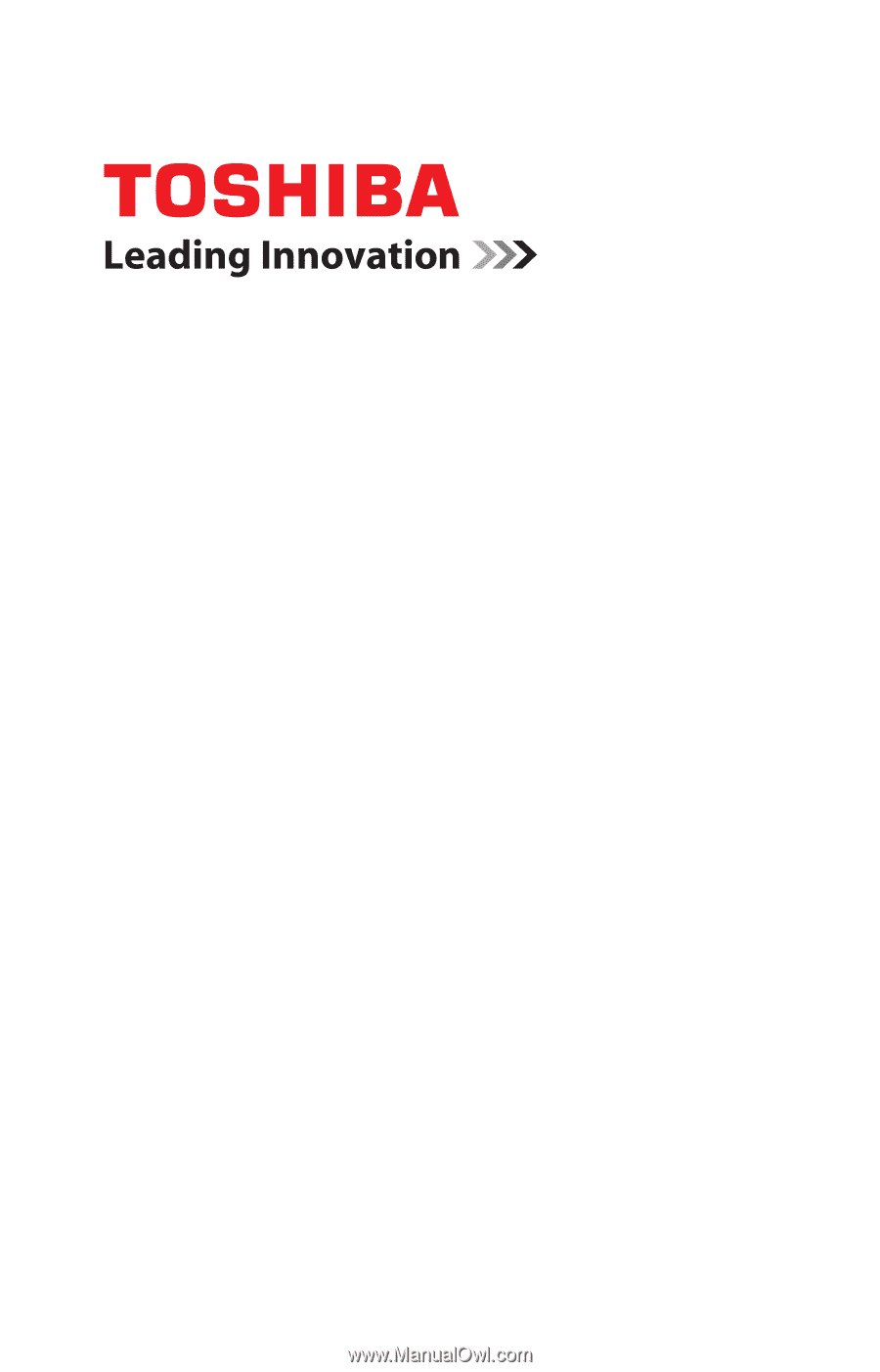
GMAD00246010
03/10
If you need assistance:
❖
Toshiba’s Support Web site
pcsupport.toshiba.com
❖
Toshiba Customer Support Center
Calling within the United States (800) 457-7777
Calling from outside the United States (949) 859-4273
For more information, see
“If Something Goes Wrong” on
page 157
in this guide.
Satellite
®
C640/C650
Series User’s Guide