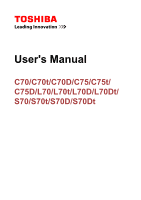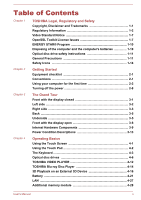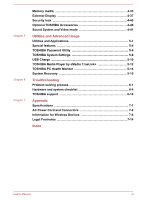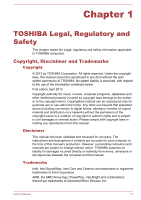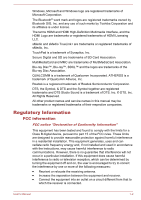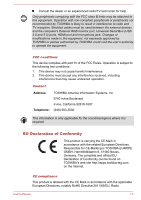Toshiba Satellite C75D User Manual
Toshiba Satellite C75D Manual
 |
View all Toshiba Satellite C75D manuals
Add to My Manuals
Save this manual to your list of manuals |
Toshiba Satellite C75D manual content summary:
- Toshiba Satellite C75D | User Manual - Page 1
User's Manual C70/C70t/C70D/C75/C75t/ C75D/L70/L70t/L70D/L70Dt/ S70/S70t/S70D/S70Dt - Toshiba Satellite C75D | User Manual - Page 2
1 TOSHIBA Legal, Regulatory and Safety Copyright, Disclaimer and Trademarks 1-1 Regulatory Information 1-2 Video Standard Notice 1-7 OpenSSL Toolkit License Issues 1-7 ENERGY STAR® Program 1-10 Disposing of the computer and the computer's batteries 1-10 Optical disc drive safety instructions - Toshiba Satellite C75D | User Manual - Page 3
TOSHIBA PC Health Monitor 5-14 System Recovery 5-15 Troubleshooting Problem solving process 6-1 Hardware and system checklist 6-4 TOSHIBA support 6-14 Appendix Specifications 7-1 AC Power Cord and Connectors 7-2 Information for Wireless Devices 7-4 Legal Footnotes 7-14 Index User's Manual - Toshiba Satellite C75D | User Manual - Page 4
been validated and reviewed for accuracy. The instructions and descriptions it contains are accurate for your computer at the time of this manual's production. However, succeeding computers and manuals are subject to change without notice. TOSHIBA assumes no liability for damages incurred directly - Toshiba Satellite C75D | User Manual - Page 5
Inc. and any use of such marks by Toshiba Corporation and its affiliates is under license. The terms Reserved. All other product names and service names in this manual may be trademarks or registered trademarks and used in accordance with the instructions, may cause harmful interference to radio - Toshiba Satellite C75D | User Manual - Page 6
peripherals not recommended by TOSHIBA is likely to result not expressly approved by TOSHIBA or parties authorized by TOSHIBA could void the user Telephone: TOSHIBA America Information CE-Marking is TOSHIBA EUROPE GMBH, Hammfelddamm 8, found on TOSHIBA's web site http://epps.toshiba-teg.com - Toshiba Satellite C75D | User Manual - Page 7
cables) still fulfils the required standards. To avoid general EMC problems, the following guidance should be noted: Only CE marked options working environments that are not approved are not the responsibility of TOSHIBA. The consequences of the use of this product in non . User's Manual 1-4 - Toshiba Satellite C75D | User Manual - Page 8
regulations provide, that changes or modifications not expressly approved by TOSHIBA Corporation could void your authority to operate this equipment. This in your country, please visit our website (http://eu.computers.toshiba-europe.com) or contact your local city office or the shop where you - Toshiba Satellite C75D | User Manual - Page 9
the collection and recycling programmes available in your country, please visit our website (http://eu.computers.toshiba-europe.com) or contact your local city office or the shop where you purchased the product. than this standard, they will not be counted as defect or failure. User's Manual 1-6 - Toshiba Satellite C75D | User Manual - Page 10
must display the following acknowledgment: "This product includes software developed by the OpenSSL Project for use in the OpenSSL Toolkit. (http://www.openssl.org/)" User's Manual 1-7 - Toshiba Satellite C75D | User Manual - Page 11
, SPECIAL, EXEMPLARY, OR CONSEQUENTIAL DAMAGES (INCLUDING, BUT NOT LIMITED TO, PROCUREMENT OF SUBSTITUTE GOODS OR SERVICES; LOSS OF USE, DATA, OR PROFITS; OR BUSINESS INTERRUPTION) HOWEVER CAUSED AND ON ANY THEORY OF terms except that the holder is Tim Hudson ([email protected]). User's Manual 1-8 - Toshiba Satellite C75D | User Manual - Page 12
, EXEMPLARY, OR CONSEQUENTIAL DAMAGES (INCLUDING, BUT NOT LIMITED TO, PROCUREMENT OF SUBSTITUTE GOODS OR SERVICES; LOSS OF USE, DATA, OR PROFITS; OR BUSINESS INTERRUPTION) HOWEVER CAUSED AND ON ANY put under another distribution licence [including the GNU Public Licence.] */ User's Manual 1-9 - Toshiba Satellite C75D | User Manual - Page 13
Sleep Mode which shuts down the system and display within 15 minutes of inactivity in AC power mode. TOSHIBA recommends that you leave this and other energy saving features active, so that your computer will operate at to recycle old batteries or how to dispose of them properly. User's Manual 1-10 - Toshiba Satellite C75D | User Manual - Page 14
as a "CLASS 1 LASER PRODUCT." To use this model properly, read the instruction manual carefully and keep this manual for your future reference. In case of any trouble with this model, please contact your nearest "AUTHORIZED service station." To prevent direct exposure to the laser beam, do not try - Toshiba Satellite C75D | User Manual - Page 15
change such as air conditioner vents or heaters. Extreme heat, cold, or humidity. Liquids and corrosive chemicals. Stress injury Carefully read the Instruction Manual for Safety and Comfort. It contains information on the prevention of stress injuries to your hands and wrists that can be caused by - Toshiba Satellite C75D | User Manual - Page 16
for a long time, avoid direct contact with the metal plate supporting the various interface ports as this can become hot. The circumstance you should get the computer inspected by an authorized service provider in order to assess the scope of any damage trouble-free operation. User's Manual 1-13 - Toshiba Satellite C75D | User Manual - Page 17
impaired in any way, but it is recommended that a minimum distance of 30cm is maintained between the computer and a mobile phone that is in use. Instruction Manual for Safety and Comfort All important information on the safe and proper use of this computer is described in the enclosed - Toshiba Satellite C75D | User Manual - Page 18
Please read. A note is a hint or advice that helps you make best use of your equipment. User's Manual 1-15 - Toshiba Satellite C75D | User Manual - Page 19
for future use. Hardware Check to make sure you have all the following items: TOSHIBA Portable Personal Computer AC adaptor and power cord (2-pin plug or 3-pin plug) Documentation Quickstart Instruction Manual for Safety and Comfort Warranty information If any of the items are missing or damaged - Toshiba Satellite C75D | User Manual - Page 20
) on your keyboard to go to Start screen. For detailed information, please refer to the Windows Help and Support. Using your computer for the first time Be sure to read the enclosed Instruction Manual for Safety and Comfort for information on the safe and proper use of this computer. It is intended - Toshiba Satellite C75D | User Manual - Page 21
an incompatible AC adaptor could cause fire or damage to the computer possibly resulting in serious injury. TOSHIBA assumes no liability for any damage caused by use of an incompatible adaptor. Never plug the AC adaptor particular region. Do not use a 3-pin to 2-pin conversion plug. User's Manual 2-3 - Toshiba Satellite C75D | User Manual - Page 22
or AC adaptor on a flat and hard surface that is resistant to heat damage. Refer to the enclosed Instruction Manual for Safety and Comfort for detailed precautions and handling instructions. 1. Connect the power cord to the AC adaptor. Figure 2-1 Connecting the power cord to the AC adaptor (2-pin - Toshiba Satellite C75D | User Manual - Page 23
the display panel. Do not close the display panel with pens or any other objects left in between the display panel and the keyboard. User's Manual 2-5 - Toshiba Satellite C75D | User Manual - Page 24
1 1. Power button Initial setup The Windows 8 Startup Screen will be the first screen displayed when you turn on the power. Follow the on-screen instructions on each screen in order to properly install the operating system. When it is displayed, be sure to read the License Terms carefully. User - Toshiba Satellite C75D | User Manual - Page 25
information on what is new and how to operate Windows 8, please refer to the Windows Help and Support. Start screen The Start screen is the launching pad for everything you can do in the Windows well as tiles representing all other applications downloaded to your system. User's Manual 2-7 - Toshiba Satellite C75D | User Manual - Page 26
you need to restart the computer, there are two ways this can be achieved: In the Settings charm, click Power and then select Restart. User's Manual 2-8 - Toshiba Satellite C75D | User Manual - Page 27
note that keyboard keys can only be used if the Wakeup on Keyboard option is enabled within the TOSHIBA System Settings. If the computer enters Sleep Mode while a network application is active, the application might the Hybrid Sleep function, configure it in the Power Options. User's Manual 2-9 - Toshiba Satellite C75D | User Manual - Page 28
Hibernation Mode, the computer saves the contents of memory to the Hard Disk Drive. However, for safety sake, it is best to save your data manually. Data will be lost if you disconnect the AC adaptor before the save is completed. User - Toshiba Satellite C75D | User Manual - Page 29
lid does. 2. Enable the desired Hibernation Mode settings for When I press the power button and When I close the lid. 3. Click the Save changes button. User's Manual 2-11 - Toshiba Satellite C75D | User Manual - Page 30
the power to any peripheral devices. Do not turn the computer or devices back on immediately. Wait a moment to let all capacitors fully discharge. User's Manual 2-12 - Toshiba Satellite C75D | User Manual - Page 31
power is being correctly supplied from the AC power adaptor. Please refer to the Power Condition Descriptions section for more information on this feature. User's Manual 3-1 - Toshiba Satellite C75D | User Manual - Page 32
model of AC adaptor supplied with the computer at the time of purchase - using the wrong AC adaptor can cause damage to the computer. User's Manual 3-2 - Toshiba Satellite C75D | User Manual - Page 33
slot * Provided with some models. Product appearance depends on the model you purchased. Headphone jack A 3.5 mm mini headphone jack enables connection of stereo headphones. User's Manual 3-3 - Toshiba Satellite C75D | User Manual - Page 34
A connector HDMI cable. LAN jack This jack lets you connect to a LAN. The adaptor has built-in support for Ethernet LAN (10 megabits per second, 10BASE-T), or Fast Ethernet LAN (100 megabits per second, 100BASE-TX The cooling vents help the processor to avoid overheating. User's Manual 3-4 - Toshiba Satellite C75D | User Manual - Page 35
. Figure 3-5 The underside of the computer 1 2 3 4 1. Battery lock 2. Battery release latch 3. Cooling vents 4. Memory module slot Product appearance depends on the model you purchased. User's Manual 3-5 - Toshiba Satellite C75D | User Manual - Page 36
the display panel open. In order to open the display, lift the display panel up and position it at a comfortable viewing angle for you. User's Manual 3-6 - Toshiba Satellite C75D | User Manual - Page 37
. Product appearance depends on the model you purchased. Wireless communication antennas Some computers in this series are equipped with the Wireless LAN/Bluetooth antennas. User's Manual 3-7 - Toshiba Satellite C75D | User Manual - Page 38
, control keys, function keys, and special Windows keys, providing all the functionality of a full-size keyboard. Refer to the The Keyboard section for details. User's Manual 3-8 - Toshiba Satellite C75D | User Manual - Page 39
This computer includes a battery pack inside. However, please do not attempt to dismount or replace it by yourself. Please contact an authorized TOSHIBA service provider, if necessary. The rechargeable lithium-ion battery pack provides power to the computer when the AC adaptor is not connected. For - Toshiba Satellite C75D | User Manual - Page 40
check which type of HDD is included in your model, open the TOSHIBA PC Health Monitor utility by clicking Desktop -> Desktop Assist (in taskbar) -> Support & Recovery -> PC Health Monitor, and then click PC Information. battery backs up the Real Time Clock (RTC) and calendar. User's Manual 3-10 - Toshiba Satellite C75D | User Manual - Page 41
a time. Therefore, software written for a given video mode will run on any computer that supports that mode. Legal Footnote (Graphics Processing Unit (GPU)) For more information regarding Graphics Processing Unit 3D settings and create overrides for specific programs. The User's Manual 3-11 - Toshiba Satellite C75D | User Manual - Page 42
® Graphics and Media Control Panel. You can access this control panel in the following way: Right-click on the desktop and click Graphics Properties... User's Manual 3-12 - Toshiba Satellite C75D | User Manual - Page 43
is connected and what the charge level is for that battery. The LED in the table below refers to the DC IN/Battery indicator. User's Manual 3-13 - Toshiba Satellite C75D | User Manual - Page 44
battery pack's temperature falls to a normal range, charging will resume - this process will occur regardless of whether the computer's power is on or off. User's Manual 3-14 - Toshiba Satellite C75D | User Manual - Page 45
there is sufficient power available (AC adaptor or battery) to maintain this condition. No light Under any other conditions, the indicator does not light. User's Manual 3-15 - Toshiba Satellite C75D | User Manual - Page 46
you turn your hand. Only some items can be rotated. Drag your finger on the touch screen to move through what's on the screen. User's Manual 4-1 - Toshiba Satellite C75D | User Manual - Page 47
touch screen gestures to interact with Windows 8, please refer to Help and Support. Using the Touch Pad The Touch Pad located in the palm rest may support the following gestures: Tap Tap once on the Touch Pad to activate This allows you to operate the scroll bars of a window. User's Manual 4-2 - Toshiba Satellite C75D | User Manual - Page 48
the app command bar. Some of the Touch Pad operations described in this section are only supported in certain applications. The Keyboard The number of keys available on your keyboard will depend on . Figure 4-1 Keypad indicators 2 1 1. CAPS LOCK indicator User's Manual 2. NUM LOCK indicator 4-3 - Toshiba Satellite C75D | User Manual - Page 49
+ F10 Increases the computer's volume. F11 FN + F11 Turns the sound on or off. F12 FN + F12 Turns the Airplane mode on or off. User's Manual 4-4 - Toshiba Satellite C75D | User Manual - Page 50
is supported with some models. Some functions will show the toast notification at the edges of the screen. Those toast notifications are disabled at factory default. You can enable them in the TOSHIBA Function Release ALT - the ASCII character will appear on the display screen. User's Manual 4-5 - Toshiba Satellite C75D | User Manual - Page 51
and BD-RE DL. Blu-ray™ Writer drive BDXL™ In addition to the above formats, Blu-ray™ Writer drive BDXL™ supports BD-R TL, BD-R QL and BD-RE TL. Some types and formats of DVD-R DL and DVD+R DL discs may computer's power is on, press the eject button to open the disc tray slightly. User's Manual 4-6 - Toshiba Satellite C75D | User Manual - Page 52
the disc tray is closed, the disc might be damaged. Also, the disc tray might not open fully when you press the eject button. User's Manual 4-7 - Toshiba Satellite C75D | User Manual - Page 53
a slender object (about 20 mm) such as a straightened paper clip into the manual eject hole near the eject button. Figure 4-4 Manual release with the eject hole Φ1.0mm 1 1. Manual eject hole Turn off the power before you use the manual eject hole. If the disc is spinning when you open the disc tray - Toshiba Satellite C75D | User Manual - Page 54
you write or rewrite to any of the media supported by the optical disc drive, please read and follow all of the setup and operating instructions in this section. If you fail to do damage to the drive or media. Disclaimer TOSHIBA does not assume responsibility for the following: User's Manual 4-9 - Toshiba Satellite C75D | User Manual - Page 55
unexpected writing or rewriting errors due to disc quality or problems with hardware devices. In view of this, it is good or rewrite success rates. Please also be aware that in no event does TOSHIBA guarantee the operation, quality or performance of any disc. CD-R: TAIYO YUDEN 's Manual 4-10 - Toshiba Satellite C75D | User Manual - Page 56
format4 (Layer Jump Recording) cannot be read. When writing or rewriting Please observe the following points while you write or rewrite data to a media: User's Manual 4-11 - Toshiba Satellite C75D | User Manual - Page 57
of the following limitations when you use the TOSHIBA VIDEO PLAYER: Notes on use This software can only be used on Windows 8. TOSHIBA VIDEO PLAYER software is supported for playback of DVD and video file. Frame the same as the factory default setting" (if applicable) or "ALL". User's Manual 4-12 - Toshiba Satellite C75D | User Manual - Page 58
set the Power Options to "Balance". The screen saver is disabled during video playback using the TOSHIBA VIDEO PLAYER. The computer will not automatically go into Hibernation, Sleep, or shut-down mode to some external displays and televisions due to output or playback conditions. User's Manual 4-13 - Toshiba Satellite C75D | User Manual - Page 59
not be able to be used. Open TOSHIBA VIDEO PLAYER Manual TOSHIBA VIDEO PLAYER features and instructions are explained in details in TOSHIBA VIDEO PLAYER Manual. Use the following procedure to open TOSHIBA VIDEO PLAYER Manual. Press the F1 key when TOSHIBA VIDEO PLAYER is launched and click the Help - Toshiba Satellite C75D | User Manual - Page 60
. For more information on these items refer to instructions included with content or contact the content manufacturers directly. Make sure to connect the computer's AC adapter when playing a video. TOSHIBA Blu-ray Disc Player supports AACS (Advanced Access Control System) copy protection technology - Toshiba Satellite C75D | User Manual - Page 61
TOSHIBA Blu-ray Disc Player Manual TOSHIBA Blu-ray Disc Player features and instructions are explained in details in TOSHIBA Blu-ray Disc Player Manual. Use the following procedure to open TOSHIBA Blu-ray Disc Player Manual. Press the F1 key when TOSHIBA playback feature supports the following - Toshiba Satellite C75D | User Manual - Page 62
when under the influence of alcohol. Please read the user's manual that comes with the computer carefully before using the 3D playback function other 2D contents you created, in 3D according to your personal preferences. The TOSHIBA VIDEO PLAYER is set by default in the 2D format. By pressing the - Toshiba Satellite C75D | User Manual - Page 63
protected by copyright. The protection of intellectual property rights is essential for TOSHIBA. In this respect, TOSHIBA underlines that the Player should not be used in a manner infringing -by-Side and Interleave 3D video formats are supported for playback of 3D video content. User's Manual 4-18 - Toshiba Satellite C75D | User Manual - Page 64
function is not the same as a picture produced for 3D playback use. The 2Dto3D conversion function simply uses TOSHIBA's original algorithm to apply pseudo 3D effect to the 2D content. The Player is set by default in cases, any buttons used for those functions may be disabled. User's Manual 4-19 - Toshiba Satellite C75D | User Manual - Page 65
either 2D, or 3D using realtime 2Dto3D conversion. As for playback of 3D video content, only Side-by-Side and Interleave 3D video formats are supported. Not all files can be played. User's Manual 4-20 - Toshiba Satellite C75D | User Manual - Page 66
BIOS setup utility. Please refer to Troubleshooting for further information. Care and use of the battery pack This section provides the important safety precautions in order to handle your battery pack properly. Refer to the enclosed Instruction Manual for Safety and Comfort for detailed precautions - Toshiba Satellite C75D | User Manual - Page 67
battery and should be replaced only by your dealer or by a TOSHIBA service representative. The battery can explode if not properly replaced, used, . Use only the computer connected to an AC power source or optional TOSHIBA Battery charger to charge the battery pack. Never attempt to charge the - Toshiba Satellite C75D | User Manual - Page 68
steps two or three times until the battery recovers normal capacity. Monitoring battery capacity Remaining battery power can be monitored using the following methods. User's Manual 4-23 - Toshiba Satellite C75D | User Manual - Page 69
time When you turn off the power of your computer with batteries fully charged, the batteries will be exhausted within the following approximate period. User's Manual 4-24 - Toshiba Satellite C75D | User Manual - Page 70
a discharged battery pack with a charged spare when you are operating your computer away from an AC power source for an extended period of time. User's Manual 4-25 - Toshiba Satellite C75D | User Manual - Page 71
lift it up to remove it from the computer. Figure 4-5 Releasing the battery pack -1 3 1 2 3 1 2 Figure 4-6 Releasing the battery pack -2 1. Battery lock 2. Battery release latch User's Manual 3. Battery pack 4-26 - Toshiba Satellite C75D | User Manual - Page 72
the battery lock is in its locked position. 3. Turn your computer over. The computer has built-in support for Ethernet LAN (10 megabits per second, 10BASE-T), Fast Ethernet LAN (100 megabits per second, 100BASE-TX second, 10BASE-T), you can connect with a CAT3 or higher cable. User's Manual 4-27 - Toshiba Satellite C75D | User Manual - Page 73
generate static electricity. When installing or removing a memory module, you must ensure that you do not touch any other internal areas of the computer. User's Manual 4-28 - Toshiba Satellite C75D | User Manual - Page 74
Use only memory modules approved by TOSHIBA. Do not try to install or remove a memory module under the following conditions. a. The computer is turned on. b. The computer was in place - please note that the screw is attached to the cover in order to prevent it from being lost. User's Manual 4-29 - Toshiba Satellite C75D | User Manual - Page 75
6. Slide your fingernail or a thin object under the cover and lift it off. Figure 4-8 Removing the memory module cover 1 2 1. Screw 2. Memory module cover Product appearance depends on the model you purchased. User's Manual 4-30 - Toshiba Satellite C75D | User Manual - Page 76
touch the connectors on the memory module or on the computer. Debris on the connectors may cause memory access problems. The lower slot is reserved for the first memory module. Use the upper slot for expanded memory. If left and right hand edges - the edges with the grooves in. User's Manual 4-31 - Toshiba Satellite C75D | User Manual - Page 77
. 7. Push the latches away from the module in order to release it - a spring will force one end of the module up at an angle. User's Manual 4-32 - Toshiba Satellite C75D | User Manual - Page 78
the connectors on the memory module or on the computer. Debris on the connectors may cause memory access problems. Figure 4-11 Removing the memory module 12 1 3 1. Latches Product appearance depends on the model computer damage and fire, possibly resulting in serious injury. User's Manual 4-33 - Toshiba Satellite C75D | User Manual - Page 79
, it is not possible to guarantee that all memory media will operate properly. The slot does not support Magic Gate functions. Figure 4-12 Examples of memory media Secure Digital (SD) Card microSD card adaptor media card, be sure to do so with a device that uses media cards. User's Manual 4-34 - Toshiba Satellite C75D | User Manual - Page 80
. Low power could affect writing accuracy. Do not remove a card while read/write is in progress. For more details on using memory cards, see manuals accompanying the cards. About the write-protect feature Memory media cards have a write-protect function. SD Card (SD memory card, SDHC memory card and - Toshiba Satellite C75D | User Manual - Page 81
being copied - doing so may cause data to be lost. Removing memory media The following instructions apply to all types of supported media devices. To remove memory media, follow the steps as detailed below: 1. Click the become unstable or data in the memory media could be lost. User's Manual 4-36 - Toshiba Satellite C75D | User Manual - Page 82
desktop is sometimes displayed on the center of the monitor with black bars around desktop (with small size). At that time, please read the manual of the monitor and set the display mode which is supporting at the monitor. Then it will be displayed with suitable size with correct aspect ratio. User - Toshiba Satellite C75D | User Manual - Page 83
. In this case, in order to set the playback device to the same device as the display output device, please adjust the playback device manually by the following steps: 1. Click Desktop -> Desktop Assist (in taskbar) -> Control Panel -> Hardware and Sound -> Sound. 2. In the Playback tab, select the - Toshiba Satellite C75D | User Manual - Page 84
Intel WiDi, either one of the following devices is required: A compatible external display with built-in support for Intel WiDi. An external display with HDMI port and a digital adaptor featuring Intel WiDi. The application will launch and you are ready to start the connection. User's Manual 4-39 - Toshiba Satellite C75D | User Manual - Page 85
setup the display settings. You can also manually manage how the external displays will work and product to product. Please refer to the instructions for the product you are using for more 1 1. Security lock slot 2. Security lock Optional TOSHIBA Accessories You are able to add a number of options - Toshiba Satellite C75D | User Manual - Page 86
1866 memory modules can easily be installed in the computer. The available option memory depends on TOSHIBA authorization. Universal AC Adaptor If you frequently use your computer at more than one site, listening experience ever offered for a two speaker playback environment. User's Manual 4-41 - Toshiba Satellite C75D | User Manual - Page 87
Screen Resolution dialog. To open the Screen Resolution dialog, click Desktop -> Desktop Assist (in taskbar) -> Control Panel -> Appearance and Personalization -> Display -> Change display settings. User's Manual 4-42 - Toshiba Satellite C75D | User Manual - Page 88
If you are running some applications (for example a 3D application or video playback), you may see some disturbance, flickering or frame dropping on your screen. If that occurs, adjust the resolution of display, lowering it until the screen is displayed properly. User's Manual 4-43 - Toshiba Satellite C75D | User Manual - Page 89
Desktop Assist TOSHIBA Desktop Assist is a graphical user interface that provides access to specific tools and TOSHIBA utilities and applications that make the use and configuration of the computer easier. To access this utility, click Desktop -> Desktop Assist (in taskbar). User's Manual 5-1 - Toshiba Satellite C75D | User Manual - Page 90
-> System Settings -> HDD Accelerator. This software is provided for playback of DVD Video. To access this utility, click Desktop -> Desktop Assist (in taskbar) -> Media & Entertainment -> TOSHIBA VIDEO PLAYER. For details on how to use TOSHIBA VIDEO PLAYER, see the help file. User's Manual 5-2 - Toshiba Satellite C75D | User Manual - Page 91
Player icon on the Start screen. For details, please refer to the Tutorial and Online help. TOSHIBA Function Key This utility allows you to perform some features by pressing a specified key or combined with -> Function Key. For details, please refer to the Function Key section. User's Manual 5-3 - Toshiba Satellite C75D | User Manual - Page 92
Support & Recovery -> Service Station. TOSHIBA PC Health Monitor The TOSHIBA Support & Recovery -> PC Health Monitor. For details on TOSHIBA PC Health Monitor, see the help file. TOSHIBA to the TOSHIBA Resolution+ Plug-in & Entertainment -> TOSHIBA Resolution+ Plug-in to TOSHIBA computers - Toshiba Satellite C75D | User Manual - Page 93
computer operation cannot be continued, the Mode *1 system automatically enters Hibernation Mode and shuts itself down. This can be specified in the Power Options. User's Manual 5-5 - Toshiba Satellite C75D | User Manual - Page 94
high level with either setting, the computer automatically shuts down to prevent any damage. In this instance all unsaved data in memory will be lost. TOSHIBA Password Utility The TOSHIBA Password Utility provides two levels of password security: User and Supervisor. User - Toshiba Satellite C75D | User Manual - Page 95
Utilities -> Password Utility -> User Password User authentication may be required to validate user rights when using TOSHIBA Password Utility to delete or change passwords, etc. Set (button) Click this button to register change or delete the HDD Password or HDD Master Password. User's Manual 5-7 - Toshiba Satellite C75D | User Manual - Page 96
HDD User Password, TOSHIBA will NOT be able to assist you, and your HDD will be rendered COMPLETELY and PERMANENTLY INOPERABLE. TOSHIBA will NOT be password, there is one way to start the computer: Enter the password manually. The password is necessary only if the computer was shut down in - Toshiba Satellite C75D | User Manual - Page 97
there are also three buttons: OK, Cancel and Apply. OK Accepts your changes and closes the TOSHIBA System Settings window. Cancel Closes the window without accepting your changes. Apply Accepts all your changes conditions for USB SATA-Allows you to set conditions for SATA User's Manual 5-9 - Toshiba Satellite C75D | User Manual - Page 98
Bus power (DC5V) to the USB port. The port with the icon ( ) (hereinafter called "compatible port") supports the following feature: USB Sleep and Charge System ON CDP Charge USB Sleep and Charge You can use the Sleep take longer than charging the devices with their own chargers. User's Manual 5-10 - Toshiba Satellite C75D | User Manual - Page 99
computer in your bag. Your PC has multiple charging modes so that many different USB devices can be supported for Sleep and Charge function. Auto Mode (Default) is suitable for a wide range of digital audio . Enabled Enables Sleep and Charge function under battery mode. User's Manual 5-11 - Toshiba Satellite C75D | User Manual - Page 100
that case, use a USB port without "USB Sleep and Charge function" or disable both "System ON CDP Charge Mode" and "USB Sleep and Charge function". TOSHIBA Media Player by sMedio TrueLink+ Please be aware of the following limitations when you use the - Toshiba Satellite C75D | User Manual - Page 101
skipping or decrease in computer performance. The above problems could be remedied by turning Resolution+ off. Tap maximum size of 2048 x 2048 pixels. This app doesn't support DMS. Operating TOSHIBA Media Player by sMedio TrueLink+ The steps for playing a of TOSHIBA Media Player. User's Manual 5-13 - Toshiba Satellite C75D | User Manual - Page 102
of system conditions which may effect the performance of your TOSHIBA computer. It may also be used to help diagnose problems should the computer require service by TOSHIBA or TOSHIBA's authorized service providers. Additionally, TOSHIBA may also use this information for quality assurance analysis - Toshiba Satellite C75D | User Manual - Page 103
TOSHIBA PC Health Monitor The TOSHIBA PC Health Monitor can be started by clicking Desktop -> Desktop Assist (in taskbar) -> Support & Recovery -> PC Health Monitor. The TOSHIBA are detected. Follow the instructions displayed on screen in in the event of a problem. You can also create Manual 5-15 - Toshiba Satellite C75D | User Manual - Page 104
with the optical disc drive connected to your computer. You should therefore verify the optical disc drive supports the blank media you have chosen before proceeding. USB Flash Memory will be formatted and all the it. To perform this restoration, follow the steps below: User's Manual 5-16 - Toshiba Satellite C75D | User Manual - Page 105
media. 5. A menu will be displayed from which you should follow the on-screen instructions. If you have previously chosen to remove the recovery partition and are trying to create . If you have not created "Recovery Media", please contact TOSHIBA support for assistance. User's Manual 5-17 - Toshiba Satellite C75D | User Manual - Page 106
from the TOSHIBA Europe Backup Media Online Shop. * Please note that this service is not free-of-charge. 1. Visit https://backupmedia.toshiba.eu on the Internet. 2. Follow the on-screen instructions. You will receive your Recovery Discs within two weeks after placing your order. User's Manual 5-18 - Toshiba Satellite C75D | User Manual - Page 107
that the questions and procedures described in this chapter are meant only as a guide, they are not definitive problem solving techniques. In reality many problems can be solved simply, but a few may require help from TOSHIBA Support - if you find you need to consult others, be prepared to describe - Toshiba Satellite C75D | User Manual - Page 108
problems to TOSHIBA Support. In addition, if a problem recurs, the log you have made will help to identify the problem faster. Analyzing the problem describe them in detail to TOSHIBA Support. Software The problems may be caused by your this will usually include a problem solving section or a - Toshiba Satellite C75D | User Manual - Page 109
as described previously then, if you still cannot correct the problem, try to identify the source - the next section provides a peripheral device or application software that is not an authorized TOSHIBA part or product, make sure the device or software can be Power indicator. User's Manual 6-3 - Toshiba Satellite C75D | User Manual - Page 110
Follow the on-screen instructions to proceed. Hardware and system checklist This section discusses problems caused by your computer's hardware or attached peripherals. Basic problems may occur in the interrelated with any one having the ability to produce apparent power problems. User's Manual 6-4 - Toshiba Satellite C75D | User Manual - Page 111
TOSHIBA Support. AC power If you have trouble turning on the computer with the AC adaptor connected you should check the status of the DC IN/Battery indicator. Please refer to the Power Condition Descriptions section for further information. Problem another appliance into it. User's Manual 6-5 - Toshiba Satellite C75D | User Manual - Page 112
again. Check the Power saver option under Select a power plan in the Power Options. Real Time Clock Problem The BIOS setting and system date/ time are lost. Procedure The charge in the Real Time Clock (RTC still unable to use the keyboard, you should contact TOSHIBA Support. User's Manual 6-6 - Toshiba Satellite C75D | User Manual - Page 113
setup and configuration. Problem Procedure No display Press instructions with the screen cleaner and always ensure you let the display panel dry properly before closing it. Hard Disk Drive Problem the problem, contact TOSHIBA Support. Optical Disc Drive For further information, please refer - Toshiba Satellite C75D | User Manual - Page 114
Problem further information, please refer to Operating Basics. Problem Procedure Memory media card error occurs Remove the it is firmly connected. If the problem persists, then you should refer to are still unable to resolve the problem, contact TOSHIBA Support. Pointing device If you are using - Toshiba Satellite C75D | User Manual - Page 115
Touch Pad Problem Procedure The Touch Pad does Check the Device Select settings. not work. Click Desktop -> Desktop Assist (in taskbar) (in taskbar) -> Control Panel -> Hardware and Sound -> Mouse. If you are still unable to resolve the problem, contact TOSHIBA Support. User's Manual 6-9 - Toshiba Satellite C75D | User Manual - Page 116
USB mouse Problem On-screen pointer does not respond to mouse operation Procedure In this refer to the documentation supplied with the mouse for instructions on how to clean it. If you are still unable to resolve the problem, contact TOSHIBA Support. USB device In addition to the information in - Toshiba Satellite C75D | User Manual - Page 117
settings, please refer to the USB Sleep and Charge section. Problem Procedure I cannot use the Sleep and Charge function. Sleep function may be disabled. Enable the Sleep and Charge function in the TOSHIBA System Settings. When there is a current overflow of the external device 's Manual 6-11 - Toshiba Satellite C75D | User Manual - Page 118
When Sleep and Charge function is enabled, the "USB WakeUp" function does not work for ports that support the Sleep and Charge function. In that case, use an USB port that does not have the USB shut down. If you are still unable to resolve the problem, contact TOSHIBA Support. User's Manual 6-12 - Toshiba Satellite C75D | User Manual - Page 119
to the documentation supplied with your monitor for further information. Problem Procedure Monitor does not turn on After confirming that the attached. If you are still unable to resolve the problem, contact TOSHIBA Support. LAN Problem Cannot access LAN Procedure Check for a firm cable - Toshiba Satellite C75D | User Manual - Page 120
If you are still unable to resolve the problem, contact TOSHIBA Support. TOSHIBA support If you require any additional help using your computer TOSHIBA, try the following: Review troubleshooting sections in the documentation supplied with your software and/or peripheral devices. User's Manual - Toshiba Satellite C75D | User Manual - Page 121
where you purchased your computer and/or software - they are your best resource for current information and support. TOSHIBA technical support If you are still unable to solve the problem and suspect that it is hardware related, read the enclosed warranty booklet or visit www.toshibaeurope.com on - Toshiba Satellite C75D | User Manual - Page 122
) -60 to 3,000 meters -60 to 10,000 meters maximum Power Requirements AC adaptor 100-240V AC 50 or 60 Hz (cycles per second) User's Manual 7-1 - Toshiba Satellite C75D | User Manual - Page 123
meet the standards for the country/region in which it is used. All cords must meet the following specifications: Wire size: Minimum 0.75 mm2 User's Manual 7-2 - Toshiba Satellite C75D | User Manual - Page 124
following illustrations show the plug shapes for the U.S.A. and Canada, the United Kingdom, Australia, Europe and China. USA United Kingdom UL approved BS approved User's Manual 7-3 - Toshiba Satellite C75D | User Manual - Page 125
Wireless LAN devices simultaneously, you may occasionally experience a less than optimal network performance or even lose your network connection. If you should experience any such problem, immediately turn off either one of your Bluetooth or Wireless LAN. User - Toshiba Satellite C75D | User Manual - Page 126
support.global.toshiba.com, if you have any questions about using Wireless LAN or Bluetooth Card from TOSHIBA. In Europe visit http://www.toshiba TOSHIBA to other devices or services is perceived or identified as function supports some instruction for your medical device when using any - Toshiba Satellite C75D | User Manual - Page 127
outsider may illegally access your system, eavesdrop, or cause the loss or destruction of stored data. TOSHIBA is not liable for the loss of data due to eavesdropping or illegal access through the wireless LAN (Revision a and n) Band 2.4GHz (2400-2483.5 MHz) (Revision b/g and n) User's Manual 7-6 - Toshiba Satellite C75D | User Manual - Page 128
15 to 5.25GHz frequency range. Radio Regulatory Information The Wireless device must be installed and used in strict accordance with the manufacturer's instructions as described in the user documentation that comes with the product. This product complies with the following radio frequency and safety - Toshiba Satellite C75D | User Manual - Page 129
authorization is required. Luxembourg: Implemented General authorization required for network and service supply. Norway: Implemented This subsection does not apply for the geographical Luxembourg: Implemented General authorization required for network and service supply. User's Manual 7-8 - Toshiba Satellite C75D | User Manual - Page 130
and warehouse areas, and on board aircraft. 1. Permitted to use for local networks of aircraft crew service communications on board aircraft in area of the airport and at all stages of flight. 2. Permitted to outdoor usage. The user should use the wireless LAN utility to User's Manual 7-9 - Toshiba Satellite C75D | User Manual - Page 131
the usual operating configuration, the distance between the antenna and the user should not be less than 20cm. Please refer to the computer user's manual for the details regarding antenna location. The installer of this radio equipment must ensure that the antenna is located or pointed such that it - Toshiba Satellite C75D | User Manual - Page 132
the frequency being used, change the location of use, or turn off the source of emissions. 3. Contact an authorized TOSHIBA service provider if you have problems with interference caused by this product to Other Radio Stations. 2. Indication for Wireless LAN The indication shown below appears on - Toshiba Satellite C75D | User Manual - Page 133
the band of mobile object identification systems. 4. About the JEITA 5GHz Wireless LAN supports W52/W53/W56 Channel. Device Authorization This device obtains the Technical Regulation Conformity Certification equipment: 2230BNHMW DSP Research, Inc. Approval Number: D111287003 User's Manual 7-12 - Toshiba Satellite C75D | User Manual - Page 134
this equipment in the countries/regions which are not listed in the table blow, please contact TOSHIBA Support. As of March 2013 Austria Cyprus Finland Hong Kong Indonesia Korea Luxemburg Norway Romania Sweden Estonia Greece India Japan Lithuania Netherlands Portugal Spain USA User's Manual 7-13 - Toshiba Satellite C75D | User Manual - Page 135
please refer to your computer documentation or visit the TOSHIBA website at www.pcsupport.toshiba.com for details). CPU performance may also vary restrictions in your product documentation. Contact TOSHIBA technical service and support, refer to TOSHIBA support section for more information. 64-Bit - Toshiba Satellite C75D | User Manual - Page 136
computing activities. The amount of main system memory allocated to support graphics may vary depending on the graphics system, applications utilized are achieved on select models and configurations tested by TOSHIBA at the time of publication. Recharge time varies depending . User's Manual 7-15 - Toshiba Satellite C75D | User Manual - Page 137
the theoretical maximum speed. Copy Protection Applicable copy protection standards included in certain media may prevent or limit recording or viewing of the media. User's Manual 7-16 - Toshiba Satellite C75D | User Manual - Page 138
1-13 Cooling vents 3-4, 3-6, 3-9 D DC IN indicator 3-1 User's Manual DC IN/Battery indicator 3-14 Display automatic power off 5-5 hinges 3-8 6-9 DVD Super Multi drive using writing E Equipment checklist 2-1 External monitor problems 6-13 H Hard disk drive automatic power off 5-5 HDMI out port - Toshiba Satellite C75D | User Manual - Page 139
User's Manual Power conditions problem 6-2 Battery 6-5 Dual Pointing device 6-8 External monitor 6-13 Hardware and system checklist 6-4 HDD 6-7 Internal display panel 6-7 Keyboard 6-6 Memory Media Card 6-8 Overheating power down 6-5 Power 6-4 Real Time Clock 6-6 Sound system 6-12 TOSHIBA support - Toshiba Satellite C75D | User Manual - Page 140
setting 2-9 System automatic 5-5 Sound system problems 6-12 T TOSHIBA Desktop Assist 5-1 U USB device problems 6-10 V Video mode 4-42 Video RAM 3-11 W Web Camera 3-8 Wireless communication 7-5 User's Manual Index-3

User's Manual
C70/C70t/C70D/C75/C75t/
C75D/L70/L70t/L70D/L70Dt/
S70/S70t/S70D/S70Dt