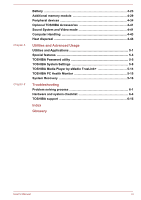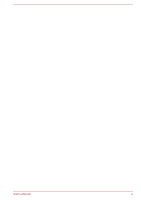Toshiba Satellite C850 User Manual
Toshiba Satellite C850 Manual
 |
View all Toshiba Satellite C850 manuals
Add to My Manuals
Save this manual to your list of manuals |
Toshiba Satellite C850 manual content summary:
- Toshiba Satellite C850 | User Manual - Page 1
User's Manual Satellite L850/L850D/L855/L855D Satellite Pro L850/L850D Satellite C850/C850D/C855/C855D Satellite Pro C850/C850D Series - Toshiba Satellite C850 | User Manual - Page 2
of the computer and the computer's batteries 1-10 Optical disc drive safety instructions 1-10 Keyboard 4-1 Optical disc drives 4-4 TOSHIBA VIDEO PLAYER 4-10 TOSHIBA Blu-ray Disc Player 4-13 3D Playback on an External 3D Device 4-14 Wireless communications 4-19 LAN ...4-22 User's Manual - Toshiba Satellite C850 | User Manual - Page 3
features 5-4 TOSHIBA Password utility 5-5 TOSHIBA System Settings 5-8 TOSHIBA Media Player by sMedio TrueLink 5-14 TOSHIBA PC Health Monitor 5-15 System Recovery 5-16 Troubleshooting Problem solving process 6-1 Hardware and system checklist 6-4 TOSHIBA support 6-16 Index Glossary User - Toshiba Satellite C850 | User Manual - Page 4
User's Manual iv - Toshiba Satellite C850 | User Manual - Page 5
and distribution on a network) without the permission of manual. Disclaimer This manual has been validated and reviewed for accuracy. The instructions and descriptions it contains are accurate for your computer at the time of this manual's production. However, succeeding computers and manuals - Toshiba Satellite C850 | User Manual - Page 6
Windows, Microsoft and Windows logo are registered trademarks of Microsoft Corporation. Bluetooth is a trademark owned by its proprietor and used by TOSHIBA under license. The terms HDMI and HDMI High-Definition Multimedia Interface, and the HDMI Logo are trademarks or registered trademarks of HDMI - Toshiba Satellite C850 | User Manual - Page 7
avoid general EMC problems, the following guidance should be noted: Only CE marked options should be connected/implemented Only best shielded cables should be connected Working environment This product of this product in environments with explosive atmospheres is not permitted. User's Manual 1-3 - Toshiba Satellite C850 | User Manual - Page 8
emissions from digital apparatus as set out in the Radio Interference disposed of separately from household waste. Integrated batteries and accumulators can be disposed of with computers.toshiba-europe.com) or contact your local city office or the shop where you purchased the product. User's Manual - Toshiba Satellite C850 | User Manual - Page 9
(Hg), and/or cadmium (Cd) defined in the Battery Directive (2006/66/ EC), then the chemical symbols for customers with information about the chemical substances in our products according to REACH regulation. Please consult the following website www.toshiba-europe.com/computers User's Manual 1-5 - Toshiba Satellite C850 | User Manual - Page 10
is a consumption product, since the battery time depends on the usage of your computer. If the battery can not be charged at all, then it is a defect or failure. The changes in battery time is not a defect or to OpenSSL please contact [email protected]. OpenSSL License User's Manual 1-6 - Toshiba Satellite C850 | User Manual - Page 11
with the distribution. 3. All advertising materials mentioning features or use of this software must display the (INCLUDING, BUT NOT LIMITED TO, PROCUREMENT OF SUBSTITUTE GOODS OR SERVICES; LOSS OF USE, DATA, OR PROFITS; OR BUSINESS INTERRUPTION) HOWEVER Original SSLeay License User's Manual 1-7 - Toshiba Satellite C850 | User Manual - Page 12
code. The SSL documentation included with this distribution is covered by the same copyright terms except that the holder Copyright notices in the code are not to be removed. If this package is used in a product, advertising materials mentioning features or use of SERVICES; LOSS OF User's Manual 1-8 - Toshiba Satellite C850 | User Manual - Page 13
to a configuration that will provide the most stable operating environment and optimum system performance for both AC power and battery modes. To conserve energy, your computer is set to enter the lowpower Sleep Mode which shuts down the system and display within 15 minutes of inactivity in AC power - Toshiba Satellite C850 | User Manual - Page 14
system. To ensure proper use of this product, please read this instruction manual carefully and retain for future reference. Should the unit ever require maintenance, contact an authorized service location. Use of controls, adjustments or the performance of procedures other than those specified may - Toshiba Satellite C850 | User Manual - Page 15
Double Layer Complies with 21 CFR, Chapter 1, Subchapter J. Sony Optiarc Inc. 1-11-1 Osaki Shinagawa-ku, Tokyo, 141-0032, Japan 5. TEAC DVD SuperMulti with Double Layer User's Manual 1-11 - Toshiba Satellite C850 | User Manual - Page 16
as a "CLASS 1 LASER PRODUCT." To use this model properly, read the instruction manual carefully and keep this manual for your future reference. In case of any trouble with this model, please contact your nearest "AUTHORIZED service station." To prevent direct exposure to the laser beam, do not try - Toshiba Satellite C850 | User Manual - Page 17
chemicals. Stress injury Carefully read the Instruction Manual for Safety and Comfort. It contains information on the prevention of stress injuries to your hands and wrists that can be caused by extensive keyboard use. It also includes information on work space design, posture and lighting that - Toshiba Satellite C850 | User Manual - Page 18
safe and proper use of this computer is described in the enclosed Instruction Manual for Safety and Comfort. Be sure to read it before using the computer. Information for Wireless Devices Wireless LAN Interoperability The Wireless LAN Cards LAN or Bluetooth radio technology. Bluetooth and Wireless LAN - Toshiba Satellite C850 | User Manual - Page 19
network connection. If you should experience any such problem, immediately turn off either one of your Bluetooth or Wireless LAN. Please visit http://www.pc.support.global.toshiba.com, if you have any questions about using Wireless LAN or Bluetooth Card services instructions as described in the user - Toshiba Satellite C850 | User Manual - Page 20
general authorization is required. Luxembourg: Implemented General authorization required for network and service supply. Norway: Implemented This subsection does not apply for . Luxembourg: Implemented General authorization required for network and service supply. User's Manual 1-16 - Toshiba Satellite C850 | User Manual - Page 21
access local networks on board aircraft during a flight at the altitude not less than 3000m. To remain in conformance with European spectrum usage laws for Wireless LAN operation, the above 2.4GHz and 5GHz channel limitations apply for outdoor usage. The user should use the wireless LAN utility to - Toshiba Satellite C850 | User Manual - Page 22
normal operation is minimized. In the usual operating configuration, the distance between the antenna and the user should not be less than 20cm. Please refer to the computer user's manual for the details regarding antenna location. The installer of this radio equipment must ensure that the antenna - Toshiba Satellite C850 | User Manual - Page 23
of use, or turn off the source of emissions. 3. Contact an authorized TOSHIBA service provider if you have problems with interference caused by this product to Other Radio Stations. 2. Indication for Wireless LAN The indication shown below appears on this equipment. 1. 2.4 : This equipment uses - Toshiba Satellite C850 | User Manual - Page 24
object identification systems. 4. About the JEITA 5GHz Wireless LAN supports W52/W53/W56 Channel. Device Authorization This device RTL8188CE Wireless LAN 802.11n PCI-E NIC b/g/n Wireless LAN The Name of Realtek® RTL8723AE Wireless LAN 802.11n PCI-E NIC b/g/n Wireless LAN and Bluetooth The Name - Toshiba Satellite C850 | User Manual - Page 25
Wireless LAN The Name of the radio equipment: AR5B125 DSP Research, Inc. Approval Number: D110320003 The following restrictions apply: Do not disassemble or Portugal Spain USA Legal Footnotes Non-applicable Icons Certain computer chassis are designed to accommodate all possible configurations - Toshiba Satellite C850 | User Manual - Page 26
bit processors are designed to take advantage of 32 and 64 bit computing. 64-bit computing requires that the following hardware and software requirements are met: 64-bit Operating System 64-bit CPU, Chipset and BIOS (Basic Input/Output System) 64-bit Device drivers 64-bit applications User's Manual - Toshiba Satellite C850 | User Manual - Page 27
still be approximately 3 GB only. Computers configured with a 64-bit operating system can address 4 GB or more of system memory. Battery Life Battery life may vary considerably depending on product model, configuration, applications, power management settings and features utilized, as well as the - Toshiba Satellite C850 | User Manual - Page 28
when operating in battery power mode. Total Available Graphics Memory is the total of, as applicable, Dedicated Video Memory, System Video Memory and Shared System Memory. Shared System Memory will vary depending on system memory size and other factors. Wireless LAN The transmission speed - Toshiba Satellite C850 | User Manual - Page 29
Pay attention! A caution informs you that improper use of equipment or failure to follow instructions may cause data loss or damage your equipment. Please read. A note is a hint or advice that helps you make best use of your equipment. User's Manual 1-25 - Toshiba Satellite C850 | User Manual - Page 30
to make sure you have all the following items: TOSHIBA Portable Personal Computer Battery pack (Is preinstalled in some computers) AC adaptor and power cord (2-pin plug or 3-pin plug) Documentation User Information Guide Instruction Manual for Safety and Comfort If any of the items are missing or - Toshiba Satellite C850 | User Manual - Page 31
logo key ( ) on your keyboard to go to Start screen. For detailed information, please refer to the Windows Help and Support. Using your product for the first time Be sure to read the enclosed Instruction Manual for Safety and Comfort for information on the safe and proper use of this computer. It - Toshiba Satellite C850 | User Manual - Page 32
the internal Hard Disk Drive or other any data in memory to the Hard Disk Drive or other battery power. The AC adaptor can automatically adjust to any voltage ranging from 100 to 240 volts and to a frequency of either 50 or 60 hertz, enabling you to use this computer buy power cords that conform - Toshiba Satellite C850 | User Manual - Page 33
the computer, always follow the steps in the exact order as described in the User's Manual. Connecting computer or AC adaptor on a flat and hard surface that is resistant to heat damage. Refer to the enclosed Instruction Manual for Safety and Comfort for detailed precautions and handling instructions - Toshiba Satellite C850 | User Manual - Page 34
live wall outlet - the DC IN/Battery indicator on the front of the computer should glow. Opening the display The display hand so that the main body of the computer is not raised, slowly lift the display vigorously or slamming it shut could damage the computer. Be careful not to open the display - Toshiba Satellite C850 | User Manual - Page 35
turn on the power for the first time, do not turn it off until you have set up the operating system. Volume cannot be adjusted during Windows Setup. 1. Open the display panel. 2. Press and hold the computer's power button for two or three seconds. Figure 2-6 Turning on the power 1 1. Power button - Toshiba Satellite C850 | User Manual - Page 36
the power and advanced PC settings. You can also find the settings and features that you're familiar with by clicking the Desktop tile from the Start screen. For detailed information on what is new and how to operate Windows 8, please refer to the Windows Help and Support. Turning off the power The - Toshiba Satellite C850 | User Manual - Page 37
battery pack while the computer is in Sleep Mode (unless the computer is connected to an AC power source). Data in memory could be lost. Do not switch to Sleep Mode while transferring data to external media, such as USB devices, memory media or other external memory devices. Data will be lost. User - Toshiba Satellite C850 | User Manual - Page 38
amount of time. Please note that keyboard keys can only be used if the Wakeup on Keyboard option is enabled within the TOSHIBA System Settings. If the computer enters Sleep Mode while a network application is active, the application might not be restored when the computer is next turned on and the - Toshiba Satellite C850 | User Manual - Page 39
peripheral devices connected to the computer. Save your data. While entering Hibernation Mode, the computer saves the contents of memory to the Hard Disk Drive. However, for safety sake, it is best to save your data manually. Data will be lost if you remove the battery or disconnect the AC adaptor - Toshiba Satellite C850 | User Manual - Page 40
the desired Hibernation Mode settings for When I press the power button and When I close the lid. 3. Click the Save changes button. Data save in Hibernation Mode When you turn off the power in Hibernation Mode, the computer will take a moment to save the current data in memory to the Hard Disk Drive - Toshiba Satellite C850 | User Manual - Page 41
shows the condition of the DC IN and the battery's charge - white indicates the battery is fully charged while the power is being correctly supplied from the AC power adaptor. Please refer to the Monitoring of power condition section for more information on this feature. User's Manual 3-1 - Toshiba Satellite C850 | User Manual - Page 42
The AC adaptor connects to this jack in order to power the computer and charge its internal batteries. Please note that you should only use the model of AC adaptor supplied with the computer at the time of purchase - using the wrong AC adaptor can cause damage to the computer. User's Manual 3-2 - Toshiba Satellite C850 | User Manual - Page 43
3.0) port* 5. HDMI out port* 6. LAN jack* 7. External RGB monitor port* 8. Cooling vents 9. Security lock slot * Provided with some models. Product appearance depends on the model you purchased. Headphone jack A 3.5 mm mini headphone jack enables connection of stereo headphones. User's Manual - Toshiba Satellite C850 | User Manual - Page 44
Charge function. USB 3.0 port(s) may work as USB 2.0 port(s) when operating in USB Legacy Emulation mode. HDMI out port HDMI out port can connect with Type A connector HDMI cable. LAN jack This jack lets you connect to a LAN. The adaptor has built-in support for Ethernet LAN (10 megabits per - Toshiba Satellite C850 | User Manual - Page 45
detailed information on the use and operation of the battery pack please refer to the Battery section. Underside The following figure shows the underside of the computer. You should ensure that the display is closed before the computer is turned over to avoid causing any damage. User's Manual 3-5 - Toshiba Satellite C850 | User Manual - Page 46
battery pack for removal. For more detailed information on removing the battery pack please refer to the Battery section. Memory module slot The memory module slot allows for the installation, replacement and removal of additional memory vents' surface using a soft cloth. User's Manual 3-6 - Toshiba Satellite C850 | User Manual - Page 47
Web Camera LED The built-in microphone allows you to import and record sounds for your application - please refer to the Sound System and Video mode section for more information. The Web Camera LED glows when the Web Camera is operating. User's Manual 3-7 - Toshiba Satellite C850 | User Manual - Page 48
pixels Please be aware that, when the computer is operating on the AC adaptor, the image battery condition, generated by the system. The internal keyboard provides the dedicated numeric keys, dedicated cursor control keys, and keys. Refer to the The Keyboard section for details. User's Manual - Toshiba Satellite C850 | User Manual - Page 49
which type of processor is included in your model, open the TOSHIBA PC Diagnostic Tool Utility by clicking Desktop -> Desktop Assist -> Support & Recovery -> PC Diagnostic Tool. Legal Footnote (CPU) For more information regarding CPU, please refer to the Legal Footnotes section. User's Manual 3-9 - Toshiba Satellite C850 | User Manual - Page 50
(HDD) Capacity) For more information regarding Hard Disk Drive (HDD) Capacity, please refer to the Legal Footnotes section. RTC battery Video RAM The internal RTC battery backs up the Real Time Clock (RTC) and calendar. The memory in a computer's graphics adaptor, used to store the image displayed - Toshiba Satellite C850 | User Manual - Page 51
if the computer is: running under battery mode using the internal LCD display only The Display Power Saving Technology feature is enabled at factory default. If you want to disable the feature, you can disable it. The Display Power Saving Technology feature can be disabled in the Intel® Graphics and - Toshiba Satellite C850 | User Manual - Page 52
the picture quality under the conditions mentioned above, adjust the setting towards Maximize Quality or disable this feature. Monitoring of power condition Power conditions The computer's operating capability and battery charge status are affected by different power conditions, including whether - Toshiba Satellite C850 | User Manual - Page 53
pack becomes too hot while it is being charged, the charge will stop and the DC IN/Battery indicator will go out. When the battery pack's temperature falls to a normal range, charging will resume - this process will occur regardless of whether the computer's power is on or off. User's Manual 3-13 - Toshiba Satellite C850 | User Manual - Page 54
the computer and the computer is turned on. Flashing white Indicates that the computer is in Sleep Mode and that there is sufficient power available (AC adaptor or battery) to maintain this condition. In Sleep Mode, sea level) -60 to 3,000 meters -60 to 10,000 meters maximum User's Manual 3-14 - Toshiba Satellite C850 | User Manual - Page 55
Power Requirements AC adaptor Computer 100-240V AC 50 or 60 Hz (cycles per second) 19V DC External RGB monitor port pin assignment 5 10 15 1 6 11 Pin Signal Name Description I/O 1 O 15 SCL Data Clock Signal O I/O (I): Input to computer I/O (O): Output from computer User's Manual 3-15 - Toshiba Satellite C850 | User Manual - Page 56
and the Canadian Electrical Code Part II. The following illustrations show the plug shapes for the U.S.A. and Canada, the United Kingdom, Australia, Europe and China. User's Manual 3-16 - Toshiba Satellite C850 | User Manual - Page 57
USA UL approved Australia AS approved Canada CSA approved United Kingdom BS approved Europe Approved by the appropriate agency China CCC approved User's Manual 3-17 - Toshiba Satellite C850 | User Manual - Page 58
on which country/region your computer is configured for, with keyboards being available for numerous languages. In use there are different types of keys, specifically typewriter keys, function keys, soft keys and Windows special keys. Never remove the key caps on your keyboard. Doing so could cause - Toshiba Satellite C850 | User Manual - Page 59
some software may disable or interfere with soft-key operations, and that the soft-key settings are not restored when the computer returns from Sleep Mode. You can configure the Function Keys Mode by selecting the "Special function mode" or "Standard F1-F12 mode". Please refer to the TOSHIBA System - Toshiba Satellite C850 | User Manual - Page 60
sizes within one of the supported application windows. Changes the display resolution. Some features will show the toast notification at the edge of the screen. Those toast notifications are disabled at factory default. You can enable them in the TOSHIBA Function Key application.To access it, click - Toshiba Satellite C850 | User Manual - Page 61
™ (single/multi-session), CD-ROM Mode 1/Mode 2, CD-ROM XA Mode 2 (Form1, Form2), Enhanced CD (CDEXTRA), Addressing Method 2, DVD-R, DVD-RW, DVD+R, DVD+RW, DVD-RAM, DVD-R DL (Format1), DVD+R DL. Blu-ray™ Combo drive In addition to the above formats, Blu-ray™ Combo drive supports BD-ROM and BD-ROM DL - Toshiba Satellite C850 | User Manual - Page 62
Figure 4-6 Inserting a disc 1 1. Laser lens When the disc tray is fully opened, the edge of the computer will cover the disc tray slightly. Therefore, you will need to turn the disc at an angle when you place it in disc tray to close it. Press gently until it locks into place. User's Manual 4-5 - Toshiba Satellite C850 | User Manual - Page 63
be damaged. Also, the disc tray might not open fully when you press the eject button. Removing discs To remove the disc, follow the steps as detailed below: Do not press the eject button while the computer is accessing the optical disc drive. Wait for the optical disc drive indicator to go out - Toshiba Satellite C850 | User Manual - Page 64
pack, the write process may sometimes fail due to low battery power - in these instances data loss may occur. Important message Before you write or rewrite to any of the media supported by the optical disc drive, please read and follow all of the setup and operating instructions User's Manual 4-7 - Toshiba Satellite C850 | User Manual - Page 65
optical disc writing drives, you may experience unexpected writing or rewriting errors due to disc quality or problems with hardware devices. In view of this, it is good practice to make two or more copies -R DL: MITSUBISHI KAGAKU MEDIA CO., LTD. (for 4x and 8x speed media) User's Manual 4-8 - Toshiba Satellite C850 | User Manual - Page 66
+RW: MITSUBISHI KAGAKU MEDIA CO., LTD. (for 4x and 8x speed media) DVD-RAM: (DVD Super Multi drive only) DVD Specifications for DVD-RAM Disc for Version 2.0, Version 2.1 or Version 2.2 Panasonic Corporation (for 3x and 5x formats of DVD-R DL and DVD+R DL discs may be unreadable. User's Manual 4-9 - Toshiba Satellite C850 | User Manual - Page 67
the computer. Install, remove or connect external devices, including such items as a memory media card, USB device, external monitor or an optical digital device. Use the audio/video control button to reproduce music or voice. Open the optical disc drive. Do not use shut down, log off, Sleep Mode or - Toshiba Satellite C850 | User Manual - Page 68
playing video. Power saving features may interfere with smooth playback. When playing video using battery power, set the Power Options to " to Hibernation or Sleep Mode when running the TOSHIBA VIDEO PLAYER. Do not lock the computer using the Windows logo ( ) + L keys when running the TOSHIBA VIDEO - Toshiba Satellite C850 | User Manual - Page 69
-> Control Panel displays. In Clone mode (Dual View), TOSHIBA a DVD-Video disc is set in the DVD drive (for Manual TOSHIBA VIDEO PLAYER features and instructions are explained in details in TOSHIBA VIDEO PLAYER Manual. Use the following procedure to open TOSHIBA VIDEO PLAYER Manual. Press the F1 key - Toshiba Satellite C850 | User Manual - Page 70
information on these items refer to instructions included with content or contact the content manufacturers directly. Make sure to connect the computer's AC adapter when playing a video. TOSHIBA Blu-ray Disc Player supports AACS (Advanced Access Control System) copy protection technology. Renewal of - Toshiba Satellite C850 | User Manual - Page 71
or TV that have HDCP supported HDMI port. The video cannot be displayed on an external display or TV connected to the RGB connector. The Blu-ray Disc™ movie can be played only on internal LCD displays or external devices connected via an HDMI output. In Clone mode (Dual View), TOSHIBA Blu-ray - Toshiba Satellite C850 | User Manual - Page 72
work on external display/TV, you need a 3D enabled display/ TV that has an HDCP compliant HDMI port. 3D playback feature supports Please read the user's manual that comes with the computer carefully before using the create a new video in the 3D format but only plays 2D videos in a 3D like mode. The - Toshiba Satellite C850 | User Manual - Page 73
3D playback feature. 3D playback occurs only in full-screen size. When you enable 3D playback, the "Video Display Window" automatically enlarges to fullscreen size. In order for 3D playback to work on external display/TV, you need a 3D enabled display/TV that has an HDCP compliant HDMI port. 3D - Toshiba Satellite C850 | User Manual - Page 74
content as a video originally provided in 3D, and does not create a new video in the 3D format but only plays 2D videos in a 3D like mode. The picture generated by 2Dto3D conversion function is not the same as a such cases, any buttons used for those functions may be disabled. User's Manual 4-17 - Toshiba Satellite C850 | User Manual - Page 75
playback may not function when windowed. In order for the 3D playback to work on an external display/TV, you need a 3D enabled display/TV that has an HDCP compliant HDMI port. 3D video content can only be displayed on an external display connected using HDMI "with 3D". 3D Settings can be changed on - Toshiba Satellite C850 | User Manual - Page 76
the ad hoc network function. If this occurs, the new network (*) will have to be configured for all computers connected to the same network in order to re-enable network connections. * Please be sure to use new network name. Wireless LAN The Wireless LAN is compatible with other LAN systems based on - Toshiba Satellite C850 | User Manual - Page 77
on. 2. Click Desktop -> Desktop Assist -> Control Panel -> Network and Internet -> Network and Sharing Center. 3. Click Set up a new connection or network. 4. Follow the wizard. You will need the name of the wireless network together with security settings. Consult the documentation accompanied with - Toshiba Satellite C850 | User Manual - Page 78
network environment which is safe and trustworthy, that is quick and easy. You cannot use the computer's built-in Bluetooth functions and an external Bluetooth adaptor simultaneously. For reference, Bluetooth wireless technology has the following features maintains link privacy. User's Manual 4-21 - Toshiba Satellite C850 | User Manual - Page 79
The computer has built-in support for Ethernet LAN (10 megabits per second, 10BASE-T), Fast Ethernet LAN (100 megabits per second, 100BASE-TX) or Gigabit Ethernet LAN (1000 megabits per second, 1000BASE-T). This section describes how to connect/disconnect to a LAN. Do not install or remove a memory - Toshiba Satellite C850 | User Manual - Page 80
be aware that, when placing the computer into Hibernation Mode, the contents of memory will be saved to the hard disk drive, although for safety sake, it is best to also save your data manually. Real Time Clock (RTC) battery The Real Time Clock (RTC) battery provides power for the internal real - Toshiba Satellite C850 | User Manual - Page 81
Real Time Clock settings in the BIOS setup utility. Please refer to Troubleshooting for further information. Care and use of the battery pack This section provides the important safety precautions in order to handle your battery pack properly. Refer to the enclosed Instruction Manual for Safety and - Toshiba Satellite C850 | User Manual - Page 82
and plug the other end into a working outlet - the DC IN/Battery indicator will glow amber while the battery is being charged. Use only the computer connected to an AC power source or optional TOSHIBA Battery charger to charge the battery pack. Never attempt to charge the battery pack with any other - Toshiba Satellite C850 | User Manual - Page 83
lasts in a battery depends on: Processor speed Screen brightness System Sleep Mode System Hibernation Mode Display power off period Hard Disk Drive power off period How often and for how long you use the Hard Disk Drive and external disk(c) drives, for example, optical disc. User's Manual 4-26 - Toshiba Satellite C850 | User Manual - Page 84
supplies power. Whether you enable Sleep Mode, which can conserve battery power if you are frequently turning the computer off and on. Where you store your programs and data. Whether you close the display panel when you are not using the keyboard - closing the display saves power. The environmental - Toshiba Satellite C850 | User Manual - Page 85
the steps as detailed below: 1. Save your work. 2. Click Power in the Settings charm, and then click Shut down while holding down the SHIFT key - ensure that the Power indicator is off. 3. Remove all cables and peripherals that are connected to the computer. 4. Close the display panel and turn the - Toshiba Satellite C850 | User Manual - Page 86
lock is in its locked position. 3. Turn your computer over. Additional memory module You can install additional memory into the computer in order to increase the amount of system memory that is available. This section describes how to install and remove optional memory modules. User's Manual 4-29 - Toshiba Satellite C850 | User Manual - Page 87
. 4. Turn the computer upside down and remove the battery pack (refer to Replacing the battery pack section, if required). 5. Loosen the screw securing the memory module cover in place - please note that the screw is attached to the cover in order to prevent it from being lost. User's Manual 4-30 - Toshiba Satellite C850 | User Manual - Page 88
6. Slide your fingernail or a thin object under the cover and lift it off. Figure 4-11 Removing the memory module cover 1 2 1. Memory module cover 2. Screw Product appearance depends on the model you purchased. User's Manual 4-31 - Toshiba Satellite C850 | User Manual - Page 89
resulting in serious injury. Do not touch the connectors on the memory module or on the computer. Debris on the connectors may cause memory access problems. The slot A is reserved for the first memory module. Use the slot B for expanded memory. If only one module is installed, use the slot A. Align - Toshiba Satellite C850 | User Manual - Page 90
. Figure 4-13 Seating the memory module cover 1 2 1. Memory module cover 2. Screw Product appearance depends on the model you purchased. 9. Install the battery pack - refer to Replacing the battery pack section, if required. 10. Turn your computer over. 11. Turn the computer on and make sure the - Toshiba Satellite C850 | User Manual - Page 91
not touch the connectors on the memory module or on the computer. Debris on the connectors may cause memory access problems. Figure 4-14 Removing the memory module 12 1 3 1. Latches Product appearance depends on the model you purchased. 9. Seat the memory module cover in place and secure it with - Toshiba Satellite C850 | User Manual - Page 92
card logo is ( ). TM The maximum capacity of SD memory cards is 2GB. The maximum capacity of SDHC memory cards is 32GB. The maximum capacity of SDXC memory cards is 64GB. Card Type Capacities SD 8MB, 16MB, 32MB, 64MB, 128MB, 256MB, 512MB, 1GB, 2GB SDHC 4GB, 8GB, 16GB, 32GB User's Manual - Toshiba Satellite C850 | User Manual - Page 93
. Do not remove a card while read/write is in progress. For more details on using memory cards, see manuals accompanying the cards. About the write-protect The memory media cards have a function for protect. SD Card (SD memory card, SDHC memory card and SDXC memory card) User's Manual 4-36 - Toshiba Satellite C850 | User Manual - Page 94
following instructions apply to all types of supported media devices. To remove a memory media, follow the steps as detailed below: 1. Click the Desktop tile and open the Safely Remove Hardware and Eject Media icon on the Windows Taskbar. 2. Point to memory media and click the left Touch Pad control - Toshiba Satellite C850 | User Manual - Page 95
Sleep or Hibernation Mode. The computer could become unstable or data in the memory media could be lost. Do not remove only the miniSD/microSD Card while leaving the adaptor in the Memory media slot. External monitor An external analog monitor can be connected to the External RGB monitor port on the - Toshiba Satellite C850 | User Manual - Page 96
a television or external monitor to the HDMI port, the display output device is set to HDMI. When you unplug the HDMI cable and re-plug it, please wait at least 5 seconds before you re-plug the HDMI cable again. When you change the display output device by function key, the playback device may not - Toshiba Satellite C850 | User Manual - Page 97
Display. 4. Click Change display settings. 5. Click Advanced settings. 6. Click List All Modes. 7. Select one of the mode at List All Modes. Security lock A security locks enable you to anchor your computer a desk or other heavy object in order to help prevent unauthorized removal or theft. The - Toshiba Satellite C850 | User Manual - Page 98
or replacement. Please refer to the Battery section for further information. Sound System and Video mode This section describes some of the audio control functions. Volume Mixer The Volume Mixer utility lets you control the audio volume for playback of devices and applications under Windows. To - Toshiba Satellite C850 | User Manual - Page 99
SRS Premium Sound HD/SRS Premium Sound 3D. Your computer may be preinstalled with SRS Premium Sound HD or HD Audio Manager: Click Desktop -> Desktop Assist -> Control Panel -> Hardware and Sound -> Realtek HD Audio change the default device, click the Set Default Device button under the chosen device - Toshiba Satellite C850 | User Manual - Page 100
the power off immediately and let the computer dry completely - in these circumstance you should get the computer inspected by an authorized service provider in order to assess the scope of any damage. Clean the plastics of the computer using a slightly water dampened cloth. User's Manual 4-43 - Toshiba Satellite C850 | User Manual - Page 101
the processor speed first, then if necessary turning on the fan. Both of these functions are controlled through the Power Options. When the processor's temperature falls within normal range, the fan will be turned off and the processor operation returned to its standard speed. User's Manual 4-44 - Toshiba Satellite C850 | User Manual - Page 102
If the processor's temperature reaches an unacceptably high level with either setting, the computer automatically shuts down to prevent any damage. In this instance all unsaved data in memory will be lost. User's Manual 4-45 - Toshiba Satellite C850 | User Manual - Page 103
Tool TOSHIBA Password utility TOSHIBA System Settings TOSHIBA VIDEO PLAYER TOSHIBA Desktop Assist is a graphical user interface that set a password in order to restrict access to the computer. This utility allows you to customize your hardware settings according to the way you work with the computer - Toshiba Satellite C850 | User Manual - Page 104
computer is equipped with "eco mode". This mode slightly lowers performance of some devices to reduce electric power consumption. You can realize measurable power savings by using it continuously. TOSHIBA eco Utility helps you control library/home network/SkyDrive. To access it, click the Media - Toshiba Satellite C850 | User Manual - Page 105
some features by pressing a specified key or combined with the FN key. To setup this utility, click Desktop -> Desktop Assist -> Tools & Utilities -> TOSHIBA Function Key. For details, please refer to the Function Key section. TOSHIBA Service Station This application allows your computer to - Toshiba Satellite C850 | User Manual - Page 106
off power to the computer's display panel when there is no keyboard input for a specified time, with power being restored the next time a key is pressed. This can be specified in the Power Options. HDD automatic power This feature automatically cuts off power to the off *1 hard disk drive when it - Toshiba Satellite C850 | User Manual - Page 107
can continue working right where you left off. Refer to the Turning off the power section, for more details. USB Wakeup function This function restores the computer from Sleep Mode depending on the external devices connected to the USB ports. For example, if a mouse or USB keyboard is connected - Toshiba Satellite C850 | User Manual - Page 108
with the prompt asking you to enter a password. You can use BIOS Setup to set, change or delete the HDD Password or HDD Master Password. To start BIOS Setup, press and hold the F2 key, and then turn on the computer. Release the F2 key one second after the computer is power on. User's Manual 5-6 - Toshiba Satellite C850 | User Manual - Page 109
you have already registered a user password, there is one way to start the computer: Enter the password manually. The password is necessary only if the computer was shut down in Hibernation mode or boot mode, not in Sleep mode and Restart. To enter a password manually, follow the steps as detailed - Toshiba Satellite C850 | User Manual - Page 110
don't enter the password within 1 minute, the computer shuts off. In this case, some features that can power on the computer automatically (Wake-up on LAN, Task Scheduler, etc) may not work. You must turn the computer back on to retry password entry. TOSHIBA System Settings This section explains - Toshiba Satellite C850 | User Manual - Page 111
OFF" includes Sleep Mode, Hibernation Mode or shutdown state. It also displays the remaining battery capacity. Sleep and Charge Your computer can supply USB bus power (DC5V) to the USB port even when the computer is turned OFF. This function can be used for ports that support the Sleep and Charge - Toshiba Satellite C850 | User Manual - Page 112
life falls below the setting, the Sleep and Charge function will be stopped. This setting is only available when the Function under Battery Mode is enabled. Display This tab lets you customize your computer's display settings for either the internal display or an external monitor. User's Manual - Toshiba Satellite C850 | User Manual - Page 113
is power on. 2. Use the up and down cursor keys to select the boot device you want and press ENTER. If your computer does not load the Boot menu, please refer to the Troubleshooting section. If a Supervisor Password has been set, manual boot device selection functions may be restricted. The boot - Toshiba Satellite C850 | User Manual - Page 114
your computer is turned off, the system will boot up automatically. Disabled Disables the Panel Open - Power On function. The Panel Open - Power On feature is supported with some models. Keyboard This tab allows you to set conditions for the Keyboard. Function Keys mode This feature allows - Toshiba Satellite C850 | User Manual - Page 115
Interface setting This feature allows you to set SATA interface setting. Performance Let HDD/SSD work with maximum performance. Battery life Let HDD/SSD work with battery life mode. If this setting is selected, this caused performance down. LAN Wake-up on LAN This feature lets the computer - Toshiba Satellite C850 | User Manual - Page 116
support resolution higher than 1280x800. It is recommended that the AC adaptor be connected while TOSHIBA Media Player is running. Power saving features may interfere with smooth playback. When TOSHIBA Media Player is used with a battery power, set decrease in computer performance. User's Manual 5-14 - Toshiba Satellite C850 | User Manual - Page 117
of initial system use, and also computer and device usage (i.e.: power settings, battery temperature and recharging, CPU, memory, backlight illumination time, and temperatures for various devices). The stored data uses a very small portion of the total hard disk capacity, approximately 10MB or less - Toshiba Satellite C850 | User Manual - Page 118
the program are detected. Follow the instructions displayed on screen in the message. System Recovery There is a hidden partition allocated on the Hard Disk Drive for the System Recovery Options in the event of a problem. You can also create recovery media and restore the system. The following items - Toshiba Satellite C850 | User Manual - Page 119
your computer and allow it to load the Windows operating system from the Hard Disk Drive as normal. 3. Insert the first blank disc into the optical disc drive tray, or Insert the USB Flash Memory into one available USB port. 4. Click Desktop -> Desktop Assist -> Support & Recovery -> Recovery Media - Toshiba Satellite C850 | User Manual - Page 120
Mode option (UEFI Boot) in the BIOS setup utility before restoring. 1. Load the Recovery Media into the Optical Disc Drive or insert the recovery USB Flash Memory into one available USB port. 2. Turn off the computer's power. 3. While holding down the F12 key on the keyboard, turn on your computer - Toshiba Satellite C850 | User Manual - Page 121
(zero) key one second after the computer is power on. 3. A menu will be displayed from which you should follow the on-screen instructions. If your computer does not load the Recovery options, please refer to the Troubleshooting section. You can also perform the restoration through PC settings in the - Toshiba Satellite C850 | User Manual - Page 122
6 Troubleshooting TOSHIBA have designed this computer for durability, however, should problems occur you are able to use the procedures detailed in this chapter to help determine the cause. All users should become familiar with this chapter as knowing what might go wrong can help prevent problems - Toshiba Satellite C850 | User Manual - Page 123
: Which part of the computer is not operating properly - keyboard, Hard Disk Drive, display panel, Touch Pad, Touch Pad control buttons - as each device will produce different symptoms. Check the options within the operating system to ensure that its configuration is set properly. What appears on - Toshiba Satellite C850 | User Manual - Page 124
the problem, try computer off and then on. If you are using an AC adaptor, verify that the computer is receiving power from the external power source by looking at the DC IN/Battery indicator. If the indicator is glowing, the computer is connected to a live external power source. User's Manual - Toshiba Satellite C850 | User Manual - Page 125
instructions to proceed. Hardware and system checklist This section discusses problems caused by your computer's hardware or attached peripherals. Basic problems may occur in the following areas: Power Keyboard Internal display panel Hard Disk Drive Optical Disc Drive Memory Media Card Pointing - Toshiba Satellite C850 | User Manual - Page 126
contact TOSHIBA Support. Battery If you suspect a problem with the battery, you should check the status of the DC IN/Battery indicator. Problem Procedure Battery doesn't The battery may be discharged - connect the AC power the computer adaptor to recharge the battery. User's Manual 6-5 - Toshiba Satellite C850 | User Manual - Page 127
indicator still does not glow, the battery may be at the end of its operating life and should be replaced. However, if you do not believe the battery is at the end of its operating life, you should speak to TOSHIBA Support. Battery doesn't power the computer as long as expected If you frequently - Toshiba Satellite C850 | User Manual - Page 128
the date in the System Date field. 3. Set the time in the System Time field. 4. Press F10 - a confirmation message will be displayed. 5. Press the ENTER key - the BIOS setup application will end and the computer will restart. Keyboard Keyboard problems can be caused by the setup and configuration - Toshiba Satellite C850 | User Manual - Page 129
before closing it. Hard Disk Drive Problem Procedure Computer does not boot from Hard Disk Drive Check to see whether there is a disc in the optical disc drive - if so remove it and try to start the computer again. If this has no effect, check the Boot Priority setting within the TOSHIBA System - Toshiba Satellite C850 | User Manual - Page 130
is, wipe it with a clean cloth dipped in water or a neutral cleaner. Memory Media Card For further information, please refer to Operating Basics. Problem Procedure Memory media card error occurs Remove the memory media card from the computer and then reinsert it in order to ensure it is firmly - Toshiba Satellite C850 | User Manual - Page 131
, click Desktop -> Desktop Assist -> Control Panel -> Hardware and Sound -> Mouse. 2. Within the Mouse Properties window, click the Pointer Options tab. 3. Set the pointer speed as required and click OK. If you are still unable to resolve the problem, contact TOSHIBA Support. The reaction of Touch - Toshiba Satellite C850 | User Manual - Page 132
waiting a short while. Remove the mouse from the computer and then reconnect it to a free USB port in order to ensure it is firmly attached. Double-clicking does In this instance, you should initially try changing not work the double-click speed setting within the Mouse Control utility. 1. To - Toshiba Satellite C850 | User Manual - Page 133
Problem Procedure USB device does not Remove the USB device from the computer and work then reconnect it to a free port in order to ensure it is firmly attached. Ensure that any required USB device drivers are properly installed - to achieve this you should refer to both the device - Toshiba Satellite C850 | User Manual - Page 134
enabled, the computer's battery will discharge during hibernation or when the computer is turned off. Connect the AC adaptor to the computer or disable the Sleep and Charge function. External devices connected to the compatible ports do not work when connected to a compatible port. Some external - Toshiba Satellite C850 | User Manual - Page 135
or an external microphone connected to the computer - please refer to Sound System and Video mode for further information. Volume cannot be adjusted during Windows start up or shut down. If you are still unable to resolve the problem, contact TOSHIBA Support. External monitor Please also refer to - Toshiba Satellite C850 | User Manual - Page 136
the function key to re-set the display panel and external monitor to clone mode. Display error occurs Check that the cable connecting the external monitor to the computer is firmly attached. If you are still unable to resolve the problem, contact TOSHIBA Support. LAN Problem Procedure Cannot - Toshiba Satellite C850 | User Manual - Page 137
cannot operate simultaneously with another Bluetooth controller. If you are still unable to resolve the problem, contact TOSHIBA Support. TOSHIBA support If you require any additional help using your computer or if you are having problems operating the computer, you may need to contact TOSHIBA - Toshiba Satellite C850 | User Manual - Page 138
computer and/or software - they are your best resource for current information and support. TOSHIBA technical support If you are still unable to solve the problem and suspect that it is hardware related, visit TOSHIBA technical support website http://www.toshiba.co.jp/ worldwide/. User's Manual - Toshiba Satellite C850 | User Manual - Page 139
3-2 B Battery extending life 4-27 monitoring capacity 4-26 real time clock 3-10, 4-23 save mode 5-4 types 4-23 Battery pack replacing 4-28 Bluetooth problems 6-16 Boot Priority 5-11 C Cleaning the computer 4-43 Cooling vents 3-5, 3-6 D DC IN indicator 3-1 User's Manual DC IN/Battery indicator - Toshiba Satellite C850 | User Manual - Page 140
on 5-4 Starting the computer by password 5-7 Supervisor 5-7 user 5-6 K Keyboard Function Key 4-2 problems 6-7 Windows special keys 4-3 L LAN cable types 4-22 connecting 4-22 problems 6-15 M Memory installing 4-30 removing 4-33 memory media card inserting 4-37 removing 4-37 Memory media slot 4-34 - Toshiba Satellite C850 | User Manual - Page 141
LAN 6-16 R Recovery hard disk drive 5-19 Recovery Media 5-17 Restarting the computer 2-8 S W Web Camera 3-8 Wireless communication 4-19 Wireless LAN problems 6-16 SD/SDHC/SDXC Card formatting 4-36 note 4-35 Security lock 4-40 Sleep Mode setting 2-8 System automatic 5-4 Sound system problems - Toshiba Satellite C850 | User Manual - Page 142
Layer FDD: floppy diskette drive FIR: fast infrared GB: gigabyte HDD: Hard Disk Drive HDMI: High-Definition Multimedia Interface IDE: integrated drive electronics IEEE: Institute of Electrical and Electronics Engineers I/O: input/output IRQ: interrupt request KB: kilobyte User's Manual Glossary-1 - Toshiba Satellite C850 | User Manual - Page 143
LAN: local area network LCD: liquid crystal display LED: light emitting diode MB: megabyte MMC: multi media card OCR: optical character recognition (reader) PC: personal computer PCI: peripheral component interconnect RAM: random access memory RGB: red, green, and blue ROM: read only memory RTC:
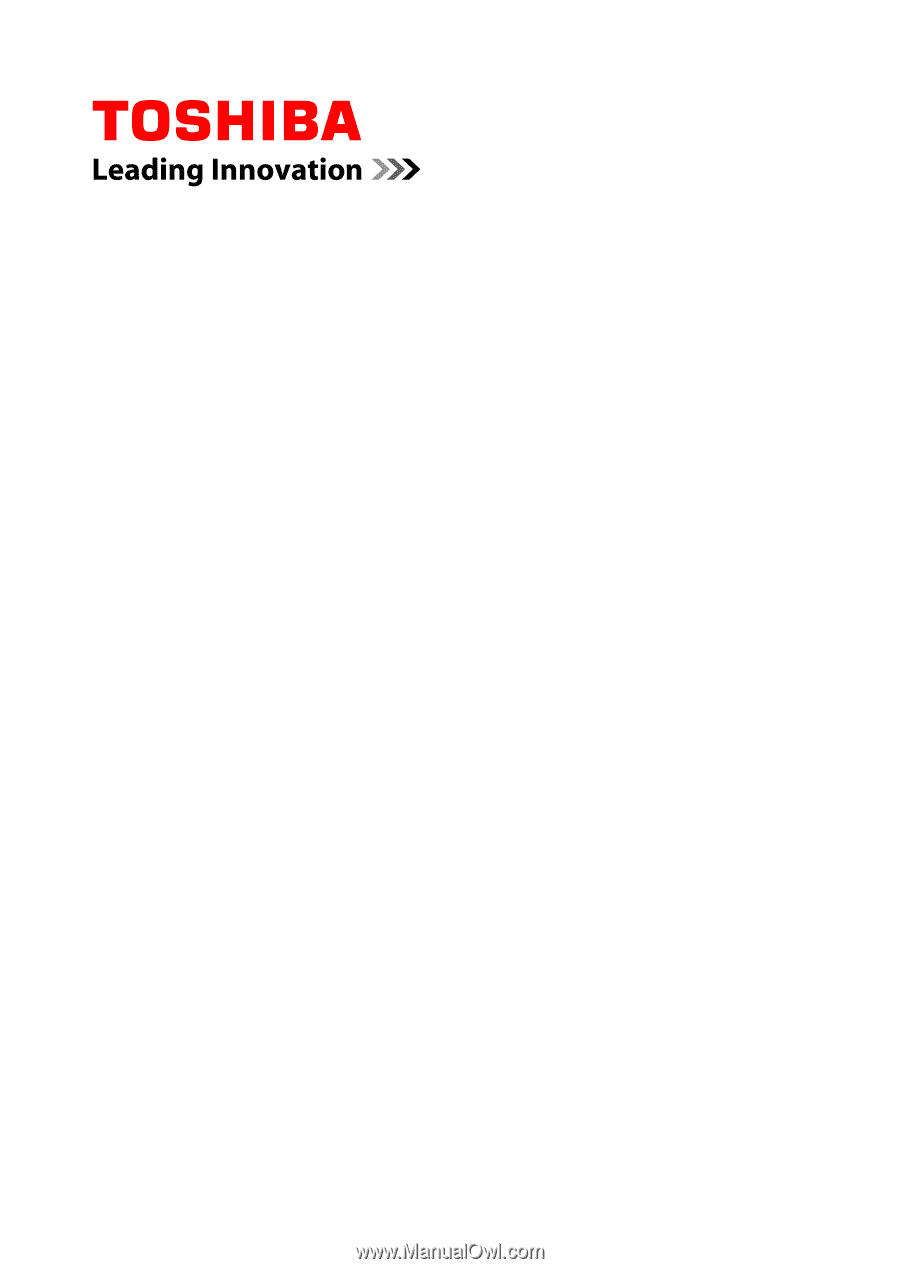
User's Manual
Satellite L850/L850D/L855/L855D
Satellite Pro L850/L850D
Satellite C850/C850D/C855/C855D
Satellite Pro C850/C850D
Series