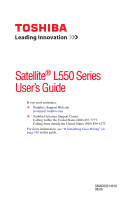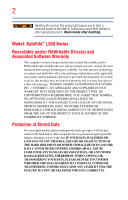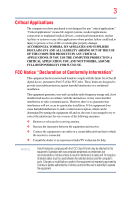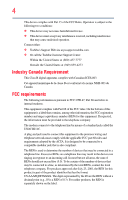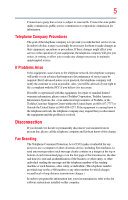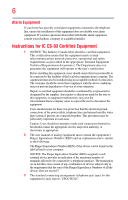Toshiba Satellite L550-ST57X2 User Manual
Toshiba Satellite L550-ST57X2 Manual
 |
View all Toshiba Satellite L550-ST57X2 manuals
Add to My Manuals
Save this manual to your list of manuals |
Toshiba Satellite L550-ST57X2 manual content summary:
- Toshiba Satellite L550-ST57X2 | User Manual - Page 1
Satellite® L550 Series User's Guide If you need assistance: ❖ Toshiba's Support Web site pcsupport.toshiba.com ❖ Toshiba Customer Support Center Calling within the United States (800) 457-7777 Calling from outside the United States (949) 859-4273 For more information, see "If Something Goes - Toshiba Satellite L550-ST57X2 | User Manual - Page 2
all set-up and usage instructions in the applicable user guides and/or manuals enclosed or provided electronically. If you fail to do so, this product may not function properly and you may lose data or suffer other damage. TOSHIBA AMERICA INFORMATION SYSTEMS, INC. ("TOSHIBA"), ITS AFFILIATES AND - Toshiba Satellite L550-ST57X2 | User Manual - Page 3
for a Class B digital device, pursuant to Part 15 of the FCC rules. These limits are not installed and used in accordance with the instructions, it may cause harmful interference to radio Toshiba or parties authorized by Toshiba could void the user's authority to operate the equipment. - Toshiba Satellite L550-ST57X2 | User Manual - Page 4
complies with Part 15 of the FCC Rules. Operation is subject to the following two conditions: ❖ This device may not cause harmful interference. ❖ This device must accept any interference received, including interference that may cause undesired operation. Contact either: ❖ Toshiba's Support Web site - Toshiba Satellite L550-ST57X2 | User Manual - Page 5
uninterrupted service. If Problems Arise If trouble is experienced with this equipment, for repair or standard limited warranty information, please contact Toshiba Corporation, Toshiba America Information Systems, Inc. or an authorized representative of Toshiba, or the Toshiba Customer Support - Toshiba Satellite L550-ST57X2 | User Manual - Page 6
telephone company or a qualified installer. Instructions for IC CS-03 Certified Equipment 1 conditions may not prevent degradation of service in some situations. Repairs to certified electrician, as appropriate. 2 The user manual of analog equipment must contain the jack type) for this equipment is - Toshiba Satellite L550-ST57X2 | User Manual - Page 7
problem, immediately turn off your Bluetooth or Wireless LAN device. Please contact Toshiba computer product support on Web site http://www.toshiba potential for harmful interference to co-channel Mobile Satellite systems. High power radars are allocated as primary users of the 5.25 GHz to 5.35 GHz - Toshiba Satellite L550-ST57X2 | User Manual - Page 8
to other devices or services is perceived or identified as harmful. If you are uncertain of the policy that applies on the use of wireless devices in a TOSHIBA Wireless LAN Mini PCI Card must be installed and used in strict accordance with the manufacturer's instructions as described in the user - Toshiba Satellite L550-ST57X2 | User Manual - Page 9
to licensing. Pour empecher que cet appareil cause du brouillage au service faisant l'objet d'une licence, il doit etre utilize a l' the potential for harmful interference to co-channel Mobile Satellite systems. High power radars are allocated as primary users of the 5.25 GHz to 5.35 GHz and - Toshiba Satellite L550-ST57X2 | User Manual - Page 10
recycling. This Directive applies to EU member countries only and does not apply to end users in other countries such as the United States. Although the initial emphasis is in Europe, Toshiba is already working with design engineers, suppliers, and other partners to determine appropriate worldwide - Toshiba Satellite L550-ST57X2 | User Manual - Page 11
terminal connection to the Public Switched Telephone Network (PSTN). However, problems, you should contact your equipment supplier in the first instance. Taiwan Article 14 Article 17 Unless approved, for any model accredited low power radio frequency electric machinery, any company, trader or user - Toshiba Satellite L550-ST57X2 | User Manual - Page 12
stations, promptly change the frequency being used, change the location of use, or turn off the source of emissions. 3. Contact TOSHIBA Direct PC if you have problems with interference caused by this product to Other Radio Stations. 2. Indication The indication shown below appears on this equipment - Toshiba Satellite L550-ST57X2 | User Manual - Page 13
This equipment uses a frequency bandwidth from 2,400 MHz to 2,483.5 MHz. 3. TOSHIBA Direct PC Monday - Friday: 10:00 - 17:00 Toll Free Tel: 0120-15-1048 Direct Dial: 03-3457-4850 Fax: device. ❖ Do not install the embedded wireless module into other device. ❖ 5.17 GHz to 5.23 GHz for indoor use only. - Toshiba Satellite L550-ST57X2 | User Manual - Page 14
is in your computer. Not all devices are available on all models. Approved Countries/Regions for the Intel® Wireless Wi-Fi® Link 5100/5300 Series This equipment is approved to the radio standard by the countries/regions in the following table. Do not use - Toshiba Satellite L550-ST57X2 | User Manual - Page 15
Philippines Puerto Rico Romania Saipan Serbia Slovenia Spain Switzerland Turkey UAE (United Arab Emirates) USA Vietnam Approved Countries/Regions for the Atheros® Wireless Wi-Fi® Link AR5B95 Series This equipment is approved to the radio standard by the countries/regions in the following table. Do - Toshiba Satellite L550-ST57X2 | User Manual - Page 16
16 Finland Ghana Herzegovina Hungary Indonesia Italy Jordan Kuwait Lebanon Lithuania Malaysia Monaco Nambia New Zealand Norway Panama Peru Portugal Romania Senegal Slovak Republic South Korea Sweden Thailand Ukraine USA Yemen France Greece Honduras Iceland Iraq Jamaica Kazakhstan Kyrgyzstan - Toshiba Satellite L550-ST57X2 | User Manual - Page 17
17 Deutschland: France: Italia: Nederland: Dans le cas d'une utilisation privée, à l'extérieur d'un bâtiment, audessus d'un espace public, aucun enregistrement n'est nécessaire pour une distance - Toshiba Satellite L550-ST57X2 | User Manual - Page 18
. If operation is occurring outside of the allowable frequencies as listed above, the user must cease operating the Wireless LAN at that location and consult the local technical support staff responsible for the wireless network. ❖ The 5 GHz Turbo mode feature is not allowed for operation in any - Toshiba Satellite L550-ST57X2 | User Manual - Page 19
19 Approved Countries/Regions for the Realtek® RTL8192E This equipment is approved to the radio standard by the countries/regions in the following table. Do not use this equipment except in the countries/regions in the following table. Albania Austria Bangladesh Bosnia Cambodia China Croatia - Toshiba Satellite L550-ST57X2 | User Manual - Page 20
20 Approved Countries/Regions for the Realtek® RTL8191SE This equipment is approved to the radio standard by the countries/regions in the following table. Do not use this equipment except in the countries/regions in the following table. Albania Austria Bangladesh Bosnia Cambodia China Croatia - Toshiba Satellite L550-ST57X2 | User Manual - Page 21
21 UAE (United Arab Emirates) Uruguay Vietnam Ukraine USA Zimbabwe United Kingdom Venezuela Approved Countries/Regions for the Realtek® RTL8187B This equipment is approved to the radio standard by the countries/regions in the following table. Do not use this equipment except in the countries/ - Toshiba Satellite L550-ST57X2 | User Manual - Page 22
Vietnam Approved Countries/Regions for use for the Intel® PRO/Wireless 3945ABG Network Connection This equipment is approved to the radio standard 48,52,56,60,64,149,153,157,161,165 (802.11a) Wake-up on wireless lan function is not available in battery mode. 802.11b/g (2.4 GHz) Australia Chile - Toshiba Satellite L550-ST57X2 | User Manual - Page 23
has not been finalized and is currently in draft release. The TOSHIBA 11a/b/g/n Wireless LAN Adapters are based on the Draft Release, Version 1.0, of supported formats; the actual connection will be based on the access point to which it connects. Connection compatibility with the wireless equipment - Toshiba Satellite L550-ST57X2 | User Manual - Page 24
or even lose your network connection. If you should experience any such problem, immediately turn off either one of your Bluetooth or Wireless LAN. Please contact Toshiba computer product support on Web site http://www.toshiba-europe.com/computers/tnt/ bluetooth.htm in Europe or pcsupport - Toshiba Satellite L550-ST57X2 | User Manual - Page 25
and recommendations, TOSHIBA believes Bluetooth wireless technology is safe for use by consumers. These standards and recommendations reflect the consensus of the scientific community and result from deliberations of panels and committees of scientists who continually review - Toshiba Satellite L550-ST57X2 | User Manual - Page 26
Bluetooth wireless technology on board airplanes, or ❖ In any other environment where the risk of interference to other devices or services is Article 14 Article 17 Unless approved, for any model accredited low power radio frequency electric machinery, any company, trader or user shall not change - Toshiba Satellite L550-ST57X2 | User Manual - Page 27
the user's guide carefully and keep it for your future reference. Never attempt to disassemble, adjust or repair an optical drive. You could damage the drive. You would also be exposed to laser light or other safety hazards, resulting in serious injury. Always contact an authorized Toshiba service - Toshiba Satellite L550-ST57X2 | User Manual - Page 28
guide cannot be reproduced in any form without the prior written permission of Toshiba. No patent liability is assumed, however, with respect to the use of the information contained herein. ©2009 by Toshiba BETWEEN THE PRODUCT AND THE MANUAL. IN NO EVENT SHALL TOSHIBA BE LIABLE FOR ANY INCIDENTAL, - Toshiba Satellite L550-ST57X2 | User Manual - Page 29
or recycling information, please contact your local government or the Electronic Industries Alliance at www.eiae.org. As part of Toshiba's commitment to preserving the environment, Toshiba supports various trade-in and recycling programs. For details, please visit www.laptops.toshiba.com/green. - Toshiba Satellite L550-ST57X2 | User Manual - Page 30
and specifications ....41 Other documentation 41 Service options 41 Chapter 1: Getting Started 42 Selecting a place to work 42 Setting up a work environment 42 Keeping yourself comfortable 43 Precautions 43 Important information on your computer's cooling fan 45 Setting up your computer 45 - Toshiba Satellite L550-ST57X2 | User Manual - Page 31
partitions 66 Creating recovery DVDs/media 68 Restoring from recovery DVDs/media 69 Erasing the Internal Storage Drive 71 Checking the internal storage drive operating status 72 Installing drivers and applications 73 Using the TouchPad 73 Adjusting TouchPad™ settings 75 Disabling or enabling - Toshiba Satellite L550-ST57X2 | User Manual - Page 32
91 Chapter 2: Learning the Basics 92 Computing tips 92 Using the keyboard 93 Character keys 94 Ctrl, Fn, and Alt keys 94 Function work 100 Restoring your work 101 Using the optical drive 101 Optical drive components 102 Media control buttons 103 Inserting an Toshiba's online resources 107 - Toshiba Satellite L550-ST57X2 | User Manual - Page 33
low 114 Setting battery notifications 114 Conserving battery power 115 Power Plans 116 Using a hot key to set the Power Plan 117 Using the TOSHIBA eco power plan 118 Changing the main battery 118 Removing the battery from the computer .......119 Inserting a charged battery 120 Taking care of - Toshiba Satellite L550-ST57X2 | User Manual - Page 34
34 Contents Internet Service Providers 131 Connecting to the Internet 132 Surfing the Internet supervisor password 148 Using a user password 149 Deleting a user password 150 TOSHIBA Face Recognition Utility 151 TOSHIBA PC Diagnostic Tool Utility 152 TOSHIBA SD™ Memory Card Format Utility - Toshiba Satellite L550-ST57X2 | User Manual - Page 35
Keyboard problems 175 Display problems 175 Disk or storage drive problems 177 Error-checking 177 Optical drive problems 179 Sound system problems 180 ExpressCard® problems 180 ExpressCard® checklist 180 Resolving ExpressCard® problems 181 Printer problems 182 Modem problems 183 Wireless - Toshiba Satellite L550-ST57X2 | User Manual - Page 36
plan 201 Sleep mode 202 Hibernation mode 203 Output (Display switch 204 Display brightness 205 Disabling or enabling wireless devices............206 Disabling or enabling the TouchPad 207 Zoom (Display resolution 208 Keyboard hot key functions 209 Appendix B: Power Cord/Cable Connectors 210 - Toshiba Satellite L550-ST57X2 | User Manual - Page 37
with the ENERGY STAR® logo on the computer and the following information applies. Toshiba is a partner in the Environmental Protection Agency's (EPA) ENERGY STAR® Program Computing" section of the Toshiba User's Guide for more information on using power management settings to conserve computer energy. - Toshiba Satellite L550-ST57X2 | User Manual - Page 38
depending on how it is used. If all U.S. household and businesses replaced old computers with new ENERGY STAR® qualified models, we would save more mercury, hexavalent chromium, PBB, and PBDE. Toshiba requires its computer component suppliers to meet RoHS user manuals or all program functionality. - Toshiba Satellite L550-ST57X2 | User Manual - Page 39
prices, system/component/options availability are all subject to change without notice. For the most upto-date product information about your computer, or to stay current with the various computer software or hardware options, visit Toshiba's Web site at pcsupport.toshiba.com. This guide This guide - Toshiba Satellite L550-ST57X2 | User Manual - Page 40
Introduction Safety icons Safety icons This manual contains safety instructions that must be observed to avoid potential classified according to the seriousness of the risk, and icons highlight these instructions as follows: Indicates an imminently hazardous situation which, if not avoided, - Toshiba Satellite L550-ST57X2 | User Manual - Page 41
electronic version of the user's guide (this document) ❖ It may also contain guides for other programs that may come with your system. For accessory information, visit Toshiba's Web site at accessories.toshiba.com. Service options Toshiba offers a full line of optional service programs to complement - Toshiba Satellite L550-ST57X2 | User Manual - Page 42
provides tips for using your computer effectively, summarizes how to connect components, and explains what to do the first time you use your computer. The "Instruction Manual for Safety and Comfort," that is shipped with your computer, contains important safety information. Please read the safety - Toshiba Satellite L550-ST57X2 | User Manual - Page 43
. Keeping yourself comfortable The Toshiba Instruction Manual for Safety and Comfort, . Never allow any liquids to spill into any part of your computer, and never expose the computer Remove the battery pack. Failure to follow these instructions could result in serious injury or permanent damage to - Toshiba Satellite L550-ST57X2 | User Manual - Page 44
contact between computer base/palm rest and skin" section in the "Instruction Manual for Safety and Comfort" that is shipped with your computer. Never disc or flash media may damage the disk/disc or flash media, the drive, or both. ❖ Keep the computer and disks away from objects that generate - Toshiba Satellite L550-ST57X2 | User Manual - Page 45
section in the "Instruction Manual for Safety and Comfort" that is shipped with your computer. NOTE The cooling fan location will vary depending . These components include, but are not limited to, a mouse, keyboard, printer, memory, and ExpressCards®. Your computer contains a rechargeable main - Toshiba Satellite L550-ST57X2 | User Manual - Page 46
plug from a socket. Always grasp the plug directly. Failure to follow this instruction may damage the cord/cable, and/or result in a fire or electric serious injury. Always use the TOSHIBA AC adaptor that was provided with your computer and the TOSHIBA Battery Charger (that may have been provided - Toshiba Satellite L550-ST57X2 | User Manual - Page 47
reproductive harm. Wash hands after handling. _ + 2 Plug the AC adaptor cord into the DC-IN on the side of the computer. (Sample Illustration) Connecting the AC adaptor cord to the hands. Failure to follow this instruction could result in an electric shock, possibly resulting in serious injury. - Toshiba Satellite L550-ST57X2 | User Manual - Page 48
power supply. Disconnect the AC power cord/cable and remove the main battery pack. See "Changing the main battery" on page 118 for information on replacing the main battery. Charging the main battery Before using the battery to power the computer, you must charge the battery. To charge the battery - Toshiba Satellite L550-ST57X2 | User Manual - Page 49
by the display panel. Do not press or push on the display panel and be careful to remove any pens or other objects from the keyboard area before closing the display panel. - Toshiba Satellite L550-ST57X2 | User Manual - Page 50
brightness of the screen while on battery power. Turning on the power To turn on the computer: 1 Make sure any external devices (such as the AC adaptor, if you plan to use AC power rather than battery power) are properly connected and ready. 2 Check to ensure that all drives and slots are - Toshiba Satellite L550-ST57X2 | User Manual - Page 51
guides you through steps to set up your software. Follow the on-screen instructions. Registering your computer with Toshiba Product registration is strongly recommended, and allows Toshiba on page 79) ❖ Connect an external keyboard (see "Using an external keyboard" on page 79) ❖ Connect an external - Toshiba Satellite L550-ST57X2 | User Manual - Page 52
large amounts of data. NOTE Before adding external devices or memory, Toshiba recommends setting up your software. See "Setting up your software" on also be hot. Allow the module(s) to cool to room temperature before replacing it. Avoid touching the cover, the module(s), and the surrounding area - Toshiba Satellite L550-ST57X2 | User Manual - Page 53
Getting Started 53 Adding memory (optional) NOTE For this model, Slot A is the bottom slot. Slot B is the top slot. If only one memory module is to be installed, it must be installed in Slot A. If the computer is on, begin at step 1; otherwise, skip to step 3. 1 Click Start. Start button Shut - Toshiba Satellite L550-ST57X2 | User Manual - Page 54
built up. Avoid touching the connector on the memory module or on the computer. Grease or dust on the connector may cause memory access problems. 9 Carefully remove the new memory module from its antistatic packaging, without touching its connector. 10 Locate an empty memory module slot on the - Toshiba Satellite L550-ST57X2 | User Manual - Page 55
Getting Started 55 Adding memory (optional) NOTE If your system has the memory modules stacked on top of one another, you must remove the top module first before removing/installing the bottom module. NOTE For this model, Slot A is the bottom slot. Slot B is the top slot. If only one memory - Toshiba Satellite L550-ST57X2 | User Manual - Page 56
A is the bottom slot. Slot B is the top slot. If only one memory module is to be installed, it must be installed in Slot A. 14 Replace the memory module slot cover and secure it using the screw. 15 Re-insert the main battery. For more information on inserting the main battery - Toshiba Satellite L550-ST57X2 | User Manual - Page 57
computer. Overheating your computer or AC adaptor could cause system failure, computer or AC adaptor damage or a fire, possibly resulting in serious injury. 17 Reconnect the cables. 18 Restart the computer. TECHNICAL NOTE: You must have at least one memory module installed for the computer to work - Toshiba Satellite L550-ST57X2 | User Manual - Page 58
above cases, the Sleep configuration will not be saved. NOTE The following screen may appear when you turn on the power: If "Start Windows® may need to scan your internal storage drive for errors or defragment the drive. If so, consult Windows® Help and Support. 2 Pull the latches away from - Toshiba Satellite L550-ST57X2 | User Manual - Page 59
B Slot A Front of computer (Sample Illustration) Removing the memory module 4 Replace the memory module slot cover and secure it using the screw. 5 Re-insert Security, and then System. The System window appears. Installed memory (RAM) is displayed below the System heading. If the computer does not - Toshiba Satellite L550-ST57X2 | User Manual - Page 60
If you have created recovery DVDs/media (strongly DVDs/media recommended), you can recover your system even if the recovery utilities have been deleted from your internal storage drive or if you have replaced your computer's internal storage drive. See "Creating recovery DVDs/media" on page 68 - Toshiba Satellite L550-ST57X2 | User Manual - Page 61
more information on creating recovery DVDs/media, see "Creating recovery DVDs/media" on page 68. ❖ The Toshiba Recovery Wizard also provides the option of erasing your internal storage drive, without restoring the information on the drive. See "Erasing the Internal Storage Drive" on page 71 for more - Toshiba Satellite L550-ST57X2 | User Manual - Page 62
the Internal Storage Drive 4 A warning screen appears, stating that when the recovery is executed all data will be deleted and rewritten. Click Yes to continue. (Sample Image) Warning screen 5 When the Toshiba Recovery Wizard opens and the Selecting a process screen displays, select Recovery - Toshiba Satellite L550-ST57X2 | User Manual - Page 63
Drive 6 The Recovery of Factory Default Software screen appears. Select Recover to out-of-box state. (Sample Image) Recovery of Factory Default Software screen displays indicating that the internal storage drive has been recovered. 9 Press any key on the keyboard to restart the computer. Recovering - Toshiba Satellite L550-ST57X2 | User Manual - Page 64
the second method, see "Restoring from recovery DVDs/media" on page 69. To resize and recover the C: drive using the utilities on your computer's internal storage drive: 1 Make sure the computer is turned off. 2 Press and hold the 0 (zero) key on your keyboard while powering on the computer. 3 If - Toshiba Satellite L550-ST57X2 | User Manual - Page 65
Getting Started 65 Recovering the Internal Storage Drive 5 When the Toshiba Recovery Wizard opens and the Selecting a process screen displays, select Recovery of Factory Default Software and then click Next. (Sample Image) Selecting a Process screen 6 The Recovery of Factory Default Software - Toshiba Satellite L550-ST57X2 | User Manual - Page 66
recover using the second method, see "Restoring from recovery DVDs/media" on page 69. To recover using the utilities on your computer's internal storage drive: 1 Make sure the computer is turned off. 2 Press and hold the 0 (zero) key on your keyboard while powering on the computer. 3 If your system - Toshiba Satellite L550-ST57X2 | User Manual - Page 67
the Internal Storage Drive 4 A warning screen appears stating that when the recovery is executed all data will be deleted and rewritten. Click Yes to continue. (Sample Image) Warning screen 5 When the Toshiba Recovery Wizard opens and the Selecting a process screen displays, select Recovery - Toshiba Satellite L550-ST57X2 | User Manual - Page 68
your internal storage drive or if you have replaced your computer's internal storage drive. NOTE The system will prompt you to insert several blank DVDs to copy the internal storage drive recovery files. If your optical disc drive is not a writable drive, contact Toshiba Customer Support to obtain - Toshiba Satellite L550-ST57X2 | User Manual - Page 69
adaptor. If you have created recovery DVDs/media for your system, you can recover your system even if the recovery files have been deleted from your internal storage drive or if you have replaced your internal storage drive. For instructions on creating recovery DVDs/media, see "Creating recovery - Toshiba Satellite L550-ST57X2 | User Manual - Page 70
: 1 Insert the first recovery DVD into your optical drive and power on the computer. 2 When the initial screen displays, press F12. The boot menu appears. 3 Using the arrow keys, select the DVD option and press Enter. 4 The Selecting a Process screen appears. Select Toshiba Recovery Wizard and then - Toshiba Satellite L550-ST57X2 | User Manual - Page 71
Getting Started 71 Erasing the Internal Storage Drive 9 Follow the on-screen instructions to complete the recovery process. When the process is complete, a message displays, indicating that the drive has been recovered. 10 Press any key on the keyboard to restart the computer. Erasing the - Toshiba Satellite L550-ST57X2 | User Manual - Page 72
is complete, a message displays, indicating that the internal storage drive has been erased. 6 Press any key on the keyboard to restart the computer. Checking the internal storage drive operating status After restoring your internal storage drive, you can check its status as follows: 1 Click Start - Toshiba Satellite L550-ST57X2 | User Manual - Page 73
, My Toshiba, and then TOSHIBA Application Installer. 2 Click Next. 3 Click the item you want to install. 4 Click Install. 5 Follow the on-screen prompts to complete the installation process. Using the TouchPad™ You can use the TouchPad™ (the small, touch-sensitive area in front of the keyboard) and - Toshiba Satellite L550-ST57X2 | User Manual - Page 74
™ Refer to the table below for specific instructions on performing each operation. NOTE The pointer is the icon (usually an arrow) that moves on the screen when you slide your finger across the TouchPad or move a mouse connected to your computer. To: Do the following: Example: Move the - Toshiba Satellite L550-ST57X2 | User Manual - Page 75
on the screen. The mouse pointer may also seem to automatically select text, click buttons, and activate other user interface elements. For help with these problems, try one or more of the following: ❖ Try adjusting your typing technique to avoid accidental contact with the TouchPad™. You may - Toshiba Satellite L550-ST57X2 | User Manual - Page 76
support.toshiba.com, and enter the phrase "Mouse pointer jumps around as you type" into the Search field. Disabling or enabling the TouchPad™ The TouchPad™ is enabled by default. To enable/disable the TouchPad below: ❖ An HDMI™-compatible television or VCR/DVD player via the HDMI Out port* ❖ An - Toshiba Satellite L550-ST57X2 | User Manual - Page 77
or VCR/DVD player" on manual that came with the television for more information. Your computer will automatically detect the external display device. Connecting an external monitor or projector You can easily attach an external monitor or projector to your computer if you need a larger screen - Toshiba Satellite L550-ST57X2 | User Manual - Page 78
in display and external monitor (extended desktop) ❖ Built-in display and TV (extended desktop) ❖ External monitor and TV (extended desktop) ❖ Swap-Switch primary display between internal display and external monitor when using extended desktop (Sample Image) Display options window 2 Release the Fn - Toshiba Satellite L550-ST57X2 | User Manual - Page 79
USB ports support most USB-compatible keyboards. Using a mouse You may want to use a mouse instead of the computer's built-in TouchPad™. You can the documentation that came with your printer. Follow the manufacturer's instructions when connecting a printer. You can connect a USB-compatible printer - Toshiba Satellite L550-ST57X2 | User Manual - Page 80
guide for instructions before completing the following procedure. If your printer does not support the on-screen instructions to set drive light and the drive in-use light are off. If you turn off the power while a disk/disc is being accessed, you may lose data or damage the disk/disc and/or drive - Toshiba Satellite L550-ST57X2 | User Manual - Page 81
: ❖ While in Hibernation mode, the computer uses no main battery power. ❖ Because the state of the system is stored to the internal storage drive, no data is lost if the main battery discharges. ❖ Restarting from Hibernation takes less time and consumes less main battery power than restarting after - Toshiba Satellite L550-ST57X2 | User Manual - Page 82
your computer sleeps for an extended period of time, the Windows® operating system may save any open documents and programs to your internal storage drive, and then shuts down the computer. Factors to consider when choosing Sleep: ❖ While in Sleep mode, the computer uses some main battery power - Toshiba Satellite L550-ST57X2 | User Manual - Page 83
Getting Started 83 Turning off the computer Using the Shut down command The Shut down command completely shuts down the computer without saving your work or the current state of the computer. This command closes all open programs, shuts down the operating system, and then turns off your computer. - Toshiba Satellite L550-ST57X2 | User Manual - Page 84
. 3 Click Change advanced power settings. The Advanced settings tab of the Power Options window appears. (Sample Image) Advanced settings tab of Power Options screen 4 Double-click Power buttons and lid to display the actions that you can configure. 5 Select the options you want from the drop-down - Toshiba Satellite L550-ST57X2 | User Manual - Page 85
Getting Started 85 Turning off the computer Restarting your computer To start the computer up again, press the power button until the ON/OFF light glows green. If you turn off the computer by closing the display panel, you can start it again by opening the display panel. Using and configuring - Toshiba Satellite L550-ST57X2 | User Manual - Page 86
3 Click Change advanced power settings. The Advanced settings tab of the Power Options window appears. (Sample Image) Advanced settings tab of Power Options screen 4 Double-click Power buttons and lid to display the actions that you can configure. 5 Select Hibernate for the options you want. NOTE - Toshiba Satellite L550-ST57X2 | User Manual - Page 87
mode To start up the computer from Hibernation mode, press the power button until the ON/OFF light glows green. The computer returns to the screen(s) you were using. If you put the computer in Hibernation mode by closing the display panel, you can start it again by opening the display - Toshiba Satellite L550-ST57X2 | User Manual - Page 88
appears. 2 Click Change plan settings under the power plan to be customized. The Edit Plan Settings window appears. (Sample Image) Edit Plan Settings screen 3 To change the amount of time after which the computer enters Sleep mode: ❖ Under Put the computer to sleep, select the desired amount of - Toshiba Satellite L550-ST57X2 | User Manual - Page 89
Click Change advanced power settings. The Advanced settings tab of the Power Options window appears. (Sample Image) Advanced settings tab of Power Options screen 5 Double-click Power buttons and lid to display the actions that you can configure. 6 Select Sleep for the options you want. NOTE These - Toshiba Satellite L550-ST57X2 | User Manual - Page 90
/OFF light glows green. The computer returns to the screen(s) you were using. If you place the computer in Refer to your operating system documentation or Help and Support for details. You may also wish to customize cleaning fluid, out of the computer's keyboard, speaker, and other openings. Never - Toshiba Satellite L550-ST57X2 | User Manual - Page 91
across the room, make sure all drive activity has ended (the internal storage drive and optical drive indicator lights stop glowing) and lock, visit accessories.toshiba.com. (Sample Illustration) Computer lock cable To secure the computer: 1 Wrap the cable through or around some part of a heavy - Toshiba Satellite L550-ST57X2 | User Manual - Page 92
about basic features. Computing tips ❖ Save your work frequently. Your work stays in the computer's temporary memory until you save it to the internal storage drive. If the network you are using goes down and you must restart your computer to reconnect, or your battery runs out of charge while you - Toshiba Satellite L550-ST57X2 | User Manual - Page 93
Learning the Basics 93 Using the keyboard ❖ Back up your files to external media on a regular basis. Label the backup copies clearly and store them in a safe place. It is easy to put off backing up because it takes time. However, if your internal storage drive suddenly fails, you will lose all - Toshiba Satellite L550-ST57X2 | User Manual - Page 94
to be confused with the Fn key) are the 12 keys at the top of the keyboard. (Sample Illustration) Function keys F1 through F12 are called function keys because they execute programmed computer. For example, Fn+F9 turns the TouchPad™ ON/OFF. For more information, see "Hot key functions" on page 199. - Toshiba Satellite L550-ST57X2 | User Manual - Page 95
Learning the Basics 95 Starting a program Special Windows® keys Windows¬Æ butto Application key (Sample Illustration) Special Windows® keys Your computer's keyboard has one key and one button that have special functions in Windows®: ❖ Windows® button-Opens the Start menu ❖ Application key-Has a - Toshiba Satellite L550-ST57X2 | User Manual - Page 96
contents as a hierarchy or "tree." You can easily see the contents of each drive and folder on your computer. To use this method, you should know the file of the window. 5 In the right part of the window, double-click Windows NT. 6 In the right part of the window, double-click Accessories. Windows - Toshiba Satellite L550-ST57X2 | User Manual - Page 97
the Basics 97 Saving your work 7 In the right part of the window, double-click wordpad. The operating you turn off the computer using the Shut down command, save your work on the internal storage drive, diskette, flash media, or optical disc. This is one of the most important rules of computing - Toshiba Satellite L550-ST57X2 | User Manual - Page 98
. Use this dialog box to specify where to store the document and to give it a file name. (Sample Image) Save As dialog box 2 Choose the drive and folder where you want your file to be stored. 3 Type a file name, then click Save. - Toshiba Satellite L550-ST57X2 | User Manual - Page 99
260 characters and can include spaces. Some applications do not support long file names and require file names limited to no more than eight characters. You may use all the letters, numbers, and other characters on the keyboard, except for these characters File names are not case-sensitive. Using - Toshiba Satellite L550-ST57X2 | User Manual - Page 100
" on page 189. HINT: Backing up all the files on your internal storage drive may take a considerable amount of time and multiple CDs/DVDs. You may prefer to use a high-capacity backup system, such as an external hard drive. Small files can be backed up on diskettes if an optional external diskette - Toshiba Satellite L550-ST57X2 | User Manual - Page 101
and support features that were not available on previous video platforms. These features include wide-screen movies, multiple language tracks, digital surround sound, multiple camera angles, and interactive menus. TECHNICAL NOTE: Your optical drive is set to play region 1 (North America) DVD-ROMs - Toshiba Satellite L550-ST57X2 | User Manual - Page 102
DVD movies use the DVD Player software that came with your computer. Optical drive components The optical drive is located on the side of the computer. Your optical drive may look like this: Drive in-use indicator light Eject button Manual eject hole (Sample Illustration) Optical drive Drive - Toshiba Satellite L550-ST57X2 | User Manual - Page 103
Learning the Basics Using the optical drive 103 Media control buttons (Available on certain models) The media control buttons located on the system control panel above the keyboard let you mute the sound and play audio CDs or DVD movies when the computer is on. Previous track button* Next track - Toshiba Satellite L550-ST57X2 | User Manual - Page 104
Place the disc carefully in the disc tray, label side up. (Sample Illustration) Positioning the disc in the drive 7 Gently press the disc onto the center spindle until it clicks into place. Handle DVDs and CDs carefully, making contact only with the center hole and edge. Do not touch the surface of - Toshiba Satellite L550-ST57X2 | User Manual - Page 105
If you insert the disc incorrectly, it may jam the drive. If this happens, contact Toshiba support for assistance. 9 Push the disc tray in by pressing optical disc manually. To do this, follow these steps: 1 Click Start, and then Computer. 2 Double-click the optical drive icon. The drive will run - Toshiba Satellite L550-ST57X2 | User Manual - Page 106
supported optical media formats please refer to your computer's detailed specifications at pcsupport.toshiba.com. NOTE Due to manufacturing and quality variations in third party optical media (e.g., CD or DVD) or optical media players/recorders, in certain cases, your Toshiba optical drive - Toshiba Satellite L550-ST57X2 | User Manual - Page 107
Learning the Basics Toshiba's online resources 107 Removing a disc with the computer off To remove a disc with the computer turned off: 1 Insert a slender object, such as a straightened paper clip, into the manual eject hole. The disc tray slides partially out of the drive. Never use a pencil to - Toshiba Satellite L550-ST57X2 | User Manual - Page 108
in the process. It has a number of other features that enhance its energy efficiency. Many of these energy-saving features have been preset by Toshiba. We recommend you leave these features active, allowing your computer to operate at its maximum energy efficiency, so that you can use it for longer - Toshiba Satellite L550-ST57X2 | User Manual - Page 109
models and configurations tested by Toshiba at the time of publication. at maximum capacity and will need to be replaced. This is normal for all batteries. To purchase to be inaccurate. NOTE For optimum DVD performance, it is recommended that you play DVDs while running the computer on AC power - Toshiba Satellite L550-ST57X2 | User Manual - Page 110
to these settings may result in system performance or stability issues. Users who are not completely familiar with the power management component use the battery charger specified by Toshiba. You can order a Toshiba battery charger from Toshiba's Web site at accessories.toshiba.com. NOTE Battery - Toshiba Satellite L550-ST57X2 | User Manual - Page 111
capacity. Charging the RTC battery Your computer has an internal real-time clock (RTC) battery. The RTC battery powers the System Time Clock and BIOS memory used to store your computer's configuration settings. When fully charged, it maintains this information for up to a month when the computer is - Toshiba Satellite L550-ST57X2 | User Manual - Page 112
. When Hibernation mode is enabled and the RTC battery is completely discharged, a warning prompts you to reset the real-time clock. The computer can be used while the RTC battery is being charged, although See "Changing the main battery" on page 118 for information on replacing the main battery. - Toshiba Satellite L550-ST57X2 | User Manual - Page 113
the Windows® operating system Sleep command). Power button System Indicator Lights AC power light ON/OFF light Battery light Internal storage drive light Media card reader light* *Available on certain models (Sample Illustration) Power and battery light locations Determining remaining battery - Toshiba Satellite L550-ST57X2 | User Manual - Page 114
source and recharge the main battery ❖ Place the computer into Hibernation mode and replace the main battery with a charged spare (not included with your computer) details of your open programs and files to the internal storage drive before shutting down. For more information on using Hibernation, - Toshiba Satellite L550-ST57X2 | User Manual - Page 115
window appears. (Sample Image) Advanced settings tab of Power Options screen 4 Double-click Battery to display the battery options. 5 Configure configured ❖ How much you use the internal storage drive, optical drive, diskette drives, or other optional devices ❖ Where you are working, since - Toshiba Satellite L550-ST57X2 | User Manual - Page 116
116 Mobile Computing Monitoring main battery power There are various ways in which you can conserve power and extend the operating time of your battery: ❖ Enable Sleep or Hibernation, which saves power when you turn off the computer and turn it back on again ❖ Use the Windows® power-saving option - Toshiba Satellite L550-ST57X2 | User Manual - Page 117
. 4 Click Change plan settings to choose the plan you want to edit. This screen allows you to change basic settings. 5 Click Change advanced power settings to access settings for battery notification levels, internal storage drive power save time, etc. You can click on the plus signs to expand each - Toshiba Satellite L550-ST57X2 | User Manual - Page 118
and the interval before Sleep mode takes effect is shortened. To enable or disable the eco power plan, see "Power Plans" on page 116. The Toshiba eco utility™ monitors your power savings from using the eco power plan by tracking real-time power consumption and accumulated savings over time. To learn - Toshiba Satellite L550-ST57X2 | User Manual - Page 119
battery from the computer To remove the battery: 1 Save your work. 2 Turn off the computer or place it in Hibernation mode according to the instructions in "Using and configuring Hibernation mode" on page 85. 3 Unplug and remove any cables connected to the computer, including the AC adaptor. 4 Close - Toshiba Satellite L550-ST57X2 | User Manual - Page 120
120 Mobile Computing Changing the main battery If the battery is leaking or its case is cracked, put on protective gloves to handle it, and discard it immediately. Always dispose of used battery packs in compliance with all applicable laws and regulations. Put insulating tape, such as cellophane - Toshiba Satellite L550-ST57X2 | User Manual - Page 121
or the computer. ❖ Do not incinerate a spent battery, as this could cause it to explode and release caustic liquid. ❖ If a battery is leaking or damaged, replace it immediately. Use protective gloves when handling a damaged battery. - Toshiba Satellite L550-ST57X2 | User Manual - Page 122
battery ❖ To replace the main battery, use an identical battery that you can purchase through the Toshiba Web site at accessories.toshiba.com. ❖ adaptor to the computer and the power cord/cable to a power outlet. The DC-IN or AC powerlight should glow green, and the battery light should glow amber - Toshiba Satellite L550-ST57X2 | User Manual - Page 123
usage. When the battery pack needs replacing, the main battery light flashes amber shortly pack specified in the User's Manual. Other battery packs a charge and you will need to replace them. Under certain applicable laws and regulations call Toshiba at: (800) 457-7777. In addition, Toshiba's - Toshiba Satellite L550-ST57X2 | User Manual - Page 124
cases for the computer. They all provide plenty of extra space for manuals, power cords, and compact discs. Contact your authorized Toshiba representative for more information or visit Toshiba's Web site at accessories.toshiba.com. TECHNICAL NOTE: When traveling by air, you may be required to - Toshiba Satellite L550-ST57X2 | User Manual - Page 125
programs, find documents, set up system components, and perform most other computing tasks. HINT: The illustrated examples in this guide may appear slightly different from the screens displayed by your system. The differences are not significant and do not indicate any change in the functionality of - Toshiba Satellite L550-ST57X2 | User Manual - Page 126
126 Exploring Your Computer's Features Exploring the desktop Finding your way around the desktop Your computer's desktop includes several standard features: icons, Start button, taskbar, notification area, and background pattern. Icons Start button Taskbar Notification area (Sample Image) - Toshiba Satellite L550-ST57X2 | User Manual - Page 127
Access Windows® Help and Support ❖ Suspend system activity and shut down the computer NOTE Whenever a procedure in this User's Guide instructs you to click Start, document or window you open. You can use these buttons to quickly switch between the programs or windows. To make a program or window - Toshiba Satellite L550-ST57X2 | User Manual - Page 128
Hot Key Fn+F8. For more information see "Hot Keys/TOSHIBA Cards" on page 195. NOTE When the Wireless antenna is ON, the wireless indicator light will be lit. For help with common Wi-Fi® networking problems, see "Wireless networking problems" on page 184. Connecting your computer to a network You - Toshiba Satellite L550-ST57X2 | User Manual - Page 129
Exploring Your Computer's Features Setting up for communications 129 Accessing a network To access a network: ❖ At the office, connect an Ethernet cable to the Network port (RJ45) on your computer. For specific information about connecting to the network, consult your network administrator. Many - Toshiba Satellite L550-ST57X2 | User Manual - Page 130
, you need to connect it to a telephone line. Your computer's built-in modem port provides an RJ-11 jack, allowing you to connect the modem to a standard voice-grade telephone line. 1 Plug one end of a telephone ready to send a fax or use the modem to connect to an online service or the Internet. - Toshiba Satellite L550-ST57X2 | User Manual - Page 131
of its exciting features, under these headings: ❖ The Internet ❖ The World Wide Web ❖ Internet Service Providers ❖ Connecting to the Internet ❖ Surfing the Internet ❖ Internet features ❖ Uploading to, and speed communication methods such as Digital Subscriber Lines (DSL), cable, and satellite links. - Toshiba Satellite L550-ST57X2 | User Manual - Page 132
Connecting to the Internet To connect to the Internet, you need: ❖ A modem and telephone line, or a LAN connection ❖ A Web browser ❖ An Internet Service Provider (ISP) account Once you have established an ISP account, you can connect to the Internet. 1 Connect your computer's modem (available on - Toshiba Satellite L550-ST57X2 | User Manual - Page 133
groups, by typing messages which are instantly viewed by others on their computer screens. ❖ Internet news groups A news group is similar to a chat a "forum." ❖ Online shopping Many Web sites offer products and services for sale. Uploading to, and downloading files from, the Internet Transferring - Toshiba Satellite L550-ST57X2 | User Manual - Page 134
the computer. 2 Click Start, All Programs, Accessories, and then Sound Recorder. Start Recording/Stop Recording button (Sample Image) Sound Recorder screen 3 Click the Start Recording button. 4 Speak normally into the microphone. 5 When you have finished recording, click the Stop Recording button - Toshiba Satellite L550-ST57X2 | User Manual - Page 135
any necessary adapters, plug the cable from the headphones or external speakers into the headphone jack. The headphone jack requires a 16-ohm stereo mini connector. To adjust the volume: ❖ For external the software, click Start, All Programs, TOSHIBA, Utilities, and then Web Camera Application Help. - Toshiba Satellite L550-ST57X2 | User Manual - Page 136
Features Using an ExpressCard® Using an ExpressCard® (Available on certain models) The ExpressCard®slot supports the use of ExpressCard media. The slot also supports hot swapping, which allows you to replace one ExpressCard with another while the computer is on. Inserting an ExpressCard® Before you - Toshiba Satellite L550-ST57X2 | User Manual - Page 137
Memory card reader. Compatibility is not guaranteed even with an adapter. See your system's Detailed Specifications for a compatibility list. The Memory card reader may also support other types of media. NOTE Do not use the Copy Disk function for this type of media. To copy data from one media to - Toshiba Satellite L550-ST57X2 | User Manual - Page 138
138 Exploring Your Computer's Features Using the Memory card reader Inserting memory media The following instructions apply to all types of supported media devices. 1 Turn the media so that the contacts (metal areas) are face down. 2 Push the media into the adapter until it locks in place. ( - Toshiba Satellite L550-ST57X2 | User Manual - Page 139
/USB combo port, which can be used with both eSATA (external Serial Advanced Technology Attachment) devices and USB devices. The eSATA interface supports fast data transfer rates, which is especially useful for transferring and storing large files such as digital photo, music or video files. Like - Toshiba Satellite L550-ST57X2 | User Manual - Page 140
available on your system. ❖ TOSHIBA Assist ❖ TOSHIBA Application Installer ❖ Supervisor password ❖ User password ❖ TOSHIBA Face Recognition Utility ❖ TOSHIBA PC Diagnostic Tool Utility ❖ TOSHIBA SD™ Memory Card Format Utility ❖ Mouse Utility ❖ TOSHIBA Hardware Setup ❖ TOSHIBA Zooming Utility 140 - Toshiba Satellite L550-ST57X2 | User Manual - Page 141
Utilities TOSHIBA Assist 141 ❖ TOSHIBA Accessibility ❖ TOSHIBA eco Utility™ ❖ TOSHIBA Service Station ❖ TOSHIBA PC Health Monitor ❖ ConfigFree® TOSHIBA Assist The TOSHIBA Assist provides quick access to computer functions and allows you to customize a range of computer settings. To access TOSHIBA - Toshiba Satellite L550-ST57X2 | User Manual - Page 142
142 Utilities TOSHIBA Assist Connect The features available in this category are: ❖ ConfigFree® Connectivity Doctor ❖ Bluetooth® Settings (Sample Image) TOSHIBA Assist window - Connect tab - Toshiba Satellite L550-ST57X2 | User Manual - Page 143
Utilities TOSHIBA Assist Secure The features available in this category are: ❖ Supervisor password ❖ User password 143 (Sample Image) TOSHIBA Assist window - Secure tab - Toshiba Satellite L550-ST57X2 | User Manual - Page 144
144 Utilities TOSHIBA Assist Protect & Fix The features available in this category are: ❖ TOSHIBA PC Diagnostic Tool Utility (Sample Image) TOSHIBA Assist window - Protect & Fix tab - Toshiba Satellite L550-ST57X2 | User Manual - Page 145
available in this category are: ❖ TOSHIBA SD™ Memory Card Format Utility ❖ Mouse Utility ❖ TOSHIBA Accessibility ❖ TOSHIBA Zooming Utility ❖ TOSHIBA Hardware Setup (Hardware Settings) ❖ TOSHIBA Face Recognition Utility ❖ TOSHIBA eco Utility™ 145 (Sample Image) TOSHIBA Assist window - Optimize tab - Toshiba Satellite L550-ST57X2 | User Manual - Page 146
applications that were originally bundled with your computer. To reinstall drivers and applications: 1 Click Start, All Programs, My Toshiba, and then TOSHIBA Application Installer. 2 Click Next. (Sample Image) TOSHIBA Application Installer screen 3 Click the item you want to install. (Sample Image - Toshiba Satellite L550-ST57X2 | User Manual - Page 147
, you must enter the password before you can work on your computer again. Toshiba supports several types of passwords on your computer: ❖ An instant password-Secures your open touch the pointing device and the Windows® Logon screen will appear. Select your user name and enter your password, if any. - Toshiba Satellite L550-ST57X2 | User Manual - Page 148
options. Setting a supervisor password If you choose to set a supervisor or user password, TOSHIBA strongly recommends that you save your password in a location where you can later access it should you not remember it. TOSHIBA is not responsible for any losses that may occur to you, your - Toshiba Satellite L550-ST57X2 | User Manual - Page 149
The Supervisor Password tab of the TOSHIBA Password Utility window appears. 4 Click Not Registered. A pop-up screen appears asking for a password. user password A user password provides power-on password protection. Setting a user password If you choose to set a supervisor or user password, TOSHIBA - Toshiba Satellite L550-ST57X2 | User Manual - Page 150
cancel the power-on password function: 1 Click Start, All Programs, TOSHIBA, Utilities, and then TOSHIBA Assist. The TOSHIBA Assist window appears. 2 On the left side, click the Secure tab. 3 Click on the User Password icon. 4 Click Not Registered. 5 Follow the on-screen instructions to remove the - Toshiba Satellite L550-ST57X2 | User Manual - Page 151
not guarantee that the face recognition utility technology will be completely secure or error-free. Toshiba does not guarantee that the face recognition utility will accurately screen out unauthorized users at all times. Toshiba is not liable for any failure or damage that might arise out of the use - Toshiba Satellite L550-ST57X2 | User Manual - Page 152
Tool utility may show tests for features you do not have. This is normal and does not indicate a problem. To use the TOSHIBA PC Diagnostic Tool utility: 1 Click Start, All Programs, TOSHIBA, Utilities, and then PC Diagnostic Tool, or click the PC Diagnostic Tool icon in the Protect & Fix tab - Toshiba Satellite L550-ST57X2 | User Manual - Page 153
SD memory card using this utility: 1 Click Start, All Programs, TOSHIBA, Utilities, and then SD Memory Card Format. The TOSHIBA SD Memory Card Format screen appears. (Sample Image) TOSHIBA SD Memory Card Format screen 2 Select the drive corresponding to the SD memory card. 3 Select the formatting - Toshiba Satellite L550-ST57X2 | User Manual - Page 154
and then under Devices and Printers, click Mouse, or click the Mouse icon in the Optimize tab of TOSHIBA Assist. The Mouse Properties screen appears. (Sample Image) Mouse Properties screen The settings you can change are divided into these categories: ❖ Buttons ❖ Pointers ❖ Pointer Options ❖ Wheel - Toshiba Satellite L550-ST57X2 | User Manual - Page 155
The TOSHIBA HWSetup screen appears. (Sample Image) TOSHIBA HWSetup screen - General tab options The TOSHIBA HWSetup screen may have the following tabs: ❖ Boot Priority-Allows you to change the sequence in which your computer searches the drives for the operating system You can also manually choose - Toshiba Satellite L550-ST57X2 | User Manual - Page 156
156 Utilities TOSHIBA Hardware Setup Select the boot device by pressing the arrow BIOS version or change certain settings back to their default values ❖ Keyboard-Allows you to access the wake-on keyboard function ❖ LAN-Allows you to set networking functions ❖ Password-Allows you to set a user - Toshiba Satellite L550-ST57X2 | User Manual - Page 157
❖ Icons on the desktop To access the TOSHIBA Zooming Utility: 1 Click Start, All Programs, TOSHIBA, Utilities, and then TOSHIBA Zooming Utility. The TOSHIBA Zooming Utility Properties screen appears. (Sample Image) TOSHIBA Zooming Utility Properties screen 2 Select the desired option(s). 3 Click OK - Toshiba Satellite L550-ST57X2 | User Manual - Page 158
can press it once, release it, and then press a function key to activate the hot key function. (Sample Image) TOSHIBA Accessibility window To use TOSHIBA Accessibility: 1 Click Start, All Programs, TOSHIBA, Utilities, and then Accessibility, or click the Accessibility icon in the Optimize tab of - Toshiba Satellite L550-ST57X2 | User Manual - Page 159
the notification area and select Launch TOSHIBA eco Utility. The TOSHIBA eco Utility™ window appears. (Sample Image) TOSHIBA eco Utility™ window To activate the Toshiba eco power plan, select ON in the upper-left section of the screen. For more information on the Toshiba eco power plan and utility - Toshiba Satellite L550-ST57X2 | User Manual - Page 160
the computer's internal storage drive. The collected information includes device operation time and number of actuations or status changes (e.g.: number of power button and Fn key combination uses, and AC adaptor, battery, LCD, fan, HDD, sound volume, wireless communication switch, docking and USB - Toshiba Satellite L550-ST57X2 | User Manual - Page 161
, see the Help File included in the application. Starting ConfigFree® To start ConfigFree®, be sure the computer has a wired or wireless connection. Then perform any of the following steps: ❖ Click Start, All Programs, TOSHIBA, ConfigFree, and then click the desired utility. ❖ Double-click the - Toshiba Satellite L550-ST57X2 | User Manual - Page 162
ConfigFree® Utilities Connectivity Doctor The Connectivity Doctor lets you analyze your network connections and fix network connection problems. wired and wireless connections ❖ Wireless Connection band (a/b/g, etc.) ❖ Status of Wireless Connection switch (Sample Image) Connectivity Doctor screen - Toshiba Satellite L550-ST57X2 | User Manual - Page 163
ConfigFree® profiles are useful for easily switching network settings and devices. You can switch you enable or disable settings of wired and wireless network devices, infrared devices, and set the power for example, high or medium) ❖ Enable UAC (User Account Control) setting To create a profile: 1 - Toshiba Satellite L550-ST57X2 | User Manual - Page 164
164 Utilities ConfigFree® 3 Click Open Settings. The ConfigFree Profile Settings window appears. (Sample Image) ConfigFree Profile Settings window 4 Click Add to start the Create Profile Wizard. - Toshiba Satellite L550-ST57X2 | User Manual - Page 165
This chapter aims to help you solve many problems by yourself. It covers the problems you are most likely to encounter. If all else fails, contact Toshiba. You will find information on Toshiba's support services at the end of this chapter. Problems that are easy to fix Your program stops responding - Toshiba Satellite L550-ST57X2 | User Manual - Page 166
166 If Something Goes Wrong Problems when you turn on the computer 2 Click the Applications tab. the lower-right corner of the Start menu. The computer shuts down completely. Problems when you turn on the computer These problems may occur when you turn on the power. The computer will not start. - Toshiba Satellite L550-ST57X2 | User Manual - Page 167
drive or the optional external diskette drive. Your computer normally loads the operating system from the internal storage drive. If you have an internal storage drive problem shutdown before this message was displayed, a program or driver may have prevented Windows® from shutting down. Data stored - Toshiba Satellite L550-ST57X2 | User Manual - Page 168
.toshiba.com and see the Support Bulletin Step-Charging the computer's battery (click the Ask Iris® link and search for the support bulletin by name). 4 Connect the AC adaptor to a different power outlet, preferably in a different room. If the computer starts normally, there may be a problem - Toshiba Satellite L550-ST57X2 | User Manual - Page 169
OUTPUT specifications on the AC adaptor (for example, DC 19V - 3.95A) 2 Check the INPUT specifications If the specifications do match, contact Toshiba. See "Contacting Toshiba" on page 192. The Windows® ❖ The screen does not look right. Unless a hardware device has failed, problems usually occur - Toshiba Satellite L550-ST57X2 | User Manual - Page 170
have to change your system's configuration or verify the startup procedure to fix the problem. To do this, use the options in the Startup menu. To open the ) ❖ Directory Services Restore Mode ❖ Debugging Mode ❖ Disable automatic restart on system failure ❖ Disable Driver Signature Enforcement ❖ - Toshiba Satellite L550-ST57X2 | User Manual - Page 171
and follow the on-screen instructions. ❖ Click one of the options listed in the window and then follow the on-screen instructions. You can connect to Support Online by clicking the Ask button and then clicking the Microsoft Customer Support or by going to Toshiba support at pcsupport.toshiba.com. - Toshiba Satellite L550-ST57X2 | User Manual - Page 172
not appear if the device is not using resources. ❖ The Driver tab, which displays the drivers being used by the device. This tab also provides options for updating the driver or rolling back the driver in case the new version is causing a problem. The tabs that appear in the dialog box vary from one - Toshiba Satellite L550-ST57X2 | User Manual - Page 173
memory module, following the instructions in "Removing a memory module" on page 57. 3 Reinstall the memory module, following the instructions in "Installing a secondary battery, and real-time clock (RTC) battery). Power problems are interrelated. For example, a faulty AC adaptor or power cord - Toshiba Satellite L550-ST57X2 | User Manual - Page 174
are some typical problems and how to clean the contacts with a soft dry cloth (if necessary) and replace the battery. See "Removing the battery from the computer" on power from the battery? Is your software using the internal storage drive more? Is the display power set to turn off automatically? - Toshiba Satellite L550-ST57X2 | User Manual - Page 175
problem may be related to the keyboard itself. You have connected an external keyboard and the operating system displays one or more keyboard error messages. You may need to update your keyboard driver The screen reactivates and allows you to continue working. If you are using the built-in screen, - Toshiba Satellite L550-ST57X2 | User Manual - Page 176
screen does not look correct. You can change the display settings by clicking a blank area of the desktop with the secondary control button (right-click button of TouchPad that there is a problem with your display settings color palette to one that is supported by the computer's internal display. - Toshiba Satellite L550-ST57X2 | User Manual - Page 177
to increase the brightness of the screen while on battery power. Disk or storage drive problems Problems with the storage drive or with an optional external diskette drive usually show up as an inability to access the drive or as sector errors. Sometimes a drive problem may cause one or more files - Toshiba Satellite L550-ST57X2 | User Manual - Page 178
is loose, replace the label and try inserting the diskette again. The drive cannot read a diskette. Try another diskette. If you can access the second diskette, the first diskette (not the drive) is probably causing the problem. Run Error-checking on the faulty diskette (for instructions see "Disk - Toshiba Satellite L550-ST57X2 | User Manual - Page 179
it with a clean cloth dipped in water or a neutral cleaner. Replace the disc in the tray. Make sure that the disc is lying drive. For more information regarding supported optical media formats, refer to the complete detail specifications for your computer at pcsupport.toshiba.com. If the problem - Toshiba Satellite L550-ST57X2 | User Manual - Page 180
180 If Something Goes Wrong Sound system problems The disc will not come out of the drive when you click the eject button on the screen. Press the button on the optical drive itself. For additional information see "You press the disc eject button, but the drive tray does not slide out." on page - Toshiba Satellite L550-ST57X2 | User Manual - Page 181
ExpressCard® problems 181 Resolving ExpressCard® problems Here are some common problems and their categories shown, for example: Disk drives, Network adapters, Other, etc. is indicated, contact the card manufacturer for additional troubleshooting assistance. 6 Click OK to confirm the uninstall. - Toshiba Satellite L550-ST57X2 | User Manual - Page 182
or Sleep mode. This is known as "warm swapping" and is not supported. For more information on Hibernation and Sleep modes see "Hibernation mode" on page which should contain a troubleshooting section. Printer problems This section lists some of the most common printer problems. The printer will not - Toshiba Satellite L550-ST57X2 | User Manual - Page 183
problem with the printer itself. Make sure you installed the proper printer drivers as shown in "Setting up a printer" on page 80 or in the instructions problem, contact the printer's manufacturer. The printer will not print what you see on the screen. Many programs display information on the screen - Toshiba Satellite L550-ST57X2 | User Manual - Page 184
Wrong Wireless networking problems Wireless networking problems NOTE This section provides general troubleshooting tips for networking problems, specifically wireless (Wi-Fi®) networking. The terms and concepts used assume a basic understanding of networks, and may be for more advanced users. If - Toshiba Satellite L550-ST57X2 | User Manual - Page 185
group for further advice. DVD operating problems If you experience a problem playing DVDs, you may be able to fix the problem yourself. For general problems playing a DVD title, try the following steps: 1 Verify that the disc is in a format that the drive supports. 2 Ensure that the disc is properly - Toshiba Satellite L550-ST57X2 | User Manual - Page 186
6 See "Checking device properties" on page 172 for instructions on using Device Manager to view the optical drive properties. 7 Check the Toshiba Web site for new information on optical drives and their operation. A blank screen appears while watching a DVD-ROM movie or title. Change the setting for - Toshiba Satellite L550-ST57X2 | User Manual - Page 187
follow every time you experience a problem with the computer. Your ability to solve problems will improve as you learn about how the computer and its software work together. Get familiar with all the user's guides provided with your computer, as well as the manuals that come with the programs and - Toshiba Satellite L550-ST57X2 | User Manual - Page 188
188 If Something Goes Wrong Develop good computing habits Follow these steps to create a restore point using the System Restore utility: 1 Click Start, Control Panel, System and Security, and then System. 2 In the left pane, click System protection. The System Protection tab of the System - Toshiba Satellite L550-ST57X2 | User Manual - Page 189
store on its internal storage drive. Since problems with either hardware or software drive. 2 Click Start. 3 Click Control Panel. 4 Click Back up your computer under the System and Security heading. Follow the on-screen instructions to back up your files. For more help, click Start, Help and Support - Toshiba Satellite L550-ST57X2 | User Manual - Page 190
complete the installation successfully. Always carefully follow the installation instructions that accompany the hardware or software. ❖ Restart the Windows . This will make it much easier to determine the origin of any new problems. For best results, follow this sequence: 1 Back up critical data. 2 - Toshiba Satellite L550-ST57X2 | User Manual - Page 191
before you contact Toshiba: ❖ Review the troubleshooting information in your operating system documentation. ❖ If the problem occurs while you are running a program, consult the program's documentation for troubleshooting suggestions. Contact the software company's technical support group for their - Toshiba Satellite L550-ST57X2 | User Manual - Page 192
the problem occurred ❖ Exact error messages and when they occurred For technical support, call the Toshiba Customer Support Center: Within the United States at (800) 457-7777 Outside the United States at (949) 859-4273 Other Toshiba Internet Web sites toshiba.com laptops.toshiba.com accessories - Toshiba Satellite L550-ST57X2 | User Manual - Page 193
92800 Puteaux Cédex France Italy Centro Direzionale Colleoni Palazzo Perseo Via Paracelso 10 20041, Agrate Brianza Milano, Italy Latin America and Caribbean Toshiba America Information Systems 9740 Irvine Blvd. Irvine, California 92618 USA 800-457-7777 (within the US) 949-859-4273 (outside of the - Toshiba Satellite L550-ST57X2 | User Manual - Page 194
194 If Something Goes Wrong Toshiba's worldwide offices United States Toshiba America Information Systems, Inc. 9740 Irvine Boulevard Irvine, California 92618 United States The Rest of Europe Toshiba Europe (I.E.) GmbH Hammfelddamm 8 D-4-1460 Neuss Germany For more information on additional - Toshiba Satellite L550-ST57X2 | User Manual - Page 195
two types of TOSHIBA Cards: Hot Key Cards and Application Cards. Hot Key Cards The Hot Key Cards are used to set or modify the following system functions: ❖ Mute ❖ Lock (Instant security) ❖ Power Plan ❖ Sleep ❖ Hibernation ❖ Output (Display switch) ❖ Brightness control ❖ Wireless ❖ TouchPad™ ❖ Zoom - Toshiba Satellite L550-ST57X2 | User Manual - Page 196
Key Cards: 1 Press and hold the Fn key. The TOSHIBA Cards appear along the top of the screen. (Sample Image) Hot Key Card display 2 Click the desired function. The associated hot key card appears at the top of the screen with its available options below it. 3 To cycle through the displayed options, - Toshiba Satellite L550-ST57X2 | User Manual - Page 197
utility For more information, refer to "TOSHIBA PC Diagnostic Tool Utility" on page 152. ConfigFree utility For more information, refer to "ConfigFree®" on page 161. Bluetooth settings This Application Card launches your Bluetooth® settings. TOSHIBA Zooming utility For more information, refer to - Toshiba Satellite L550-ST57X2 | User Manual - Page 198
the Application Cards To launch an application using the Application Cards: 1 Press and hold the Fn key. The TOSHIBA Cards display at the top of the screen. (Sample Image) TOSHIBA Card display ,Äústacked,Äù 2 Click the "stacked" card on the far right of the display. The Application Cards are - Toshiba Satellite L550-ST57X2 | User Manual - Page 199
close the Card Case, click the icon in the top corner of the screen. Hot key functions Hot key functions are performed using either the Hot Key the option or feature the key controls. Volume Mute or Fn + This TOSHIBA Card or hot key enables/disables volume mute on your computer. When volume - Toshiba Satellite L550-ST57X2 | User Manual - Page 200
) This TOSHIBA Card or hot key blanks the display. Selecting this Card or pressing the hot key displays the following options: or Fn + (Sample Image) Security options ❖ To enable lock, select . ❖ To cancel, select . The Fn + F1 hot key function activates instant security. The user logon screen will - Toshiba Satellite L550-ST57X2 | User Manual - Page 201
Power plan or Fn + Hot Keys/TOSHIBA Cards Hot key functions 201 This TOSHIBA Card or hot key displays the power plans and cycles through the power plans. The properties of each power plan, and the power plans that - Toshiba Satellite L550-ST57X2 | User Manual - Page 202
Cards Hot key functions Sleep mode or Fn + This TOSHIBA Card or hot key places the computer into Sleep mode. For more information about Sleep mode, please see "Using and configuring Sleep mode" on page - Toshiba Satellite L550-ST57X2 | User Manual - Page 203
Hot key functions 203 Hibernation mode or Fn + This TOSHIBA Card or hot key places the computer into Hibernation mode. If Hibernation mode is disabled, this hot key will not respond. For more information on - Toshiba Satellite L550-ST57X2 | User Manual - Page 204
Cards Hot key functions Output (Display switch) This TOSHIBA Card or hot key cycles through the poweron display and TV (extended desktop) ❖ External monitor and TV (extended desktop) ❖ Swap-Switch primary display between internal display and external monitor when using extended desktop To use a - Toshiba Satellite L550-ST57X2 | User Manual - Page 205
device. To swap sides, select Swap Image Display. Display brightness This TOSHIBA Card decreases or increases the screen brightness. Fn + This hot key decreases the screen brightness. Fn + This hot key increases the screen brightness. Selecting this Card or pressing either hot key displays the - Toshiba Satellite L550-ST57X2 | User Manual - Page 206
Cards Hot key functions Disabling or enabling wireless devices or Fn + This TOSHIBA Card or hot key enables/disables the optional wireless devices installed in your computer. The wireless modes are: ❖ Wi-Fi® enabled-Enables just the Wi-Fi® module. ❖ Bluetooth®* enabled-Enables just the Bluetooth - Toshiba Satellite L550-ST57X2 | User Manual - Page 207
Cards Hot key functions 207 Disabling or enabling the TouchPad™ or Fn + This TOSHIBA Card or hot key enables/disables the TouchPad™. For more information on using the TouchPad, see "Using the TouchPad™" on page 73. Selecting this Card or pressing the hot key displays the following options - Toshiba Satellite L550-ST57X2 | User Manual - Page 208
Zoom (Display resolution) or Fn + [Space bar] This TOSHIBA Card or hot key switches screen resolution. Selecting this Card or pressing the hot key displays the following options: (Sample Image) Screen resolution options Cycle through the screen resolutions, then select the desired resolution. - Toshiba Satellite L550-ST57X2 | User Manual - Page 209
Hot Keys/TOSHIBA Cards Hot key functions 209 Keyboard hot key functions Fn + This hot key turns the TOSHIBA Zooming Utility to zoom out. Fn + This hot key turns the TOSHIBA Zooming Utility to zoom in. - Toshiba Satellite L550-ST57X2 | User Manual - Page 210
with the correct power supply for the country of purchase. This appendix shows the shapes of the typical AC power cord/cable connectors for various parts of the world. USA Canada UL approved United Kingdom BS approved Australia CSA approved Europe VDA approved NEMKO approved AS approved 210 - Toshiba Satellite L550-ST57X2 | User Manual - Page 211
your computer. Acronyms The following acronyms may appear in this user's guide. AC alternating current BIOS basic input/output system bps bits per second CD compact (serial port) CPU central processing unit DC direct current DMA direct memory access DIMM dual inline memory module - Toshiba Satellite L550-ST57X2 | User Manual - Page 212
Language IEEE Institute of Electrical and Electronics Engineers I/O input/output IRQ interrupt request ISP Internet service provider KB kilobyte LAN local area network LCD liquid crystal display LPT1 line printer port 1 (parallel port) LSI large-scale integration MB megabyte - Toshiba Satellite L550-ST57X2 | User Manual - Page 213
Drive super video graphics adapter thin film transistor universal serial bus uniform resource locator wide area network World Wide Web Terms The following terms may appear in this user's guide. A active-matrix display - A liquid crystal display (LCD into images on the screen. An adapter can DC). - Toshiba Satellite L550-ST57X2 | User Manual - Page 214
per second). See also bits per second. BIOS (basic input/output system) - Basic instructions, stored in readonly memory (ROM), containing the connects the central processing unit (CPU) with other parts of the computer, such as the video adapter, disk drives, and ports. It is the pathway through - Toshiba Satellite L550-ST57X2 | User Manual - Page 215
also CD. Compare DVD-ROM. central screen at drives, monitors, keyboards, and printers all require controllers. CPU - See central processing unit (CPU). CPU cache - A section of very fast memory residing between the CPU and the computer's main memory that temporarily stores data and instructions - Toshiba Satellite L550-ST57X2 | User Manual - Page 216
drives, and modems are examples of devices. device driver - A program (called a "driver") that permits a computer to communicate with a device. dialog box - An on-screen window displayed by the operating system or a program giving a direction or requesting input from the user. direct current (DC - Toshiba Satellite L550-ST57X2 | User Manual - Page 217
. In the Windows® operating system, this refers to the left mouse button, unless otherwise stated. driver - See device driver. DVD - An individual digital versatile (or video) disc. See also DVDROM. DVD-ROM (digital versatile [or video] disc read-only memory) - A very high-capacity storage medium - Toshiba Satellite L550-ST57X2 | User Manual - Page 218
(FAT) - The section of a storage drive that keeps track of the location of stored folder. It consists of two parts: the actual name and the saved to a disk. A folder is symbolized on screen by a graphical image (icon) of a file F12, typically located on the keyboard. Their function is determined - Toshiba Satellite L550-ST57X2 | User Manual - Page 219
Toshiba computers that saves to the internal storage drive screen image. Compare non-interlaced. internal device - See device. Internet - The decentralized, world-wide network of computers that provides electronic mail, the World Wide Web, and other services. See also World Wide Web. K keyboard - Toshiba Satellite L550-ST57X2 | User Manual - Page 220
(LCD) as ROM. A computer's main memory is RAM. See RAM, ROM. microprocessor - See central processing unit motherboard - The computer's main circuit board that contains the processor, memory, and other primary components. MS-DOS prompt - See system prompt. multi-function drive - A DVD drive - Toshiba Satellite L550-ST57X2 | User Manual - Page 221
printers, with other users and to exchange electronic mail. non-interlaced - A method of refreshing a computer screen, in which each Windows Vista® Home Basic and Windows® 7 operating systems. optical drive - A drive which reads plastic coated discs on which information is recorded digitally - Toshiba Satellite L550-ST57X2 | User Manual - Page 222
pointing device - Any device, such as the TouchPad™ or a mouse, that enables you to move the pointer on the screen. port - A socket on the computer memory - See RAM. read-only memory - See ROM. reboot - See boot, restart. removable disk - A disk that can be removed from a disk drive. A diskette - Toshiba Satellite L550-ST57X2 | User Manual - Page 223
screen, it is expressed as the number of pixels available horizontally and vertically. restart - Synonymous with reboot. To reset BIOS, which is essential instructions the computer reads when you start it up. See also BIOS, memory. Compare RAM See keyboard shortcut , solid state drives hold much more - Toshiba Satellite L550-ST57X2 | User Manual - Page 224
generally a drive letter followed by a "greater than" sign) indicating where users are to operation or solve a specific problem. Utilities are often related to wireless communication components. World Wide Web (www) - The worldwide network of Web sites linked together over the Internet. A user - Toshiba Satellite L550-ST57X2 | User Manual - Page 225
Index A AC adaptor 46 AC power (DC-IN) connecting adaptor 47 AC power light 46 Alt keys , 111 remaining power 113 removing 119 safety precautions 121 BIOS Setup see TOSHIBA Hardware Setup button power 50 start 127 buttons eject, optical drive 102 Media control buttons 103 C Call2Recycle™ battery 124 - Toshiba Satellite L550-ST57X2 | User Manual - Page 226
settings 78 display panel opening 49 display problems screen is blank 175 display, external adjusting 79 disposal information 29 disposing of used batteries 123 DVD using 101 DVD player general problems 185 E eject button optical drive 102 eject, optical drive 102 ENERGY STAR® 37 error messages non - Toshiba Satellite L550-ST57X2 | User Manual - Page 227
182 inserting 136 not recognized 182 removing 136 ExpressCard® problems 180 slot appears dead 181 external monitor not working TouchPad™ 207 disabling or enabling wireless devices 206 display brightness 205 Hibernation mode 203 keyboard overlays 209 Lock (Instant security) 200 Output (Display switch - Toshiba Satellite L550-ST57X2 | User Manual - Page 228
URL address not found 171 using 131 Internet Service Providers ISPs 131 J jack RJ-11 130 K keyboard character keys 94 function keys 94 hot keys 209 not working 167 special Windows® keys 95 troubleshooting 175 using 93 keyboard, external 79 L light AC power 46 drive in-use indicator 102 lock computer - Toshiba Satellite L550-ST57X2 | User Manual - Page 229
monitor 175 faulty memory 173 high-pitched noise 180 Internet bookmarked site not found 171 Internet connection is slow 171 keyboard not responding 167 missing files/trouble accessing a drive 177 modem not receiving or transmitting 183 no sound 180 non-system disk or disk error 168 power and - Toshiba Satellite L550-ST57X2 | User Manual - Page 230
memory module 57 RJ-11 jack 130 running the computer on battery power 109 S safety computer 124 disposing of batteries 123 icons 40 precautions 43 safety precautions main battery 121 saving files 97 screen does not look normal/flickers 176 screen problems blank screen 175 Search programs and files - Toshiba Satellite L550-ST57X2 | User Manual - Page 231
SD™ Memory Card Format Utility 153 TOSHIBA Service Station 160 TOSHIBA Zooming Utility 157 TouchPad™ adjusting settings 75 disabling 76 enabling 76 using 73 traveling tips 124 troubleshooting DVD player general problems 185 external keyboard 175 keyboard 175 optical drive 179 turning on the computer

GMAD00214010
08/09
If you need assistance:
❖
Toshiba’s Support Web site
pcsupport.toshiba.com
❖
Toshiba Customer Support Center
Calling within the United States (800) 457-7777
Calling from outside the United States (949) 859-4273
For more information, see
“If Something Goes Wrong” on
page 165
in this guide.
Satellite
®
L550 Series
User’s Guide