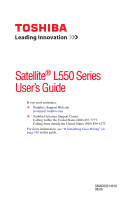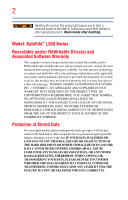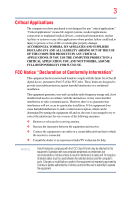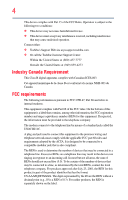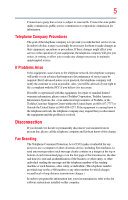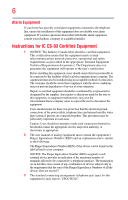Toshiba Satellite L555D-S7930 User Manual
Toshiba Satellite L555D-S7930 Manual
 |
View all Toshiba Satellite L555D-S7930 manuals
Add to My Manuals
Save this manual to your list of manuals |
Toshiba Satellite L555D-S7930 manual content summary:
- Toshiba Satellite L555D-S7930 | User Manual - Page 1
Satellite® L550 Series User's Guide If you need assistance: ❖ Toshiba's Support Web site pcsupport.toshiba.com ❖ Toshiba Customer Support Center Calling within the United States (800) 457-7777 Calling from outside the United States (949) 859-4273 For more information, see "If Something Goes - Toshiba Satellite L555D-S7930 | User Manual - Page 2
failures, alteration, or loss of the data. IF YOUR DATA IS ALTERED OR LOST DUE TO ANY TROUBLE, FAILURE OR MALFUNCTION OF THE HARD DISK DRIVE OR OTHER STORAGE DEVICES AND THE DATA CANNOT BE RECOVERED, TOSHIBA SHALL NOT BE LIABLE FOR ANY DAMAGE OR LOSS OF DATA, OR ANY OTHER DAMAGE RESULTING THEREFROM - Toshiba Satellite L555D-S7930 | User Manual - Page 3
YOU USE THE COMPUTER PRODUCTS IN A CRITICAL APPLICATION, YOU, AND NOT TOSHIBA, ASSUME FULL RESPONSIBILITY FOR SUCH USE. FCC Notice "Declaration of Conformity Information" This equipment has been tested and found to comply with the limits for a Class B digital device, pursuant to Part 15 of the FCC - Toshiba Satellite L555D-S7930 | User Manual - Page 4
complies with Part 15 of the FCC Rules. Operation is subject to the following two conditions: ❖ This device may not cause harmful interference. ❖ This device must accept any interference received, including interference that may cause undesired operation. Contact either: ❖ Toshiba's Support Web site - Toshiba Satellite L555D-S7930 | User Manual - Page 5
with the best service it can. service. If Problems trouble is experienced with this equipment, for repair or standard limited warranty information, please contact Toshiba Corporation, Toshiba America Information Systems, Inc. or an authorized representative of Toshiba, or the Toshiba Customer Support - Toshiba Satellite L555D-S7930 | User Manual - Page 6
or a qualified installer. Instructions for IC CS-03 Certified may not prevent degradation of service in some situations. Repairs electrical ground connections of the power utility, telephone lines and appropriate. 2 The user manual of analog equipment must contain jack type) for this equipment is - Toshiba Satellite L555D-S7930 | User Manual - Page 7
connection. If you should experience any such problem, immediately turn off your Bluetooth or Wireless LAN device. Please contact Toshiba computer product support on Web site http://www.toshiba-europe.com/computers/tnt/bluetooth.htm in Europe or pcsupport.toshiba.com in the United States for more - Toshiba Satellite L555D-S7930 | User Manual - Page 8
other antenna or transmitter. Regulatory Information The TOSHIBA Wireless LAN Mini PCI Card must be installed and used in strict accordance with the manufacturer's instructions as described in the user documentation that comes with the product. This device complies with the following radio frequency - Toshiba Satellite L555D-S7930 | User Manual - Page 9
the Industry Canada technical specifications were met. To prevent radio interference to the licensed service, this device is intended product to be used indoors for frequency range 5.15 GHz to 5.25 GHz to reduce the potential for harmful interference to co-channel Mobile Satellite systems. High power - Toshiba Satellite L555D-S7930 | User Manual - Page 10
appear below the crossed out wheeled bin symbol on the battery. Pb, Hg, Cd In the European Union, these symbols indicate that when the last end user wishes to discard this product, it must be sent to appropriate facilities for recovery and recycling. This Directive applies to EU member countries - Toshiba Satellite L555D-S7930 | User Manual - Page 11
. In the event of problems, you should contact your power radio frequency electric machinery shall not affect aviation safety and interfere with legal communications. In the event interference is caused, the use of such electric machinery shall be immediately discontinued. Operation of such products - Toshiba Satellite L555D-S7930 | User Manual - Page 12
-licensed specified low-power radio stations for mobile object identification systems (RFID) used in factory product lines (Other Radio off the source of emissions. 3. Contact TOSHIBA Direct PC if you have problems with interference caused by this product to Other Radio Stations. 2. Indication The - Toshiba Satellite L555D-S7930 | User Manual - Page 13
range of this equipment is less than 10m. 4 This equipment uses a frequency bandwidth from 2,400 MHz to 2,483.5 MHz. 3. TOSHIBA Direct PC Monday - Friday: 10:00 - 17:00 Toll Free Tel: 0120-15-1048 Direct Dial: 03-3457-4850 Fax: 03-3457-4868 Device Authorization This device obtains the Technical - Toshiba Satellite L555D-S7930 | User Manual - Page 14
14 Radio Approvals for Wireless Devices NOTE The following information is dependent on what type of wireless device is in your computer. Not all devices are available on all models. Approved Countries/Regions for the Intel® Wireless Wi-Fi® Link 5100/5300 Series This equipment is approved to the - Toshiba Satellite L555D-S7930 | User Manual - Page 15
15 Malawi Martinique Monaco Morocco New Zealand Oman Paraguay Poland Qatar Russia San Marino Singapore South Africa Sri Lanka Tahiti Turk Islands Malaysia Mayotte Montenegro Netherlands Nicaragua Pakistan Peru Portugal Réunion Saint Martin Saudi Arabia Slovakia South Korea Sweden Taiwan Ukraine - Toshiba Satellite L555D-S7930 | User Manual - Page 16
16 Finland Ghana Herzegovina Hungary Indonesia Italy Jordan Kuwait Lebanon Lithuania Malaysia Monaco Nambia New Zealand Norway Panama Peru Portugal Romania Senegal Slovak Republic South Korea Sweden Thailand Ukraine USA Yemen France Greece Honduras Iceland Iraq Jamaica Kazakhstan Kyrgyzstan - Toshiba Satellite L555D-S7930 | User Manual - Page 17
, 132, 136, 140 Indoor Only Indoor Only Indoor/Outdoor Austria O x x Belgium, France, O O x Switzerland/Liechtenstein Denmark, Finland, O O O Germany, Greece, Ireland, Italy, Luxembourg, Netherlands, Norway, Portugal, Sweden, UK - Toshiba Satellite L555D-S7930 | User Manual - Page 18
operation of this device. The Access Point's radar detection feature will automatically restart operation on a channel free of radar. You may consult with the local technical support staff responsible for the wireless network to ensure the Access Point device(s) are properly configured for European - Toshiba Satellite L555D-S7930 | User Manual - Page 19
19 Approved Countries/Regions for the Realtek® RTL8192E This equipment is approved to the radio standard by the countries/regions in the following table. Do not use this equipment except in the countries/regions in the following table. Albania Austria Bangladesh Bosnia Cambodia China Croatia - Toshiba Satellite L555D-S7930 | User Manual - Page 20
20 Approved Countries/Regions for the Realtek® RTL8191SE This equipment is approved to the radio standard by the countries/regions in the following table. Do not use this equipment except in the countries/regions in the following table. Albania Austria Bangladesh Bosnia Cambodia China Croatia - Toshiba Satellite L555D-S7930 | User Manual - Page 21
21 UAE (United Arab Emirates) Uruguay Vietnam Ukraine USA Zimbabwe United Kingdom Venezuela Approved Countries/Regions for the Realtek® RTL8187B This equipment is approved to the radio standard by the countries/regions in the following table. Do not use this equipment except in the countries/ - Toshiba Satellite L555D-S7930 | User Manual - Page 22
/g) Ch36,40,44,48,52,56,60,64,149,153,157,161,165 (802.11a) Wake-up on wireless lan function is not available in battery mode. 802.11b/g (2.4 GHz) Australia Chile Indonesia New Zealand USA Brunei Hong Kong Malaysia Saudi Arabia Venezuela 802.11a (5 GHz) Australia Chile Indonesia New Zealand - Toshiba Satellite L555D-S7930 | User Manual - Page 23
finalized and is currently in draft release. The TOSHIBA 11a/b/g/n Wireless LAN Adapters are based on the Draft Release, Version 1.0, of the IEEE 802.11n specification. An adapter with 11a/b, 11a/b/g, or 11a/b/g/n can communicate on any of its supported formats; the actual connection will be based - Toshiba Satellite L555D-S7930 | User Manual - Page 24
. If you should experience any such problem, immediately turn off either one of your Bluetooth or Wireless LAN. Please contact Toshiba computer product support on Web site http://www.toshiba-europe.com/computers/tnt/ bluetooth.htm in Europe or pcsupport.toshiba.com in the United States for more - Toshiba Satellite L555D-S7930 | User Manual - Page 25
Cyprus Egypt France Hong Kong Ireland Jordan Latvia Lithuania Netherlands Oman Poland Slovakia Sweden UK Venezuela Bluetooth® Wireless Technology and Your Health The products with Bluetooth® wireless technology, like other radio devices, emit radio frequency electromagnetic energy. The level of - Toshiba Satellite L555D-S7930 | User Manual - Page 26
frequency exposure limits. Nevertheless, the Bluetooth Card from TOSHIBA shall be used in such a manner that the potential for human contact during normal operation is minimized. Regulatory statements This product complies with any mandatory product specification in any country/ region where the - Toshiba Satellite L555D-S7930 | User Manual - Page 27
, scientific and medical radio emission electric machinery. Optical Drive Safety Instructions This appliance contains a laser system and is classified as a CLASS 1 LASER PRODUCT. To use this model properly, read the user's guide carefully and keep it for your future reference. Never attempt to - Toshiba Satellite L555D-S7930 | User Manual - Page 28
The information contained in this manual, including but not limited to any product specifications, is subject to change without notice. TOSHIBA CORPORATION AND TOSHIBA AMERICA INFORMATION SYSTEMS, INC. (TOSHIBA) PROVIDES NO WARRANTY WITH REGARD TO THIS MANUAL OR ANY OTHER INFORMATION CONTAINED - Toshiba Satellite L555D-S7930 | User Manual - Page 29
or recycling information, please contact your local government or the Electronic Industries Alliance at www.eiae.org. As part of Toshiba's commitment to preserving the environment, Toshiba supports various trade-in and recycling programs. For details, please visit www.laptops.toshiba.com/green. - Toshiba Satellite L555D-S7930 | User Manual - Page 30
Introduction 37 This guide 39 Safety icons 40 Other icons used 40 Your computer's features and specifications ....41 Other documentation 41 Service options 41 Chapter 1: Getting Started 42 Selecting a place to work 42 Setting up a work environment 42 Keeping yourself comfortable 43 - Toshiba Satellite L555D-S7930 | User Manual - Page 31
your computer with Toshiba 51 Adding optional external devices 51 Adding memory (optional 52 Installing a memory module 52 Removing a memory module 57 Checking total memory 59 Recovering the Internal Storage Drive 60 Recovering to out-of-box state (recommended recovery method 61 Recovering - Toshiba Satellite L555D-S7930 | User Manual - Page 32
Chapter 2: Learning the Basics 92 Computing tips 92 Using the keyboard 93 Character keys 94 Ctrl, Fn, and Alt keys 94 Function 99 Backing up your work 100 Restoring your work 101 Using the optical drive 101 Optical drive components 102 Media control buttons Toshiba's online resources 107 - Toshiba Satellite L555D-S7930 | User Manual - Page 33
RTC battery 111 Monitoring main battery power 112 Determining remaining battery power 113 What to do when the main battery runs low 114 Setting battery notifications 114 Conserving battery power 115 Power Plans 116 Using a hot key to set the Power Plan 117 Using the TOSHIBA eco power plan - Toshiba Satellite L555D-S7930 | User Manual - Page 34
Service Providers 131 Connecting to the Internet 132 Surfing the Internet 132 Internet features 132 Uploading to, and downloading files Deleting a user password 150 TOSHIBA Face Recognition Utility 151 TOSHIBA PC Diagnostic Tool Utility 152 TOSHIBA SD™ Memory Card Format Utility .........153 - Toshiba Satellite L555D-S7930 | User Manual - Page 35
172 Checking device properties 172 Memory problems 173 Power and the batteries 173 Keyboard problems 175 Display problems 175 Disk or storage drive problems 177 Error-checking 177 Optical drive problems 179 Sound system problems 180 ExpressCard® problems 180 ExpressCard® checklist 180 - Toshiba Satellite L555D-S7930 | User Manual - Page 36
Web sites 192 Toshiba's worldwide offices 193 Appendix A: Hot Keys/TOSHIBA Cards 195 Hot Key Cards 195 Using the Hot Key Cards 196 Application Cards 197 Using the Application Cards 198 Card Case 198 Hot key functions 199 Volume Mute 199 Lock (Instant security 200 Power plan 201 Sleep - Toshiba Satellite L555D-S7930 | User Manual - Page 37
for both AC power and battery modes. To conserve energy, your computer is set to enter the low-power Sleep mode which shuts down the system by pressing the power button. See the "Mobile Computing" section of the Toshiba User's Guide for more information on using power management settings to conserve - Toshiba Satellite L555D-S7930 | User Manual - Page 38
ENERGY STAR® specifications will use , and PBDE. Toshiba requires its computer product(s) or reconfigurations of the computer, and may be completed by Internet or telephone (toll charges may apply). Some software may differ from its retail version (if available), and may not include user manuals - Toshiba Satellite L555D-S7930 | User Manual - Page 39
on your particular model, please visit Toshiba's Web site at pcsupport.toshiba.com. While Toshiba has made every effort at the time of publication to ensure the accuracy of the information provided herein, product specifications, configurations, prices, system/component/options availability are all - Toshiba Satellite L555D-S7930 | User Manual - Page 40
Introduction Safety icons Safety icons This manual contains safety instructions that must be observed to avoid potential classified according to the seriousness of the risk, and icons highlight these instructions as follows: Indicates an imminently hazardous situation which, if not avoided, - Toshiba Satellite L555D-S7930 | User Manual - Page 41
, and service upgrade terms and conditions are available at warranty.toshiba.com. To stay current on the most recent software and hardware options for your computer, and for other product information, be sure to regularly check the Toshiba Web site at pcsupport.toshiba.com. If you have a problem or - Toshiba Satellite L555D-S7930 | User Manual - Page 42
to do the first time you use your computer. The "Instruction Manual for Safety and Comfort," that is shipped with your computer, of circumstances and locations. Setting up a work environment Place the computer on a hard flat surface that is large enough for the computer and any other items you are - Toshiba Satellite L555D-S7930 | User Manual - Page 43
work To keep your computer chemicals. Keeping yourself comfortable The Toshiba Instruction Manual for Safety Never allow any liquids to spill into any part of your computer, and never expose the computer power plug socket and computer. 3. Remove the battery pack. Failure to follow these instructions - Toshiba Satellite L555D-S7930 | User Manual - Page 44
rest and skin" section in the "Instruction Manual for Safety and Comfort" that is shipped disk/disc or flash media may damage the disk/disc or flash media, the drive, or both. ❖ Keep the computer and disks email or download from the Internet. Occasionally, even new programs you buy from a supplier - Toshiba Satellite L555D-S7930 | User Manual - Page 45
"Provide adequate ventilation" section in the "Instruction Manual for Safety and Comfort" that is shipped keyboard, printer, memory, and ExpressCards®. Your computer contains a rechargeable main battery that needs to be charged before you can use it. To use external power or to charge the battery - Toshiba Satellite L555D-S7930 | User Manual - Page 46
. Use of an incompatible AC adaptor or Battery Charger could cause fire or damage to the computer possibly resulting in serious injury. TOSHIBA assumes no liability for any damage caused by use of an incompatible adaptor or charger. AC adaptor Power cord/cable AC adaptor cord (Sample Illustration - Toshiba Satellite L555D-S7930 | User Manual - Page 47
adaptor cord to the computer 3 Connect the power cord/cable to a live electrical outlet. The AC power light on the indicator panel glows green. Never attempt to connect or disconnect a power plug with wet hands. Failure to follow this instruction could result in an electric shock, possibly resulting - Toshiba Satellite L555D-S7930 | User Manual - Page 48
cord/cable and remove the main battery pack. See "Changing the main battery" on page 118 for information on replacing the main battery. Charging the main battery Before using the battery to power the computer, you must charge the battery. To charge the battery, leave the computer plugged into an - Toshiba Satellite L555D-S7930 | User Manual - Page 49
Getting Started 49 Using the computer for the first time NOTE Battery life and charge time may vary depending on the applications, power management settings, and features used. Using the computer for to remove any pens or other objects from the keyboard area before closing the display panel. - Toshiba Satellite L555D-S7930 | User Manual - Page 50
the brightness of the screen while on battery power. Turning on the power To turn on the computer: 1 Make sure any external devices (such as the AC adaptor, if you plan to use AC power rather than battery power) are properly connected and ready. 2 Check to ensure that all drives and slots are empty - Toshiba Satellite L555D-S7930 | User Manual - Page 51
first time you turn on your computer, the Setup Wizard guides you through steps to set up your software. Follow the on-screen instructions. Registering your computer with Toshiba Product registration is strongly recommended, and allows Toshiba to send you periodic updates, announcements, and special - Toshiba Satellite L555D-S7930 | User Manual - Page 52
memory, Toshiba recommends setting up your software. See "Setting up your software" on page 51. Installing a memory module Memory modules can be installed in the memory that is in good condition. Installing a memory module with the computer's power on may damage the computer, the module, or - Toshiba Satellite L555D-S7930 | User Manual - Page 53
corner of the Start menu. The computer closes all open programs, shuts down the operating system, and then turns off. 3 Unplug and 5 Remove the main battery. For information on removing the main battery, see "Removing the battery from the computer" on page 119. Memory module slot cover Front - Toshiba Satellite L555D-S7930 | User Manual - Page 54
any static electricity you may have built up. Avoid touching the connector on the memory module or on the computer. Grease or dust on the connector may cause memory access problems. 9 Carefully remove the new memory module from its antistatic packaging, without touching its connector. 10 Locate an - Toshiba Satellite L555D-S7930 | User Manual - Page 55
with the matching key in the socket. notch latch connector latch key (Sample Illustration) Aligning the memory module with the socket 12 Firmly press the memory module into the memory slot's socket at approximately a 30-degree angle (to the horizontal surface of the computer). (Sample Illustration - Toshiba Satellite L555D-S7930 | User Manual - Page 56
B is the top slot. If only one memory module is to be installed, it must be installed in Slot A. 14 Replace the memory module slot cover and secure it using the screw. 15 Re-insert the main battery. For more information on inserting the main battery, see "Inserting a charged battery" on page 120. - Toshiba Satellite L555D-S7930 | User Manual - Page 57
power is turned on or when an AC adaptor is connected to a power ❖ Always operate your computer on a hard flat surface. Using your computer on a memory" on page 59. Removing a memory module If you need to remove a memory module: 1 Complete steps 1-8 in "Installing a memory module" on page 52 to shut - Toshiba Satellite L555D-S7930 | User Manual - Page 58
will not be saved. NOTE The following screen may appear when you turn on the power: If "Start Windows® Normally" is highlighted, then press Enter. If one of the Safe Mode options is highlighted, it is best to press Enter to go into Safe Mode, then shut down and restart the system, at which - Toshiba Satellite L555D-S7930 | User Manual - Page 59
Slot A Front of computer (Sample Illustration) Removing the memory module 4 Replace the memory module slot cover and secure it using the screw. 5 Re-insert the main battery. For more information on inserting the main battery, see "Inserting a charged battery" on page 120. 6 Turn the computer right - Toshiba Satellite L555D-S7930 | User Manual - Page 60
method) Recover to a custom size partition See "Recovering to out-of-box state (recommended recovery method)" on page 61. This option allows you to specify a custom size for the C: partition and then restores your C: drive to its outof-box state. Note: With this option, any changes you made to the - Toshiba Satellite L555D-S7930 | User Manual - Page 61
the second method, see "Restoring from recovery DVDs/media" on page 69. To recover the original factory image using the utilities on your computer's internal storage drive: 1 Make sure the computer is turned off. 2 Press and hold the 0 (zero) key on your keyboard while powering on the computer. 3 If - Toshiba Satellite L555D-S7930 | User Manual - Page 62
Storage Drive 4 A warning screen appears, stating that when the recovery is executed all data will be deleted and rewritten. Click Yes to continue. (Sample Image) Warning screen 5 When the Toshiba Recovery Wizard opens and the Selecting a process screen displays, select Recovery of Factory - Toshiba Satellite L555D-S7930 | User Manual - Page 63
work to external media before proceeding. 8 Click Next to begin the recovery. When the process is complete, a message displays indicating that the internal storage drive has been recovered. 9 Press any key on the keyboard to restart the computer. Recovering to a custom size partition Recovering to - Toshiba Satellite L555D-S7930 | User Manual - Page 64
the second method, see "Restoring from recovery DVDs/media" on page 69. To resize and recover the C: drive using the utilities on your computer's internal storage drive: 1 Make sure the computer is turned off. 2 Press and hold the 0 (zero) key on your keyboard while powering on the computer. 3 If - Toshiba Satellite L555D-S7930 | User Manual - Page 65
the Internal Storage Drive 5 When the Toshiba Recovery Wizard opens and the Selecting a process screen displays, select Recovery of Factory Default Software and then click Next. (Sample Image) Selecting a Process screen 6 The Recovery of Factory Default Software screen appears. Select Recover - Toshiba Satellite L555D-S7930 | User Manual - Page 66
recover using the second method, see "Restoring from recovery DVDs/media" on page 69. To recover using the utilities on your computer's internal storage drive: 1 Make sure the computer is turned off. 2 Press and hold the 0 (zero) key on your keyboard while powering on the computer. 3 If your system - Toshiba Satellite L555D-S7930 | User Manual - Page 67
Internal Storage Drive 4 A warning screen appears stating that when the recovery is executed all data will be deleted and rewritten. Click Yes to continue. (Sample Image) Warning screen 5 When the Toshiba Recovery Wizard opens and the Selecting a process screen displays, select Recovery of Factory - Toshiba Satellite L555D-S7930 | User Manual - Page 68
68 Getting Started Recovering the Internal Storage Drive 6 The Recovery of Factory Default Software screen appears. Select Recover without changing the hard drive partitions. (Sample Image) Recovery of Factory Default Software screen 7 Click Next. A confirmation message displays reminding you - Toshiba Satellite L555D-S7930 | User Manual - Page 69
to an external power source via the AC adaptor. If you have created recovery DVDs/media for your system, you can recover your system even if the recovery files have been deleted from your internal storage drive or if you have replaced your internal storage drive. For instructions on creating - Toshiba Satellite L555D-S7930 | User Manual - Page 70
: 1 Insert the first recovery DVD into your optical drive and power on the computer. 2 When the initial screen displays, press F12. The boot menu appears. 3 Using the arrow keys, select the DVD option and press Enter. 4 The Selecting a Process screen appears. Select Toshiba Recovery Wizard and then - Toshiba Satellite L555D-S7930 | User Manual - Page 71
the first recovery DVD into the optical drive and power on the computer. When the initial screen displays, press F12. Using the arrow keys, select the DVD option on the boot menu and then press Enter. Select Toshiba Recovery Wizard, and then click Next. 2 Select Erase the hard disk and then click - Toshiba Satellite L555D-S7930 | User Manual - Page 72
process may take several hours, depending on the size of your internal storage drive. (Sample Image) Erase the hard disk screen 4 Click Next. A confirmation message displays reminding you that all data on the internal storage drive will be lost. Be sure you have saved your work to external media - Toshiba Satellite L555D-S7930 | User Manual - Page 73
bundled with your computer. To reinstall drivers and applications: 1 Click Start, All Programs, My Toshiba, and then TOSHIBA Application Installer. 2 Click Next. 3 Click the item you want to install. 4 Click Install. 5 Follow the on-screen prompts to complete the installation process. Using - Toshiba Satellite L555D-S7930 | User Manual - Page 74
74 Getting Started Using the TouchPad™ Refer to the table below for specific instructions on performing each operation. NOTE The pointer is the icon (usually an arrow) that moves on the screen when you slide your finger across the TouchPad or move a mouse connected to your computer. To: Do - Toshiba Satellite L555D-S7930 | User Manual - Page 75
seem to move or jump around "by itself" to random locations on the screen. The mouse pointer may also seem to automatically select text, click buttons, and activate other user interface elements. For help with these problems, try one or more of the following: ❖ Try adjusting your typing technique to - Toshiba Satellite L555D-S7930 | User Manual - Page 76
model. The TouchPad settings are accessible through the Mouse Properties option of the Windows Control Panel. For more information, please visit www.support.toshiba.com, and enter the phrase "Mouse pointer jumps around as you type" into the Search field. Disabling or enabling the TouchPad™ The - Toshiba Satellite L555D-S7930 | User Manual - Page 77
the cable to your television. Refer to the manual that came with the television for more information. projector to your computer if you need a larger screen. To do this: 1 Read the directions that the side of the computer. 3 Connect the device's power cable to a live electrical outlet. 4 Turn on the - Toshiba Satellite L555D-S7930 | User Manual - Page 78
78 Getting Started Using external display devices Directing the display output when you turn on the computer Once you have connected an external display device, you can choose to use the internal display only, the external device only, or both simultaneously. NOTE Some modes are only available - Toshiba Satellite L555D-S7930 | User Manual - Page 79
; the printer is then ready for use. Refer to your printer documentation for further instructions. TECHNICAL NOTE: To determine if your printer supports Plug and Play, check its documentation. If your printer does not support Plug and Play, you can set up the printer as described in "Setting up - Toshiba Satellite L555D-S7930 | User Manual - Page 80
into a live AC outlet. Setting up a printer NOTE Some printers require a specific installation process. Refer to your printer installation guide for instructions before completing the following procedure. If your printer does not support Plug and Play, follow these steps to set it up for the - Toshiba Satellite L555D-S7930 | User Manual - Page 81
uses no main battery power. ❖ Because the state of the system is stored to the internal storage drive, no data is lost if the main battery discharges. ❖ Restarting from Hibernation takes less time and consumes less main battery power than restarting after turning off the computer using the Shut down - Toshiba Satellite L555D-S7930 | User Manual - Page 82
may save any open documents and programs to your internal storage drive, and then shuts down the computer. Factors to consider when choosing Sleep: ❖ While in Sleep mode, the computer uses some main battery power. ❖ Because the state of the system is stored in memory, you will lose data if the main - Toshiba Satellite L555D-S7930 | User Manual - Page 83
lower-right corner of the Start menu. The computer closes all open programs, shuts down the operating system, and then turns off. Turning off the computer more quickly You can also turn off the computer by pressing the power button. To use this method, you first need to activate it using the - Toshiba Satellite L555D-S7930 | User Manual - Page 84
settings tab of Power Options screen 4 Double-click Power buttons and lid to display the actions that you can configure. 5 Select the options you want from the drop-down lists. NOTE These options can be set separately for how they operate while the computer is running on battery power or while - Toshiba Satellite L555D-S7930 | User Manual - Page 85
(Sample Image) Shut down menu 2 Click Hibernate in the pop-up menu. The computer saves the state of all open programs and files, turns off the display, and then turns off. Configuring Hibernation mode options You can place the computer into Hibernation mode by either pressing the power button or - Toshiba Satellite L555D-S7930 | User Manual - Page 86
settings tab of Power Options screen 4 Double-click Power buttons and lid to display the actions that you can configure. 5 Select Hibernate for the options you want. NOTE These options can be set separately for how they operate while the computer is running on battery power or while connected - Toshiba Satellite L555D-S7930 | User Manual - Page 87
mode, press the power button until the ON/OFF light glows green. The computer returns to the screen(s) you were using. Shut down menu 2 Click Sleep in the pop-up menu. The computer saves the status of all open programs and files to the memory, turns off the display, and enters into a low-power - Toshiba Satellite L555D-S7930 | User Manual - Page 88
under the power plan to be customized. The Edit Plan Settings window appears. (Sample Image) Edit Plan Settings screen 3 To change the amount of time after which the computer enters Sleep mode: ❖ Under Put the computer to sleep, select the desired amount of time in both the On battery and Plugged - Toshiba Satellite L555D-S7930 | User Manual - Page 89
Advanced settings tab of Power Options screen 5 Double-click Power buttons and lid to display the actions that you can configure. 6 Select Sleep for the options you want. NOTE These options can be set separately for how they operate while the computer is running on battery power or while connected - Toshiba Satellite L555D-S7930 | User Manual - Page 90
mode, press the power button until the ON/OFF light glows green. The computer returns to the screen(s) you were using. keyboard, speaker, and other openings. Never spray cleaner directly onto the computer and/or display. Never use harsh or caustic chemical products to clean the computer. To keep - Toshiba Satellite L555D-S7930 | User Manual - Page 91
across the room, make sure all drive activity has ended (the internal storage drive and optical drive indicator lights stop glowing) and lock, visit accessories.toshiba.com. (Sample Illustration) Computer lock cable To secure the computer: 1 Wrap the cable through or around some part of a heavy - Toshiba Satellite L555D-S7930 | User Manual - Page 92
tips ❖ Save your work frequently. Your work stays in the computer's temporary memory until you save it to the internal storage drive. If the network you are using goes down and you must restart your computer to reconnect, or your battery runs out of charge while you are working, you will lose all - Toshiba Satellite L555D-S7930 | User Manual - Page 93
a disk may damage the disk, the drive, or both. NOTE The Windows® operating system records information, such as your desktop setup, during its shutdown procedure. If you do not let the Windows® operating system shut down normally, details such as new icon positions may be lost. Using the keyboard - Toshiba Satellite L555D-S7930 | User Manual - Page 94
with the Fn key) are the 12 keys at the top of the keyboard. (Sample Illustration) Function keys F1 through F12 are called function keys because Used in combination with the Fn key, function keys marked with icons execute specific functions on the computer. For example, Fn+F9 turns the TouchPad™ ON/ - Toshiba Satellite L555D-S7930 | User Manual - Page 95
Learning the Basics 95 Starting a program Special Windows® keys Windows¬Æ butto Application key (Sample Illustration) Special Windows® keys Your computer's keyboard has one key and one button that have special functions in Windows®: ❖ Windows® button-Opens the Start menu ❖ Application key-Has a - Toshiba Satellite L555D-S7930 | User Manual - Page 96
a hierarchy or "tree." You can easily see the contents of each drive and folder on your computer. To use this method, you should know part of the window, double-click Computer to expand the window. 3 In the left part of the window, click the line that ends in "Local Disk (C:)." 4 In the right part - Toshiba Satellite L555D-S7930 | User Manual - Page 97
Basics 97 Saving your work 7 In the right part of the window, double-click wordpad. The operating Programs. Saving your work Before you turn off the computer using the Shut down command, save your work on the internal storage drive, diskette, flash media, or optical disc. This is one of the - Toshiba Satellite L555D-S7930 | User Manual - Page 98
. Use this dialog box to specify where to store the document and to give it a file name. (Sample Image) Save As dialog box 2 Choose the drive and folder where you want your file to be stored. 3 Type a file name, then click Save. - Toshiba Satellite L555D-S7930 | User Manual - Page 99
260 characters and can include spaces. Some applications do not support long file names and require file names limited to no more than eight characters. You may use all the letters, numbers, and other characters on the keyboard, except for these characters File names are not case-sensitive. Using - Toshiba Satellite L555D-S7930 | User Manual - Page 100
" on page 189. HINT: Backing up all the files on your internal storage drive may take a considerable amount of time and multiple CDs/DVDs. You may prefer to use a high-capacity backup system, such as an external hard drive. Small files can be backed up on diskettes if an optional external diskette - Toshiba Satellite L555D-S7930 | User Manual - Page 101
to your internal storage drive, use the Restore option in the Windows® Backup and Restore program. Look in the online Help or your operating system documentation for information on restoring files. (Sample Image) Backup and Restore screen TECHNICAL NOTE: When restoring files, the backup program - Toshiba Satellite L555D-S7930 | User Manual - Page 102
lens or the area around it. Doing so could cause the drive to malfunction. Manual eject hole-Use if you need to release the disc tray when the power is off. Use a straightened paper clip or other narrow object to press the manual eject button located inside the hole. Never use a pencil to press - Toshiba Satellite L555D-S7930 | User Manual - Page 103
sound. Inserting an optical disc To insert an optical disc into the drive: 1 Make sure the computer is turned on. The drive will not open if the computer's power is off. 2 Make sure the drive's in-use indicator light is off. 3 Press the drive's eject button. The disc tray slides partially out of the - Toshiba Satellite L555D-S7930 | User Manual - Page 104
the tray and pull it fully open. (Sample Illustration) Drive tray fully extended 5 Hold the disc by its edges and check that it is free of dust. If the disc is dusty, clean it as described in "Caring for optical discs" on page 107. 6 Place the disc carefully in the - Toshiba Satellite L555D-S7930 | User Manual - Page 105
If you insert the disc incorrectly, it may jam the drive. If this happens, contact Toshiba support for assistance. 9 Push the disc tray in by pressing optical disc manually. To do this, follow these steps: 1 Click Start, and then Computer. 2 Double-click the optical drive icon. The drive will run - Toshiba Satellite L555D-S7930 | User Manual - Page 106
operate properly on other computers or optical media players. These problems are not due to any defect in your Toshiba computer or optical drive. Please refer to your computer's product specification for listing of specific format compatibilities. Copy protection technology may also prevent or limit - Toshiba Satellite L555D-S7930 | User Manual - Page 107
the disc dry completely before inserting it in the drive. Toshiba's online resources Toshiba maintains a number of online sites to which you can connect. These sites provide information about Toshiba products, give help with technical questions and keep you up to date with future upgrades. For more - Toshiba Satellite L555D-S7930 | User Manual - Page 108
Chapter 3 Mobile Computing This chapter covers all aspects of using your computer while traveling. Toshiba's energy-saver design Your computer enters a low-power suspension mode when it is not being used, thereby conserving energy and saving money in the process. It has a number of other features - Toshiba Satellite L555D-S7930 | User Manual - Page 109
you are away from an AC outlet. You can recharge it many times. Battery Notice Battery life may vary considerably from specifications depending on product model, configuration, applications, power management settings and features utilized, as well as the natural performance variations produced by - Toshiba Satellite L555D-S7930 | User Manual - Page 110
can use it to power the computer. Never leave batteries in the battery charger for more than a week at a time. Doing so may reduce the potential charge of the battery. Always use the battery charger specified by Toshiba. You can order a Toshiba battery charger from Toshiba's Web site at accessories - Toshiba Satellite L555D-S7930 | User Manual - Page 111
on battery power until the battery discharges completely. Doing this extends battery life and helps ensure accurate monitoring of battery capacity. Charging the RTC battery Your computer has an internal real-time clock (RTC) battery. The RTC battery powers the System Time Clock and BIOS memory used - Toshiba Satellite L555D-S7930 | User Manual - Page 112
charged, although the charging status of the RTC battery cannot be monitored. Monitoring main battery power The computer's main battery light gives you an indication of the main battery's current charge. ❖ Glows amber while the main battery is being charged (AC adaptor connected). ❖ Glows green - Toshiba Satellite L555D-S7930 | User Manual - Page 113
system Sleep command). Power button System Indicator Lights AC power light ON/OFF light Battery light Internal storage drive light Media card reader light* *Available on certain models (Sample Illustration) Power and battery light locations Determining remaining battery power NOTE Wait at - Toshiba Satellite L555D-S7930 | User Manual - Page 114
. Hibernation mode keeps track of where you were, so that when you turn on the power again, you can continue where you left off. If you have Hibernation mode enabled (the default), the computer copies the details of your open programs and files to the internal storage drive before shutting down. For - Toshiba Satellite L555D-S7930 | User Manual - Page 115
Options window appears. (Sample Image) Advanced settings tab of Power Options screen 4 Double-click Battery to display the battery options. 5 Configure the alarm settings to suit your needs. Conserving battery power How long a fully charged battery pack lasts when you are using the computer depends - Toshiba Satellite L555D-S7930 | User Manual - Page 116
the computer before you need to recharge the battery. Microsoft® has combined these options into preset Power Plans. Using one of these power plans lets you choose between maximum power savings and peak system performance. You may also set individual power-saving options to suit your own needs. The - Toshiba Satellite L555D-S7930 | User Manual - Page 117
. 4 Click Change plan settings to choose the plan you want to edit. This screen allows you to change basic settings. 5 Click Change advanced power settings to access settings for battery notification levels, internal storage drive power save time, etc. You can click on the plus signs to expand each - Toshiba Satellite L555D-S7930 | User Manual - Page 118
. To learn how to access the utility, see "TOSHIBA eco Utility™" on page 159. For more information on the Toshiba eco power plan, see the Help file in the TOSHIBA eco Utility™ window. Changing the main battery When your main battery has run out of power, you have two options: plug in the AC adaptor - Toshiba Satellite L555D-S7930 | User Manual - Page 119
Mobile Computing Changing the main battery 119 Removing the battery from the computer To remove the battery: 1 Save your work. 2 Turn off the computer or place it in Hibernation mode according to the instructions in "Using and configuring Hibernation mode" on page 85. 3 Unplug and remove any - Toshiba Satellite L555D-S7930 | User Manual - Page 120
is leaking or its case is cracked, put on protective gloves to handle it, and discard it immediately. Always dispose of used battery packs in compliance with all applicable laws and regulations. Put insulating tape, such as cellophane tape, on the electrode during transportation to avoid a possible - Toshiba Satellite L555D-S7930 | User Manual - Page 121
or charged, turn off the computer's power immediately and disconnect the power cord/cable from the power socket. Carefully remove the battery pack from the computer. ❖ Do not try to disassemble a battery pack. ❖ Do not overcharge or reverse charge a battery. Overcharging will shorten its life, and - Toshiba Satellite L555D-S7930 | User Manual - Page 122
purchase through the Toshiba Web site at accessories.toshiba.com. ❖ A reverse polarity condition should be avoided with all batteries. The main battery is designed so that it cannot be installed in reverse polarity. ❖ Charge the battery only in the computer or in a battery charger designated as an - Toshiba Satellite L555D-S7930 | User Manual - Page 123
recycle old batteries or how to dispose of them properly. If you cannot find the information you need elsewhere, call Toshiba at: (800) 457-7777. In addition, Toshiba's recycling initiatives include recycling programs, events and consumer promotions. For details, please visit www.laptops.toshiba.com - Toshiba Satellite L555D-S7930 | User Manual - Page 124
or call 1-800-822-8837. Notice regarding CR coin cell batteries, applicable to California, U.S.A. only: Perchlorate Material - special manuals, power cords, and compact discs. Contact your authorized Toshiba representative for more information or visit Toshiba's Web site at accessories.toshiba - Toshiba Satellite L555D-S7930 | User Manual - Page 125
programs, find documents, set up system components, and perform most other computing tasks. HINT: The illustrated examples in this guide may appear slightly different from the screens displayed by your system. The differences are not significant and do not indicate any change in the functionality of - Toshiba Satellite L555D-S7930 | User Manual - Page 126
126 Exploring Your Computer's Features Exploring the desktop Finding your way around the desktop Your computer's desktop includes several standard features: icons, Start button, taskbar, notification area, and background pattern. Icons Start button Taskbar Notification area (Sample Image) - Toshiba Satellite L555D-S7930 | User Manual - Page 127
icons depending on your configuration. See Windows® online Help for more specific information on each icon and how to use it. Start button Windows® Help and Support ❖ Suspend system activity and shut down the computer NOTE Whenever a procedure in this User's Guide instructs you to click Start - Toshiba Satellite L555D-S7930 | User Manual - Page 128
software, external hardware or services. Availability of public wireless LAN Hot Key Fn+F8. For more information see "Hot Keys/TOSHIBA Cards" on page 195. NOTE When the Wireless antenna help with common Wi-Fi® networking problems, see "Wireless networking problems" on page 184. Connecting your - Toshiba Satellite L555D-S7930 | User Manual - Page 129
voice-grade telephone line. The modem allows you to: ❖ Access the Internet ❖ Communicate with your office's local area network (LAN) or larger corporate wide area network (WAN) For specific information about connecting to a LAN or WAN, consult your network administrator. ❖ Send a fax directly from - Toshiba Satellite L555D-S7930 | User Manual - Page 130
's built-in modem port provides an RJ-11 jack, allowing you to connect the modem to a standard RJ-11 wall jack. (Sample Illustration) Connecting to a wall jack NOTE Connect the built modem to a key telephone system for residences or offices. Connection to any communication line other than an - Toshiba Satellite L555D-S7930 | User Manual - Page 131
Internet Service Providers ❖ Connecting to the Internet ❖ Surfing the Internet ❖ Internet features ❖ Uploading to, and downloading files computers connected to the Internet) that work together using a specific Internet protocol called Hypertext Transfer Protocol (HTTP). The World satellite links. - Toshiba Satellite L555D-S7930 | User Manual - Page 132
a LAN connection ❖ A Web browser ❖ An Internet Service Provider (ISP) account Once you have established an ISP If you are using your computer at the office, then you probably connect to the Internet also use a Search Engine, a Web site specifically designed to help you look for information. Internet - Toshiba Satellite L555D-S7930 | User Manual - Page 133
groups, by typing messages which are instantly viewed by others on their computer screens. ❖ Internet news groups A news group is similar to a chat ❖ Online shopping Many Web sites offer products and services for sale. Uploading to, and downloading files from, the Internet Transferring files from - Toshiba Satellite L555D-S7930 | User Manual - Page 134
the computer. 2 Click Start, All Programs, Accessories, and then Sound Recorder. Start Recording/Stop Recording button (Sample Image) Sound Recorder screen 3 Click the Start Recording button. 4 Speak normally into the microphone. 5 When you have finished recording, click the Stop Recording button - Toshiba Satellite L555D-S7930 | User Manual - Page 135
, use speakers that require an external power source. Other types of speakers will be jack on the computer. 2 Using any necessary adapters, plug the cable from the headphones or external speakers into the headphone jack. The headphone jack TOSHIBA, Utilities, and then Web Camera Application Help. - Toshiba Satellite L555D-S7930 | User Manual - Page 136
Exploring Your Computer's Features Using an ExpressCard® Using an ExpressCard® (Available on certain models) The ExpressCard®slot supports the use of ExpressCard media. The slot also supports hot swapping, which allows you to replace one ExpressCard with another while the computer is on. Inserting - Toshiba Satellite L555D-S7930 | User Manual - Page 137
Duo™ card without an adapter into the Memory card reader. Compatibility is not guaranteed even with an adapter. See your system's Detailed Specifications for a compatibility list. The Memory card reader may also support other types of media. NOTE Do not use the Copy Disk function for this type - Toshiba Satellite L555D-S7930 | User Manual - Page 138
Exploring Your Computer's Features Using the Memory card reader Inserting memory media The following instructions apply to all types of supported media devices. 1 Turn the media so that the contacts (metal areas) are face down. 2 Push the media into the adapter until it locks in place. (Sample - Toshiba Satellite L555D-S7930 | User Manual - Page 139
pull it straight out. 139 (Sample Illustration) Removing memory media Do not remove memory media while data is being written or read. Even when Attachment) devices and USB devices. The eSATA interface supports fast data transfer rates, which is especially useful for transferring and storing large - Toshiba Satellite L555D-S7930 | User Manual - Page 140
your system to best meet your individual needs TOSHIBA Assist ❖ TOSHIBA Application Installer ❖ Supervisor password ❖ User password ❖ TOSHIBA Face Recognition Utility ❖ TOSHIBA PC Diagnostic Tool Utility ❖ TOSHIBA SD™ Memory Card Format Utility ❖ Mouse Utility ❖ TOSHIBA Hardware Setup ❖ TOSHIBA - Toshiba Satellite L555D-S7930 | User Manual - Page 141
Utilities TOSHIBA Assist 141 ❖ TOSHIBA Accessibility ❖ TOSHIBA eco Utility™ ❖ TOSHIBA Service Station ❖ TOSHIBA PC Health Monitor ❖ ConfigFree® TOSHIBA Assist The TOSHIBA Assist provides quick access to computer functions and allows you to customize a range of computer settings. To access TOSHIBA - Toshiba Satellite L555D-S7930 | User Manual - Page 142
142 Utilities TOSHIBA Assist Connect The features available in this category are: ❖ ConfigFree® Connectivity Doctor ❖ Bluetooth® Settings (Sample Image) TOSHIBA Assist window - Connect tab - Toshiba Satellite L555D-S7930 | User Manual - Page 143
Utilities TOSHIBA Assist Secure The features available in this category are: ❖ Supervisor password ❖ User password 143 (Sample Image) TOSHIBA Assist window - Secure tab - Toshiba Satellite L555D-S7930 | User Manual - Page 144
144 Utilities TOSHIBA Assist Protect & Fix The features available in this category are: ❖ TOSHIBA PC Diagnostic Tool Utility (Sample Image) TOSHIBA Assist window - Protect & Fix tab - Toshiba Satellite L555D-S7930 | User Manual - Page 145
available in this category are: ❖ TOSHIBA SD™ Memory Card Format Utility ❖ Mouse Utility ❖ TOSHIBA Accessibility ❖ TOSHIBA Zooming Utility ❖ TOSHIBA Hardware Setup (Hardware Settings) ❖ TOSHIBA Face Recognition Utility ❖ TOSHIBA eco Utility™ 145 (Sample Image) TOSHIBA Assist window - Optimize tab - Toshiba Satellite L555D-S7930 | User Manual - Page 146
applications that were originally bundled with your computer. To reinstall drivers and applications: 1 Click Start, All Programs, My Toshiba, and then TOSHIBA Application Installer. 2 Click Next. (Sample Image) TOSHIBA Application Installer screen 3 Click the item you want to install. (Sample Image - Toshiba Satellite L555D-S7930 | User Manual - Page 147
before you can work on your computer again. Toshiba supports several types of passwords on your computer: ❖ TOSHIBA Hardware Setup. This is useful if more than one person uses the computer. When setting up passwords, keep screen will appear. Select your user name and enter your password, if any. - Toshiba Satellite L555D-S7930 | User Manual - Page 148
or others as a result of the inability to access your computer. To set a supervisor password: 1 Click Start, All Programs, TOSHIBA, Utilities, and then TOSHIBA Assist. The TOSHIBA Assist window appears. 2 On the left side, click the Secure tab. 3 Click the Supervisor Password icon. The Supervisor - Toshiba Satellite L555D-S7930 | User Manual - Page 149
. The Supervisor Password tab of the TOSHIBA Password Utility window appears. 4 Click Not Registered. A pop-up screen appears asking for a password. 5 Enter provides power-on password protection. Setting a user password If you choose to set a supervisor or user password, TOSHIBA strongly recommends - Toshiba Satellite L555D-S7930 | User Manual - Page 150
To cancel the power-on password function: 1 Click Start, All Programs, TOSHIBA, Utilities, and then TOSHIBA Assist. The TOSHIBA Assist window appears. 2 On the left side, click the Secure tab. 3 Click on the User Password icon. 4 Click Not Registered. 5 Follow the on-screen instructions to remove - Toshiba Satellite L555D-S7930 | User Manual - Page 151
, may affect the recognition rates when such changes occur after the registrant's image has been registered. TOSHIBA Face Recognition does not guarantee or error-free. Toshiba does not guarantee that the face recognition utility will accurately screen out unauthorized users at all times. Toshiba is - Toshiba Satellite L555D-S7930 | User Manual - Page 152
and does not indicate a problem. To use the TOSHIBA PC Diagnostic Tool utility: 1 Click Start, All Programs, TOSHIBA, Utilities, and then PC Diagnostic Tool, or click the PC Diagnostic Tool icon in the Protect & Fix tab of TOSHIBA Assist. The TOSHIBA PC Diagnostic Tool window appears. 2 Click - Toshiba Satellite L555D-S7930 | User Manual - Page 153
using this utility: 1 Click Start, All Programs, TOSHIBA, Utilities, and then SD Memory Card Format. The TOSHIBA SD Memory Card Format screen appears. (Sample Image) TOSHIBA SD Memory Card Format screen 2 Select the drive corresponding to the SD memory card. 3 Select the formatting option: ❖ Quick - Toshiba Satellite L555D-S7930 | User Manual - Page 154
and then under Devices and Printers, click Mouse, or click the Mouse icon in the Optimize tab of TOSHIBA Assist. The Mouse Properties screen appears. (Sample Image) Mouse Properties screen The settings you can change are divided into these categories: ❖ Buttons ❖ Pointers ❖ Pointer Options ❖ Wheel - Toshiba Satellite L555D-S7930 | User Manual - Page 155
General tab options The TOSHIBA HWSetup screen may have the following tabs: ❖ Boot Priority-Allows you to change the sequence in which your computer searches the drives for the operating system You can also manually choose the Boot Priority by pressing the power button to power on the computer, then - Toshiba Satellite L555D-S7930 | User Manual - Page 156
you turn on the computer" on page 78. ❖ General-Allows you to view the current BIOS version or change certain settings back to their default values ❖ Keyboard-Allows you to access the wake-on keyboard function ❖ LAN-Allows you to set networking functions ❖ Password-Allows you to set a user password - Toshiba Satellite L555D-S7930 | User Manual - Page 157
Microsoft® Office ❖ Windows Media® Player ❖ Adobe® Acrobat® Reader® ❖ Icons on the desktop To access the TOSHIBA Zooming Utility: 1 Click Start, All Programs, TOSHIBA, Utilities, and then TOSHIBA Zooming Utility. The TOSHIBA Zooming Utility Properties screen appears. (Sample Image) TOSHIBA Zooming - Toshiba Satellite L555D-S7930 | User Manual - Page 158
can press it once, release it, and then press a function key to activate the hot key function. (Sample Image) TOSHIBA Accessibility window To use TOSHIBA Accessibility: 1 Click Start, All Programs, TOSHIBA, Utilities, and then Accessibility, or click the Accessibility icon in the Optimize tab of - Toshiba Satellite L555D-S7930 | User Manual - Page 159
area and select Launch TOSHIBA eco Utility. The TOSHIBA eco Utility™ window appears. (Sample Image) TOSHIBA eco Utility™ window To activate the Toshiba eco power plan, select ON in the upper-left section of the screen. For more information on the Toshiba eco power plan and utility, click - Toshiba Satellite L555D-S7930 | User Manual - Page 160
total hard disk capacity (approximately 3 MB or less per year). This information is used to identify and provide a notification of system conditions that may affect the performance of your Toshiba computer. It may also be used to help diagnose problems should the computer require service by Toshiba - Toshiba Satellite L555D-S7930 | User Manual - Page 161
TOSHIBA PC Health Monitor software does not extend or modify Toshiba's obligations under its standard limited warranty in any way. Toshiba's standard limited warranty terms and limitations apply. ConfigFree® NOTE All references to Bluetooth networking problems with ConfigFree® main screen, and how - Toshiba Satellite L555D-S7930 | User Manual - Page 162
lets you analyze your network connections and fix network connection problems. Using Connectivity Doctor, you can view detailed network The Connectivity Doctor displays the following information: ❖ Status of the PC Network Connections ❖ Status of wired and wireless connections ❖ Wireless Connection - Toshiba Satellite L555D-S7930 | User Manual - Page 163
and connect to the network. Similarly, users who access networks in the office and at home can set up profiles to handle these networking environments. wired and wireless network devices, infrared devices, and set the power status of Bluetooth® antennas ❖ TCP/IP settings-includes DHCP, IP address, - Toshiba Satellite L555D-S7930 | User Manual - Page 164
164 Utilities ConfigFree® 3 Click Open Settings. The ConfigFree Profile Settings window appears. (Sample Image) ConfigFree Profile Settings window 4 Click Add to start the Create Profile Wizard. - Toshiba Satellite L555D-S7930 | User Manual - Page 165
on Toshiba's support services at the end of this chapter. Problems that are easy to fix Your program stops responding. If you are working with a program that suddenly freezes all operations, chances are the program has stopped responding. You can exit the failed program without shutting down - Toshiba Satellite L555D-S7930 | User Manual - Page 166
. The computer shuts down completely. Problems when you turn on the computer These problems may occur when you turn on the power. The computer will not start. Make sure you attached the AC adaptor and power cord/cable properly or installed a charged battery. Press and hold the power button for at - Toshiba Satellite L555D-S7930 | User Manual - Page 167
Sleep mode and the battery has discharged. If you performed a shutdown before this message was displayed, a program or driver may have prevented Windows® from shutting down. Data stored in the computer's memory has been lost. Data stored in the computer's internal storage drive may not be affected - Toshiba Satellite L555D-S7930 | User Manual - Page 168
.toshiba.com and see the Support Bulletin Step-Charging the computer's battery (click the Ask Iris® link and search for the support bulletin by name). 4 Connect the AC adaptor to a different power outlet, preferably in a different room. If the computer starts normally, there may be a problem - Toshiba Satellite L555D-S7930 | User Manual - Page 169
amperage rating of the AC adaptor must be equal to or greater than that required by the computer. The battery light is blinking when the computer is on. If the battery light is blinking when the computer is on, this indicates a power mismatch. Do the following: 1 Check the OUTPUT specifications on - Toshiba Satellite L555D-S7930 | User Manual - Page 170
have to change your system's configuration or verify the startup procedure to fix the problem. To do this, use the options in the Startup menu. To open the ) ❖ Directory Services Restore Mode ❖ Debugging Mode ❖ Disable automatic restart on system failure ❖ Disable Driver Signature Enforcement ❖ - Toshiba Satellite L555D-S7930 | User Manual - Page 171
and follow the on-screen instructions. ❖ Click one of the options listed in the window and then follow the on-screen instructions. You can connect to Support Online by clicking the Ask button and then clicking the Microsoft Customer Support or by going to Toshiba support at pcsupport.toshiba.com. - Toshiba Satellite L555D-S7930 | User Manual - Page 172
not appear if the device is not using resources. ❖ The Driver tab, which displays the drivers being used by the device. This tab also provides options for updating the driver or rolling back the driver in case the new version is causing a problem. The tabs that appear in the dialog box vary from one - Toshiba Satellite L555D-S7930 | User Manual - Page 173
only one memory module is to be installed, it must be installed in Slot A. Power and the batteries Your computer receives its power through the AC adaptor and power cord/cable or from the system batteries (battery, optional secondary battery, and real-time clock (RTC) battery). Power problems are - Toshiba Satellite L555D-S7930 | User Manual - Page 174
116). Have you added a device, such as an ExpressCard® or memory module, that takes its power from the battery? Is your software using the internal storage drive more? Is the display power set to turn off automatically? Was the battery fully charged to begin with? All these conditions affect how - Toshiba Satellite L555D-S7930 | User Manual - Page 175
Web site at accessories.toshiba.com. Refer to this site often to stay current on the most recent software and hardware options for your computer, and for other product information. For more information on maintaining battery power, see "Charging batteries" on page 110. Keyboard problems If, when you - Toshiba Satellite L555D-S7930 | User Manual - Page 176
saying that there is a problem with your display settings and that the adapter type is incorrect or the supported by the computer's internal display. To change the display properties: 1 Right-click in a blank area of the Windows® desktop. 2 Click Personalize, and then Display. 3 Adjust the screen - Toshiba Satellite L555D-S7930 | User Manual - Page 177
. When the computer is operated on battery power, the screen will dim and you may not be able to increase the brightness of the screen while on battery power. Disk or storage drive problems Problems with the storage drive or with an optional external diskette drive usually show up as an inability to - Toshiba Satellite L555D-S7930 | User Manual - Page 178
178 If Something Goes Wrong Disk or storage drive problems 6 You can choose one or both options: ❖ Automatically fix file system errors ❖ Scan for and attempt recovery of bad sectors 7 Click Start. Error-checking tests and repairs the storage drive. Your hard disk seems very slow. If you have been - Toshiba Satellite L555D-S7930 | User Manual - Page 179
type of disc you are using is compatible with your optical drive. For more information regarding supported optical media formats, refer to the complete detail specifications for your computer at pcsupport.toshiba.com. If the problem is with an optical data disc, refer to the software's documentation - Toshiba Satellite L555D-S7930 | User Manual - Page 180
on certain models. ExpressCards® include many types of devices, such as a removable hard disk, additional memory, or a pager. Most ExpressCard problems occur during installation and setup of new cards. If you are having trouble getting one or more of these devices to work together, several sections - Toshiba Satellite L555D-S7930 | User Manual - Page 181
problems 181 Resolving ExpressCard® problems Here are some common problems example: Disk drives, Network adapters, down the ON/OFF button until the computer shuts down (approximately 10 seconds). 2 Restart the contact the card manufacturer for additional troubleshooting assistance. 6 Click OK to - Toshiba Satellite L555D-S7930 | User Manual - Page 182
. Refer to the card's documentation, which should contain a troubleshooting section. Printer problems This section lists some of the most common printer problems. The printer will not print. Check that the printer is connected to a working power outlet, turned on and ready (on line). Check that - Toshiba Satellite L555D-S7930 | User Manual - Page 183
183 Run the printer's self-test to check for any problem with the printer itself. Make sure you installed the proper printer drivers as shown in "Setting up a printer" on page 80 or in the instructions that came with the printer. You may have connected the printer while the computer is on. Disable - Toshiba Satellite L555D-S7930 | User Manual - Page 184
184 If Something Goes Wrong Wireless networking problems Wireless networking problems NOTE This section provides general troubleshooting tips for networking problems, specifically wireless (Wi-Fi®) networking. The terms and concepts used assume a basic understanding of networks, and may be for - Toshiba Satellite L555D-S7930 | User Manual - Page 185
came with your computer to view DVD movies. 4 Clean the disc and try again. A dirty drive can also cause audio problems. If you have tried several discs and all fail, consider sending your drive to an authorized service provider to get it cleaned. 5 Verify that your computer recognizes your optical - Toshiba Satellite L555D-S7930 | User Manual - Page 186
instructions on using Device Manager to view the optical drive properties. 7 Check the Toshiba Web site for new information on optical drives and their operation. A blank screen hard disk. ❖ Copy files to a rewritable external storage device. ❖ Connect your computer to the office network and copy - Toshiba Satellite L555D-S7930 | User Manual - Page 187
follow every time you experience a problem with the computer. Your ability to solve problems will improve as you learn about how the computer and its software work together. Get familiar with all the user's guides provided with your computer, as well as the manuals that come with the programs and - Toshiba Satellite L555D-S7930 | User Manual - Page 188
have been created automatically by applications when they were installed. 3 If you selected Choose a different restore point in step 2, select the restore point you want to use, and then click Next. 4 Verify that the restore point you selected is the correct one. If it is not, click Back to return - Toshiba Satellite L555D-S7930 | User Manual - Page 189
-screen instructions to back up your files. For more help, click Start, Help and Support, and search for "back up files." General tips for installing hardware and software Here are a few tips to help ensure safe and easy installation of new hardware (printers, pointing devices, external hard drives - Toshiba Satellite L555D-S7930 | User Manual - Page 190
complete the installation successfully. Always carefully follow the installation instructions that accompany the hardware or software. ❖ Restart the determine the origin of any new problems. For best results, follow this sequence: 1 Back up critical data. 2 Create a restore point. 3 Install one item - Toshiba Satellite L555D-S7930 | User Manual - Page 191
before you contact Toshiba: ❖ Review the troubleshooting information in your operating system documentation. ❖ If the problem occurs while you are running a program, consult the program's documentation for troubleshooting suggestions. Contact the software company's technical support group for their - Toshiba Satellite L555D-S7930 | User Manual - Page 192
help and suspect that the problem is hardwarerelated, Toshiba offers a variety of resources to help you. Toshiba's Technical Support Web site For technical support, or to stay current on the most recent software and hardware options for your computer, and for other product information, be sure to - Toshiba Satellite L555D-S7930 | User Manual - Page 193
Toshiba's worldwide offices 193 Toshiba's worldwide offices Australia Toshiba (Australia) Pty. Limited 84-92 Talavera Road North Ryde NSW 2113 Sydney Australia France Toshiba Agrate Brianza Milano, Italy Latin America and Caribbean Toshiba America Information Systems 9740 Irvine Blvd. Irvine, - Toshiba Satellite L555D-S7930 | User Manual - Page 194
194 If Something Goes Wrong Toshiba's worldwide offices United States Toshiba America Information Systems, Inc. 9740 Irvine Boulevard Irvine, California 92618 United States The Rest of Europe Toshiba Europe (I.E.) GmbH Hammfelddamm 8 D-4-1460 Neuss Germany For more information on additional - Toshiba Satellite L555D-S7930 | User Manual - Page 195
and to launch applications. There are two types of TOSHIBA Cards: Hot Key Cards and Application Cards. Hot Key Cards The Hot Key Cards are used to set or modify the following system functions: ❖ Mute ❖ Lock (Instant security) ❖ Power Plan ❖ Sleep ❖ Hibernation ❖ Output (Display switch) ❖ Brightness - Toshiba Satellite L555D-S7930 | User Manual - Page 196
Key Cards: 1 Press and hold the Fn key. The TOSHIBA Cards appear along the top of the screen. (Sample Image) Hot Key Card display 2 Click the desired function. The associated hot key card appears at the top of the screen with its available options below it. 3 To cycle through the displayed options, - Toshiba Satellite L555D-S7930 | User Manual - Page 197
utility For more information, refer to "TOSHIBA PC Diagnostic Tool Utility" on page 152. ConfigFree utility For more information, refer to "ConfigFree®" on page 161. Bluetooth settings This Application Card launches your Bluetooth® settings. TOSHIBA Zooming utility For more information, refer to - Toshiba Satellite L555D-S7930 | User Manual - Page 198
the Application Cards To launch an application using the Application Cards: 1 Press and hold the Fn key. The TOSHIBA Cards display at the top of the screen. (Sample Image) TOSHIBA Card display ,Äústacked,Äù 2 Click the "stacked" card on the far right of the display. The Application Cards are - Toshiba Satellite L555D-S7930 | User Manual - Page 199
close the Card Case, click the icon in the top corner of the screen. Hot key functions Hot key functions are performed using either the Hot Key the option or feature the key controls. Volume Mute or Fn + This TOSHIBA Card or hot key enables/disables volume mute on your computer. When volume - Toshiba Satellite L555D-S7930 | User Manual - Page 200
) This TOSHIBA Card or hot key blanks the display. Selecting this Card or pressing the hot key displays the following options: or Fn + (Sample Image) Security options ❖ To enable lock, select . ❖ To cancel, select . The Fn + F1 hot key function activates instant security. The user logon screen will - Toshiba Satellite L555D-S7930 | User Manual - Page 201
plan or Fn + Hot Keys/TOSHIBA Cards Hot key functions 201 This TOSHIBA Card or hot key displays the power plans and cycles through the power plans. The properties of each power plan, and the power plans that are displayed by this function, are set in the Power Options window. Selecting this Card - Toshiba Satellite L555D-S7930 | User Manual - Page 202
Cards Hot key functions Sleep mode or Fn + This TOSHIBA Card or hot key places the computer into Sleep mode. For more information about Sleep mode, please see "Using and configuring Sleep mode" on page - Toshiba Satellite L555D-S7930 | User Manual - Page 203
Hot key functions 203 Hibernation mode or Fn + This TOSHIBA Card or hot key places the computer into Hibernation mode. If Hibernation mode is disabled, this hot key will not respond. For more information on - Toshiba Satellite L555D-S7930 | User Manual - Page 204
Cards Hot key functions Output (Display switch) This TOSHIBA Card or hot key cycles through the poweron display options (only the first option is available when you do not have an external monitor attached) ( - Toshiba Satellite L555D-S7930 | User Manual - Page 205
device. To swap sides, select Swap Image Display. Display brightness This TOSHIBA Card decreases or increases the screen brightness. Fn + This hot key decreases the screen brightness. Fn + This hot key increases the screen brightness. Selecting this Card or pressing either hot key displays the - Toshiba Satellite L555D-S7930 | User Manual - Page 206
enabling wireless devices or Fn + This TOSHIBA Card or hot key enables/disables the optional wireless devices installed in your computer. The wireless modes are: ❖ Wi-Fi® enabled-Enables just the Wi-Fi® module. ❖ Bluetooth®* enabled-Enables just the Bluetooth®* module. ❖ All disabled-Disables the - Toshiba Satellite L555D-S7930 | User Manual - Page 207
Cards Hot key functions 207 Disabling or enabling the TouchPad™ or Fn + This TOSHIBA Card or hot key enables/disables the TouchPad™. For more information on using the TouchPad, see "Using the TouchPad™" on page 73. Selecting this Card - Toshiba Satellite L555D-S7930 | User Manual - Page 208
Zoom (Display resolution) or Fn + [Space bar] This TOSHIBA Card or hot key switches screen resolution. Selecting this Card or pressing the hot key displays the following options: (Sample Image) Screen resolution options Cycle through the screen resolutions, then select the desired resolution. - Toshiba Satellite L555D-S7930 | User Manual - Page 209
Hot Keys/TOSHIBA Cards Hot key functions 209 Keyboard hot key functions Fn + This hot key turns the TOSHIBA Zooming Utility to zoom out. Fn + This hot key turns the TOSHIBA Zooming Utility to zoom in. - Toshiba Satellite L555D-S7930 | User Manual - Page 210
Cord/Cable Connectors Your computer ships with the correct power supply for the country of purchase. This appendix shows the shapes of the typical AC power cord/cable connectors for various parts of the world. USA Canada UL approved United Kingdom BS approved Australia CSA approved Europe VDA - Toshiba Satellite L555D-S7930 | User Manual - Page 211
The following acronyms may appear in this user's guide. AC alternating current BIOS basic input/output system bps bits per second CD compact disc CD-ROM compact disc read-only memory CD-RW compact disc rewrite memory CMOS complementary metal-oxide semiconductor COM1 communications port - Toshiba Satellite L555D-S7930 | User Manual - Page 212
ECP enhanced capabilities port EPROM erasable programmable read-only memory eSATA external Serial Advanced Technology Attachment FAT file allocation table FCC Federal Communications Commission GB gigabyte HDD hard disk drive HDMI High-Definition Multimedia Interface HDMI-CEC High - Toshiba Satellite L555D-S7930 | User Manual - Page 213
random access memory Solid State Drive super video graphics adapter thin film transistor universal serial bus uniform resource locator wide area network World Wide Web Terms The following terms may appear in this user's guide. A active-matrix display - A liquid crystal display (LCD) made from - Toshiba Satellite L555D-S7930 | User Manual - Page 214
adapter, disk drives, and ports. It is the pathway through which data flows from one device to another. See also bus speed, frontside bus. bus speed - The speed at which the central processing unit (CPU) communicates with the other parts of the computer. C cache - A section of very fast memory - Toshiba Satellite L555D-S7930 | User Manual - Page 215
displayed on the screen at a particular disk drives, monitors, keyboards, and printers all require controllers. CPU - See central processing unit (CPU). CPU cache - A section of very fast memory residing between the CPU and the computer's main memory that temporarily stores data and instructions - Toshiba Satellite L555D-S7930 | User Manual - Page 216
in digital form, and used in the production of magnetic disks, such as diskettes and hard disks. Compare disc. See also diskette, hard disk. disk drive - The device that reads and writes information and programs on a diskette or hard disk. It rotates the disk at high speed past one or more read - Toshiba Satellite L555D-S7930 | User Manual - Page 217
to disk, See also diskette, high-density diskette. download - (1) In communications, to receive driver. DVD - An individual digital versatile (or video) disc. See also DVDROM. DVD-ROM (digital versatile [or video] disc read-only memory adapter. extension - See file extension. external device - See - Toshiba Satellite L555D-S7930 | User Manual - Page 218
also document. file allocation table (FAT) - The section of a storage drive that keeps track of the location of stored files. file name - A set of characters that uniquely identifies a file within a particular folder. It consists of two parts: the actual name and the file name extension. See also - Toshiba Satellite L555D-S7930 | User Manual - Page 219
feature of many Toshiba computers that saves to the internal storage drive the current state services. See also World Wide Web. K keyboard shortcut - A key or combination of keys that you use to perform a task instead of using a pointing device such as a mouse. L L1 (level one) cache - Memory - Toshiba Satellite L555D-S7930 | User Manual - Page 220
. For example, a single hard disk drive may be partitioned into two or more logical drives. M memory - Typically refers to the computer's main memory, where programs are run and data is temporarily stored and processed. Memory can be volatile and hold data temporarily, such as RAM, or it can be - Toshiba Satellite L555D-S7930 | User Manual - Page 221
screen, in which each pixel of every line is refreshed as the electron beam scans across and down the screen. Compare interlaced. non-system disk - A disk of computers. PC Cards provide functions such as modem, fax/modem, hard disk drive, network adapter, sound card, or SCSI adapter. peripheral - - Toshiba Satellite L555D-S7930 | User Manual - Page 222
the pointer on the screen. port - A socket of instructions that memory is used for your computer's main memory. See also memory. Compare ROM. random access memory - See RAM. read-only memory - See ROM. reboot - See boot, restart. removable disk - A disk that can be removed from a disk drive - Toshiba Satellite L555D-S7930 | User Manual - Page 223
in ROM remains whether or not the computer is receiving power. This type of memory is used to store your computer's BIOS, which is essential instructions the computer reads when you start it up. See also BIOS, memory. Compare RAM. S select - To highlight or otherwise specify text, data, or - Toshiba Satellite L555D-S7930 | User Manual - Page 224
send a file to another computer through a modem or network. See also download. USB - See universal serial bus (USB). utility - A computer program designed to perform a narrowly focused operation or solve a specific problem. Utilities are often related to computer system management. W Web - See - Toshiba Satellite L555D-S7930 | User Manual - Page 225
117 real-time clock (RTC) 109, 111 remaining power 113 removing 119 safety precautions 121 BIOS Setup see TOSHIBA Hardware Setup button power 50 start 127 buttons eject, optical drive 102 Media control buttons 103 C Call2Recycle™ battery 124 changing main battery 118 character keys 94 charging the - Toshiba Satellite L555D-S7930 | User Manual - Page 226
125 desktop icons 126 Device Manager 172 checking properties 172 devices keyboard 79 mouse 79 Disk Defragmenter 178 disk drive corrupted/damaged data files 178 missing files/trouble accessing a drive 177 running slow 178 diskette drive cannot insert a diskette 178 cannot read a diskette 178 display - Toshiba Satellite L555D-S7930 | User Manual - Page 227
ExpressCard® problems 180 keyboard overlays 209 Lock (Instant security) 200 Output (Display switch) 204 power power plan 117 http 131 I icon 126 desktop 126 moving to desktop 126 recycle bin 126 safety 40 inserting ExpressCards® 136 installation memory module 52 installing main battery 118, 120 memory - Toshiba Satellite L555D-S7930 | User Manual - Page 228
® keys 95 troubleshooting 175 using 93 keyboard, external 79 L light AC power 46 drive in-use indicator 102 lock computer, using 91 M main battery changing 118 installing 118, 120 removing 119 safety precautions 121 manual eject hole optical drive 102 memory adding 52 problem solving 173 removing - Toshiba Satellite L555D-S7930 | User Manual - Page 229
is slow 171 keyboard not responding 167 missing files/trouble accessing a drive 177 modem not receiving or transmitting 183 no sound 180 non-system disk or disk error 168 power and batteries 173 printer 182, 183 program not responding 165 program not working properly 178 screen does not look - Toshiba Satellite L555D-S7930 | User Manual - Page 230
136 main battery 119 memory module 57 RJ-11 jack 130 running the computer on battery power 109 S safety computer 124 disposing of batteries 123 icons 40 precautions 43 safety precautions main battery 121 saving files 97 screen does not look normal/flickers 176 screen problems blank screen 175 Search - Toshiba Satellite L555D-S7930 | User Manual - Page 231
Monitor 160 TOSHIBA SD™ Memory Card Format Utility 153 TOSHIBA Service Station 160 TOSHIBA Zooming Utility 157 TouchPad™ adjusting settings 75 disabling 76 enabling 76 using 73 traveling tips 124 troubleshooting DVD player general problems 185 external keyboard 175 keyboard 175 optical drive 179

GMAD00214010
08/09
If you need assistance:
❖
Toshiba’s Support Web site
pcsupport.toshiba.com
❖
Toshiba Customer Support Center
Calling within the United States (800) 457-7777
Calling from outside the United States (949) 859-4273
For more information, see
“If Something Goes Wrong” on
page 165
in this guide.
Satellite
®
L550 Series
User’s Guide