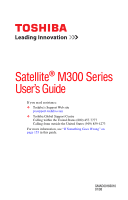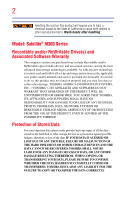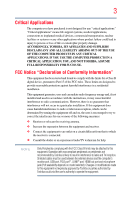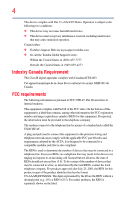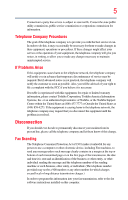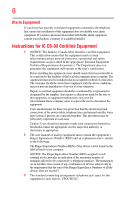Toshiba Satellite M305-S4820 User Manual
Toshiba Satellite M305-S4820 Manual
 |
View all Toshiba Satellite M305-S4820 manuals
Add to My Manuals
Save this manual to your list of manuals |
Toshiba Satellite M305-S4820 manual content summary:
- Toshiba Satellite M305-S4820 | User Manual - Page 1
Satellite® M300 Series User's Guide If you need assistance: ❖ Toshiba's Support Web site pcsupport.toshiba.com ❖ Toshiba Global Support Centre Calling within the United States (800) 457-7777 Calling from outside the United States (949) 859-4273 For more information, see "If Something Goes - Toshiba Satellite M305-S4820 | User Manual - Page 2
after handling. Model: Satellite® M300 Series Recordable and usage instructions in the applicable user guides and/or manuals enclosed OR ERROR FREE. YOU AGREE THAT TOSHIBA, ITS TROUBLE, FAILURE OR MALFUNCTION OF THE HARD DISK DRIVE OR OTHER STORAGE DEVICES AND THE DATA CANNOT BE RECOVERED, TOSHIBA - Toshiba Satellite M305-S4820 | User Manual - Page 3
" means life support systems, medical applications, connections to implanted medical TOSHIBA, ASSUME FULL RESPONSIBILITY FOR SUCH USE. FCC Notice "Declaration of Conformity Information" This equipment has been tested and found to comply with the limits for a Class B digital device, pursuant to Part - Toshiba Satellite M305-S4820 | User Manual - Page 4
Part 15 of the FCC Rules. Operation is subject to the following two conditions: ❖ This device may not cause harmful interference. ❖ This device must accept any interference received, including interference that may cause undesired operation. Contact either: ❖ Toshiba's Support may be connected to a - Toshiba Satellite M305-S4820 | User Manual - Page 5
service. If Problems Arise trouble is experienced with this equipment, for repair or limited warranty information, please contact Toshiba Corporation, Toshiba America Information Systems, Inc. or an authorized representative of Toshiba, or the Toshiba Support instructions installed on this computer. - Toshiba Satellite M305-S4820 | User Manual - Page 6
method of connection. The customer should be aware that compliance with the above conditions may not prevent degradation of service in some the electrical ground connections of the power utility, telephone lines and internal metallic water pipe system, if present, are connected together. This - Toshiba Satellite M305-S4820 | User Manual - Page 7
connection. If you should experience any such problem, immediately turn off your Bluetooth or Wireless LAN device. Please contact Toshiba computer product support on Web site http://www.toshiba interference to co-channel Mobile Satellite systems. High power radars are allocated as primary users - Toshiba Satellite M305-S4820 | User Manual - Page 8
radiated output power of the TOSHIBA Wireless LAN Mini PCI Card is far below the FCC radio frequency exposure limits. Nevertheless, the TOSHIBA Wireless LAN Mini The TOSHIBA Wireless LAN Mini PCI Card must be installed and used in strict accordance with the manufacturer's instructions as - Toshiba Satellite M305-S4820 | User Manual - Page 9
service, this device is intended to be operated indoors and away from windows the potential for harmful interference to co-channel Mobile Satellite systems. High power radars are allocated as primary users of the 5.25 device. EU Declaration of Conformity TOSHIBA declares that this product conforms - Toshiba Satellite M305-S4820 | User Manual - Page 10
"CTR21"] for panEuropean single terminal connection to the Public Switched Telephone Network on every PSTN network termination point. In the event of problems, you should contact your equipment supplier in the first laws and regulations. Low power radio frequency electric machinery shall - Toshiba Satellite M305-S4820 | User Manual - Page 11
and non-licensed specified low-power radio stations for mobile object of emissions. 3. Contact TOSHIBA Direct PC if you have problems with interference caused by this object identification systems. 3. TOSHIBA Direct PC Monday - Friday: 10:00 - 17:00 Toll Free Tel: 0120-15-1048 Direct Dial: - Toshiba Satellite M305-S4820 | User Manual - Page 12
it belongs to the device class of radio equipment of low-power data communication system radio station stipulated in the Radio Law and /Regions for use for the Atheros AR5BMB-43/44 and AR5BMB5 Mini PCI Wireless Network Adapters This equipment is approved to the radio standard by the countries/regions - Toshiba Satellite M305-S4820 | User Manual - Page 13
13 802.11b (2.4 GHz) Australia Canada France Ireland Luxembourg Norway Switzerland Austria Denmark Germany Italy Netherlands Portugal UK Belgium Finland Greece Liechtenstein New Zealand Sweden USA Europe - Restrictions for use of 2.4 GHz Frequencies in European Community Countries België/ - Toshiba Satellite M305-S4820 | User Manual - Page 14
, Spain O O O O: allowed x: forbidden ❖ To remain in conformance with European spectrum usage laws for Wireless LAN operation, the above 2.4 GHz and 5 GHz channel limitations apply. The user should use the wireless LAN utility to check the current channel of operation. If operation is occurring - Toshiba Satellite M305-S4820 | User Manual - Page 15
of this device. The Access Point's radar detection feature will automatically restart operation on a channel free of radar. You may consult with the local technical support staff responsible for the wireless network to ensure the Access Point device(s) are properly configured for European Community - Toshiba Satellite M305-S4820 | User Manual - Page 16
UK Belgium Finland Greece Liechtenstein New Zealand Sweden USA Turbo Mode (5 GHz) Canada USA Approved Countries/Regions for use for the Intel® PRO/ Wireless LAN 2100 3B Mini PCI Adapter This equipment is approved to the radio standard by the countries/regions in the following table. Do not use - Toshiba Satellite M305-S4820 | User Manual - Page 17
use for the Toshiba Mini PCI Wireless LAN Card This for use for the Intel® PRO/Wireless 3945ABG Network Connection This equipment is approved to the 149,153,157,161,165 (802.11a) Wake-up on wireless lan function is not available in battery mode. 802.11b/g (2.4 GHz) Australia Chile Indonesia New - Toshiba Satellite M305-S4820 | User Manual - Page 18
11b, 802.11g and 802.11n respectively. The IEEE 802.11n specification has not been finalized and is currently in draft release. The TOSHIBA 11a/b/g/n Wireless LAN Adapters are based on the Draft Release, Version 1.0, of the IEEE 802.11n specification. An adapter with 11a/b, 11a/b/g, or 11a/b/g/n can - Toshiba Satellite M305-S4820 | User Manual - Page 19
optimal network performance or even lose your network connection. If you should experience any such problem, immediately turn off either one of your Bluetooth or Wireless LAN. Please contact Toshiba computer product support on Web site http://www.toshiba-europe.com/computers/tnt/ bluetooth.htm in - Toshiba Satellite M305-S4820 | User Manual - Page 20
and recommendations, TOSHIBA believes Bluetooth wireless technology is safe for use by consumers. These standards and recommendations reflect the consensus of the scientific community and result from deliberations of panels and committees of scientists who continually review - Toshiba Satellite M305-S4820 | User Manual - Page 21
Bluetooth wireless technology on board airplanes, or ❖ In any other environment where the risk of interference to other devices or services is wireless technology prior to turning on the equipment. Exposure to Radio Frequency Radiation The radiated output power of the Bluetooth Card from TOSHIBA - Toshiba Satellite M305-S4820 | User Manual - Page 22
, microwave ovens, licensed radio stations and non-licensed specified low-power radio stations for mobile object identification systems (RFID) used in factory the source of emissions. 3. Contact TOSHIBA Direct PC if you have problems with interference caused by this product to Other Radio Stations. - Toshiba Satellite M305-S4820 | User Manual - Page 23
bandwidth from 2,400 MHz to 2,483.5 MHz. It is impossible to avoid the band of mobile object identification systems. 3. TOSHIBA Direct PC Monday - Friday: 10:00 - 17:00 Toll Free Tel: 0120-15-1048 Direct Dial: 03-3457-4850 Fax: 03-3457-4868 Device Authorization This device obtains the Technical - Toshiba Satellite M305-S4820 | User Manual - Page 24
Instructions This appliance contains a laser system and is classified as a CLASS 1 LASER PRODUCT. To use this model properly, read the user's guide carefully and keep it for your future reference. Never attempt to disassemble, adjust or repair a HD DVD, CD/DVD drive, CD authorized Toshiba service - Toshiba Satellite M305-S4820 | User Manual - Page 25
without notice. TOSHIBA CORPORATION AND TOSHIBA AMERICA INFORMATION SYSTEMS, INC. (TOSHIBA) PROVIDES NO WARRANTY WITH REGARD TO THIS MANUAL OR ANY HEREIN OR FOR DISCREPANCIES BETWEEN THE PRODUCT AND THE MANUAL. IN NO EVENT SHALL TOSHIBA BE LIABLE FOR ANY INCIDENTAL, CONSEQUENTIAL, SPECIAL, OR - Toshiba Satellite M305-S4820 | User Manual - Page 26
Satellite and ConfigFree are registered trademarks of Toshiba America Information Systems, Inc. and/or Toshiba Corporation. Microsoft, Outlook, Windows and Windows trademark of PCMCIA. Memory Stick, Memory Stick PRO, and part of Toshiba's commitment to preserving the environment, Toshiba supports - Toshiba Satellite M305-S4820 | User Manual - Page 27
Contents Introduction 34 This guide 36 Safety icons 37 Other icons used 37 Other documentation 38 Service options 38 Chapter 1: Getting Started 39 Registering your computer with Toshiba 44 Adding optional external devices 44 Connecting to a power source 45 Charging the main battery 47 27 - Toshiba Satellite M305-S4820 | User Manual - Page 28
power 49 Adding memory (optional 50 Installing a memory module 51 Removing a memory module 56 Checking total memory 58 Using the TouchPad 59 Scrolling with the TouchPad 60 Control buttons Using a mouse 62 Connecting a printer 62 Setting up a printer 63 Connecting an optional external - Toshiba Satellite M305-S4820 | User Manual - Page 29
keyboard 79 Ctrl, Fn, and Alt keys 80 Function keys 80 Special Windows® keys 80 Overlay keys 81 Using the overlay to type numeric data 81 Restoring your work 87 Using the optical drive 88 Optical drive components 88 Media control buttons 89 Inserting an optical disc 90 Playing an audio CD - Toshiba Satellite M305-S4820 | User Manual - Page 30
Toshiba's energy-saver design 95 Running the computer on battery power 95 Battery Notice 96 Power management 97 Using additional batteries 97 Charging batteries 97 Charging the main battery 98 Charging the RTC battery 98 Monitoring main battery power 99 Determining remaining battery power - Toshiba Satellite M305-S4820 | User Manual - Page 31
Deleting a user password 136 TOSHIBA PC Diagnostic Tool Utility 137 TOSHIBA SD™ Memory Card Format Utility .........138 Mouse Utility 139 TOSHIBA Hardware Setup 140 TOSHIBA Zooming Utility 144 TOSHIBA Button Support 145 CD/DVD Drive Acoustic Silencer 146 TOSHIBA Accessibility 147 Fingerprint - Toshiba Satellite M305-S4820 | User Manual - Page 32
to fix problems 159 Internet problems 160 The Windows® operating system can help you 161 Resolving a hardware conflict 161 A plan of action 162 Fixing a problem with Device Manager ...........162 Memory problems 163 Power and the batteries 164 Keyboard problems 166 Display problems 166 Disk - Toshiba Satellite M305-S4820 | User Manual - Page 33
you contact Toshiba 183 Contacting Toshiba 184 Other Toshiba Internet Web sites 185 Toshiba's worldwide offices 185 Appendix A: Hot Keys/TOSHIBA Cards 187 Power plan 193 Sleep mode 194 Hibernation mode 195 Output (Display switch 196 Display brightness 197 Disabling or enabling wireless - Toshiba Satellite M305-S4820 | User Manual - Page 34
system performance for both AC power and battery modes. To conserve energy, your computer is set to enter the low-power Sleep mode which shuts by pressing the power button. See the "Mobile Computing" section of the Toshiba User's Guide for more information on using power management settings to - Toshiba Satellite M305-S4820 | User Manual - Page 35
which restricts use of lead, cadmium, mercury, hexavalent chromium, PBB, and PBDE. Toshiba requires its notebook component suppliers to meet RoHS requirements and verifies its suppliers' commitment from its retail version (if available), and may not include user manuals or all program functionality. - Toshiba Satellite M305-S4820 | User Manual - Page 36
, prices, system/component/options availability are all subject to change without notice. For the most up-to-date product information about your computer, or to stay current with the various computer software or hardware options, visit Toshiba's Web site at pcsupport.toshiba.com. This guide This - Toshiba Satellite M305-S4820 | User Manual - Page 37
Safety icons 37 Safety icons This manual contains safety instructions that must be observed to avoid potential classified according to the seriousness of the risk, and icons highlight these instructions as follows: Indicates an imminently hazardous situation which, if not avoided, will - Toshiba Satellite M305-S4820 | User Manual - Page 38
version of the user's guide (this document) ❖ It may also contain guides for other programs that may come with your system. For accessory information, visit Toshiba's Web site at accessories.toshiba.com. Service options Toshiba offers a full line of optional service programs to complement its - Toshiba Satellite M305-S4820 | User Manual - Page 39
Getting Started This chapter provides tips for using your computer effectively, summarizes how to connect components, and explains what to do the first time you use your notebook computer. The "Instruction Manual for Safety and Comfort," that is shipped with your computer, contains important safety - Toshiba Satellite M305-S4820 | User Manual - Page 40
are connected to the computer) or speakerphones. ❖ Rapid changes in temperature or humidity and sources of temperature change such as air conditioner vents or heaters. ❖ Extreme heat, cold, or humidity. ❖ Liquids and corrosive chemicals. Keeping yourself comfortable The Toshiba Instruction Manual - Toshiba Satellite M305-S4820 | User Manual - Page 41
base/palm rest and skin" section in the "Instruction Manual for Safety and Comfort" that is shipped with your disc incorrectly, you could damage the disc and possibly lose data. ❖ Scan all new files for viruses. This precaution is especially important for files you receive via email or download - Toshiba Satellite M305-S4820 | User Manual - Page 42
when the power is turned on or when an AC adaptor is connected to a power outlet (even Provide adequate ventilation" section in the "Instruction Manual for Safety and Comfort" that is shipped , printer, memory, and ExpressCards®. Your computer contains a rechargeable main battery that needs to - Toshiba Satellite M305-S4820 | User Manual - Page 43
computer 43 To use external power or to charge the battery you must attach the AC adaptor. See "Connecting to a power source" on page 45 5 Click the appropriate option from the Help Protect Windows Automatically screen. 6 Follow the remaining screen prompts to complete the setup process. 7 Click - Toshiba Satellite M305-S4820 | User Manual - Page 44
Product Registration will not diminish Customer rights under the Toshiba limited Warranty. NOTE To register online, you must be connected to the Internet. Adding optional external devices NOTE Before adding external devices or memory, Toshiba recommends setting up your software. See "Setting up - Toshiba Satellite M305-S4820 | User Manual - Page 45
the computer. Use of an incompatible AC adaptor or Battery Charger could cause fire or damage to the computer possibly resulting in serious injury. TOSHIBA assumes no liability for any damage caused by use of an incompatible adaptor or charger. Power cord/cable AC adaptor AC adaptor cord (Sample - Toshiba Satellite M305-S4820 | User Manual - Page 46
cord to the computer 3 Connect the power cord/cable to a live electrical outlet. The AC power light on the indicator panel glows white or green, depending on your model. Never attempt to connect or disconnect a power plug with wet hands. Failure to follow this instruction could result in an electric - Toshiba Satellite M305-S4820 | User Manual - Page 47
information on replacing the main battery. Charging the main battery Your computer came with its battery already installed. Before using the battery to power the computer, you must charge the battery. To charge the battery, leave the computer plugged into an AC power source with the computer turned - Toshiba Satellite M305-S4820 | User Manual - Page 48
48 Getting Started Using the computer for the first time NOTE Battery life and charge time may vary depending on the applications, power management settings, and features used. Using the computer for the first time The computer is now ready for you to turn it on and begin - Toshiba Satellite M305-S4820 | User Manual - Page 49
period of time, and depending on the usage of the computer, the brightness of the screen will deteriorate. This is also an intrinsic characteristic of the screen technology. When the computer is operated on battery power, the screen will dim and you may not be able to increase the brightness of the - Toshiba Satellite M305-S4820 | User Manual - Page 50
50 Getting Started Adding memory (optional) 3 Press and release the power button. The on/off light glows white or green, depending on your model. (Sample Illustration) Turning on the power The preinstalled operating system will load automatically. When you turn on the computer for the first time, - Toshiba Satellite M305-S4820 | User Manual - Page 51
follow these directions could result in minor bodily injury. To avoid damaging the computer's screws, use a small Phillips screwdriver that is in good condition. Installing a memory module with the computer's power on may damage the computer, the module, or both. The computer has two - Toshiba Satellite M305-S4820 | User Manual - Page 52
memory (optional) If the computer is on, begin at step 1; otherwise, skip to step 3. 1 Click Start, and then click the arrow next to the lock button connected to the computer, including the AC adaptor. 4 Remove the main battery. For information on removing the main battery, see "Removing the battery - Toshiba Satellite M305-S4820 | User Manual - Page 53
any static electricity you may have built up. Avoid touching the connector on the memory module or on the computer. Grease or dust on the connector may cause memory access problems. 9 Carefully remove the new memory module from its antistatic packaging, without touching its connector. 10 Locate an - Toshiba Satellite M305-S4820 | User Manual - Page 54
with the matching key in the socket. notch latch connector latch key (Sample Illustration) Aligning the memory module with the socket 12 Firmly press the memory module into the memory slot's socket at approximately a 30-degree angle (to the horizontal surface of the computer). (Sample Illustration - Toshiba Satellite M305-S4820 | User Manual - Page 55
and cutouts do not line up correctly, repeat steps 12-13. latch latch (Sample Illustration) Pressing down on the memory module Do not force the memory module into position. The memory module should be completely inserted into the socket and level when secured in place. Slot B Slot A Back of - Toshiba Satellite M305-S4820 | User Manual - Page 56
56 Getting Started Adding memory (optional) 14 Replace the memory module slot cover and secure it using the screws. 15 Re-insert the main battery. For more information on inserting the main battery, see "Inserting a charged battery" on page 107. 16 Turn the computer right side up. 17 Reconnect the - Toshiba Satellite M305-S4820 | User Manual - Page 57
Started Adding memory (optional) 57 NOTE The following screen may appear when you turn on the power: If "Start Windows® Normally" consult Windows® Help and Support. 2 Pull the latches away from the memory module. The memory module pops up slightly. NOTE If your system has the memory modules - Toshiba Satellite M305-S4820 | User Manual - Page 58
Slot A Back of computer (Sample Illustration) Removing the memory module 4 Replace the memory module slot cover and secure it using the screws. 5 Re-insert the main battery. For more information on inserting the main battery, see "Inserting a charged battery" on page 107. 6 Turn the computer right - Toshiba Satellite M305-S4820 | User Manual - Page 59
memory module slot cover (complete steps 1-8 in "Installing a memory module" on page 51), and then check that the module is inserted completely into the socket and lined up squarely with the socket latches. NOTE From time to time, Windows display screen, moving your cursor across the screen often - Toshiba Satellite M305-S4820 | User Manual - Page 60
disabled or changed in the Mouse Properties dialog box. Control buttons When a step instructs you to click or choose an item, move the cursor to larger screen. To do this: 1 Connect the monitor's video cable to the RGB (monitor) port on the side of the computer. 2 Connect the device's power cable - Toshiba Satellite M305-S4820 | User Manual - Page 61
following order (the last two options are available if an external monitor is connected): ❖ LCD-Internal display only ❖ LCD + CRT-Internal display and external monitor simultaneously ❖ CRT-External monitor only ❖ LCD + CRT Multi Monitor-Internal display and external monitor, with one acting as the - Toshiba Satellite M305-S4820 | User Manual - Page 62
does not support Plug and Play, you can set up the printer as described in "Setting up a printer" on page 63. To connect a printer to your computer: 1 Connect the printer cable to the printer and then connect the other end to one of the computer's USB ports. 2 Plug the printer's power cable into - Toshiba Satellite M305-S4820 | User Manual - Page 63
Wizard appears. (Sample Image) Add Printer Wizard 2 Follow the on-screen instructions to set up your printer. Connecting an optional external diskette drive Some operations, such as creating a password service diskette, require a diskette drive designed for use with 3.5-inch diskettes. (Sample - Toshiba Satellite M305-S4820 | User Manual - Page 64
Turning off the computer Pressing the power button before shutting down the Windows® operating system could cause you to lose your work. Make sure the system indicator panel's disk light and the drive-in-use light are off. If you turn off the power while a disk/disc is being accessed, you may lose - Toshiba Satellite M305-S4820 | User Manual - Page 65
and make sure all disk/disc activity lights are off. of the desktop to memory, so that when you battery power. ❖ Because the state of the system is stored to hard disk, no data is lost if the main battery discharges. ❖ Restarting from Hibernation takes less time and consumes less main battery power - Toshiba Satellite M305-S4820 | User Manual - Page 66
, the Windows® operating system may save any open documents and programs to your hard disk, and then shuts down the computer. Factors to consider when choosing Sleep: ❖ While in Sleep mode, the computer uses some main battery power. ❖ Because the state of the system is stored in memory, you will - Toshiba Satellite M305-S4820 | User Manual - Page 67
the arrow next to the Lock button in the lower-right part of the Start menu. The Shut Power Options feature. By default, pressing your computer's power button puts the computer into Sleep mode. 1 Click Start, Control Panel, System and Maintenance, and then Power Options. The Power Options window - Toshiba Satellite M305-S4820 | User Manual - Page 68
tab of Power Options screen 4 Click Power buttons and lid to display the actions that you can configure. 5 Select the options you want from the drop-down lists. NOTE These options can be set separately for how they operate while the computer is running on battery power or while connected to AC - Toshiba Satellite M305-S4820 | User Manual - Page 69
. Restarting your computer To start the computer up again, press the power button until the on/off light glows white or green, depending on your 1 Click Start, and then click the arrow next to the Lock button in the lower-right part of the Start menu. The Shut Down menu appears. Start (Sample Image - Toshiba Satellite M305-S4820 | User Manual - Page 70
power button window appears. 2 Click Change plan settings under the power plan to be customized. The Edit Plan Settings window appears. 3 Click Change advanced power settings. The Advanced settings tab of the Power Options window appears. (Sample Image) Advanced settings tab of Power Options screen - Toshiba Satellite M305-S4820 | User Manual - Page 71
for how they operate while the computer is running on battery power or while connected to AC power. ❖ Lid close action Set this option to Hibernate if you want the computer to go into Hibernation mode when you close the display panel. ❖ Power button action Set this option to Hibernate if you want - Toshiba Satellite M305-S4820 | User Manual - Page 72
the Lock button in the lower-right part of the Start memory, turns off the display, and enters into a low-power mode. The on/off light blinks amber indicating the computer is in Sleep mode. Configuring Sleep mode options You can place the computer into Sleep mode by either pressing the power button - Toshiba Satellite M305-S4820 | User Manual - Page 73
Getting Started Turning off the computer 73 2 Click Change plan settings under the power plan to be customized. The Edit Plan Settings window appears. (Sample Image) Edit Plan Settings screen 3 To change the amount of time after which the computer enters Sleep mode: ❖ Under Put the computer to - Toshiba Satellite M305-S4820 | User Manual - Page 74
window appears. (Sample Image) Advanced settings tab of Power Options screen 5 Click Power buttons and lid to display the actions that you can configure. 6 Select Sleep for the options you want. NOTE These options can be set separately for how they operate while the computer is running on battery - Toshiba Satellite M305-S4820 | User Manual - Page 75
power button until the on/off light glows white or green, depending on your model. The computer returns to the screen Support for details. You may also wish to customize your power usage settings. For more information, see "Power your computer's battery, see "Taking care of your battery" on page 108 - Toshiba Satellite M305-S4820 | User Manual - Page 76
moving your computer, even across the room, make sure all disk activity has ended (the drive indicator light stops glowing) and all lock, visit accessories.toshiba.com. (Sample Illustration) Computer lock cable To secure the computer: 1 Wrap the cable through or around some part of a heavy object - Toshiba Satellite M305-S4820 | User Manual - Page 77
. Computing tips ❖ Save your work frequently. Your work stays in the computer's temporary memory until you save it to the disk. If the network you are using goes down and you must restart your computer to reconnect, or your battery runs out of charge while you are working, you will lose all work - Toshiba Satellite M305-S4820 | User Manual - Page 78
a separate backup copy. For more information, see "Data and system configuration backup in the Windows® operating system" on page 179. ❖ Use Error-checking and Disk Defragmenter regularly to conserve disk space and improve performance. ❖ Scan all new files for viruses. This precaution is especially - Toshiba Satellite M305-S4820 | User Manual - Page 79
the Basics Using the keyboard 79 Using the keyboard Your computer's keyboard contains character keys, control keys, function keys, and special Windows® keys, providing all the functionality of a full-size keyboard. (Sample Illustration) Keyboard Character keys Typing with the character keys is - Toshiba Satellite M305-S4820 | User Manual - Page 80
"Hot key functions" on page 191. Special Windows® keys Windows® button Application key (Sample Illustration) Special Windows® keys Your computer's keyboard has one key and one button that have special functions in Windows®: ❖ Windows® button-Opens the Start menu ❖ Application key-Has a similar - Toshiba Satellite M305-S4820 | User Manual - Page 81
Learning the Basics Using the keyboard 81 Overlay keys The keys with gray numbers and symbols on the front of them form the numeric and cursor overlay. This overlay lets you enter numeric data or control the cursor as you would using the 10-key keypad on a desktop computer's keyboard. (Sample - Toshiba Satellite M305-S4820 | User Manual - Page 82
file ❖ Use the Search or Start Search field in the Start menu The next three sections explain how to start a program from the Start menu, Windows® Explorer and the Start Search field. Starting a program from the Start menu When you install a program, the operating system usually puts an icon in the - Toshiba Satellite M305-S4820 | User Manual - Page 83
list. 2 Click Accessories. 3 Click Windows Explorer. 4 In the left part of the window, double-click Computer to expand the window. 5 In the left part of the window, click the line that ends in "Local Disk (C:)." 6 In the left part of the window, under the Local Disk C: icon, double-click the folder - Toshiba Satellite M305-S4820 | User Manual - Page 84
part of the window, double-click wordpad. The operating system opens WordPad. To close the program, click the Close button in the upper-right corner of the program's window Down command, save your work on the hard disk drive, diskette, flash media, or optical disc. This is one of the most important - Toshiba Satellite M305-S4820 | User Manual - Page 85
the new file a different name. File names The Windows® operating system supports long file names that can contain up to 260 characters and can include spaces. Some applications do not support long file names and require file names limited to no more than - Toshiba Satellite M305-S4820 | User Manual - Page 86
" on page 63. HINT: You only need to set up the printer the first time you connect it. If you use more than one printer or are changing printers, you will need to set up the Windows® operating system to run with the additional printer(s). To print a file: 1 If your printer is - Toshiba Satellite M305-S4820 | User Manual - Page 87
with the Windows® operating system" on page 180. HINT: Backing up all the files on your hard disk may take a considerable amount of time and multiple CDs/DVDs. drive is available. Restoring your work To restore information from your backup media to your hard disk, use the Restore page in the backup - Toshiba Satellite M305-S4820 | User Manual - Page 88
versatile discs (DVDs) provide a significant increase in data storage and support features that you play DVDs while running the computer on AC power. NOTE When viewing DVD movies use the DVD Player in-use indicator light Eject button Manual eject hole (Sample Illustration) Optical drive Drive in - Toshiba Satellite M305-S4820 | User Manual - Page 89
eject hole-Use if you need to release the disc tray when the power is off. Use a straightened paper clip or other narrow object to press the manual eject button located inside the hole. Never use a pencil to press the manual eject button. Pencil lead can break off inside the computer and damage - Toshiba Satellite M305-S4820 | User Manual - Page 90
's power is off. 2 Make sure the drive's in-use indicator light is off. 3 Press the drive's eject button. The disc tray disc by its edges and check that it is free of dust. If the disc is dusty, clean it as described in "Caring for optical discs" on page 94. 6 Place the disc carefully in the disc - Toshiba Satellite M305-S4820 | User Manual - Page 91
this happens, contact Toshiba support for assistance. 9 Push the disc tray in by pressing gently on the center of the tray until it clicks into place. You are ready to use the disc. Playing an audio CD Insert an audio CD and close the disc tray. If the computer is turned on, Windows Media® Player - Toshiba Satellite M305-S4820 | User Manual - Page 92
optical drive Stop button Play/Pause button (Sample Image) Windows Media® Player screen The Windows Media® Player control panel works much like an ordinary compact disc player: ❖ To play the CD or to pause, click the Play/Pause button. ❖ To stop the CD, click the Stop button. Before putting on - Toshiba Satellite M305-S4820 | User Manual - Page 93
optical media. For more information regarding supported optical media formats please refer to your computer's detailed specifications at pcsupport.toshiba.com. NOTE Due to manufacturing and quality variations in third party optical media (e.g., CD or DVD) or optical media players/recorders - Toshiba Satellite M305-S4820 | User Manual - Page 94
turned off: 1 Insert a slender object, such as a straightened paper clip, into the manual eject hole. The disc tray slides partially out of the drive (about 1 inch). Never use a pencil to press the manual eject button. Pencil lead can break off inside the computer and damage it. 2 Pull the tray - Toshiba Satellite M305-S4820 | User Manual - Page 95
of using your computer while traveling. Toshiba's energy-saver design Your computer enters a low-power suspension mode when it is not being traveling. Running the computer on battery power The computer contains a removable Lithium-Ion (Li-Ion) battery that provides power when you are away from an - Toshiba Satellite M305-S4820 | User Manual - Page 96
you play DVDs while running the computer on AC power. For more information about Windows® power plans, see "Power Plans" on page 103. The computer also has an internal real-time-clock (RTC) battery. The RTC battery powers the RTC memory that stores your system configuration settings and the current - Toshiba Satellite M305-S4820 | User Manual - Page 97
can use it to power the computer. Never leave batteries in the battery charger for more than a week at a time. Doing so may reduce the potential charge of the battery. Always use the battery charger specified by Toshiba. You can order a Toshiba battery charger from Toshiba's Web site at accessories - Toshiba Satellite M305-S4820 | User Manual - Page 98
on battery power until the battery discharges completely. Doing this extends battery life and helps ensure accurate monitoring of battery capacity. Charging the RTC battery Your computer has an internal real-time clock (RTC) battery. The RTC battery powers the System Time Clock and BIOS memory used - Toshiba Satellite M305-S4820 | User Manual - Page 99
main battery power The computer's main battery light gives you an indication of the main battery's current charge. The following also applies to the secondary battery (available on certain models) if installed. ❖ Glows amber while the main battery is being charged (AC adaptor connected). ❖ Glows - Toshiba Satellite M305-S4820 | User Manual - Page 100
light flashes amber, it indicates that the system is suspended (using the Windows® operating system Sleep command). Power button System Indicator Lights** AC power light On/off light Battery light Hard disk drive light Bridge Media Adapter light* *Available on certain models **Appearance may - Toshiba Satellite M305-S4820 | User Manual - Page 101
runs low you can: ❖ Plug the computer into an external power source and recharge the main battery ❖ Place the computer into Hibernation mode and replace the main battery with a charged spare ❖ Connect the computer to an optional secondary battery (if available for your computer) ❖ Save your work and - Toshiba Satellite M305-S4820 | User Manual - Page 102
be customized. The Edit Plan Settings window appears. 3 Click Change advanced power settings. The Advanced settings tab of the Power Options window appears. (Sample Image) Advanced settings tab of Power Options screen 4 Click Battery to display the battery options. 5 Configure the alarm settings to - Toshiba Satellite M305-S4820 | User Manual - Page 103
are various ways in which you can conserve power and extend the operating time of your battery: ❖ Enable Sleep or Hibernation, which saves power when you turn off the computer and turn it back on again ❖ Use the Windows® power-saving option plans These power-saving options control the way in which - Toshiba Satellite M305-S4820 | User Manual - Page 104
steps. 4 Click Change Plan Settings to choose the plan you want to edit. This screen allows you to change basic settings. 5 Click Change Advanced Settings to access settings for battery notification levels, hard drive power save time, etc. You can click on the plus signs to expand each item and - Toshiba Satellite M305-S4820 | User Manual - Page 105
from the computer To remove the battery: 1 Save your work. 2 Turn off the computer or place it in Hibernation mode according to the instructions in "Using and configuring Hibernation mode" on page 69. 3 Unplug and remove any cables connected to the computer, including the AC adaptor. 4 Close the - Toshiba Satellite M305-S4820 | User Manual - Page 106
is leaking or its case is cracked, put on protective gloves to handle it, and discard it immediately. Always dispose of used battery packs in compliance with all applicable laws and regulations. Put insulating tape, such as cellophane tape, on the electrode during transportation to avoid a possible - Toshiba Satellite M305-S4820 | User Manual - Page 107
Mobile Computing Changing the main battery 107 Inserting a charged battery To insert a battery: 1 Wipe the terminals of the charged battery with a clean cloth to ensure a good connection. 2 Insert the charged battery into the slot until the latch clicks. The battery pack has been designed so that - Toshiba Satellite M305-S4820 | User Manual - Page 108
purchase through the Toshiba Web site at accessories.toshiba.com. ❖ A reverse polarity condition should be avoided with all batteries. The main battery is designed so that it cannot be installed in reverse polarity. ❖ Charge the battery only in the computer or in a battery charger designated as an - Toshiba Satellite M305-S4820 | User Manual - Page 109
IN or AC powerlight indicator does not glow, power is not being supplied. Check the connections for the AC adaptor and power cord/cable. 5 Charge the battery pack until the battery light glows white or green, depending on your model. ❖ If you have extra battery packs, rotate their use. ❖ If you will - Toshiba Satellite M305-S4820 | User Manual - Page 110
possibly result in serious injury. Always use the battery pack supplied as an accessory or an equivalent battery pack specified in the User's Manual. Other battery packs have different voltage and terminal polarities. Use of nonconforming battery packs could generate smoke or cause fire or rupture - Toshiba Satellite M305-S4820 | User Manual - Page 111
Traveling tips 111 Notice regarding CR coin cell batteries, applicable to California, U.S.A. only: Perchlorate Material space for manuals, power cords, and compact discs. Contact your authorized Toshiba representative for more information or visit Toshiba's Web site at accessories.toshiba.com. - Toshiba Satellite M305-S4820 | User Manual - Page 112
The desktop is the launching pad for everything you can do in the Windows® operating system. You use its features to start programs, find documents, tasks. HINT: The illustrated examples in this guide may appear slightly different from the screens displayed by your system. The differences are not - Toshiba Satellite M305-S4820 | User Manual - Page 113
the desktop Your computer's desktop includes several standard features: icons, Start button, Taskbar, Notification Area, and background pattern. Icons Start button Taskbar Notification Area (Sample Image) Windows® operating system desktop Icons An icon represents a folder, file, or program - Toshiba Satellite M305-S4820 | User Manual - Page 114
how to use it. Start button You use the Start button to: ❖ Start programs ❖ Open documents ❖ Adjust system settings ❖ Find files ❖ Access Windows® Help and Support ❖ Suspend system activity and shut down the computer NOTE Whenever a procedure in this User's Guide instructs you to click Start, it - Toshiba Satellite M305-S4820 | User Manual - Page 115
Wireless LAN connectivity NOTE Wireless connectivity and some features may require you to purchase additional software, external hardware or services. Availability of public wireless problems, see "Wireless networking problems" on page 175. Connecting your computer to a network You can connect - Toshiba Satellite M305-S4820 | User Manual - Page 116
connection, use the Connect to the Internet Wizard: 1 Click Start, Control Panel, Network and Internet, and then Connect connection. 4 Click Connect and let the program dial the number. The computer connects to the Internet. Connecting that can be connected to a standard voice about connecting to - Toshiba Satellite M305-S4820 | User Manual - Page 117
Connecting to a wall jack NOTE Connect the built-in modem only to ordinary analog phone lines. Never connect the built-in modem to a digital line (ISDN). Never connect (PBX). Never connect the built-in modem to a key telephone system for residences or offices. Connection to any communication line - Toshiba Satellite M305-S4820 | User Manual - Page 118
its exciting features, under these headings: ❖ The Internet ❖ The World Wide Web ❖ Internet Service Providers ❖ Connecting to the Internet ❖ Surfing the Internet ❖ Internet features ❖ Uploading to, and downloading files from, the Internet The Internet The Internet is an association of thousands of - Toshiba Satellite M305-S4820 | User Manual - Page 119
Exploring Your Computer's Features An overview of using the Internet 119 Connecting to the Internet To connect to the Internet, you need: ❖ A modem and telephone line, or a LAN connection ❖ A Web browser ❖ An Internet Service Provider (ISP) account Once you have established an ISP account, you can - Toshiba Satellite M305-S4820 | User Manual - Page 120
groups, by typing messages which are instantly viewed by others on their computer screens. ❖ Internet news groups A news group is similar to a chat room Online shopping Many Web sites offer products and services for sale. Uploading to, and downloading files from, the Internet Transferring files from - Toshiba Satellite M305-S4820 | User Manual - Page 121
You can listen to sound files or audio CDs using the built-in speakers, headphones, or connect it to the computer. 2 Click Start, All Programs, Accessories, and then Sound Recorder. Start Recording/Stop Recording button (Sample Image) Sound Recorder screen 3 Click the Start Recording button - Toshiba Satellite M305-S4820 | User Manual - Page 122
: When using amplified speakers, use speakers that require an external power source. Other types of speakers will be inadequate to produce sound NOTE ❖ To E-mail, instant message or video conference, you must be connected to the Internet. ❖ Depending on your computer model, the process of sending - Toshiba Satellite M305-S4820 | User Manual - Page 123
Using an ExpressCard® The ExpressCard®slot supports the use of ExpressCard media. The slot also supports hot swapping, which allows you to all the way into the slot, push firmly but gently to ensure a firm connection with the computer. Do not force the card into position. Removing an ExpressCard® - Toshiba Satellite M305-S4820 | User Manual - Page 124
of supported media, visit Toshiba's Web site at accessories.toshiba.com. NOTE Do not use the Copy Disk function for this type of media. To copy data from one media to another, use the drag-and-drop feature of the Windows® operating system. Inserting memory media The following instructions apply - Toshiba Satellite M305-S4820 | User Manual - Page 125
card pops out slightly. 3 Grasp the card and pull it straight out. (Sample Illustration) Removing memory media Do not remove memory media while data is being written or read. Even when the Windows® message "copying..." disappears, writing to the media might still be in progress and your data could - Toshiba Satellite M305-S4820 | User Manual - Page 126
data transfer rate. In addition to high speed, the i.LINK® port also supports isochronous data transfer (the delivery of data at a guaranteed rate). This makes i.LINK® port supports both Plug-and-Play (automatic configuration) and hot swapping (the ability to connect and disconnect devices while the computer - Toshiba Satellite M305-S4820 | User Manual - Page 127
Supervisor password ❖ User password ❖ TOSHIBA PC Diagnostic Tool Utility ❖ TOSHIBA SD™ Memory Card Format Utility ❖ Mouse Utility ❖ TOSHIBA Hardware Setup ❖ TOSHIBA Zooming Utility ❖ TOSHIBA Button Support ❖ CD/DVD Drive Acoustic Silencer ❖ TOSHIBA Accessibility ❖ Fingerprint Authentication Utility - Toshiba Satellite M305-S4820 | User Manual - Page 128
the TOSHIBA Assist shortcut icon on the desktop. ❖ Click Start, All Programs, Toshiba, Utilities, and then TOSHIBA Assist. The TOSHIBA Assist window appears. (Sample Image) TOSHIBA Assist window The TOSHIBA Assist offers four categories of options: ❖ Connect ❖ Secure ❖ Protect & Fix ❖ Optimize - Toshiba Satellite M305-S4820 | User Manual - Page 129
Utilities TOSHIBA Assist Connect The features available in this category are: ❖ ConfigFree® Connectivity Doctor ❖ Bluetooth® Settings ❖ Bluetooth® Local COM Settings 129 (Sample Image) TOSHIBA Assist window - Connect tab - Toshiba Satellite M305-S4820 | User Manual - Page 130
130 Utilities TOSHIBA Assist Secure The features available in this category are: ❖ Supervisor password ❖ User password (Sample Image) TOSHIBA Assist window - Secure tab - Toshiba Satellite M305-S4820 | User Manual - Page 131
Utilities TOSHIBA Assist Protect & Fix The features available in this category are: ❖ TOSHIBA PC Diagnostic Tool Utility 131 (Sample Image) TOSHIBA Assist window - Protect & Fix tab - Toshiba Satellite M305-S4820 | User Manual - Page 132
TOSHIBA Assist Optimize The features available in this category are: ❖ Mouse Utility ❖ TOSHIBA Hardware Setup ❖ TOSHIBA Zooming Utility ❖ TOSHIBA Button Support ❖ CD/DVD Drive Acoustic Silencer ❖ TOSHIBA Accessibility ❖ TOSHIBA SD™ Memory Card Format Utility (Sample Image) TOSHIBA Assist window - Toshiba Satellite M305-S4820 | User Manual - Page 133
your computer again. Toshiba supports several types of Windows® account to use an instant password. ❖ A power-on password-Prevents unauthorized users from starting or restarting the computer. ❖ A supervisor password-Prohibits unauthorized users from accessing certain functions such as TOSHIBA - Toshiba Satellite M305-S4820 | User Manual - Page 134
, Utilities, and then TOSHIBA Assist. The TOSHIBA Assist window appears. 2 On the left side, click the Secure tab. 3 Click the Supervisor Password icon. The Supervisor Password Utility window appears. (Sample Image) Supervisor Password tab 4 Select Registered. A pop-up screen appears asking for - Toshiba Satellite M305-S4820 | User Manual - Page 135
, Utilities, and then TOSHIBA Assist. The TOSHIBA Assist window appears. 2 On the left side, click the Secure tab. 3 Click the Supervisor Password icon. The Supervisor Password Utility window appears. 4 Select Not Registered. A pop-up screen appears asking for a password. 5 Enter the supervisor - Toshiba Satellite M305-S4820 | User Manual - Page 136
enter it again to verify. 6 Click OK to exit. Deleting a user password To cancel the power-on password function: 1 Click Start, All Programs, Toshiba, Utilities, and then TOSHIBA Assist. The TOSHIBA Assist window appears. 2 On the left side, click the Secure tab. 3 Click the User Password icon. The - Toshiba Satellite M305-S4820 | User Manual - Page 137
and does not indicate a problem. To use the TOSHIBA PC Diagnostic Tool utility: 1 Click Start, All Programs, Toshiba, Utilities, and then PC Diagnostic Tool, or click the PC Diagnostic Tool icon in the Protect & Fix tab of TOSHIBA Assist. The TOSHIBA PC Diagnostic Tool window appears. 2 Click the - Toshiba Satellite M305-S4820 | User Manual - Page 138
. (Sample Image) TOSHIBA SD Memory Card Format screen 2 Select the drive corresponding to the SD memory card. 3 Select the formatting option: ❖ Quick Format ❖ Full Format 4 Click Start to begin formatting. The formatting progress is displayed in the horizontal bar in the window. 5 When formatting - Toshiba Satellite M305-S4820 | User Manual - Page 139
Sound, or click the Mouse icon in the Optimize tab of TOSHIBA Assist. The Mouse Properties screen appears. (Sample Image) Mouse Properties screen The settings you can change are divided into these categories: ❖ Buttons ❖ Pointers ❖ Pointer options ❖ Wheel ❖ Hardware ❖ Device Settings You may see - Toshiba Satellite M305-S4820 | User Manual - Page 140
tab options The TOSHIBA Hardware Setup screen may have the following tabs: ❖ Boot Priority-Allows you to change the sequence in which your computer searches the drives for the operating system You can also manually choose the Boot Priority by pressing the power button to power on the computer - Toshiba Satellite M305-S4820 | User Manual - Page 141
TOSHIBA on page 61. ❖ General-Allows you to view the current BIOS version or change certain settings back to their default values ❖ power of the computer is turned OFF. "Power OFF" includes Sleep Mode, Hibernation Mode or shutdown state. This function can only be used for ports that support - Toshiba Satellite M305-S4820 | User Manual - Page 142
chargers. If external devices are connected to compatible ports when the AC adaptor is not connected to the computer, the battery of the computer will be depleted even when the power the use of this function. To change the setting, launch TOSHIBA Hardware Setup and click on the USB tab. There are two - Toshiba Satellite M305-S4820 | User Manual - Page 143
function Disabled (Default) -- Disables the function USB Wakeup function-This function restores the computer from Sleep Mode depending on the external devices connected to the USB ports. NOTE "USB Wakeup function" will supply USB bus power (DC 5V) to all USB ports, including compatible ports, even - Toshiba Satellite M305-S4820 | User Manual - Page 144
® Office ❖ Windows Media® Player ❖ Adobe® Acrobat® Reader® ❖ Icons on the desktop To access the TOSHIBA Zooming Utility: 1 Click Start, All Programs, Toshiba, Utilities, and then TOSHIBA Zooming Utility. The TOSHIBA Zooming Utility Properties screen appears. (Sample Image) TOSHIBA Zooming Utility - Toshiba Satellite M305-S4820 | User Manual - Page 145
above the keyboard. To access TOSHIBA Button Support: 1 Click the TOSHIBA Button Support icon in the Optimize tab of TOSHIBA Assist. The TOSHIBA Button Support window appears. (Sample Image) TOSHIBA Button Support screen 2 Under Button Name, select the button whose function is to be customized - Toshiba Satellite M305-S4820 | User Manual - Page 146
applications that can set the drive speed. (Sample Image) CD/DVD Drive Acoustic Silencer screen To access the utility: 1 Click the CD/DVD Drive Acoustic Silencer icon in the Optimize tab of TOSHIBA Assist. The CD/DVD Drive Acoustic Silencer screen appears. 2 Click Silence Mode to make the drive run - Toshiba Satellite M305-S4820 | User Manual - Page 147
can press it once, release it, and then press a function key to activate the hot key function. (Sample Image) TOSHIBA Accessibility window To use TOSHIBA Accessibility: 1 Click Start, All Programs, Toshiba, Utilities, and then Accessibility, or click the Accessibility icon in the Optimize tab of - Toshiba Satellite M305-S4820 | User Manual - Page 148
secure or error-free. Toshiba does not guarantee that the fingerprint utility will accurately screen out unauthorized users at all times. Toshiba is not computer. Otherwise, personal information and/or proprietary information on the hard disk may be viewed by a third party. For details on how to - Toshiba Satellite M305-S4820 | User Manual - Page 149
Switching feature of the Windows® operating system is also supported. If user A is logged on and the fingerprint utility verifies the fingerprint of user B (who is already enrolled), the utility recognizes the fingerprint and switches the users. If your system supports power-on security, existing - Toshiba Satellite M305-S4820 | User Manual - Page 150
in their fingerprints. ❖ A warning message will be displayed when recognition is abnormal or recognition is not successful within a fixed duration. ❖ The recognition success rate may differ from user to user. ❖ Toshiba does not guarantee that this fingerprint recognition technology will be error - Toshiba Satellite M305-S4820 | User Manual - Page 151
Connectivity Doctor-The Connectivity Doctor utility is used to analyze network connections and fix networking problems with your notebook computer. For more information, see "Connectivity or wireless connection. Then perform any of the following steps: ❖ Click Start, All Programs, Toshiba, Networking - Toshiba Satellite M305-S4820 | User Manual - Page 152
you analyze your network connections and fix network connection problems. Using Connectivity Doctor, you can view detailed network information by simply moving the mouse pointer. The Connectivity Doctor works with the following network devices: ❖ Wired and wireless network devices ❖ Access points - Toshiba Satellite M305-S4820 | User Manual - Page 153
for example, you can set up a profile to match that environment and connect to the network. Similarly, users who access networks in the office and at you enable or disable settings of wired and wireless network devices, infrared devices, and set the power status of Bluetooth® antennas ❖ TCP/IP - Toshiba Satellite M305-S4820 | User Manual - Page 154
154 Utilities ConfigFree® 3 Click Open Settings. The ConfigFree Profile Settings window appears. (Sample Image) ConfigFree Profile Settings window 4 Click Add to start the Create Profile Wizard. - Toshiba Satellite M305-S4820 | User Manual - Page 155
If all else fails, contact Toshiba. You will find information on Toshiba's support services at the end of this chapter. Problems that are easy to fix Your program stops responding. If you Alt, and Del simultaneously (once), then click Start Task Manager. The Windows® Task Manager window appears. 155 - Toshiba Satellite M305-S4820 | User Manual - Page 156
when you turn on the computer These problems may occur when you turn on the power. The computer will not start. Make sure you attached the AC adaptor and power cord/cable properly or installed a charged battery. Press and hold the power button for at least 10 seconds. If you are using the AC - Toshiba Satellite M305-S4820 | User Manual - Page 157
if the computer was put into Sleep mode and the battery has discharged. If you performed a shutdown before this message was displayed, a program or driver may have prevented Windows® from shutting down. Data stored in the computer's memory has been lost. Data stored in the computer's hard drive - Toshiba Satellite M305-S4820 | User Manual - Page 158
.toshiba.com and see the Support Bulletin Step-Charging the computer's battery (click the Ask Iris® link and search for the support bulletin by name). 4 Connect the AC adaptor to a different power outlet, preferably in a different room. If the computer starts normally, there may be a problem - Toshiba Satellite M305-S4820 | User Manual - Page 159
than that required by the computer. The Windows® operating system is not working Once you are ❖ The screen does not look right. Unless a hardware device has failed, problems usually occur when problems, use the options in the Startup menu to fix the problem. Using Startup options to fix problems If - Toshiba Satellite M305-S4820 | User Manual - Page 160
❖ Enable low-resolution video (640x480) ❖ Last Known Good Configuration (advanced) ❖ Directory Services Restore Mode ❖ Debugging Mode ❖ Disable automatic restart on system failure ❖ Disable Driver Signature Enforcement ❖ Start Windows® normally When you highlight each option using the arrow keys - Toshiba Satellite M305-S4820 | User Manual - Page 161
in the window and then follow the on-screen instructions. You can connect to Support Online by clicking Microsoft Customer Support or by going to Toshiba support at pcsupport.toshiba.com. Resolving a hardware conflict If you receive an error message telling you there is a device driver conflict or - Toshiba Satellite M305-S4820 | User Manual - Page 162
connected to the system is the one most likely to be causing a conflict. Resolving conflicts There are several things you can do to resolve hardware conflicts: ❖ Get the most recent drivers 's documentation for instructions about changing settings on the device. Fixing a problem with Device Manager - Toshiba Satellite M305-S4820 | User Manual - Page 163
refer to Windows® online Help. Memory problems Incorrectly connected or faulty memory modules may cause errors that seem to be hardware or even software related. It is worthwhile checking for these first: 1 Click Start, and then click the arrow next to the Lock button in the lower-right part of the - Toshiba Satellite M305-S4820 | User Manual - Page 164
only one memory module is to be installed, it must be installed in slot A. Power and the batteries Your computer receives its power through the AC adaptor and power cord/cable or from the system batteries (battery, optional secondary battery, and real-time clock (RTC) battery). Power problems are - Toshiba Satellite M305-S4820 | User Manual - Page 165
on page 103). Have you added a device, such as an ExpressCard® or memory module, that takes its power from the battery? Is your software using the hard disk more? Is the display power set to turn off automatically? Was the battery fully charged to begin with? All these conditions affect how long the - Toshiba Satellite M305-S4820 | User Manual - Page 166
messages. The keyboard you connected may be defective or button in the lower-right part of the Start menu. The Shut Down menu appears. 2 Click Restart. The computer will restart and recognize the device. Display problems Here are some typical display problems and their solutions: The screen - Toshiba Satellite M305-S4820 | User Manual - Page 167
is not set for the built-in screen. The screen does not look right. You can change the display settings by clicking a blank area of the desktop with the secondary control button, then clicking Personalize. This opens the Personalization window. Click Windows Color and Appearance to choose the colors - Toshiba Satellite M305-S4820 | User Manual - Page 168
x 600 or higher. Devices that do not support this resolution will only work in Internal/External screen while on battery power. Disk drive problems Problems with the hard disk or with a diskette drive usually show up as an inability to access the disk or as sector errors. Sometimes a disk problem - Toshiba Satellite M305-S4820 | User Manual - Page 169
tab. 5 Click the Check now button. The Check Disk box appears. 6 You can choose one or both options: ❖ Automatically fix file system errors ❖ Scan for and attempt recovery of bad sectors 7 Click Start. Error facing down, and insert it so that the metal head window cover goes into the drive first. - Toshiba Satellite M305-S4820 | User Manual - Page 170
. Run Errorchecking on the faulty diskette (for instructions see "Disk drive problems" on page 168). Optical drive problems You cannot access a disc in the drive. If the optical drive is an external drive, make sure that the drive's cable is properly connected to the computer. Make sure the tray - Toshiba Satellite M305-S4820 | User Manual - Page 171
computer at pcsupport.toshiba.com. If the problem is with an optical data disc, refer to the software's documentation and check that the hardware configuration meets the program's needs. The disc will not come out of the drive when you click the eject button on the screen. Press the button on the - Toshiba Satellite M305-S4820 | User Manual - Page 172
) conflict between the socket and another device in the system. Use Device Manager to make sure each device has its own I/O base address. See "Fixing a problem with Device Manager" on page 162 for more information. Since all ExpressCards® share the same socket, each card is not required to have its - Toshiba Satellite M305-S4820 | User Manual - Page 173
The Safely Remove Hardware screen appears. 2 Click Safely swapping" and is not supported. For more information on troubleshooting section. Printer problems This section lists some of the most common printer problems. The printer will not print. Check that the printer is connected to a working power - Toshiba Satellite M305-S4820 | User Manual - Page 174
problem with the printer itself. Make sure you installed the proper printer drivers as shown in "Setting up a printer" on page 63 or in the instructions that came with the printer. You may have connected to the program's documentation and the modem manual for information on how to change these - Toshiba Satellite M305-S4820 | User Manual - Page 175
Manager (part of the Windows® Control Panel, Hardware and Sound). Some Toshiba models may have a Wireless antenna connect to the Internet. If, for example, the other computer cannot browse to a public Web site, the ISP's (Internet Service Provider) service may be disrupted. ❖ Verify that the Service - Toshiba Satellite M305-S4820 | User Manual - Page 176
support technician at a later time. ❖ Verify that the network connection assigned by Windows®. 1 Click connection problem disappears, the problem lies in the Wi-Fi® part of your network. ❖ Use the PING command to verify a connection to the gateway at 192.168.1.1 (a default gateway for most wireless - Toshiba Satellite M305-S4820 | User Manual - Page 177
is the case, contact that vendor's support group for further advice. DVD operating problems If you experience a problem playing DVDs, you may be able to fix the problem yourself. For general problems playing a DVD title, try the following steps: 1 Verify that the disc is in a format that the drive - Toshiba Satellite M305-S4820 | User Manual - Page 178
screen saver runs while you are watching a movie or title. If the screen instructions. On a regular basis, back up the information stored on your hard disk. Use Windows® to back up files, or the entire computer, to an optical disc, or external hard disk disk to an optical disc or hard drive. ❖ Connect - Toshiba Satellite M305-S4820 | User Manual - Page 179
loss. Saving system configuration with Restore Points The System Restore feature of the Windows® operating system quickly creates Restore Points-'snapshots' of your Windows® operating system configuration-and saves them for later recall. If you experience problems after installing some new hardware - Toshiba Satellite M305-S4820 | User Manual - Page 180
the chosen Restore Point was created, and then the computer will be automatically restarted. Backing up your data or your entire computer with the Windows® operating system The most valuable component of your computer system is the data you create and store on its hard drive. Since problems with - Toshiba Satellite M305-S4820 | User Manual - Page 181
the computer while running on battery power. Connect the AC adaptor before continuing. 1 Prepare your backup target by connecting it and/or inserting a blank optical disc in the drive. 2 Click Start. 3 Click Control Panel. 4 Click System and Maintenance. 5 Click Backup and Restore Center. 6 You can - Toshiba Satellite M305-S4820 | User Manual - Page 182
process introduced. ❖ Back up your critical data (see "Backing up your data or your entire computer with the Windows® operating system" on page 180). ❖ Have your factory Restore/Reconfiguration CD(s) on hand in case you need any files from them (available on certain models). ❖ Do not guess-follow - Toshiba Satellite M305-S4820 | User Manual - Page 183
are connected. ❖ Connect external Toshiba: ❖ Review the troubleshooting information in your operating system documentation. ❖ If the problem occurs while you are running a program, consult the program's documentation for troubleshooting suggestions. Contact the software company's technical support - Toshiba Satellite M305-S4820 | User Manual - Page 184
you in the United States, call: (800) 457-7777. Contacting Toshiba If you still need help and suspect that the problem is hardwarerelated, Toshiba offers a variety of resources to help you. Toshiba's Technical Support Web site For technical support, or to stay current on the most recent software and - Toshiba Satellite M305-S4820 | User Manual - Page 185
92800 Puteaux Cédex France Italy Centro Direzionale Colleoni Palazzo Perseo Via Paracelso 10 20041, Agrate Brianza Milano, Italy Latin America and Caribbean Toshiba America Information Systems 9740 Irvine Blvd. Irvine, California 92618 USA 800-457-7777 (within the US) 949-859-4273 (outside of the - Toshiba Satellite M305-S4820 | User Manual - Page 186
A 28831 (Madrid) San Fernando de Henares Spain United States Toshiba America Information Systems, Inc. 9740 Irvine Boulevard Irvine, California 92618 United States United Kingdom Toshiba Information Systems (U.K) Ltd. Toshiba Court Weybridge Business Park Addlestone Road Weybridge, Surrey KT15 2UL - Toshiba Satellite M305-S4820 | User Manual - Page 187
two types of TOSHIBA Cards: Hot Key Cards and Application Cards. Hot Key Cards The Hot Key Cards are used to set or modify the following system functions: ❖ Mute ❖ Lock (Instant security) ❖ Power Plan ❖ Sleep ❖ Hibernation ❖ Output (Display switch) ❖ Brightness control ❖ Wireless ❖ TouchPad ❖ Zoom - Toshiba Satellite M305-S4820 | User Manual - Page 188
Cards: 1 Press and hold the Fn key. The TOSHIBA Cards appear along the top of the screen. (Sample Image) Hot Key Card display 2 Double-click desired function. The associated hot key card appears at the top of the screen with its available options below it. 3 To cycle through the displayed options - Toshiba Satellite M305-S4820 | User Manual - Page 189
utility This Application Card launches the TOSHIBA Disc Creator utility. TOSHIBA Hardware Setup utility For more information, refer to "TOSHIBA Hardware Setup" on page 140. TOSHIBA Button Support utility For more information, refer to "TOSHIBA Button Support" on page 145. NOTE Not all functions - Toshiba Satellite M305-S4820 | User Manual - Page 190
1 Press and hold the Fn key. The TOSHIBA Cards display at the top of the screen. (Sample Image) TOSHIBA Card display "stacked" Card 2 Click the " 190). To use the Card Case: 1 Click Start, All Programs, Toshiba, Utilities, and then Settings for Flash Cards. (Sample Image) Enabling and Disabling - Toshiba Satellite M305-S4820 | User Manual - Page 191
close the Card Case, click the icon in the top corner of the screen. Hot key functions Hot key functions are performed using either the Hot Key the option or feature the key controls. Volume Mute or Fn + This TOSHIBA Card or hot key enables/disables volume mute on your computer. When volume - Toshiba Satellite M305-S4820 | User Manual - Page 192
) This TOSHIBA Card or hot key blanks the display. Selecting this Card or pressing the hot key displays the following options: or Fn + (Sample Image) Security options ❖ To enable lock, select . ❖ To cancel, select . The Fn + F1 hot key function activates instant security. The user logon screen will - Toshiba Satellite M305-S4820 | User Manual - Page 193
or Fn + Hot Keys/TOSHIBA Cards Hot key functions 193 This TOSHIBA Card or hot key displays the power plans and cycles through the power plans. The properties of each power plan, and the power plans that are displayed by this function, are set in the Power Options window. Selecting this Card or - Toshiba Satellite M305-S4820 | User Manual - Page 194
Cards Hot key functions Sleep mode or Fn + This TOSHIBA Card or hot key places the computer into Sleep mode. For more information about Sleep mode, please see "Using and configuring Sleep mode" on page - Toshiba Satellite M305-S4820 | User Manual - Page 195
Hot key functions 195 Hibernation mode or Fn + This TOSHIBA Card or hot key places the computer into Hibernation mode. If Hibernation mode is disabled, this hot key will not respond. For more information on - Toshiba Satellite M305-S4820 | User Manual - Page 196
functions Output (Display switch) This TOSHIBA Card or hot key cycles through the power- on display options (only the turned on. ❖ LCD-Internal display only ❖ LCD + CRT-Internal display and external monitor simultaneously ❖ CRT-External monitor only ❖ LCD + CRT Multi Display mode options window - Toshiba Satellite M305-S4820 | User Manual - Page 197
device. To swap sides, select Swap Image Display. Display brightness This TOSHIBA Card decreases or increases the screen brightness. Fn + This hot key decreases the screen brightness. Fn + This hot key increases the screen brightness. Selecting this Card or pressing either hot key displays the - Toshiba Satellite M305-S4820 | User Manual - Page 198
Cards Hot key functions Disabling or enabling wireless devices or Fn + This TOSHIBA Card or hot key enables/disables the optional wireless devices* installed in your computer. The wireless modes are: ❖ Wi-Fi® enabled-Enables just the Wi-Fi® module. ❖ Bluetooth® enabled-Enables just the Bluetooth - Toshiba Satellite M305-S4820 | User Manual - Page 199
Cards Hot key functions 199 Disabling or enabling the TouchPad™ or Fn + This TOSHIBA Card or hot key enables/disables the TouchPad. For more information on using the TouchPad, see "Disabling or enabling the TouchPad™" on page 60. Selecting - Toshiba Satellite M305-S4820 | User Manual - Page 200
key functions Zoom (Display resolution) This TOSHIBA Card or hot key switches screen resolution. Selecting this Card or pressing the hot key displays the following options: or Fn + [Space bar] (Sample Image) Screen resolution options Cycle through the screen resolutions, then select the desired - Toshiba Satellite M305-S4820 | User Manual - Page 201
turns the numeric overlay on and off. Fn + This hot key turns the scroll lock feature on and off. Fn + This hot key turns the TOSHIBA Zooming Utility to zoom-out. Fn + This hot key turns the - Toshiba Satellite M305-S4820 | User Manual - Page 202
Cord/Cable Connectors Your notebook computer features a universal power supply you can use worldwide. This appendix shows the shapes of the typical AC power cord/cable connectors for various parts of the world. USA and Canada United Kingdom UL approved CSA approved Australia AS approved BS - Toshiba Satellite M305-S4820 | User Manual - Page 203
The following acronyms may appear in this user's guide. AC alternating current BIOS basic input/output system bps bits per second CD compact disc CD-ROM compact disc read-only memory CD-RW compact disc rewrite memory CMOS complementary metal-oxide semiconductor COM1 communications port - Toshiba Satellite M305-S4820 | User Manual - Page 204
digital versatile (or video) disc DVD-ROM digital versatile (or video) disc read-only memory ECP enhanced capabilities port EPROM erasable programmable read-only memory FAT file allocation table FCC Federal Communications Commission GB gigabyte HDD hard disk drive HTML Hypertext Markup - Toshiba Satellite M305-S4820 | User Manual - Page 205
memory super video graphics adapter thin film transistor universal serial bus uniform resource locator wide area network World Wide Web Terms The following terms may appear in this user's guide. A active-matrix display - A liquid crystal display (LCD connection images on the screen. An adapter - Toshiba Satellite M305-S4820 | User Manual - Page 206
parts of the computer. C cache - A section of very fast memory in which frequently used information is duplicated for quick access. Accessing data from cache is faster than accessing it from the computer's main memory. See also CPU cache, L1 cache, L2 cache. CD - An individual compact disc - Toshiba Satellite M305-S4820 | User Manual - Page 207
residing between the CPU and the computer's main memory that temporarily stores data and instructions the CPU will need to execute commands and programs. See also cache, L1 cache, L2 cache. cursor - A symbol that indicates the current position on the screen. The shape of the cursor varies, depending - Toshiba Satellite M305-S4820 | User Manual - Page 208
driver - A program (called a "driver") that permits a computer to communicate with a device. dialog box - An on-screen window displayed by the operating system or a program giving a direction or requesting input from the user. direct current (DC) - The type of power usually supplied by batteries - Toshiba Satellite M305-S4820 | User Manual - Page 209
Windows® operating system, this refers to the left mouse button, unless otherwise stated. driver - See device driver. DVD - An individual digital versatile (or video) disc. See also DVDROM. DVD-ROM (digital versatile [or video] disc read-only memory - A device that connects to a computer to - Toshiba Satellite M305-S4820 | User Manual - Page 210
also document. file allocation table (FAT) - The section of a disk that keeps track of the location of files stored on the disk. file name - A set of characters that uniquely identifies a file within a particular folder. It consists of two parts: the actual name and the file name extension. See - Toshiba Satellite M305-S4820 | User Manual - Page 211
installed on the motherboard to help improve processing speed. It is slower than L1 cache and faster than main memory. See also cache, CPU cache, L1 cache. LAN (local area network) - A group of computers or other devices dispersed over a relatively limited area and connected by a communications - Toshiba Satellite M305-S4820 | User Manual - Page 212
disk) into memory for processing. local area network - See LAN. logical drive - A section of a disk that is recognized by the operating system as a separate disk analog telephone lines. motherboard - The computer's main circuit board that contains the processor, memory, and other primary - Toshiba Satellite M305-S4820 | User Manual - Page 213
screen, in which each pixel of every line is refreshed as the electron beam scans across and down the screen. Compare interlaced. non-system disk - A disk the Windows Vista® Ultimate and Windows Vista® Home Basic operating systems. optical drive - A drive which reads plastic coated discs on which - Toshiba Satellite M305-S4820 | User Manual - Page 214
, that enables you to move the cursor on the screen. port - A socket on the computer where you plug in a cable for connection to a network or a peripheral device. processor - See central processing unit (CPU). program - A set of instructions that can be executed by a computer. The general classes - Toshiba Satellite M305-S4820 | User Manual - Page 215
power. This type of memory is used to store your computer's BIOS, which is essential instructions the computer reads when you start it up. See also BIOS, memory feature of some Windows® operating systems disk. A system disk is also called a "bootable disk" or a "startup disk." Compare non-system disk - Toshiba Satellite M305-S4820 | User Manual - Page 216
download. USB - See universal serial bus (USB). utility - A computer program designed to perform a narrowly focused operation or solve a specific problem for Wireless Fidelity, and is another term for the communication protocol to permit an Ethernet connection using wireless communication - Toshiba Satellite M305-S4820 | User Manual - Page 217
105 BIOS Setup see TOSHIBA Hardware Setup Bridge Media Adapter inserting memory media 124 removing memory media 125 button power 50 start 114 C CD playing an audio 91 CD, using 88 character keys 79 charging the battery 47 checking device properties 163 click 60 communications network connection 116 - Toshiba Satellite M305-S4820 | User Manual - Page 218
moving 76 non-system disk or disk error message 158 not accessing disk drives 157 running on battery power 95 setting up 42, 52 warning resume failure message 157 computer lock 76 computing tips 77 ConfigFree® 151 connecting to a power source 45 connection set up 116 control buttons 60 Ctrl keys 80 - Toshiba Satellite M305-S4820 | User Manual - Page 219
120 slow connection 160 surfing 119 uploading and downloading files 120 URL address not found 160 using 118 Internet Service Providers 118 ISPs 118 J jack RJ-11 117 K keyboard character keys 79 function keys 80 hot keys 201 not working 157 overlay keys 81 special Windows® keys 80 troubleshooting 166 - Toshiba Satellite M305-S4820 | User Manual - Page 220
mouse utility 139 N network accessing 116 Connect to the Internet 116 networking wireless 115 Notification Area 114 O Opening the display panel 48 optical disc positioning 90 optical discs handling 91 inserting 90 removing 93, 94 optical drive problems 170 troubleshooting 170 using 88 optical media - Toshiba Satellite M305-S4820 | User Manual - Page 221
Internet connection is slow 160 keyboard not responding 157 missing files/trouble accessing a disk 168 modem not receiving or transmitting 174 no sound 171 non-system disk or disk error 158 power and batteries 164 printer 173, 174 program not responding 155 program not working properly 169 screen - Toshiba Satellite M305-S4820 | User Manual - Page 222
122 Web sites 184 Wi-Fi® wireless networking 115 Windows Media® Player 91 Windows® Explorer 83 Windows® operating system Help and Support 161 problem solving 159 Windows® operating system desktop 112 Windows® Start menu 82 wireless networking 115 Wizards Connect to the Internet 116 World Wide Web

GMAD00166010
01/08
If you need assistance:
❖
Toshiba’s Support Web site
pcsupport.toshiba.com
❖
Toshiba Global Support Centre
Calling within the United States (800) 457-7777
Calling from outside the United States (949) 859-4273
For more information, see
“If Something Goes Wrong” on
page 155
in this guide.
Satellite
®
M300 Series
User’s Guide