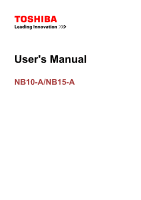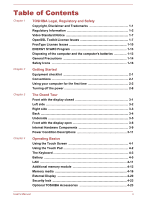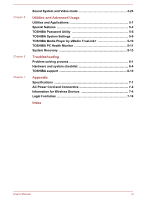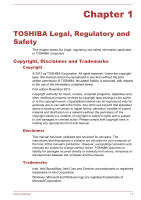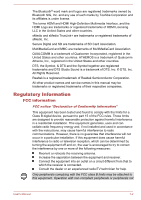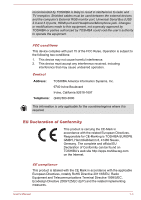Toshiba Satellite NB15 User Manual
Toshiba Satellite NB15 Manual
 |
View all Toshiba Satellite NB15 manuals
Add to My Manuals
Save this manual to your list of manuals |
Toshiba Satellite NB15 manual content summary:
- Toshiba Satellite NB15 | User Manual - Page 1
User's Manual NB10-A/NB15-A - Toshiba Satellite NB15 | User Manual - Page 2
Descriptions 3-11 Chapter 4 Operating Basics Using the Touch Screen 4-1 Using the Touch Pad 4-2 The Keyboard 4-3 Battery ...4-5 LAN ...4-11 Additional memory module 4-12 Memory media 4-16 External Display 4-20 Security lock 4-23 Optional TOSHIBA Accessories 4-23 User's Manual ii - Toshiba Satellite NB15 | User Manual - Page 3
TOSHIBA PC Health Monitor 5-11 System Recovery 5-13 Troubleshooting Problem solving process 6-1 Hardware and system checklist 6-4 TOSHIBA support 6-13 Appendix Specifications 7-1 AC Power Cord and Connectors 7-2 Information for Wireless Devices 7-4 Legal Footnotes 7-14 Index User's Manual - Toshiba Satellite NB15 | User Manual - Page 4
from this manual. Disclaimer This manual has been validated and reviewed for accuracy. The instructions and descriptions it contains are accurate for your computer at the time of this manual's production. However, succeeding computers and manuals are subject to change without notice. TOSHIBA assumes - Toshiba Satellite NB15 | User Manual - Page 5
Inc. and any use of such marks by Toshiba Corporation and its affiliates is under license. The terms All other product names and service names in this manual may be trademarks or registered installed and used in accordance with the instructions, may cause harmful interference to radio communications - Toshiba Satellite NB15 | User Manual - Page 6
computer's External RGB monitor port, Universal Serial Bus (USB 2.0 and 3.0) ports, HDMI port and Headphone/Microphone jack. Changes or modifications made to this equipment, not expressly approved by TOSHIBA or parties authorized by TOSHIBA ) and the related implementing measures. User's Manual 1-3 - Toshiba Satellite NB15 | User Manual - Page 7
PC plus options/cables) still fulfils the required standards. To avoid general EMC problems, the following guidance should be noted: Only CE marked options should be connected/implemented Only best are not approved are not the responsibility of TOSHIBA. The consequences of the use of this Manual 1-4 - Toshiba Satellite NB15 | User Manual - Page 8
of products and batteries and thus help to prevent potential negative consequences for the environment and human health. For more detailed information about the collection and recycling programmes available in your country, please visit our website (http://eu.computers.toshiba-europe.com) or - Toshiba Satellite NB15 | User Manual - Page 9
batteries and thus help to prevent potential negative consequences for the environment and human health. For more detailed information about the collection and recycling programmes available in your country, please visit our website (http://eu.computers.toshiba defect or failure. User's Manual 1-6 - Toshiba Satellite NB15 | User Manual - Page 10
is a consumption product, since the battery time depends on the usage of your computer. If the battery can not be charged at all, then it is a defect or failure. The changes in battery time is not a defect or to OpenSSL please contact [email protected]. OpenSSL License User's Manual 1-7 - Toshiba Satellite NB15 | User Manual - Page 11
SPECIAL, EXEMPLARY, OR CONSEQUENTIAL DAMAGES (INCLUDING, BUT NOT LIMITED TO, PROCUREMENT OF SUBSTITUTE GOODS OR SERVICES; LOSS OF USE, DATA, OR PROFITS; OR BUSINESS INTERRUPTION) HOWEVER CAUSED AND ON ANY THEORY written by Tim Hudson ([email protected]). */ Original SSLeay License User's Manual 1-8 - Toshiba Satellite NB15 | User Manual - Page 12
). Copyright remains Eric Young's, and as such any Copyright notices in the code are not to be removed. If this package is used in a product, Eric Young should be given attribution as the author (INCLUDING, BUT NOT LIMITED TO, PROCUREMENT OF SUBSTITUTE GOODS OR SERVICES; LOSS OF User's Manual 1-9 - Toshiba Satellite NB15 | User Manual - Page 13
, with or without modifications, in commercial products. We disclaim all warranties covering The FreeType Project and assume no liability related to The FreeType Project. User's Manual 1-10 - Toshiba Satellite NB15 | User Manual - Page 14
and irrevocable right and license to use, execute, perform, compile, display, copy, create derivative works of, distribute and sublicense the FreeType Project (in both User's Manual 1-11 - Toshiba Satellite NB15 | User Manual - Page 15
.org Discusses general use and applications of FreeType, as well as future and wanted additions to the library and distribution. If you are looking for support, start in this list if you haven't found anything to help you in the documentation. [email protected] Discusses bugs, as well as - Toshiba Satellite NB15 | User Manual - Page 16
computer and the following information applies. TOSHIBA is a partner in the ENERGY STAR Program and has designed this computer battery modes. To conserve energy, your computer EPA, a computer meeting the new computer and the computer's batteries Discard this computer of old batteries by placing - Toshiba Satellite NB15 | User Manual - Page 17
TOSHIBA computers are designed to optimize safety, minimize strain and withstand the rigors of portability. However, certain precautions should be observed to further reduce the risk of personal injury or damage to the computer manual. Provide adequate ventilation Always make sure your computer and - Toshiba Satellite NB15 | User Manual - Page 18
Instruction Manual injury. If the computer has been used for a long time, avoid direct contact with the metal plate supporting the various interface ports computer's components or otherwise cause it to malfunction. Cleaning the computer To help ensure long, trouble-free operation, keep the computer - Toshiba Satellite NB15 | User Manual - Page 19
a minimum distance of 30cm is maintained between the computer and a mobile phone that is in use. Instruction Manual for Safety and Comfort All important information on the safe and proper use of this computer is described in the enclosed Instruction Manual for Safety and Comfort. Be sure to read it - Toshiba Satellite NB15 | User Manual - Page 20
A caution informs you that improper use of equipment or failure to follow instructions may cause data loss, equipment damage, or may result in minor or moderate injury. Please read. A note is a hint or advice that helps you make best use of your equipment. User's Manual 1-17 - Toshiba Satellite NB15 | User Manual - Page 21
Check to make sure you have all the following items: TOSHIBA Portable Personal Computer Battery pack (Is preinstalled in some computers) AC adaptor and power cord (2-pin plug or 3-pin plug) Documentation Quickstart Instruction Manual for Safety and Comfort Warranty information If any of the items - Toshiba Satellite NB15 | User Manual - Page 22
the Start charm. Use the Windows® logo key ( keyboard. ) on your For detailed information, please refer to the Windows Help and Support. Using your computer for the first time Be sure to read the enclosed Instruction Manual for Safety and Comfort for information on the safe and proper use of this - Toshiba Satellite NB15 | User Manual - Page 23
get started, because the battery pack will need to be charged before you can operate from battery power. The AC adaptor computer. Always use the TOSHIBA AC adaptor that was included with your computer, or use AC adaptors specified by TOSHIBA to avoid any risk of fire or other damage to the computer - Toshiba Satellite NB15 | User Manual - Page 24
in temperature during normal use. Always place your computer or AC adaptor on a flat and hard surface that is resistant to heat damage. Refer to the enclosed Instruction Manual for Safety and Comfort for detailed precautions and handling instructions. 1. Connect the power cord to the AC adaptor - Toshiba Satellite NB15 | User Manual - Page 25
computer. Figure 2-3 Connecting the DC output plug to the computer 1 2 1. DC IN 19V jack 2. DC output plug 3. Plug the power cord into a live wall outlet - the DC IN/Battery slamming it shut could damage the computer. Be careful not to open the . Do not lift the computer by the display panel. - Toshiba Satellite NB15 | User Manual - Page 26
the palm rest to hold the computer in place and use the other Windows Setup. 1. Open the display panel. 2. Press the computer's power button. Figure 2-5 Turning on the power 1 1. when you turn on the power. Follow the on-screen instructions on each screen in order to properly install the operating - Toshiba Satellite NB15 | User Manual - Page 27
operate Windows, please refer to the Windows Help and Support. Start screen The Start screen is the launching pad apps, find documents, set up system components, and perform most other computing tasks. By pointing the mouse pointer to the upper or lower downloaded to your system. User's Manual 2-7 - Toshiba Satellite NB15 | User Manual - Page 28
computer, you will also have the ability to download will be saved and the computer will boot to the operating disk/disc activity has stopped before removing the disk/ disc. If you an external storage device or remove storage media during data read/write your computer. Do not turn the computer or peripheral - Toshiba Satellite NB15 | User Manual - Page 29
devices. Data will be lost. Do not install or remove a memory module while the computer is in Sleep Mode. The computer or the memory module could be damaged. Do not remove the battery pack while the computer is in Sleep Mode (unless the computer is connected to an AC power source). Data in memory - Toshiba Satellite NB15 | User Manual - Page 30
TOSHIBA System Settings. If the computer enters Sleep Mode while a network application is active, the application might not be restored when the computer down the computer. When the computer is in Sleep Mode, the Power indicator will blink white. If you are operating the computer on battery power, - Toshiba Satellite NB15 | User Manual - Page 31
it is best to save your data manually. Data will be lost if you remove the battery or disconnect the AC adaptor before the save is completed. Do not install or remove a memory module while the computer is in Hibernation . 4. Select the Hibernate check box from Shutdown settings. User's Manual 2-11 - Toshiba Satellite NB15 | User Manual - Page 32
Hibernation Mode The computer can be configured off the power in Hibernation Mode, the computer will take a moment to save the current data in memory to the computer, and the content of memory has been saved to the Hard Disk Drive, turn off the power to any peripheral devices. Do not turn the computer - Toshiba Satellite NB15 | User Manual - Page 33
with the display panel in the closed position. Figure 3-1 Front of the computer with display panel closed 1 3 2 1. DC IN/Battery indicator 2. Power indicator 3. Wireless communication indicator DC IN/Battery indicator The DC IN/Battery indicator shows the condition of the DC IN and the - Toshiba Satellite NB15 | User Manual - Page 34
slot and then connected to a desk or other large object in order to deter theft of the computer. Cooling vents The cooling vents help the processor to avoid overheating. External RGB monitor This port provides allows you to connect an external RGB monitor to the computer. User's Manual 3-2 - Toshiba Satellite NB15 | User Manual - Page 35
LAN jack This jack lets you connect to a LAN. The adaptor has built-in support for Ethernet LAN (10 megabits per second, 10BASE-T), or Fast Ethernet LAN (100 megabits per second, Type A connector HDMI cable. Right side The following figure shows the right side of the computer. User's Manual 3-3 - Toshiba Satellite NB15 | User Manual - Page 36
3-3 The right side of the computer 1 2 3 4 5 USB 2.0 standard, are provided on the right side of the computer. The USB 2.0 port is compliant with USB 2.0 standard computer and charge its internal batteries. Please note that you should only use the model of AC adaptor supplied with the computer - Toshiba Satellite NB15 | User Manual - Page 37
more detailed information on the use and operation of the battery pack please refer to the Battery section. Underside The following figures show the underside of the computer. You should ensure that the display is closed before the computer is turned over to avoid causing any damage. Figure 3-5 The - Toshiba Satellite NB15 | User Manual - Page 38
by your software as well as audio alarms, such as low battery condition, generated by the system. The cooling vents help the processor surface using a soft cloth. Front with the display open This section shows the computer with the display panel open. In order to open the display, lift the display - Toshiba Satellite NB15 | User Manual - Page 39
Figure 3-6 The front of the computer with the display panel open 3 4 1 2 5 6 3 4 1 2 6 7 8 9 10 5 6 7 8 6 9 10 1. Wireless communication antennas (not on the model you purchased. Wireless communication antennas Some computers in this series are equipped with the Wireless LAN/Bluetooth - Toshiba Satellite NB15 | User Manual - Page 40
your computer. 11.6") LCD screen, configured with the following resolutions: HD, 1366 horizontal x 768 vertical pixels Please be aware that, when the computer is operating on the AC adaptor, the image displayed on the internal screen will be somewhat brighter than when it operates on battery - Toshiba Satellite NB15 | User Manual - Page 41
computer. The actual specifications may vary depending on the model you purchased. CPU The processor type varies depending on model. To check which type of processor is included in your model, open the TOSHIBA PC Health Monitor utility by clicking Desktop -> Desktop Assist(in taskbar) -> Support - Toshiba Satellite NB15 | User Manual - Page 42
optimizing picture contrast on the internal LCD. This feature can be used if the computer is: running under battery mode using the internal LCD display only The Display Power Saving Technology feature is enabled HD Graphics Control Panel/Intel® Graphics and Media Control Panel. User's Manual 3-10 - Toshiba Satellite NB15 | User Manual - Page 43
to the DC IN/Battery indicator. Power on AC adaptor connected Battery fully charged Battery partially charged or no charge • Operates • No charge • LED: white • Operates • Charge • LED: amber Power off (no operation) • No charge • LED: white • Quick charge • LED: amber User's Manual 3-11 - Toshiba Satellite NB15 | User Manual - Page 44
Power on AC adaptor not connected Remaining battery capacity is above low battery trigger point Remaining battery capacity is below low battery trigger point Remaining battery capacity is exhausted • Operates • LED: off • Operates • LED: flashes amber Computer shuts down Power off (no operation) - Toshiba Satellite NB15 | User Manual - Page 45
Flashing white No light Indicates that the computer is in Sleep Mode and that there is sufficient power available (AC adaptor or battery) to maintain this condition. Under any other conditions, the indicator does not light. User's Manual 3-13 - Toshiba Satellite NB15 | User Manual - Page 46
Chapter 4 Operating Basics This chapter describes the basic operations of your computer, and highlights the precautions that should be taken when using it. Using the Touch Screen Some models are finger, such as an app tile to select it. This usually opens the app commands. User's Manual 4-1 - Toshiba Satellite NB15 | User Manual - Page 47
gestures to interact with Windows operating system, please refer to Help and Support. Using the Touch Pad The Touch Pad located in the palm rest may support the following gestures: Tap Tap once on the Touch Pad to This allows you to operate the scroll bars of a window. User's Manual 4-2 - Toshiba Satellite NB15 | User Manual - Page 48
. Some of the Touch Pad operations described in this section are only supported in certain applications. The Keyboard The number of keys available on your keyboard will depend on which country/region your computer is configured for, with keyboards being available for numerous languages. There are - Toshiba Satellite NB15 | User Manual - Page 49
's volume. F10 FN + F10 Increases the computer's volume. F11 FN + F11 Turns the sound on or off. F12 FN + F12 Turns the Airplane mode on or off. FN + 1 FN + 1 Reduces the icon size on the desktop or the font sizes within one of the supported application windows. FN + 2 FN + 2 Enlarges - Toshiba Satellite NB15 | User Manual - Page 50
factory default. You can enable them in the TOSHIBA Function Key application. To access it, click computer's main power source is a removable lithium ion battery pack, also referred to in this manual as the main battery. You can purchase additional battery packs for extended use of the computer - Toshiba Satellite NB15 | User Manual - Page 51
BIOS setup utility. Please refer to Troubleshooting for further information. Care and use of the battery pack This section provides the important safety precautions in order to handle your battery pack properly. Refer to the enclosed Instruction Manual for Safety and Comfort for detailed precautions - Toshiba Satellite NB15 | User Manual - Page 52
end into a working outlet - the DC IN/Battery indicator will glow amber while the battery is being charged. Use only the computer connected to an AC power source or optional TOSHIBA Battery charger to charge the battery pack. Never attempt to charge the battery pack with any other charger. Charging - Toshiba Satellite NB15 | User Manual - Page 53
the battery contained to begin with. How you use optional devices, such as a USB device, to which the battery supplies power. Whether you enable Sleep Mode, which can conserve battery power if you are frequently turning the computer off and on. Where you store your programs and data. User's Manual - Toshiba Satellite NB15 | User Manual - Page 54
pack (24Wh, 3 cell) about 2 days about 4 months Extending battery life To maximize the life of your battery packs: At least once a month, disconnect the computer from a power source and operate it on battery power until the battery pack fully discharges. Before doing so, follow the steps as - Toshiba Satellite NB15 | User Manual - Page 55
an AC power source for an extended period of time. This section explains how to remove and install the battery pack, and begins with the removal process which is detailed through the following steps. Do not remove the battery pack while the computer is in Sleep Mode. Data is stored in RAM, so if the - Toshiba Satellite NB15 | User Manual - Page 56
shown below to remove it from the computer. Figure 4-3 Releasing the battery pack 1 LAN 1. Battery pack Installing the battery pack To install a battery pack, follow the steps as detailed below: 1. Insert the battery pack as far as it will go into the computer. 2. Ensure that the battery pack is - Toshiba Satellite NB15 | User Manual - Page 57
LAN use. If you disconnect the AC Adaptor while the computer is accessing a LAN, the system may hang up. Do 1. Turn off the power to all external devices connected to the computer. 2. Plug one end of the cable into the LAN jack. memory module into the computer in order to increase the amount of - Toshiba Satellite NB15 | User Manual - Page 58
adaptor and all cables and peripherals connected to the computer. 3. Close the display panel. 4. Turn the computer upside down and remove the battery pack (refer to Replacing the battery pack section, if required). 5. Loosen the screw securing the memory module cover in place. User's Manual 4-13 - Toshiba Satellite NB15 | User Manual - Page 59
and lift it off. Figure 4-5 Removing the memory module cover 2 1 Grasp the module by its edges and remove it from the computer. If you use the computer for a long time, the memory or on the computer. Debris on the connectors may cause memory access problems. Figure 4-6 Removing the memory module - Toshiba Satellite NB15 | User Manual - Page 60
cables and peripherals connected to the computer. 3. Close the display panel. 4. Turn the computer upside down and remove the battery pack. 5. Loosen the screw securing the memory module cover in place. 6. Slide your fingernail or a thin object under the cover and lift it off. User's Manual 4-15 - Toshiba Satellite NB15 | User Manual - Page 61
the computer. Debris on the connectors may cause memory access problems. Align 9. Install the battery pack. 10. Turn your computer over. 11. Turn the computer on and make computer is equipped with a memory media slot that can accommodate some kinds of memory media with various memory User's Manual - Toshiba Satellite NB15 | User Manual - Page 62
of digital music. For this reason, you cannot copy or playback protected material on another computer or other device, and you may not reproduce any copyrighted material except for your personal enjoyment The SDHC memory card logo is ( ). The SDXC memory card logo is ( ). User's Manual 4-17 - Toshiba Satellite NB15 | User Manual - Page 63
to backup important data. Do not write to a card if the battery power is low. Low power could affect writing accuracy. Do not remove a card while read/write is in progress. For more details on using memory cards, see manuals accompanying the cards. About the write-protect feature Memory media cards - Toshiba Satellite NB15 | User Manual - Page 64
can destroy data. Do not turn the computer off or switch to Sleep Mode or Hibernation Mode while files are being copied - doing so may cause data to be lost. Removing memory media The following instructions apply to all types of supported media devices. To remove memory media, follow the steps as - Toshiba Satellite NB15 | User Manual - Page 65
memory media, you may lose data or damage the media. Do not remove the memory media while the computer is in Sleep or Hibernation Mode. The computer could become unstable or data in the memory media could be lost. Do not remove only the miniSD/microSD Card while leaving the adaptor in the memory - Toshiba Satellite NB15 | User Manual - Page 66
that time, please read the manual of the monitor and set the display mode which is supporting at the monitor. Then it device. 2. Plug the other end of the HDMI cable into the HDMI out port on your computer. 3. Turn the HDMI display device's power on. Figure 4-12 Connecting the HDMI out port 1. - Toshiba Satellite NB15 | User Manual - Page 67
internal speakers on your computer, select Speakers. To use the television or the external monitor that you have connected to the computer, select a different detect, identify and setup the display settings. You can also manually manage how the external displays will work and change the display - Toshiba Satellite NB15 | User Manual - Page 68
memory depends on TOSHIBA authorization. Universal AC Adaptor If you frequently use your computer at more than one site, it may be convenient to purchase an additional AC adaptor to be kept at each site in order to remove the need to always carry the adaptor with you. Battery pack An additional - Toshiba Satellite NB15 | User Manual - Page 69
is provided with some models. It provides the following features: Advanced audio rendering to match 2D and 3D video content for enveloping surround sound User's Manual 4-24 - Toshiba Satellite NB15 | User Manual - Page 70
Accurate placement of audio cues for immersive surround sound from any PC speaker configuration laptop / desktop speakers or headphones Broad sweet spot with elevated sound image Maximum volume default device, click the Set Default Device button under the chosen device tab. User's Manual 4-25 - Toshiba Satellite NB15 | User Manual - Page 71
hardware information, software information, and language setting. Power Management The audio controller in your computer can be turned off when the audio function is not used. To adjust the configuration resolution of display, lowering it until the screen is displayed properly. User's Manual 4-26 - Toshiba Satellite NB15 | User Manual - Page 72
pre-installed utilities that come with the computer and details how to start them. For further information on their operation, you may refer to each utility's online manual, help files or README.TXT file (if applicable). TOSHIBA Desktop Assist TOSHIBA Desktop Assist is a graphical user interface - Toshiba Satellite NB15 | User Manual - Page 73
hard drive access performance by using part of the main memory of the computer as a cache. To access this utility, click Desktop -> Desktop Assist(in taskbar) -> Tools & Utilities -> System Settings -> HDD Accelerator. TOSHIBA Setup Utility is a BIOS setup utility that provides you a menu-based user - Toshiba Satellite NB15 | User Manual - Page 74
supports "eco charge mode". The battery will not be fully charged in this mode, thus extending the battery's life cycle. It is recommended using the computer with AC adapter connected as the battery used to play back video, music and photo. TOSHIBA Media Player can play back contents on a Manual 5-3 - Toshiba Satellite NB15 | User Manual - Page 75
To access this utility, click Desktop -> Desktop Assist(in taskbar) -> Support & Recovery -> Service Station. The TOSHIBA PC Health Monitor application proactively monitors a number of system functions such as power consumption, battery health and system cooling, informing you of significant system - Toshiba Satellite NB15 | User Manual - Page 76
. Battery save mode *1 This feature lets you configure the computer in order to save battery power battery When battery power is exhausted to the point automatic Hibernation that computer power to the computer without exiting from your software. Data is maintained in the computer's main memory so - Toshiba Satellite NB15 | User Manual - Page 77
This function restores the computer from Sleep Mode depending on will wakeup the computer. Heat dispersal *1 if the computer's internal temperature computer automatically shuts down to prevent any damage. In this instance all unsaved data in memory will be lost. TOSHIBA Password Utility The TOSHIBA - Toshiba Satellite NB15 | User Manual - Page 78
user rights when using TOSHIBA Password Utility to to enter it when you start the computer. After you set the password, a the password file on another computer. Be sure to keep Apply or OK. When the computer is started, this text will this key one second after the computer is power on - the BIOS - Toshiba Satellite NB15 | User Manual - Page 79
your HDD will be rendered COMPLETELY and PERMANENTLY INOPERABLE. TOSHIBA will NOT be held responsible for any loss of any user password, there is one way to start the computer: Enter the password manually. The password is necessary only if the computer was shut down in Hibernation mode or boot mode - Toshiba Satellite NB15 | User Manual - Page 80
turn the computer back on to retry password entry. TOSHIBA System Settings TOSHIBA System Settings is the TOSHIBA configuration management tool available through the Windows operating system. To run TOSHIBA System Settings, here may vary depending on the model you purchased. User's Manual 5-9 - Toshiba Satellite NB15 | User Manual - Page 81
TOSHIBA Media Player is used with a battery power, set the Power Options to "Balance". The screen saver is disabled while TOSHIBA Media Player is playing a video file or slideshows of photos. The computer decrease in computer performance. The above problems could be support DMS. User's Manual 5-10 - Toshiba Satellite NB15 | User Manual - Page 82
Player is running, click Help of the Settings charm. TOSHIBA PC Health Monitor The TOSHIBA PC Health Monitor application proactively monitors a number of system functions such as power consumption, battery health (for models with battery) and the system cooling, informing you of significant system - Toshiba Satellite NB15 | User Manual - Page 83
of system conditions which may effect the performance of your TOSHIBA computer. It may also be used to help diagnose problems should the computer require service by TOSHIBA or TOSHIBA's authorized service providers. Additionally, TOSHIBA may also use this information for quality assurance analysis - Toshiba Satellite NB15 | User Manual - Page 84
Recovery Options in the event of a problem. You can also create recovery media and Drive Ordering Recovery discs from TOSHIBA* Creating Recovery Media This section /Hibernate while writing or rewriting the media. Set the computer on a level surface and avoid places subjected to vibrations Manual 5-13 - Toshiba Satellite NB15 | User Manual - Page 85
the optical disc drive connected to your computer. You should therefore verify the optical disc drive supports the blank media you have chosen before from which you should follow the on-screen instructions. If you have previously chosen to remove the recovery partition and are trying to Manual 5-14 - Toshiba Satellite NB15 | User Manual - Page 86
Restart. 2. Hold down 0 (zero) key and then release this key one second after the computer is power on. Choose Yes if you want to continue. 3. Select Troubleshoot. 4. Select Reset your PC. 5. Follow the on screen instructions to finish the recovery. You can also perform the restoration through - Toshiba Satellite NB15 | User Manual - Page 87
* Please note that this service is not free-of-charge. 1. Visit https://backupmedia.toshiba.eu on the Internet. 2. Follow the on-screen instructions. You will receive your Recovery Discs within two weeks after placing your order. User's Manual 5-16 - Toshiba Satellite NB15 | User Manual - Page 88
a guide, they are not definitive problem solving techniques. In reality many problems can be solved simply, but a few may require help from TOSHIBA Support - accessories are configured properly in the computer's setup program and that all required driver software has been loaded (please refer - Toshiba Satellite NB15 | User Manual - Page 89
problems to TOSHIBA Support. In addition, if a problem recurs, the log you have made will help to identify the problem faster. Analyzing the problem Sometimes the computer documentation included with the computer, software or operating system this will usually include a problem solving section or a - Toshiba Satellite NB15 | User Manual - Page 90
previously then, if you still cannot correct the problem, try to identify the source - the next TOSHIBA part or product, make sure the device or software can be used with your computer. Use of incompatible devices may cause injury or may damage your computer. If something goes wrong Your computer - Toshiba Satellite NB15 | User Manual - Page 91
the battery pack is the primary power source. However, your computer also has a number of other power resources, including an intelligent power supply and a Real Time Clock (RTC) battery, all of which are interrelated with any one having the ability to produce apparent power problems. User's Manual - Toshiba Satellite NB15 | User Manual - Page 92
contact TOSHIBA Support. Battery If you suspect a problem with the battery, you should check the status of the DC IN/Battery indicator. Problem Procedure Battery doesn't The battery may be discharged - connect the AC power the computer adaptor to recharge the battery. User's Manual 6-5 - Toshiba Satellite NB15 | User Manual - Page 93
again. Unplug the AC adaptor and remove the battery to make sure its connecting terminals are battery is at the end of its operating life, you should speak to TOSHIBA Support. Battery doesn't power the computer as long as expected If you frequently recharge a partially charged battery, the battery - Toshiba Satellite NB15 | User Manual - Page 94
If you are still unable to use the keyboard, you should contact TOSHIBA Support. Internal display panel Apparent computer's display panel problems may be related to the computer's setup and configuration. Problem Procedure No display Press the function keys to adjust the display priority, and - Toshiba Satellite NB15 | User Manual - Page 95
data. If you are still unable to resolve the problem, contact TOSHIBA Support. Memory Media Card For further information, please refer to Operating Basics. Problem Procedure Memory media card error occurs Remove the memory media card from the computer and then reinsert it in order to ensure it - Toshiba Satellite NB15 | User Manual - Page 96
is actually on the memory media card that is inserted into the computer. If you are still unable to resolve the problem, contact TOSHIBA Support. Pointing device If you are using a USB mouse, you should also Pointer Options tab. 3. Set the pointer speed as required and click OK. User's Manual 6-9 - Toshiba Satellite NB15 | User Manual - Page 97
unable to resolve the problem, contact TOSHIBA Support. USB mouse Problem On-screen pointer does not respond to mouse operation Procedure In this instance the system might be busy - Try moving the mouse again after waiting a short while. Remove the mouse from the computer and then reconnect it - Toshiba Satellite NB15 | User Manual - Page 98
. Volume cannot be adjusted during Windows start up or shut down. If you are still unable to resolve the problem, contact TOSHIBA Support. External monitor Please also refer to Operating Basics, and to the documentation supplied with your monitor for further information. User's Manual 6-11 - Toshiba Satellite NB15 | User Manual - Page 99
Problem desktop mode, it will not display when the computer wakes up from Sleep Mode if the external the computer is in Sleep or Hibernation Mode. Remember to turn off the computer before computer is firmly attached. If you are still unable to resolve the problem, contact TOSHIBA Support. LAN Problem - Toshiba Satellite NB15 | User Manual - Page 100
controller. If you are still unable to resolve the problem, contact TOSHIBA Support. TOSHIBA support If you require any additional help using your computer or if you are having problems operating the computer, you may need to contact TOSHIBA for additional technical assistance. Before you call Some - Toshiba Satellite NB15 | User Manual - Page 101
your best resource for current information and support. TOSHIBA technical support If you are still unable to solve the problem and suspect that it is hardware related, read the enclosed warranty booklet or visit the TOSHIBA technical support website http://pc-support.toshiba.eu. User's Manual 6-14 - Toshiba Satellite NB15 | User Manual - Page 102
Chapter 7 Appendix Specifications This section summarizes the computer's technical specifications. Physical Dimensions Physical Dimensions shown below do not include parts that extend beyond maximum Power Requirements AC adaptor 100-240V AC 50 or 60 Hz (cycles per second) User's Manual 7-1 - Toshiba Satellite NB15 | User Manual - Page 103
Computer 19V DC External RGB monitor port pin assignment 5 10 15 1 6 11 Pin Signal Name Description I/O 1 CRV Red Video Signal O 2 CGV Green Video Signal O 3 CBV Blue Video Signal O 4 cords must meet the following specifications: Wire size: Minimum 0.75 mm2 User's Manual 7-2 - Toshiba Satellite NB15 | User Manual - Page 104
following illustrations show the plug shapes for the U.S.A. and Canada, the United Kingdom, Australia, Europe and China. USA United Kingdom UL approved BS approved User's Manual 7-3 - Toshiba Satellite NB15 | User Manual - Page 105
Division Multiplexing (OFDM) radio technology, and is compliant to: The IEEE 802.11 Standard on Wireless LANs (Revision a/b/g/n or b/g/ n), as defined and approved network connection. If you should experience any such problem, immediately turn off either one of your Bluetooth or Wireless LAN. User - Toshiba Satellite NB15 | User Manual - Page 106
pc.support.global.toshiba.com, if you have any questions about using Wireless LAN or Bluetooth Module. In Europe visit http://www.toshiba-europe.com/computers TOSHIBA review or services is computer's wireless communication function supports instruction for your medical device when using any - Toshiba Satellite NB15 | User Manual - Page 107
network in order to re-enable network connections. * Please be sure to use new network name. Security TOSHIBA strongly recommend that you enable encryption functionality, otherwise your computer will be open to illegal access by an outsider using a wireless connection. If this occurs, the outsider - Toshiba Satellite NB15 | User Manual - Page 108
devices. Bluetooth wireless technology Some computers in this series have Bluetooth wireless electronic devices such as computers, printers and mobile phones . You cannot use the computer's built-in Bluetooth functions strict accordance with the manufacturer's instructions as described in the user - Toshiba Satellite NB15 | User Manual - Page 109
a general authorization is required. Implemented General authorization required for network and service supply. Norway: Implemented This subsection does not apply for the geographical area : Implemented General authorization required for network and service supply. User's Manual 7-8 - Toshiba Satellite NB15 | User Manual - Page 110
and warehouse areas, and on board aircraft. 1. Permitted to use for local networks of aircraft crew service communications on board aircraft in area of the airport and at all stages of flight. 2. Permitted to outdoor usage. The user should use the wireless LAN utility to User's Manual 7-9 - Toshiba Satellite NB15 | User Manual - Page 111
intérieur afin de réduire les risques de brouillage préjudiciable aux systèmes de satellites mobiles utilisant les mêmes canaux. Les utilisateurs devraient aussi être avisés que les not be less than 20cm. Please refer to the computer user's manual for the details regarding antenna location. User - Toshiba Satellite NB15 | User Manual - Page 112
RF interference to other radio stations, promptly change the frequency being used, change the location of use, or turn off the source of emissions. User's Manual 7-11 - Toshiba Satellite NB15 | User Manual - Page 113
3. Contact an authorized TOSHIBA service provider if you have problems with interference caused by this product to Other Radio Stations. 2. Indication for Wireless LAN The mobile object identification systems. 4. About the JEITA 5GHz Wireless LAN supports W52/W53/W56 Channel. User's Manual 7-12 - Toshiba Satellite NB15 | User Manual - Page 114
are not listed in the table blow, please contact TOSHIBA Support. As of September 2013 Austria Cyprus Finland Hong Kong Indonesia Korea Luxemburg Norway Belgium Czech Rep France Hungary Ireland Latvia Malta Philippines Bulgaria Denmark Germany Iceland Italy Liechtenstein Monaco Poland Canada - Toshiba Satellite NB15 | User Manual - Page 115
battery power instead of AC power use of certain multimedia, computer computer product only under recommended conditions. Read additional restrictions in your product documentation. Contact TOSHIBA technical service and support, refer to TOSHIBA support section for more information. User's Manual - Toshiba Satellite NB15 | User Manual - Page 116
for other computing activities. The amount of main system memory allocated to support graphics may battery life numbers are achieved on select models and configurations tested by TOSHIBA at the time of publication. Recharge time varies depending on usage. Battery may not charge while computer - Toshiba Satellite NB15 | User Manual - Page 117
brightness is only available when operating in AC power mode. Screen will dim when the computer is operated on battery power and you may not be able to increase the brightness of the screen. Graphics certain media may prevent or limit recording or viewing of the media. User's Manual 7-16 - Toshiba Satellite NB15 | User Manual - Page 118
IN 19V jack 3-4 B Battery extending life 4-9 monitoring capacity 4-8 real time clock 3-10, 4-5 save mode 5-5 types 4-5 Battery indicator Battery pack replacing 4-9 Bluetooth 7-7 C Cleaning the computer 1-15 Cooling vents 3-2, 3-6 D DC IN indicator 3-1 User's Manual DC IN/Battery indicator 3-12 - Toshiba Satellite NB15 | User Manual - Page 119
the computer by password 5-8 Supervisor 5-8 user 5-6 Pointing Device Touch Pad 3-9 User's Manual Power conditions 3-11 Hibernation Mode 2-11 panel on/off 5-5 Shut Down mode 2-8 Sleep Mode 2-9 turning off 2-8 turning on 2-6 Problems AC power 6-5 Analyzing the problem 6-2 Battery 6-5 Dual - Toshiba Satellite NB15 | User Manual - Page 120
problems 6-11 T TOSHIBA Desktop Assist 5-1 Touch Screen U USB device problems 6-11 V Video mode 4-26 Video RAM 3-10 W Web Camera 3-8 Wireless communication 7-5 User's Manual Index-3
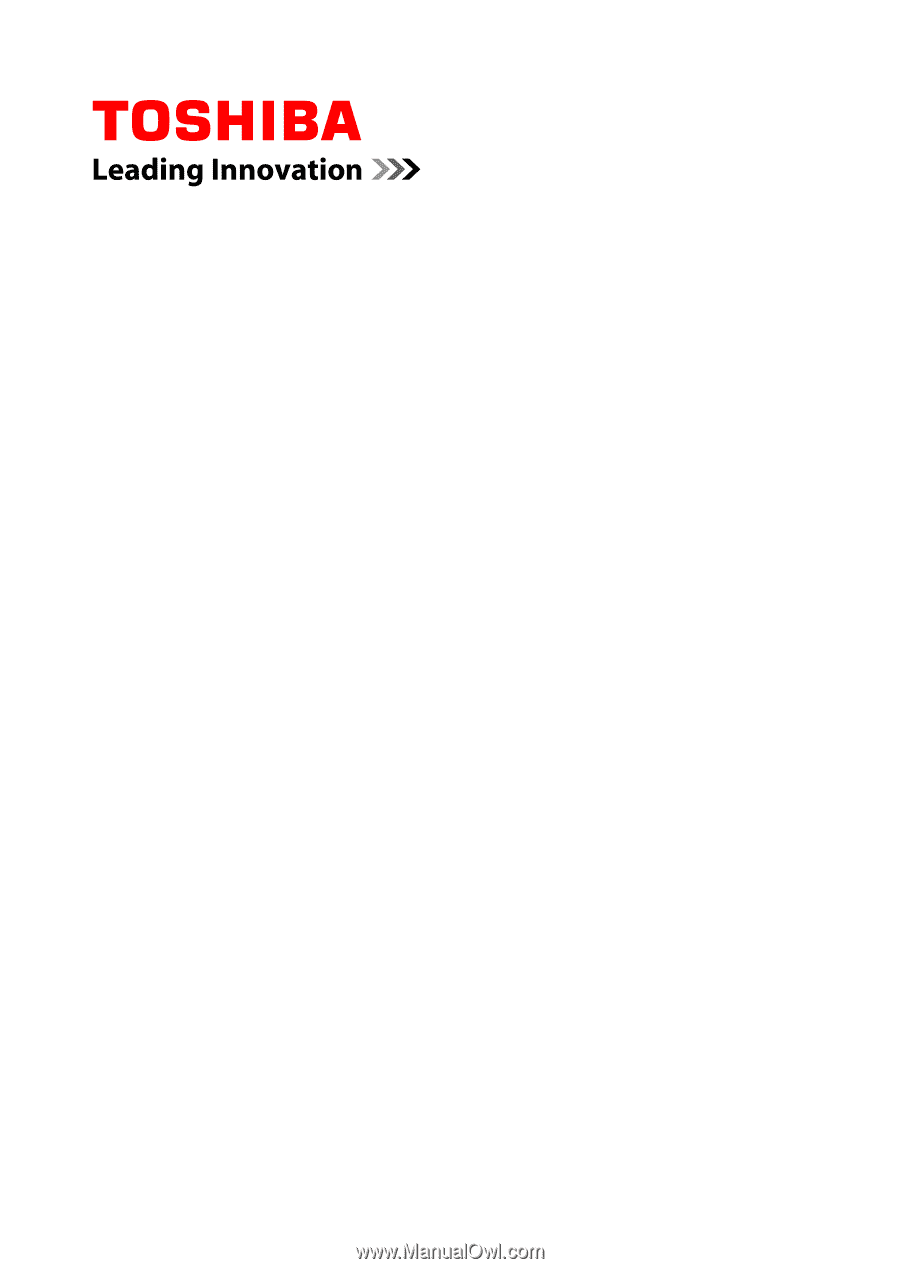
User's Manual
NB10-A/NB15-A