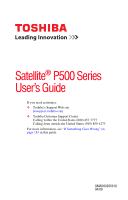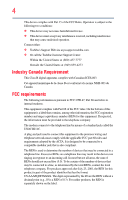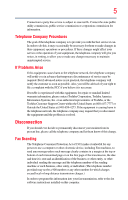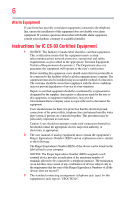Toshiba Satellite P500 User Guide
Toshiba Satellite P500 Manual
 |
View all Toshiba Satellite P500 manuals
Add to My Manuals
Save this manual to your list of manuals |
Toshiba Satellite P500 manual content summary:
- Toshiba Satellite P500 | User Guide - Page 1
Satellite® P500 Series User's Guide If you need assistance: ❖ Toshiba's Support Web site pcsupport.toshiba.com ❖ Toshiba Customer Support Center Calling within the United States (800) 457-7777 Calling from outside the United States (949) 859-4273 For more information, see "If Something Goes - Toshiba Satellite P500 | User Guide - Page 2
and/or ReWritable optical media drive(s) and associated software, among the most advanced data storage technologies available. As with any new technology, you must read and follow all set-up and usage instructions in the applicable user guides and/or manuals enclosed or provided electronically. If - Toshiba Satellite P500 | User Guide - Page 3
applications" means life support systems, medical Class B digital device, pursuant to Part 15 of the FCC rules. These used in accordance with the instructions, it may cause harmful interference the interference by one or more of the following measures: ❖ Reorient or relocate the receiving antenna. ❖ - Toshiba Satellite P500 | User Guide - Page 4
Contact either: ❖ Toshiba's Support Web site at pcsupport.toshiba.com. ❖ Or call the Toshiba Customer Support Center: Within the United jack called the USOC RJ11C. A plug and jack used to connect this equipment to the premises wiring and telephone network must comply with the applicable FCC part - Toshiba Satellite P500 | User Guide - Page 5
, to allow you to make any changes necessary to maintain uninterrupted service. If Problems Arise If this equipment causes harm to the telephone network, the telephone company will notify you in advance that temporary discontinuance of service may be required. But if advanced notice is not practical - Toshiba Satellite P500 | User Guide - Page 6
or a qualified installer. Instructions for IC CS-03 network service in some situations. Repairs to certified equipment should be coordinated by a representative designated by the supplier. Any repairs appropriate. 2 The user manual of analog equipment must contain jack type) for this equipment is - Toshiba Satellite P500 | User Guide - Page 7
network performance or even lose your network connection. If you should experience any such problem, immediately turn off your Bluetooth or Wireless LAN device. Please contact Toshiba computer product support to co-channel Mobile Satellite systems. High power radars are allocated as primary users - Toshiba Satellite P500 | User Guide - Page 8
committees of scientists who continually review and interpret the extensive research environment where the risk of interference to other devices or services is perceived or identified as harmful. If you are Card must be installed and used in strict accordance with the manufacturer's instructions - Toshiba Satellite P500 | User Guide - Page 9
service, this device is intended to be operated indoors and away from windows to provide maximum shielding. Equipment (or its transmit antenna) that is installed outdoors is subject to licensing. Pour empecher que cet appareil cause du brouillage au service Satellite systems. High power radars - Toshiba Satellite P500 | User Guide - Page 10
10 bin with a black bar symbol. If the product's battery or accumulator contains battery. Pb, Hg, Cd In the European Union, these symbols indicate that when the last end user wishes to discard this product, it must be sent to appropriate facilities for recovery life cycle planning and end-of-life - Toshiba Satellite P500 | User Guide - Page 11
unconditional assurance of successful operation on every PSTN network termination point. In the event of problems, you should contact your equipment supplier in the accordance with telecommunication laws and regulations. Low power radio frequency electric machinery shall resist against interference - Toshiba Satellite P500 | User Guide - Page 12
stations and non-licensed specified low-power radio stations for mobile object identification systems (RFID) used in factory product lines (Other Radio Stations TOSHIBA Direct PC if you have problems with interference caused by this product to Other Radio Stations. 2. Indication The indication shown - Toshiba Satellite P500 | User Guide - Page 13
MHz to 2,483.5 MHz. 3. TOSHIBA Direct PC Monday - Friday: 10:00 - 17:00 Toll Free Tel: 0120-15-1048 Direct Dial: radio equipment of low-power data communication system radio station stipulated in the Radio The following restrictions apply: ❖ Do not disassemble or modify the device. ❖ Do not install - Toshiba Satellite P500 | User Guide - Page 14
14 Approved Countries/Regions for the Intel® Wireless Wi-Fi® Link 5100/5300 Series This equipment is approved to the radio standard by the countries/regions in the following table. Do not use this equipment except in the countries/regions in the following table. Andorra Austria Belgium Brazil - Toshiba Satellite P500 | User Guide - Page 15
15 Qatar Russia San Marino Singapore South Africa Sweden Taiwan Ukraine Uruguay Venezuela Zimbabwe Réunion Saint Martin Saudi Arabia Slovakia South Korea Switzerland Turkey UAE (United Arab Emirates) USA Vietnam Romania Saipan Serbia Slovenia Spain Tahiti Turk Islands United Kingdom Vatican - Toshiba Satellite P500 | User Guide - Page 16
16 Montenegro Nepal Nicaragua Papua New Guinea Poland Qatar Saudi Arabia Singapore South Africa Sri Lanka Taiwan UAE (United Arab Emirates) Uruguay Vietnam Mozambique Netherlands Nigeria Peru Portugal Romania Senegal Slovak Republic South Korea Sweden Thailand Ukraine USA Yemen Nambia New Zealand - Toshiba Satellite P500 | User Guide - Page 17
17 Malta Montenegro Nepal Nicaragua Papua New Guinea Portugal Romania Senegal Slovak Republic Spain Switzerland UAE (United Arab Emirates) Uruguay Vietnam Mexico Mozambique Netherlands Nigeria Philippines Puerto Rico Russia Serbia Slovenia Sri Lanka Thailand Ukraine USA Yemen Monaco Nambia New - Toshiba Satellite P500 | User Guide - Page 18
18 Poland Russia Slovenia Sweden UAE (United Arab Emirates) Uruguay Portugal Saudi Arabia South Korea Switzerland/ Liechtenstein Ukraine USA Romania Slovakia Spain Taiwan (ROC) United Kingdom - Toshiba Satellite P500 | User Guide - Page 19
frequencies as listed above, the user must cease operating the Wireless LAN at that location and consult the local technical support staff responsible for the wireless network. ❖ The 5 GHz Turbo mode feature is not allowed for operation in any European Community country. ❖ This device must not be - Toshiba Satellite P500 | User Guide - Page 20
feature will automatically restart operation on a channel free of radar. You may consult with the local technical support staff responsible for the wireless network to ensure the Access Point device(s) are properly configured for European Community operation. Approved Countries/Regions for use - Toshiba Satellite P500 | User Guide - Page 21
21 Approved Countries/Regions for the Realtek® RTL8187B This equipment is approved to the radio standard by the countries/regions in the following table. Do not use this equipment except in the countries/regions in the following table. Albania Argentina Austria Azerbaijan Bangladesh Belgium - Toshiba Satellite P500 | User Guide - Page 22
for use for the Intel® PRO/Wireless 3945ABG Network Connection This equipment is approved to the radio ,153,157,161,165 (802.11a) Wake-up on wireless lan function is not available in battery mode. 802.11b/g (2.4 GHz) Australia Chile Indonesia New Zealand USA Brunei Hong Kong Malaysia Saudi - Toshiba Satellite P500 | User Guide - Page 23
. The TOSHIBA 11a/b/g/n Wireless LAN Adapters are based on the Draft Release, Version 1.0, of the IEEE 802.11n specification. An adapter with 11a/b, 11a/b/g, or 11a/b/g/n can communicate on any of its supported formats; the actual connection will be based on the access point to which it connects - Toshiba Satellite P500 | User Guide - Page 24
other than TOSHIBA portable computers. Always use Bluetooth cards from TOSHIBA in order to enable wireless networks over two or more (up to a total of seven) TOSHIBA portable computers using these cards. Please contact TOSHIBA computer product support on Web site http://www.toshiba-europe.com - Toshiba Satellite P500 | User Guide - Page 25
25 Approved Countries/Regions for use (Bluetooth® wireless technology) Bluetooth® Card from Toshiba equipment is approved to the radio standard by the countries result from deliberations of panels and committees of scientists who continually review and interpret the extensive research literature. - Toshiba Satellite P500 | User Guide - Page 26
prior to turning on the equipment. Exposure to Radio Frequency Radiation The radiated output power of the Bluetooth Card from TOSHIBA is far below the FCC radio frequency exposure limits. Nevertheless, the Bluetooth Card from TOSHIBA shall be used in such a manner that the potential for human - Toshiba Satellite P500 | User Guide - Page 27
as a CLASS 1 LASER PRODUCT. To use this model properly, read the user's guide carefully and keep it for your future reference. Never attempt to disassemble, adjust or repair an optical drive. You could damage the drive. You would also be exposed to laser light or other safety hazards, resulting in - Toshiba Satellite P500 | User Guide - Page 28
, Inc. with all rights reserved. Under the copyright laws, this guide cannot be reproduced in any form without the prior written permission of PRODUCT AND THE MANUAL. IN NO EVENT SHALL TOSHIBA BE LIABLE FOR ANY INCIDENTAL, CONSEQUENTIAL, SPECIAL, OR EXEMPLARY DAMAGES, WHETHER BASED ON TORT, CONTRACT - Toshiba Satellite P500 | User Guide - Page 29
Satellite , Intel Core, Celeron, Memory Stick, Memory Stick PRO, and i.LINK are trademarks or registered trademarks of Sony Corporation. Microsoft, Outlook, Windows, and Windows Fi Alliance. xD-Picture Card is a trademark of part of Toshiba's commitment to preserving the environment, Toshiba supports - Toshiba Satellite P500 | User Guide - Page 30
38 This guide 40 Safety icons 41 Other icons used 41 Your computer's features and specifications ....42 Other documentation 42 Service options on your computer's cooling fan 46 Setting up your computer 46 Connecting to a power source 47 Charging the main battery 49 Using the computer for - Toshiba Satellite P500 | User Guide - Page 31
65 Recovering without changing the internal storage drive partitions 68 Creating recovery media 70 Restoring from recovery media 71 Erasing the Internal Storage Drive 73 Checking the internal storage drive operating status 75 Installing drivers and applications 75 Using the TouchPad 75 - Toshiba Satellite P500 | User Guide - Page 32
Cleaning the computer 92 Moving the computer 93 Using a computer lock 93 Chapter 2: Learning the Basics 95 Computing tips 95 Using the keyboard 97 Character keys 97 Ctrl, Fn, and Alt keys 97 Function keys 98 Special Windows® keys 98 Starting a program 98 Starting a program from the Start - Toshiba Satellite P500 | User Guide - Page 33
tray-type drive 111 Caring for optical discs 112 Toshiba's online resources 112 Chapter 3: Mobile Computing 113 Toshiba's energy-saver design 113 Running the computer on battery power 114 Battery Notice 114 Power management 115 Using additional batteries 115 Charging batteries 115 Charging - Toshiba Satellite P500 | User Guide - Page 34
134 Connecting your computer to a network .........134 Connecting a modem to The World Wide Web 137 Internet Service Providers 137 Connecting to the Internet the Internet 139 Exploring audio features 140 Recording sounds Slot 143 Inserting memory media 143 Removing memory media 144 Using - Toshiba Satellite P500 | User Guide - Page 35
Memory Card Format Utility .........160 Mouse Utility 161 TOSHIBA Hardware Setup 162 USB Sleep and Charge Utility 164 Starting the USB Sleep and Charge Utility.......164 USB Sleep and Charge 164 Enabling USB Sleep and Charge 166 Power supply mode settings 166 Battery TOSHIBA Service Station - Toshiba Satellite P500 | User Guide - Page 36
problems 188 The Windows® operating system can help you 189 Resolving a hardware conflict 189 A plan of action 189 Fixing a problem with Device Manager ...........190 Memory problems 191 Power and the batteries 192 Keyboard problems 193 Display problems 194 Disk or internal storage drive - Toshiba Satellite P500 | User Guide - Page 37
Cards 215 Hot Key Cards 215 Using the Hot Key Cards 216 Application Cards 217 Using the Application Cards 218 Card Case 219 Hot key functions 219 Volume Mute 220 Lock (Instant security 221 Power resolution 229 Keyboard hot key functions 230 Appendix B: Power Cord/Cable Connectors 231 - Toshiba Satellite P500 | User Guide - Page 38
system performance for both AC power and battery modes. To conserve energy, your computer is set to enter the low-power Sleep mode which shuts down by pressing the power button. See the "Mobile Computing" section of the Toshiba User's Guide for more information on using power management settings to - Toshiba Satellite P500 | User Guide - Page 39
depending on how it is used. If all U.S. household and businesses replaced old computers with new ENERGY STAR® qualified models, we would save product(s) included with this computer may use technological measures for copy protection. IN SUCH EVENT, YOU WILL manuals or all program functionality. - Toshiba Satellite P500 | User Guide - Page 40
to ensure the accuracy of the information provided herein, product specifications, configurations, prices, system/component/options availability are all subject to change without notice. For the most upto-date product information about your computer, or to stay current with the various computer - Toshiba Satellite P500 | User Guide - Page 41
Safety icons 41 Safety icons This manual contains safety instructions that must be observed to avoid potential classified according to the seriousness of the risk, and icons highlight these instructions as follows: Indicates an imminently hazardous situation which, if not avoided, will - Toshiba Satellite P500 | User Guide - Page 42
. This information applies to all the features and icons described in this guide. Below are examples of some of the many possible icons used on warranty. Toshiba's standard limited warranty, extended warranty, and service upgrade terms and conditions are available at warranty.toshiba.com. To - Toshiba Satellite P500 | User Guide - Page 43
to do the first time you use your computer. The "Instruction Manual for Safety and Comfort," that is shipped with your computer, of circumstances and locations. Setting up a work environment Place the computer on a hard flat surface that is large enough for the computer and any other items you are - Toshiba Satellite P500 | User Guide - Page 44
or surface of the computer. Never allow any liquids to spill into any part of your computer, and never expose the computer to rain, water, seawater the AC adaptor from the power plug socket and computer. 3. Remove the battery pack. Failure to follow these instructions could result in serious injury - Toshiba Satellite P500 | User Guide - Page 45
Read the "Avoid extended contact between computer base/palm rest and skin" section in the "Instruction Manual for Safety and Comfort" that is shipped with /disc or flash media may damage the disk/disc or flash media, the drive, or both. ❖ Keep the computer and disks away from objects that generate - Toshiba Satellite P500 | User Guide - Page 46
"Instruction Manual for Safety and Comfort" that is shipped with your computer. NOTE The cooling fan keyboard, printer, memory, and ExpressCards®. Your computer contains a rechargeable main battery that needs to be charged before you can use it. To use external power or to charge the battery - Toshiba Satellite P500 | User Guide - Page 47
battery. Never pull on a power cord/cable to remove a plug from a socket. Always grasp the plug directly. Failure to follow this instruction may damage the cord and the TOSHIBA Battery Charger (that may have been provided with your computer), or use AC adaptors and battery chargers specified by - Toshiba Satellite P500 | User Guide - Page 48
. Wash hands after handling. _ + 2 Plug the AC adaptor cord into the DC-IN on the side of the computer. (Sample Illustration) Connecting the AC adaptor cord to the computer 3 Connect the power cord/cable to a live electrical outlet. The AC power light on the indicator panel glows white. Never - Toshiba Satellite P500 | User Guide - Page 49
receiving correct input from the AC power supply. Disconnect the AC power cord/cable and remove the main battery pack. See "Changing the main battery" on page 124 for information on replacing the main battery. Charging the main battery Before using the battery to power the computer, you must charge - Toshiba Satellite P500 | User Guide - Page 50
50 Getting Started Using the computer for the first time NOTE Battery life and charge time may vary depending on the applications, power management settings, and features used. Using the computer for to remove any pens or other objects from the keyboard area before closing the display panel. - Toshiba Satellite P500 | User Guide - Page 51
screen while on battery power. Turning on the power To turn on the computer: 1 Make sure any external devices (such as the AC adaptor, if you plan to use AC power rather than battery power) are properly connected and ready. 2 Check to ensure that all drives and slots are empty. 3 Press and release - Toshiba Satellite P500 | User Guide - Page 52
turn on your computer, the Setup Wizard guides you through steps to set up your software. 1 From the Welcome screen click Next to enter the Setup Wizard. 2 Confirm acceptance of Microsoft's End User License Agreement and click Next. 3 Enter your desired user name and password, choose a picture to be - Toshiba Satellite P500 | User Guide - Page 53
your computer for the first time you may want to: ❖ Add more memory (see "Adding memory (optional)" on page 53) ❖ Connect a mouse (see "Using a mouse" on page 80) ❖ Connect a full-size keyboard (see "Using an external keyboard" on page 80) ❖ Connect an external monitor (see "Using external display - Toshiba Satellite P500 | User Guide - Page 54
, the memory module(s) may be hot. The surrounding area may also be hot. Allow the module(s) to cool to room temperature before replacing it. Avoid screwdriver that is in good condition. Installing a memory module with the computer's power on may damage the computer, the module, or both. The - Toshiba Satellite P500 | User Guide - Page 55
Adding memory (optional) If the computer is on, begin at step 1; otherwise, skip to step 3. 1 Click Start, and then click the arrow next to the lock button the main battery. For information on removing the main battery, see "Removing the battery from the computer" on page 124. Memory module slot - Toshiba Satellite P500 | User Guide - Page 56
or dust on the connector may cause memory access problems. 9 Carefully remove the new memory module from its antistatic packaging, without touching its connector. 10 Locate an empty memory module slot on the underside of the computer. NOTE If no memory slot is available, you must remove a module - Toshiba Satellite P500 | User Guide - Page 57
remove the top module first before removing/installing the bottom module. NOTE For this model, Slot A is the bottom slot. Slot B is the top slot. If only one memory module is to be installed, it must be installed in Slot A. 11 Pick up the memory module by its sides, avoiding any contact with its - Toshiba Satellite P500 | User Guide - Page 58
and cutouts do not line up correctly, repeat steps 12-13. latch latch (Sample Illustration) Pressing down on the memory module Do not force the memory module into position. The memory module should be completely inserted into the socket and level when secured in place. Front of computer Slot - Toshiba Satellite P500 | User Guide - Page 59
) NOTE For this model, Slot A is the bottom slot. Slot B is the top slot. If only one memory module is to be installed, it must be installed in Slot A. 14 Replace the memory module slot cover and secure it using the screws. 15 Re-insert the main battery. For more information on inserting the main - Toshiba Satellite P500 | User Guide - Page 60
the drive. If so, consult Windows® Help and Support. 2 Pull the latches away from the memory module. The memory module pops up slightly. NOTE If your system has the memory modules stacked on top of one another, you must remove the top module first before removing/installing the bottom module - Toshiba Satellite P500 | User Guide - Page 61
computer Slot B Slot A (Sample Illustration) Removing the memory module 4 Replace the memory module slot cover and secure it using the screws. 5 Re-insert the main battery. For more information on inserting the main battery, see "Inserting a charged battery" on page 125. 6 Turn the computer right - Toshiba Satellite P500 | User Guide - Page 62
drive partitions" on page 68. Restore from recovery If you have created recovery media (strongly media recommended), you can recover your system even if the recovery utilities have been deleted from your internal storage drive or if you have replaced your computer's internal storage drive - Toshiba Satellite P500 | User Guide - Page 63
the second method, see "Restoring from recovery media" on page 71. To recover the original factory image using the utilities on your computer's internal storage drive: 1 Make sure the computer is turned off. 2 Press and hold the 0 (zero) key on your keyboard while powering on the computer. 3 If - Toshiba Satellite P500 | User Guide - Page 64
Storage Drive 4 A warning screen appears, stating that when the recovery is executed all data will be deleted and rewritten. Click Yes to continue. (Sample Image) Warning screen 5 When the Toshiba Recovery Wizard opens and the Selecting a process screen displays, select Recovery of Factory Default - Toshiba Satellite P500 | User Guide - Page 65
key on the keyboard to restart the computer. Recovering to a custom size partition Recovering to a custom size partition deletes all partitions on the drive and all information stored in those partitions. Be sure to save your work to external media before executing the recovery. NOTE During the - Toshiba Satellite P500 | User Guide - Page 66
and hold the 0 (zero) key on your keyboard while powering on the computer. 3 If your system offers a choice of Windows Vista® 32-bit or 64-bit operating system, select one at this time. If not, skip to step 4. 4 A warning screen appears, stating that when the recovery is executed all data will be - Toshiba Satellite P500 | User Guide - Page 67
Next. (Sample Image) Selecting a Process screen 6 The Recovery of Factory Default Software screen appears. Select Recover to a custom size portion. (Sample Image) Recovery of Factory Default Software screen 7 Use the on-screen arrow buttons in The size of drive C: field to set the partition size. - Toshiba Satellite P500 | User Guide - Page 68
, see "Restoring from recovery media" on page 71. To recover using the utilities on your computer's internal storage drive: 1 Make sure the computer is turned off. 2 Press and hold the 0 (zero) key on your keyboard while powering on the computer. 3 If your system offers a choice of Windows Vista® 32 - Toshiba Satellite P500 | User Guide - Page 69
Storage Drive 4 A warning screen appears stating that when the recovery is executed all data will be deleted and rewritten. Click Yes to continue. (Sample Image) Warning screen 5 When the Toshiba Recovery Wizard opens and the Selecting a process screen displays, select Recovery of Factory Default - Toshiba Satellite P500 | User Guide - Page 70
70 Getting Started Recovering the Internal Storage Drive 6 The Recovery of Factory Default Software screen appears. Select Recover without changing the hard drive partitions. (Sample Image) Recovery of Factory Default Software screen 7 Click Next. A confirmation message displays reminding you - Toshiba Satellite P500 | User Guide - Page 71
an external power source via the AC adaptor. If you have created recovery DVDs for your system, you can recover your system even if the recovery files have been deleted from your internal storage drive or if you have replaced your internal storage drive. For instructions on creating recovery media - Toshiba Satellite P500 | User Guide - Page 72
drive partitions For more information on these options, see "Recovering the Internal Storage Drive" on page 62. To recover your internal storage drive using the utilities burned to DVDs: 1 Insert the first recovery DVD into your optical drive and power on the computer. 2 When the initial screen - Toshiba Satellite P500 | User Guide - Page 73
Getting Started 73 Erasing the Internal Storage Drive 9 Follow the on-screen instructions to complete the recovery process. When the process is complete, a message displays, indicating that the drive has been recovered. 10 Press any key on the keyboard to restart the computer. Erasing the - Toshiba Satellite P500 | User Guide - Page 74
following options on the Erase the hard disk screen: ❖ Delete all data and partitions from the hard disk-This option deletes all of the data on the internal storage drive without overwriting the drive. ❖ Delete all partitions and overwrite all sectors on the hard disk-This option deletes all data - Toshiba Satellite P500 | User Guide - Page 75
After restoring your internal storage drive, you can check its status as follows: 1 Click Start. 2 Right-click Computer. 3 Select Manage. 4 Click Disk Management. 5 Highlight the internal storage drive in the Volume list to display its status in the lower portion of the screen. Installing drivers - Toshiba Satellite P500 | User Guide - Page 76
the TouchPad is much smaller than the display screen, moving your cursor across the screen often means having to move your finger several along the bottom edge of the TouchPad. This feature can be disabled or changed in the Mouse Properties dialog box. Control buttons When a step instructs you to - Toshiba Satellite P500 | User Guide - Page 77
but you can also connect the following types of external display devices to the video ports described below: ❖ An HDMI™-compatible television or VCR/DVD player via the HDMI Out port* ❖ An external monitor or projector via the RGB (monitor) port HDMI™ Out port* (Sample Illustration) Side of system - Toshiba Satellite P500 | User Guide - Page 78
manual that came with the television for more information. Your computer will automatically detect the external display device and activate a screen with (monitor) port on the side of the computer. 3 Connect the device's power cable to a live electrical outlet. 4 Turn on the external device. Your - Toshiba Satellite P500 | User Guide - Page 79
Getting Started 79 Using external display devices 6 Click OK. NOTE In the future you can change the display settings by pressing Fn+F5, or by configuring the display properties settings. Directing the display output when you turn on the computer Once you have connected an external display - Toshiba Satellite P500 | User Guide - Page 80
80 Getting Started Using an external keyboard ❖ Swap-Switch primary display between internal display and external monitor when using extended desktop (Sample Image) Display options window 3 Release the Fn key. Adjusting the quality of the external display To obtain the best picture quality from - Toshiba Satellite P500 | User Guide - Page 81
; the printer is then ready for use. Refer to your printer documentation for further instructions. TECHNICAL NOTE: To determine if your printer supports Plug and Play, check its documentation. If your printer does not support Plug and Play, you can set up the printer as described in "Setting up - Toshiba Satellite P500 | User Guide - Page 82
Wizard 2 Follow the on-screen instructions to set up your printer. Turning off the computer Pressing the power button before shutting down the Windows® operating system could cause you to lose your work. Make sure the system indicator panel's storage drive light and the drive-in-use light are off - Toshiba Satellite P500 | User Guide - Page 83
You must turn off your computer in order to upgrade your computer's internal hardware (such as memory). TECHNICAL NOTE: Before using the Shut Down option drive, no data is lost if the main battery discharges. ❖ Restarting from Hibernation takes less time and consumes less main battery power - Toshiba Satellite P500 | User Guide - Page 84
, the Windows® operating system may save any open documents and programs to your internal storage drive, and then shuts down the computer. Factors to consider when choosing Sleep: ❖ While in Sleep mode, the computer uses some main battery power. ❖ Because the state of the system is stored in memory - Toshiba Satellite P500 | User Guide - Page 85
click the arrow next to the Lock button in the lower-right part of the Start menu. The Power Options feature. By default, pressing your computer's power button puts the computer into Sleep mode. 1 Click Start, Control Panel, System and Maintenance, and then Power Options. The Power Options window - Toshiba Satellite P500 | User Guide - Page 86
86 Getting Started Turning off the computer 3 Click Change advanced power settings. The Advanced settings tab of the Power Options window appears. (Sample Image) Advanced settings tab of Power Options screen 4 Click Power buttons and lid to display the actions that you can configure. 5 Select - Toshiba Satellite P500 | User Guide - Page 87
: 1 Click Start, and then click the arrow next to the Lock button in the lower-right part of the Start menu. The Shut Down menu appears. Start (Sample You can place the computer into Hibernation mode by either pressing the power button or closing the display panel. You can also specify an amount - Toshiba Satellite P500 | User Guide - Page 88
to be customized. The Edit Plan Settings window appears. 3 Click Change advanced power settings. The Advanced settings tab of the Power Options window appears. (Sample Image) Advanced settings tab of Power Options screen 4 Click Power buttons and lid to display the actions that you can configure - Toshiba Satellite P500 | User Guide - Page 89
computer from Hibernation mode, press the power button until the ON/OFF light glows white. The computer returns to the screen(s) you were using. If you 1 Click Start, and then click the arrow next to the Lock button in the lower-right part of the Start menu. The Shut Down menu appears. Start (Sample - Toshiba Satellite P500 | User Guide - Page 90
under the power plan to be customized. The Edit Plan Settings window appears. (Sample Image) Edit Plan Settings screen 3 To change the amount of time after which the computer enters Sleep mode: ❖ Under Put the computer to sleep, select the desired amount of time in both the On battery and Plugged - Toshiba Satellite P500 | User Guide - Page 91
window appears. (Sample Image) Advanced settings tab of Power Options screen 5 Click Power buttons and lid to display the actions that you can configure. 6 Select Sleep for the options you want. NOTE These options can be set separately for how they operate while the computer is running on battery - Toshiba Satellite P500 | User Guide - Page 92
the power button until the ON/OFF light glows white. The computer returns to the screen(s) you battery" on page 127. NOTE Please handle your computer carefully to avoid scratching or damaging the surface. Cleaning the computer Keep liquids, including cleaning fluid, out of the computer's keyboard - Toshiba Satellite P500 | User Guide - Page 93
sure all drive activity has ended (the internal storage drive and optical drive indicator lights lock cable. For more information on purchasing a cable lock, visit accessories.toshiba.com. (Sample Illustration) Computer lock cable To secure the computer: 1 Wrap the cable through or around some part - Toshiba Satellite P500 | User Guide - Page 94
94 Getting Started Caring for your computer 3 Insert the cable's locking end into the security lock slot on your computer, then engage the locking device. The computer is now securely locked. (Sample Illustration) Attaching security lock cable - Toshiba Satellite P500 | User Guide - Page 95
tips ❖ Save your work frequently. Your work stays in the computer's temporary memory until you save it to the internal storage drive. If the network you are using goes down and you must restart your computer to reconnect, or your battery runs out of charge while you are working, you will lose all - Toshiba Satellite P500 | User Guide - Page 96
to put off backing up because it takes time. However, if your internal storage drive suddenly fails, you will lose all the data on it unless you have a . For more information, see "Data and system configuration backup in the Windows® operating system" on page 206. ❖ Use Error-checking and Disk - Toshiba Satellite P500 | User Guide - Page 97
Learning the Basics 97 Using the keyboard Using the keyboard Your computer's keyboard contains character keys, control keys, function keys, and special Windows® keys. (Sample Illustration) Keyboard Character keys Typing with the character keys is very much like typing on a typewriter, except - Toshiba Satellite P500 | User Guide - Page 98
, see "Hot key functions" on page 219. Special Windows® keys Windows® button Application key (Sample Illustration) Special Windows® keys Your computer's keyboard has one key and one button that have special functions in Windows®: ❖ Windows® button-Opens the Start menu ❖ Application key-Has - Toshiba Satellite P500 | User Guide - Page 99
start it from Windows® Explorer. Windows® Explorer gives you a view of your computer's contents as a hierarchy or "tree." You can easily see the contents of each drive and folder on 2 Click Accessories. 3 Click Windows Explorer. 4 In the left part of the window, double-click Computer to expand the - Toshiba Satellite P500 | User Guide - Page 100
Basics Starting a program 5 In the left part of the window, click the line that ends in "Local Disk (C:)." 6 In the left part of the window, under the Local Disk C: icon, double-click the folder containing the program, in this case Program Files. Windows® Explorer shows the contents of the Program - Toshiba Satellite P500 | User Guide - Page 101
computer using the Shut Down command, save your work on the internal storage drive, diskette, flash media, or optical disc. This is one of the most to see if it has an automatic save feature. Saving files 1 In your Windows®-based application, click File, and then Save. 2 Click Browse folders. If you - Toshiba Satellite P500 | User Guide - Page 102
support long file names and require file names limited to no more than eight characters. You may use all the letters, numbers, and other characters on the keyboard, except for these characters File names are not case will need to set up the Windows® operating system to run with the additional printer(s). To - Toshiba Satellite P500 | User Guide - Page 103
up your files to different types of media such as CDs, DVDs, diskettes, or to a network, if available. To back up several files at one time, use the Microsoft® Windows® backup program preinstalled on the computer's internal storage drive. Also see "Backing up your data or your entire computer with - Toshiba Satellite P500 | User Guide - Page 104
medium for software, music, and video. Digital versatile discs (DVDs) provide a significant increase in data storage and support features that were not available on previous video platforms. These features include wide-screen movies, multiple language tracks, digital surround sound, multiple camera - Toshiba Satellite P500 | User Guide - Page 105
side of the keyboard and can be accessed when the display panel is open. Depending on the type of drive on your computer, drive to malfunction. Manual eject hole-Use if you need to release the disc tray when the power is off. Use a straightened paper clip or other narrow object to press the manual - Toshiba Satellite P500 | User Guide - Page 106
Media control buttons The media control buttons located along the side of the keyboard let you mute the sound and play audio CDs or DVD movies when the computer is on. Mute button Media button Play/Pause button Previous track button Next track button Volume control (Sample Illustration) Media - Toshiba Satellite P500 | User Guide - Page 107
not press the eject button or turn off the computer while the drive in-use indicator light is glowing. Doing so could damage the disk or the drive. NOTE The computer must be powered on to eject a disc. 1 Locate and press the eject button. The disc partially ejects from the slot. 2 Grasp the - Toshiba Satellite P500 | User Guide - Page 108
the lens or the area around it. Doing so could cause the drive to malfunction. Manual eject hole-Use if you need to release the disc tray when the power is off. Use a straightened paper clip or other narrow object to press the manual eject button located inside the hole. Never use a pencil to press - Toshiba Satellite P500 | User Guide - Page 109
Place the disc carefully in the disc tray, label side up. (Sample Illustration) Positioning the disc in the drive 7 Gently press the disc onto the center spindle until it clicks into place. Handle DVDs and CDs carefully, making contact only with the center hole and edge. Do not touch the surface of - Toshiba Satellite P500 | User Guide - Page 110
disc incorrectly, it may jam the drive. If this happens, contact Toshiba support for assistance. 9 Push the disc tray in by pressing gently on the center of the tray until it clicks into place. You are ready to use the disc. Playing an audio CD Insert an audio CD and close the disc tray - Toshiba Satellite P500 | User Guide - Page 111
supported optical media formats please refer to your computer's detailed specifications at pcsupport.toshiba.com. NOTE Due to manufacturing and quality variations in third party optical media (e.g., CD or DVD) or optical media players/recorders, in certain cases, your Toshiba optical drive - Toshiba Satellite P500 | User Guide - Page 112
use a pencil to press the manual eject button. Pencil lead can drive. Toshiba's online resources Toshiba maintains a number of online sites to which you can connect. These sites provide information about Toshiba products, give help with technical questions and keep you up to date with future upgrades - Toshiba Satellite P500 | User Guide - Page 113
Chapter 3 Mobile Computing This chapter covers all aspects of using your computer while traveling. Toshiba's energy-saver design Your computer enters a low-power suspension mode when it is not being used, thereby conserving energy and saving money in the process. It has a number of other features - Toshiba Satellite P500 | User Guide - Page 114
computer on AC power. For more information about Windows® power plans, see "Power Plans" on page 121. The computer also has an internal real-time-clock (RTC) battery. The RTC battery powers the RTC memory that stores your system configuration settings and the current time and date information. It - Toshiba Satellite P500 | User Guide - Page 115
. You can then replace a discharged battery and continue working. For more information on batteries and accessories, see accessories.toshiba.com. Charging batteries The battery needs to be charged before you can use it to power the computer. Never leave batteries in the battery charger for more than - Toshiba Satellite P500 | User Guide - Page 116
on battery power until the battery discharges completely. Doing this extends battery life and helps ensure accurate monitoring of battery capacity. Charging the RTC battery Your computer has an internal real-time clock (RTC) battery. The RTC battery powers the System Time Clock and BIOS memory used - Toshiba Satellite P500 | User Guide - Page 117
the AC power light flashes amber during charging, either a battery pack is malfunctioning, or it is not receiving correct input from the AC power supply. Disconnect the AC power cord/cable and remove the battery pack. See "Changing the main battery" on page 124 for information on replacing the main - Toshiba Satellite P500 | User Guide - Page 118
keyboard). When the ON/OFF light or power button light flashes amber, it indicates that the system is suspended (using the Windows® operating system Sleep command). Power button System Indicator Lights AC power light ON/OFF light Battery light Bridge Media Adapter light Internal storage drive - Toshiba Satellite P500 | User Guide - Page 119
as the age of the battery. What to do when the main battery runs low When the main battery runs low you can: ❖ Plug the computer into an external power source and recharge the main battery ❖ Place the computer into Hibernation mode and replace the main battery with a charged spare (not included - Toshiba Satellite P500 | User Guide - Page 120
be customized. The Edit Plan Settings window appears. 3 Click Change advanced power settings. The Advanced settings tab of the Power Options window appears. (Sample Image) Advanced settings tab of Power Options screen 4 Click Battery to display the battery options. 5 Configure the alarm settings to - Toshiba Satellite P500 | User Guide - Page 121
are various ways in which you can conserve power and extend the operating time of your battery: ❖ Enable Sleep or Hibernation, which saves power when you turn off the computer and turn it back on again ❖ Use the Windows® power-saving option plans These power-saving options control the way in which - Toshiba Satellite P500 | User Guide - Page 122
. 4 Click Change Plan Settings to choose the plan you want to edit. This screen allows you to change basic settings. 5 Click Change Advanced Settings to access settings for battery notification levels, internal storage drive power save time, etc. You can click on the plus signs to expand each item - Toshiba Satellite P500 | User Guide - Page 123
select the desired Power Plan. The Power Plan options are: Balanced, eco, and High Performance. 3 Release the Fn key. The hot key card disappears. You power consumption by slightly lowering system performance. For example, in eco Mode the brightness of the display is reduced, the keyboard backlight - Toshiba Satellite P500 | User Guide - Page 124
. 3 Unplug and remove any cables connected to the computer, including the AC adaptor. 4 Close the display panel and turn the computer upside down. 5 Slide the battery release lock to the unlocked position. (Sample Illustration) Unlocking the - Toshiba Satellite P500 | User Guide - Page 125
Mobile Computing Changing the main battery 125 6 Slide the battery release latch to release the battery. 7 Pull the discharged battery out of the computer. (Sample Illustration) Removing the battery If the battery is leaking or its case is cracked, put on protective gloves to handle it, and - Toshiba Satellite P500 | User Guide - Page 126
to the unlocked position and try again. Do not force the battery into position. (Sample Illustration) Inserting the battery 3 Slide the battery release lock to the locked position. (Sample Illustration) Locking the battery release lock 4 Turn the computer right side up. 5 Reconnect any cables that - Toshiba Satellite P500 | User Guide - Page 127
off the computer's power immediately and disconnect the power cord/cable from the power socket. Carefully remove the battery pack from the computer. ❖ Do not try to disassemble a battery pack. ❖ Do not overcharge or reverse charge a battery. Overcharging will shorten its life, and reverse charging - Toshiba Satellite P500 | User Guide - Page 128
adaptor to the computer and the power cord/cable to a power outlet. The DC-IN or AC powerlight should glow white, and the battery light should glow amber to indicate that the battery pack is being charged. If the DC-IN or AC power-light indicator does not glow, power is not being supplied. Check the - Toshiba Satellite P500 | User Guide - Page 129
cause a battery pack to explode and/or release caustic liquid, both which may possibly cause serious injury. Always dispose of used battery packs in and you will need to replace them. Under certain applicable laws and regulations, it may be illegal to dispose of old batteries by placing them in the - Toshiba Satellite P500 | User Guide - Page 130
wet or covered in dust. ❖ Always travel with the computer in a carrying case. Toshiba offers a choice of carrying cases for the computer. They all provide plenty of extra space for manuals, power cords, and compact discs. Contact your authorized Toshiba representative for more information or visit - Toshiba Satellite P500 | User Guide - Page 131
The desktop is the launching pad for everything you can do in the Windows® operating system. You use its features to start programs, find documents, tasks. HINT: The illustrated examples in this guide may appear slightly different from the screens displayed by your system. The differences are not - Toshiba Satellite P500 | User Guide - Page 132
clicking the icon. You can create a new desktop icon for any folder, file, or program by dragging the element's icon from its location in a window to the desktop area. Various icons are initially displayed on your system desktop, for example: Recycle Bin-Holds files you have deleted. You may be - Toshiba Satellite P500 | User Guide - Page 133
❖ Access Windows® Help and Support ❖ Suspend system activity and shut down the computer NOTE Whenever a procedure in this User's Guide instructs you to appears. Typical tasks in the Notification Area are Current time, Power usage mode, Mouse properties, and speaker volume. To activate a specific - Toshiba Satellite P500 | User Guide - Page 134
may require you to purchase additional software, external hardware or services. Availability of public wireless LAN access points may be limited. networking problems, see "Wireless networking problems" on page 202. Connecting your computer to a network You can connect your computer to a network - Toshiba Satellite P500 | User Guide - Page 135
settings and additional considerations. To set up a dial-up connection, use the Connect to the Internet Wizard: 1 Click Start, Control Panel, Network and Internet, and then Connect to the Internet. 2 Click Dial Up. 3 Enter the phone number and account information of your Internet connection. 4 Click - Toshiba Satellite P500 | User Guide - Page 136
, you need to connect it to a telephone line. Your computer's built-in modem port provides an RJ-11 jack, allowing you to connect the modem to a standard voice-grade telephone line. 1 Plug one end of a telephone ready to send a fax or use the modem to connect to an online service or the Internet. - Toshiba Satellite P500 | User Guide - Page 137
HTTP). The World Wide Web offers information as text, images, audio, or video to be referenced from anywhere in the world. Special easier to connect to a particular network address and send and receive information. Internet Service Providers To connect a computer directly to , and satellite links. - Toshiba Satellite P500 | User Guide - Page 138
telephone line, or a LAN connection ❖ A Web browser ❖ An Internet Service Provider (ISP) account Once you have established an ISP account, you can you probably connect to the Internet through your company's network. See your network administrator about connecting to the Internet. Surfing the Internet - Toshiba Satellite P500 | User Guide - Page 139
which are instantly viewed by others on their computer screens. ❖ Internet news groups A news group is Materials are mostly written, but videos, audio, and images are widely used elements as Online shopping Many Web sites offer products and services for sale. Uploading to, and downloading files from, - Toshiba Satellite P500 | User Guide - Page 140
an optional external microphone. You can listen to sound files or audio CDs using the built-in speakers, headphones, or external speakers Sound Recorder. Start Recording/Stop Recording button (Sample Image) Sound Recorder screen 3 Click the Start Recording button. 4 Speak normally into the - Toshiba Satellite P500 | User Guide - Page 141
When using amplified speakers, use speakers that require an external power source. Other types of speakers will be inadequate to produce plug the cable from the headphones or external speakers into the headphone jack. The headphone jack requires a 16-ohm stereo mini connector. To adjust the volume: - Toshiba Satellite P500 | User Guide - Page 142
®slot supports the use of ExpressCard media. The slot also supports hot swapping, which allows you to replace one ExpressCard locks in place. Removing an ExpressCard® 1 Prepare the card for removal by clicking the Safely Remove Hardware icon in the Notification Area and then selecting the card - Toshiba Satellite P500 | User Guide - Page 143
To use a micro or mini SD card, an SD adapter is required. The Bridge Media Adapter slot may also support other types of media. NOTE Do -and-drop feature of the Windows® operating system. Inserting memory media The following instructions apply to all types of supported media devices. 1 Turn the - Toshiba Satellite P500 | User Guide - Page 144
media into the adapter until it locks in place. (Sample Illustration) Inserting memory media When inserting memory media, do not touch the metal . 2 Gently press the card inward to release it. The card pops out slightly. 3 Grasp the card and pull it straight out. (Sample Illustration) Removing - Toshiba Satellite P500 | User Guide - Page 145
port 145 Do not remove memory media while data is being written or read. Even when the Windows® message "copying..." disappears supports hot swapping (connecting and disconnecting devices while the computer is on). eSATA devices require an external power source. NOTE Your eSATA interface supports - Toshiba Satellite P500 | User Guide - Page 146
your system. ❖ TOSHIBA Assist ❖ TOSHIBA Application Installer ❖ Supervisor password ❖ User password ❖ TOSHIBA Face Recognition Utility ❖ TOSHIBA PC Diagnostic Tool Utility ❖ TOSHIBA HDD Protection Utility ❖ TOSHIBA SD™ Memory Card Format Utility ❖ Mouse Utility ❖ TOSHIBA Hardware Setup ❖ USB Sleep - Toshiba Satellite P500 | User Guide - Page 147
TOSHIBA Button Support ❖ TOSHIBA Accessibility ❖ Fingerprint Authentication Utility ❖ TOSHIBA eco Utility ❖ TOSHIBA Service Station ❖ Utilities, and then TOSHIBA Assist. The TOSHIBA Assist window appears. (Sample Image) TOSHIBA Assist window The TOSHIBA Assist offers four categories of options: ❖ - Toshiba Satellite P500 | User Guide - Page 148
148 Utilities TOSHIBA Assist Connect The features available in this category are: ❖ ConfigFree® Connectivity Doctor ❖ Bluetooth® Settings (Sample Image) TOSHIBA Assist window - Connect tab - Toshiba Satellite P500 | User Guide - Page 149
Utilities TOSHIBA Assist Secure The features available in this category are: ❖ Supervisor password ❖ User password 149 (Sample Image) TOSHIBA Assist window - Secure tab - Toshiba Satellite P500 | User Guide - Page 150
150 Utilities TOSHIBA Assist Protect & Fix The features available in this category are: ❖ TOSHIBA PC Diagnostic Tool Utility ❖ TOSHIBA HDD Protection Utility (Sample Image) TOSHIBA Assist window - Protect & Fix tab - Toshiba Satellite P500 | User Guide - Page 151
TOSHIBA Assist Optimize The features available in this category are: ❖ TOSHIBA SD™ Memory Card Format Utility ❖ Mouse Utility ❖ TOSHIBA Hardware Setup ❖ TOSHIBA Zooming Utility ❖ TOSHIBA Button Support ❖ TOSHIBA Accessibility ❖ TOSHIBA Face Recognition Utility 151 (Sample Image) TOSHIBA Assist - Toshiba Satellite P500 | User Guide - Page 152
that were originally bundled with your computer. To reinstall drivers and applications: 1 Click Start, All Programs, Toshiba, Recovery, and then TOSHIBA Application Installer. 2 Click Next. (Sample Image) TOSHIBA Application Installer screen 3 Click the item you want to install. (Sample Image - Toshiba Satellite P500 | User Guide - Page 153
again. Toshiba supports several types of passwords on your computer: ❖ An instant password-Secures your open programs and files when leaving the computer temporarily. NOTE You need to have created a password for your Windows® account to use an instant password. ❖ A power-on password-Prevents - Toshiba Satellite P500 | User Guide - Page 154
Assist. The TOSHIBA Assist window appears. 2 On the left side, click the Secure tab. 3 Click the Supervisor Password icon. The Supervisor Password tab of the TOSHIBA Password Utility window appears. (Sample Image) Supervisor Password tab 4 Click Registered. 5 Enter your password, and then enter it - Toshiba Satellite P500 | User Guide - Page 155
Password tab of the TOSHIBA Password Utility window appears. 4 Click Not Registered. A pop-up screen appears asking for a password. 5 Enter the password, then click OK. 6 Click OK to exit. 7 Restart the system to complete the process. Using a user password A user password provides power-on password - Toshiba Satellite P500 | User Guide - Page 156
OK. 5 Click OK to exit. Deleting a user password To cancel the power-on password function: 1 Click Start, All Programs, Toshiba, Utilities, and then TOSHIBA Password Utility. The TOSHIBA Password Utility window appears. 2 Click Not Registered. 3 Follow the on-screen instructions to remove the user - Toshiba Satellite P500 | User Guide - Page 157
Registering a user image ❖ Updating a user image ❖ using your Windows® password. Toshiba does not guarantee that the face recognition utility technology will be completely secure or error-free. Toshiba does not guarantee that the face recognition utility will accurately screen - Toshiba Satellite P500 | User Guide - Page 158
features you do not have. This is normal and does not indicate a problem. To use the TOSHIBA PC Diagnostic Tool utility: 1 Click Start, All The TOSHIBA PC Diagnostic Tool window appears. 2 Click the Diagnostic Tool tab. (Sample Image) TOSHIBA PC Diagnostic Tool window 3 Select the devices that - Toshiba Satellite P500 | User Guide - Page 159
hard disk drive (HDD) protection, and set the motion detector's sensitivity level for AC power and battery power window appears. (Sample Image) TOSHIBA HDD Protection Properties window 2 Select ON to enable HDD protection, or select OFF to disable HDD protection. 3 Set the battery and AC power - Toshiba Satellite P500 | User Guide - Page 160
(Sample Image) TOSHIBA SD Memory Card Format screen 2 Select the drive corresponding to the SD memory card. 3 Select the formatting option: ❖ Quick Format ❖ Full Format 4 Click Start to begin formatting. The formatting progress is displayed in the horizontal bar in the window. 5 When formatting is - Toshiba Satellite P500 | User Guide - Page 161
Hardware and Sound, or click the Mouse icon in the Optimize tab of TOSHIBA Assist. The Mouse Properties screen appears. (Sample Image) Mouse Properties screen The settings you can change are divided into these categories: ❖ Buttons ❖ Pointers ❖ Pointer Options ❖ Wheel ❖ Hardware ❖ Device Settings - Toshiba Satellite P500 | User Guide - Page 162
tool available through the Windows® operating system. To screen may have the following tabs: ❖ Boot Priority-Allows you to change the sequence in which your computer searches the drives for the operating system You can also manually choose the Boot Priority by pressing the power button to power - Toshiba Satellite P500 | User Guide - Page 163
pressing the power button. ❖ BIOS version or change certain settings back to their default values ❖ Keyboard-Allows you to access the wake-on keyboard function ❖ LAN-Allows you to set networking functions ❖ Illumination-Turns the panel LED lights on and off (available on certain models) ❖ Password - Toshiba Satellite P500 | User Guide - Page 164
supports the "USB Sleep and Charge function." It also displays the remaining battery capacity. Starting the USB Sleep and Charge Utility To start this utility click Start, All Programs, Toshiba, Utilities, and then USB Sleep and Charge. USB Sleep and Charge Your computer can supply USB bus power (DC - Toshiba Satellite P500 | User Guide - Page 165
the computer, the battery of the computer will be depleted even when the power of the computer is turned OFF. As such, we recommend that you connect the AC adaptor to the computer when using the "USB Sleep and Charge function." ❖ External devices connected to the USB bus power (DC 5V) function that - Toshiba Satellite P500 | User Guide - Page 166
In the default state, the group is disabled. Power supply mode settings There are several "USB Sleep and drop-down menu of the USB Sleep and Charge window if the charge function cannot be used in Mode Battery settings This utility can be used to specify the lower limit of remaining battery life for - Toshiba Satellite P500 | User Guide - Page 167
of the following: ❖ Microsoft® Internet Explorer® ❖ Microsoft® Office ❖ Windows Media® Player ❖ Adobe® Acrobat® Reader® ❖ Icons on the desktop Utility. The TOSHIBA Zooming Utility Properties screen appears. (Sample Image) TOSHIBA Zooming Utility Properties screen 2 Select the desired option(s). 3 - Toshiba Satellite P500 | User Guide - Page 168
the system control panel directly above the keyboard. To access TOSHIBA Button Support: 1 Click the TOSHIBA Button Support icon in the Optimize tab of TOSHIBA Assist. The TOSHIBA Button Support window appears. (Sample Image) TOSHIBA Button Support screen 2 Under Button Name, select the button whose - Toshiba Satellite P500 | User Guide - Page 169
lets you make the Fn key a sticky key, meaning you can press it once, release it, and then press a function key to activate the hot key function. (Sample Image) TOSHIBA Accessibility window To use TOSHIBA Accessibility: 1 Click Start, All Programs, Toshiba, Utilities, and then Accessibility, or - Toshiba Satellite P500 | User Guide - Page 170
used to replace the keyboard-based user password authentication guarantee that the fingerprint utility will accurately screen out unauthorized users at all times. information on the internal storage drive may be viewed by a saved and associated with the user's Windows® user account. When the user - Toshiba Satellite P500 | User Guide - Page 171
Switching feature of the Windows® operating system is also supported. If user A is logged on and the fingerprint utility verifies the fingerprint of user B (who is already enrolled), the utility recognizes the fingerprint and switches the users. If your system supports power-on security, existing - Toshiba Satellite P500 | User Guide - Page 172
that this fingerprint recognition technology will be error-free. Toshiba does not guarantee that the fingerprint reader will recognize the enrolled user or accurately screen out unauthorized users at all times. Toshiba is not liable for any failure or damage that might arise out of the use of this - Toshiba Satellite P500 | User Guide - Page 173
The TOSHIBA eco Utility monitors your power savings from using eco Mode by tracking real-time power consumption and accumulated savings over time. and select Launch TOSHIBA eco Utility. The TOSHIBA eco Utility window appears. (Sample Image) TOSHIBA eco Utility For more information on eco Mode - Toshiba Satellite P500 | User Guide - Page 174
. If you have enabled the TOSHIBA Service Station, it will alert you when updates are available, and you can then choose to install the updates if you wish. To enable the TOSHIBA Service Station: 1 Click the icon in the Notification Area of your Windows® desktop. The TOSHIBA Agreement Notification - Toshiba Satellite P500 | User Guide - Page 175
Accept both ❖ Accept TOSHIBA PC Health Monitor only ❖ Accept TOSHIBA Service Station only ❖ Decline both ❖ If you do not want to install either program at this time but you'd like to be reminded to install one or both programs at a later date, click the drop down arrow next to "days" to specify when - Toshiba Satellite P500 | User Guide - Page 176
, and AC adaptor, battery, LCD, fan, HDD, sound volume, wireless communication switch, docking and USB information), date of initial system use, and also computer and device usage (e.g.: power settings, battery temperature and recharging, CPU, memory, backlight illumination time, and temperatures - Toshiba Satellite P500 | User Guide - Page 177
Notification Area of your Windows® desktop. The TOSHIBA Agreement Notification Utility displays, providing an overview of the TOSHIBA PC Health Monitor and the TOSHIBA Service Station. NOTE ❖ For more information about the TOSHIBA Service Station, please see "TOSHIBA Service Station" on page 174 - Toshiba Satellite P500 | User Guide - Page 178
❖ Accept both ❖ Accept TOSHIBA PC Health Monitor only ❖ Accept TOSHIBA Service Station only ❖ Decline both ❖ If you do not want to install either program but you'd like to be reminded to install one or both programs at a later date, click the drop down arrow next to "days" to specify when you would - Toshiba Satellite P500 | User Guide - Page 179
Connectivity Doctor utility is used to analyze network connections and fix networking problems with your computer. For more information network configurations. For more information, see "Profile Settings" on page 181. Getting Started This section contains information about the ConfigFree® main screen - Toshiba Satellite P500 | User Guide - Page 180
an "X." ConfigFree® Utilities Connectivity Doctor The Connectivity Doctor lets you analyze your network connections and fix network connection problems. Using Connectivity Doctor, you can view detailed network information by simply moving the mouse pointer. The Connectivity Doctor works with the - Toshiba Satellite P500 | User Guide - Page 181
that opens automatically when Internet Explorer® starts ❖ Devices-lets you enable or disable settings of wired and wireless network devices, infrared devices, and set the power status of Bluetooth® antennas ❖ TCP/IP settings-includes DHCP, IP address, subnet mask, default gateway, DNS server, and - Toshiba Satellite P500 | User Guide - Page 182
182 Utilities ConfigFree® 3 Click Open Settings. The ConfigFree Profile Settings window appears. (Sample Image) ConfigFree Profile Settings window 4 Click Add to start the Create Profile Wizard. - Toshiba Satellite P500 | User Guide - Page 183
else fails, contact Toshiba. You will find information on Toshiba's support services at the end of this chapter. Problems that are easy to fix Your program stops responding. If you are working with a program that suddenly freezes all operations, chances are the program has stopped responding. You - Toshiba Satellite P500 | User Guide - Page 184
when you turn on the computer These problems may occur when you turn on the power. The computer will not start. Make sure you attached the AC adaptor and power cord/cable properly or installed a charged battery. Press and hold the power button for at least 10 seconds. If you are using the AC - Toshiba Satellite P500 | User Guide - Page 185
the power on returns you to the problem battery has discharged. If you performed a shutdown before this message was displayed, a program or driver may have prevented Windows® from shutting down. Data stored in the computer's memory has been lost. Data stored in the computer's internal storage drive - Toshiba Satellite P500 | User Guide - Page 186
.com and see the Support Bulletin Step-Charging the computer's battery (click the Ask Iris® link and search for the support bulletin by name). 4 Connect the AC adaptor to a different power outlet, preferably in a different room. If the computer starts normally, there may be a problem with the AC - Toshiba Satellite P500 | User Guide - Page 187
Windows in the DC-IN socket. The labels on the bottom of the screen does not look right. Unless a hardware device has failed, problems problems, use the options in the Startup menu to fix the problem. Using Startup options to fix problems the startup procedure to fix the problem. To do this, use the - Toshiba Satellite P500 | User Guide - Page 188
Services Restore Mode ❖ Debugging Mode ❖ Disable automatic restart on system failure ❖ Disable Driver Signature Enforcement ❖ Start Windows® normally When you highlight each option using the arrow keys, Windows® displays information about each option at the bottom after Description. See your Windows - Toshiba Satellite P500 | User Guide - Page 189
pcsupport.toshiba.com. Resolving a hardware conflict If you receive an error message telling you there is a device driver conflict or a general hardware problem, try using Windows® Help and Support to troubleshoot the problem first. For help on hardware conflicts: 1 Click Start, then click Help and - Toshiba Satellite P500 | User Guide - Page 190
you can do to resolve hardware conflicts: ❖ Get the most recent drivers from the manufacturer. ❖ Disable the device. For an older device, remove Refer to the device's documentation for instructions about changing settings on the device. Fixing a problem with Device Manager Device Manager provides a - Toshiba Satellite P500 | User Guide - Page 191
drive, and other power-using functions. This tab does not appear if the device is not using resources. ❖ The Driver tab, which displays the drivers being used by the device. This tab also provides options for updating the driver or rolling back the driver in case the new version is causing a problem - Toshiba Satellite P500 | User Guide - Page 192
only one memory module is to be installed, it must be installed in Slot A. Power and the batteries Your computer receives its power through the AC adaptor and power cord/cable or from the system batteries (battery, optional secondary battery, and real-time clock (RTC) battery). Power problems are - Toshiba Satellite P500 | User Guide - Page 193
. For more information on maintaining battery power, see "Charging batteries" on page 115. Keyboard problems If, when you type, strange things happen or nothing happens, the problem may be related to the keyboard itself. You have connected an external keyboard and the operating system displays one - Toshiba Satellite P500 | User Guide - Page 194
problems Here are some typical display problems and their solutions: The screen is blank. Display Auto Off may have gone into effect. Press any key to activate the screen. You may have activated the instant password that the monitor's power cord/cable is firmly plugged into a working power outlet. ❖ - Toshiba Satellite P500 | User Guide - Page 195
click OK. For more information see Windows® Help. A message displays saying that there is a problem with your display settings and that the the screen will deteriorate. This is also an intrinsic characteristic of the screen technology. When the computer is operated on battery power, the screen will - Toshiba Satellite P500 | User Guide - Page 196
for optical drives. 4 Click the Tools tab. 5 Click the Check now button. The Check Disk box appears. 6 You can choose one or both options: ❖ Automatically fix file system errors ❖ Scan for and attempt recovery of bad sectors 7 Click Start. Error-checking tests and repairs the disk. Your hard disk - Toshiba Satellite P500 | User Guide - Page 197
recovery procedures replace the label and try inserting the diskette again. The drive cannot read a diskette. Try another diskette. If you can access the second diskette, the first diskette (not the drive) is probably causing the problem. Run Errorchecking on the faulty diskette (for instructions - Toshiba Satellite P500 | User Guide - Page 198
requires power to operate. Make sure a program is not accessing the drive and preventing it from ejecting. If you need to remove a disc and cannot turn on the computer (for example, if the battery is completely discharged), use a narrow object, such as a straightened paper clip, to press the manual - Toshiba Satellite P500 | User Guide - Page 199
ExpressCards® include many types of devices, such as a removable hard disk, additional memory, or a pager. Most ExpressCard problems occur during installation and setup of new cards. If you are having trouble getting one or more of these devices to work together, several sections in this chapter - Toshiba Satellite P500 | User Guide - Page 200
drives, Network base address. See "Fixing a problem with Device Manager" on page 190 for more information. Since all ExpressCards® share the same socket, each card . The Safely Remove Hardware screen appears. 2 Click Safely remove warm swapping" and is not supported. For more information on Hibernation - Toshiba Satellite P500 | User Guide - Page 201
connection is secure. Refer to the card's documentation, which should contain a troubleshooting section. Printer problems This section lists some of the most common printer problems. The printer will not print. Check that the printer is connected to a working power outlet, turned on and ready (on - Toshiba Satellite P500 | User Guide - Page 202
general troubleshooting tips for networking problems, specifically wireless (Wi-Fi®) networking. The terms and concepts used assume a basic understanding of networks, and may be for more advanced users. If you need assistance or if you are not familiar with the terminology, please see Windows® Help - Toshiba Satellite P500 | User Guide - Page 203
the device list in Device Manager (part of the Windows® Control Panel, Hardware and Sound). Windows® operating system, and that the driver is loaded. Carefully note any error messages-these will be very helpful if you should confer with a support technician at a later time. ❖ Verify that the network - Toshiba Satellite P500 | User Guide - Page 204
Equivalent Privacy [WEP], etc.), check the access point vendor's Web site for recent firmware upgrades. Problems with WEP keys, in particular, are frequently addressed in new firmware releases. The Windows® operating system wireless management facility does not work. If you are using an external Wi - Toshiba Satellite P500 | User Guide - Page 205
software that came with your computer to view DVD movies. 4 Clean the disc and try again. A dirty drive can also cause audio problems. If you have tried several discs and all fail, consider sending your drive to an authorized service provider to get it cleaned. 5 Verify that your computer recognizes - Toshiba Satellite P500 | User Guide - Page 206
do this: ❖ Use the Windows® operating system to back up files or your entire computer to an optical disc, or external hard disk. ❖ Copy files to a rewritable external storage device. ❖ Connect your computer to the office network and copy files to your network partition. Some people use a combination - Toshiba Satellite P500 | User Guide - Page 207
, such as "Before installing Brand X Accounting app." Then click Create. 5 The Windows® operating system creates the Restore Point, automatically stamps it with the current date and time, and displays a message that the restore point was successfully created. 6 Click OK. Then, at a later time, you - Toshiba Satellite P500 | User Guide - Page 208
Windows® operating system offers a convenient way to back up your computer or just your important files to optical drives, or hard drives. An external hard drive is recommended in case the internal storage drive storage drive: NOTE You cannot back up the computer while running on battery power. - Toshiba Satellite P500 | User Guide - Page 209
. ❖ Back up your critical data (see "Backing up your data or your entire computer with the Windows® operating system" on page 208). ❖ Have your factory Restore/Reconfiguration CD(s) on hand in case you need any files from them (available on certain models). ❖ Do not guess-follow directions carefully - Toshiba Satellite P500 | User Guide - Page 210
problems. For best results, follow this sequence: 1 Back up critical data. 2 Create a Restore Point. 3 Install one item of hardware or software. 4 Restart the Windows not be able to use the "USB Sleep and Charge function". In this case, please try one or more of the following methods. ❖ Change the - Toshiba Satellite P500 | User Guide - Page 211
before you contact Toshiba: ❖ Review the troubleshooting information in your operating system documentation. ❖ If the problem occurs while you are running a program, consult the program's documentation for troubleshooting suggestions. Contact the software company's technical support group for their - Toshiba Satellite P500 | User Guide - Page 212
for your computer, visit pcsupport.toshiba.com. Go to the Tech Support Center, select your particular model from the list and go to the ❖ The computer and any optional devices related to the problem ❖ Backup copies of your Windows® operating system and all other preloaded software on your choice - Toshiba Satellite P500 | User Guide - Page 213
Toshiba Systèmes (France) S.A. 7, Rue Ampère; B. P. 131 92800 Puteaux Cédex France Italy Centro Direzionale Colleoni Palazzo Perseo Via Paracelso 10 20041, Agrate Brianza Milano, Italy Latin America and Caribbean Toshiba America Information Systems 9740 Irvine Blvd. Irvine, California 92618 USA 800 - Toshiba Satellite P500 | User Guide - Page 214
214 If Something Goes Wrong Toshiba's worldwide offices Spain Toshiba Information Systems (España) S.A. Parque Empresarial San Fernando Edificio Europa, 1a Planta Escalera A 28831 (Madrid) San Fernando de Henares Spain United States Toshiba America Information Systems, Inc. 9740 Irvine Boulevard - Toshiba Satellite P500 | User Guide - Page 215
launch applications. There are two types of TOSHIBA Cards: Hot Key Cards and Application Cards. Hot Key Cards The Hot Key Cards are used to set or modify the following system functions: ❖ Mute ❖ Lock (Instant security) ❖ Power Plan ❖ Sleep ❖ Hibernation ❖ Output (Display switch) ❖ Brightness control - Toshiba Satellite P500 | User Guide - Page 216
2 Press the hot key associated with the desired function. The associated hot key card appears at the top of the screen with its available options below it. 3 To cycle through the displayed options, hold down Fn and press the hot key repeatedly. Release the Fn key when the desired option is selected. - Toshiba Satellite P500 | User Guide - Page 217
Cards Application Cards 217 Application Cards The Application Cards ®" on page 179. Bluetooth settings This Application Card launches your Bluetooth® settings. TOSHIBA Zooming utility on page 167. Disc Creator utility This Application Card launches the TOSHIBA Disc Creator utility. TOSHIBA - Toshiba Satellite P500 | User Guide - Page 218
all functions are supported on all models. Using the Application Cards To launch an application using the Application Cards: 1 Press and hold the Fn key. The TOSHIBA Cards display at the top of the screen. (Sample Image) TOSHIBA Card display "stacked" Card 2 Click the "stacked" card on the far - Toshiba Satellite P500 | User Guide - Page 219
. The top row contains all of the disabled cards. 4 To enable a card, drag it from the top row to the bottom row. To disable the card, drag it from the bottom row to the top row. 5 To close the Card Case, click the icon in the top corner of the screen. Hot key functions Hot key functions are - Toshiba Satellite P500 | User Guide - Page 220
hot key enables/disables volume mute on your computer. When volume mute is enabled, no sound will come from the speakers or headphones. Selecting this Card or pressing the hot key displays the following options: (Sample Image) Volume Mute options ❖ To enable mute, select . ❖ To disable mute, select - Toshiba Satellite P500 | User Guide - Page 221
hot key blanks the display. Selecting this Card or pressing the hot key displays the following options: or Fn + (Sample Image) Security options ❖ To enable lock, select . ❖ To cancel, select . The Fn + F1 hot key function activates instant security. The user logon screen will appear and a user with - Toshiba Satellite P500 | User Guide - Page 222
Hot key functions Power plan or Fn + This TOSHIBA Card or hot key displays the power plans and cycles through the power plans. The properties of each power plan, and the power plans that are displayed by this function, are set in the Power Options window. Selecting this Card or pressing the hot - Toshiba Satellite P500 | User Guide - Page 223
key places the computer into Sleep mode. For more information about Sleep mode, please see "Using and configuring Sleep mode" on page 89. Selecting this Card or pressing the hot key displays the following options: (Sample Image) Sleep options ❖ To enable Sleep mode, select . ❖ To cancel, select . - Toshiba Satellite P500 | User Guide - Page 224
this hot key will not respond. For more information on Hibernation mode, see "Using and configuring Hibernation mode" on page 87. Selecting this Card or pressing the hot key displays the following options: (Sample Image) Hibernation options ❖ To enable Hibernation mode, select . ❖ To cancel, select - Toshiba Satellite P500 | User Guide - Page 225
key functions 225 Output (Display switch) This TOSHIBA Card or hot key cycles through the power- on display options (only the first option is resolution of the external display device. Selecting this Card or pressing the hot key displays the following options: (Sample Image) Display mode - Toshiba Satellite P500 | User Guide - Page 226
, select Swap Image Display. Display brightness This TOSHIBA Card decreases or increases the screen brightness. Fn + This hot key decreases the screen brightness. Fn + This hot key increases the screen brightness. Selecting this Card or pressing either hot key displays the following options - Toshiba Satellite P500 | User Guide - Page 227
module. ❖ All disabled-Disables the Bluetooth®* and Wi-Fi® modules. ❖ All enabled-Enables the Bluetooth®* and Wi-Fi® modules. Selecting this Card or pressing the hot key displays the following options: (Sample Image) Wireless communication options ❖ To enable Wi-Fi®, select . ❖ To enable Bluetooth - Toshiba Satellite P500 | User Guide - Page 228
or hot key enables/disables the TouchPad. For more information on using the TouchPad, see "Using the TouchPad™" on page 75. Selecting this Card or pressing the hot key displays the following options: (Sample Image) Disable or Enable TouchPad options ❖ To enable the TouchPad, select . ❖ To disable - Toshiba Satellite P500 | User Guide - Page 229
Zoom (Display resolution) or Fn + [Space bar] This TOSHIBA Card or hot key switches screen resolution. Selecting this Card or pressing the hot key displays the following options: (Sample Image) Screen resolution options Cycle through the screen resolutions, then select the desired resolution. - Toshiba Satellite P500 | User Guide - Page 230
230 Hot Keys/TOSHIBA Cards Hot key functions Keyboard hot key functions Fn + This hot key turns the TOSHIBA Zooming Utility to zoom-out. Fn + This hot key turns the TOSHIBA Zooming Utility to zoom-in. Fn + This hot key turns the backlit keyboard off and on. (Available on certain models) - Toshiba Satellite P500 | User Guide - Page 231
Connectors Your computer ships with the correct power supply for the country of purchase. This appendix shows the shapes of the typical AC power cord/cable connectors for various parts of the world. USA Canada UL approved United Kingdom BS approved Australia CSA approved Europe VDA approved - Toshiba Satellite P500 | User Guide - Page 232
disc read-only memory CD-RW compact disc rewrite memory CMOS complementary metal-oxide semiconductor COM1 communications port 1 (serial port) COM2 communications port 2 (serial port) CPU central processing unit DC direct current DMA direct memory access DIMM dual inline memory module 232 - Toshiba Satellite P500 | User Guide - Page 233
Communications Commission GB gigabyte HDD hard disk drive HTML Hypertext Markup Language IEEE Institute of Electrical and Electronics Engineers I/O input/output IRQ interrupt request ISP Internet service provider KB kilobyte LAN local area network LCD liquid crystal display LPT1 - Toshiba Satellite P500 | User Guide - Page 234
static random access memory Solid State Drive super video graphics adapter thin film transistor universal serial bus uniform resource locator wide area network World Wide Web Terms The following terms may appear in this user's guide. A active-matrix display - A liquid crystal display (LCD) made - Toshiba Satellite P500 | User Guide - Page 235
, disk drives, and ports. It is the pathway through which data flows from one device to another. See also bus speed, frontside bus. bus speed - The speed at which the central processing unit (CPU) communicates with the other parts of the computer. C cache - A section of very fast memory in which - Toshiba Satellite P500 | User Guide - Page 236
. For example, disk drives, monitors, keyboards, and printers all require controllers. CPU - See central processing unit (CPU). CPU cache - A section of very fast memory residing between the CPU and the computer's main memory that temporarily stores data and instructions the CPU will need to execute - Toshiba Satellite P500 | User Guide - Page 237
program (called a "driver") that permits a computer to communicate with a device. dialog box - An on-screen window displayed by the operating system or a program giving a direction or requesting input from the user. direct current (DC) - The type of power usually supplied by batteries. DC flows in - Toshiba Satellite P500 | User Guide - Page 238
selected object. In the Windows® operating system, this refers to the left mouse button, unless otherwise stated. driver - See device driver. DVD - An individual digital versatile (or video) disc. See also DVDROM. DVD-ROM (digital versatile [or video] disc read-only memory) - A very high-capacity - Toshiba Satellite P500 | User Guide - Page 239
The section of a storage drive that keeps track of the of two parts: the actual folder is symbolized on screen by a graphical image (icon) of the CPU and the computer's main memory. hard disk - A storage device composed of a rigid platter or platters that can be magnetically coded with data. Hard - Toshiba Satellite P500 | User Guide - Page 240
passes to create a complete screen image. Compare non-interlaced. internal device - See device. Internet - The decentralized, world-wide network of computers that provides electronic mail, the World Wide Web, and other services. See also World Wide Web. K keyboard shortcut - A key or combination - Toshiba Satellite P500 | User Guide - Page 241
disk) into memory for processing. local area network - See LAN. logical drive - A section of a disk that is recognized by the operating system as a separate disk drive. A system's logical drives may differ from its physical drives. For example, a single hard disk drive may be partitioned into two - Toshiba Satellite P500 | User Guide - Page 242
fax/modem, hard disk drive, network adapter, sound card, or SCSI adapter. peripheral - Any device, such as a printer or joystick, that is attached to the computer and controlled by the computer's CPU. pixel - Short for "picture element." The smallest dot that can be produced on a screen or printer - Toshiba Satellite P500 | User Guide - Page 243
memory - See RAM. read-only memory - See ROM. reboot - See boot, restart. removable disk - A disk that can be removed from a disk drive. A diskette is one example of a removable disk. resolution - A measure of the sharpness of the images that can be produced by a printer or displayed on a screen - Toshiba Satellite P500 | User Guide - Page 244
the computer is receiving power. This type of memory is used to store your computer's BIOS, which is essential instructions the computer reads when you start it up. See also BIOS, memory. Compare RAM. S select - To highlight or otherwise specify text, data, or graphics with the intent to perform - Toshiba Satellite P500 | User Guide - Page 245
is a serial bus that supports a data transfer rate of to perform a narrowly focused operation or solve a specific problem. Utilities are often related to computer system management. W Web components. World Wide Web (www) - The worldwide network of Web sites linked together over the Internet. A - Toshiba Satellite P500 | User Guide - Page 246
adaptor 47 AC power (DC-IN) connecting adaptor 48 AC power light 47 Alt keys 97 Application Cards 217 audio files 140 audio features 140 B backing up files 96 battery Call2Recycle™ 129 changing 124 charge indicator light 49, 117 charge not lasting 193 charging 49, 116 conserving power 120 disposal - Toshiba Satellite P500 | User Guide - Page 247
message 186 not accessing disk drives 185 running on battery power 114 setting up 46, 55 warning resume failure message 185 computer lock 93 computing tips 95 ConfigFree® 179 Connectivity Doctor 180 profile settings 181 starting 179 connecting AC adaptor 47 power cord/cable 48 printer 81 connection - Toshiba Satellite P500 | User Guide - Page 248
Help and Support Windows® operating system 189 Hibernation mode 83 configuring 87 hot key 224 starting again from 89 hot key backlight 230 disabling or enabling TouchPad™ 228 disabling or enabling wireless devices 227 display brightness 226 Hibernation mode 224 keyboard overlays 230 Lock (Instant - Toshiba Satellite P500 | User Guide - Page 249
Windows® keys 98 troubleshooting 193 using 97 keyboard, external 80 L light AC power 47 drive in-use indicator 105, 108 lock computer, using 93 M main battery changing 124 installing 124, 125 removing 124 safety precautions 127 manual eject hole optical drive 105, 108 memory adding 53 problem - Toshiba Satellite P500 | User Guide - Page 250
-type drive) 106 inserting (tray-type drive) 108 positioning 109 optical drive drive in-use indicator light 105, 108 eject button 105, 108 manual eject hole 105, 108 problems 197 removing disc 111 troubleshooting 197 using 104 optical media recording 110 other documentation 42 P password deleting - Toshiba Satellite P500 | User Guide - Page 251
drive) 107 DVD with computer off 111 with computer on 111 ExpressCards® 142 main battery 124 memory module 59 RJ-11 jack 136 running the computer on battery power 114 S safety computer 130 disposing of batteries 128 icons 41 precautions 44 safety precautions main battery 127 saving files 101 screen - Toshiba Satellite P500 | User Guide - Page 252
Memory Card Format Utility 160 TOSHIBA Service Station 174 TOSHIBA Zooming Utility 167 TouchPad™ control buttons 76 ON/OFF button 76 primary button 76 secondary button 76 using 75 traveling tips 130 troubleshooting DVD player general problems 204 external keyboard 193 keyboard 193 optical drive 197 - Toshiba Satellite P500 | User Guide - Page 253
137 Web Camera using 141 Web sites 212 Wi-Fi® wireless networking 134 Windows® Explorer 99 Windows® operating system Help and Support 189 problem solving 187 Windows® operating system desktop 131 Windows® Start menu 99 wireless networking 134 Wizards Connect to the Internet 135 World Wide Web 137
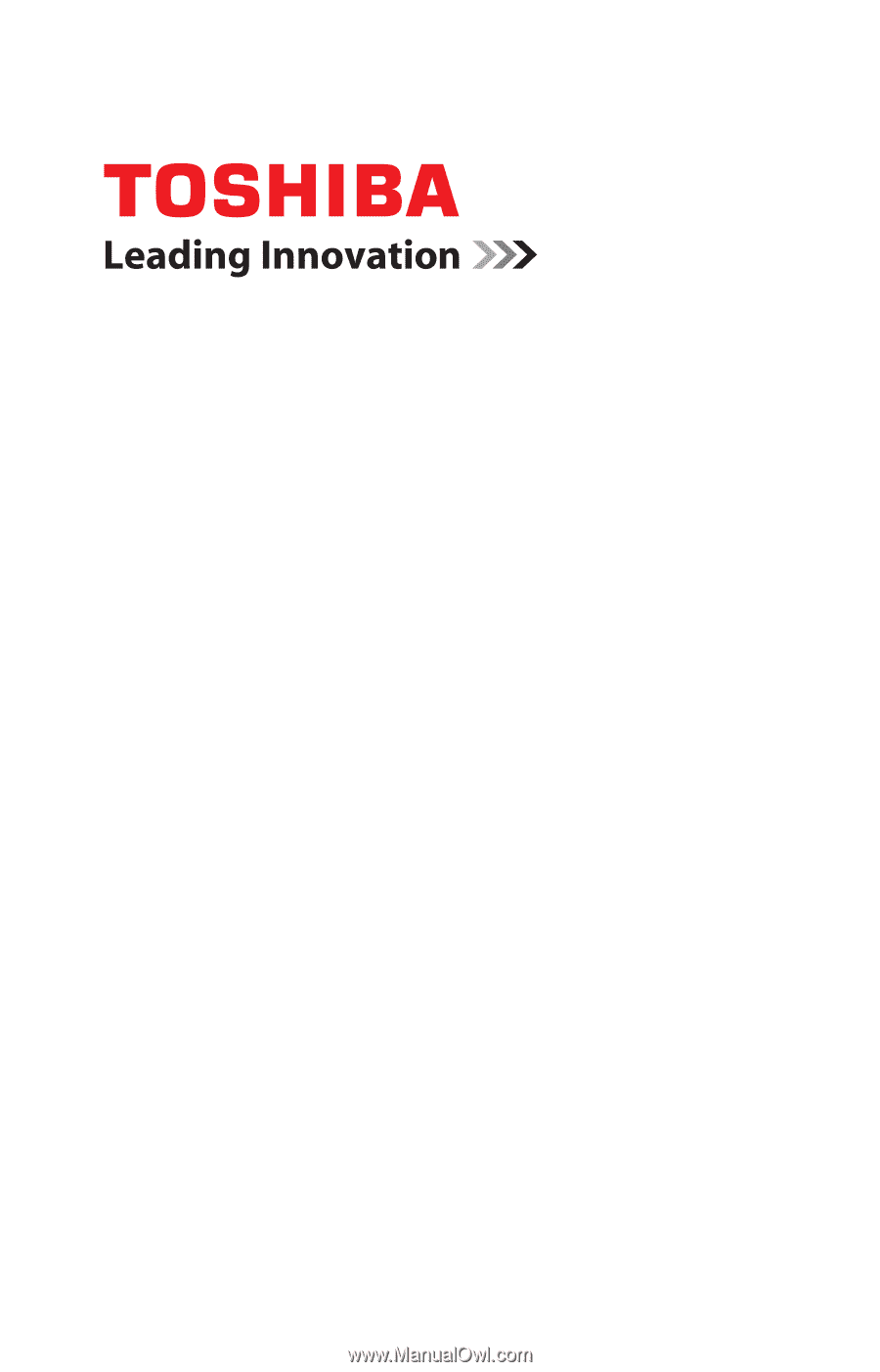
GMAD00205010
04/09
If you need assistance:
❖
Toshiba’s Support Web site
pcsupport.toshiba.com
❖
Toshiba Customer Support Center
Calling within the United States (800) 457-7777
Calling from outside the United States (949) 859-4273
For more information, see
“If Something Goes Wrong” on
page 183
in this guide.
Satellite
®
P500 Series
User’s Guide