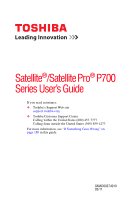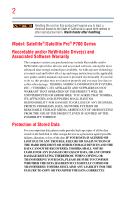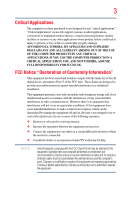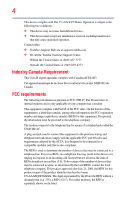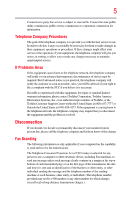Toshiba Satellite P755D-S5172 User Guide
Toshiba Satellite P755D-S5172 Manual
 |
View all Toshiba Satellite P755D-S5172 manuals
Add to My Manuals
Save this manual to your list of manuals |
Toshiba Satellite P755D-S5172 manual content summary:
- Toshiba Satellite P755D-S5172 | User Guide - Page 1
Satellite®/Satellite Pro® P700 Series User's Guide If you need assistance: ❖ Toshiba's Support Web site support.toshiba.com ❖ Toshiba Customer Support Center Calling within the United States (800) 457-7777 Calling from outside the United States (949) 859-4273 For more information, see "If Something - Toshiba Satellite P755D-S5172 | User Guide - Page 2
hands after handling. Model: Satellite®/Satellite Pro® P700 Series Recordable set-up and usage instructions in the applicable user guides and/or manuals enclosed or provided TROUBLE, FAILURE OR MALFUNCTION OF THE HARD DISK DRIVE OR OTHER STORAGE DEVICES AND THE DATA CANNOT BE RECOVERED, TOSHIBA - Toshiba Satellite P755D-S5172 | User Guide - Page 3
applications" means life support systems, medical life or catastrophic property damage. ACCORDINGLY, TOSHIBA, ITS AFFILIATES AND SUPPLIERS DISCLAIM ANY AND digital device, pursuant to Part 15 of the FCC rules. These and used in accordance with the instructions, it may cause harmful interference - Toshiba Satellite P755D-S5172 | User Guide - Page 4
15 of the FCC Rules. Operation is subject to the following two conditions: ❖ This device may not cause harmful interference. ❖ This device must accept any interference received, including interference that may cause undesired operation. Contact either: ❖ Toshiba's Support Web site at support.toshiba - Toshiba Satellite P755D-S5172 | User Guide - Page 5
uninterrupted service. If Problems Arise If trouble is experienced with this equipment, for repair or standard limited warranty information, please contact Toshiba Corporation, Toshiba America Information Systems, Inc. or an authorized representative of Toshiba, or the Toshiba Customer Support - Toshiba Satellite P755D-S5172 | User Guide - Page 6
your telephone company or a qualified installer. Instructions for IC CS-03 Certified Equipment 1 above conditions may not prevent degradation of service in some situations. Repairs to certified equipment electrician, as appropriate. 2 The user manual of analog equipment must contain the equipment's - Toshiba Satellite P755D-S5172 | User Guide - Page 7
connection. If you should experience any such problem, immediately turn off your Bluetooth or Wireless LAN device. Please contact Toshiba computer product support on Web site http://www.toshiba-europe.com/computers/tnt/bluetooth.htm in Europe or support.toshiba.com in the United States for more - Toshiba Satellite P755D-S5172 | User Guide - Page 8
of scientists who continually review and interpret the extensive where the risk of interference to other devices or services is perceived or identified as harmful. If you TOSHIBA Wireless LAN Mini PCI Card must be installed and used in strict accordance with the manufacturer's instructions - Toshiba Satellite P755D-S5172 | User Guide - Page 9
to licensing. Pour empecher que cet appareil cause du brouillage au service faisant l'objet d'une licence, il doit etre utilize a l' used indoors for frequency range 5.15 GHz to 5.25 GHz to reduce the potential for harmful interference to co-channel Mobile Satellite systems. High power radars are - Toshiba Satellite P755D-S5172 | User Guide - Page 10
and does not apply to end users in other countries such as the United States. Although the initial emphasis is in Europe, Toshiba is already working with design engineers, suppliers, and other partners to determine appropriate worldwide product life cycle planning and end-of-life strategies for our - Toshiba Satellite P755D-S5172 | User Guide - Page 11
the approval does not, of itself, give an unconditional assurance of successful operation on every PSTN network termination point. In the event of problems, you should contact your equipment supplier in the first instance. Taiwan Article 14 Article 17 Unless approved, for any model accredited low - Toshiba Satellite P755D-S5172 | User Guide - Page 12
stations, promptly change the frequency being used, change the location of use, or turn off the source of emissions. 3. Contact TOSHIBA Direct PC if you have problems with interference caused by this product to Other Radio Stations. 2. Indication The indication shown below appears on this equipment - Toshiba Satellite P755D-S5172 | User Guide - Page 13
13 4 This equipment uses a frequency bandwidth from 2,400 MHz to 2,483.5 MHz. 3. TOSHIBA Direct PC Monday - Friday: 10:00 - 17:00 Toll Free Tel: 0120-15-1048 Direct Dial: 03-3457-4850 Fax: 03-3457-4868 Device Authorization This device obtains the Technical Regulation Conformity Certification and - Toshiba Satellite P755D-S5172 | User Guide - Page 14
is limited, check with your service provider for details on availability and , firmware, and software driver are designed to carefully or be required to assist in providing support to any third parties for such modified level regulatory approval upon receipt and review of test data documenting that the - Toshiba Satellite P755D-S5172 | User Guide - Page 15
15 Approved Countries/Regions for the Intel® Wireless Wi-Fi® Link 5100/5300 Series This equipment is approved to the radio standard by the countries/regions - Toshiba Satellite P755D-S5172 | User Guide - Page 16
16 Paraguay Poland Qatar Russia San Marino Singapore South Africa Sri Lanka Tahiti Turk Islands Peru Portugal Réunion Saint Martin Saudi Arabia Slovakia South Korea Sweden Taiwan Ukraine United Kingdom Vatican Virgin Islands Uruguay Venezuela Zimbabwe Philippines Puerto Rico Romania Saipan - Toshiba Satellite P755D-S5172 | User Guide - Page 17
17 Chile Croatia Denmark Egypt Finland Ghana Herzegovina Hungary Indonesia Italy Jordan Kuwait Lebanon Lithuania Malaysia Monaco Nambia New Zealand Norway Panama Peru Portugal Romania Senegal Slovak Republic South Korea Sweden Thailand Ukraine USA Yemen China Cyprus Dominican Republic El Salvador - Toshiba Satellite P755D-S5172 | User Guide - Page 18
18 Deutschland: France: Italia: Nederland: Dans le cas d'une utilisation privée, à l'extérieur d'un bâtiment, audessus d'un espace public, aucun enregistrement n'est nécessaire pour une distance de moins de 300m. Pour une distance supérieure à 300m un enregistrement auprès de l'IBPT est requise. - Toshiba Satellite P755D-S5172 | User Guide - Page 19
of the allowable frequencies as listed above, the user must cease operating the Wireless LAN at that location and consult the local technical support staff responsible for the wireless network. ❖ The 5 GHz Turbo mode feature is not allowed for operation in any European Community country. ❖ This - Toshiba Satellite P755D-S5172 | User Guide - Page 20
20 China Croatia Denmark Egypt Finland Ghana Honduras Iceland Ireland Japan Kenya Latvia Liechtenstein Macedonia Mexico Mozambique Nicaragua Pakistan Paraguay Poland Qatar Serbia Slovenia Spain Switzerland Trinidad United Kingdom Venezuela Colombia Cyprus Dominican Republic El Salvador France - Toshiba Satellite P755D-S5172 | User Guide - Page 21
21 China Croatia Denmark Egypt Finland Germany Hong Kong India Israel Japan Kenya Latvia Lithuania Malaysia Monaco Netherlands Antilles Norway Panama Peru Portugal Romania Serbia Slovenia Spain Switzerland Trinidad UAE (United Arab Emirates) Uruguay Vietnam Colombia Cyprus Dominican Republic El - Toshiba Satellite P755D-S5172 | User Guide - Page 22
22 Chile Costa Rica Czech Republic Ecuador Estonia Germany Grenada Hong Kong India Israel Japan - Jate Kazakhstan Kyrgyzstan Lesotho Luxembourg Malta Montenegro Nambia Netherlands Antilles Nigeria Pakistan Paraguay Poland Qatar Saint Vincent and the Grenadines Serbia Slovenia Spain Switzerland - Toshiba Satellite P755D-S5172 | User Guide - Page 23
Arabia Singapore South Africa Sri Lanka Taiwan Ukraine Uruguay Venezuela Zimbabwe Vietnam Bluetooth® Wireless Technology Interoperability Bluetooth® Cards from TOSHIBA are designed to be interoperable with any product with Bluetooth wireless technology that is based on Frequency Hopping Spread - Toshiba Satellite P755D-S5172 | User Guide - Page 24
. If you should experience any such problem, immediately turn off either one of your Bluetooth or Wireless LAN. Please contact Toshiba computer product support on Web site http://www.toshiba-europe.com/computers/tnt/ bluetooth.htm in Europe or support.toshiba.com in the United States for more - Toshiba Satellite P755D-S5172 | User Guide - Page 25
safety standards and recommendations, TOSHIBA believes Bluetooth wireless technology committees of scientists who continually review and interpret the extensive research environment where the risk of interference to other devices or services is perceived or identified as harmful. If you are uncertain - Toshiba Satellite P755D-S5172 | User Guide - Page 26
26 Exposure to Radio Frequency Radiation The radiated output power of the Bluetooth Card from TOSHIBA is far below the FCC radio frequency exposure limits. Nevertheless, the Bluetooth Card from TOSHIBA shall be used in such a manner that the potential for human contact during normal operation is - Toshiba Satellite P755D-S5172 | User Guide - Page 27
injury. Always contact an authorized Toshiba service provider, if any repair or adjustment is required. Location of the Required Label (Sample shown below. Location of the label and manufacturing information may vary.) Copyright This guide is copyrighted by Toshiba America Information Systems, Inc - Toshiba Satellite P755D-S5172 | User Guide - Page 28
INDIRECTLY FROM ANY TECHNICAL OR TYPOGRAPHICAL ERRORS OR OMISSIONS CONTAINED HEREIN OR FOR DISCREPANCIES BETWEEN THE PRODUCT AND THE MANUAL. IN NO EVENT SHALL TOSHIBA BE LIABLE FOR ANY INCIDENTAL, CONSEQUENTIAL, SPECIAL, OR EXEMPLARY DAMAGES, WHETHER BASED ON TORT, CONTRACT OR OTHERWISE, ARISING OUT - Toshiba Satellite P755D-S5172 | User Guide - Page 29
29 Trademarks Satellite, Satellite Pro, and eco Utility are registered trademarks of Toshiba America Information Systems, Inc. and/or Toshiba Corporation. at www.eiae.org. As part of Toshiba's commitment to preserving the environment, Toshiba supports various trade-in and recycling programs. For - Toshiba Satellite P755D-S5172 | User Guide - Page 30
Contents Introduction 37 This guide 39 Safety icons 40 Other icons used 40 Your computer's features and specifications ....41 Other documentation 41 Service options 41 Chapter 1: Getting Started 42 Selecting a place to work 42 Setting up a work environment 42 Keeping yourself comfortable - Toshiba Satellite P755D-S5172 | User Guide - Page 31
power 50 Setting up your software 50 Registering your computer with Toshiba 51 Adding optional external devices 51 Adding memory (optional 52 80 Installing drivers and applications 80 Using the touch pad 80 Adjusting touch pad settings 84 Disabling or enabling the touch pad 84 Using - Toshiba Satellite P755D-S5172 | User Guide - Page 32
Starting a program from the Start menu.........107 Starting a program from Windows® Explorer 108 Starting a program using the Search programs and files field 109 Saving your work 109 Printing your work 111 Backing up your work 112 Restoring your - Toshiba Satellite P755D-S5172 | User Guide - Page 33
low 127 Setting battery notifications 127 Conserving battery power 128 Power Plans 129 Using a hot key to set the Power Plan 130 Using the TOSHIBA eco power plan 131 Changing the main battery 131 Removing the battery from the computer .......132 Inserting a charged battery 133 Taking care of - Toshiba Satellite P755D-S5172 | User Guide - Page 34
Memory card reader 146 Inserting memory media 146 Removing memory media 147 Chapter 5: Utilities 149 TOSHIBA Assist 150 Connect 151 Secure 152 Protect & Fix 153 Optimize 154 TOSHIBA Application Installer 155 Setting passwords 156 Using an instant password 156 Using a supervisor password - Toshiba Satellite P755D-S5172 | User Guide - Page 35
TOSHIBA Service Station 178 TOSHIBA PC Health Monitor 178 Chapter 6: If Something Goes Wrong 180 Problems that are easy to fix 180 Problems when you turn on the computer............181 The Windows® operating system is not working 183 Using Startup options to fix problems 184 Internet problems - Toshiba Satellite P755D-S5172 | User Guide - Page 36
problems.........197 Develop good computing habits 199 Data and system configuration backup in the Windows® operating system 200 If you need further assistance 204 Before you contact Toshiba 204 Contacting Toshiba 205 Other Toshiba enabling the touch pad 219 Zoom (Display resolution 220 - Toshiba Satellite P755D-S5172 | User Guide - Page 37
multimedia computing. With your Toshiba computer, your work and entertainment can accompany you power Sleep mode which shuts down the system and display within 15 minutes of inactivity in AC power mode. We recommend that the Toshiba User's Guide for more information on using power management settings - Toshiba Satellite P755D-S5172 | User Guide - Page 38
which restricts use of lead, cadmium, mercury, hexavalent chromium, PBB, and PBDE. Toshiba requires its computer component suppliers to meet RoHS requirements and verifies its suppliers' commitment from its retail version (if available), and may not include user manuals or all program functionality. - Toshiba Satellite P755D-S5172 | User Guide - Page 39
product information about your computer, or to stay current with the various computer software or hardware options, visit Toshiba's Web site at support.toshiba.com. This guide This guide introduces the computer's features as well as some basic procedures needed to perform tasks in Windows® 7. You - Toshiba Satellite P755D-S5172 | User Guide - Page 40
Introduction Safety icons Safety icons This manual contains safety instructions that must be observed to avoid potential classified according to the seriousness of the risk, and icons highlight these instructions as follows: Indicates an imminently hazardous situation which, if not avoided, - Toshiba Satellite P755D-S5172 | User Guide - Page 41
this guide. service upgrade terms and conditions are available at warranty.toshiba.com. To stay current on the most recent software and hardware options for your computer, and for other product information, be sure to regularly check the Toshiba Web site at support.toshiba.com. If you have a problem - Toshiba Satellite P755D-S5172 | User Guide - Page 42
what to do the first time you use your computer. The "Instruction Manual for Safety and Comfort," that is shipped with your computer, contains to be used in a variety of circumstances and locations. Setting up a work environment Place the computer on a hard flat surface that is large enough - Toshiba Satellite P755D-S5172 | User Guide - Page 43
protect your work area from Toshiba Instruction Manual for Safety and Comfort, included with your computer, contains helpful information for setting up your work environment and tips for working the battery pack. Failure to follow these instructions could result in serious injury or permanent damage - Toshiba Satellite P755D-S5172 | User Guide - Page 44
work ❖ Avoid prolonged physical contact with the underside or surface of the computer. ❖ Computer base and palm rest can become hot! Avoid prolonged contact to prevent heat injury to skin. Read the "Avoid extended contact between computer base/palm rest and skin" section in the "Instruction Manual - Toshiba Satellite P755D-S5172 | User Guide - Page 45
failure, computer or AC adaptor damage or a fire, possibly resulting in serious injury. Read the "Provide adequate ventilation" section in the "Instruction Manual for Safety and Comfort" that is shipped with your computer. NOTE The cooling fan location will vary depending on the computer. Setting - Toshiba Satellite P755D-S5172 | User Guide - Page 46
plug from a socket. Always grasp the plug directly. Failure to follow this instruction may damage the cord/cable, and/or result in a fire or electric shock fire or damage to the computer possibly resulting in serious injury. TOSHIBA assumes no liability for any damage caused by use of an incompatible - Toshiba Satellite P755D-S5172 | User Guide - Page 47
AC power light on the indicator panel glows white. Never attempt to connect or disconnect a power plug with wet hands. Failure to follow this instruction could result in an electric shock, possibly resulting in serious injury. The computer's main battery light gives you an indication of the main - Toshiba Satellite P755D-S5172 | User Guide - Page 48
48 Getting Started Charging the main battery ❖ Flashes amber when the main battery charge is low and it is time to recharge the main battery or plug in the AC adaptor NOTE If the AC power light flashes amber during charging, either the main battery is malfunctioning, or it is not receiving - Toshiba Satellite P755D-S5172 | User Guide - Page 49
be careful to remove any pens or other objects from the keyboard area before closing the display panel. Small bright dots may appear on your screen display when you turn on your computer. Your display contains an extremely large number of thin-film transistors (TFT) and is manufactured using high - Toshiba Satellite P755D-S5172 | User Guide - Page 50
the order in which windows appear, may vary according to your software setup choices. The first time you turn on your computer, the Setup Wizard guides you through steps to set up your software. Follow the on-screen instructions. - Toshiba Satellite P755D-S5172 | User Guide - Page 51
Warranty. NOTE To register online, you must be connected to the Internet. Adding optional external devices NOTE Before adding external devices or memory, Toshiba recommends setting up your software. See "Setting up your software" on page 50. After starting your computer for the first time you - Toshiba Satellite P755D-S5172 | User Guide - Page 52
large amounts of data. NOTE Before adding external devices or memory, Toshiba recommends setting up your software. See "Setting up your software" on the module(s) to cool to room temperature before replacing it. Avoid touching the cover, the module(s), and the surrounding area before they have - Toshiba Satellite P755D-S5172 | User Guide - Page 53
the operating system, and then turns off. 3 Unplug and remove any cables connected to the computer, including the AC adaptor. 4 Place a soft cloth on the work surface to prevent scratching the top cover of the computer, and then place the computer upside down on the cloth. - Toshiba Satellite P755D-S5172 | User Guide - Page 54
54 Getting Started Adding memory (optional) 5 Remove the main battery. For information on removing the main battery, see "Removing the battery from the computer" on page 132. P740 series Memory module slot cover Front of computer P750 series Memory module slot cover P770 series Front of - Toshiba Satellite P755D-S5172 | User Guide - Page 55
a grounded metal surface to discharge any static electricity you may have built up. Avoid touching the connector on the memory module or on the computer. Grease or dust on the connector may cause memory access problems. 9 Carefully remove the new memory module from its antistatic packaging, without - Toshiba Satellite P755D-S5172 | User Guide - Page 56
56 Getting Started Adding memory (optional) 10 Locate an empty memory module slot on the underside of the computer. NOTE If no memory slot is available, you must remove a module by performing steps 2-3 of "Removing a memory module" on page 59. NOTE If your system has the memory modules - Toshiba Satellite P755D-S5172 | User Guide - Page 57
Getting Started 57 Adding memory (optional) 12 Firmly press the memory module into the memory slot's socket at approximately a 30-degree angle (to the horizontal surface of the computer). (Sample Illustration) Inserting the memory module into the socket 13 Once the module's connector is fully - Toshiba Satellite P755D-S5172 | User Guide - Page 58
A. 14 Replace the memory module slot cover and secure it using the screw. 15 Re-insert the main battery. For more information on inserting the main battery, right side up. Make sure to remove the soft cloth from the work surface before restarting the computer. Always make sure your computer and AC - Toshiba Satellite P755D-S5172 | User Guide - Page 59
) 17 Reconnect the cables. 18 Restart the computer. TECHNICAL NOTE: You must have at least one memory module installed for the computer to work. You can now continue setting up the computer. When the operating system has loaded, you can verify that the computer has recognized the additional - Toshiba Satellite P755D-S5172 | User Guide - Page 60
Getting Started Adding memory (optional) NOTE The following screen may appear when you turn on the power: your internal storage drive for errors or defragment the drive. If so, consult Windows® Help and Support. 2 Pull the latches away from the memory module. The memory module pops up slightly. - Toshiba Satellite P755D-S5172 | User Guide - Page 61
serious injury. 7 Reconnect the cables. 8 Restart the computer. TECHNICAL NOTE: You must have at least one memory module installed for the computer to work. Checking total memory When you add or remove a memory module, you can check that the computer has recognized the change. To do this: ❖ Click - Toshiba Satellite P755D-S5172 | User Guide - Page 62
62 Getting Started Recovering the Internal Storage Drive If the computer does not recognize the memory configuration, turn off the computer and remove the memory module slot cover (complete steps 1-8 in "Installing a memory module" on page 52), and then check that the module is inserted - Toshiba Satellite P755D-S5172 | User Guide - Page 63
source via the AC adaptor. ❖ The Toshiba Recovery Wizard also provides the option of erasing , only the operating system files, applications, and drivers originally shipped with the computer are restored. Any . For more information, see "Backing up your work" on page 112. Recovering to out-of-box - Toshiba Satellite P755D-S5172 | User Guide - Page 64
computer's internal storage drive: 1 Make sure the computer is turned off. 2 While powering on your computer, press the F12 key when the initial TOSHIBA screen displays. The boot menu appears. 3 Using the arrow keys to scroll down, select the HDD Recovery option, and then press the ENTER key. 4 If - Toshiba Satellite P755D-S5172 | User Guide - Page 65
Storage Drive 6 When the Toshiba Recovery Wizard opens and the "Selecting a process" screen displays, select Recovery of Factory Default Software, and then click Next. (Sample Image) Selecting a process screen 7 The Recovery of Factory Default Software screen appears. Select Recover to out - Toshiba Satellite P755D-S5172 | User Guide - Page 66
before executing the recovery. For more information, see "Backing up your work" on page 112. NOTE During the recovery process it is strongly . 2 While powering on your computer, press the F12 key when the initial TOSHIBA screen displays. The boot menu appears. 3 Using the arrow keys to scroll down - Toshiba Satellite P755D-S5172 | User Guide - Page 67
with user's data" option is selected in the next step. Click Yes to continue. (Sample Image) Warning screen 6 When the Toshiba Recovery Wizard opens and the "Selecting a process" screen displays, select Recovery of Factory Default Software with user's data, and then click Next. (Sample Image - Toshiba Satellite P755D-S5172 | User Guide - Page 68
Recovering the Internal Storage Drive Toshiba does not guarantee successful data back up. Be sure to save your work to external media before executing the recovery (see "Backing up your work" on page 112). 8 Click Yes to continue. (Sample Image) Warning screen 9 When the recovery process is - Toshiba Satellite P755D-S5172 | User Guide - Page 69
drive. Be sure to save your work to external media before executing the recovery (see "Backing up your work" on page 112). If you have off. 2 While powering on your computer, press the F12 key when the initial TOSHIBA screen displays. The boot menu appears. 3 Using the arrow keys to scroll down, - Toshiba Satellite P755D-S5172 | User Guide - Page 70
with user's data" option is selected in the next step. Click Yes to continue. (Sample Image) Warning screen 6 When the Toshiba Recovery Wizard opens and the "Selecting a process" screen displays, select Recovery of Factory Default Software, and then click Next. (Sample Image) Selecting a process - Toshiba Satellite P755D-S5172 | User Guide - Page 71
hard drive partitions. (Sample Image) Recovery of Factory Default Software screen 8 Click Next. A confirmation message displays reminding you that all data on the C: drive will be lost during the recovery process. Be sure to save your work to external media before proceeding (see "Backing up your - Toshiba Satellite P755D-S5172 | User Guide - Page 72
computer's internal storage drive: 1 Make sure the computer is turned off. 2 While powering on your computer, press the F12 key when the initial TOSHIBA screen displays. The boot menu appears. 3 Using the arrow keys to scroll down, select the HDD Recovery option, and then press the ENTER key. 4 If - Toshiba Satellite P755D-S5172 | User Guide - Page 73
Storage Drive 6 When the Toshiba Recovery Wizard opens and the "Selecting a process" screen displays, select Recovery of Factory Default Software, and then click Next. (Sample Image) Selecting a process screen 7 The Recovery of Factory Default Software screen appears. Select Recover to a custom - Toshiba Satellite P755D-S5172 | User Guide - Page 74
create recovery DVDs/media, only the operating system files, applications, and drivers originally shipped with the computer are backed up to the external media up the files you created; for more information, see "Backing up your work" on page 112. When you create recovery DVDs/media, the system will - Toshiba Satellite P755D-S5172 | User Guide - Page 75
disc drive. ❖ If you are copying files to a USB flash drive, connect a USB flash drive of the required minimum capacity (as specified in the TOSHIBA Recovery Media Creator utility) to your computer. All information stored on your DVDs or USB flash drive(s) will be erased during the process of - Toshiba Satellite P755D-S5172 | User Guide - Page 76
button in the TOSHIBA Recovery Media Creator utility dialog box. 6 Follow the on-screen prompts to work to external media before executing the recovery (see "Backing up your work storage drive from your recovery DVDs/media. For instructions on creating recovery DVDs/media, see "Creating recovery - Toshiba Satellite P755D-S5172 | User Guide - Page 77
system files, applications, and drivers originally shipped with the computer program. For more information, see "Backing up your work" on page 112. To recover your internal storage computer. 3 Turn on your computer. When the initial TOSHIBA screen displays, press the F12 key on your keyboard. The - Toshiba Satellite P755D-S5172 | User Guide - Page 78
deletes all other partitions from the drive. 8 Follow the on-screen instructions to complete the recovery process. When the recovery process is complete, to your computer, and then power on the computer. When the initial TOSHIBA screen displays, press F12. Using the arrow keys, select the DVD or - Toshiba Satellite P755D-S5172 | User Guide - Page 79
. 3 Choose one of the following options on the Erase the hard disk screen: ❖ Delete all data and partitions from the hard disk-This option deletes all drive will be lost. Be sure you have saved your work to external media (see "Backing up your work" on page 112) and created recovery DVDs/media (see - Toshiba Satellite P755D-S5172 | User Guide - Page 80
, My Toshiba, and then TOSHIBA Application Installer. 2 Click Next. 3 Click the item you want to install. 4 Click Install. 5 Follow the on-screen prompts to complete the installation process. Using the touch pad NOTE Some of the touch pad operations described in this section are only supported in - Toshiba Satellite P755D-S5172 | User Guide - Page 81
associated control buttons Refer to the table below for specific instructions on performing each operation. NOTE The pointer is the icon (usually an arrow) that moves on the screen when you slide your finger across the touch pad or move a mouse connected to your computer. Some of the following - Toshiba Satellite P755D-S5172 | User Guide - Page 82
feature varies by program. Check your program documentation for specific instructions on right-clicking. (Sample Illustration) Click the secondary (right-hand) control button Scroll vertically Slide your finger along the right edge of the touch pad in the direction you want to scroll. Repeat to - Toshiba Satellite P755D-S5172 | User Guide - Page 83
by sliding your finger along the right or bottom edge of the touch pad as described above. Without lifting your finger from the touch pad, start moving your finger in a circular motion on the touch pad. (Sample Illustration) Circular scrolling To scroll in the opposite direction, (vertically - Toshiba Satellite P755D-S5172 | User Guide - Page 84
Panel. For more information, please visit www.support.toshiba.com, and enter the phrase "Mouse pointer jumps around as you type" into the Search field. Disabling or enabling the touch pad The touch pad is enabled by default. To enable/disable the touch pad, do one of the following: ❖ Press the - Toshiba Satellite P755D-S5172 | User Guide - Page 85
the HDMI™ Out port on the side of your computer, and then connect the other end of the cable to your television. Refer to the manual that came with the television for more information. Your computer will automatically detect the external display device. - Toshiba Satellite P755D-S5172 | User Guide - Page 86
Industry which allows devices to work together over an HDMI™ cable. Toshiba computers with HDMI™-CEC include a Toshiba utility. The HDMI™-CEC utility on the computer. For more detailed HDMI™-CEC information visit support.toshiba.com. Connecting an external monitor or projector You can easily attach - Toshiba Satellite P755D-S5172 | User Guide - Page 87
Getting Started 87 Using external display devices Directing the display output when you turn on the computer Once you have connected an external display device, you can choose to use the internal display only, the external device only, or both simultaneously. NOTE Some modes are only available - Toshiba Satellite P755D-S5172 | User Guide - Page 88
USB ports support most USB-compatible keyboards. Using a mouse You may want to use a mouse instead of the computer's built-in touch pad. You can the documentation that came with your printer. Follow the manufacturer's instructions when connecting a printer. You can connect a USB-compatible printer - Toshiba Satellite P755D-S5172 | User Guide - Page 89
specific installation process. Refer to your printer installation guide for instructions before completing the following procedure. If your printer does not support Plug and Play, follow these steps to . (Sample Image) Add Printer Wizard 2 Follow the on-screen instructions to set up your printer. - Toshiba Satellite P755D-S5172 | User Guide - Page 90
Turning off the computer Turning off the computer Pressing the power button before shutting down the Windows® operating system could cause you to lose your work. Make sure the system indicator panel's storage drive light and the drive in-use light are off. If you turn off the power while a disk - Toshiba Satellite P755D-S5172 | User Guide - Page 91
into a power-saving mode. Sleep saves the current state of the computer to memory so that, when you restart the computer, you can continue working from where you left off. NOTE After your computer sleeps for an extended period of time, the Windows® operating system may save any open documents - Toshiba Satellite P755D-S5172 | User Guide - Page 92
. If you power down using the Sleep command and the main battery discharges fully, your unsaved information will be lost. Be sure to save your work first. For information on using Sleep, see "Using and configuring Sleep mode" on page 97. Using the Shut down command The Shut down command completely - Toshiba Satellite P755D-S5172 | User Guide - Page 93
Options window appears. 2 Click Change plan settings under the power plan to be customized. The Edit Plan Settings window appears. (Sample Image) Edit Plan Settings screen 3 Click Change advanced power settings. The Advanced settings tab of the Power Options window appears. - Toshiba Satellite P755D-S5172 | User Guide - Page 94
the computer 4 Double-click Power buttons and lid to display the actions that you can configure. (Sample Image) Advanced settings tab of Power Options screen 5 Select the options you want from the drop-down lists. NOTE These options can be set separately for how they operate while the computer - Toshiba Satellite P755D-S5172 | User Guide - Page 95
Getting Started 95 Turning off the computer Restarting your computer To start the computer up again, press the power button until the ON/OFF light glows white. If you turn off the computer by closing the display panel, you can start it again by opening the display panel. Using and configuring - Toshiba Satellite P755D-S5172 | User Guide - Page 96
2 Click Change plan settings under the power plan to be customized. The Edit Plan Settings window appears. (Sample Image) Edit Plan Settings screen 3 Click Change advanced power settings. The Advanced settings tab of the Power Options window appears. 4 Double-click Power buttons and lid to - Toshiba Satellite P755D-S5172 | User Guide - Page 97
mode To start up the computer from Hibernation mode, press the power button until the ON/OFF light glows white. The computer returns to the screen(s) you were using. If you put the computer in Hibernation mode by closing the display panel, you can start it again by opening the display - Toshiba Satellite P755D-S5172 | User Guide - Page 98
appears. 2 Click Change plan settings under the power plan to be customized. The Edit Plan Settings window appears. (Sample Image) Edit Plan Settings screen 3 To change the amount of time after which the computer enters Sleep mode: ❖ Under Put the computer to sleep, select the desired amount of - Toshiba Satellite P755D-S5172 | User Guide - Page 99
window appears. 5 Double-click Power buttons and lid to display the actions that you can configure. (Sample Image) Advanced settings tab of Power Options screen 6 Select Sleep for the options you want. NOTE These options can be set separately for how they operate while the computer is running on - Toshiba Satellite P755D-S5172 | User Guide - Page 100
button until the ON/OFF light glows white. The computer returns to the screen(s) you were using. If you place the computer in Sleep mode by your particular requirements. Refer to your operating system documentation or Help and Support for details. You may also wish to customize your power usage - Toshiba Satellite P755D-S5172 | User Guide - Page 101
. The easiest way to do this is to purchase an optional computer lock cable. For more information on purchasing a cable lock, visit accessories.toshiba.com. (Sample Illustration) Computer lock cable To secure the computer: 1 Wrap the cable through or around some part of a heavy object. Make sure - Toshiba Satellite P755D-S5172 | User Guide - Page 102
goes down and you must restart your computer to reconnect, or your battery runs out of charge while you are working, you will lose all work since you last saved. See "Saving your work" on page 109 for further information. HINT: Some programs have an automatic save feature that can be activated. This - Toshiba Satellite P755D-S5172 | User Guide - Page 103
Learning the Basics Using the keyboard 103 ❖ Use Error-checking and Disk Defragmenter regularly to check and optimize disk space and improve performance. ❖ Scan all new files for viruses. This precaution is especially important for files you receive via external media, email, or download from the - Toshiba Satellite P755D-S5172 | User Guide - Page 104
keyboard NOTE P750, P770 series keyboards To capture a print screen of the entire screen, press the Fn + PRTSC key. To capture only Press Fn and Enter simultaneously to simulate the Enter key on the numeric pad of the enhanced keyboard. Pressing the Fn key simultaneously in combination with one - Toshiba Satellite P755D-S5172 | User Guide - Page 105
in combination with the Fn key, function keys marked with icons execute specific functions on the computer. For example, Fn + F9 turns the touch pad ON/OFF. For more information, see "Hot key functions" on page 209. Special Windows® keys Windows® key Application key (Sample Illustration) Special - Toshiba Satellite P755D-S5172 | User Guide - Page 106
106 Learning the Basics Using the keyboard Overlay keys NOTE This section applies to the P740 series. The keys with gray numbers and symbols on the front of them form the numeric and cursor overlay. This overlay lets you enter numeric data or control the cursor as you would using the 10-key - Toshiba Satellite P755D-S5172 | User Guide - Page 107
out. Starting a program The easiest way to start a program is to double-click the name of the file that contains the information you want to work on. To find the file, use the Start menu or Windows® Explorer. If you prefer to open the program first, you have four options. You - Toshiba Satellite P755D-S5172 | User Guide - Page 108
108 Learning the Basics Starting a program 2 Click the program group, in this example, Accessories. The Accessories menu is displayed. 3 Click the program, in this example, WordPad. WordPad opens. To close the program, click the Close button in the upper-right corner of the program's window. - Toshiba Satellite P755D-S5172 | User Guide - Page 109
disc. This is one of the most important rules of computing. When you turn off the computer using the Sleep or Hibernate commands, your work should be there when you resume. Many programs offer a feature that saves documents at regular intervals. Check your program's documentation to see if it - Toshiba Satellite P755D-S5172 | User Guide - Page 110
based application to display the drop-down menu, and then click Save. If you are working with a document that already has a file name, this is all you need to Save. File names The Windows® operating system supports long file names that can contain up to 260 characters and can include spaces. Some - Toshiba Satellite P755D-S5172 | User Guide - Page 111
Learning the Basics Printing your work 111 Using a file extension Most programs assign extensions. For information on showing or hiding file extensions, see your Windows® online Help. Printing your work Ensure the operating system is set up for your printer as described in "Setting up a printer" - Toshiba Satellite P755D-S5172 | User Guide - Page 112
number of copies to print. 4 Click Print. Backing up your work Back up all the files you create in case something happens to use a high-capacity backup system, such as an external hard drive. Restoring your work To restore information from your backup media to your internal storage drive, use the - Toshiba Satellite P755D-S5172 | User Guide - Page 113
versatile discs or Blu-ray™ Discs provide a significant increase in data storage and support features that were not available on previous video platforms. These features include wide-screen movies, multiple language tracks, digital surround sound, multiple camera angles, and interactive menus - Toshiba Satellite P755D-S5172 | User Guide - Page 114
drive on an external monitor or television. The external monitor or television must support HDMI™. ❖ Some Blu-ray Disc™ movies have online content that can setting is set to simultaneous. This is due to the lower resolution used in the simultaneous setting. For more information on your computer's - Toshiba Satellite P755D-S5172 | User Guide - Page 115
within the Blu-ray Disc™ player console. NOTE Use of the touch pad or a mouse is not supported within the Blu-ray Disc™ player. Optical disc drive components open, be careful not to touch the lens or the area around it. Doing so could cause the drive to malfunction. Manual eject hole-Use if you - Toshiba Satellite P755D-S5172 | User Guide - Page 116
116 Learning the Basics Using the optical disc drive Media control buttons (Available on certain models.) The media control buttons located on the system control panel above the keyboard let you mute the sound and play audio CDs or DVD movies when the computer is on. 3D ON/OFF button* - Toshiba Satellite P755D-S5172 | User Guide - Page 117
Learning the Basics Using the optical disc drive 2 Make sure the drive's in-use indicator light is off. 3 Press the drive's eject button. The disc tray slides partially out of the drive. 4 Grasp the tray and pull it fully open. 117 (Sample Illustration) Drive tray fully extended 5 Hold the disc by - Toshiba Satellite P755D-S5172 | User Guide - Page 118
only with the center hole and edge. Do not touch the surface of the disc. Do not stack discs may jam the drive. If this happens, contact Toshiba support for assistance. 9 Push the disc tray in by start your disc, try launching the optical disc manually. To do this, follow these steps: 1 Click - Toshiba Satellite P755D-S5172 | User Guide - Page 119
For more information regarding supported optical media formats please refer to your computer's detailed specifications at support.toshiba.com. NOTE Due other computers or optical media players. These problems are not due to any defect in your Toshiba computer or optical disc drive. Please refer to - Toshiba Satellite P755D-S5172 | User Guide - Page 120
120 Learning the Basics Toshiba's online resources Removing a disc with the computer off To remove a disc with the computer turned off: 1 Insert a slender object, such as a straightened paper clip, into the manual eject hole. The disc tray slides partially out of the drive. Never use a pencil to - Toshiba Satellite P755D-S5172 | User Guide - Page 121
in the process. It has a number of other features that enhance its energy efficiency. Many of these energy-saving features have been preset by Toshiba. We recommend you leave these features active, allowing your computer to operate at its maximum energy efficiency, so that you can use it for longer - Toshiba Satellite P755D-S5172 | User Guide - Page 122
life rating is only achieved on the select models and configurations tested by Toshiba under the specific test settings at the time of publication and is computer or visit the Toshiba Web site at accessories.toshiba.com. Use only batteries designed to work with your Toshiba computer. To ensure that - Toshiba Satellite P755D-S5172 | User Guide - Page 123
management component of the system should use the preset configuration. For assistance with setup changes, contact Toshiba's Customer Support Center. Using additional batteries If you travel and need to work for many hours without an AC power source, you may purchase a battery module for use in - Toshiba Satellite P755D-S5172 | User Guide - Page 124
124 Mobile Computing Charging batteries Charging the main battery To charge the main battery while it is in your computer, plug the computer into a live electrical outlet. The battery charges whether the computer is on or off. TECHNICAL NOTE: The recharging of the battery cannot occur when your - Toshiba Satellite P755D-S5172 | User Guide - Page 125
the computer is on. If the RTC battery is low, the real-time clock and calendar may display the incorrect time and date or stop working. When Hibernation mode is enabled and the RTC battery is completely discharged, a warning prompts you to reset the real-time clock. The computer can be - Toshiba Satellite P755D-S5172 | User Guide - Page 126
126 Mobile Computing Monitoring main battery power HINT: Be careful not to confuse the battery light ( ), the ON/OFF light ( ), and the power button light (near the upper-left corner of the keyboard). When the ON/OFF light or power button light flashes amber, it indicates that the system is - Toshiba Satellite P755D-S5172 | User Guide - Page 127
recharge the main battery ❖ Place the computer into Hibernation mode and replace the main battery with a charged spare (not included with your computer) ❖ Save your work and turn off the computer If you do not manage to do any of these things before the main battery completely runs out of power - Toshiba Satellite P755D-S5172 | User Guide - Page 128
Battery to display the battery options. (Sample Image) Advanced settings tab of Power Options screen 5 Configure the alarm settings to suit your needs. Conserving battery power How long a drive, or other optional devices ❖ Where you are working, since operating time decreases at low temperatures - Toshiba Satellite P755D-S5172 | User Guide - Page 129
, System and Security, and then Power Options. The Windows® Power Options window appears. (Sample Image) Windows® Power Options window 2 Select an appropriate plan for your work environment or create your own custom plan. 3 Click Create a power plan in the left pane to set up a new plan. - Toshiba Satellite P755D-S5172 | User Guide - Page 130
to edit advanced settings, continue to the following steps. 4 Click Change plan settings to choose the plan you want to edit. This screen allows you to change basic settings. 5 Click Change advanced power settings to access settings for battery notification levels, internal storage drive power save - Toshiba Satellite P755D-S5172 | User Guide - Page 131
power consumption and accumulated savings over time. To learn how to access the utility, see "TOSHIBA eco Utility™" on page 176. For more information on the TOSHIBA eco power plan, see the Help file in the TOSHIBA eco Utility™ window. Changing the main battery When your main battery has run out of - Toshiba Satellite P755D-S5172 | User Guide - Page 132
Changing the main battery Removing the battery from the computer To remove the battery: 1 Save your work. 2 Turn off the computer or place it in Hibernation mode according to the instructions in "Using and configuring Hibernation mode" on page 95. 3 Unplug and remove any cables connected to - Toshiba Satellite P755D-S5172 | User Guide - Page 133
Mobile Computing Changing the main battery 133 6 Slide the battery release latch to release the battery. 7 Pull the discharged battery out of the computer. P740 series P750 series P770 series (Sample Illustration) Removing the battery If the battery is leaking or its case is cracked, put on - Toshiba Satellite P755D-S5172 | User Guide - Page 134
134 Mobile Computing Changing the main battery If the battery does not slide into the slot easily, move the battery release lock to the unlocked position and try again. Do not force the battery into position. P740 series P750 series P770 series (Sample Illustration) Inserting the battery 3 - Toshiba Satellite P755D-S5172 | User Guide - Page 135
shorten its life, and reverse charging could damage it. ❖ Avoid touching the metal terminals of the battery with another metal object. Short- use an identical battery that you can purchase through the Toshiba Web site at accessories.toshiba.com. ❖ A reverse polarity condition should be avoided - Toshiba Satellite P755D-S5172 | User Guide - Page 136
136 Mobile Computing Disposing of used batteries Maintaining your battery Fully discharging your battery pack will allow better accuracy of the battery meter. To fully discharge your battery pack: ❖ Periodically, disconnect the computer from a power source and operate it on battery power until the - Toshiba Satellite P755D-S5172 | User Guide - Page 137
an accessory or an equivalent battery pack specified in the User's Manual. Other battery packs have different voltage and terminal polarities. Use find the information you need elsewhere, call Toshiba at: (800) 457-7777. In addition, Toshiba's recycling initiatives include recycling programs, events - Toshiba Satellite P755D-S5172 | User Guide - Page 138
cases for the computer. They all provide plenty of extra space for manuals, power cords, and compact discs. Contact your authorized Toshiba representative for more information or visit Toshiba's Web site at accessories.toshiba.com. TECHNICAL NOTE: When traveling by air, you may be required to - Toshiba Satellite P755D-S5172 | User Guide - Page 139
features of your computer. Exploring the desktop The desktop is the launching pad for everything you can do in the Windows® operating system. You can tasks. HINT: The illustrated examples in this guide may appear slightly different from the screens displayed by your system. The differences are - Toshiba Satellite P755D-S5172 | User Guide - Page 140
140 Exploring Your Computer's Features Exploring the desktop Finding your way around the desktop Your computer's desktop includes several standard features: icons, Start button, taskbar, notification area, and background pattern. Icons Start button Taskbar Notification area (Sample Image) - Toshiba Satellite P755D-S5172 | User Guide - Page 141
button to: ❖ Start programs ❖ Open documents ❖ Adjust system settings ❖ Find files ❖ Access Windows® Help and Support ❖ Suspend system activity and shut down the computer NOTE Whenever a procedure in this User's Guide instructs you to click Start, it means that you should click the Start button. - Toshiba Satellite P755D-S5172 | User Guide - Page 142
LAN, etc.) Using Wireless LAN connectivity NOTE Wireless connectivity and some features may require you to purchase additional software, external hardware or services. Availability of public wireless LAN access points may be limited. Your system may come with an optional wireless LAN module. This - Toshiba Satellite P755D-S5172 | User Guide - Page 143
information see "Hot Keys/TOSHIBA Cards" on page 208. For help with common Wi-Fi® networking problems, see "Wireless networking problems" on page 196. right side of the logon screen to view the networks you are currently connected to. For more information, see "TOSHIBA wireless LAN indicator" on - Toshiba Satellite P755D-S5172 | User Guide - Page 144
the computer. 2 Click Start, All Programs, Accessories, and then Sound Recorder. Start Recording/Stop Recording button (Sample Image) Sound Recorder screen 3 Click the Start Recording button. 4 Speak normally into the microphone. 5 When you have finished recording, click the Stop Recording button - Toshiba Satellite P755D-S5172 | User Guide - Page 145
already be running. The Web Camera indicator light glows when the Web Camera is active. For more information on the software, click Start, All Programs, TOSHIBA, Utilities, and then Web Camera Application Help. - Toshiba Satellite P755D-S5172 | User Guide - Page 146
Detailed Specifications for a compatibility list. The Memory card reader may also support other types of media. NOTE Do not use the Copy Disk function for system. Inserting memory media The following instructions apply to all types of supported media devices. 1 Turn the media so that the contacts - Toshiba Satellite P755D-S5172 | User Guide - Page 147
adapter until it locks in place. P740 series P750 series P770 series (Sample Illustration) Inserting memory media When inserting memory media, do not touch the metal contacts. You could expose the storage area to static electricity, which can destroy data. Removing memory media 1 Prepare the card - Toshiba Satellite P755D-S5172 | User Guide - Page 148
148 Exploring Your Computer's Features Using the Memory card reader 3 Grasp the card and pull it straight out. P740 series P750 series P770 series (Sample Illustration) Removing memory media Do not remove memory media while data is being written or read. Even when the Windows® message "copying - Toshiba Satellite P755D-S5172 | User Guide - Page 149
utility is available on your system. ❖ TOSHIBA Assist ❖ TOSHIBA Application Installer ❖ Supervisor password ❖ User password ❖ TOSHIBA Face Recognition Utility ❖ TOSHIBA PC Diagnostic Tool Utility ❖ TOSHIBA HDD Protection Utility ❖ Mouse Utility ❖ TOSHIBA Hardware Setup ❖ TOSHIBA Sleep Utility 149 - Toshiba Satellite P755D-S5172 | User Guide - Page 150
150 Utilities TOSHIBA Assist ❖ TOSHIBA Button Support ❖ TOSHIBA Accessibility ❖ Fingerprint Authentication Utility ❖ TOSHIBA eco Utility™ ❖ TOSHIBA wireless LAN indicator ❖ TOSHIBA Service Station ❖ TOSHIBA PC Health Monitor TOSHIBA Assist The TOSHIBA Assist provides quick access to computer - Toshiba Satellite P755D-S5172 | User Guide - Page 151
Utilities TOSHIBA Assist Connect The feature available in this category is: ❖ Bluetooth® Settings 151 (Sample Image) TOSHIBA Assist window - Connect tab - Toshiba Satellite P755D-S5172 | User Guide - Page 152
152 Utilities TOSHIBA Assist Secure The features available in this category are: ❖ Supervisor password ❖ User password (Sample Image) TOSHIBA Assist window - Secure tab - Toshiba Satellite P755D-S5172 | User Guide - Page 153
Utilities TOSHIBA Assist Protect & Fix The feature available in this category is: ❖ TOSHIBA PC Diagnostic Tool Utility ❖ TOSHIBA HDD Protection Utility 153 (Sample Image) TOSHIBA Assist window - Protect & Fix tab - Toshiba Satellite P755D-S5172 | User Guide - Page 154
Optimize The features available in this category are: ❖ Mouse Utility ❖ TOSHIBA Hardware Setup (Hardware Settings) ❖ TOSHIBA Button Support ❖ TOSHIBA Accessibility ❖ TOSHIBA Face Recognition Utility ❖ TOSHIBA Sleep Utility ❖ TOSHIBA eco Utility™ (Sample Image) TOSHIBA Assist window - Optimize tab - Toshiba Satellite P755D-S5172 | User Guide - Page 155
that were originally bundled with your computer. To reinstall drivers and applications: 1 Click Start, All Programs, My Toshiba, and then TOSHIBA Application Installer. 2 Click Next. (Sample Image) TOSHIBA Application Installer screen 3 Click the item you want to install. (Sample Image - Toshiba Satellite P755D-S5172 | User Guide - Page 156
password, you must enter the password before you can work on your computer again. TOSHIBA supports several types of passwords on your computer: ❖ An system, press any key or touch the pointing device and the Windows® Logon screen will appear. Select your user name and enter your password, if any - Toshiba Satellite P755D-S5172 | User Guide - Page 157
or others as a result of the inability to access your computer. To set a supervisor password: 1 Click Start, All Programs, TOSHIBA, Utilities, and then TOSHIBA Assist. The TOSHIBA Assist window appears. 2 On the left side, click the Secure tab. 3 Click the Supervisor Password icon. The Supervisor - Toshiba Satellite P755D-S5172 | User Guide - Page 158
the left side, click the Secure tab. 3 Click the Supervisor Password icon. The Supervisor Password tab of the TOSHIBA Password Utility window appears. 4 Click Not Registered. A pop-up screen appears asking for a password. 5 Enter the password, then click OK. 6 Click OK to exit. 7 Restart the system - Toshiba Satellite P755D-S5172 | User Guide - Page 159
power-on password function: 1 Click Start, All Programs, TOSHIBA, Utilities, and then TOSHIBA Assist. The TOSHIBA Assist window appears. 2 On the left side, click the Secure tab. 3 Click the User Password icon. 4 Click Not Registered. 5 Follow the on-screen instructions to remove the user password. - Toshiba Satellite P755D-S5172 | User Guide - Page 160
not guarantee that the face recognition utility technology will be completely secure or error-free. TOSHIBA does not guarantee that the face recognition utility will accurately screen out unauthorized users at all times. TOSHIBA is not liable for any failure or damage that might arise out of the use - Toshiba Satellite P755D-S5172 | User Guide - Page 161
Tool utility may show tests for features you do not have. This is normal and does not indicate a problem. To use the TOSHIBA PC Diagnostic Tool utility: 1 Click Start, All Programs, TOSHIBA, Utilities, and then PC Diagnostic Tool, or click the PC Diagnostic Tool icon in the Protect & Fix tab - Toshiba Satellite P755D-S5172 | User Guide - Page 162
and then HDD Protection Settings, or click the HDD Protection icon in the Protect & Fix tab of TOSHIBA Assist. The TOSHIBA HDD Protection Properties window appears. (Sample Image) TOSHIBA HDD Protection Properties window 2 Select ON to enable HDD protection, or select OFF to disable HDD protection - Toshiba Satellite P755D-S5172 | User Guide - Page 163
and Sound, and then under Devices and Printers, click Mouse, or click the Mouse icon in the Optimize tab of TOSHIBA Assist. The Mouse Properties screen appears. The settings you can change are divided into these categories: ❖ Buttons ❖ Pointers ❖ Pointer Options ❖ Wheel ❖ Hardware ❖ Device Settings - Toshiba Satellite P755D-S5172 | User Guide - Page 164
. The TOSHIBA HWSetup screen appears. (Sample Image) TOSHIBA HWSetup screen - General tab options The TOSHIBA HWSetup screen may have the following tabs: ❖ Boot Setting-Allows you to change the sequence in which your computer searches the drives for the operating system You can also manually choose - Toshiba Satellite P755D-S5172 | User Guide - Page 165
Utilities TOSHIBA Hardware Setup 165 ❖ Panel open/Power on-Allows you to turn on the computer when opening the display panel while the computer is turned off. - Toshiba Satellite P755D-S5172 | User Guide - Page 166
supports the "USB Sleep and Charge function." It also displays the remaining battery capacity. Starting the TOSHIBA Sleep Utility To start this utility, click Start, All Programs, TOSHIBA , the "USB Sleep and Charge function" may not work with certain external devices even if they are compliant with - Toshiba Satellite P755D-S5172 | User Guide - Page 167
Utilities TOSHIBA Sleep Utility 167 NOTE ❖ When "USB Sleep and Charge function" is Charge function-compatible icon ( ), attach the mouse or keyboard to it. The "USB Wakeup function" will now work, but the "USB Sleep and Charge function" will be disabled. Metal paper clips or hair pins/clips will - Toshiba Satellite P755D-S5172 | User Guide - Page 168
power remains. Power supply mode settings Your computer may provide two different charging modes, to support various types of USB devices. If your computer provides more than one charging mode, the charging supply mode drop-down list in the utility. (Sample Image) TOSHIBA Sleep Utility screen - Toshiba Satellite P755D-S5172 | User Guide - Page 169
function may not work no matter which charging mode you select. In those cases, disable USB Sleep and Charge in the utility and turn the computer on to charge the device, or use a different charging device. USB Sleep and Music (Available on certain models.) Your Toshiba computer may be equipped - Toshiba Satellite P755D-S5172 | User Guide - Page 170
control panel directly above the keyboard. To access TOSHIBA Button Support: 1 Click the TOSHIBA Button Support icon in the Optimize tab of TOSHIBA Assist. The TOSHIBA Button Support window appears. (Sample Image) TOSHIBA Button Support screen 2 Under Button Name, select the button whose function - Toshiba Satellite P755D-S5172 | User Guide - Page 171
can press it once, release it, and then press a function key to activate the hot key function. (Sample Image) TOSHIBA Accessibility window To use TOSHIBA Accessibility: 1 Click Start, All Programs, TOSHIBA, Utilities, and then Accessibility, or click the Accessibility icon in the Optimize tab of - Toshiba Satellite P755D-S5172 | User Guide - Page 172
does not guarantee that the fingerprint utility technology will be completely secure or error-free. TOSHIBA does not guarantee that the fingerprint utility will accurately screen out unauthorized users at all times. TOSHIBA is not liable for any failure or damage that might arise out of the use of - Toshiba Satellite P755D-S5172 | User Guide - Page 173
of the Windows® operating system is also supported. If user A is logged on and the reader or cause reader failure, finger recognition problems, or lower finger recognition success rate. ❖ Do paste stickers or write on the reader. ❖ Do not touch the reader with a finger or any object with built-up - Toshiba Satellite P755D-S5172 | User Guide - Page 174
174 Utilities Fingerprint Authentication Utility ❖ Avoid the following finger conditions for enrollment or recognition as they may result in fingerprint enrollment errors or a drop in the fingerprint recognition success rate. ❖ Soaked or swollen finger (e.g., after taking bath) ❖ Injured finger ❖ - Toshiba Satellite P755D-S5172 | User Guide - Page 175
does not guarantee that this fingerprint recognition technology will be error-free. TOSHIBA does not guarantee that the fingerprint reader will recognize the enrolled user or accurately screen out unauthorized users at all times. TOSHIBA is not liable for any failure or damage that might arise out - Toshiba Satellite P755D-S5172 | User Guide - Page 176
the notification area and select Launch TOSHIBA eco Utility. The TOSHIBA eco Utility™ window appears. (Sample Image) TOSHIBA eco Utility™ window To activate the TOSHIBA eco power plan, select ON in the upper-left section of the screen. For more information on the TOSHIBA eco power plan and utility - Toshiba Satellite P755D-S5172 | User Guide - Page 177
allows you to view the networks you are currently connected to. To access the list of connected networks, before logging in, click on the TOSHIBA wireless LAN indicator icon located on the upper right side of the logon screen. A screen with the list of connected networks appears. (Sample Image - Toshiba Satellite P755D-S5172 | User Guide - Page 178
system conditions that may affect the performance of your TOSHIBA computer. It may also be used to help diagnose problems should the computer require service by TOSHIBA or TOSHIBA's authorized service providers. Additionally, TOSHIBA may use this information for quality assurance analysis. Subject - Toshiba Satellite P755D-S5172 | User Guide - Page 179
Panel. Doing so will automatically delete all collected information from the internal storage drive. The TOSHIBA PC Health Monitor software does not extend or modify TOSHIBA's obligations under its standard limited warranty in any way. TOSHIBA's standard limited warranty terms and limitations apply. - Toshiba Satellite P755D-S5172 | User Guide - Page 180
are most likely to encounter. If all else fails, contact Toshiba. You will find information on Toshiba's support services at the end of this chapter. Problems that are easy to fix Your program stops responding. If you are working with a program that suddenly freezes all operations, chances are the - Toshiba Satellite P755D-S5172 | User Guide - Page 181
by selecting the program name, then End Task. Closing all programs should allow you to continue working. If it does not, power off your computer and then restart it. Problems when you turn on the computer These problems may occur when you turn on the power. The computer will not start. Make sure - Toshiba Satellite P755D-S5172 | User Guide - Page 182
182 If Something Goes Wrong Problems when you turn on the discharged. If you performed a shutdown before this message was displayed, a program or driver may have prevented Windows® from shutting down. Data stored in the computer's memory been trickle-charged, it may begin working correctly again. - Toshiba Satellite P755D-S5172 | User Guide - Page 183
Windows® operating system is not working 183 If the trickle-charging does not prove effective, visit the Toshiba Web site at support.toshiba.com and see the Support Bulletin Step-Charging the computer's battery (click the Ask Iris® link and search for the support bulletin by name). 4 Connect the - Toshiba Satellite P755D-S5172 | User Guide - Page 184
with Command Prompt ❖ Enable Boot Logging ❖ Enable low-resolution video (640 x 480) ❖ Last Known Good Configuration (advanced) ❖ Directory Services Restore Mode ❖ Debugging Mode ❖ Disable automatic restart on system failure ❖ Disable Driver Signature Enforcement ❖ Start Windows® Normally When you - Toshiba Satellite P755D-S5172 | User Guide - Page 185
help and follow the on-screen instructions. ❖ Click one of the options listed in the window and then follow the on-screen instructions. You can connect to Support Online by clicking the Ask button and then clicking Microsoft Customer Support or by going to Toshiba support at support.toshiba.com. - Toshiba Satellite P755D-S5172 | User Guide - Page 186
not appear if the device is not using resources. ❖ The Driver tab, which displays the drivers being used by the device. This tab also provides options for updating the driver or rolling back the driver in case the new version is causing a problem. The tabs that appear in the dialog box vary from one - Toshiba Satellite P755D-S5172 | User Guide - Page 187
instructions in "Removing a memory module" on page 59. 3 Reinstall the memory module, following the instructions at least one memory module installed for the computer to work. NOTE For this model, Slot A is the real-time clock (RTC) battery). Power problems are interrelated. For example, a faulty - Toshiba Satellite P755D-S5172 | User Guide - Page 188
the wall outlet is working properly by plugging in a lamp or other appliance. The AC adaptor and power cord/cable work correctly, but the battery accessories information included with your computer, or visit the Toshiba Web site at accessories.toshiba.com. Refer to this site often to stay current - Toshiba Satellite P755D-S5172 | User Guide - Page 189
more keyboard error messages. You may need to update your keyboard driver. Refer to the documentation that came with the keyboard or to the using a different make of keyboard. Display problems Here are some typical display problems and their solutions: The screen is blank. Display Auto Off may have - Toshiba Satellite P755D-S5172 | User Guide - Page 190
Change display settings to choose the screen resolution. For more information, see the Windows® online Help. A message displays saying that there is a problem with your display settings and that the adapter type is incorrect or the current settings do not work with your hardware. Reduce the size - Toshiba Satellite P755D-S5172 | User Guide - Page 191
800 x 600 or higher. Devices that do not support this resolution will only work in Internal/External mode, and not simultaneous mode. Small bright dots appear on your TFT display when you turn on your computer. Small bright dots may appear on your screen display when you turn on your computer. Your - Toshiba Satellite P755D-S5172 | User Guide - Page 192
run correctly but others do not. This is probably a configuration problem. If a program does not run properly, refer to its documentation and check that the hardware configuration meets its needs. Optical disc drive problems You cannot access a disc in the drive. If the optical disc drive - Toshiba Satellite P755D-S5172 | User Guide - Page 193
, to press the manual eject button. This support.toshiba.com. If the problem is with an optical data disc, refer to the software's documentation and check that the hardware configuration meets the program's needs. The disc will not come out of the drive when you click the eject button on the screen - Toshiba Satellite P755D-S5172 | User Guide - Page 194
problems NOTE Blu-ray Disc™ player Technology. Compatibility and/or performance issues are possible. Certain interactive features may not be supported not support DVD playback. Please use Windows Media® player or "TOSHIBA DVD Player" for DVD playback. ❖ Blu-ray Disc™ playback feature support may - Toshiba Satellite P755D-S5172 | User Guide - Page 195
problems This section lists some of the most common printer problems. The printer will not print. Check that the printer is connected to a working problem with the printer itself. Make sure you installed the proper printer drivers as shown in "Setting up a printer" on page 89 or in the instructions - Toshiba Satellite P755D-S5172 | User Guide - Page 196
screen differently from the way they print it. See if your program has a print preview mode. This mode lets you see your work exactly as it will print. Contact the software manufacturer for more information. Wireless networking problems NOTE This section provides general troubleshooting the driver - Toshiba Satellite P755D-S5172 | User Guide - Page 197
® operating system wireless management utility does not work. If you are using an external Wi-Fi support group for further advice. DVD and Blu-ray Disc™ operating problems If you experience a problem playing DVDs or Blu-ray™ Discs, you may be able to fix the problem yourself. For general problems - Toshiba Satellite P755D-S5172 | User Guide - Page 198
problems. If you have tried several discs and all fail, consider sending your drive to an authorized service instructions on using Device Manager to view the optical disc drive properties. 7 Check the Toshiba Web site for new information on optical disc drives and their operation. A blank screen - Toshiba Satellite P755D-S5172 | User Guide - Page 199
Save your work! See "Computing tips" on page 102 for instructions. On problem with the computer. Your ability to solve problems will improve as you learn about how the computer and its software work together. Get familiar with all the user's guides provided with your computer, as well as the manuals - Toshiba Satellite P755D-S5172 | User Guide - Page 200
quickly creates restore points - 'snapshots' of your Windows® operating system configuration - and saves them for later recall. If you experience problems after installing some new hardware or software, you can easily select a previously established Control Point to 'turn back the clock,' restoring - Toshiba Satellite P755D-S5172 | User Guide - Page 201
the data you create and store on its internal storage drive. Since problems with either hardware or software can make the data inaccessible or even additional software is required. Most of the optical disc drives built into recent Toshiba portable computer models can write to (or 'burn') as well as - Toshiba Satellite P755D-S5172 | User Guide - Page 202
3 Click Control Panel. 4 Click Back up your computer under the System and Security heading. Follow the on-screen instructions to back up your files. For more help, click Start, Help and Support, and search for "back up files." General tips for installing hardware and software Here are a few tips to - Toshiba Satellite P755D-S5172 | User Guide - Page 203
noting any new problems. Make sure that your critical applications (email, business applications, etc.) are working correctly, and supports the USB Sleep and Charge function. Ports that support this feature are identified with the ( ) icon. ❖ USB Sleep and Charge may be disabled. Open the TOSHIBA - Toshiba Satellite P755D-S5172 | User Guide - Page 204
function may not work with certain Toshiba: ❖ Review the troubleshooting information in your operating system documentation. ❖ If the problem occurs while you are running a program, consult the program's documentation for troubleshooting suggestions. Contact the software company's technical support - Toshiba Satellite P755D-S5172 | User Guide - Page 205
along with its installation media ❖ Information about what you were doing when the problem occurred ❖ Exact error messages and when they occurred For technical support, call the Toshiba Customer Support Center: Within the United States at (800) 457-7777 Outside the United States at (949) 859-4273 - Toshiba Satellite P755D-S5172 | User Guide - Page 206
206 If Something Goes Wrong Toshiba's worldwide offices acclaim.toshiba.com laptopforums.toshiba.com Toshiba USA Self-Service support web site Community discussion forums for Toshiba laptop users Toshiba's worldwide offices Australia Toshiba (Australia) Pty. Limited 84-92 Talavera Road North - Toshiba Satellite P755D-S5172 | User Guide - Page 207
A 28831 (Madrid) San Fernando de Henares Spain United States Toshiba America Information Systems, Inc. 9740 Irvine Boulevard Irvine, California 92618 United States United Kingdom Toshiba Information Systems (U.K) Ltd. Toshiba Court Weybridge Business Park Addlestone Road Weybridge, Surrey KT15 2UL - Toshiba Satellite P755D-S5172 | User Guide - Page 208
Appendix A Hot Keys/TOSHIBA Cards Hot keys and TOSHIBA Cards provide a quick way to modify selected system functions and to launch ❖ Lock (Instant security) ❖ Power Plan ❖ Sleep ❖ Hibernation ❖ Output (Display switch) ❖ Brightness control ❖ Wireless ❖ Touch pad ❖ Zoom (Display resolution) ❖ ODD 208 - Toshiba Satellite P755D-S5172 | User Guide - Page 209
key indicating the option or feature the key controls. To use the Hot Key Cards: 1 Press and hold the Fn key. The TOSHIBA Cards appear along the top of the screen. (Sample Image) Hot Key Card display 2 Select the desired option. The selected Card is displayed full-size with its available options - Toshiba Satellite P755D-S5172 | User Guide - Page 210
disk drive or Fn + This TOSHIBA Card or hot key Powers on/Powers off the optical disk drive on your computer. When ODD is Powered on, the optical disc drive tray can be opened by selecting eject. The optical disc drive tray must be closed manually. Selecting this Card or pressing the - Toshiba Satellite P755D-S5172 | User Guide - Page 211
Cards Hot key functions 211 Volume Mute or Fn + This TOSHIBA Card or hot key enables/disables volume mute on your computer. When volume mute is enabled, no sound will come from the speakers or headphones. - Toshiba Satellite P755D-S5172 | User Guide - Page 212
This TOSHIBA Card or hot key blanks the display. Selecting this Card or pressing the hot key displays the following options: or Fn + (Sample Image) Security options ❖ To enable lock, select . ❖ To cancel, select . The Fn + F1 hot key function activates instant security. The user logon screen will - Toshiba Satellite P755D-S5172 | User Guide - Page 213
Power plan or Fn + Hot Keys/TOSHIBA Cards Hot key functions 213 This TOSHIBA Card or hot key displays the power plans and cycles through the power plans. The properties of each power plan, and the power plans that - Toshiba Satellite P755D-S5172 | User Guide - Page 214
Cards Hot key functions Sleep mode or Fn + This TOSHIBA Card or hot key places the computer into Sleep mode. For more information about Sleep mode, please see "Using and configuring Sleep mode" on page - Toshiba Satellite P755D-S5172 | User Guide - Page 215
Hot key functions 215 Hibernation mode or Fn + This TOSHIBA Card or hot key places the computer into Hibernation mode. If Hibernation mode is disabled, this hot key will not respond. For more information on - Toshiba Satellite P755D-S5172 | User Guide - Page 216
Cards Hot key functions Output (Display switch) This TOSHIBA Card or hot key cycles through the power-on desktop To use a simultaneous mode, you must set the resolution of the internal display panel to match the resolution of the external display device. Selecting this Card or pressing the - Toshiba Satellite P755D-S5172 | User Guide - Page 217
device. To swap sides, select Swap Image Display. Display brightness This TOSHIBA Card decreases or increases the screen brightness. Fn + This hot key decreases the screen brightness. Fn + This hot key increases the screen brightness. Selecting this Card or pressing either hot key displays the - Toshiba Satellite P755D-S5172 | User Guide - Page 218
Cards Hot key functions Disabling or enabling wireless devices or Fn + This TOSHIBA Card or hot key enables/disables the optional wireless devices installed in your computer. The wireless modes are: ❖ Wi-Fi® enabled-Enables just the Wi- - Toshiba Satellite P755D-S5172 | User Guide - Page 219
Cards Hot key functions 219 Disabling or enabling the touch pad or Fn + This TOSHIBA Card or hot key enables/disables the touch pad. For more information on using the touch pad, see "Using the touch pad" on page 80. Selecting this Card or pressing the hot key displays the following options - Toshiba Satellite P755D-S5172 | User Guide - Page 220
key functions Zoom (Display resolution) This TOSHIBA Card or hot key switches screen resolution. Selecting this Card or pressing the hot key displays the following options: or Fn + [Space bar] (Sample Image) Screen resolution options Cycle through the screen resolutions, then select the desired - Toshiba Satellite P755D-S5172 | User Guide - Page 221
Hot Keys/TOSHIBA Cards Hot key functions 221 Keyboard hot key functions Fn + This hot hot key turns the scroll lock feature on and off. Fn + This hot key takes a snapshot of your display screen. NOTE This key applies to the P750/P770 series. Fn + This hot key allows you to zoom out. Fn - Toshiba Satellite P755D-S5172 | User Guide - Page 222
Appendix B Power Cord/Cable Connectors Your computer ships with the correct power supply for the country of purchase. This appendix shows the shapes of the typical AC power cord/cable connectors for various parts of the world. USA Canada UL approved United Kingdom BS approved Australia CSA - Toshiba Satellite P755D-S5172 | User Guide - Page 223
TECHNICAL NOTE: Some features defined in this glossary may not be available on your computer. Acronyms The following acronyms may appear in this User's Guide. AC Alternating Current BIOS Basic Input/Output System BD-ROM Blu-ray Disc Read-Only Memory bps bits per second CD Compact Disc CD - Toshiba Satellite P755D-S5172 | User Guide - Page 224
Control HTML Hypertext Markup Language IEEE Institute of Electrical and Electronics Engineers I/O Input/Output IRQ interrupt request ISP Internet Service Provider KB kilobyte LAN Local Area Network LCD Liquid Crystal Display LED Light Emitting Diode MB megabyte MIDI Musical - Toshiba Satellite P755D-S5172 | User Guide - Page 225
following terms may appear in this User's Guide. A active-matrix display-A liquid crystal (TFT) for each cell. This type of display works well with computers because of its shallow depth and high the software and translates it into images on the screen. An adapter can take a number of forms, - Toshiba Satellite P755D-S5172 | User Guide - Page 226
to allow for more data storage and to enable recording and playback of high-definition video (HD). BIOS (Basic Input/Output System)-Basic instructions, stored in read-only memory (ROM), containing the information the computer needs to check hardware and load the operating system when you start - Toshiba Satellite P755D-S5172 | User Guide - Page 227
set of specified colors that establishes the colors that can be displayed on the screen at a particular time. compatibility-The extent to which computers, programs, or devices can work together harmoniously, using the same commands, formats, or language as another. configuration-(1) The collection - Toshiba Satellite P755D-S5172 | User Guide - Page 228
data and instructions the CPU will need to execute commands and programs. See also cache, L1 cache, L2 cache. cursor-An on-screen symbol ( of devices. device driver-A program (called a "driver") that permits a computer to communicate with a device. dialog box-An on-screen window displayed by - Toshiba Satellite P755D-S5172 | User Guide - Page 229
system, this refers to the left mouse button, unless otherwise stated. driver-See device driver. DVD-An individual digital versatile (or video) disc. See also a computer option. See also disable. eSATA-An external device that supports hot swapping and fast data transfer. Very useful in storing and - Toshiba Satellite P755D-S5172 | User Guide - Page 230
.hlp for help files. See also file name. folder-Also called directory. A container for organizing files saved to a disk. A folder is symbolized on screen by a graphical image (icon) of a file folder. A folder can contain files and other folders. format-(verb) To prepare a blank disk for use with - Toshiba Satellite P755D-S5172 | User Guide - Page 231
of many Toshiba computers that saves to the internal storage drive the current state of your work, including all take two passes to create a complete screen image. Compare non-interlaced. internal device electronic mail, the World Wide Web, and other services. See also World Wide Web. K keyboard - Toshiba Satellite P755D-S5172 | User Guide - Page 232
232 Glossary LAN (Local Area Network)-A group of computers or other devices dispersed over a relatively limited area and connected by a communications link that enables any device to interact with any other on the network. LED (Light Emitting Diode)-A solid state lamp (SSL) that uses light- - Toshiba Satellite P755D-S5172 | User Guide - Page 233
electronic mail. non-interlaced-A method of refreshing a computer screen, in which each pixel of every line is refreshed as the electron beam Internet. operating system-A set of programs that controls how the computer works. Examples of operating systems are the Windows Vista® Home Basic and - Toshiba Satellite P755D-S5172 | User Guide - Page 234
device, such as the touch pad or a mouse, that enables you to move the pointer on the screen. port-A socket on the computer where you plug in a cable for connection to a network or a peripheral device. processor-See Central Processing Unit (CPU). program-A set of instructions that can be executed - Toshiba Satellite P755D-S5172 | User Guide - Page 235
resolution is expressed in dots per inch (dpi). For a screen, it is expressed as the number of pixels available horizontally and vertically. restart-Synonymous with reboot. To reset the computer by reloading your computer's BIOS, which is essential instructions the computer reads when you start it - Toshiba Satellite P755D-S5172 | User Guide - Page 236
See active-matrix display. U Universal Serial Bus (USB)-USB is a serial bus that supports data transfer. USB allows hot swapping of peripherals. See also bus, hot swapping, serial a narrowly focused operation or solve a specific problem. Utilities are often related to computer system management. - Toshiba Satellite P755D-S5172 | User Guide - Page 237
237 Glossary W Web-See World Wide Web. Wi-Fi®-A registered trademark term of the Wi-Fi Alliance that stands for Wireless Fidelity, and is another term for the communication protocol to permit an Ethernet connection using wireless communication components. World Wide Web (www)-The worldwide - Toshiba Satellite P755D-S5172 | User Guide - Page 238
accessing network 143 adding memory check total memory 61 memory (optional) 52 optional external devices 51 adequate ventilation cooling fan 45 adjusting touch pad settings 84 audio features 144 B backing up files 102, 112 battery battery life 122 Call2Recycle™ 137 care 135, 136 changing 131 charge - Toshiba Satellite P755D-S5172 | User Guide - Page 239
taking care of 135 battery indicator light 126 BIOS Setup see TOSHIBA Hardware Setup Blu-ray Disc™ using 114 button 3D ON/OFF options 90 computer lock 101 computer will not start troubleshooting 181 computing habits troubleshooting 199 computing tips 102 configuring Hibernation mode 95 Hibernation - Toshiba Satellite P755D-S5172 | User Guide - Page 240
139 Device Manager fixing a problem 186 directing display output 87 disabling touch pad 84, 219 display troubleshooting 190 display devices external 85 172 function keys 105 H headphones using 144 Help and Support troubleshooting 185 Hibernation mode 91 configuring 95 configuring options 95 hot key - Toshiba Satellite P755D-S5172 | User Guide - Page 241
88 Instruction Manual for Safety and Comfort 42 internal storage drive recovery 62 K keyboard Alt keys 105 character keys 104 Ctrl keys 105 emulate a full-size 104 Fn key 105 function keys 105 hot keys 221 overlay keys 106 special Windows® keys 105 standard full-size 104 troubleshooting 189 using - Toshiba Satellite P755D-S5172 | User Guide - Page 242
optical disc 118 inserting an optical disc 116 manual eject hole 115 playing an audio CD 118 playing optical media 118 problems 192 recording optical media 119 removing a disc 119, 120 troubleshooting 192 using 113, 115 optical discs troubleshooting 193 optical media recording 119 optional external - Toshiba Satellite P755D-S5172 | User Guide - Page 243
89 troubleshooting 195 USB-compatible 88 printing a file 111 problem solving contacting Toshiba 205 media 74 erasing internal storage drive 78 installing drivers and applications 80 internal storage drive 62 starting a program 109 selecting a place to work 42 power plan options 129 video cables 85 - Toshiba Satellite P755D-S5172 | User Guide - Page 244
work menu problem TOSHIBA Button Support 170 TOSHIBA eco power plan 131 TOSHIBA eco Utility™ 176 TOSHIBA Face Recognition Utility 160 TOSHIBA Hardware Setup 164 TOSHIBA HDD Protection Utility 162 TOSHIBA PC Diagnostic Tool Utility 161 TOSHIBA PC Health Monitor 178 TOSHIBA Service Station 178 TOSHIBA - Toshiba Satellite P755D-S5172 | User Guide - Page 245
wireless LAN indicator 177 touch pad using 80 traveling tips 138 troubleshooting 189 AC power light is blinking 182 battery light is blinking 183 bookmarked site not found 185 checking device properties 186 computer will not start 181 contacting Toshiba 204 corrupted/damaged data files 192 data - Toshiba Satellite P755D-S5172 | User Guide - Page 246
146 optical disc drive 113 Shut down command 92 Sleep mode 97 TOSHIBA eco power plan 131 touch pad 80 Web Camera 145 using the keyboard 103 using the overlay for from 108 Windows® operating system desktop 139 troubleshooting 183 Windows® Start menu starting a program 107 wireless networking 142
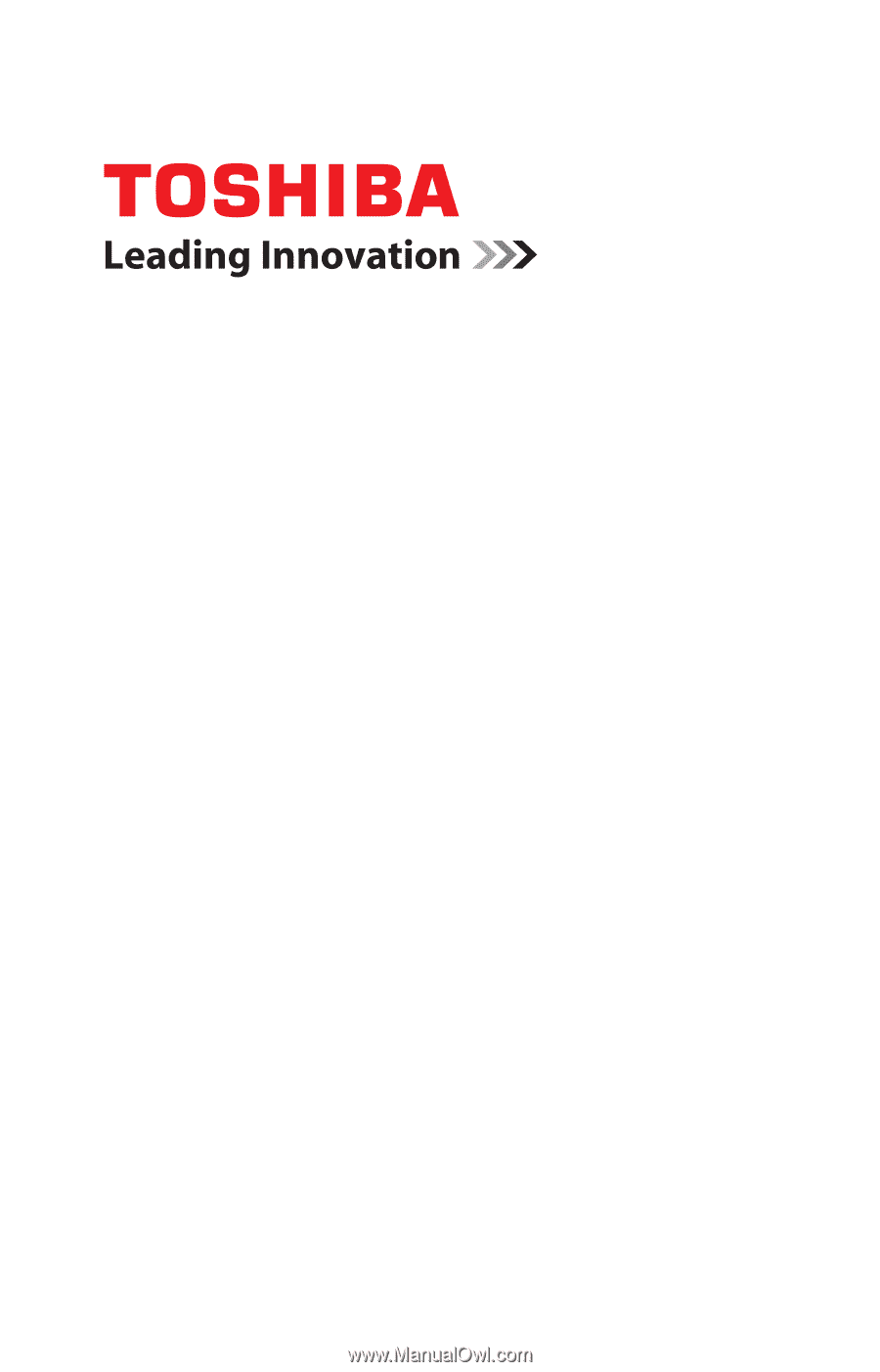
GMAD00274010
03/11
If you need assistance:
❖
Toshiba’s Support Web site
support.toshiba.com
❖
Toshiba Customer Support Center
Calling within the United States (800) 457-7777
Calling from outside the United States (949) 859-4273
For more information, see
“If Something Goes Wrong” on
page 180
in this guide.
Satellite
®
/Satellite Pro
®
P700
Series User’s Guide