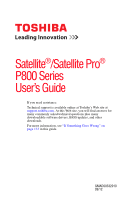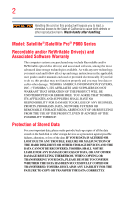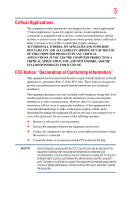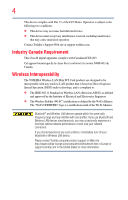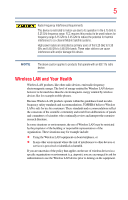Toshiba Satellite P850-BT3N22 User Guide
Toshiba Satellite P850-BT3N22 Manual
 |
View all Toshiba Satellite P850-BT3N22 manuals
Add to My Manuals
Save this manual to your list of manuals |
Toshiba Satellite P850-BT3N22 manual content summary:
- Toshiba Satellite P850-BT3N22 | User Guide - Page 1
Satellite®/Satellite Pro® P800 Series User's Guide If you need assistance: Technical support is available online at Toshiba's Web site at support.toshiba.com. At this Web site, you will find answers for many commonly asked technical questions plus many downloadable software drivers, BIOS updates, - Toshiba Satellite P850-BT3N22 | User Guide - Page 2
all set-up and usage instructions in the applicable user guides and/or manuals enclosed or provided electronically. If you fail to do so, this product may not function properly and you may lose data or suffer other damage. TOSHIBA AMERICA INFORMATION SYSTEMS, INC. ("TOSHIBA"), ITS AFFILIATES AND - Toshiba Satellite P850-BT3N22 | User Guide - Page 3
life or catastrophic property damage. ACCORDINGLY, TOSHIBA, ITS AFFILIATES AND SUPPLIERS DISCLAIM ANY AND ALL LIABILITY ARISING OUT OF THE USE OF THE COMPUTER PRODUCTS IN ANY CRITICAL APPLICATIONS. IF YOU USE THE COMPUTER turning the equipment off and on, the user is encouraged to try to correct the - Toshiba Satellite P850-BT3N22 | User Guide - Page 4
connection. If you should experience any such problem, immediately turn off your Bluetooth or Wireless LAN device. Please contact Toshiba computer product support on Web site http://www.toshiba-europe.com/computers/tnt/bluetooth.htm in Europe or support.toshiba.com in the United States for more - Toshiba Satellite P850-BT3N22 | User Guide - Page 5
used indoors for frequency range 5.15 GHz to 5.25 GHz to reduce the potential for harmful interference to co-channel Mobile Satellite systems. High power radars are allocated as primary users standards and recommendations, TOSHIBA believes Wireless LAN is safe for use by consumers. These standards - Toshiba Satellite P850-BT3N22 | User Guide - Page 6
TOSHIBA Wireless LAN Mini PCI Card is far below the FCC radio frequency exposure limits. Nevertheless, the TOSHIBA Wireless LAN Mini PCI Card shall be used radio interference to the licensed service, this device is intended to be operated indoors and away from windows to provide maximum shielding. - Toshiba Satellite P850-BT3N22 | User Guide - Page 7
25 GHz frequency range. Industry Canada requires this product to be used indoors for frequency range 5.15 GHz to 5.25 GHz to reduce the potential for harmful interference to co-channel Mobile Satellite systems. High power radars are allocated as primary users of the 5.25 GHz to 5.35 GHz and 5.65 GHz - Toshiba Satellite P850-BT3N22 | User Guide - Page 8
users in other countries such as the United States. Although the initial emphasis is in Europe, Toshiba is already working with design engineers, suppliers, and other partners to determine appropriate worldwide product life cycle planning and end-of-life is caused, the use of such electric machinery - Toshiba Satellite P850-BT3N22 | User Guide - Page 9
equipment causes RF interference to other radio stations, promptly change the frequency being used, change the location of use, or turn off the source of emissions. 3. Contact TOSHIBA Direct PC if you have problems with interference caused by this product to Other Radio Stations. 2. Indication The - Toshiba Satellite P850-BT3N22 | User Guide - Page 10
l'Autorité de Régulation des Télécommunications (http://www.art-telecom.fr) pour la procédure à suivre. License required for indoor use. Use with outdoor installations not allowed. È necessaria la concessione ministeriale anche per l'uso interno. Verificare con i rivenditori la procedura da seguire - Toshiba Satellite P850-BT3N22 | User Guide - Page 11
remain in conformance with European spectrum usage laws for Wireless LAN operation, the above 2.4 GHz and 5 GHz channel limitations apply. The user should use the wireless LAN utility to check the current channel of operation. If operation is occurring outside of the allowable frequencies as listed - Toshiba Satellite P850-BT3N22 | User Guide - Page 12
networks over two or more (up to a total of seven) TOSHIBA portable computers using these cards. Please contact TOSHIBA computer product support on Web site http:/ /www.toshiba-europe.com/computers/tnt/bluetooth.htm in Europe or support.toshiba.com in the United States for more information. When you - Toshiba Satellite P850-BT3N22 | User Guide - Page 13
who continually review and interpret the extensive research literature. In some situations or environments, the use of Bluetooth wireless technology the Bluetooth Card from TOSHIBA is far below the FCC radio frequency exposure limits. Nevertheless, the Bluetooth Card from TOSHIBA shall be used in - Toshiba Satellite P850-BT3N22 | User Guide - Page 14
In the event interference is caused, the use of such electric machinery shall be immediately what type of wireless device is in your computer. Not all devices are available on all USERS OR DISTRIBUTORS: WiMAX™ connectivity requires a WiMAX™ enabled device and subscription to a WiMAX™ broadband service - Toshiba Satellite P850-BT3N22 | User Guide - Page 15
use the product is granted. Intel's wireless WiMAX™ EEPROM, firmware, and software driver or be required to assist in providing support to any third parties for such modified regulatory approval upon receipt and review of test data documenting that TOSHIBA believes Wireless WAN is safe for use by - Toshiba Satellite P850-BT3N22 | User Guide - Page 16
by TOSHIBA. The correction of interference caused by such unauthorized modification, substitution or attachment will be the responsibility of the user. The total radiated energy from all the antennas connected to the Wireless WAN adapter, the Bluetooth® module, and the Wireless LAN cards conforms - Toshiba Satellite P850-BT3N22 | User Guide - Page 17
TOSHIBA Wireless WAN Card must be installed and used in strict accordance with the manufacturer's instructions as described in the user radio interference to the licensed service, this device is intended to be operated indoors and away from windows to provide maximum shielding. Equipment - Toshiba Satellite P850-BT3N22 | User Guide - Page 18
this device. Optical Disc Drive Safety Instructions This appliance contains a laser system and is classified as a CLASS 1 LASER PRODUCT. To use this model properly, read the User's Guide carefully and keep it for your future reference. Never attempt to disassemble, adjust or repair an optical disc - Toshiba Satellite P850-BT3N22 | User Guide - Page 19
guide cannot be reproduced in any form without the prior written permission of Toshiba. No patent liability is assumed, however, with respect to the use of the information contained herein. ©2012 by Toshiba BETWEEN THE PRODUCT AND THE MANUAL. IN NO EVENT SHALL TOSHIBA BE LIABLE FOR ANY INCIDENTAL, - Toshiba Satellite P850-BT3N22 | User Guide - Page 20
Association. Bluetooth word mark and logos are owned by the Bluetooth SIG, Inc. and any use of such marks by Toshiba is Windows Media are either registered trademarks or trademarks of Microsoft Corporation in the United States and/or other countries. Secure Digital and SD are trademarks of SD Card - Toshiba Satellite P850-BT3N22 | User Guide - Page 21
at the end of the life cycle. To learn more about Toshiba's sustainability commitment, visit us.toshiba.com/green. Reuse, Donation, Recycling Functional computers can be donated to a local charity or resold easily through a Toshiba-branded program. Non working Toshiba computers can be mailed-back - Toshiba Satellite P850-BT3N22 | User Guide - Page 22
Other documentation 32 Service options 32 Chapter 1: Getting Started 33 Selecting a place to work 33 Setting up a work environment 33 Keeping yourself comfortable 34 Computer user comfort recommendations .......34 Good Working Posture 34 Using the notebook with an external keyboard, mouse or - Toshiba Satellite P850-BT3N22 | User Guide - Page 23
on your computer's cooling fan 40 Setting up your computer 41 Connecting to a power source 41 Charging the main battery 44 Using the computer for the first time 44 Initial setup 45 Setting up your software 45 Registering your computer with Toshiba 45 To Shut down your computer 46 To - Toshiba Satellite P850-BT3N22 | User Guide - Page 24
's settings 74 Caring for your computer 74 Cleaning the computer 75 Moving the computer 75 Using a computer lock 75 Chapter 2: Learning the Basics 77 Computing tips 77 Using the keyboard 78 Function keys 79 Special Windows® keys 80 Mouse properties 80 Touch Screen 81 Starting an app 81 - Toshiba Satellite P850-BT3N22 | User Guide - Page 25
Removing the battery from the computer .........97 Inserting a charged battery 99 Taking care of your battery 100 Safety precautions 100 Maintaining your battery 101 Disposing of used batteries 101 Traveling tips 102 Chapter 4: Exploring Your Computer's Features 103 Exploring the Start screen - Toshiba Satellite P850-BT3N22 | User Guide - Page 26
Creator 131 Service Station 131 TOSHIBA Application Installer 132 Chapter 6: If Something Goes Wrong 133 Problems that are easy to fix 133 Problems when you turn on the computer............134 The Windows® operating system is not working 136 Using Startup options to fix problems 137 Internet - Toshiba Satellite P850-BT3N22 | User Guide - Page 27
drive problems 148 Sound system problems 149 Printer problems 149 Wireless networking problems 150 DVD operating problems 152 Develop good computing habits 153 Data and system configuration backup in the Windows® operating system 154 If you need further assistance 159 Contacting Toshiba 159 - Toshiba Satellite P850-BT3N22 | User Guide - Page 28
saving features active, so that your computer will operate at its maximum energy efficiency. You can wake the computer from Sleep mode by pressing the power button. See the "Mobile Computing" section of the Toshiba User's Guide for more information on using power management settings to conserve - Toshiba Satellite P850-BT3N22 | User Guide - Page 29
restricts use of lead, cadmium, mercury, hexavalent chromium, PBB, and PBDE. Toshiba requires its computer component computer, and may be completed by Internet or telephone (toll charges may apply). Some software may differ from its retail version (if available), and may not include user manuals - Toshiba Satellite P850-BT3N22 | User Guide - Page 30
's Web site at support.toshiba.com. This guide This guide introduces the computer's features as well as some basic procedures needed to perform tasks in Windows 8. You can: ❖ Read the entire guide from beginning to end. ❖ Skim through and stop when a topic interests you. ❖ Use the table of contents - Toshiba Satellite P850-BT3N22 | User Guide - Page 31
Introduction Safety icons 31 Safety icons This manual contains safety instructions that must be observed to avoid potential Other icons used Additional icons highlight other helpful or educational information: TECHNICAL NOTE: This icon indicates technical information about the computer. HINT: - Toshiba Satellite P850-BT3N22 | User Guide - Page 32
, and service upgrade terms and conditions are available at warranty.toshiba.com. To stay current on the most recent software and hardware options for your computer, and for other product information, be sure to regularly check the Toshiba Web site at support.toshiba.com. If you have a problem or - Toshiba Satellite P850-BT3N22 | User Guide - Page 33
what to do the first time you use your computer. Please read the safety instruction information on the Quick Start document (that shipped with your computer) carefully and make sure you fully understand the instructions before you attempt to use your computer in order to avoid potential hazards that - Toshiba Satellite P850-BT3N22 | User Guide - Page 34
. ❖ Adjust the chair arm rests: they should be about the same height as the keyboard and comfortably support your arms, allowing your shoulders to relax. ❖ When using the keyboard, it should be centered in front of you. ❖ The keyboard and pointing device should be close to your elbow level. The - Toshiba Satellite P850-BT3N22 | User Guide - Page 35
the light intensity from windows by using blinds. Glare on the use an external keyboard, mouse and monitor. ❖ The keyboard and mouse (or trackball) should be close to your elbow level. ❖ The mouse should be next to the keyboard to avoid a reach. If you have to reach, the arm should be supported - Toshiba Satellite P850-BT3N22 | User Guide - Page 36
. ❖ Type with straight wrists. ❖ Type lightly. ❖ Learn the keyboard shortcuts for your applications. You will be more productive. ❖ Use the pointing device (e.g., touch pad, Accupoint®, or tablet pen whichever is available with your notebook computer, or other optional pointing devices like mouse or - Toshiba Satellite P850-BT3N22 | User Guide - Page 37
❖ Be creative, when in a hotel room, use a rolled up blanket or pillows to provide back support, or to provide arm support. To position the computer at a good height, remember to operate the computer on a hard flat stable surface. Using your computer on a carpet, blanket or other soft materials can - Toshiba Satellite P850-BT3N22 | User Guide - Page 38
supported in the forearm area (not at the wrist)? ❏ Do you hold the mouse or trackball with a loose, relaxed hand? ❏ Do you use a light touch when typing or using at least once an hour? Precautions Your computer is designed to provide optimum safety and ease of use, and to withstand the rigors of - Toshiba Satellite P850-BT3N22 | User Guide - Page 39
from the power plug socket and computer. 3. Remove the battery pack. Failure to follow these instructions could result in serious injury or permanent damage to the computer. Do not turn on the power again until you have taken the computer to an authorized service center. ❖ Avoid prolonged physical - Toshiba Satellite P850-BT3N22 | User Guide - Page 40
buy from a supplier may contain a computer virus. You need a special program to check for viruses. Important information on your computer's cooling fan Your computer may have a CPU cooling fan underside of the computer. ❖ Always operate your computer on a hard flat surface. Using your computer on a - Toshiba Satellite P850-BT3N22 | User Guide - Page 41
power to operate. Use the power cord/cable and AC adaptor to connect the computer to a live electrical outlet, or to charge the computer's battery. Never pull on a power cord/cable to remove a plug from a socket. Always grasp the plug directly. Failure to follow this instruction may damage the cord - Toshiba Satellite P850-BT3N22 | User Guide - Page 42
to avoid any risk of fire or other damage to the computer. Use of an incompatible AC adaptor could cause fire or damage to the computer possibly resulting in serious injury. TOSHIBA assumes no liability for any damage caused by use of an incompatible adaptor. AC adaptor Power cord/cable AC adaptor - Toshiba Satellite P850-BT3N22 | User Guide - Page 43
with wet hands. Failure to follow this instruction could result in an electric shock, possibly resulting in serious injury. The computer's main battery light gives you an indication of the main battery's current charge: ❖ Glows amber while the main battery is being charged (AC adaptor connected - Toshiba Satellite P850-BT3N22 | User Guide - Page 44
light glows white. After that, the battery will be completely charged and ready to power the computer. NOTE Battery life and charge time may vary depending on the applications power management settings, and features used. Using the computer for the first time The computer is now ready for you to - Toshiba Satellite P850-BT3N22 | User Guide - Page 45
your computer with Toshiba Initial setup The Windows 8 Startup screen is the first screen displayed when you turn on your computer for the first time. Follow the on-screen instructions on each screen in order to properly install the operating system and begin using your computer. Setting - Toshiba Satellite P850-BT3N22 | User Guide - Page 46
key, and then click the Shut down option. The computer closes all open applications, shuts down the operating system, and then turns off. To Restart your computer 1 From the Start or Desktop screen, move your pointer over the upper or lower right corner of the screen. 2 When the Windows® Charms - Toshiba Satellite P850-BT3N22 | User Guide - Page 47
system. To place your computer in Sleep mode 1 From the Start or Desktop screen, move your pointer over the upper or lower right corner of the screen. 2 When the Windows® Charms appear, click the Settings ( ) Charm. If you power down using the Sleep command and the battery discharges fully, your - Toshiba Satellite P850-BT3N22 | User Guide - Page 48
memory to run most of today's popular applications. You may want to increase the computer's memory if you use complex software or process large amounts of data. NOTE Before adding external devices or memory, Toshiba recommends setting up your software. See "Setting up your software" on page 45 - Toshiba Satellite P850-BT3N22 | User Guide - Page 49
installed, it must be installed in Slot A. If the computer is on, begin at step 1; otherwise, skip to step 5. 1 From the Start or Desktop screen, move your pointer over the upper or lower right corner of the screen. 2 When the Windows® Charms appear, click the Settings ( ) Charm. Pressing the power - Toshiba Satellite P850-BT3N22 | User Guide - Page 50
upside down on the cloth. 7 Remove the main battery. For information on removing the main battery, see "Removing the battery from the computer" on page 97. NOTE To locate your memory module slot cover, please refer to your Quick Start document. 8 Using a small Phillips screwdriver, loosen the - Toshiba Satellite P850-BT3N22 | User Guide - Page 51
touching the connector on the memory module or on the computer. Grease or dust on the connector may cause memory access problems. 11 Carefully remove another, you must remove the top module first before removing/installing the bottom module. NOTE For this model, Slot A is the bottom slot. Slot B - Toshiba Satellite P850-BT3N22 | User Guide - Page 52
in the socket. notch latch connector latch key (Sample Illustration) Aligning the memory module with the socket 14 Firmly press the memory module into the memory slot's socket at approximately a 30-degree angle (to the horizontal surface of the computer). (Sample Illustration) Inserting the memory - Toshiba Satellite P850-BT3N22 | User Guide - Page 53
installed in Slot A. 16 Replace the memory module slot cover and secure it using the screw(s). 17 Re-insert the main battery. For more information on inserting the main battery, see "Inserting a charged battery" on page 99. 18 Turn the computer right side up. Make sure to remove the soft cloth from - Toshiba Satellite P850-BT3N22 | User Guide - Page 54
located at the underside of the computer. ❖ Always operate your computer on a hard flat surface. Using your computer on a carpet or other computer, verify that the computer has recognized it correctly as described in "Checking total memory" on page 56. Removing a memory module If you need to remove - Toshiba Satellite P850-BT3N22 | User Guide - Page 55
the bottom module. 3 Gently lift the memory module to a 30-degree angle and slide it out of the slot. Back of computer Slot B Slot A (Sample Illustration) Removing the memory module 4 Replace the memory module slot cover and secure it using the screw(s). 5 Re-insert the main battery. For - Toshiba Satellite P850-BT3N22 | User Guide - Page 56
. Upon restarting your computer, touch any key to return to the login in screen. Checking total memory When you add or remove a memory module, you can check that the computer has recognized the change. To do this: Press the ( ) + X keys, and then click System. The System window appears. Installed - Toshiba Satellite P850-BT3N22 | User Guide - Page 57
to create the recovery media you will use to restore your computer. Restoring from recovery media See "Creating recovery user's data)" on page 61. This option allows you to remove all data from your system and reinstall Windows®. See "Reset your PC" on page 64. A recovery image of your computer - Toshiba Satellite P850-BT3N22 | User Guide - Page 58
computer are restored. Any files that you created are not restored during this process. Be sure to separately save the files you have created to external media using Windows the operating system files, applications, and drivers originally shipped with the computer are backed up to the external media - Toshiba Satellite P850-BT3N22 | User Guide - Page 59
of the screen. When the Windows® Charms appear TOSHIBA Recovery Media Creator dialog box displays. (Sample Image) TOSHIBA Recovery Media Creator dialog box 2 Select DVD or USB Flash from the drop-down list, depending on the type of external media you want to use to DVD, insert a blank DVD into the - Toshiba Satellite P850-BT3N22 | User Guide - Page 60
, only the operating system files, applications, and drivers originally shipped with the computer are restored. Any files that you created are not restored during this process. Be sure to separately save the files you have created to external media using Windows® or another backup program. For more - Toshiba Satellite P850-BT3N22 | User Guide - Page 61
to your computer. 3 Press and hold the F12 key immediately after pressing the power button. The Boot menu displays. 4 Using the arrow keys, select the DVD option or the USB Flash option, depending on which type of media you are using, and then press the ENTER key. 5 A warning screen appears, stating - Toshiba Satellite P850-BT3N22 | User Guide - Page 62
your PC), while the computer will attempt to back up your data using the utilities stored on your computer's internal storage drive: screen. 2 When the Windows® Charms appear click the Settings ( ) Charm. 3 Click Change PC Settings. The PC settings window appears. (Sample Image) PC settings screen - Toshiba Satellite P850-BT3N22 | User Guide - Page 63
Getting Started 63 Recovering the Internal Storage Drive The "Refresh your PC" screen appears. (Sample Image) Refresh your PC screen Toshiba does not guarantee successful data back up. Be sure to save your work to external media before executing the recovery (see "Backing up your work" - Toshiba Satellite P850-BT3N22 | User Guide - Page 64
82). NOTE During the recovery process your computer be must connected to an external power source via the AC adaptor. 1 From the Start or Desktop screen, move your pointer over the upper or lower right corner of the screen. 2 When the Windows® Charms appear click the Settings ( ) Charm. 3 Click - Toshiba Satellite P850-BT3N22 | User Guide - Page 65
the Internal Storage Drive 5 Scroll down to "Remove everything and reinstall Windows," and click Get Started. The "Reset your PC" screen appears. (Sample Image) Reset your PC screen 6 Click the Next button. The "Do you want to fully clean your drive" screen appears. (Sample Image) Do you want to - Toshiba Satellite P850-BT3N22 | User Guide - Page 66
bundled with your computer. To reinstall drivers and applications: 1 From the Start screen begin typing TOSHIBA Application Installer and click your selection, or if you are in the Desktop, move your pointer over the upper or lower right corner of the screen. When the Windows® Charms appear click - Toshiba Satellite P850-BT3N22 | User Guide - Page 67
on-screen prompts to complete the installation process. Using the touch pad NOTE Some of the touch pad operations described in this section are only supported in certain applications, and only on certain models. You can use the touch pad (the small, touch-sensitive area in front of the keyboard - Toshiba Satellite P850-BT3N22 | User Guide - Page 68
buttons Refer to the table below for specific instructions on performing each operation. NOTE The pointer is the icon (usually an arrow) that moves on the screen when you slide your finger across the touch pad or move a mouse connected to your computer. To: Do the following: Example: Move the - Toshiba Satellite P850-BT3N22 | User Guide - Page 69
Using the touch pad To: Do the following: Example: Open or activate an 1 Move the pointer to the item you want to item open/activate. 2 Do one of the following: ❖ Tap the touch documentation for specific instructions on right-clicking. finger along the bottom edge of the touch pad in the - Toshiba Satellite P850-BT3N22 | User Guide - Page 70
so that it is less responsive to accidental light taps and lighter finger pressure. NOTE Touch pad setting options vary by computer model. The touch pad settings are accessible through the Mouse Properties option of the Windows Control Panel. For more information, please visit support.toshiba.com. - Toshiba Satellite P850-BT3N22 | User Guide - Page 71
cable to a live electrical outlet (if applicable). 4 Turn on the external device (if applicable). Your computer may automatically detect the external device. Using external display devices Your computer comes with a built-in display, but you can also connect the following types of external display - Toshiba Satellite P850-BT3N22 | User Guide - Page 72
Using external display devices RGB (Monitor) port HDMI® Out port* *Available on certain models (Sample Illustration) Video ports on left side of computer manual that came with the television or display device for more information. Your computer to your computer if you need a larger screen. To do - Toshiba Satellite P850-BT3N22 | User Guide - Page 73
can change the display settings by pressing the ( ) + P keys, or by configuring the display properties settings. Directing the display output when you turn on the computer Once you have connected an external display device, you can choose to use the internal display only, the external device only - Toshiba Satellite P850-BT3N22 | User Guide - Page 74
your computer's settings NOTE The ( ) + P keys navigate through the options without activating a selection. Press ENTER to activate a selection. NOTE You may also use the F4 key, and then press ENTER to activate a selection. Adjusting the quality of the external display To obtain the best - Toshiba Satellite P850-BT3N22 | User Guide - Page 75
liquids, including cleaning fluid, out of the computer's keyboard, speaker, and other openings. Never spray cleaner directly onto the computer and/or display. Never use harsh or caustic chemical products to clean the computer. To keep your computer clean, gently wipe the display panel and exterior - Toshiba Satellite P850-BT3N22 | User Guide - Page 76
76 Getting Started Caring for your computer 3 Insert the cable's locking end into the security lock slot on your computer, then engage the locking device. The computer is now securely locked. (Sample Illustration) Attaching security lock cable - Toshiba Satellite P850-BT3N22 | User Guide - Page 77
memory until you save it to the internal storage drive. If the network you are using goes down and you must restart your computer to reconnect, or your battery runs out of charge while you are working, you will lose all work since you last saved. See "Saving your work" on page 82 - Toshiba Satellite P850-BT3N22 | User Guide - Page 78
procedure. If you do not let the Windows® operating system shut down normally, details such as new icon positions may be lost. Using the keyboard Your computer's keyboard contains character keys, control keys, function keys, and special Windows® keys, providing all the functionality of a full-size - Toshiba Satellite P850-BT3N22 | User Guide - Page 79
Using the keyboard (Sample Illustration) Keyboard NOTE To capture a print screen of the entire screen, press the Fn + PRTSC key. To capture only the active window displayed, press Fn + ALT while simultaneously pressing the PRTSC key. (Sample Illustration) PRTSC key on the keyboard Function keys - Toshiba Satellite P850-BT3N22 | User Guide - Page 80
® key Application key (Sample Illustration) Special Windows® keys Your computer's keyboard has one key and one button that have special functions in Windows®: ❖ Windows® key-Toggles between the Desktop screen and the last app opened on the Start screen. For more information refer to Help & Support - Toshiba Satellite P850-BT3N22 | User Guide - Page 81
.) Your computer may be enabled with a touch screen feature. Starting an app To Start an app on the Start screen, move your pointer over the appropriate tile and click to open. To Start an app from the Desktop, move your pointer over the upper or lower right corner of the screen. When the Windows - Toshiba Satellite P850-BT3N22 | User Guide - Page 82
back up your files to different types of media such as CDs, DVDs, external storage media, or to a network, if available. To back up several files at one time, use the Microsoft® Windows® file recovery program preinstalled on the computer's internal storage drive. Also see "Backing up your data or - Toshiba Satellite P850-BT3N22 | User Guide - Page 83
. NOTE When viewing DVD movies use the DVD Player software that came with your computer. Optical disc drive components The optical disc drive is located on the side of the computer. Your optical disc drive may look like this: Drive in-use indicator light Eject button Manual eject hole (Sample - Toshiba Satellite P850-BT3N22 | User Guide - Page 84
84 Learning the Basics Using the optical disc drive Media control buttons The media control buttons located above the keyboard allow you mute the sound and play audio CDs or DVD movies when the computer is on. Play/pause button Previous track button Next track button Volume decrease button - Toshiba Satellite P850-BT3N22 | User Guide - Page 85
disc. For example, if it is a music CD, open Windows Media® Player and use it to select and then play the CD. For other types of media, use the associated software to open the files on the disc. Recording optical media Depending on the configuration, your computer may come with an optical disc drive - Toshiba Satellite P850-BT3N22 | User Guide - Page 86
86 Learning the Basics Using the optical disc drive NOTE Due to manufacturing and quality variations in third party optical media (e.g., CD or DVD) or optical media players/recorders, in certain cases, your Toshiba optical disc drive may not record on certain optical media that bear the - Toshiba Satellite P850-BT3N22 | User Guide - Page 87
Learning the Basics 87 Toshiba's online resources 2 Pull the tray out until it is fully open, remove the disc, and place it in its protective cover. 3 Gently press the tray in to close it. Toshiba's online resources Toshiba maintains a number of online sites to which you can connect. These sites - Toshiba Satellite P850-BT3N22 | User Guide - Page 88
have been preset by Toshiba. We recommend you leave these features active, allowing your computer to operate at its maximum energy efficiency, so that you can use it for longer periods while traveling. Running the computer on battery power The computer contains a removable Lithium-Ion (Li-Ion - Toshiba Satellite P850-BT3N22 | User Guide - Page 89
to retain a charge. This may shorten the life of the battery, and may cause the battery meter to be inaccurate. NOTE For optimum optical media performance, it is recommended that you play DVDs while running the computer on AC power. For more information about Windows® power plans, see "Power Plans - Toshiba Satellite P850-BT3N22 | User Guide - Page 90
. For assistance with setup changes, contact Toshiba's Customer Support Center. Charging the main battery The battery needs to be charged before you can use it to power the computer. To charge the main battery while it is in your computer, plug the computer into a live electrical outlet. The - Toshiba Satellite P850-BT3N22 | User Guide - Page 91
, see "Backing up your work" on page 82 Charging the RTC battery Your computer has an internal real-time clock (RTC) battery. The RTC battery powers the System Time Clock and BIOS memory used to store your computer's configuration settings. When fully charged, it maintains this information for up - Toshiba Satellite P850-BT3N22 | User Guide - Page 92
97 for information on replacing the main battery. HINT: Be careful not to confuse the battery light ( ), the power light ( ), and the power button light. When the power light or power button light flashes amber, it indicates that the system is suspended (using the Windows® operating system Sleep - Toshiba Satellite P850-BT3N22 | User Guide - Page 93
Hibernation mode and replace the main battery with a charged spare (not included with your computer) ❖ Save your work and turn off the computer If you do not manage to do any of these things before the main battery completely runs out of power, the computer automatically enters Hibernation mode and - Toshiba Satellite P850-BT3N22 | User Guide - Page 94
You can set two notifications. Each notification can be set to alert you when a specified percentage of remaining battery power has been reached. You can also set the computer to enter Sleep mode or Hibernation mode or to completely shut down when the notification goes off. To change the default - Toshiba Satellite P850-BT3N22 | User Guide - Page 95
various ways in which you can conserve power and extend the operating time of your battery: ❖ Enable Sleep or Hibernation, which saves power when you turn off the computer and turn it back on again ❖ Use the Windows® power-saving option plans These power-saving options control the way in which the - Toshiba Satellite P850-BT3N22 | User Guide - Page 96
96 Mobile Computing Monitoring battery power The Windows® Power Options window appears. (Sample Image) Windows® Power Options window 3 Select edit. This screen allows you to change basic settings. 6 Click Change advanced power settings to access settings for battery notification levels, internal - Toshiba Satellite P850-BT3N22 | User Guide - Page 97
NOTE: To avoid losing any data, save your files and then either completely shut down your computer or put it into Hibernation mode before changing the main battery. Removing the battery from the computer To remove the battery: 1 Save your work. 2 Turn off the computer, see "To Shut down your - Toshiba Satellite P850-BT3N22 | User Guide - Page 98
latch to release the battery. 7 Pull the discharged battery out of the computer. (Sample Illustration) Removing the battery If the battery is leaking or its case is cracked, put on protective gloves to handle it, and discard it immediately. Always dispose of used battery packs in compliance with - Toshiba Satellite P850-BT3N22 | User Guide - Page 99
. (Sample Illustration) Inserting the battery 3 Slide the battery release lock to the locked position. (Sample Illustration) Locking the battery release lock 4 Turn the computer right side up. 5 Reconnect any cables that were removed in step 3 of "Removing the battery from the computer" on page 97 - Toshiba Satellite P850-BT3N22 | User Guide - Page 100
cord/cable from the power socket. Carefully remove the battery pack from the computer. ❖ Do not try to disassemble a battery pack. ❖ Do not overcharge or reverse charge a battery. Overcharging will shorten its life, and reverse charging could damage it. ❖ Avoid touching the metal terminals of the - Toshiba Satellite P850-BT3N22 | User Guide - Page 101
period, more than one month, remove the battery pack. ❖ Store spare battery packs in a cool dry place out of direct sunlight. Disposing of used batteries The life of a battery pack depends on usage. When the battery pack needs replacing, the main battery light flashes amber shortly after you - Toshiba Satellite P850-BT3N22 | User Guide - Page 102
harm your computer. NOTE Before using your computer aboard an aircraft, make sure the Wireless antenna is OFF (Airplane mode is ON) if your computer has wireless LAN capability. NOTE To enable or disable wireless communication, use the F12 key. For more information see "TOSHIBA Function Keys" on - Toshiba Satellite P850-BT3N22 | User Guide - Page 103
page 104. You can also use the Windows® key ( ) on your keyboard or on the LCD screen to go to Start screen. For detailed information, please refer to the Windows® Help and Support. By clicking on the Desktop tile from the Start screen, you will find the Windows® settings and features you are most - Toshiba Satellite P850-BT3N22 | User Guide - Page 104
, refer to the Windows® Help and Support. App tiles (Sample Image) Windows® Start screen Charms Use the Windows® Charms to start apps, find documents, set up system components, and perform most other computing tasks. By swiping in from the right edge (only for touch screen models) or pointing - Toshiba Satellite P850-BT3N22 | User Guide - Page 105
your system. Exploring the desktop You can use its features to start applications, find documents, set up system components, and perform most other computing tasks. HINT: The illustrated examples in this guide may appear slightly different from the screens displayed by your system. The differences - Toshiba Satellite P850-BT3N22 | User Guide - Page 106
insufficient space available in the Recycle Bin to hold these files. In this case, Windows® will prompt you to either permanently delete the file(s) or cancel the depending on your configuration. See Windows® online Help for more specific information on each icon and how to use it, or see "Help file - Toshiba Satellite P850-BT3N22 | User Guide - Page 107
User experience Windows® Store you can search for and browse thousands of apps, all grouped into easy to find categories. Setting up for communications To connect to the Internet you need: ❖ A browser or communications program ❖ An Internet Service Provider (ISP) or online service if you plan to use - Toshiba Satellite P850-BT3N22 | User Guide - Page 108
communication, use the F12 key. For more information see "TOSHIBA Function Keys" on page 161. NOTE When Airplane mode is OFF, the wireless indicator light will be lit. For help with common Wi-Fi® networking problems, see "Wireless networking problems" on page 150. Connecting your computer to - Toshiba Satellite P850-BT3N22 | User Guide - Page 109
1 If you want to use an external microphone, connect it to the computer. 2 From the Start screen begin typing Sound Recorder and click your selection, or if you are in the Desktop, move your pointer over the upper or lower right corner of the screen. When the Windows® Charms appear click the Search - Toshiba Satellite P850-BT3N22 | User Guide - Page 110
or video conference, you must be connected to the Internet. Depending on your computer model, the process of sending email, taking pictures or recording video messages may vary. To access the Web Camera, on the Start screen click the Camera tile. The Web Camera indicator light glows when the Web - Toshiba Satellite P850-BT3N22 | User Guide - Page 111
data from one media to another, use the drag-and-drop feature of the Windows® operating system. Inserting memory media NOTE To locate your Memory card reader, please refer to your Quick Start document. The following instructions apply to all types of supported media devices. 1 Turn the media so - Toshiba Satellite P850-BT3N22 | User Guide - Page 112
112 Exploring Your Computer's Features Using the Memory card reader When inserting memory media, do not touch the metal contacts. You could expose the storage area to static electricity, which can destroy data. Removing memory media 1 If you are not currently on the Desktop, choose the Desktop - Toshiba Satellite P850-BT3N22 | User Guide - Page 113
Chapter 5 Utilities Your computer includes several utilities designed to help you to reconfigure your system to best meet your individual needs. ❖ Desktop Assist ❖ eco Utility® ❖ Supervisor password ❖ User password ❖ System Settings ❖ Sleep and Music ❖ Sleep and Charge ❖ HDD Protection - Toshiba Satellite P850-BT3N22 | User Guide - Page 114
Monitor ❖ Recovery Media Creator ❖ Service Station ❖ TOSHIBA Application Installer Desktop Assist The Desktop Assist provides quick access to computer functions and allows you to customize a range of computer settings. To access Desktop Assist from the Start screen begin typing Desktop Assist, or - Toshiba Satellite P850-BT3N22 | User Guide - Page 115
Utilities Desktop Assist 115 Media & Entertainment The feature available in this category is TOSHIBA Video Player (Sample Image) Desktop Assist window - Media & Entertainment tab - Toshiba Satellite P850-BT3N22 | User Guide - Page 116
116 Utilities Desktop Assist Tools & Utilities The features that may be available in this category are: ❖ eco Utility® ❖ HDD Protection Utility ❖ Supervisor password ❖ User password ❖ System Settings ❖ Function Key (Sample Image) Desktop Assist window - Tools & Utilities tab - Toshiba Satellite P850-BT3N22 | User Guide - Page 117
Desktop Assist Support & Recovery The features that may be available in this category are: ❖ PC Diagnostic Tool Utility ❖ PC Health Monitor ❖ Recovery Media Creator ❖ Service Station ❖ TOSHIBA Application Installer ❖ User's Guide 117 (Sample Image) Desktop Assist window - Support & Recovery tab - Toshiba Satellite P850-BT3N22 | User Guide - Page 118
eco power plan by tracking real-time power consumption and accumulated savings over time. To access the eco Utility®: 1 From the Start screen begin typing eco Utility, or while in the Desktop screen double-click the Desktop Assist icon. 2 Click Tools & Utilities. 3 Click eco Utility. The eco Utility - Toshiba Satellite P850-BT3N22 | User Guide - Page 119
for your files. When you set a password, you must enter the password before you can work on your computer again. TOSHIBA supports several types of passwords on your computer: ❖ A supervisor password-Prohibits unauthorized users from accessing certain functions such as System Settings Setup. This is - Toshiba Satellite P850-BT3N22 | User Guide - Page 120
password: 1 To access Supervisor Password from the Start screen begin typing Supervisor Password, or while in the Desktop screen double-click the Desktop Assist icon. 2 Click Tools & Utilities. 3 Click the Supervisor Password icon. A pop-up screen appears asking for a password. 4 Enter your password - Toshiba Satellite P850-BT3N22 | User Guide - Page 121
your computer. To register a password for the power-on password functions: 1 To access User Password from the Start screen begin typing User Password, or while in the Desktop screen double-click the Desktop Assist icon. 2 Click Tools & Utilities. 3 Click the User Password icon. 4 Click Set. 5 Enter - Toshiba Satellite P850-BT3N22 | User Guide - Page 122
General tab options The System Settings screen may have the following tabs: ❖ Boot-Allows you to change the sequence in which your computer searches the drives for the operating system ❖ Boot Speed-Reduces the time needed for the BIOS to initialize, using either the Fast or Normal settings. ❖ Panel - Toshiba Satellite P850-BT3N22 | User Guide - Page 123
enable or disable HDD Protection ❖ Keyboard-Allows you to access the wake-on keyboard function, or to configure the function keys ❖ LAN-Allows you to set networking functions ❖ ODD tray lock-Allows you to set conditions for ODD tray lock ❖ Password-Allows you to set a user password ❖ SATA-Allows you - Toshiba Satellite P850-BT3N22 | User Guide - Page 124
function. ❖ Using the "USB Sleep and Charge function" to charge external devices will take longer than charging the devices with their own chargers. ❖ If an external device is connected to the compatible port when the AC adaptor is not connected to the computer, the battery of the computer will be - Toshiba Satellite P850-BT3N22 | User Guide - Page 125
. If you enable charging when the computer is running on battery power, you can specify that charging stops when battery power drops below a certain level. Use the slider at the bottom of the utility window (beneath the "Lower limit of remaining battery life" heading) to specify when charging should - Toshiba Satellite P850-BT3N22 | User Guide - Page 126
cable to the Microphone/Line-in jack. Using this feature discharges the computer's battery; therefore, it is recommended that the computer be connected to an external power source via the AC Adaptor. The volume settings and sound quality may differ between Windows® mode and "Sleep and Music" mode - Toshiba Satellite P850-BT3N22 | User Guide - Page 127
motion is detected on the computer. Using this utility, you can enable or disable hard disk drive (HDD) protection, and set the motion detector's sensitivity level for AC power and battery power operation. To use the HDD Protection Utility: 1 While in the Desktop screen double-click the Desktop - Toshiba Satellite P850-BT3N22 | User Guide - Page 128
128 Utilities Function Key Function Key Turns notifications for touch pad status ON/OFF. (Sample Image) Function Key NOTE The Function option is disabled by default. - Toshiba Satellite P850-BT3N22 | User Guide - Page 129
a problem. To use the PC Diagnostic Tool utility: 1 To access PC Diagnostic Tool utility from the Start screen begin typing PC Diagnostic Tool, or while in the Desktop screen double-click the Desktop Assist icon. 2 Click Support & Recovery. 3 Click PC Diagnostic Tool. The PC Diagnostic Tool window - Toshiba Satellite P850-BT3N22 | User Guide - Page 130
devices and logs service-relevant information on the computer's internal storage drive. The collected information includes device operation time and number of actuations or status changes (e.g.: number of power button and Fn key combination uses, and AC adaptor, battery, LCD, fan, HDD, sound volume - Toshiba Satellite P850-BT3N22 | User Guide - Page 131
-of-box state, if necessary. For detailed information on using the utility to create recovery media, see "Creating recovery media" on page 58. Service Station The Service Station helps you keep your new computer running at its best by notifying you when updated software, firmware, documentation or - Toshiba Satellite P850-BT3N22 | User Guide - Page 132
with your computer. To reinstall drivers and applications: 1 To access TOSHIBA Application Installer from the Start screen begin typing Application Installer, or while in the Desktop screen double-click the Desktop Assist icon. 2 Click Support & Recovery. 3 Click TOSHIBA Application Installer - Toshiba Satellite P850-BT3N22 | User Guide - Page 133
problems by yourself. It covers the problems you are most likely to encounter. If all else fails, contact Toshiba. You will find information on Toshiba's support services at the end of this chapter. Problems and Del simultaneously (once). The Windows® Security Menu appears. 2 Click the Task Manager - Toshiba Satellite P850-BT3N22 | User Guide - Page 134
occur when you turn on the power. The computer will not start. Make sure you attached the AC adaptor and power cord/cable properly or install a charged battery. Press and hold the power button for at least 10 seconds. If you are using the AC adaptor, check that the wall outlet is working - Toshiba Satellite P850-BT3N22 | User Guide - Page 135
, a program or driver may have prevented Windows® from shutting down. Data stored in the computer's memory has been lost. Data stored in the computer's internal storage drive may not be affected. Always save your data even when you are using Sleep mode. If your battery fully discharges, information - Toshiba Satellite P850-BT3N22 | User Guide - Page 136
Goes Wrong The Windows® operating system is not working If the trickle-charging does not prove effective, visit the Toshiba Web site at support.toshiba.com and see the Support Bulletin Step-Charging the computer's battery (click the Ask Iris® link and search for the support bulletin by name - Toshiba Satellite P850-BT3N22 | User Guide - Page 137
need to troubleshoot the Operating System and/or its settings. There are several options to choose from depending on the severity of the problem and your level of expertise with computers. If Windows® fails to start properly twice, the Windows® Boot menu will launch. To enter the Boot menu manually - Toshiba Satellite P850-BT3N22 | User Guide - Page 138
tool for advanced users. Startup Settings In previous Operating Systems the majority of the options found on this menu were available by pressing the F8 key during the Windows® boot process: ❖ Enable low resolution video mode Restarts Windows® using your current video driver at low resolution - Toshiba Satellite P850-BT3N22 | User Guide - Page 139
Mode Starts Windows® with a minimal set of drivers and services. If the computer starts and runs in Safe Mode, you will know the Operating System is most likely working properly and that you should look to third-party applications or drivers for the source of your problem. ❖ Disable driver signature - Toshiba Satellite P850-BT3N22 | User Guide - Page 140
topic you need help with and follow the on-screen instructions ❖ Click one of the options listed in the window and follow the instructions You can connect to Support Online by going to Toshiba support at support.toshiba.com. Fixing a problem with Device Manager Device Manager provides a way to check - Toshiba Satellite P850-BT3N22 | User Guide - Page 141
the drivers being used by the device. This tab also provides options for updating the driver or rolling back the driver in case the new version is causing a problem. The tabs that appear in the dialog box vary from one device to another. For more information about Device Manager, refer to Windows - Toshiba Satellite P850-BT3N22 | User Guide - Page 142
. Try turning off the computer. The battery may not be inserted correctly in the computer. Turn off the computer, remove the battery, clean the contacts with a soft dry cloth (if necessary) and replace the battery. See "Removing the battery from the computer" on page 97. The battery may be too hot - Toshiba Satellite P850-BT3N22 | User Guide - Page 143
for your computer, and for other product information. For more information on maintaining battery power, see "Changing the main battery" on page 97. Keyboard problems NOTE To capture a print screen of the entire screen, press the Fn + PRTSC key. To capture only the active window displayed, press - Toshiba Satellite P850-BT3N22 | User Guide - Page 144
incompatible with the computer. Try using a different make of keyboard. Display problems Here are some typical display problems and their solutions: The screen is blank. Display Auto Off may have gone into effect. Press any key to activate the screen. If you are using the built-in screen, make sure - Toshiba Satellite P850-BT3N22 | User Guide - Page 145
Reduce the size of the color palette to one that is supported by the computer's internal display. To change the display properties: 1 Right-click in a blank area of the Windows® desktop. 2 Click Personalize, and then Display. 3 Use the menu on the right hand side of the page to: ❖ Adjust resolution - Toshiba Satellite P850-BT3N22 | User Guide - Page 146
access the drive or as sector errors. Sometimes a drive problem may cause one or more files to appear to have garbage in them. Typical problems are: You are having trouble accessing From the Start screen, type computer. 2 Click Computer from the list that appears. (Sample Image) Search results for - Toshiba Satellite P850-BT3N22 | User Guide - Page 147
disk seems very slow. If you have been using your computer for a long time, your files may have become screen. When the Windows® Charms appear click the Search ( ) Charm, click Settings, and in the Search field, type Defragment. 2 Click Defragment and Optimize Drives. 3 From the Optimize Drives menu - Toshiba Satellite P850-BT3N22 | User Guide - Page 148
the drive and preventing it from ejecting. If you need to remove a disc and cannot turn on the computer (for example, if the battery is completely discharged), use a narrow object, such as a straightened paper clip, to press the manual eject button. This button is in the small hole next to the - Toshiba Satellite P850-BT3N22 | User Guide - Page 149
not. Check that the type of disc you are using is compatible with your optical disc drive. For more information regarding supported optical media formats, refer to the complete detail specifications for your computer at support.toshiba.com. If the problem is with an optical data disc, refer to the - Toshiba Satellite P850-BT3N22 | User Guide - Page 150
general troubleshooting tips for networking problems, specifically wireless (Wi-Fi®) networking. The terms and concepts used assume a basic understanding of networks, and may be for more advanced users. If you need assistance or if you are not familiar with the terminology, please see Windows® Help - Toshiba Satellite P850-BT3N22 | User Guide - Page 151
. For more information see "TOSHIBA Function Keys" on page 161. ❖ Use IPCONFIG to verify that the computer has a useful IP address - one other than the private address of 169.254.xxx.xxx assigned by Windows®. 1 From the Start screen, type Cmd. 2 Click Command Prompt. 3 Enter IPCONFIG/ALL, and then - Toshiba Satellite P850-BT3N22 | User Guide - Page 152
5 From the Start screen, type Computer. Click Computer from the list that appears. The optical disc drive should appear in the list. 6 See "Checking device properties" on page 140 for instructions on using Device Manager to view the optical disc drive properties. 7 Check the Toshiba Web site for new - Toshiba Satellite P850-BT3N22 | User Guide - Page 153
should not rely solely on this feature. Save your work! See "Computing tips" on page 77 for instructions. On a regular basis, back up the information stored on your internal storage drive. Use Windows® to back up files, or the entire computer, to an optical disc, or external hard disk. Here are some - Toshiba Satellite P850-BT3N22 | User Guide - Page 154
problem with the computer. Your ability to solve problems will improve as you learn about how the computer and its software work together. Get familiar with all the user's guides provided with your computer, as well as the manuals point using the System Restore utility: 1 From the Start screen, type - Toshiba Satellite P850-BT3N22 | User Guide - Page 155
the restore point was successfully created. 9 Click Close. Then, at a later time, you can re-establish your Windows® configuration using the saved restore point. To do this: 1 From the Start screen, type Control. Click Control Panel from the list that appears. 2 Click System and Security, and then - Toshiba Satellite P850-BT3N22 | User Guide - Page 156
Toshiba portable computer computer while running on battery power. Connect the AC adaptor before continuing. 1 From the Start screen screen instructions to back up your files. For additional Help, while in the Windows® Desktop screen, press the F1 key to launch the Windows® Help and Support screen use - Toshiba Satellite P850-BT3N22 | User Guide - Page 157
computer with the Windows® operating system" on page 156). ❖ Have your back up DVD(s) on hand in case you problems. For best results, follow this sequence: 1 Back up critical data. 2 Create a restore point. 3 Install one item of hardware or software. 4 Restart the Windows® operating system. 5 Use - Toshiba Satellite P850-BT3N22 | User Guide - Page 158
connected to the computer, the computer's battery power may be below the limit specified in the TOSHIBA Sleep utility or the battery may be depleted. USB Wakeup function" does not work for ports that support the "USB Sleep and Charge function." In that case, use a USB port that does not have the "USB - Toshiba Satellite P850-BT3N22 | User Guide - Page 159
If the problem occurs while you are running a program, consult the program's documentation for troubleshooting suggestions. Contact the software company's technical support group for their assistance. ❖ Consult the dealer from whom you purchased your computer and/or program. Your dealer is your best - Toshiba Satellite P850-BT3N22 | User Guide - Page 160
Via Paracelso 10 20041, Agrate Brianza Milano, Italy Latin America and Caribbean Toshiba America Information Systems, Inc. 9740 Irvine Boulevard Irvine, California 92618 United States Spain Toshiba Information Systems (España) S.A. Parque Empresarial San Fernando Edificio Europa, 1a Planta Escalera - Toshiba Satellite P850-BT3N22 | User Guide - Page 161
Appendix A TOSHIBA Function Keys TOSHIBA Function keys provide a quick way to modify selected system functions and to launch applications. Functions TOSHIBA Function keys are used to set or modify the following system functions: ❖ Help file ❖ Brightness control ❖ Output (Display switch) ❖ Touch pad - Toshiba Satellite P850-BT3N22 | User Guide - Page 162
162 TOSHIBA Function Keys Functions Help file This TOSHIBA Function key displays the help file. Display brightness This TOSHIBA Function key decreases the screen brightness. This TOSHIBA Function key increases the screen brightness. - Toshiba Satellite P850-BT3N22 | User Guide - Page 163
) This TOSHIBA Function key cycles through the display options and highlights the available options. (Only the first option is available when you do not have an external monitor attached.) ❖ PC screen only ❖ Duplicate ❖ Extend ❖ Second screen only (Sample Image) Display mode options window NOTE - Toshiba Satellite P850-BT3N22 | User Guide - Page 164
Functions Disabling or enabling the touch pad This TOSHIBA Function key enables/disables the touch pad. To enable/disable the touch pad press F5. For more information on using the touch pad, see "Using the touch pad" on page 67. Media buttons This TOSHIBA Function key allows you to restart playing - Toshiba Satellite P850-BT3N22 | User Guide - Page 165
mode is OFF). Keyboard Function keys Fn+ This TOSHIBA Function key allows you to zoom out. Fn+ This TOSHIBA Function key allows you to zoom in. Zoom (Display resolution) Fn+ [Space bar] This TOSHIBA Function key switches screen resolution. Cycle through the screen resolutions, and then - Toshiba Satellite P850-BT3N22 | User Guide - Page 166
Appendix B Power Cord/Cable Connectors Your computer ships with the correct power supply for the country of purchase. This appendix shows the shapes of the typical AC power cord/cable connectors for - Toshiba Satellite P850-BT3N22 | User Guide - Page 167
be available on your computer. Acronyms The following acronyms may appear in this User's Guide. AC Alternating Current BIOS Basic Input/Output System BD-ROM Blu-ray Disc Read-Only Memory bps bits per second CD Compact Disc CD-ROM Compact Disc Read-Only Memory CD-RW Compact Disc Rewrite - Toshiba Satellite P850-BT3N22 | User Guide - Page 168
Dots Per Inch DVD Digital Versatile (or Video) Disc DVD-ROM Digital /Output IRQ interrupt request ISP Internet Service Provider KB kilobyte LAN Local Area Computer PCI Peripheral Component Interconnect PCMCIA Personal Computer Memory Card International Association RAM Random Access - Toshiba Satellite P850-BT3N22 | User Guide - Page 169
appear in this User's Guide. A active-matrix display-A liquid crystal display (LCD) made from an array of liquid crystal cells using active-matrix technology example, the computer's internal display adapter receives information from the software and translates it into images on the screen. An - Toshiba Satellite P850-BT3N22 | User Guide - Page 170
two devices. This is the basic unit of measure used in modem communications, and is similar, but not identical, to the baud rate. See also baud rate. boot-To start the computer. The term "boot" originates from bootstrap program (as in "pulling itself up by its bootstraps"), a program that loads and - Toshiba Satellite P850-BT3N22 | User Guide - Page 171
of highcapacity storage that uses laser optics instead of magnetic means for reading data. See also CD. Compare DVD-ROM. Central Processing Unit (CPU)-The chip that functions as the "brain" of the computer. It takes information from outside sources, such as memory or keyboard input, processes the - Toshiba Satellite P850-BT3N22 | User Guide - Page 172
-A program (called a "driver") that permits a computer to communicate with a device. dialog box-An on-screen window displayed by the operating system or a program giving a direction or requesting input from the user. Direct Current (DC)-The type of power usually supplied by batteries. DC flows in - Toshiba Satellite P850-BT3N22 | User Guide - Page 173
that uses laser optics for reading data. Each DVD-ROM can hold as much data as several CD-ROMs. Compare CD-ROM. E emulation-A technique in which a device or program imitates another device or program. enable-To turn on a computer option. See also disable. eSATA-An external device that supports - Toshiba Satellite P850-BT3N22 | User Guide - Page 174
for organizing files saved to a disk. A folder is symbolized on screen by a graphical image (icon) of a file folder. A folder can contain files and other folders. format-(verb) To prepare a blank disk for use with the computer's operating system. Formatting creates a structure on the disk so the - Toshiba Satellite P850-BT3N22 | User Guide - Page 175
. Internet-The decentralized, world-wide network of computers that provides electronic mail, the World Wide Web, and other services. See also World Wide Web. K keyboard shortcut-A key or combination of keys that you use to perform a task instead of using a pointing device such as a mouse. L L1 - Toshiba Satellite P850-BT3N22 | User Guide - Page 176
(SSL) that uses light-emitting diodes (LEDs) as the source of light, which offers long life and high efficiency output. Multiple diodes are used together, since computers. The MIDI standard provides a way of translating music into a form computers can use, and vice versa. motherboard-The computer - Toshiba Satellite P850-BT3N22 | User Guide - Page 177
is recorded digitally, and uses a laser to read data, music, or videos. P palette-See color palette. password-A unique string of characters entered by a user to verify his or her identity to the computer or the network. PC Card-A credit-card-sized expansion card designed to increase the - Toshiba Satellite P850-BT3N22 | User Guide - Page 178
, allows a computer to configure itself automatically to work with the device. pointer-An icon (usually an arrow) that moves on the screen when you slide your finger across the touch pad or move a mouse. Used to point to and select/activate on-screen items, such as icons, menu items, and - Toshiba Satellite P850-BT3N22 | User Guide - Page 179
power. This type of memory is used to store your computer's BIOS, which is essential instructions the computer reads when you start it up. See also BIOS, memory. Compare RAM. S Secure Digital (SD)-A small, portable, non-volatile memory card used to store and transfer data between digital - Toshiba Satellite P850-BT3N22 | User Guide - Page 180
you turn the computer on again. Swipe-Swipe an open window to the left or right of the screen to display the next or previous window. system prompt-The symbol (in the MS-DOS® operating system, generally a drive letter followed by a "greater than" sign) indicating where users are to enter commands - Toshiba Satellite P850-BT3N22 | User Guide - Page 181
fan 40 adjusting touch pad settings 70 app, starting 81 App, starting from Start screen 81 apps starting from Start screen 81 audio features 109 B backing up files 78, 82 battery battery life real-time clock (RTC) 89 recharge time 89 removing 97 RTC memory 89 running computer on battery power 88 181 - Toshiba Satellite P850-BT3N22 | User Guide - Page 182
features 104, 105 Desktop Assist 114 Media & Entertainment tab 115 Support & Recovery tab 117 Tools & Utilities tab 116 Device Manager fixing a problem 140 directing display output 73 disabling touch pad 71 display troubleshooting 145 display devices external 71 display output settings 73 display - Toshiba Satellite P850-BT3N22 | User Guide - Page 183
183 disposing of used batteries 101 DVD removing with computer off 86 removing with computer on 86 DVD player troubleshooting 152 DVDs using 82 E eco power plan 97 eco Utility® 118 eject button optical disc drive 83 eject, optical disc drive 83 enabling touch pad 71 enabling/disabling touch pad 164 - Toshiba Satellite P850-BT3N22 | User Guide - Page 184
Memory card reader inserting memory media 111 removing memory media 112 using 111 memory module installation 48 inserting into socket 51 removing 54, 55 microphone using 109 monitor connecting 72 monitor problems troubleshooting 144 monitoring battery power 92 mouse properties 80 moving the computer - Toshiba Satellite P850-BT3N22 | User Guide - Page 185
your PC with user's data 61 registering computer 45 removing an optical disc with computer on 86 and optical disc with computer off 86 battery from the computer 97 memory module 54 memory module slot cover 50 restart computer 46 restore points troubleshooting 154 running computer on battery power 88 - Toshiba Satellite P850-BT3N22 | User Guide - Page 186
in 165 zooming out 165 TOSHIBA Function Keys functions 161 touch pad using 67 touch screen 81 traveling tips 102 troubleshooting 144 AC power light is blinking 135 battery light is blinking 136 bookmarked site not found 139 checking device properties 140 computer will not start 134 contacting - Toshiba Satellite P850-BT3N22 | User Guide - Page 187
158 USB Wakeup function does not work 158 user password, deleting 121 user password, setting 121 using a microphone 109 computer lock 75 DVDs 82 eco power plan 97 Memory card reader 111 optical disc drive 82 touch pad 67 Web Camera 110 using the keyboard 78 Utilities 113 V video projector adjusting
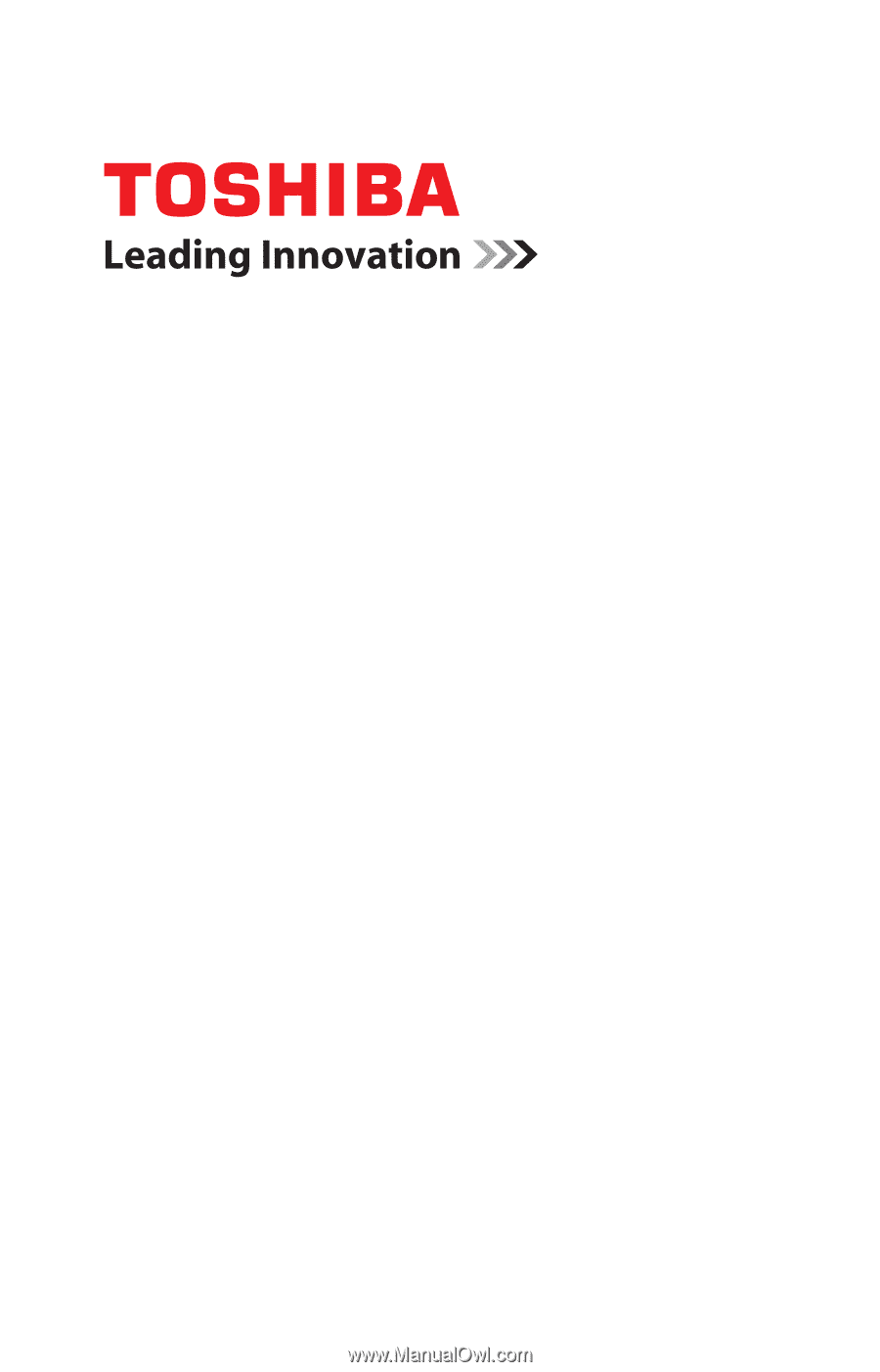
GMAD00332010
09/12
If you need assistance:
Technical support is available online at Toshiba’s Web site at
support.toshiba.com
. At this Web site, you will find answers for
many commonly asked technical questions plus many
downloadable software drivers, BIOS updates, and other
downloads.
For more information, see
“If Something Goes Wrong” on
page 133
in this guide.
Satellite
®
/Satellite Pro
®
P800 Series
User’s Guide