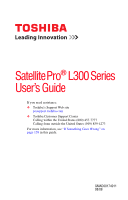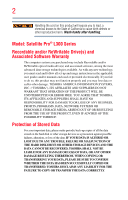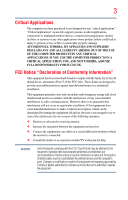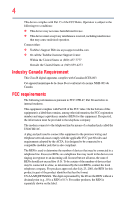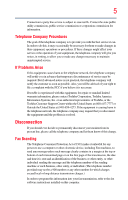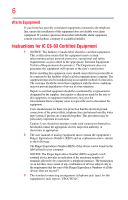Toshiba Satellite Pro L300-SP5917R User Guide
Toshiba Satellite Pro L300-SP5917R Manual
 |
View all Toshiba Satellite Pro L300-SP5917R manuals
Add to My Manuals
Save this manual to your list of manuals |
Toshiba Satellite Pro L300-SP5917R manual content summary:
- Toshiba Satellite Pro L300-SP5917R | User Guide - Page 1
Satellite Pro® L300 Series User's Guide If you need assistance: ❖ Toshiba's Support Web site pcsupport.toshiba.com ❖ Toshiba Customer Support Center Calling within the United States (800) 457-7777 Calling from outside the United States (949) 859-4273 For more information, see "If Something Goes - Toshiba Satellite Pro L300-SP5917R | User Guide - Page 2
follow all set-up and usage instructions in the applicable user guides and/or manuals enclosed or provided electronically. If you fail to do so, this product may not function properly and you may lose data or suffer other damage. TOSHIBA AMERICA INFORMATION SYSTEMS, INC. ("TOSHIBA"), ITS AFFILIATES - Toshiba Satellite Pro L300-SP5917R | User Guide - Page 3
" means life support systems, medical life or catastrophic property damage. ACCORDINGLY, TOSHIBA, ITS AFFILIATES AND SUPPLIERS DISCLAIM ANY AND Class B digital device, pursuant to Part 15 of the FCC rules. These and used in accordance with the instructions, it may cause harmful interference - Toshiba Satellite Pro L300-SP5917R | User Guide - Page 4
complies with Part 15 of the FCC Rules. Operation is subject to the following two conditions: ❖ This device may not cause harmful interference. ❖ This device must accept any interference received, including interference that may cause undesired operation. Contact either: ❖ Toshiba's Support Web site - Toshiba Satellite Pro L300-SP5917R | User Guide - Page 5
uninterrupted service. If Problems Arise If trouble is experienced with this equipment, for repair or standard limited warranty information, please contact Toshiba Corporation, Toshiba America Information Systems, Inc. or an authorized representative of Toshiba, or the Toshiba Customer Support - Toshiba Satellite Pro L300-SP5917R | User Guide - Page 6
your telephone company or a qualified installer. Instructions for IC CS-03 Certified Equipment 1 above conditions may not prevent degradation of service in some situations. Repairs to certified equipment electrician, as appropriate. 2 The user manual of analog equipment must contain the equipment's - Toshiba Satellite Pro L300-SP5917R | User Guide - Page 7
problem, immediately turn off your Bluetooth or Wireless LAN device. Please contact Toshiba computer product support on Web site http://www.toshiba -europe.com/computers/tnt/bluetooth.htm in Europe or pcsupport.toshiba Satellite TOSHIBA - Toshiba Satellite Pro L300-SP5917R | User Guide - Page 8
❖ In any other environment where the risk of interference to other devices or services is perceived or identified as harmful. If you are uncertain of the policy Information The TOSHIBA Wireless LAN Mini PCI Card must be installed and used in strict accordance with the manufacturer's instructions as - Toshiba Satellite Pro L300-SP5917R | User Guide - Page 9
que cet appareil cause du brouillage au service faisant l'objet d'une licence, il doit reduce the potential for harmful interference to co-channel Mobile Satellite systems. High power radars are allocated as primary users EU Declaration of Conformity TOSHIBA declares that this product conforms - Toshiba Satellite Pro L300-SP5917R | User Guide - Page 10
only and does not apply to end users in other countries such as the United States. Although the initial emphasis is in Europe, Toshiba is already working with design engineers, suppliers, and other partners to determine appropriate worldwide product life cycle planning and end-of-life strategies - Toshiba Satellite Pro L300-SP5917R | User Guide - Page 11
power radio stations for mobile object identification systems (RFID) used in factory product lines (Other Radio Stations). 1. Before using this equipment, ensure source of emissions. 3. Contact TOSHIBA Direct PC if you have problems with interference caused by this product to Other Radio Stations. - Toshiba Satellite Pro L300-SP5917R | User Guide - Page 12
This equipment uses a frequency bandwidth from 2,400 MHz to 2,483.5 MHz. It is possible to avoid the band of mobile object identification systems. 3. TOSHIBA Direct PC Monday - Friday: 10:00 - 17:00 Toll Free Tel: 0120-15-1048 Direct Dial: 03-3457-4850 Fax: 03-3457-4868 Device Authorization - Toshiba Satellite Pro L300-SP5917R | User Guide - Page 13
13 Radio Approvals for Wireless Devices NOTE The following information is dependent on what type of wireless device is in your computer. Not all devices are available on all models. Approved Countries/Regions for the Intel® Wireless Wi-Fi® Link 5000 Series This equipment is approved to the radio - Toshiba Satellite Pro L300-SP5917R | User Guide - Page 14
14 Romania San Marino Singapore South Africa Sweden Taiwan UAE (United Arab Emirates) USA Virgin Islands Russia Saudi Arabia Slovakia South Korea Switzerland Turk Islands United Kingdom Vatican Zimbabwe Saint Martin Serbia Slovenia Spain Tahiti Ukraine Uruguay Vietnam Approved Countries/Regions - Toshiba Satellite Pro L300-SP5917R | User Guide - Page 15
15 Slovenia Sweden UAE (United Arab Emirates) Uruguay South Korea Switzerland/ Liechtenstein Ukraine USA Spain Taiwan (ROC) United Kingdom Venezuela Europe - Restrictions for use of 2.4 GHz Frequencies in European Community Countries België/ Belgique: Deutschland: France: Italia: For private - Toshiba Satellite Pro L300-SP5917R | User Guide - Page 16
of the allowable frequencies as listed above, the user must cease operating the Wireless LAN at that location and consult the local technical support staff responsible for the wireless network. ❖ The 5 GHz Turbo mode feature is not allowed for operation in any European Community country. ❖ This - Toshiba Satellite Pro L300-SP5917R | User Guide - Page 17
17 for the wireless network to ensure the Access Point device(s) are properly configured for European Community operation. Approved Countries/Regions for use for the Atheros AR5BXB63 11g minicard This equipment is approved to the radio standard by the countries/regions in the following table. Do not - Toshiba Satellite Pro L300-SP5917R | User Guide - Page 18
18 Approved Countries/Regions for the Realtek® RTL8187B This equipment is approved to the radio standard by the countries/regions in the following table. Do not use this equipment except in the countries/regions in the following table. Albania Argentina Austria Azerbaijan Bangladesh Belgium - Toshiba Satellite Pro L300-SP5917R | User Guide - Page 19
19 Approved Countries/Regions for use for the Intel® PRO/Wireless 3945ABG Network Connection This equipment is approved to the radio standard by the countries/regions in the following table. Do not use this equipment - Toshiba Satellite Pro L300-SP5917R | User Guide - Page 20
11n specification has not been finalized and is currently in draft release. The TOSHIBA 11a/b/g/n Wireless LAN Adapters are based on the Draft Release, Version 1.0, of 11a/b, 11a/b/g, or 11a/b/g/n can communicate on any of its supported formats; the actual connection will be based on the access point - Toshiba Satellite Pro L300-SP5917R | User Guide - Page 21
or even lose your network connection. If you should experience any such problem, immediately turn off either one of your Bluetooth or Wireless LAN. Please contact Toshiba computer product support on Web site http://www.toshiba-europe.com/computers/tnt/ bluetooth.htm in Europe or pcsupport - Toshiba Satellite Pro L300-SP5917R | User Guide - Page 22
safety standards and recommendations, TOSHIBA believes Bluetooth wireless technology committees of scientists who continually review and interpret the extensive research environment where the risk of interference to other devices or services is perceived or identified as harmful. If you are uncertain - Toshiba Satellite Pro L300-SP5917R | User Guide - Page 23
23 Exposure to Radio Frequency Radiation The radiated output power of the Bluetooth Card from TOSHIBA is far below the FCC radio frequency exposure limits. Nevertheless, the Bluetooth Card from TOSHIBA shall be used in such a manner that the potential for human contact during normal operation is - Toshiba Satellite Pro L300-SP5917R | User Guide - Page 24
radio stations for mobile object identification systems (RFID) used in factory product lines (Other Radio Stations). 1. Before using this equipment, or turn off the source of emissions. 3. Contact TOSHIBA Direct PC if you have problems with interference caused by this product to Other Radio Stations - Toshiba Satellite Pro L300-SP5917R | User Guide - Page 25
's guide carefully and keep it for your future reference. Never attempt to disassemble, adjust or repair an optical drive. You could damage the drive. You would also be exposed to laser light or other safety hazards, resulting in serious injury. Always contact an authorized Toshiba service provider - Toshiba Satellite Pro L300-SP5917R | User Guide - Page 26
guide cannot be reproduced in any form without the prior written permission of Toshiba. No patent liability is assumed, however, with respect to the use of the information contained herein. ©2008 by Toshiba BETWEEN THE PRODUCT AND THE MANUAL. IN NO EVENT SHALL TOSHIBA BE LIABLE FOR ANY INCIDENTAL, - Toshiba Satellite Pro L300-SP5917R | User Guide - Page 27
27 Trademarks Satellite Pro and ConfigFree are registered trademarks of Toshiba America Information Systems, Inc. and/or Toshiba Corporation. Microsoft, Alliance at www.eiae.org. As part of Toshiba's commitment to preserving the environment, Toshiba supports various trade-in and recycling programs. - Toshiba Satellite Pro L300-SP5917R | User Guide - Page 28
guide 37 Safety icons 38 Other icons used 38 Other documentation 39 Service options 39 Chapter 1: Getting Started 40 Selecting a place to work 40 Setting cooling fan 43 Setting up your computer 43 Setting up your software 44 Registering your computer with Toshiba 45 Adding optional - Toshiba Satellite Pro L300-SP5917R | User Guide - Page 29
Hard Drive Recovery Utilities 60 Creating Recovery DVDs 60 Hard Disk Drive Recovery options 61 Hard Disk Drive Recovery using the Recovery media 66 Installing drivers 71 Connecting a printer 71 Setting up a printer 72 Connecting an optional external diskette drive........72 Turning off the - Toshiba Satellite Pro L300-SP5917R | User Guide - Page 30
Optical drive components 97 Inserting an optical disc 98 Playing an audio CD 100 Playing optical media 100 Recording optical media 100 Removing a disc with the computer on...........101 Removing a disc with the computer off ..........101 Caring for optical discs 102 Toshiba's online resources - Toshiba Satellite Pro L300-SP5917R | User Guide - Page 31
Contents 31 Chapter 3: Mobile Computing 103 Toshiba's energy-saver design 103 Running the computer Computer's Features 122 Exploring the desktop 122 Finding your way around the desktop 123 Setting up for communications 125 Connecting your computer to a network .........126 Connecting a modem - Toshiba Satellite Pro L300-SP5917R | User Guide - Page 32
Internet Service Providers Setting passwords 143 Using an instant password 143 Using a supervisor password 144 Using a user password 145 Deleting a user password 146 TOSHIBA PC Diagnostic Tool Utility 147 Mouse Utility 148 TOSHIBA Hardware Setup 149 TOSHIBA Zooming Utility 151 CD/DVD Drive - Toshiba Satellite Pro L300-SP5917R | User Guide - Page 33
167 Keyboard problems 168 Display problems 169 Disk or internal storage drive problems ..........171 Optical drive problems 173 Sound system problems 174 ExpressCard® problems 174 Printer problems 176 Modem problems 177 Wireless networking problems 178 DVD operating problems 180 Develop - Toshiba Satellite Pro L300-SP5917R | User Guide - Page 34
34 Contents Appendix A: Hot Keys/TOSHIBA Cards 190 Hot Key Cards 190 Using the Hot Key Cards 191 Application Cards 192 Using the Application Cards 193 Card Case 193 Hot key - Toshiba Satellite Pro L300-SP5917R | User Guide - Page 35
for both AC power and battery modes. To conserve energy, your computer is set to enter the low-power Sleep mode which shuts down the system and display "Mobile Computing" section of the Toshiba User's Guide for more information on using power management settings to conserve computer energy. 35 - Toshiba Satellite Pro L300-SP5917R | User Guide - Page 36
which restricts use of lead, cadmium, mercury, hexavalent chromium, PBB, and PBDE. Toshiba requires its computer component suppliers to meet RoHS requirements and verifies its suppliers' commitment from its retail version (if available), and may not include user manuals or all program functionality. - Toshiba Satellite Pro L300-SP5917R | User Guide - Page 37
, prices, system/component/options availability are all subject to change without notice. For the most up-to-date product information about your computer, or to stay current with the various computer software or hardware options, visit Toshiba's Web site at pcsupport.toshiba.com. This guide This - Toshiba Satellite Pro L300-SP5917R | User Guide - Page 38
Introduction Safety icons Safety icons This manual contains safety instructions that must be observed to avoid potential classified according to the seriousness of the risk, and icons highlight these instructions as follows: Indicates an imminently hazardous situation which, if not avoided, - Toshiba Satellite Pro L300-SP5917R | User Guide - Page 39
version of the user's guide (this document) ❖ It may also contain guides for other programs that may come with your system. For accessory information, visit Toshiba's Web site at accessories.toshiba.com. Service options Toshiba offers a full line of optional service programs to complement its - Toshiba Satellite Pro L300-SP5917R | User Guide - Page 40
to do the first time you use your computer. The "Instruction Manual for Safety and Comfort," that is shipped with your computer, to be used in a variety of circumstances and locations. Setting up a work environment Place the computer on a hard flat surface that is large enough for the computer and - Toshiba Satellite Pro L300-SP5917R | User Guide - Page 41
Toshiba Instruction Manual for Safety and Comfort, included with your computer, contains helpful information for setting allow any liquids to spill into any part of your computer, and never expose the battery pack. Failure to follow these instructions could result in serious injury or permanent - Toshiba Satellite Pro L300-SP5917R | User Guide - Page 42
contact between computer base/palm rest and skin" section in the "Instruction Manual for Safety and Comfort" that is shipped with your computer. Never disc or flash media may damage the disk/disc or flash media, the drive, or both. ❖ Keep the computer and disks away from objects that generate - Toshiba Satellite Pro L300-SP5917R | User Guide - Page 43
at the base of the computer. ❖ Always operate your computer on a hard flat surface. Using your computer on a carpet or other soft material can Instruction Manual for Safety and Comfort" that is shipped with your computer. NOTE The cooling fan location will vary depending on the computer. Setting - Toshiba Satellite Pro L300-SP5917R | User Guide - Page 44
which windows appear, may vary according to your software setup choices. The first time you turn on your computer, the Setup Wizard guides you through steps to set up your software. 1 From the Welcome screen click Next to enter the Setup Wizard. 2 Confirm acceptance of Microsoft's End User License - Toshiba Satellite Pro L300-SP5917R | User Guide - Page 45
NOTE Before adding external devices or memory, Toshiba recommends setting up your software. See "Setting up your software" on page 44. After " on page 71) ❖ Connect an optional external disk drive (see "Connecting an optional external diskette drive" on page 72) ❖ Install an ExpressCard® (see - Toshiba Satellite Pro L300-SP5917R | User Guide - Page 46
plug from a socket. Always grasp the plug directly. Failure to follow this instruction may damage the cord/cable, and/or result in a fire or electric shock fire or damage to the computer possibly resulting in serious injury. TOSHIBA assumes no liability for any damage caused by use of an incompatible - Toshiba Satellite Pro L300-SP5917R | User Guide - Page 47
. The AC power light on the indicator panel glows green. Never attempt to connect or disconnect a power plug with wet hands. Failure to follow this instruction could result in an electric shock, possibly resulting in serious injury. - Toshiba Satellite Pro L300-SP5917R | User Guide - Page 48
the power provided by the AC adaptor to run applications, features, and devices. Your computer's Power Options utility can be used to select a power level setting that reduces the power required for system operation and will allow the battery to recharge. - Toshiba Satellite Pro L300-SP5917R | User Guide - Page 49
Getting Started 49 Using the computer for the first time NOTE Battery life and charge time may vary depending on the applications, power management settings, and features used. Using the computer for the first time The computer is now ready for you to turn it on and begin using it. - Toshiba Satellite Pro L300-SP5917R | User Guide - Page 50
have selected all those features. This information applies to all the features and icons described in this guide. Below are examples of some of the many possible icons used on your computer: (Sample Illustration) are properly connected and ready. 2 Check to ensure that all optical drives are empty. - Toshiba Satellite Pro L300-SP5917R | User Guide - Page 51
modules, see the accessories information packaged with your system or visit accessories.toshiba.com. Your computer comes with enough memory to run most of today's Before adding external devices or memory, Toshiba recommends setting up your software. See "Setting up your software" on page 44. - Toshiba Satellite Pro L300-SP5917R | User Guide - Page 52
52 Getting Started Adding memory (optional) Installing a memory module Memory modules can be installed in the memory module slots on the base of the computer. You will need a small Phillips screwdriver for this procedure. If the computer has been running recently, the memory module may be hot. - Toshiba Satellite Pro L300-SP5917R | User Guide - Page 53
Getting Started 53 Adding memory (optional) If the computer is on, begin at step 1; otherwise, skip to step 3. 1 Click Start, and then click the arrow next to the lock button in the lower-right corner of the Start menu. The Shut Down menu appears. Start (Sample Image) Shut Down menu Arrow Shut - Toshiba Satellite Pro L300-SP5917R | User Guide - Page 54
built up. Avoid touching the connector on the memory module or on the computer. Grease or dust on the connector may cause memory access problems. 9 Carefully remove the new memory module from its antistatic packaging, without touching its connector. 10 Locate an empty memory module slot on the - Toshiba Satellite Pro L300-SP5917R | User Guide - Page 55
Getting Started 55 Adding memory (optional) NOTE If your system has the memory modules stacked on top of one another, you must remove the top module first before removing/installing the bottom module. NOTE For this model Slot A is the bottom slot. Slot B is the top slot. If only one memory - Toshiba Satellite Pro L300-SP5917R | User Guide - Page 56
56 Getting Started Adding memory (optional) 13 Once the module's connector is fully inserted into the socket, press downward on the top edge of the module to seat the module into the latches at the sides of the socket. These latches should "snap" into place securely with the corresponding cutouts - Toshiba Satellite Pro L300-SP5917R | User Guide - Page 57
cables. 18 Restart the computer. TECHNICAL NOTE: You must have at least one memory module installed for the computer to work. You can now continue setting up the computer. When the operating system has loaded, you can verify that the computer has recognized the additional memory module. If you are - Toshiba Satellite Pro L300-SP5917R | User Guide - Page 58
normally. When Safe Mode is suggested, this could be a sign that you may need to scan your internal storage drive for errors or defragment the drive. If so, consult Windows® Help and Support. 2 Pull the latches away from the memory module. The memory module pops up slightly. NOTE If your system - Toshiba Satellite Pro L300-SP5917R | User Guide - Page 59
Getting Started 59 Adding memory (optional) 4 Replace the memory module slot cover and secure it using the screw. 5 Re-insert the main battery. For more information on inserting the main battery, see "Inserting a charged battery" on page 117. 6 Turn the computer right side up. 7 Reconnect the - Toshiba Satellite Pro L300-SP5917R | User Guide - Page 60
drive. ❖ Recover your hard disk drive to the factory-set default. ❖ Recover just your C: drive, leaving any other partitions you may have created intact, for example, a D: drive. ❖ Recover your hard disk drive to the factory-set default without the HDD Recovery partition. ❖ Reinstall drivers - Toshiba Satellite Pro L300-SP5917R | User Guide - Page 61
Getting Started 61 Hard Drive Recovery Utilities To create recovery DVDs: 1 Click Start, All Programs, Toshiba, Recovery, and then Recovery Disc Creator. 2 Select DVD (to create Recovery media on DVDs). 3 Select the items you want to copy by clicking the check - Toshiba Satellite Pro L300-SP5917R | User Guide - Page 62
your system using the Hard Drive Recovery partition to the factory-set default, or recovering just your C: drive and leaving other partitions (for example, a D: drive) intact, or changing the size of your C: drive and then recovering it. To recover your hard disk drive using the utilities stored - Toshiba Satellite Pro L300-SP5917R | User Guide - Page 63
recovery method) Recovering a hard disk drive to its out of box state deletes all partitions on the hard disk drive and your information will be lost. Be sure to save your work to external media first. 1 On the Toshiba Recovery Wizard screen, select Recovery of Factory Default Software, and then - Toshiba Satellite Pro L300-SP5917R | User Guide - Page 64
64 Getting Started Hard Drive Recovery Utilities Erasing the hard disk The Recovery Wizard allows you to delete all data and partitions from the hard disk. To delete the data and partitions from your hard disk: 1 On the Toshiba Recovery Wizard screen, select Erase the hard disk, and then click - Toshiba Satellite Pro L300-SP5917R | User Guide - Page 65
affected and will remain intact. To recover only your C: drive: 1 On the Toshiba Recovery Wizard Screen, select Recovery of Factory Default Software, and then click Next. 2 Select Recover without changing the hard drive partitions. A confirmation message appears, reminding you that all information - Toshiba Satellite Pro L300-SP5917R | User Guide - Page 66
to its default factory state, you can rebuild the system using your Hard Drive Recovery Utilities. To recover your hard disk drive using the utilities The system will boot up to the Toshiba Recovery Wizard screen. 4 Please refer to "Hard Disk Drive Recovery options" on page 61, to explain the - Toshiba Satellite Pro L300-SP5917R | User Guide - Page 67
Manage. 4 Click Disk Management. 5 Highlight the hard disk drive in the Volume list to display its status in the lower portion of the screen. Installing drivers and applications The Toshiba Application Installer allows you to reinstall the drivers and applications that were originally bundled with - Toshiba Satellite Pro L300-SP5917R | User Guide - Page 68
disabled or changed in the Mouse Properties dialog box. Control buttons When a step instructs you to click or choose an item, move the cursor to the item, The TouchPad™ is enabled by default. To change the enable/disable TouchPad setting, press Fn + F9. This hot key enables/disables the TouchPad. - Toshiba Satellite Pro L300-SP5917R | User Guide - Page 69
, or both simultaneously. NOTE Some modes are only available with the appropriate device attached and turned on. The quickest way to change the display output settings is to use the display hot key (Fn + F5): 1 Press Fn and F5 simultaneously. 2 While holding down Fn, press F5 repeatedly until the - Toshiba Satellite Pro L300-SP5917R | User Guide - Page 70
Using an external keyboard This hot key cycles through the settings in the following order (the last two options are (or other video display device), you may need to adjust the video settings. See the video device documentation for additional configuration steps. Using an external keyboard - Toshiba Satellite Pro L300-SP5917R | User Guide - Page 71
use. Refer to your printer documentation for further instructions. TECHNICAL NOTE: To determine if your printer supports Plug and Play, check its documentation. If your printer does not support Plug and Play, you can set up the printer as described in "Setting up a printer" on page 72. To connect - Toshiba Satellite Pro L300-SP5917R | User Guide - Page 72
Connecting an optional external diskette drive Setting up a printer NOTE Some printers require a specific installation process. Refer to your printer installation guide for instructions before completing the following procedure. If your printer does not support Plug and Play, follow these - Toshiba Satellite Pro L300-SP5917R | User Guide - Page 73
you to lose your work. Make sure the system indicator panel's storage drive light and the drive-in-use light are off. If you turn off the power while a /disc is being accessed, you may lose data or damage the disk/disc and/or drive. It is a good idea to turn off your computer when you are not using - Toshiba Satellite Pro L300-SP5917R | User Guide - Page 74
completely, but it first saves the current state of the computer to the internal storage drive. Since Hibernation mode does not require power to maintain the saved information, system settings are retained indefinitely. Factors to consider when choosing Hibernation: ❖ While in Hibernation mode, the - Toshiba Satellite Pro L300-SP5917R | User Guide - Page 75
your computer sleeps for an extended period of time, the Windows® operating system may save any open documents and programs to your internal storage drive, and then shuts down the computer. Factors to consider when choosing Sleep: ❖ While in Sleep mode, the computer uses some main battery power - Toshiba Satellite Pro L300-SP5917R | User Guide - Page 76
1 Click Start, and then click the arrow next to the Lock button in the lower-right part of the Start menu. The Shut Down menu appears. Start (Sample Image) Shut Down menu Arrow . The Power Options window appears. 2 Click Change plan settings under the power plan to be customized. The Edit Plan - Toshiba Satellite Pro L300-SP5917R | User Guide - Page 77
and lid to display the actions that you can configure. 5 Select the options you want from the drop-down lists. NOTE These options can be set separately for how they operate while the computer is running on battery power or while connected to AC power. ❖ Lid close action - Toshiba Satellite Pro L300-SP5917R | User Guide - Page 78
pressing the power button or closing the display panel, depending on the options set. Restarting your computer To start the computer up again, press the power and then click the arrow next to the Lock button in the lower-right part of the Start menu. The Shut Down menu appears. Start (Sample Image) - Toshiba Satellite Pro L300-SP5917R | User Guide - Page 79
, and then Power Options. The Power Options window appears. 2 Click Change plan settings under the power plan to be customized. The Edit Plan Settings window appears. 3 Click Change advanced power settings. The Advanced settings tab of the Power Options window appears. (Sample Image) Advanced - Toshiba Satellite Pro L300-SP5917R | User Guide - Page 80
Hibernation mode when you press the power button. ❖ Start menu power button Set this option to Hibernate if you want the computer to go into Hibernation button or closing the display panel, depending on the Hibernation options set. Starting again from Hibernation mode To start up the computer from - Toshiba Satellite Pro L300-SP5917R | User Guide - Page 81
To turn off the computer using the Sleep command: 1 Click Start, and then click the arrow next to the Lock button in the lower-right part of the Start menu. The Shut Down menu appears. Start (Sample Image) Shut Down menu Arrow Shut Down Menu 2 Click Sleep. The computer saves the - Toshiba Satellite Pro L300-SP5917R | User Guide - Page 82
82 Getting Started Turning off the computer 2 Click Change plan settings under the power plan to be customized. The Edit Plan Settings window appears. (Sample Image) Edit Plan Settings screen 3 To change the amount of time after which the computer enters Sleep mode: ❖ Under Put the computer to - Toshiba Satellite Pro L300-SP5917R | User Guide - Page 83
Sleep mode when you press the power button. ❖ Start menu power button Set this option to Sleep if you want the computer to go into Sleep the power button or closing the display panel, depending on the Sleep options set. Starting again from Sleep mode To start up the computer from Sleep mode, - Toshiba Satellite Pro L300-SP5917R | User Guide - Page 84
operating system documentation or Help and Support for details. You may also wish to customize your power usage settings. For more information, see " computer, even across the room, make sure all drive activity has ended (the drive indicator light stops glowing) and all external peripheral cables - Toshiba Satellite Pro L300-SP5917R | User Guide - Page 85
an optional computer lock cable. For more information on purchasing a cable lock, visit accessories.toshiba.com. (Sample Illustration) Computer lock cable To secure the computer: 1 Wrap the cable through or around some part of a heavy object. Make sure there is no way for a potential thief to slip - Toshiba Satellite Pro L300-SP5917R | User Guide - Page 86
about basic features. Computing tips ❖ Save your work frequently. Your work stays in the computer's temporary memory until you save it to the internal storage drive. If the network you are using goes down and you must restart your computer to reconnect, or your battery runs out of charge while you - Toshiba Satellite Pro L300-SP5917R | User Guide - Page 87
copies clearly and store them in a safe place. It is easy to put off backing up because it takes time. However, if your internal storage drive suddenly fails, you will lose all the data on it unless you have a separate backup copy. For more information, see "Data and system configuration backup - Toshiba Satellite Pro L300-SP5917R | User Guide - Page 88
88 Learning the Basics Using the keyboard Using the keyboard Your computer's keyboard contains character keys, control keys, function keys, and special Windows® keys, providing all the functionality of a full-size keyboard. (Sample Illustration) Keyboard Character keys Typing with the character - Toshiba Satellite Pro L300-SP5917R | User Guide - Page 89
Ctrl, Fn, and Alt keys Learning the Basics 89 Using the keyboard (Sample Illustration) Ctrl, Fn, and Alt keys The Ctrl, Fn, and Alt keys do different things depending on the program you are using. For more information, see your program documentation. Function keys The function keys (not to be - Toshiba Satellite Pro L300-SP5917R | User Guide - Page 90
90 Learning the Basics Using the keyboard Overlay keys The keys with gray numbers and symbols on the front of them form the numeric and cursor overlay. This overlay lets you enter numeric data or control the cursor as you would using the 10-key keypad on a desktop computer's keyboard. (Sample - Toshiba Satellite Pro L300-SP5917R | User Guide - Page 91
Learning the Basics 91 Starting a program Starting a program The easiest way to start a program is to double-click the name of the file that contains the information you want to work on. To find the file, use the Start menu or Windows® Explorer. If you prefer to open the program first, you have - Toshiba Satellite Pro L300-SP5917R | User Guide - Page 92
contents as a hierarchy or "tree." You can easily see the contents of each drive and folder on your computer. To use this method, you should know the Accessories folder on the right side of the window. 9 In the right part of the window, double-click wordpad. The operating system opens WordPad. To - Toshiba Satellite Pro L300-SP5917R | User Guide - Page 93
of the Start menu. Saving your work Before you turn off the computer using the Shut Down command, save your work on the internal storage drive, diskette, flash media, or optical disc. This is one of the most important rules of computing. When you turn off the computer using the Sleep - Toshiba Satellite Pro L300-SP5917R | User Guide - Page 94
and to give it a file name. (Sample Image) Save As dialog box 3 Choose the drive and folder where you want your file to be stored. 4 Type a file name, then name. File names The Windows® operating system supports long file names that can contain up to 260 characters and can include spaces. Some - Toshiba Satellite Pro L300-SP5917R | User Guide - Page 95
the printer the first time you connect it. If you use more than one printer or are changing printers, you will need to set up the Windows® operating system to run with the additional printer(s). To print a file: 1 If your printer is not on, turn it on now. 2 In - Toshiba Satellite Pro L300-SP5917R | User Guide - Page 96
time and multiple CDs/DVDs. You may prefer to use a high-capacity backup system, such as an external hard drive. Small files can be backed up on diskettes if an optional external diskette drive is available. Restoring your work To restore information from your backup media to your internal storage - Toshiba Satellite Pro L300-SP5917R | User Guide - Page 97
in data storage and support features that are not available on any other video platform. These features include widescreen movies, multiple language tracks, digital surround sound, multiple camera angles, and interactive menus. TECHNICAL NOTE: Your optical drive is set to play region 1 (North - Toshiba Satellite Pro L300-SP5917R | User Guide - Page 98
the disc tray is open, be careful not to touch the lens or the area around it. Doing so could cause the drive to malfunction. Manual eject hole-Use if you need to release the disc tray when the power is off. Use a straightened paper clip or other narrow object to - Toshiba Satellite Pro L300-SP5917R | User Guide - Page 99
tray, label side up. (Sample Illustration) Positioning the disc in the drive 7 Gently press the disc onto the center spindle until it clicks into If you insert the disc incorrectly, it may jam the drive. If this happens, contact Toshiba support for assistance. 9 Push the disc tray in by pressing - Toshiba Satellite Pro L300-SP5917R | User Guide - Page 100
drive down. Do not set the volume too drive and the Auto-Run feature does not automatically start your disc, try launching the optical disc manually . To do this, follow these steps: 1 Click Start, and then Computer. 2 Click the optical drive icon. The disc drive an optical drive that allows - Toshiba Satellite Pro L300-SP5917R | User Guide - Page 101
optical media players. These problems are not due to any defect in your Toshiba computer or optical drive. Please refer to your paper clip, into the manual eject hole. The disc tray slides partially out of the drive (about 1 inch). Never use a pencil to press the manual eject button. Pencil lead - Toshiba Satellite Pro L300-SP5917R | User Guide - Page 102
or rubbing alcohol). Let the disc dry completely before inserting it in the drive. Toshiba's online resources Toshiba maintains a number of online sites to which you can connect. These sites provide information about Toshiba products, give help with technical questions and keep you up to date with - Toshiba Satellite Pro L300-SP5917R | User Guide - Page 103
in the process. It has a number of other features that enhance its energy efficiency. Many of these energy-saving features have been preset by Toshiba. We recommend you leave these features active, allowing your computer to operate at its maximum energy efficiency, so that you can use it for longer - Toshiba Satellite Pro L300-SP5917R | User Guide - Page 104
depending on product model, configuration, applications, power management settings and features utilized, as well as the natural performance battery life numbers are achieved on select models and configurations tested by Toshiba at the time of publication. Recharge time varies depending on usage. - Toshiba Satellite Pro L300-SP5917R | User Guide - Page 105
The RTC battery powers the RTC memory that stores your system configuration settings and the current time and date information. It maintains this information for configuration. For assistance with setup changes, contact Toshiba's Customer Support Center. Using additional batteries In addition to - Toshiba Satellite Pro L300-SP5917R | User Guide - Page 106
the battery. Always use the battery charger specified by Toshiba. You can order a Toshiba battery charger from Toshiba's Web site at accessories.toshiba.com. NOTE Battery charge time may vary depending on the applications, power management settings, and features used. Charging the main battery To - Toshiba Satellite Pro L300-SP5917R | User Guide - Page 107
has an internal real-time clock (RTC) battery. The RTC battery powers the System Time Clock and BIOS memory used to store your computer's configuration settings. When fully charged, it maintains this information for up to a month when the computer is powered off. The RTC battery may have become - Toshiba Satellite Pro L300-SP5917R | User Guide - Page 108
, or the AC adaptor is not plugged into the computer or AC outlet. NOTE Battery life and charge time may vary, depending upon power management settings, applications and features used. ❖ Flashes amber when the main battery charge is low and it is time to recharge the main battery or plug in - Toshiba Satellite Pro L300-SP5917R | User Guide - Page 109
Windows® operating system Sleep command). Power button System Indicator Lights AC power light On/off light Battery light Internal storage drive light Bridge Media Adapter light* *Available on certain models (Sample Illustration) Power and battery light locations Determining remaining battery - Toshiba Satellite Pro L300-SP5917R | User Guide - Page 110
left off. If you have Hibernation mode enabled (the default), the computer copies the details of your open programs and files to the internal storage drive before shutting down. For more information on using Hibernation, see "Hibernation mode" on page 74. - Toshiba Satellite Pro L300-SP5917R | User Guide - Page 111
mode or to completely power down when the notification goes off. To change the default notification settings: 1 Click Start, Control Panel, Mobile PC, and then Power Options. The Power Options window appears. 2 Click Change plan settings under the power plan to be customized. The Edit Plan - Toshiba Satellite Pro L300-SP5917R | User Guide - Page 112
computer is configured ❖ How much you use the internal storage drive, optical drive, diskette drives, or other optional devices ❖ Where you are working, between maximum power savings and peak system performance. You may also set individual power-saving options to suit your own needs. The following - Toshiba Satellite Pro L300-SP5917R | User Guide - Page 113
this: 1 Click Start, Control Panel, Mobile PC, and then Power Options. The Windows® Power Options Settings to choose the plan you want to edit. This screen allows you to change basic settings. 5 Click Change Advanced Settings to access settings for battery notification levels, internal storage drive - Toshiba Satellite Pro L300-SP5917R | User Guide - Page 114
performance from your computer. The Balanced plan is a compromise between battery time and performance. Using a hot key to set the Power Plan You may use a hot key to set the Power Plan. To set the Power Plan: 1 Press Fn and F2 simultaneously to display the Power Plan hot key card. (Sample Image - Toshiba Satellite Pro L300-SP5917R | User Guide - Page 115
battery from the computer To remove the battery: 1 Save your work. 2 Turn off the computer or place it in Hibernation mode according to the instructions in "Using and configuring Hibernation mode" on page 78. 3 Unplug and remove any cables connected to the computer, including the AC adaptor. 4 Close - Toshiba Satellite Pro L300-SP5917R | User Guide - Page 116
116 Mobile Computing Changing the main battery 5 Slide the battery release lock to the unlocked position. (Sample Illustration) Unlocking the battery release lock 6 Slide the battery release latch to release the battery. 7 Pull the discharged battery out of the computer. (Sample Illustration) - Toshiba Satellite Pro L300-SP5917R | User Guide - Page 117
Mobile Computing Changing the main battery 117 Inserting a charged battery To insert a battery: 1 Wipe the terminals of the charged battery with a clean cloth to ensure a good connection. 2 Insert the charged battery into the slot until the latch clicks. The battery pack has been designed so that - Toshiba Satellite Pro L300-SP5917R | User Guide - Page 118
gloves when handling a damaged battery. ❖ To replace the main battery, use an identical battery that you can purchase through the Toshiba Web site at accessories.toshiba.com. ❖ A reverse polarity condition should be avoided with all batteries. The main battery is designed so that it cannot be - Toshiba Satellite Pro L300-SP5917R | User Guide - Page 119
Mobile Computing Taking care of your battery 119 Maintaining your battery Fully discharging your battery pack will allow better accuracy of the battery meter. To fully discharge your battery pack: ❖ Periodically, disconnect the computer from a power source and operate it on battery power until the - Toshiba Satellite Pro L300-SP5917R | User Guide - Page 120
an accessory or an equivalent battery pack specified in the User's Manual. Other battery packs have different voltage and terminal polarities. Use find the information you need elsewhere, call Toshiba at: (800) 457-7777. In addition, Toshiba's recycling initiatives include recycling programs, events - Toshiba Satellite Pro L300-SP5917R | User Guide - Page 121
cases for the computer. They all provide plenty of extra space for manuals, power cords, and compact discs. Contact your authorized Toshiba representative for more information or visit Toshiba's Web site at accessories.toshiba.com. TECHNICAL NOTE: When traveling by air, you may be required to - Toshiba Satellite Pro L300-SP5917R | User Guide - Page 122
do in the Windows® operating system. You use its features to start programs, find documents, set up system components, and perform most other computing tasks. HINT: The illustrated examples in this guide may appear slightly different from the screens displayed by your system. The differences are not - Toshiba Satellite Pro L300-SP5917R | User Guide - Page 123
Exploring Your Computer's Features Exploring the desktop 123 Finding your way around the desktop Your computer's desktop includes several standard features: icons, Start button, Taskbar, Notification Area, and background pattern. Icons Start button Taskbar Notification Area (Sample Image) - Toshiba Satellite Pro L300-SP5917R | User Guide - Page 124
use the Start button to: ❖ Start programs ❖ Open documents ❖ Adjust system settings ❖ Find files ❖ Access Windows® Help and Support ❖ Suspend system activity and shut down the computer NOTE Whenever a procedure in this User's Guide instructs you to click Start, it means that you should click the - Toshiba Satellite Pro L300-SP5917R | User Guide - Page 125
up for communications 125 Setting up for communications To connect to the Internet, use an online service, or communicate across the telephone lines with another computer, you need: ❖ A browser or communications program ❖ An Internet Service Provider (ISP) or online service if you plan to use - Toshiba Satellite Pro L300-SP5917R | User Guide - Page 126
connection. Ask your network administrator for the telephone number of the network. Setting up the connection To set up an office connection, consult your network administrator for network settings and additional considerations. To set up a dial-up connection, use the Connect to the Internet Wizard - Toshiba Satellite Pro L300-SP5917R | User Guide - Page 127
Exploring Your Computer's Features Setting up for communications 127 ❖ Communicate with your office's local your computer For more detailed information regarding your computer's modem, visit Toshiba's Web site at accessories.toshiba.com. Before you can communicate using the modem, you need to - Toshiba Satellite Pro L300-SP5917R | User Guide - Page 128
an analog phone line could cause a computer system failure. Now you are ready to send a fax or use the modem to connect to an online service or the Internet. An overview of using the Internet The following sections give a quick introduction to the Internet and some of its exciting features, under - Toshiba Satellite Pro L300-SP5917R | User Guide - Page 129
speed communication methods such as Digital Subscriber Lines (DSL), cable, and satellite links. Connecting to the Internet To connect to the Internet, you telephone line, or a LAN connection ❖ A Web browser ❖ An Internet Service Provider (ISP) account Once you have established an ISP account, you - Toshiba Satellite Pro L300-SP5917R | User Guide - Page 130
have an account with an ISP, you can probably set up an email address at the same time you sign up for the service. ❖ Internet chat rooms A chat room is a bulletin board. ❖ Online shopping Many Web sites offer products and services for sale. Uploading to, and downloading files from, the Internet - Toshiba Satellite Pro L300-SP5917R | User Guide - Page 131
speakers, you can connect headphones or a pair of external stereo speakers. Before putting on headphones to listen, turn the volume down. Do not set the volume too high when using headphones. Continuous exposure to loud sound can harm your hearing. TECHNICAL NOTE: When using amplified speakers, use - Toshiba Satellite Pro L300-SP5917R | User Guide - Page 132
Web Camera software, by default, should already be running in the Notification Area. Using an ExpressCard® The ExpressCard®slot supports the use of ExpressCard media. The slot also supports hot swapping, which allows you to replace one ExpressCard with another while the computer is on. Inserting an - Toshiba Satellite Pro L300-SP5917R | User Guide - Page 133
Exploring Your Computer's Features Using an ExpressCard® 2 Insert the ExpressCard. 133 (Sample Illustration) Inserting an ExpressCard 3 When the card is almost all the way into the slot, push firmly but gently to ensure a firm connection with the computer. Do not force the card into position. - Toshiba Satellite Pro L300-SP5917R | User Guide - Page 134
of supported media, visit Toshiba's Web site at accessories.toshiba.com. NOTE Do not use the Copy Disk function for this type of media. To copy data from one media to another, use the drag-and-drop feature of the Windows® operating system. Inserting memory media The following instructions apply - Toshiba Satellite Pro L300-SP5917R | User Guide - Page 135
Exploring Your Computer's Features Using the Bridge Media Adapter Slot 135 Removing memory media 1 Prepare the media for removal by clicking the Safely Remove Hardware icon in the Notification Area and then selecting the card or device you want to remove. If the system is unable to prepare the - Toshiba Satellite Pro L300-SP5917R | User Guide - Page 136
ascertain certain system details, set additional options, or change TOSHIBA Assist ❖ TOSHIBA Application Installer ❖ Supervisor password ❖ User password ❖ TOSHIBA PC Diagnostic Tool Utility ❖ Mouse Utility ❖ TOSHIBA Hardware Setup ❖ TOSHIBA Zooming Utility ❖ CD/DVD Drive Acoustic Silencer ❖ TOSHIBA - Toshiba Satellite Pro L300-SP5917R | User Guide - Page 137
and allows you to customize a range of computer settings. To access TOSHIBA Assist, click Start, All Programs, Toshiba, Utilities, and then TOSHIBA Assist. The TOSHIBA Assist window appears. (Sample Image) TOSHIBA Assist window The TOSHIBA Assist offers four categories of options: ❖ Connect - Toshiba Satellite Pro L300-SP5917R | User Guide - Page 138
138 Utilities TOSHIBA Assist Connect The features available in this category are: ❖ ConfigFree® Connectivity Doctor (Sample Image) TOSHIBA Assist window - Connect tab - Toshiba Satellite Pro L300-SP5917R | User Guide - Page 139
Utilities TOSHIBA Assist Secure The features available in this category are: ❖ Supervisor password ❖ User password 139 (Sample Image) TOSHIBA Assist window - Secure tab - Toshiba Satellite Pro L300-SP5917R | User Guide - Page 140
140 Utilities TOSHIBA Assist Protect & Fix The features available in this category are: ❖ TOSHIBA PC Diagnostic Tool Utility (Sample Image) TOSHIBA Assist window - Protect & Fix tab - Toshiba Satellite Pro L300-SP5917R | User Guide - Page 141
Utilities TOSHIBA Assist Optimize The features available in this category are: ❖ Mouse Utility ❖ TOSHIBA Hardware Setup ❖ TOSHIBA Zooming Utility ❖ CD/DVD Drive Acoustic Silencer ❖ TOSHIBA Accessibility 141 (Sample Image) TOSHIBA Assist window - Optimize tab - Toshiba Satellite Pro L300-SP5917R | User Guide - Page 142
and applications that were originally bundled with your computer. To reinstall drivers and applications: 1 Click Start, All Programs, Toshiba, Recovery, and then TOSHIBA Application Installer. 2 Click Next. (Sample Image) TOSHIBA Application Installer screen 3 Click the item you want to install - Toshiba Satellite Pro L300-SP5917R | User Guide - Page 143
you walk away from your computer while providing additional protection for your files. When you set a password, you must enter the password before you can work on your computer again. Toshiba supports several types of passwords on your computer: ❖ An instant password-Secures your open programs and - Toshiba Satellite Pro L300-SP5917R | User Guide - Page 144
you, your organization or others as a result of the inability to access your computer. To set a supervisor password: 1 Click Start, All Programs, Toshiba, Utilities, and then TOSHIBA Assist. The TOSHIBA Assist window appears. 2 On the left side, click the Secure tab. 3 Click the Supervisor Password - Toshiba Satellite Pro L300-SP5917R | User Guide - Page 145
the system to complete the process. Using a user password A user password provides power-on password protection. Setting a user password If you choose to set a supervisor or user password, Toshiba strongly recommends that you save your password in a location where you can later access it should you - Toshiba Satellite Pro L300-SP5917R | User Guide - Page 146
OK to exit. Deleting a user password To cancel the power-on password function: 1 Click Start, All Programs, Toshiba, Utilities, and then TOSHIBA Password Utility. The TOSHIBA Password Utility window appears. 2 Click Not Registered. 3 Follow the on-screen instructions to remove the user password. - Toshiba Satellite Pro L300-SP5917R | User Guide - Page 147
and does not indicate a problem. To use the TOSHIBA PC Diagnostic Tool utility: 1 Click Start, All Programs, Toshiba, Utilities, and then PC Diagnostic Tool, or click the PC Diagnostic Tool icon in the Protect & Fix tab of TOSHIBA Assist. The TOSHIBA PC Diagnostic Tool window appears. 2 Click - Toshiba Satellite Pro L300-SP5917R | User Guide - Page 148
then Mouse under Hardware and Sound, or click the Mouse icon in the Optimize tab of TOSHIBA Assist. The Mouse Properties screen appears. (Sample Image) Mouse Properties screen The settings you can change are divided into these categories: ❖ Buttons ❖ Pointers ❖ Pointer Options ❖ Wheel ❖ Hardware - Toshiba Satellite Pro L300-SP5917R | User Guide - Page 149
Hardware Setup screen - General tab options The TOSHIBA Hardware Setup screen may have the following tabs: ❖ Boot Priority-Allows you to change the sequence in which your computer searches the drives for the operating system You can also manually choose the Boot Priority by pressing the power - Toshiba Satellite Pro L300-SP5917R | User Guide - Page 150
150 Utilities TOSHIBA Hardware Setup ❖ CPU-Allows you to enable or disable CPU frequency switching modes Dynamically Switchable-This mode is the default setting for your computer, and automatically changes the processing frequency and decreases voltage depending on the power source: ❖ AC Power-If - Toshiba Satellite Pro L300-SP5917R | User Guide - Page 151
® Reader® ❖ Icons on the desktop To access the TOSHIBA Zooming Utility: 1 Click Start, All Programs, Toshiba, Utilities, and then TOSHIBA Zooming Utility. The TOSHIBA Zooming Utility Properties screen appears. (Sample Image) TOSHIBA Zooming Utility Properties screen 2 Select the desired option - Toshiba Satellite Pro L300-SP5917R | User Guide - Page 152
burning software or other applications that can set the drive speed. (Sample Image) CD/DVD Drive Acoustic Silencer screen To access the utility: 1 Click the CD/DVD Drive Acoustic Silencer icon in the Optimize tab of TOSHIBA Assist. The CD/DVD Drive Acoustic Silencer screen appears. 2 Click Silence - Toshiba Satellite Pro L300-SP5917R | User Guide - Page 153
can press it once, release it, and then press a function key to activate the hot key function. (Sample Image) TOSHIBA Accessibility window To use TOSHIBA Accessibility: 1 Click Start, All Programs, Toshiba, Utilities, and then Accessibility, or click the Accessibility icon in the Optimize tab of - Toshiba Satellite Pro L300-SP5917R | User Guide - Page 154
fix networking problems with your computer. For more information, see "Connectivity Doctor" on page 155. ❖ Profile Settings-The Profiles icon in the Notification Area. ❖ Press the TOSHIBA Assist button (if applicable to your system) to open the TOSHIBA Assist, and then click the ConfigFree icon. ❖ - Toshiba Satellite Pro L300-SP5917R | User Guide - Page 155
lets you analyze your network connections and fix network connection problems. Using Connectivity Doctor, you can view detailed network The Connectivity Doctor displays the following information: ❖ Status of the PC Network Connections ❖ Status of wired and wireless connections ❖ Wireless Connection - Toshiba Satellite Pro L300-SP5917R | User Guide - Page 156
on the computer, as well as information about any network devices. The following settings can be saved (or "captured") in a profile: ❖ Internet settings-includes LAN settings (proxy server settings) and the address of a home page that opens automatically when Internet Explorer® starts ❖ Devices - Toshiba Satellite Pro L300-SP5917R | User Guide - Page 157
Utilities ConfigFree® 3 Click Open Settings. The ConfigFree Profile Settings window appears. 157 (Sample Image) ConfigFree Profile Settings window 4 Click Add to start the Create Profile Wizard. - Toshiba Satellite Pro L300-SP5917R | User Guide - Page 158
This chapter aims to help you solve many problems by yourself. It covers the problems you are most likely to encounter. If all else fails, contact Toshiba. You will find information on Toshiba's support services at the end of this chapter. Problems that are easy to fix Your program stops responding - Toshiba Satellite Pro L300-SP5917R | User Guide - Page 159
, and then click the arrow next to the Lock button in the lower-right part of the Start menu. The Shut Down menu appears. Start (Sample Image) Shut 2 Click Shut Down. The computer shuts down completely. Problems when you turn on the computer These problems may occur when you turn on the power. The - Toshiba Satellite Pro L300-SP5917R | User Guide - Page 160
drive or the optional external diskette drive. Your computer normally loads the operating system from the internal storage drive. If you have an internal storage drive problem shutdown before this message was displayed, a program or driver may have prevented Windows® from shutting down. Data stored - Toshiba Satellite Pro L300-SP5917R | User Guide - Page 161
.toshiba.com and see the Support Bulletin Step-Charging the computer's battery (click the Ask Iris® link and search for the support bulletin by name). 4 Connect the AC adaptor to a different power outlet, preferably in a different room. If the computer starts normally, there may be a problem - Toshiba Satellite Pro L300-SP5917R | User Guide - Page 162
If the operating system fails to start properly, you may have to change your system's configuration or verify the startup procedure to fix the problem. To do this, use the options in the Startup menu. To open the Startup menu: 1 Restart your computer. 2 Press F8 when your computer starts and - Toshiba Satellite Pro L300-SP5917R | User Guide - Page 163
advanced) ❖ Directory Services Restore Mode ❖ Debugging Mode ❖ Disable automatic restart on system failure ❖ Disable Driver Signature Enforcement ❖ the Startup menu may display different versions of Safe mode. Internet problems My Internet connection is very slow. Many factors contribute to the - Toshiba Satellite Pro L300-SP5917R | User Guide - Page 164
Microsoft Customer Support or by going to Toshiba support at pcsupport.toshiba.com. Resolving a hardware conflict If you receive an error message telling you there is a device driver conflict or a general hardware problem, try using Windows® Help and Support to troubleshoot the problem first. For - Toshiba Satellite Pro L300-SP5917R | User Guide - Page 165
you can do to resolve hardware conflicts: ❖ Get the most recent drivers from the manufacturer. ❖ Disable the device. For an older device, remove Refer to the device's documentation for instructions about changing settings on the device. Fixing a problem with Device Manager Device Manager provides a - Toshiba Satellite Pro L300-SP5917R | User Guide - Page 166
drive, and other power-using functions. This tab does not appear if the device is not using resources. ❖ The Driver tab, which displays the drivers being used by the device. This tab also provides options for updating the driver or rolling back the driver in case the new version is causing a problem - Toshiba Satellite Pro L300-SP5917R | User Guide - Page 167
the AC adaptor and power cord/cable or from the system batteries (battery, optional secondary battery, and real-time clock (RTC) battery). Power problems are interrelated. For example, a faulty AC adaptor or power cord/cable will neither power the computer nor recharge the batteries. Here are some - Toshiba Satellite Pro L300-SP5917R | User Guide - Page 168
drive more? Is the display power set toshiba.com. Refer to this site often to stay current on the most recent software and hardware options for your computer, and for other product information. For more information on maintaining battery power, see "Charging batteries" on page 106. Keyboard problems - Toshiba Satellite Pro L300-SP5917R | User Guide - Page 169
part of the Start menu. The Shut Down menu appears. 2 Click Restart. The computer will restart and recognize the device. Display problems Here are some typical display problems correct the problem, press Fn and F5 simultaneously again to return the display priority to its previous setting. HINT: - Toshiba Satellite Pro L300-SP5917R | User Guide - Page 170
Windows® Help. A message displays saying that there is a problem with your display settings and that the adapter type is incorrect or the current settings do not work with your hardware. Reduce the size of the color palette to one that is supported by the computer's internal display. To change the - Toshiba Satellite Pro L300-SP5917R | User Guide - Page 171
usually show up as an inability to access the drive or as sector errors. Sometimes a drive problem may cause one or more files to appear to have garbage in them. Typical problems are: You are having trouble accessing a drive, or one or more files appear to be missing. Make sure you are identifying - Toshiba Satellite Pro L300-SP5917R | User Guide - Page 172
the disk. Your hard disk seems very drive cannot read a diskette. Try another diskette. If you can access the second diskette, the first diskette (not the drive) is probably causing the problem. Run Errorchecking on the faulty diskette (for instructions see "Disk or internal storage drive problems - Toshiba Satellite Pro L300-SP5917R | User Guide - Page 173
type of disc you are using is compatible with your optical drive. For more information regarding supported optical media formats, refer to the complete detail specifications for your computer at pcsupport.toshiba.com. If the problem is with an optical data disc, refer to the software's documentation - Toshiba Satellite Pro L300-SP5917R | User Guide - Page 174
drive itself. For additional information see "You press the disc eject button, but the drive tray does not slide out." on page 173. Sound system problems hard disk, additional memory, or a pager. Most ExpressCard problems occur during installation and setup of new cards. If you are having trouble - Toshiba Satellite Pro L300-SP5917R | User Guide - Page 175
under one of the categories shown, for example: Disk drives, Network adapters, Other, etc. The operating system displays your Manager to make sure each device has its own I/O base address. See "Fixing a problem with Device Manager" on page 165 for more information. Since all ExpressCards® share the - Toshiba Satellite Pro L300-SP5917R | User Guide - Page 176
" and is not supported. For more information troubleshooting section. Printer problems This section lists some of the most common printer problems problem with the printer itself. Make sure you installed the proper printer drivers as shown in "Setting up a printer" on page 72 or in the instructions - Toshiba Satellite Pro L300-SP5917R | User Guide - Page 177
file prints correctly, the problem may be in your original file. If you cannot resolve the problem, contact the printer's program's documentation and the modem manual for information on how to change these settings. The modem is on, set up properly but still does not Toshiba Web site at pcsupport - Toshiba Satellite Pro L300-SP5917R | User Guide - Page 178
Provider) service may be disrupted. ❖ Verify that the Service Set Identifier (SSID), or network name, is correct-i.e., that it matches the SSID assigned to the access point you are attempting to connect through. SSIDs are casesensitive. Toshiba provides a Client Manager utility for setting and - Toshiba Satellite Pro L300-SP5917R | User Guide - Page 179
and that the driver is loaded. Carefully note any error messages-these will be very helpful if you should confer with a support technician at a later your computer's RJ45 Ethernet port. If your connection problem disappears, the problem lies in the Wi-Fi® part of your network. ❖ Use the PING command - Toshiba Satellite Pro L300-SP5917R | User Guide - Page 180
came with your computer to view DVD movies. 4 Clean the disc and try again. A dirty drive can also cause audio problems. If you have tried several discs and all fail, consider sending your drive to an authorized service provider to get it cleaned. 5 Verify that your computer recognizes your optical - Toshiba Satellite Pro L300-SP5917R | User Guide - Page 181
while watching a DVD-ROM movie or title. Change the setting for when to turn off the display using the following instructions. On a regular basis, back up the information stored on your internal storage drive. Use Windows® to back up files, or the entire computer, to an optical disc, or external hard - Toshiba Satellite Pro L300-SP5917R | User Guide - Page 182
to reformat your internal storage drive and start again, reloading all your programs and data files from a backup source will save time. Read the user's guides. It is very difficult to provide a fail-safe set of steps you can follow every time you experience a problem with the computer. Your ability - Toshiba Satellite Pro L300-SP5917R | User Guide - Page 183
If Something Goes Wrong Develop good computing habits 183 2 Click open System Protection. The System Protection tab of the System Properties window appears. 3 Click Create. 4 In the input field, enter a name that is descriptive enough to be easily understood in the future, such as "Before - Toshiba Satellite Pro L300-SP5917R | User Guide - Page 184
drive. Since problems drives, or hard drives. An external hard drive is recommended in case the internal storage drive fails. No additional software is required. Most of the optical drives built into recent Toshiba optical disc in the drive. 2 Click Start. , you will be setting up a scheduled backup - Toshiba Satellite Pro L300-SP5917R | User Guide - Page 185
pointing devices, external hard drives, DVD writers, the System Restore utility to set a Restore Point (see the on page 184). ❖ Have your factory Restore/Reconfiguration CD(s) on hand in the installation instructions that accompany the origin of any new problems. For best results, follow this - Toshiba Satellite Pro L300-SP5917R | User Guide - Page 186
before you contact Toshiba: ❖ Review the troubleshooting information in your operating system documentation. ❖ If the problem occurs while you are running a program, consult the program's documentation for troubleshooting suggestions. Contact the software company's technical support group for their - Toshiba Satellite Pro L300-SP5917R | User Guide - Page 187
along with its installation media ❖ Information about what you were doing when the problem occurred ❖ Exact error messages and when they occurred For technical support, call the Toshiba Customer Support Center: Within the United States at (800) 457-7777 Outside the United States at (949) 859-4273 - Toshiba Satellite Pro L300-SP5917R | User Guide - Page 188
92800 Puteaux Cédex France Italy Centro Direzionale Colleoni Palazzo Perseo Via Paracelso 10 20041, Agrate Brianza Milano, Italy Latin America and Caribbean Toshiba America Information Systems 9740 Irvine Blvd. Irvine, California 92618 USA 800-457-7777 (within the US) 949-859-4273 (outside of the - Toshiba Satellite Pro L300-SP5917R | User Guide - Page 189
United States Toshiba America Information Systems, Inc. 9740 Irvine Boulevard Irvine, California 92618 United States The Rest of Europe Toshiba Europe (I.E.) GmbH Hammfelddamm 8 D-4-1460 Neuss Germany For more information on additional Toshiba worldwide locations, please visit: www.toshiba.co.jp - Toshiba Satellite Pro L300-SP5917R | User Guide - Page 190
way to modify selected system functions and to launch applications. There are two types of TOSHIBA Cards: Hot Key Cards and Application Cards. Hot Key Cards The Hot Key Cards are used to set or modify the following system functions: ❖ Mute ❖ Lock (Instant security) ❖ Power Plan ❖ Sleep ❖ Hibernation - Toshiba Satellite Pro L300-SP5917R | User Guide - Page 191
Hot Keys/TOSHIBA Cards Hot Key Cards 191 Using the Hot Key Cards The Hot Key Cards the option or feature the key controls. To use the Hot Key Cards: 1 Press and hold the Fn key. The TOSHIBA Cards appear along the top of the screen. (Sample Image) Hot Key Card display 2 Double-click the Card for - Toshiba Satellite Pro L300-SP5917R | User Guide - Page 192
utility For more information, refer to "TOSHIBA PC Diagnostic Tool Utility" on page 147. ConfigFree utility For more information, refer to "ConfigFree®" on page 154. Bluetooth settings This Application Card launches your Bluetooth® settings. TOSHIBA Zooming utility For more information, refer to - Toshiba Satellite Pro L300-SP5917R | User Guide - Page 193
which cards appear in the Application Card display (see "Using the Application Cards" on page 193). To use the Card Case: 1 Click Start, All Programs, Toshiba, Utilities, and then Settings for Flash Cards. (Sample Image) Enabling and Disabling Application Cards 2 Click the Open cards case button. - Toshiba Satellite Pro L300-SP5917R | User Guide - Page 194
194 Hot Keys/TOSHIBA Cards Hot key functions 3 The Card Case displays two rows of Cards a legend on the key indicating the option or feature the key controls. Volume Mute or Fn + This TOSHIBA Card or hot key enables/disables volume mute on your computer. When volume mute is enabled, no sound will - Toshiba Satellite Pro L300-SP5917R | User Guide - Page 195
Cards Hot key functions 195 Lock (Instant security) This TOSHIBA Card or hot key blanks the display. Selecting this Card or pressing the hot key displays the following options: or Fn + (Sample Image) Security options ❖ - Toshiba Satellite Pro L300-SP5917R | User Guide - Page 196
Cards Hot key functions Power plan or Fn + This TOSHIBA Card or hot key displays the power plans and cycles through the power plans. The properties of each power plan, and the power plans that are displayed by this function, are set in the Power Options window. Selecting this Card or pressing - Toshiba Satellite Pro L300-SP5917R | User Guide - Page 197
Sleep mode or Fn + Hot Keys/TOSHIBA Cards Hot key functions 197 This TOSHIBA Card or hot key places the computer into Sleep mode. For more information about Sleep mode, please see "Using and configuring Sleep mode" on page - Toshiba Satellite Pro L300-SP5917R | User Guide - Page 198
Cards Hot key functions Hibernation mode or Fn + This TOSHIBA Card or hot key places the computer into Hibernation mode. If Hibernation mode is disabled, this hot key will not respond. For more information on - Toshiba Satellite Pro L300-SP5917R | User Guide - Page 199
Cards Hot key functions 199 Output (Display switch) This TOSHIBA Card or hot key cycles through the power- on and external monitor when using extended desktop To use a simultaneous mode, you must set the resolution of the internal display panel to match the resolution of the external display - Toshiba Satellite Pro L300-SP5917R | User Guide - Page 200
200 Hot Keys/TOSHIBA Cards Hot key functions NOTE Cycle through the display modes, then select the desired mode. Not all functions are supported on all models. Some systems also support an additional Swap Image Display mode. This mode is available only if the current setting is an extended - Toshiba Satellite Pro L300-SP5917R | User Guide - Page 201
Cards Hot key functions 201 Disabling or enabling wireless devices or Fn + This TOSHIBA Card or hot key enables/disables the optional wireless devices installed in your computer. The wireless modes are: ❖ Wi-Fi® enabled-Enables just the Wi- - Toshiba Satellite Pro L300-SP5917R | User Guide - Page 202
Cards Hot key functions Disabling or enabling the TouchPad™ or Fn + This TOSHIBA Card or hot key enables/disables the TouchPad. For more information on using the TouchPad, see "Disabling or enabling the TouchPad™" on page 68. Selecting - Toshiba Satellite Pro L300-SP5917R | User Guide - Page 203
Cards Hot key functions 203 Zoom (Display resolution) or Fn + [Space bar] This TOSHIBA Card or hot key switches screen resolution. Selecting this Card or pressing the hot key displays the following options: (Sample Image) Screen resolution options Cycle - Toshiba Satellite Pro L300-SP5917R | User Guide - Page 204
204 Hot Keys/TOSHIBA Cards Hot key functions Keyboard hot key functions Fn + This hot key turns the cursor control overlay on and off . Fn + This hot key turns the scroll lock feature on and off. Fn + This hot key turns the TOSHIBA Zooming Utility to zoom-out. Fn + This hot key turns the - Toshiba Satellite Pro L300-SP5917R | User Guide - Page 205
with the correct power supply for the country of purchase. This appendix shows the shapes of the typical AC power cord/cable connectors for various parts of the world. USA and Canada United Kingdom UL approved CSA approved Australia AS approved BS approved Europe VDA approved NEMKO approved 205 - Toshiba Satellite Pro L300-SP5917R | User Guide - Page 206
NOTE: Some features defined in this glossary may not be available on your computer. Acronyms The following acronyms may appear in this user's guide. AC alternating current BIOS basic input/output system bps bits per second CD compact disc CD-ROM compact disc read-only memory CD-RW - Toshiba Satellite Pro L300-SP5917R | User Guide - Page 207
Commission GB gigabyte HDD hard disk drive HTML Hypertext Markup Language service provider KB kilobyte LAN local area network LCD liquid crystal display LPT1 line printer port 1 (parallel port) LSI large-scale integration MB megabyte MIDI Musical Instrument Digital Interface PC - Toshiba Satellite Pro L300-SP5917R | User Guide - Page 208
synchronous dynamic random access memory static random access memory Solid State Drive super video graphics adapter thin film transistor universal serial bus World Wide Web Terms The following terms may appear in this user's guide. A active-matrix display - A liquid crystal display (LCD) made - Toshiba Satellite Pro L300-SP5917R | User Guide - Page 209
bits per second. BIOS (basic input/output system) - Basic instructions, stored in readonly memory (ROM), containing the information the computer the central processing unit (CPU) with other parts of the computer, such as the video adapter, disk drives, and ports. It is the pathway through - Toshiba Satellite Pro L300-SP5917R | User Guide - Page 210
. (2) How parts of the system are set up (that is drives, monitors, keyboards, and printers all require controllers. CPU - See central processing unit (CPU). CPU cache - A section of very fast memory residing between the CPU and the computer's main memory that temporarily stores data and instructions - Toshiba Satellite Pro L300-SP5917R | User Guide - Page 211
not specify an alternative setting. device - A component attached to the computer. Devices may be external (outside the computer's case) or internal (inside the computer's case). Printers, disk drives, and modems are examples of devices. device driver - A program (called a "driver") that permits - Toshiba Satellite Pro L300-SP5917R | User Guide - Page 212
the cursor to drag a selected object. In the Windows® operating system, this refers to the left mouse button, unless otherwise stated. driver - See device driver. DVD - An individual digital versatile (or video) disc. See also DVDROM. DVD-ROM (digital versatile [or video] disc read-only memory - Toshiba Satellite Pro L300-SP5917R | User Guide - Page 213
drive that keeps track of the location of stored files. file name - A set of characters that uniquely identifies a file within a particular folder. It consists of two parts H hard disk - A storage device composed of a rigid platter or platters that can be magnetically coded with data. Hard disks - Toshiba Satellite Pro L300-SP5917R | User Guide - Page 214
many Toshiba computers that saves to the internal storage drive in which certain keys in combination with the Fn key can set system options or control system parameters, such as the battery save electronic mail, the World Wide Web, and other services. See also World Wide Web. K keyboard shortcut - Toshiba Satellite Pro L300-SP5917R | User Guide - Page 215
that is recognized by the operating system as a separate disk drive. A system's logical drives may differ from its physical drives. For example, a single hard disk drive may be partitioned into two or more logical drives. M memory - Typically refers to the computer's main memory, where programs - Toshiba Satellite Pro L300-SP5917R | User Guide - Page 216
on a company network or the Internet. operating system - A set of programs that controls how the computer works. Examples of operating designed to increase the capabilities of computers. PC Cards provide functions such as modem, fax/modem, hard disk drive, network adapter, sound card, or SCSI - Toshiba Satellite Pro L300-SP5917R | User Guide - Page 217
processor - See central processing unit (CPU). program - A set of instructions that can be executed by a computer. The general classes of See boot, restart. removable disk - A disk that can be removed from a disk drive. A diskette is one example of a removable disk. resolution - A measure of the - Toshiba Satellite Pro L300-SP5917R | User Guide - Page 218
type of memory is used to store your computer's BIOS, which is essential instructions the computer reads when you start it up. See also BIOS, memory. drive -A data storage device that utilizes solid-state memory as opposed to a hard disk (see hard disk). Much like hard disks, solid state drives - Toshiba Satellite Pro L300-SP5917R | User Guide - Page 219
U universal serial bus (USB) - USB is a serial bus that supports a data transfer rate of up to 480 Mbps (480 million bits A computer program designed to perform a narrowly focused operation or solve a specific problem. Utilities are often related to computer system management. W Web - See World - Toshiba Satellite Pro L300-SP5917R | User Guide - Page 220
, 108 not charging 167 220 notifications 111 power plan 196 power plan hot key 114 real-time clock (RTC) 105 removing 115 BIOS Setup see TOSHIBA Hardware Setup Bridge Media Adapter inserting memory media 134 removing memory media 135 button power 51, 61 start 124 C CD playing an audio 100 CD - Toshiba Satellite Pro L300-SP5917R | User Guide - Page 221
batteries 120 double-click 68 DVD player general problems 180 DVD, using 97 E ENERGY STAR® 35 error messages device driver conflict 164 general hardware problem 164 non-system disk or disk error 161 problem with display settings/ current settings not working with hardware 170 warning resume failure - Toshiba Satellite Pro L300-SP5917R | User Guide - Page 222
164 resolving 165 headphones using 131 Help and Support Windows® operating system 164 Hibernation mode 74 configuring Service Providers 129 ISPs 129 J jack RJ-11 127 K keyboard character keys 88 function keys 89 hot keys 204 not working 160 overlay keys 90 special Windows® keys 89 troubleshooting - Toshiba Satellite Pro L300-SP5917R | User Guide - Page 223
removing 101 optical drive problems 173 troubleshooting 173 using 97 setting a user 145 supervisor set up 144 types 143 passwords instant, using 143 setting 143 port RGB 69 power computer will not start 159 connecting cable to AC adaptor 47 cord/cable connectors 205 energy-saving features 103 problem - Toshiba Satellite Pro L300-SP5917R | User Guide - Page 224
up 159 contacting Toshiba 186, 187 corrupted/damaged data files 172 Device Manager 165 disk drive is slow slow 163 keyboard not responding 160 missing files/trouble accessing a drive 171 modem not receiving or transmitting 177 no set up communications 125 setting up adding memory 51 computer 43, 53 - Toshiba Satellite Pro L300-SP5917R | User Guide - Page 225
Setup 149 Toshiba online resources 102 traveling tips 121 troubleshooting DVD player general problems 180 Index 225 external keyboard 168 keyboard 168 keypad overlay 168 optical drive 173 turning on the computer 50 turning on the power 50 U user password, disabling 146 user password, setting 145

GMAD00174011
08/08
If you need assistance:
❖
Toshiba’s Support Web site
pcsupport.toshiba.com
❖
Toshiba Customer Support Center
Calling within the United States (800) 457-7777
Calling from outside the United States (949) 859-4273
For more information, see
“If Something Goes Wrong” on
page 158
in this guide.
Satellite
Pro
®
L300 Series
User’s Guide