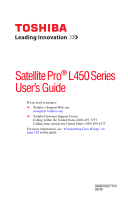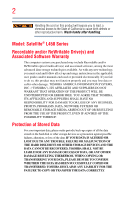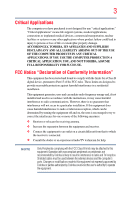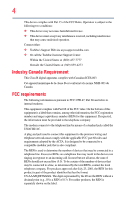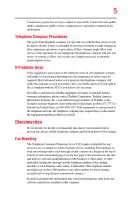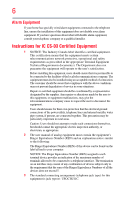Toshiba Satellite Pro L450-EZ1543 User Guide
Toshiba Satellite Pro L450-EZ1543 Manual
 |
View all Toshiba Satellite Pro L450-EZ1543 manuals
Add to My Manuals
Save this manual to your list of manuals |
Toshiba Satellite Pro L450-EZ1543 manual content summary:
- Toshiba Satellite Pro L450-EZ1543 | User Guide - Page 1
Satellite Pro® L450 Series User's Guide If you need assistance: ❖ Toshiba's Support Web site pcsupport.toshiba.com ❖ Toshiba Customer Support Center Calling within the United States (800) 457-7777 Calling from outside the United States (949) 859-4273 For more information, see "If Something Goes - Toshiba Satellite Pro L450-EZ1543 | User Guide - Page 2
after handling. Model: Satellite® L450 Series Recordable and/or ReWritable set-up and usage instructions in the applicable user guides and/or manuals enclosed or provided TROUBLE, FAILURE OR MALFUNCTION OF THE HARD DISK DRIVE OR OTHER STORAGE DEVICES AND THE DATA CANNOT BE RECOVERED, TOSHIBA - Toshiba Satellite Pro L450-EZ1543 | User Guide - Page 3
means life support systems, medical or catastrophic property damage. ACCORDINGLY, TOSHIBA, ITS AFFILIATES AND SUPPLIERS DISCLAIM ANY used in accordance with the instructions, it may cause harmful interference television reception, which can be determined by turning the equipment off and on, the user - Toshiba Satellite Pro L450-EZ1543 | User Guide - Page 4
Contact either: ❖ Toshiba's Support Web site at pcsupport.toshiba.com. ❖ Or call the Toshiba Customer Support Center: Within the United and jack used to connect this equipment to the premises wiring and telephone network must comply with the applicable FCC part 68 rules and requirements adopted by - Toshiba Satellite Pro L450-EZ1543 | User Guide - Page 5
of Toshiba, or the Toshiba Customer Support Center within the United States at (800) 457-7777 or Outside the United States at (949) 859-4273. If the equipment is causing harm to the telephone network, the telephone company may request that you disconnect the equipment until the problem is - Toshiba Satellite Pro L450-EZ1543 | User Guide - Page 6
telephone company or a qualified installer. Instructions for IC CS-03 Certified Equipment telecommunications network protective, conditions may not prevent degradation of service in some situations. Repairs to certified , as appropriate. 2 The user manual of analog equipment must contain the - Toshiba Satellite Pro L450-EZ1543 | User Guide - Page 7
network performance or even lose your network connection. If you should experience any such problem, immediately turn off your Bluetooth or Wireless LAN device. Please contact Toshiba computer product support on Web site http://www.toshiba to co-channel Mobile Satellite systems. High power radars - Toshiba Satellite Pro L450-EZ1543 | User Guide - Page 8
devices or services is perceived or identified as harmful. If you are uncertain of the policy that applies on the use of wireless devices in a specific organization or environment (e.g. airports), you are encouraged to ask for authorization to use the Wireless LAN device prior to turning on the - Toshiba Satellite Pro L450-EZ1543 | User Guide - Page 9
specifications were met. To prevent radio interference to the licensed service, this device is intended to be operated indoors and away from windows GHz to reduce the potential for harmful interference to co-channel Mobile Satellite systems. High power radars are allocated as primary users of the 5. - Toshiba Satellite Pro L450-EZ1543 | User Guide - Page 10
will appear below the crossed out wheeled bin symbol on the battery. Pb, Hg, Cd In the European Union, these it must be sent to appropriate facilities for recovery and recycling. This Directive applies to EU member the initial emphasis is in Europe, Toshiba is already working with design engineers, - Toshiba Satellite Pro L450-EZ1543 | User Guide - Page 11
CTR21"] for panEuropean single terminal connection to the Public Switched Telephone Network (PSTN). However, due to differences between the unconditional assurance of successful operation on every PSTN network termination point. In the event of problems, you should contact your equipment supplier in - Toshiba Satellite Pro L450-EZ1543 | User Guide - Page 12
radio stations for mobile object identification systems (RFID) used in factory product lines (Other Radio Stations). 1. Before using this equipment, the location of use, or turn off the source of emissions. 3. Contact TOSHIBA Direct PC if you have problems with interference caused by this product - Toshiba Satellite Pro L450-EZ1543 | User Guide - Page 13
FH-SS modulation. 3 The interference range of this equipment is less than 10m. 4 This equipment uses a frequency bandwidth from 2,400 MHz to 2,483.5 MHz. 3. TOSHIBA Direct PC Monday - Friday: 10:00 - 17:00 Toll Free Tel: 0120-15-1048 Direct Dial: 03-3457-4850 Fax: 03-3457-4868 Device Authorization - Toshiba Satellite Pro L450-EZ1543 | User Guide - Page 14
is in your computer. Not all devices are available on all models. Approved Countries/Regions for the Intel® Wireless Wi-Fi® Link 5100/5300 Series This equipment is approved to the radio standard by the countries/regions in the following table. Do not use this equipment except in the countries - Toshiba Satellite Pro L450-EZ1543 | User Guide - Page 15
Rico Romania Saipan Serbia Slovenia Spain Switzerland Turkey UAE (United Arab Emirates) USA Vietnam Approved Countries/Regions for the Atheros® Wireless Wi-Fi® Link AR5B95 Series This equipment is approved to the radio standard by the countries/regions in the following table. Do not use this - Toshiba Satellite Pro L450-EZ1543 | User Guide - Page 16
16 Finland Ghana Herzegovina Hungary Indonesia Italy Jordan Kuwait Lebanon Lithuania Malaysia Monaco Nambia New Zealand Norway Panama Peru Portugal Romania Senegal Slovak Republic South Korea Sweden Thailand Ukraine USA Yemen France Greece Honduras Iceland Iraq Jamaica Kazakhstan Kyrgyzstan - Toshiba Satellite Pro L450-EZ1543 | User Guide - Page 17
17 Deutschland: France: Italia: Nederland: Dans le cas d'une utilisation privée, à l'extérieur d'un bâtiment, audessus d'un espace public, aucun enregistrement n'est nécessaire pour une distance de moins de 300m. Pour une distance supérieure à 300m un enregistrement auprès de l'IBPT est requise. - Toshiba Satellite Pro L450-EZ1543 | User Guide - Page 18
must cease operating the Wireless LAN at that location and consult the local technical support staff responsible for the wireless network. ❖ The 5 Community operation in the 5 GHz bands. This device will operate under the control of the Access Point in order to avoid operating on a channel occupied - Toshiba Satellite Pro L450-EZ1543 | User Guide - Page 19
19 Approved Countries/Regions for the Realtek® RTL8192E This equipment is approved to the radio standard by the countries/regions in the following table. Do not use this equipment except in the countries/regions in the following table. Albania Austria Bangladesh Bosnia Cambodia China Croatia - Toshiba Satellite Pro L450-EZ1543 | User Guide - Page 20
20 Approved Countries/Regions for the Realtek® RTL8191SE This equipment is approved to the radio standard by the countries/regions in the following table. Do not use this equipment except in the countries/regions in the following table. Albania Austria Bangladesh Bosnia Cambodia China Croatia - Toshiba Satellite Pro L450-EZ1543 | User Guide - Page 21
21 UAE (United Arab Emirates) Uruguay Vietnam Ukraine USA Zimbabwe United Kingdom Venezuela Approved Countries/Regions for the Realtek® RTL8187B This equipment is approved to the radio standard by the countries/regions in the following table. Do not use this equipment except in the countries/ - Toshiba Satellite Pro L450-EZ1543 | User Guide - Page 22
Approved Countries/Regions for use for the Intel® PRO/Wireless 3945ABG Network Connection This equipment is approved to the radio 60,64,149,153,157,161,165 (802.11a) Wake-up on wireless lan function is not available in battery mode. 802.11b/g (2.4 GHz) Australia Chile Indonesia New Zealand USA - Toshiba Satellite Pro L450-EZ1543 | User Guide - Page 23
finalized and is currently in draft release. The TOSHIBA 11a/b/g/n Wireless LAN Adapters are based on the Draft Release, Version 1.0, of the IEEE 802.11n specification. An adapter with 11a/b, 11a/b/g, or 11a/b/g/n can communicate on any of its supported formats; the actual connection will be based - Toshiba Satellite Pro L450-EZ1543 | User Guide - Page 24
a less than optimal network performance or even lose your network connection. If you should experience any such problem, immediately turn off either one of your Bluetooth or Wireless LAN. Please contact Toshiba computer product support on Web site http://www.toshiba-europe.com/computers/tnt - Toshiba Satellite Pro L450-EZ1543 | User Guide - Page 25
believes Bluetooth wireless technology is safe for use by consumers. These standards and recommendations reflect the consensus of the scientific community and result from deliberations of panels and committees of scientists who continually review and interpret the extensive research literature - Toshiba Satellite Pro L450-EZ1543 | User Guide - Page 26
services is perceived or identified as harmful. If you are uncertain of the policy that applies on the use of wireless devices in a specific organization or environment (e.g. airports), you are encouraged to ask for authorization to use the device with Bluetooth wireless technology prior to turning - Toshiba Satellite Pro L450-EZ1543 | User Guide - Page 27
Instructions guide carefully and keep it for your future reference. Never attempt to disassemble, adjust or repair an optical drive. You could damage the drive. You would also be exposed to laser light or other safety hazards, resulting in serious injury. Always contact an authorized Toshiba service - Toshiba Satellite Pro L450-EZ1543 | User Guide - Page 28
The information contained in this manual, including but not limited to any product specifications, is subject to change without notice. TOSHIBA CORPORATION AND TOSHIBA AMERICA INFORMATION SYSTEMS, INC. (TOSHIBA) PROVIDES NO WARRANTY WITH REGARD TO THIS MANUAL OR ANY OTHER INFORMATION CONTAINED - Toshiba Satellite Pro L450-EZ1543 | User Guide - Page 29
Satellite Pro and ConfigFree are either registered trademarks or trademarks of Toshiba America Information Systems, Inc. and/or Toshiba Corporation countries. Memory Stick and Memory Stick Duo are trademarks or registered trademarks of Sony Corporation. Microsoft, Outlook, and Windows are either - Toshiba Satellite Pro L450-EZ1543 | User Guide - Page 30
37 This guide 39 Safety icons 40 Other icons used 40 Your computer's features and specifications ....41 Other documentation 41 Service options 41 Connecting to a power source 46 Charging the main battery 48 Using the computer for the first time 49 Opening the display panel 49 30 - Toshiba Satellite Pro L450-EZ1543 | User Guide - Page 31
Recovering without changing the internal storage drive partitions 66 Creating recovery DVDs/media 69 Restoring from recovery DVDs/media 70 Erasing the Internal Storage Drive 71 Checking the internal storage drive operating status 73 Installing drivers and applications 73 Using the TouchPad 73 - Toshiba Satellite Pro L450-EZ1543 | User Guide - Page 32
mode .........86 Using and configuring Sleep mode 88 Closing the display panel 91 Customizing your computer's settings 91 Caring for 97 Starting a program from the Start menu...........97 Starting a program from Windows® Explorer 98 Starting a program using the Search programs and files field - Toshiba Satellite Pro L450-EZ1543 | User Guide - Page 33
Computing 109 Toshiba's energy-saver design 109 Running the computer on battery power 110 Battery Notice 110 Power management 111 Using additional batteries 112 Charging batteries 112 Charging the main battery 112 Charging the RTC battery 113 Monitoring main battery power 114 Determining - Toshiba Satellite Pro L450-EZ1543 | User Guide - Page 34
Using a supervisor password 148 Using a user password 149 Deleting a user password 150 TOSHIBA Face Recognition Utility 151 TOSHIBA PC Diagnostic Tool Utility 152 Mouse Utility 153 TOSHIBA Hardware Setup 154 TOSHIBA Zooming Utility 156 TOSHIBA Accessibility 157 TOSHIBA Service Station 158 - Toshiba Satellite Pro L450-EZ1543 | User Guide - Page 35
and the batteries 170 Keyboard problems 172 Display problems 172 Disk or storage drive problems 174 Error-checking 174 Optical drive problems 176 Sound system problems 177 Printer problems 177 Modem problems 178 Wireless networking problems 179 DVD operating problems 180 Develop good - Toshiba Satellite Pro L450-EZ1543 | User Guide - Page 36
194 Power plan 195 Sleep mode 196 Hibernation mode 197 Output (Display switch 198 Display brightness 199 Disabling or enabling wireless devices............200 Disabling or enabling the TouchPad 201 Zoom (Display resolution 202 Keyboard hot key functions 203 Appendix B: Power Cord/Cable - Toshiba Satellite Pro L450-EZ1543 | User Guide - Page 37
and battery modes. To conserve energy, your computer is set to enter the low-power Sleep mode which shuts down the system and display within 15 from Sleep mode by pressing the power button. See the "Mobile Computing" section of the Toshiba User's Guide for more information on using power management - Toshiba Satellite Pro L450-EZ1543 | User Guide - Page 38
new ENERGY STAR® specifications will use between 20 lifetime of those models. That is equivalent to lighting 120 million square feet of U.S. commercial building space PBB, and PBDE. Toshiba requires its computer component suppliers or telephone (toll charges may apply). Some software may differ from - Toshiba Satellite Pro L450-EZ1543 | User Guide - Page 39
various computer software or hardware options, visit Toshiba's Web site at pcsupport.toshiba.com. This guide This guide introduces the computer's features as well as some basic procedures needed to perform tasks in Windows® 7. You can: ❖ Read the entire guide from beginning to end. ❖ Skim through - Toshiba Satellite Pro L450-EZ1543 | User Guide - Page 40
Introduction Safety icons Safety icons This manual contains safety instructions that must be observed to avoid potential classified according to the seriousness of the risk, and icons highlight these instructions as follows: Indicates an imminently hazardous situation which, if not avoided, - Toshiba Satellite Pro L450-EZ1543 | User Guide - Page 41
, and service upgrade terms and conditions are available at warranty.toshiba.com. To stay current on the most recent software and hardware options for your computer, and for other product information, be sure to regularly check the Toshiba Web site at pcsupport.toshiba.com. If you have a problem or - Toshiba Satellite Pro L450-EZ1543 | User Guide - Page 42
provides tips for using your computer effectively, summarizes how to connect components, and explains what to do the first time you use your computer. The "Instruction Manual for Safety and Comfort," that is shipped with your computer, contains important safety information. Please read the safety - Toshiba Satellite Pro L450-EZ1543 | User Guide - Page 43
❖ Liquids and corrosive chemicals. Keeping yourself comfortable The Toshiba Instruction Manual for Safety and Comfort, included with your computer, Remove the battery pack. Failure to follow these instructions could result in serious injury or permanent damage to the computer. Do not turn on the - Toshiba Satellite Pro L450-EZ1543 | User Guide - Page 44
the "Instruction Manual for Safety and Comfort" that is shipped with your computer. Never place a heavy object on the computer and be careful not to drop a heavy object onto the computer. It could damage the computer or cause system failure. ❖ Never turn off the computer if a drive light - Toshiba Satellite Pro L450-EZ1543 | User Guide - Page 45
from overheating when the power is turned on or when an AC adaptor is ventilation" section in the "Instruction Manual for Safety and Comfort" memory. Your computer contains a rechargeable main battery that needs to be charged before you can use it. To use external power or to charge the battery - Toshiba Satellite Pro L450-EZ1543 | User Guide - Page 46
and AC adaptor to connect the computer to a live electrical outlet, or to charge the computer's battery. Never pull on a power cord/cable to remove a plug from a socket. Always grasp the plug directly. Failure to follow this instruction may damage the cord/cable, and/or result in a fire or electric - Toshiba Satellite Pro L450-EZ1543 | User Guide - Page 47
computer 3 Connect the power cord/cable to a live electrical outlet. The AC power light on the indicator panel glows green. Never attempt to connect or disconnect a power plug with wet hands. Failure to follow this instruction could result in an electric shock, possibly resulting in serious injury. - Toshiba Satellite Pro L450-EZ1543 | User Guide - Page 48
the main battery. Charging the main battery Before using the battery to power the computer, you must charge the battery. To charge the battery, leave the computer plugged into an AC power source with the computer turned off until the battery light glows green. After that, the battery will be - Toshiba Satellite Pro L450-EZ1543 | User Guide - Page 49
for the first time NOTE Battery life and charge time may vary depending on the applications, power management settings, and features used. Using the computer for the first time The computer is now ready for you to turn it on and begin using it. Opening the display panel 1 Facing the front of - Toshiba Satellite Pro L450-EZ1543 | User Guide - Page 50
appear on your screen display when you turn on your computer. Your display contains an extremely battery power) are properly connected and ready. 2 Check to ensure that all drives and slots are empty. 3 Press and release the power button. The ON/OFF light glows green. (Sample Illustration) Turning - Toshiba Satellite Pro L450-EZ1543 | User Guide - Page 51
of windows displayed, and the order in which windows appear, may vary according to your software setup choices. The first time you turn on your computer, the Setup Wizard guides you through steps to set up your software. Follow the on-screen instructions. Registering your computer with Toshiba - Toshiba Satellite Pro L450-EZ1543 | User Guide - Page 52
modules, see the accessories information packaged with your system or visit accessories.toshiba.com. Your computer comes with enough memory to run most of today's popular applications. You may want to increase the computer's memory if you use complex software or process large amounts of data. NOTE - Toshiba Satellite Pro L450-EZ1543 | User Guide - Page 53
the top cover of the computer, and then place the computer upside down on the cloth. 5 Remove the main battery. For information on removing the main battery, see "Removing the battery from the computer" on page 120. Memory module slot cover Front of computer (Sample Illustration) Locating the - Toshiba Satellite Pro L450-EZ1543 | User Guide - Page 54
any static electricity you may have built up. Avoid touching the connector on the memory module or on the computer. Grease or dust on the connector may cause memory access problems. 9 Carefully remove the new memory module from its antistatic packaging, without touching its connector. 10 Locate an - Toshiba Satellite Pro L450-EZ1543 | User Guide - Page 55
with the matching key in the socket. notch latch connector latch key (Sample Illustration) Aligning the memory module with the socket 12 Firmly press the memory module into the memory slot's socket at approximately a 30-degree angle (to the horizontal surface of the computer). (Sample Illustration - Toshiba Satellite Pro L450-EZ1543 | User Guide - Page 56
cutouts do not line up correctly, repeat steps 12-13. latch latch (Sample Illustration) Pressing down on the memory module Do not force the memory module into position. The memory module should be completely inserted into the socket and level when secured in place. Back of computer Slot B Slot - Toshiba Satellite Pro L450-EZ1543 | User Guide - Page 57
Getting Started 57 Adding memory (optional) 15 Re-insert the main battery. For more information on inserting the main battery, see "Inserting a charged battery" on page 122. 16 Turn the computer right side up. Make sure to remove the soft cloth from the work surface before restarting the computer - Toshiba Satellite Pro L450-EZ1543 | User Guide - Page 58
which time Windows® should boot back up normally. When Safe Mode is suggested, this could be a sign that you may need to scan your internal storage drive for errors or defragment the drive. If so, consult Windows® Help and Support. 2 Pull the latches away from the memory module. The memory module - Toshiba Satellite Pro L450-EZ1543 | User Guide - Page 59
Slot A (Sample Illustration) Removing the memory module 4 Replace the memory module slot cover and secure it using the screw. 5 Re-insert the main battery. For more information on inserting the main battery, see "Inserting a charged battery" on page 122. 6 Turn the computer right side up. Make sure - Toshiba Satellite Pro L450-EZ1543 | User Guide - Page 60
do this: ❖ Click Start, Control Panel, System and Security, and then System. The System window appears. Installed memory (RAM) is displayed below the System heading. If the computer does not recognize the memory configuration, turn off the computer and remove the memory module slot cover (complete - Toshiba Satellite Pro L450-EZ1543 | User Guide - Page 61
the C: drive and any other drive partitions you may have created are deleted. See "Recovering to a custom size partition" on page 64. Recover without This on creating DVDs/media, see "Creating recovery DVDs/media" on page 69. ❖ The Toshiba Recovery Wizard also provides the option of erasing your - Toshiba Satellite Pro L450-EZ1543 | User Guide - Page 62
computer is turned off. 2 Press and hold the 0 (zero) key on your keyboard while powering on the computer. 3 If your system offers a choice of Windows® 7 32-bit or 64-bit operating system, select one at this time. If not, skip to step 4. 4 A warning screen appears, stating that when the recovery is - Toshiba Satellite Pro L450-EZ1543 | User Guide - Page 63
Internal Storage Drive 5 When the Toshiba Recovery Wizard opens and the Selecting a process screen displays, select Recovery of Factory Default Software and then click Next. (Sample Image) Selecting a Process screen 6 The Recovery of Factory Default Software screen appears. Select Recover to out - Toshiba Satellite Pro L450-EZ1543 | User Guide - Page 64
to begin the recovery. When the process is complete, a message displays indicating that the internal storage drive has been recovered. 9 Press any key on the keyboard to restart the computer. Recovering to a custom size partition Recovering to a custom size partition deletes all partitions on the - Toshiba Satellite Pro L450-EZ1543 | User Guide - Page 65
is executed all data will be deleted and rewritten. Click Yes to continue. (Sample Image) Warning screen 5 When the Toshiba Recovery Wizard opens and the Selecting a process screen displays, select Recovery of Factory Default Software and then click Next. (Sample Image) Selecting a Process - Toshiba Satellite Pro L450-EZ1543 | User Guide - Page 66
appears. Select Recover to a custom size partition. (Sample Image) Recovery of Factory Default Software screen 7 Use the on-screen arrow buttons in The size of drive C: field to set the partition size. 8 Click Next. A confirmation message displays reminding you that all data will be lost during - Toshiba Satellite Pro L450-EZ1543 | User Guide - Page 67
computer is turned off. 2 Press and hold the 0 (zero) key on your keyboard while powering on the computer. 3 If your system offers a choice of Windows® 7 32-bit or 64-bit operating system, select one at this time. If not, skip to step 4. 4 A warning screen appears stating that when the recovery is - Toshiba Satellite Pro L450-EZ1543 | User Guide - Page 68
Toshiba Recovery Wizard opens and the Selecting a process screen displays, select Recovery of Factory Default Software and then click Next. (Sample Image) Selecting a Process screen 6 The Recovery of Factory Default Software screen appears. Select Recover without changing the hard drive partitions - Toshiba Satellite Pro L450-EZ1543 | User Guide - Page 69
recovery files. If your optical disc drive is not a writable drive, contact Toshiba Customer Support to obtain the Recovery media for your system. The Toshiba Customer Support item's Name-recovery files, applications (original bundled drivers and applications), or both the recovery files and - Toshiba Satellite Pro L450-EZ1543 | User Guide - Page 70
the computer. 2 When the initial screen displays, press F12. The boot menu appears. 3 Using the arrow keys, select the DVD option and press Enter. 4 The Selecting a Process screen appears. Select Toshiba Recovery Wizard and then click Next. 5 If your system offers a choice of Windows® 7 32-bit or 64 - Toshiba Satellite Pro L450-EZ1543 | User Guide - Page 71
Drive 7 When the Toshiba Recovery Wizard opens and the Selecting a Process screen displays, select Recovery of Factory Default Software and then other partitions from the drive. 9 Follow the on-screen instructions to complete the recovery process. When the process is complete, a message displays, - Toshiba Satellite Pro L450-EZ1543 | User Guide - Page 72
DVD into the optical drive and power on the computer. When the initial screen displays, press F12. Using the arrow keys, select the DVD option on the boot menu and then press Enter. Select Toshiba Recovery Wizard, and then click Next. 2 Select Erase the hard disk and then click Next. 3 Choose - Toshiba Satellite Pro L450-EZ1543 | User Guide - Page 73
display its status in the lower portion of the screen. Installing drivers and applications The Toshiba Application Installer allows you to reinstall the drivers the adjacent control buttons to: ❖ Move the pointer on the screen ❖ Select an item on the screen ❖ Open or activate an item on the screen ❖ - Toshiba Satellite Pro L450-EZ1543 | User Guide - Page 74
TouchPad™ Primary control button Secondary control button (Sample Illustration) The TouchPad and associated control buttons Refer to the table below for specific instructions on performing each operation. NOTE The pointer is the icon (usually an arrow) that moves on the screen when you slide - Toshiba Satellite Pro L450-EZ1543 | User Guide - Page 75
right-click. 2 Press and release the secondary control button. This feature varies by program. Check your program documentation for specific instructions on right-clicking. (Sample illustration) Click the secondary (right-hand) control button Scroll vertically Slide your finger along the right - Toshiba Satellite Pro L450-EZ1543 | User Guide - Page 76
less responsive to accidental light taps and lighter finger pressure. NOTE TouchPad setting options vary by computer model. The TouchPad settings are accessible through the Mouse Properties option of the Windows Control Panel. For more information, please visit www.support.toshiba.com, and enter - Toshiba Satellite Pro L450-EZ1543 | User Guide - Page 77
Out port* *Available on certain models Connecting the display device If you are connecting a television or other video display device to the computer's HDMI™ Out port, . Refer to the manual that came with the television for more information. Your computer will automatically detect the - Toshiba Satellite Pro L450-EZ1543 | User Guide - Page 78
display devices Connecting an external monitor or projector You can easily attach an external monitor or projector to your computer if you need a larger screen the appropriate device attached and turned on. The quickest way to change the display output settings is to use the display hot key (Fn + - Toshiba Satellite Pro L450-EZ1543 | User Guide - Page 79
❖ External monitor and TV (extended desktop) ❖ Swap-Switch primary display between internal display and external monitor when using extended desktop (Sample Image) Display options window 2 Release the Fn key. Adjusting the quality of the external display To obtain the best picture quality from your - Toshiba Satellite Pro L450-EZ1543 | User Guide - Page 80
; the printer is then ready for use. Refer to your printer documentation for further instructions. TECHNICAL NOTE: To determine if your printer supports Plug and Play, check its documentation. If your printer does not support Plug and Play, you can set up the printer as described in "Setting up - Toshiba Satellite Pro L450-EZ1543 | User Guide - Page 81
. The Add Printer Wizard appears. (Sample Image) Add Printer Wizard 2 Follow the on-screen instructions to set up your printer. Turning off the computer Pressing the power button before shutting down the Windows® operating system could cause you to lose your work. Make sure the system indicator - Toshiba Satellite Pro L450-EZ1543 | User Guide - Page 82
turn off your computer. You must turn off your computer in order to upgrade your computer's internal hardware (such as memory). TECHNICAL NOTE: Before using the Shut down option to turn off your computer, save your files and make sure all disk/disc activity lights uses no main battery power. ❖ - Toshiba Satellite Pro L450-EZ1543 | User Guide - Page 83
the state of the system is stored in memory, you will lose data if the main battery discharges completely while the computer is in Sleep mode. ❖ Restarting from Sleep takes less time and consumes less main battery power than restarting after turning off the computer using the Hibernation or Shut - Toshiba Satellite Pro L450-EZ1543 | User Guide - Page 84
system, and then turns off. Turning off the computer more quickly You can also turn off the computer by pressing the power button. To use this method button puts the computer into Sleep mode. 1 Click Start, Control Panel, System and Security, and then Power Options. The Power Options window - Toshiba Satellite Pro L450-EZ1543 | User Guide - Page 85
Power buttons and lid to display the actions that you can configure. (Sample Image) Advanced settings tab of Power Options screen 5 Select the options you want from the drop-down lists. NOTE These options can be set separately for how they operate while the computer is running on battery power - Toshiba Satellite Pro L450-EZ1543 | User Guide - Page 86
button until the ON/OFF light glows green. If you turn off the computer by closing the display panel, you can start it again by opening the display panel. Using and configuring Hibernation mode To turn Start, Control Panel, System and Security, and then Power Options. The Power Options window appears - Toshiba Satellite Pro L450-EZ1543 | User Guide - Page 87
-click Power buttons and lid to display the actions that you can configure. (Sample Image) Advanced settings tab of Power Options screen 5 Select Hibernate for the options you want. NOTE These options can be set separately for how they operate while the computer is running on battery power or - Toshiba Satellite Pro L450-EZ1543 | User Guide - Page 88
, press the power button until the ON/OFF light glows green. The computer returns to the screen(s) you were using. If you put the computer in Hibernation mode by closing the display panel, you can start it again by opening the display panel. Using and configuring Sleep mode To turn off the computer - Toshiba Satellite Pro L450-EZ1543 | User Guide - Page 89
by either pressing the power button or closing the display panel. You can also specify an amount of time after which the computer automatically goes into Sleep mode. To use any of these methods, you first need to enable them using the Power Options feature. 1 Click Start, Control Panel, System and - Toshiba Satellite Pro L450-EZ1543 | User Guide - Page 90
-click Power buttons and lid to display the actions that you can configure. (Sample Image) Advanced settings tab of Power Options screen 6 Select Sleep for the options you want. NOTE These options can be set separately for how they operate while the computer is running on battery power or while - Toshiba Satellite Pro L450-EZ1543 | User Guide - Page 91
press the power button until the ON/OFF light glows green. The computer returns to the screen(s) you were using. If you place the computer in Sleep mode by closing the display panel, you can start it again by opening the display panel. Closing the display panel After you have turned off the computer - Toshiba Satellite Pro L450-EZ1543 | User Guide - Page 92
drive indicator lights stop glowing) and all external peripheral cables are disconnected. Do not pick up the computer by its display panel or cable. For more information on purchasing a cable lock, visit accessories.toshiba.com. (Sample Illustration) Computer lock cable To secure the computer: - Toshiba Satellite Pro L450-EZ1543 | User Guide - Page 93
your work frequently. Your work stays in the computer's temporary memory until you save it to the internal storage drive. If the network you are using goes down and you must restart your computer to reconnect, or your battery runs out of charge while you are working, you will lose all work since - Toshiba Satellite Pro L450-EZ1543 | User Guide - Page 94
light indicates a drive is active. Turning off the computer while it is reading from or writing to a disk may damage the disk, the drive, or both. NOTE The Windows computer's keyboard contains character keys, control keys, function keys, and special Windows® keys, providing all the functionality - Toshiba Satellite Pro L450-EZ1543 | User Guide - Page 95
Learning the Basics 95 Using the keyboard Character keys Typing with the character keys is very much like typing on a typewriter, except that: ❖ The space bar creates a space character instead of just passing over an area of the page. ❖ The lowercase letter l (el) and the number 1 are not - Toshiba Satellite Pro L450-EZ1543 | User Guide - Page 96
keys marked with icons execute specific functions on the computer. For example, Fn+F9 turns the TouchPad™ ON/OFF. For more information, see "Hot key functions" on page 193. Special Windows® keys Windows® button Application key (Sample Illustration) Special Windows® keys Your computer's keyboard - Toshiba Satellite Pro L450-EZ1543 | User Guide - Page 97
arrows and symbols on their left front are the cursor control overlay keys. To turn the cursor control overlay on, press Fn and F10 simultaneously. The cursor control overlay light glows when the cursor control overlay is on. To disable the cursor control overlay, hold down the Fn key and press F10 - Toshiba Satellite Pro L450-EZ1543 | User Guide - Page 98
, in this example, Accessories. The Accessories menu is displayed. 3 Click the program, in this example, WordPad. WordPad opens. To close the program, click the Close button in the upper-right corner of the program's window. Starting a program from Windows® Explorer If a program is not listed in the - Toshiba Satellite Pro L450-EZ1543 | User Guide - Page 99
in the Search programs and files field. As you type, all matching files and programs are displayed in a separate window. 3 In the search results window, click WordPad under Programs. Saving your work Before you turn off the computer using the Shut down command, save your work on the internal storage - Toshiba Satellite Pro L450-EZ1543 | User Guide - Page 100
program's documentation to see if it has an automatic save feature. Saving files 1 Click on the arrow in the upper-left corner of your Windows®-based application to display the drop-down menu, and then click Save. If you are working with a document that already has a file name, this is all you - Toshiba Satellite Pro L450-EZ1543 | User Guide - Page 101
Windows® operating system supports long file names that can contain up to 260 characters and can include spaces. Some applications do not support the Windows® operating system does extensions, see your Windows® online Help. Windows® operating system to run with the additional printer(s). To print a file: 1 - Toshiba Satellite Pro L450-EZ1543 | User Guide - Page 102
upper-left corner of your Windows®-based application to display the drop-down menu, and then click Print. The program displays a Print dialog box. ( DVDs, diskettes, or to a network, if available. To back up several files at one time, use the Microsoft® Windows® Backup program preinstalled on the - Toshiba Satellite Pro L450-EZ1543 | User Guide - Page 103
media to your internal storage drive, use the Restore option in the Windows® Backup and Restore program. Look in the online Help or your operating in data storage and support features that were not available on previous video platforms. These features include wide-screen movies, multiple language - Toshiba Satellite Pro L450-EZ1543 | User Guide - Page 104
may look like this: Drive in-use indicator light Eject button Manual eject hole (Sample Illustration) Optical drive Drive in-use indicator light-Indicates when the drive is in use. Eject button-Press to release the disc tray. Do not press the eject button or turn off the computer while the drive in - Toshiba Satellite Pro L450-EZ1543 | User Guide - Page 105
To insert an optical disc into the drive: 1 Make sure the computer is turned on. The drive will not open if the computer's power is off. 2 Make sure the drive's in-use indicator light is off. 3 Press the drive's eject button. The disc tray slides partially out of the drive. 4 Grasp the tray - Toshiba Satellite Pro L450-EZ1543 | User Guide - Page 106
contact Toshiba support for button. Before putting on headphones to listen, turn the volume down. Do not set the volume too high when using headphones. Continuous exposure to loud sound can harm your hearing. Playing optical media If you insert an optical disc into the optical drive and the Auto-Run - Toshiba Satellite Pro L450-EZ1543 | User Guide - Page 107
problems are not due to any defect in your Toshiba computer or optical drive. Please refer to your computer's product specification for listing of specific the computer turned on: 1 Press the eject button on the drive. Do not press the eject button while the drive in-use indicator light is glowing. - Toshiba Satellite Pro L450-EZ1543 | User Guide - Page 108
computer off To remove a disc with the computer turned off: 1 Insert a slender object, such as a straightened paper clip, into the manual eject hole. The disc tray slides partially out of the drive. Never use a pencil to press the manual eject button. Pencil lead can break off inside the computer - Toshiba Satellite Pro L450-EZ1543 | User Guide - Page 109
in the process. It has a number of other features that enhance its energy efficiency. Many of these energy-saving features have been preset by Toshiba. We recommend you leave these features active, allowing your computer to operate at its maximum energy efficiency, so that you can use it for longer - Toshiba Satellite Pro L450-EZ1543 | User Guide - Page 110
.toshiba.com for detailed information. Running the computer on battery power The computer contains a removable Lithium-Ion (Li-Ion) battery that provides power when you are away from an AC outlet. You can recharge it many times. Battery Notice Battery life may vary considerably from specifications - Toshiba Satellite Pro L450-EZ1543 | User Guide - Page 111
may fail to retain a charge. This may shorten the life of the battery, and may cause the battery meter to be inaccurate. NOTE For optimum DVD performance, it is recommended that you play DVDs while running the computer on AC power. For more information about Windows® power plans, see "Power - Toshiba Satellite Pro L450-EZ1543 | User Guide - Page 112
at a time. Doing so may reduce the potential charge of the battery. Always use the battery charger specified by Toshiba. You can order a Toshiba battery charger from Toshiba's Web site at accessories.toshiba.com. NOTE Battery charge time may vary depending on the applications, power management - Toshiba Satellite Pro L450-EZ1543 | User Guide - Page 113
power until the battery discharges completely. Doing this extends battery life and helps ensure accurate monitoring of battery capacity. Charging the RTC battery Your computer has an internal real-time clock (RTC) battery. The RTC battery powers the System Time Clock and BIOS memory used to store - Toshiba Satellite Pro L450-EZ1543 | User Guide - Page 114
discharged, a warning prompts you to reset the real-time clock. The computer can be used while the RTC battery is being charged, although the charging status of the RTC battery cannot be monitored. Monitoring main battery power The computer's main battery light gives you an indication of the main - Toshiba Satellite Pro L450-EZ1543 | User Guide - Page 115
(using the Windows® operating system Sleep command). Power button System Indicator Lights Wireless indicator light AC power light ON/OFF light Battery light Memory card reader light Internal storage drive light (Sample Illustration) Power and battery light locations Determining remaining - Toshiba Satellite Pro L450-EZ1543 | User Guide - Page 116
main battery runs low When the main battery runs low you can: ❖ Plug the computer into an external power source and recharge the main battery ❖ Place the computer into Hibernation mode and replace the main battery with a charged spare (not included with your computer) ❖ Save your work and turn off - Toshiba Satellite Pro L450-EZ1543 | User Guide - Page 117
settings tab of the Power Options window appears. 4 Double-click Battery to display the battery options. (Sample Image) Advanced settings tab of Power Options screen 5 Configure the alarm settings to suit your needs. Conserving battery power How long a fully charged battery pack lasts when you are - Toshiba Satellite Pro L450-EZ1543 | User Guide - Page 118
can conserve power and extend the operating time of your battery: ❖ Enable Sleep or Hibernation, which saves power when you turn off the computer and turn it back on again ❖ Use the Windows® power-saving option plans These power-saving options control the way in which the computer is configured. By - Toshiba Satellite Pro L450-EZ1543 | User Guide - Page 119
This screen allows you to change basic settings. 5 Click Change advanced power settings to access settings for battery battery time and performance. Using a hot key to set the Power Plan You may use a hot key to set the Power Plan. To set the Power Plan: 1 Press Fn and F2 simultaneously to display - Toshiba Satellite Pro L450-EZ1543 | User Guide - Page 120
the battery: 1 Save your work. 2 Turn off the computer or place it in Hibernation mode according to the instructions in "Using and configuring Hibernation mode" on page 86. 3 Unplug and remove any cables connected to the computer, including the AC adaptor. 4 Close the display panel and turn the - Toshiba Satellite Pro L450-EZ1543 | User Guide - Page 121
is leaking or its case is cracked, put on protective gloves to handle it, and discard it immediately. Always dispose of used battery packs in compliance with all applicable laws and regulations. Put insulating tape, such as cellophane tape, on the electrode during transportation to avoid a possible - Toshiba Satellite Pro L450-EZ1543 | User Guide - Page 122
122 Mobile Computing Changing the main battery Inserting a charged battery To insert a battery: 1 Wipe the terminals of the charged battery with a clean cloth to ensure a good connection. 2 Insert the charged battery into the slot until the latch clicks. The battery pack has been designed so that - Toshiba Satellite Pro L450-EZ1543 | User Guide - Page 123
purchase through the Toshiba Web site at accessories.toshiba.com. ❖ A reverse polarity condition should be avoided with all batteries. The main battery is designed so that it cannot be installed in reverse polarity. ❖ Charge the battery only in the computer or in a battery charger designated as an - Toshiba Satellite Pro L450-EZ1543 | User Guide - Page 124
does not glow, power is not being supplied. Check the connections for the AC adaptor and power cord/cable. 5 Charge the battery pack until the battery light glows green. ❖ If you have extra battery packs, rotate their use. ❖ If you will not be using the system for an extended period, more than one - Toshiba Satellite Pro L450-EZ1543 | User Guide - Page 125
in the User's Manual. Other battery packs have different voltage and terminal polarities. Use of nonconforming battery packs could generate smoke or cause fire or rupture, possibly resulting in serious injury. After repeated use, the batteries will finally lose their ability to hold a charge and you - Toshiba Satellite Pro L450-EZ1543 | User Guide - Page 126
or call 1-800-822-8837. Notice regarding CR coin cell batteries, applicable to California, U.S.A. only: Perchlorate Material - special manuals, power cords, and compact discs. Contact your authorized Toshiba representative for more information or visit Toshiba's Web site at accessories.toshiba - Toshiba Satellite Pro L450-EZ1543 | User Guide - Page 127
you can do in the Windows® operating system. You use its features to start programs, find documents, set up system components, and perform most other computing tasks. HINT: The illustrated examples in this guide may appear slightly different from the screens displayed by your system. The differences - Toshiba Satellite Pro L450-EZ1543 | User Guide - Page 128
button, taskbar, notification area, and background pattern. Icons Start button Taskbar Notification area (Sample Image) Windows dragging the element's icon from its location in a window to the desktop area. You may see various icons displayed on your system desktop, for example: Recycle Bin- - Toshiba Satellite Pro L450-EZ1543 | User Guide - Page 129
you open. You can use these buttons to quickly switch between the programs or windows. To make a program or window the currently active one, click the associated taskbar button. Notification area The notification area displays icons of tasks or programs that run continuously in the background and - Toshiba Satellite Pro L450-EZ1543 | User Guide - Page 130
189. NOTE When the Wireless antenna is ON, the wireless indicator light will be lit. For help with common Wi-Fi® networking problems, see "Wireless networking problems" on page 179. Connecting your computer to a network You can connect your computer to a network to increase its capabilities and - Toshiba Satellite Pro L450-EZ1543 | User Guide - Page 131
network To access a network: ❖ At the office, connect an Ethernet cable to the Network port (RJ45) on your computer. For specific information about connecting to the network, consult your network the Internet wizard: 1 Click Start, Control Panel, Network and Internet, and then under Internet Options - Toshiba Satellite Pro L450-EZ1543 | User Guide - Page 132
an analog phone line could cause a computer system failure. Now you are ready to send a fax or use the modem to connect to an online service or the Internet. - Toshiba Satellite Pro L450-EZ1543 | User Guide - Page 133
called Web browsers are specifically designed to work with HTTP. They make it easier to connect to a particular network address and send and receive information. Internet Service Providers To connect a speed communication methods such as Digital Subscriber Lines (DSL), cable, and satellite links. - Toshiba Satellite Pro L450-EZ1543 | User Guide - Page 134
❖ A Web browser ❖ An Internet Service Provider (ISP) account Once you have network. See your network administrator about connecting to the Internet. Surfing the Internet Once connected to the Internet, the Web browser displays Search Engine, a Web site specifically designed to help you look - Toshiba Satellite Pro L450-EZ1543 | User Guide - Page 135
, by typing messages which are instantly viewed by others on their computer screens. ❖ Internet news groups A news group is similar to a chat or a "forum." ❖ Online shopping Many Web sites offer products and services for sale. Uploading to, and downloading files from, the Internet Transferring - Toshiba Satellite Pro L450-EZ1543 | User Guide - Page 136
Sound Recorder. Start Recording/Stop Recording button (Sample Image) Sound Recorder screen 3 Click the Start Recording button. 4 Speak normally into the pair of external stereo speakers. Before putting on headphones to listen, turn the volume down. Do not set the volume too high when using - Toshiba Satellite Pro L450-EZ1543 | User Guide - Page 137
❖ For external speakers, use the volume controls on each speaker. ❖ For headphones, use the computer's volume control. Using the Web Camera (Available on The Web Camera software, by default, should already be running. The Web Camera indicator light glows when the Web Camera is active. For more - Toshiba Satellite Pro L450-EZ1543 | User Guide - Page 138
. See your system's Detailed Specifications for a compatibility list. The Memory card reader may also support other types of media. NOTE feature of the Windows® operating system. Inserting memory media The following instructions apply to all types of supported media devices. 1 Turn the media so - Toshiba Satellite Pro L450-EZ1543 | User Guide - Page 139
card pops out slightly. 3 Grasp the card and pull it straight out. (Sample Illustration) Removing memory media Do not remove memory media while data is being written or read. Even when the Windows® message "copying..." disappears, writing to the media might still be in progress and your data could - Toshiba Satellite Pro L450-EZ1543 | User Guide - Page 140
related utility is available on your system. ❖ TOSHIBA Assist ❖ TOSHIBA Application Installer ❖ Supervisor password ❖ User password ❖ TOSHIBA Face Recognition Utility ❖ TOSHIBA PC Diagnostic Tool Utility ❖ Mouse Utility ❖ TOSHIBA Hardware Setup ❖ TOSHIBA Zooming Utility ❖ TOSHIBA Accessibility 140 - Toshiba Satellite Pro L450-EZ1543 | User Guide - Page 141
❖ TOSHIBA Service Station ❖ ConfigFree® TOSHIBA Assist The TOSHIBA Assist provides quick access to computer functions and allows you to customize a range of computer settings. To access TOSHIBA Assist, click Start, All Programs, TOSHIBA, Utilities, and then TOSHIBA Assist. The TOSHIBA Assist window - Toshiba Satellite Pro L450-EZ1543 | User Guide - Page 142
142 Utilities TOSHIBA Assist Connect The feature available in this category is ConfigFree® Connectivity Doctor. (Sample Image) TOSHIBA Assist window - Connect tab - Toshiba Satellite Pro L450-EZ1543 | User Guide - Page 143
Utilities TOSHIBA Assist Secure The features available in this category are: ❖ Supervisor password ❖ User password 143 (Sample Image) TOSHIBA Assist window - Secure tab - Toshiba Satellite Pro L450-EZ1543 | User Guide - Page 144
144 Utilities TOSHIBA Assist Protect & Fix The feature available in this category is TOSHIBA PC Diagnostic Tool Utility. (Sample Image) TOSHIBA Assist window - Protect & Fix tab - Toshiba Satellite Pro L450-EZ1543 | User Guide - Page 145
Utilities TOSHIBA Assist Optimize The features available in this category are: ❖ Mouse Utility ❖ TOSHIBA Accessibility ❖ TOSHIBA Zooming Utility ❖ TOSHIBA Hardware Setup (Hardware Settings) ❖ TOSHIBA Face Recognition Utility 145 (Sample Image) TOSHIBA Assist window - Optimize tab - Toshiba Satellite Pro L450-EZ1543 | User Guide - Page 146
applications that were originally bundled with your computer. To reinstall drivers and applications: 1 Click Start, All Programs, My Toshiba, and then TOSHIBA Application Installer. 2 Click Next. (Sample Image) TOSHIBA Application Installer screen 3 Click the item you want to install. (Sample Image - Toshiba Satellite Pro L450-EZ1543 | User Guide - Page 147
again. Toshiba supports several types of passwords on your computer: ❖ An instant password-Secures your open programs and files when leaving the computer temporarily. NOTE You need to have created a password for your Windows® account to use an instant password. ❖ A power-on password-Prevents - Toshiba Satellite Pro L450-EZ1543 | User Guide - Page 148
set a supervisor password: 1 Click Start, All Programs, TOSHIBA, Utilities, and then TOSHIBA Assist. The TOSHIBA Assist window appears. 2 On the left side, click the Secure tab. 3 Click the Supervisor Password icon. The Supervisor Password tab of the TOSHIBA Password Utility window appears. (Sample - Toshiba Satellite Pro L450-EZ1543 | User Guide - Page 149
the left side, click the Secure tab. 3 Click the Supervisor Password icon. The Supervisor Password tab of the TOSHIBA Password Utility window appears. 4 Click Not Registered. A pop-up screen appears asking for a password. 5 Enter the password, then click OK. 6 Click OK to exit. 7 Restart the system - Toshiba Satellite Pro L450-EZ1543 | User Guide - Page 150
cancel the power-on password function: 1 Click Start, All Programs, TOSHIBA, Utilities, and then TOSHIBA Assist. The TOSHIBA Assist window appears. 2 On the left side, click the Secure tab. 3 Click on the User Password icon. 4 Click Not Registered. 5 Follow the on-screen instructions to remove the - Toshiba Satellite Pro L450-EZ1543 | User Guide - Page 151
that are similar to the registrant's. In addition, bright background light and or shadows may prevent a registrant from being recognized correctly. If recognition fails, log on to your computer using your Windows® password. Toshiba does not guarantee that the face recognition utility technology will - Toshiba Satellite Pro L450-EZ1543 | User Guide - Page 152
and does not indicate a problem. To use the TOSHIBA PC Diagnostic Tool utility: 1 Click Start, All Programs, TOSHIBA, Utilities, and then PC of TOSHIBA Assist. The TOSHIBA PC Diagnostic Tool window appears. 2 Click the Diagnostic Tool tab. (Sample Image) TOSHIBA PC Diagnostic Tool window 3 - Toshiba Satellite Pro L450-EZ1543 | User Guide - Page 153
, Control Panel, Hardware and Sound, and then under Devices and Printers, click Mouse, or click the Mouse icon in the Optimize tab of TOSHIBA Assist. The Mouse Properties screen appears. (Sample Image) Mouse Properties screen The settings you can change are divided into these categories: ❖ Buttons - Toshiba Satellite Pro L450-EZ1543 | User Guide - Page 154
- General tab options The TOSHIBA HWSetup screen may have the following tabs: ❖ Boot Priority-Allows you to change the sequence in which your computer searches the drives for the operating system You can also manually choose the Boot Priority by pressing the power button to power on the computer - Toshiba Satellite Pro L450-EZ1543 | User Guide - Page 155
the display output when you turn on the computer" on page 78. ❖ General-Allows you to view the current BIOS version or change certain settings back to their default values ❖ Keyboard-Allows you to access the wake-on keyboard function ❖ LAN-Allows you to set networking functions ❖ Password-Allows - Toshiba Satellite Pro L450-EZ1543 | User Guide - Page 156
Microsoft® Office ❖ Windows Media® Player ❖ Adobe® Acrobat® Reader® ❖ Icons on the desktop To access the TOSHIBA Zooming Utility: 1 Click Start, All Programs, TOSHIBA, Utilities, and then Zooming Utility. The TOSHIBA Zooming Utility Properties screen appears. (Sample Image) TOSHIBA Zooming Utility - Toshiba Satellite Pro L450-EZ1543 | User Guide - Page 157
can press it once, release it, and then press a function key to activate the hot key function. (Sample Image) TOSHIBA Accessibility window To use TOSHIBA Accessibility: 1 Click Start, All Programs, TOSHIBA, Utilities, and then Accessibility, or click the Accessibility icon in the Optimize tab of - Toshiba Satellite Pro L450-EZ1543 | User Guide - Page 158
® is a set of utilities that makes it easy to control communication devices and network connections. ConfigFree also lets you identify communication problems and create profiles for easy switching between locations and communication networks. NOTE For more information on using ConfigFree, see the - Toshiba Satellite Pro L450-EZ1543 | User Guide - Page 159
network devices: ❖ Wired and wireless network devices ❖ Access points The Connectivity Doctor displays the following information: ❖ Status of the PC Network Connections ❖ Status of wired and wireless connections ❖ Wireless Connection band (a/b/g, etc.) ❖ Status of Wireless Connection switch - Toshiba Satellite Pro L450-EZ1543 | User Guide - Page 160
network settings in "profiles." ConfigFree® profiles are useful for easily switching network settings and devices. You can switch network or disable settings of wired and wireless network devices, infrared devices, and set medium) ❖ Enable UAC (User Account Control) setting To create a profile: 1 - Toshiba Satellite Pro L450-EZ1543 | User Guide - Page 161
Utilities ConfigFree® 3 Click Open Settings. The ConfigFree Profile Settings window appears. 161 (Sample Image) ConfigFree Profile Settings window 4 Click Add to start the Create Profile Wizard. - Toshiba Satellite Pro L450-EZ1543 | User Guide - Page 162
help from your network administrator or the manufacturer of the software program. This chapter aims to help you solve many problems by yourself. It covers the problems you are most likely to encounter. If all else fails, contact Toshiba. You will find information on Toshiba's support services at the - Toshiba Satellite Pro L450-EZ1543 | User Guide - Page 163
Problems when you turn on the computer These problems may occur when you turn on the power. The computer will not start. Make sure you attached the AC adaptor and power cord/cable properly or installed a charged battery. Press and hold the power button on. Also, try turning the computer off and then - Toshiba Satellite Pro L450-EZ1543 | User Guide - Page 164
the boot-up device. (You may need to press F12 several times.) The computer displays the WARNING RESUME FAILURE/Windows Error Recovery - Windows did not shut down successfully message. To continue, select Start Windows normally. This can happen if the computer was put into Sleep mode and the battery - Toshiba Satellite Pro L450-EZ1543 | User Guide - Page 165
running for several hours, which will deliver a slow, steady "trickle-charge" to the battery. Once the battery has been trickle-charged, it may begin working correctly again. If the trickle-charging does not prove effective, visit the Toshiba Web site at pcsupport.toshiba.com and see the Support - Toshiba Satellite Pro L450-EZ1543 | User Guide - Page 166
the computer. The battery light is blinking when the computer is on. If the battery light is blinking when the the specifications do match, contact Toshiba. See "Contacting Toshiba" on page 186. The Windows® ❖ The screen does not look right. Unless a hardware device has failed, problems usually occur - Toshiba Satellite Pro L450-EZ1543 | User Guide - Page 167
. The Windows® Advanced Boot Options menu displays these options: ❖ Repair Your Computer ❖ Safe Mode ❖ Safe Mode with Networking ❖ Safe Mode with Command Prompt ❖ Enable Boot Logging ❖ Enable low-resolution video (640x480) ❖ Last Known Good Configuration (advanced) ❖ Directory Services Restore Mode - Toshiba Satellite Pro L450-EZ1543 | User Guide - Page 168
and follow the on-screen instructions. ❖ Click one of the options listed in the window and then follow the on-screen instructions. You can connect to Support Online by clicking the Ask button and then clicking the Microsoft Customer Support or by going to Toshiba support at pcsupport.toshiba.com. - Toshiba Satellite Pro L450-EZ1543 | User Guide - Page 169
not appear if the device is not using resources. ❖ The Driver tab, which displays the drivers being used by the device. This tab also provides options for updating the driver or rolling back the driver in case the new version is causing a problem. The tabs that appear in the dialog box vary from one - Toshiba Satellite Pro L450-EZ1543 | User Guide - Page 170
the Shut down button in the lower-right corner of the Start menu. The computer shuts down completely. 2 Remove the memory module, following the instructions in "Removing a memory module" on page 57. 3 Reinstall the memory module, following the instructions in "Installing a memory module" on page - Toshiba Satellite Pro L450-EZ1543 | User Guide - Page 171
" on page 118). Have you added a device, such as a memory module, that takes its power from the battery? Is your software using the internal storage drive more? Is the display power set to turn off automatically? Was the battery fully charged to begin with? All these conditions affect how long the - Toshiba Satellite Pro L450-EZ1543 | User Guide - Page 172
produces unexpected characters. A keypad overlay may be on. If the numlock light or cursor control overlay light is on, press Fn + F10 to turn off the cursor control overlay light, or Fn + F11 to turn off the numlock light. If the problem occurs when both the keypad overlays are off, make sure the - Toshiba Satellite Pro L450-EZ1543 | User Guide - Page 173
is not set for the built-in screen. The screen does not look correct. You can change the display settings by clicking a blank area of the desktop with the secondary control button, then clicking Personalize. This opens the Personalization window. Choose a theme for your desktop background, under - Toshiba Satellite Pro L450-EZ1543 | User Guide - Page 174
that do not support this resolution will only work in Internal/External mode, and not simultaneous mode. Small bright dots appear on your TFT display when you turn on your computer. Small bright dots may appear on your screen display when you turn on your computer. Your display contains an extremely - Toshiba Satellite Pro L450-EZ1543 | User Guide - Page 175
recovery procedures. Many software packages automatically create backup files. You may also be able to recover lost data using utility software. Consult your network administrator. Some programs run correctly but others do not. This is probably a configuration problem metal head window cover goes - Toshiba Satellite Pro L450-EZ1543 | User Guide - Page 176
preventing it from ejecting. If you need to remove a disc and cannot turn on the computer (for example, if the battery is completely discharged), use a narrow object, such as a straightened paper clip, to press the manual eject button. This button is in the small hole next to the optical drive eject - Toshiba Satellite Pro L450-EZ1543 | User Guide - Page 177
the eject button on the screen. Press the button on the optical drive itself. For additional information see "You press the disc eject button, but the drive tray does not slide out." on page 176. Sound system problems No sound is coming from the computer's speakers. Adjust the volume control. Try - Toshiba Satellite Pro L450-EZ1543 | User Guide - Page 178
may be in your original file. If you cannot resolve the problem, contact the printer's manufacturer. The printer will not print what you see on the screen. Many programs display information on the screen differently from the way they print it. See if your program has a print preview mode. This - Toshiba Satellite Pro L450-EZ1543 | User Guide - Page 179
If Something Goes Wrong Wireless networking problems Wireless networking problems 179 NOTE This section provides general troubleshooting tips for networking problems, specifically wireless (Wi-Fi®) networking. The terms and concepts used assume a basic understanding of networks, and may be for - Toshiba Satellite Pro L450-EZ1543 | User Guide - Page 180
180 If Something Goes Wrong DVD operating problems 3 Enter IPCONFIG /ALL and press Enter. The IP address for each active network adapter will be displayed upgrades. Problems with WEP keys, in particular, are frequently addressed in new firmware releases. The Windows® operating system wireless - Toshiba Satellite Pro L450-EZ1543 | User Guide - Page 181
Control Panel, System and Security, and then Power Options. 2 Click Choose when to turn off the display in the left pane. 3 To turn off the display, select Never in the drop-down lists. 4 Click Save changes. The screen saver runs you can do this: ❖ Use the Windows® operating system to back up files - Toshiba Satellite Pro L450-EZ1543 | User Guide - Page 182
system configuration-and saves them for later recall. If you experience problems after installing some new hardware or software, you can easily select a previously established Control Point to 'turn back the clock,' restoring the Windows® operating system to the state it was in just prior to - Toshiba Satellite Pro L450-EZ1543 | User Guide - Page 183
a restore point using the System Restore utility: 1 Click Start, Control Panel, System and Security, and then System. 2 In the left Then click Create. The Windows® operating system creates the restore point, automatically stamps it with the current date and time, and displays a message that the - Toshiba Satellite Pro L450-EZ1543 | User Guide - Page 184
a blank optical disc in the drive. 2 Click Start. 3 Click Control Panel. 4 Click Back up your computer under the System and Security heading. Follow the on-screen instructions to back up your files. For more help, click Start, Help and Support, and search for "back up files." General tips for - Toshiba Satellite Pro L450-EZ1543 | User Guide - Page 185
with the Windows® operating system" on page 184). ❖ Have your factory Restore/Reconfiguration instructions that accompany the hardware or software. ❖ Restart the Windows® operating system. Always restart the Windows to determine the origin of any new problems. For best results, follow this sequence: - Toshiba Satellite Pro L450-EZ1543 | User Guide - Page 186
before you contact Toshiba: ❖ Review the troubleshooting information in your operating system documentation. ❖ If the problem occurs while you are running a program, consult the program's documentation for troubleshooting suggestions. Contact the software company's technical support group for their - Toshiba Satellite Pro L450-EZ1543 | User Guide - Page 187
the problem occurred ❖ Exact error messages and when they occurred For technical support, call the Toshiba Customer Support Center: Within the United States at (800) 457-7777 Outside the United States at (949) 859-4273 Other Toshiba Internet Web sites toshiba.com laptops.toshiba.com accessories - Toshiba Satellite Pro L450-EZ1543 | User Guide - Page 188
92618 USA 800-457-7777 (within the US) 949-859-4273 (outside of the US this call may incur long-distance charges) Spain Toshiba Information Systems (España) S.A. Parque Empresarial San Fernando Edificio Europa, 1a Planta Escalera A 28831 (Madrid) San Fernando de Henares Spain United States - Toshiba Satellite Pro L450-EZ1543 | User Guide - Page 189
two types of TOSHIBA Cards: Hot Key Cards and Application Cards. Hot Key Cards The Hot Key Cards are used to set or modify the following system functions: ❖ Mute ❖ Lock (Instant security) ❖ Power Plan ❖ Sleep ❖ Hibernation ❖ Output (Display switch) ❖ Brightness control ❖ Wireless ❖ TouchPad™ ❖ Zoom - Toshiba Satellite Pro L450-EZ1543 | User Guide - Page 190
the Fn key, turn system functions on and off. Hot keys have a legend on the key indicating the option or feature the key controls. To use the Hot Key Cards: 1 Press and hold the Fn key. The TOSHIBA Cards appear along the top of the screen. (Sample Image) Hot Key Card display 2 Click the Card - Toshiba Satellite Pro L450-EZ1543 | User Guide - Page 191
information, refer to "TOSHIBA Zooming Utility" on page 156. Disc Creator utility This Application Card launches the TOSHIBA Disc Creator utility. TOSHIBA Hardware Setup utility For more information, refer to "TOSHIBA Hardware Setup" on page 154. NOTE Not all functions are supported on all models - Toshiba Satellite Pro L450-EZ1543 | User Guide - Page 192
TOSHIBA Cards display at the top of the screen. (Sample Image) TOSHIBA Card display "stacked" Card 2 Click the "stacked" card on the far right of the display Card display (see "Using the Application Cards" on page 192). To use the Card Case: 1 Click Start, All Programs, TOSHIBA, Utilities - Toshiba Satellite Pro L450-EZ1543 | User Guide - Page 193
Hot keys are keys that, when pressed in combination with the Fn key, turn system functions on and off. Hot keys have a legend on the key indicating the option or feature the key controls. Volume Mute or Fn + This TOSHIBA Card or hot key enables/disables volume mute on your computer. When volume - Toshiba Satellite Pro L450-EZ1543 | User Guide - Page 194
) This TOSHIBA Card or hot key blanks the display. Selecting this Card or pressing the hot key displays the following options: or Fn + (Sample Image) Security options ❖ To enable lock, select . ❖ To cancel, select . The Fn + F1 hot key function activates instant security. The user logon screen will - Toshiba Satellite Pro L450-EZ1543 | User Guide - Page 195
or Fn + Hot Keys/TOSHIBA Cards Hot key functions 195 This TOSHIBA Card or hot key displays the power plans and cycles through the power plans. The properties of each power plan, and the power plans that are displayed by this function, are set in the Power Options window. Selecting this Card or - Toshiba Satellite Pro L450-EZ1543 | User Guide - Page 196
Hot key functions Sleep mode or Fn + This TOSHIBA Card or hot key places the computer into Sleep mode. For more information about Sleep mode, please see "Using and configuring Sleep mode" on page 88. Selecting this Card or pressing the hot key displays the following options: (Sample Image) Sleep - Toshiba Satellite Pro L450-EZ1543 | User Guide - Page 197
or Fn + This TOSHIBA Card or hot key places the computer into Hibernation mode. If Hibernation mode is disabled, this hot key will not respond. For more information on Hibernation mode, see "Using and configuring Hibernation mode" on page 86. Selecting this Card or pressing the hot key displays the - Toshiba Satellite Pro L450-EZ1543 | User Guide - Page 198
Hot key functions Output (Display switch) This TOSHIBA Card or hot key cycles through the power- on display options (only the first option is available when you do not have an external monitor attached) (the last option is available only if you are in Extended Display or Mode). Fn + NOTE - Toshiba Satellite Pro L450-EZ1543 | User Guide - Page 199
into two sides, one side per display device. To swap sides, select Swap Image Display. Display brightness This TOSHIBA Card decreases or increases the screen brightness. Fn + This hot key decreases the screen brightness. Fn + This hot key increases the screen brightness. Selecting this Card or - Toshiba Satellite Pro L450-EZ1543 | User Guide - Page 200
or hot key enables/disables the optional wireless devices installed in your computer. The wireless modes are: ❖ Wi-Fi® enabled-Enables just the Wi-Fi® module. Selecting this Card or pressing the hot key displays the following options: (Sample Image) Wireless communication options ❖ To enable Wi-Fi - Toshiba Satellite Pro L450-EZ1543 | User Guide - Page 201
Disabling or enabling the TouchPad™ or Fn + This TOSHIBA Card or hot key enables/disables the TouchPad™. For more information on using the TouchPad, see "Using the TouchPad™" on page 73. Selecting this Card or pressing the hot key displays the following options: (Sample Image) Disable or Enable - Toshiba Satellite Pro L450-EZ1543 | User Guide - Page 202
Hot key functions Zoom (Display resolution) or Fn + [Space bar] This TOSHIBA Card or hot key switches screen resolution. Selecting this Card or pressing the hot key displays the following options: (Sample Image) Screen resolution options Cycle through the screen resolutions, then select the - Toshiba Satellite Pro L450-EZ1543 | User Guide - Page 203
203 Keyboard hot key functions Fn + This hot key turns the cursor control overlay on and off. Fn + This hot key turns the numeric overlay on and off. Fn + This hot key turns the scroll lock feature on and off. Fn + This hot key turns the TOSHIBA Zooming Utility to zoom out. Fn + This hot - Toshiba Satellite Pro L450-EZ1543 | User Guide - Page 204
Appendix B Power Cord/Cable Connectors Your computer ships with the correct power supply for the country of purchase. This appendix shows the shapes of the typical AC power cord/cable connectors for various parts of the world. USA Canada UL approved United Kingdom BS approved Australia CSA - Toshiba Satellite Pro L450-EZ1543 | User Guide - Page 205
The following acronyms may appear in this user's guide. AC alternating current BIOS basic input/output system bps bits per second CD compact disc CD-ROM compact disc read-only memory CD-RW compact disc rewrite memory CMOS complementary metal-oxide semiconductor COM1 communications port - Toshiba Satellite Pro L450-EZ1543 | User Guide - Page 206
Interface Consumer Electronics Control HTML Hypertext Markup Language IEEE Institute of Electrical and Electronics Engineers I/O input/output IRQ interrupt request ISP Internet service provider KB kilobyte LAN local area network LCD liquid crystal display LPT1 line printer - Toshiba Satellite Pro L450-EZ1543 | User Guide - Page 207
memory static random access memory Solid State Drive super video graphics adapter thin film transistor universal serial bus uniform resource locator wide area network World Wide Web Terms The following terms may appear in this user's guide. A active-matrix display - A liquid crystal display - Toshiba Satellite Pro L450-EZ1543 | User Guide - Page 208
you use to perform tasks of a specific type. Applications include word processors, spreadsheets per second. BIOS (basic input/output system) - Basic instructions, stored in readonly memory (ROM), . See also baud rate. boot - To start the computer. The term "boot" originates from bootstrap program ( - Toshiba Satellite Pro L450-EZ1543 | User Guide - Page 209
computer logic and circuits for processing, memory, input/output, and/or control functions. Chips are mounted on printed circuit boards. click - To press and release the pointing device's primary button without moving the pointing device. In the Windows® operating system, this refers to the - Toshiba Satellite Pro L450-EZ1543 | User Guide - Page 210
program (called a "driver") that permits a computer to communicate with a device. dialog box - An on-screen window displayed by the operating system or a program giving a direction or requesting input from the user. direct current (DC) - The type of power usually supplied by batteries. DC flows in - Toshiba Satellite Pro L450-EZ1543 | User Guide - Page 211
selected object. In the Windows® operating system, this refers to the left mouse button, unless otherwise stated. driver - See device driver. DVD - An individual digital versatile (or video) disc. See also DVDROM. DVD-ROM (digital versatile [or video] disc read-only memory) - A very high-capacity - Toshiba Satellite Pro L450-EZ1543 | User Guide - Page 212
directory. A container for organizing files saved to a disk. A folder is symbolized on screen by a graphical image (icon) of a file folder. A folder can contain files The primary pathway (bus) between the CPU and the computer's main memory. Also called "system bus." See also bus. function keys - The - Toshiba Satellite Pro L450-EZ1543 | User Guide - Page 213
the Fn key can set system options or control system parameters, such as the battery save mode. (2) A key or combination of keys that activates a memory resident program. hot swapping - The ability to add or remove devices from a computer while the computer is running and have the operating system - Toshiba Satellite Pro L450-EZ1543 | User Guide - Page 214
A filter over the electrodes permits only non-polarized light to pass to the surface of the display, creating light and dark pixels. load - To move information from a storage device (such as a hard disk) into memory for processing. local area network - See LAN. logical drive - A section of a disk - Toshiba Satellite Pro L450-EZ1543 | User Guide - Page 215
network or the Internet. operating system - A set of programs that controls how the computer works. Examples of operating systems are the Windows Vista® Home Basic and Windows . password - A unique string of characters entered by a user to verify his or her identity to the computer or the network. - Toshiba Satellite Pro L450-EZ1543 | User Guide - Page 216
. read-only memory - See ROM. reboot - See boot, restart. removable disk - A disk that can be removed from a disk drive. A diskette is one example of a removable disk. resolution - A measure of the sharpness of the images that can be produced by a printer or displayed on a screen. For a printer - Toshiba Satellite Pro L450-EZ1543 | User Guide - Page 217
reboot. To reset the computer by reloading the operating system without turning the computer off. See also boot. RJ11 - A modular connector used on most U.S. telephone systems and direct-connect modems. The RJ11 connector is a 6-wire connector. ROM (read-only memory) - Non-volatile memory that can - Toshiba Satellite Pro L450-EZ1543 | User Guide - Page 218
T TFT display - See active-matrix display. U universal serial bus (USB) - USB is a serial bus that supports a data network. See also download. USB - See universal serial bus (USB). utility - A computer program designed to perform a narrowly focused operation or solve a specific problem - Toshiba Satellite Pro L450-EZ1543 | User Guide - Page 219
remaining power 115 removing 120 safety precautions 123 BIOS Setup see TOSHIBA Hardware Setup button power 50 start 129 buttons eject, optical drive 104 C Call2Recycle™ battery 126 changing main battery 120 character keys 95 charging the battery 48 checking device properties 169 communications 219 - Toshiba Satellite Pro L450-EZ1543 | User Guide - Page 220
connecting 77 external 77 display output settings 78 display panel opening 49 display problems screen is blank 172 display, external adjusting 79 disposal information 29 disposing of used batteries 125 DVD using 103 DVD player general problems 180 E EasyGuard® 110 eject button optical drive 104 - Toshiba Satellite Pro L450-EZ1543 | User Guide - Page 221
Port 77 headphones using 136 Help and Support Windows® operating system 168 Hibernation mode 82 configuring 86 hot key 197 starting again from 88 hot key disabling or enabling TouchPad™ 201 disabling or enabling wireless devices 200 display brightness 199 Hibernation mode 197 keyboard overlays 203 - Toshiba Satellite Pro L450-EZ1543 | User Guide - Page 222
Connect to the Internet 131 networking wireless 130 notification area 129 O optical disc handling 106 inserting 105 positioning 105 optical drive drive in-use indicator light 104 eject button 104 manual eject hole 104 problems 176 removing disc 107, 108 troubleshooting 176 using 103 optical media - Toshiba Satellite Pro L450-EZ1543 | User Guide - Page 223
171 accessing disk drives 164 battery charge does not last 171 battery not charging 171 cannot insert diskette in drive 175 cannot read a diskette 176 changing display properties 173 checking device properties 169 computer will not power up 163 contacting Toshiba 186 corrupted/damaged data files - Toshiba Satellite Pro L450-EZ1543 | User Guide - Page 224
151 TOSHIBA Hardware Setup 154 Toshiba online resources 108 TOSHIBA PC Diagnostic Tool Utility 152 TOSHIBA Service Station 158 TOSHIBA Zooming Utility 156 TouchPad™ adjusting settings 76 disabling 76 enabling 76 using 73 traveling tips 126 troubleshooting DVD player general problems 180 external - Toshiba Satellite Pro L450-EZ1543 | User Guide - Page 225
display 79 W warranty standard limited warranty 41 Web 133 Web Camera using 137 Web sites 186 Wi-Fi® wireless networking 130 Windows® Explorer 98 Windows® operating system Help and Support 168 problem solving 166 Windows® operating system desktop 127 Windows® Start menu 97 wireless networking

GMAD00227010
09/09
If you need assistance:
❖
Toshiba’s Support Web site
pcsupport.toshiba.com
❖
Toshiba Customer Support Center
Calling within the United States (800) 457-7777
Calling from outside the United States (949) 859-4273
For more information, see
“If Something Goes Wrong” on
page 162
in this guide.
Satellite Pro
®
L450 Series
User’s Guide