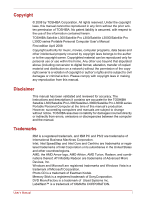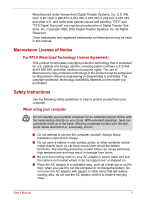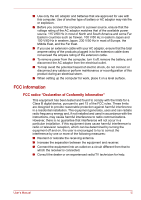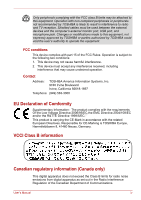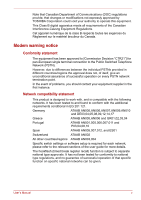Toshiba Satellite Pro PSLB9A Users Manual AU/NZ
Toshiba Satellite Pro PSLB9A Manual
 |
View all Toshiba Satellite Pro PSLB9A manuals
Add to My Manuals
Save this manual to your list of manuals |
Toshiba Satellite Pro PSLB9A manual content summary:
- Toshiba Satellite Pro PSLB9A | Users Manual AU/NZ - Page 1
TOSHIBA Satellite L300/ Satellite Pro L300/ Satellite L300D/ Satellite Pro L300D series User's Manual - Toshiba Satellite Pro PSLB9A | Users Manual AU/NZ - Page 2
laws in making any reproduction from this manual. Disclaimer This manual has been validated and reviewed for accuracy. The instructions and descriptions it contains are accurate for the TOSHIBA Satellite L300/Satellite Pro L300/Satellite L300D/Satellite Pro L300D series Portable Personal Computer - Toshiba Satellite Pro PSLB9A | Users Manual AU/NZ - Page 3
registered trademarks not listed above may be used in this manual. Macrovision License of Notice For RTLA (Restricted Technology License or, eventually, a burn. ■ Do not attempt to service the computer yourself. Always follow installation instructions closely. ■ Do not carry a battery in your pocket, - Toshiba Satellite Pro PSLB9A | Users Manual AU/NZ - Page 4
can radiate radio frequency energy and, if not installed and used in accordance with the instructions, may cause harmful interference to radio communications. However, there is no guarantee that interference . ■ Consult the dealer or an experienced radio/TV technician for help. User's Manual iii - Toshiba Satellite Pro PSLB9A | Users Manual AU/NZ - Page 5
jack. Changes or modifications made to this equipment, not expressly approved by TOSHIBA or parties authorized by TOSHIBA could void the user's authority to operate the equipment. FCC conditions This device Interference Regulation of the Canadian Department of Communications. User's Manual iv - Toshiba Satellite Pro PSLB9A | Users Manual AU/NZ - Page 6
modifications not expressly approved by TOSHIBA Corporation could void your network termination point. In the event of problems, you should contact your equipment supplier in please refer to the relevant sections of the user guide for more details. The hookflash (timed break register Manual v - Toshiba Satellite Pro PSLB9A | Users Manual AU/NZ - Page 7
If more than two redial attempts are made, the modem will return Black Listed. If you are experiencing problems with the Black Listed code, set the interval between redials at one minute or longer. Japan's Telecommunications line by means of a standard jack called the USOC RJ11C User's Manual vi - Toshiba Satellite Pro PSLB9A | Users Manual AU/NZ - Page 8
necessary to maintain uninterrupted service. If problems arise If any of your problem and informed of your right to file a complaint with the FCC. In the event repairs are ever needed on your modem, they should be performed by TOSHIBA Corporation or an authorized representative of TOSHIBA Manual vii - Toshiba Satellite Pro PSLB9A | Users Manual AU/NZ - Page 9
Instructions for IC CS compliance with the above conditions may not prevent degradation of service in some situations. Repairs to certified equipment should be inspection authority, or electrician, as appropriate. 2 The user manual of analog equipment must contain the equipment's Ringer Equivalence - Toshiba Satellite Pro PSLB9A | Users Manual AU/NZ - Page 10
the equipment (PC) associated with this modem. The associated equipment shall be set to operate within the following limits for compliance with Telecom Specifications: User's Manual ix - Toshiba Satellite Pro PSLB9A | Users Manual AU/NZ - Page 11
no more than 10 call attempts to the same number within any 30 minute period for any single manual call initiation, and (b) The equipment shall go on-hook for a period of not less than 30 standard Telepermitted telephone, and only report a fault if the phone performance is impaired. User's Manual x - Toshiba Satellite Pro PSLB9A | Users Manual AU/NZ - Page 12
Telecom Distinctive Alert cadences and services such as FaxAbility. NOTE THAT Telepermit labels subject to the general instructions on format, size and colour on all times as proof to purchasers and service personnel that the product is able to your household waste disposal service or the shop where - Toshiba Satellite Pro PSLB9A | Users Manual AU/NZ - Page 13
it is labeled with the ENERGY STAR® logo on the computer and the following information applies. TOSHIBA is a partner in the Environmental Protection Agency's (EPA) ENERGY STAR® Program and has designed this /powermanagement for more information regarding the ENERGY STAR® Program. User's Manual xii - Toshiba Satellite Pro PSLB9A | Users Manual AU/NZ - Page 14
Optical disc drive standards TOSHIBA Satellite L300/Satellite Pro L300/Satellite L300D/Satellite Pro L300D series computer is shipped please read this instruction manual carefully and retain for future reference. Should the unit ever require maintenance, contact an authorized service location. ■ Use - Toshiba Satellite Pro PSLB9A | Users Manual AU/NZ - Page 15
TO COMPLY WITH DHHS RULES 21 CFR SUBCHAPTER J APPLICABLE AT THE DATE OF MANUFACTURE. MANUFACTURED Toshiba Samsung Strage Technology Korea corporation 416, Maetan-3Dong, Yeongtong-Gu Suwon City, Gyeonggi-Do, . MANUFACTURED TEAC CORPORATION 1-47 OCHIAI, TAMA-SHI, TOKYO, JAPAN User's Manual xiv - Toshiba Satellite Pro PSLB9A | Users Manual AU/NZ - Page 16
WITH FDA RADIATION PERFORMANCE STANDARDS, 21 CFR SUBCHAPTER J. MANUFACTURED Hitachi-LG Data Storage, Inc. 22-23, Kaigan 3-chome, Minato-Ku, Tokyo, 108-0022 Japan User's Manual xv - Toshiba Satellite Pro PSLB9A | Users Manual AU/NZ - Page 17
PIONEER CORPORATION 4-1, MEGURO 1-CHOME, MEGUROKU TOKYO 153-8654, JAPAN Toshiba Samsung TS-L632H/TS-L632P/TS-L633A/TS-L633P Location of CHAPTER 1, SUBCHAPTER J, APPLICABLE AT THE DATE OF MANUFACTURE. MANUFACTURED Toshiba Samsung Storage Technology Korea Corporation 416, Maetan-3Dong, Yeongtong-Gu, - Toshiba Satellite Pro PSLB9A | Users Manual AU/NZ - Page 18
instruction manual carefully and keep this manual for your future reference. In case of any trouble with this model, please contact your nearest "AUTHORIZED service station auf. Falls Probleme mit diesem Modell auftreten, benachrichtigen Sie bitte die nächste "autorisierte Service-Vertretung". Um - Toshiba Satellite Pro PSLB9A | Users Manual AU/NZ - Page 19
the vicinity of the leak. ■ Use only the power cord indicated in this manual. ■ Replace only with the same or equivalent type battery recommended by the manufacturer. ■ Dispose of used batteries according to the manufacturer's instructions. Use only the battery pack that came with the computer or an - Toshiba Satellite Pro PSLB9A | Users Manual AU/NZ - Page 20
1-6 Slots 1-6 Multimedia 1-7 Communications 1-7 Security 1-7 Software 1-8 Special features 1-8 TOSHIBA Value Added Package 1-10 Utilities and applications 1-11 Options 1-13 Chapter 2 The 2-6 Front with the display open 2-8 Function Button 2-9 System indicators 2-10 User's Manual xix - Toshiba Satellite Pro PSLB9A | Users Manual AU/NZ - Page 21
(+-R DL) drive 4-9 Important message (DVD Super Multi (+-R DL) drive 4-9 Before writing or rewriting 4-9 When writing or rewriting 4-12 Disclaimer (DVD Super Multi (+-R DL) drive 4-12 TOSHIBA Disc Creator 4-13 Data verification 4-14 How to learn more about - Toshiba Satellite Pro PSLB9A | Users Manual AU/NZ - Page 22
Using the web camera 4-17 Using the software 4-18 Using the microphone 4-19 Using the TOSHIBA Face Recognition 4-19 Note on Use 4-19 Disclaimer 4-19 How to register the Face Recognition (overlay off 5-7 Temporarily changing modes 5-7 Generating ASCII characters 5-7 User's Manual xxi - Toshiba Satellite Pro PSLB9A | Users Manual AU/NZ - Page 23
8-4 Installing a SD/SDHC/MS/MS Pro/MMC card 8-4 Removing a SD/SDHC/MS/MS Pro/MMC card 8-5 Memory expansion 8-6 Installing memory module 8-6 Removing memory module 8-8 User's Manual xxii - Toshiba Satellite Pro PSLB9A | Users Manual AU/NZ - Page 24
lock 8-11 Chapter 9 Troubleshooting Problem solving process 9-1 Preliminary checklist 9-2 Analyzing the problem 9-2 Hardware and system Sleep/Hibernation 9-13 LAN 9-14 Wireless LAN 9-14 Recovery discs 9-14 TOSHIBA support 9-15 Before you call 9-15 Where to write 9-16 Chapter 10 - Toshiba Satellite Pro PSLB9A | Users Manual AU/NZ - Page 25
Wireless LAN 10-4 Non-applicable icons 10-4 Copy protection 10-4 Images 10-4 LCD brightness and eye strain 10-4 Appendix A Specifications Appendix B Display Controller Appendix C V.90/V.92 Appendix D Wireless LAN Appendix E AC Power Cord and Connectors Glossary Index User's Manual xxiv - Toshiba Satellite Pro PSLB9A | Users Manual AU/NZ - Page 26
computing. This manual tells you how to set up and begin using your Satellite L300/Satellite Pro L300/Satellite L300D/Satellite Pro L300D series computer. It also provides detailed information on configuring your computer, basic operations and care, using optional devices and troubleshooting. If you - Toshiba Satellite Pro PSLB9A | Users Manual AU/NZ - Page 27
8, Optional Devices, describes the optional hardware available. Chapter 9, Troubleshooting, provides helpful information on how to perform some diagnostic tests, directs you to the information contained in this manual. Conventions This manual uses the following formats to describe, identify, - Toshiba Satellite Pro PSLB9A | Users Manual AU/NZ - Page 28
typeface you see to the left. Messages Messages are used in this manual to bring important information to your attention. Each type of message A caution informs you that improper use of equipment or failure to follow instructions may cause data loss or damage your equipment. Please read. A note - Toshiba Satellite Pro PSLB9A | Users Manual AU/NZ - Page 29
General Precautions TOSHIBA computers are designed to optimize safety, minimize strain and heat, cold, or humidity. ■ Liquids and corrosive chemicals. Stress injury Carefully read the Instruction Manual for Safety and Comfort. It contains information on the prevention of stress injuries to your hands - Toshiba Satellite Pro PSLB9A | Users Manual AU/NZ - Page 30
used for a long time, avoid direct contact with the metal plate supporting the various interface ports as this can become hot. ■ The between the computer and a mobile phone that is in use. Instruction Manual for Safety and Comfort All important information on the safe and proper use of this - Toshiba Satellite Pro PSLB9A | Users Manual AU/NZ - Page 31
manual may not function properly if you use an operating system that was not preinstalled by TOSHIBA. Equipment checklist Carefully unpack your computer. Save the box and packaging materials for future use. Hardware Check to make sure you have all the following items: ■ Satellite L300/Satellite - Toshiba Satellite Pro PSLB9A | Users Manual AU/NZ - Page 32
with CD-RW/DVD-ROM drive model or DVD Super Multi (+-R DL) drive model) ■ TOSHIBA User's Manual ■ TOSHIBA Value Added Package Documentation ■ User Information Guide ■ Instruction Manual for Safety and Comfort ■ End User License Agreement Features This computer incorporates the following features - Toshiba Satellite Pro PSLB9A | Users Manual AU/NZ - Page 33
on GL960 Express chipset. ■ PC2-6400 memory module works as PC2-5300 speed on GL40 Express chipset/GL965 Express chipset. Video RAM User's Manual Depending on the model you purchased. Mobile Intel® GM965 Express Chipset: Mobile Intel® GL960 Express Chipset: Video RAM capacity shares with main - Toshiba Satellite Pro PSLB9A | Users Manual AU/NZ - Page 34
2 ■ CD-ROM XA Mode 2 (Form1, Form2) ■ CD-G (Audio CD only) ■ Photo CD (single/multi-session) ■ Enhanced CD (CD-EXTRA) ■ Addressing Method 2 ■ CD-R ■ CD-RW User's Manual 1-4 - Toshiba Satellite Pro PSLB9A | Users Manual AU/NZ - Page 35
speed, DVD+RW at up to 8 speed, DVD+R DL at up to 4 speed and DVD-R DL at up to 4 speed. This drive supports the following formats: ■ DVD-ROM ■ DVD-Video ■ DVD-R ■ DVD-RW ■ DVD+R ■ DVD+RW ■ DVD-RAM ■ DVD+R DL ■ cursor control, and keys. See Chapter 5, The Keyboard, for details. User's Manual 1-5 - Toshiba Satellite Pro PSLB9A | Users Manual AU/NZ - Page 36
allows you to install an ExpressCard™/34 or Expres Card™/54 to expand functionality. See Chapter 8, Optional Devices, for details.(Provided with some models) User's Manual 1-6 - Toshiba Satellite Pro PSLB9A | Users Manual AU/NZ - Page 37
computer is equipped with a LAN that supports Ethernet LAN (10 Mbit/s, 10BASE-T) or modem provides capability for data and fax communication. It supports V.90 (V.92). Refer to V.90 section in in some markets. Both of V.90 and V.92 are supported only in USA and Canada. Only V.90 is available in - Toshiba Satellite Pro PSLB9A | Users Manual AU/NZ - Page 38
necessary configurations automatically. Special features The following features are either unique to TOSHIBA computers or are advanced features which make the computer more convenient to overlay section in Chapter 5, The Keyboard, for instructions on using the keypad overlay. User's Manual 1-8 - Toshiba Satellite Pro PSLB9A | Users Manual AU/NZ - Page 39
fan first, then if necessary lowers CPU processing speed. Battery Optimized Lowers the CPU processing speed first, then if necessary turns on the fan. User's Manual 1-9 - Toshiba Satellite Pro PSLB9A | Users Manual AU/NZ - Page 40
The TOSHIBA PC Diagnostic Tool will display basic system configuration information and allow the functionality of some of the computer's built-in hardware devices to be tested. This utility supports the following functions. ■ Hot key function ■ TOSHIBA utility launcher function User's Manual 1-10 - Toshiba Satellite Pro PSLB9A | Users Manual AU/NZ - Page 41
keys. TOSHIBA Accessibility The TOSHIBA Accessibility utility provides support to movement impaired users when they need to use the TOSHIBA hot key manual, help files or readme.txt files TOSHIBA Assist TOSHIBA Assist is a graphical user interface that provides easy access to help and services. - Toshiba Satellite Pro PSLB9A | Users Manual AU/NZ - Page 42
digital video and make a DVD-Video and support Labelflash function. TOSHIBA ConfigFree ConfigFree is a suite of utilities to allow easy control of communication devices and network connections. ConfigFree also allows you to find communication problems and create profiles for easy switching between - Toshiba Satellite Pro PSLB9A | Users Manual AU/NZ - Page 43
cell Type (PA3534U1BRS/ PA3534U-1BAS) and 9 cell Type (PA3535U-1BRS/ PA3535U-1BAS) can be purchased from your TOSHIBA dealer. The battery pack is identical to the one that came with your computer. Use it as a spare or so you will not have to carry the adaptor with you. User's Manual 1-13 - Toshiba Satellite Pro PSLB9A | Users Manual AU/NZ - Page 44
to read and write to disks that have already been formatted. A slot is available to attach a security cable to the computer to deter theft. User's Manual 1-14 - Toshiba Satellite Pro PSLB9A | Users Manual AU/NZ - Page 45
SLOT* VOLUME CONTROL WIRELESS COMMUNICATION SWITCH* HEADPHONE JACK MICROPHONE JACK *DEPENDING ON THE MODEL YOU PURCHASED Figure 2-1 Front of the computer with display closed User's Manual 2-1 - Toshiba Satellite Pro PSLB9A | Users Manual AU/NZ - Page 46
output. When you connect headphones, the internal speaker is automatically disabled. Use this dial to adjust the volume of the system speaker and headphones. User's Manual 2-2 - Toshiba Satellite Pro PSLB9A | Users Manual AU/NZ - Page 47
send and receive video, audio and control signals. (Provided with some models) This jack lets you connect to a LAN. The adaptor has built-in support for Ethernet LAN (10 Mbit/s, 10BASE-T), or Fast Ethernet LAN (100 Mbit/s, 100BASE-TX). The LAN has two indicators. See Chapter 4, Operating Basics, for - Toshiba Satellite Pro PSLB9A | Users Manual AU/NZ - Page 48
transfer speeds 40 times faster than the USB 1.1 standards. (The ports also support USB 1.1) Keep foreign objects out of the USB connectors. A pin or The PC card slot can accommodate one 5 mm PC card (Type II). The slot supports 16-bit PC card and 32-bit CardBus PC card. (Provided with some models) - Toshiba Satellite Pro PSLB9A | Users Manual AU/NZ - Page 49
standards, which enables data transfer speeds 40 times faster than the USB 1.1 standards. (The ports also support USB 1.1) Keep foreign objects out of the USB connectors. A pin or similar object can damage the your computer to a desk or other large object to deter theft. User's Manual 2-5 - Toshiba Satellite Pro PSLB9A | Users Manual AU/NZ - Page 50
you use a modular cable to connect the modem directly to a telephone line. The modem is not supported in some marketing regions. (Provided with some models) Underside Figure 2-5 shows the underside of the computer. MEMORY MODULE COVER Figure 2-5 The underside of the computer User's Manual 2-6 - Toshiba Satellite Pro PSLB9A | Users Manual AU/NZ - Page 51
up Modes, describes how to access the battery pack. Additional battery packs can be purchased from your TOSHIBA dealer to extend the computer's battery operating time.. Slide this latch to release the battery pack. module sockets. cover One or two modules are preinstalled.. User's Manual 2-7 - Toshiba Satellite Pro PSLB9A | Users Manual AU/NZ - Page 52
battery power. The speaker emits sound generated by your software as well as audio alarms, such as low battery condition, generated by the system. User's Manual 2-8 - Toshiba Satellite Pro PSLB9A | Users Manual AU/NZ - Page 53
or damaging the surface. Function Button Six buttons are provided with some models. Available for use: Mute, CD/DVD, Play/Pause, Stop, Previous, Next. User's Manual 2-9 - Toshiba Satellite Pro PSLB9A | Users Manual AU/NZ - Page 54
Stop Press this button to launch an application program that allows Windows Media Player / TOSHIBA DVD PLAYER. Press this button to begin playing an audio CD, a DVD movie various computer operations are in progress. User's Manual DC IN POWER MULTIPLE DIGITAL HDD/ODD MEDIA CARD MAIN BATTERY - Toshiba Satellite Pro PSLB9A | Users Manual AU/NZ - Page 55
green when letter keys are locked into their uppercase format. When the F10 key indicator glows the keypad overlay lets you control the cursor. User's Manual 2-11 - Toshiba Satellite Pro PSLB9A | Users Manual AU/NZ - Page 56
, Middle East Southeast Asia, East Asia Australia, New Zealand, Pacific Islands, Central America, South America, Caribbean Russia, Indian Subcontinent, Africa, North Korea, Mongolia China User's Manual 2-12 - Toshiba Satellite Pro PSLB9A | Users Manual AU/NZ - Page 57
CD/DVD discs. Check the specifications for your drive to for the type of discs it can write. Use TOSHIBA Disc Creator to write compact discs. Refer to Chapter 4, Operating Basics. CDs ■ CD-R discs can be 10 speed (maximum, high-speed media) 24 speed (maximum, Ultra-speed media) User's Manual 2-13 - Toshiba Satellite Pro PSLB9A | Users Manual AU/NZ - Page 58
) 6 speed (maximum) 8 speed (maximum) 8 speed (maximum) 4 speed (maximum) 4 speed (maximum) 5 speed (maximum) 24 speed (maximum) 24 speed (maximum) 16 speed (maximum, Ultra-speed media) User's Manual 2-14 - Toshiba Satellite Pro PSLB9A | Users Manual AU/NZ - Page 59
for details. Figure 2-10 The AC adaptor (2-pin plug) Figure 2-11 The AC adaptor (3-pin plug) ■ Use of the wrong adaptor could damage your computer. TOSHIBA assumes no liability for any damage in such case. The output rating for the computer is 19 volts DC. ■ Please use only the AC adaptor - Toshiba Satellite Pro PSLB9A | Users Manual AU/NZ - Page 60
chapter provides basic information to start using your computer. It covers the following topics: Be sure also to read Instruction Manual for Safety and Comfort. This guide, which is included with the computer, explains product liability. ■ Connecting the AC adaptor ■ Opening the display ■ Turning on - Toshiba Satellite Pro PSLB9A | Users Manual AU/NZ - Page 61
pack, refer to Chapter 6, Power and Power-up Modes. Use of the wrong adaptor could damage your computer. TOSHIBA assumes no liability for any damage in such case. The output rating for the computer is 19 volts DC. and DC IN indicators on the front of the computer should glow. User's Manual 3-2 - Toshiba Satellite Pro PSLB9A | Users Manual AU/NZ - Page 62
, press the eject button and remove the diskette. 2. Open the display panel. 3. Press and hold the computer's power button for two or three seconds. User's Manual 3-3 - Toshiba Satellite Pro PSLB9A | Users Manual AU/NZ - Page 63
the power to any peripheral devices. Do not turn the computer or devices back on immediately. Wait a moment to let all capacitors fully discharge. User's Manual 3-4 - Toshiba Satellite Pro PSLB9A | Users Manual AU/NZ - Page 64
settings according to the steps below. 1. Open the Control Panel. 2. Open Mobile PC and open Power Options. 3. Select Choose what the power button does. User's Manual 3-5 - Toshiba Satellite Pro PSLB9A | Users Manual AU/NZ - Page 65
pack while the computer is in sleep mode (unless the computer is connected to an AC power source). Data in memory will be lost. User's Manual 3-6 - Toshiba Satellite Pro PSLB9A | Users Manual AU/NZ - Page 66
ways this can be achieved: 1. Click Start then click the arrow button ( ) in the power manage- ment buttons ( ) and select Restart from the menu. User's Manual 3-7 - Toshiba Satellite Pro PSLB9A | Users Manual AU/NZ - Page 67
or restore the system. You can see the more information about "Startup Repair" in "Windows Help and Support" content. The System Recovery Options can also be run manually to repair problems. 1. Turn off the computer. 2. While holding the F8 key, turn the computer on again. 3. The Advanced Boot - Toshiba Satellite Pro PSLB9A | Users Manual AU/NZ - Page 68
of a problem. When re-setting up your hard disk, do not change, delete or add partition in a manner other than specified in the manual. Otherwise, com- puter. 3. A menu appears. Follow the on-screen instructions. Restoring the preinstalled software from your creating recovery media If preinstalled - Toshiba Satellite Pro PSLB9A | Users Manual AU/NZ - Page 69
power. 2. Hold down the F12 key and turn on the power. When TOSHIBA Leading Innovation>>> appears, release the F12 key. 3. Use the up or and Passwords. 4. A menu appears. Follow the on-screen instructions. When drivers Utilities are installed, you can setup the respective \*** User's Manual 3-10 - Toshiba Satellite Pro PSLB9A | Users Manual AU/NZ - Page 70
drop: Tap to select the material you want to move. Leave your finger on the touchpad after the second tap and move the material. User's Manual 4-1 - Toshiba Satellite Pro PSLB9A | Users Manual AU/NZ - Page 71
DVDs without an adaptor. When the computer is accessing a CD/DVDs, an indicator on the drive glows. Use the TOSHIBA DVD PLAYER application to view DVD-Video discs.(CD-RW/DVD-ROM drive model or DVD Super Multi (+-R DL) (+-R DL) drive section for precautions on writing to CD/DVDs. User's Manual 4-2 - Toshiba Satellite Pro PSLB9A | Users Manual AU/NZ - Page 72
by inserting a slender object (about 15 mm) such as a straightened paper clip into the eject hole just to the right of the eject button. User's Manual EJECT HOLE Figure 4-3 Manual release with the eject hole 4-3 - Toshiba Satellite Pro PSLB9A | Users Manual AU/NZ - Page 73
/DVD until you feel it click into place. The CD/DVD should lie below the top of the spindle, flush with the spindle base. User's Manual 4-4 - Toshiba Satellite Pro PSLB9A | Users Manual AU/NZ - Page 74
CD/DVD extends slightly over the sides of the drawer so you can grasp it. Hold the CD/DVD gently and lift it out. User's Manual 4-5 - Toshiba Satellite Pro PSLB9A | Users Manual AU/NZ - Page 75
some models. Figure 4-8 Function button Icon Function button Mute DVD Mute *CD/None Mute CD/DVD Play/Pause Stop Previous Next Launch TOSHIBA DVD PLAYER. Play/Pause Stop Previous chapter Next chapter Launch Windows Media Player Play/Pause Stop Previous tune Next tune *Windows Media Player - Toshiba Satellite Pro PSLB9A | Users Manual AU/NZ - Page 76
CD-R or CD-RW discs. The following applications for writing are supplied: TOSHIBA Disc Creator. CD-R discs can be written to only once. CD-RW or rewrite to CD-R/RW disc, read and follow all setup and operating instructions in this section. If you fail to do so, the CD-RW/DVD . User's Manual 4-7 - Toshiba Satellite Pro PSLB9A | Users Manual AU/NZ - Page 77
network device. ■ Writing with software other than TOSHIBA Disc Creator has not been confirmed. Therefore, computer. Disclaimer (CD-RW/DVD-ROM drive) TOSHIBA does not bear responsibility for the following: ■ or rewriting errors due to disc quality or problems with hardware devices. Also, it is - Toshiba Satellite Pro PSLB9A | Users Manual AU/NZ - Page 78
TOSHIBA, which is a product of Ulead Systems, Inc. Important message (DVD Super Multi (+-R DL) drive) Before you write or rewrite to CD-R/-RW or DVD-R/-RW/+R/+RW/-RAM/+R DL/-R DL disc, read and follow all setup and operating instructions KAGAKU MEDIA CO., LTD. Ricoh Co., Ltd. User's Manual 4-9 - Toshiba Satellite Pro PSLB9A | Users Manual AU/NZ - Page 79
DVD-R discs: authoring and general use discs. Do not use authoring discs. Only general use discs can be written to by a computer drive. ■ We can support only format 1 of DVD-R DL. Therefore you can not do the additional writing. If your data is under DVD-R(SL) capacity, we suggest to use - Toshiba Satellite Pro PSLB9A | Users Manual AU/NZ - Page 80
the CD/DVD. Do not try to write from shared devices such as a LAN server or any other network device. ■ Writing with software other than TOSHIBA Disc Creator is not recommended. User's Manual 4-11 - Toshiba Satellite Pro PSLB9A | Users Manual AU/NZ - Page 81
if there is a write error. Disclaimer (DVD Super Multi (+-R DL) drive) TOSHIBA does not bear responsibility for the following: ■ Damage to any CD-R/-RW or DVD may experience unexpected writing or rewriting errors due to disc quality or problems with hardware devices. Also, it is a good idea to make - Toshiba Satellite Pro PSLB9A | Users Manual AU/NZ - Page 82
2000, you will need Service Pack 2. In addition to this, some DVD-ROM and DVD-ROM / CD-R/RW drives cannot read this added data regardless of the operating system. ■ TOSHIBA Disc Creator does not support recording to DVD-RAM discs any data written to a CD-RW, DVD-RW, DVD+RW disc. User's Manual 4-13 - Toshiba Satellite Pro PSLB9A | Users Manual AU/NZ - Page 83
SIDE for underside. 2. Click [Start] - [All Programs] - [DVD MovieFactory for TOSHIBA] [Ulead DVD MovieFactory for TOSHIBA Laucher] to launch DVD MovieFactory. 3. Click [Print Disc Label] - [Label Printing]. . 7. Click Labelflash setting and choose Draw Quality. 8. Click Print. User's Manual 4-14 - Toshiba Satellite Pro PSLB9A | Users Manual AU/NZ - Page 84
Click [Start] - [All Programs] - [DVD MovieFactory for TOSHIBA] -[Ulead DVD MovieFactory for TOSHIBA Launcher] to launch DVD MovieFactory. 2. Insert a DVD-RW or Ulead DVD MovieFactory® Please refer to the Help and Manual files for additional Ulead DVD MovieFactory information. Important information - Toshiba Satellite Pro PSLB9A | Users Manual AU/NZ - Page 85
■ Do not run software like a screen saver because it can put a heavy load on the CPU. ■ Do not support mp3 decode and encode. 2. Before recording the video to DVD ■ When you record DVD disc, please use only discs the full formatting might be locked. Please use a brand new disc. User's Manual 4-16 - Toshiba Satellite Pro PSLB9A | Users Manual AU/NZ - Page 86
auto-run when Windows starts. Please unstick the protective plastic-film before using the Web Camera. BUILT-IN MICROPHONE ACTIVE LED WEB CAMERA LENS User's Manual Figure 4-9 Web Camera 4-17 - Toshiba Satellite Pro PSLB9A | Users Manual AU/NZ - Page 87
Rate, Size, Compression and the file save path; the Audio Device, Compression,Volume and file save path. Displays the help files for the software. User's Manual 4-18 - Toshiba Satellite Pro PSLB9A | Users Manual AU/NZ - Page 88
applications that support such functions.( the TOSHIBA Face Recognition TOSHIBA Face on Use ■ TOSHIBA Face Recognition does TOSHIBA Face Recognition TOSHIBA Face Toshiba Toshiba does not guarantee that the face recognition utility will accurately screen out unauthorized users at all times. Toshiba - Toshiba Satellite Pro PSLB9A | Users Manual AU/NZ - Page 89
: 1. To launch this utility, click Start→All Programs→TOSHIBA→ Utilities → TOSHIBA Face Recognition. ■ The Registration screen is displayed for your neck down and up. ■ Click the Back button to practice the guide once more. 6. Click the Next button to start image-capturing process. 's Manual 4-20 - Toshiba Satellite Pro PSLB9A | Users Manual AU/NZ - Page 90
follow the steps as described below: 1. To launch this utility, click Start→All Programs→TOSHIBA→ Utilities → TOSHIBA Face Recognition. The Management screen is displayed. 2. Select a user which is deleted in the to be authenticated in order to start the authentication process. User's Manual 4-21 - Toshiba Satellite Pro PSLB9A | Users Manual AU/NZ - Page 91
the model you purchased. This section describes how to connect and disconnect the internal modem to and from a telephone jack. The internal modem does not support voice functions. All data and fax functions are supported. User's Manual 4-22 - Toshiba Satellite Pro PSLB9A | Users Manual AU/NZ - Page 92
1. In Windows Vista™, click start, point to All Programs, point to TOSHIBA, point to Networking and click Modem Region Select. Do not use the Country mouse button to display a list of regions that the modem supports. A sub menu for telephony location information will also be displayed 's Manual 4-23 - Toshiba Satellite Pro PSLB9A | Users Manual AU/NZ - Page 93
other selection. Connecting To connect the internal modem cable, follow the steps below. 1. Plug one end of the modular cable into the modem jack. User's Manual 4-24 - Toshiba Satellite Pro PSLB9A | Users Manual AU/NZ - Page 94
the computer in the same manner. Wireless communications The computer's wireless communication function supports Wireless LAN. Wireless LAN The Wireless LAN is compatible with other LAN systems WEP) data encryption, based on the 128 bit encryption algorithm (Atheros module type). User's Manual 4-25 - Toshiba Satellite Pro PSLB9A | Users Manual AU/NZ - Page 95
11a/b, 11a/b/g or 11a/b/g/n can communicate on any of its supported formats; the actual connection will be based on the access point instruction, eavesdropping, and loss or destruction of stored data. TOSHIBA strongly recommends the customer to enable the encryption function. ■ TOSHIBA Manual 4-26 - Toshiba Satellite Pro PSLB9A | Users Manual AU/NZ - Page 96
re-enable network connections. * Please be sure to use new network name. The computer has built-in support for Ethernet LAN (10 megabits per second, 10BASE-T), or Fast Ethernet LAN (100 megabits per second, 100BASE computer and to all external devices connected to the computer. User's Manual 4-27 - Toshiba Satellite Pro PSLB9A | Users Manual AU/NZ - Page 97
Check with your LAN administrator before disconnecting from the hub. Cleaning the computer To help ensure long, trouble-free operation, keep the computer free of dust and use care with liquids around the computer. ■ Be soft, clean cloth and wipe the screen gently with the cloth. User's Manual 4-28 - Toshiba Satellite Pro PSLB9A | Users Manual AU/NZ - Page 98
for rugged durability. However, a few simple precautions taken when moving the computer will help ensure trouble-free operation. ■ Make sure all disk activities are terminated before moving the computer. Check if shuts down to prevent damage. Data in memory will be lost. User's Manual 4-29 - Toshiba Satellite Pro PSLB9A | Users Manual AU/NZ - Page 99
SHIFT keys, the TAB key, and the BACK SPACE key perform the same function as their typewriter counterparts but also have special computer functions. User's Manual 5-1 - Toshiba Satellite Pro PSLB9A | Users Manual AU/NZ - Page 100
depends on the software you are using. Soft keys: FN key combinations The FN (function) is unique to Toshiba computers and is used in combination with other keys to form soft keys. Soft keys are key combinations that to note that the power on default for both settings is off. User's Manual 5-2 - Toshiba Satellite Pro PSLB9A | Users Manual AU/NZ - Page 101
need to log on again. Power plan Pressing FN + F2 changes the power settings. Sleep Pressing FN + F3 switches the system to sleep mode. User's Manual 5-3 - Toshiba Satellite Pro PSLB9A | Users Manual AU/NZ - Page 102
installed, a dialog box will not appear. Touchpad Pressing FN + F9 enables or disables the touchpad function. Zoom Pressing FN + SPACE changes the display resolution. User's Manual 5-4 - Toshiba Satellite Pro PSLB9A | Users Manual AU/NZ - Page 103
enlarges the icon size on the desktop or the font sizes within one of the supported application windows. FN sticky key You can use the Toshiba Accessibility Utility to make the FN key sticky, that is, you can press it numeric keypad on a standard 101/102-key enhanced keyboard. User's Manual 5-5 - Toshiba Satellite Pro PSLB9A | Users Manual AU/NZ - Page 104
as if the overlay were off. 2. Type uppercase characters by holding FN + SHIFT and pressing a character key. 3. Release FN to continue using the overlay. User's Manual 5-6 - Toshiba Satellite Pro PSLB9A | Users Manual AU/NZ - Page 105
off: 1. Hold ALT + FN. 2. Using the overlay keys, type the ASCII code. 3. Release ALT + FN, and the ASCII character appears on the display screen. User's Manual 5-7 - Toshiba Satellite Pro PSLB9A | Users Manual AU/NZ - Page 106
charge • LED: Battery Orange DC IN Green • Operates • No charge • LED: Battery off DC IN Green • No charge • LED: Battery off DC IN Green User's Manual 6-1 - Toshiba Satellite Pro PSLB9A | Users Manual AU/NZ - Page 107
DC IN off Battery charge is exhausted Computer goes into hibernation or shuts down (depending on the Toshiba power Management Utility Setting) No battery installed • No operation •LED: Battery off DC IN off regardless of whether the power to the computer is on or off. User's Manual 6-2 - Toshiba Satellite Pro PSLB9A | Users Manual AU/NZ - Page 108
source is a removable lithium ion battery pack, also referred to in this manual as the battery. You can purchase additional battery packs for extended use of by local ordinances or regulations. Use only batteries recommended by TOSHIBA as replacements. The battery recharges the RTC batteries. The - Toshiba Satellite Pro PSLB9A | Users Manual AU/NZ - Page 109
F1> contiune, to setup The computer's RTC battery is a lithium ion battery and should be replaced only by your dealer or by a TOSHIBA service representative. The battery can explode if not properly replaced, used, handled or disposed of. Dispose of the battery as required by local ordinances or - Toshiba Satellite Pro PSLB9A | Users Manual AU/NZ - Page 110
as a longer life for your battery pack. Follow the instructions in this section carefully to ensure safe operation and maximum to change the battery pack in any manner other than that described in user's manual. Never connect the battery pack to a plug socked or to a automobile's cigarette lighter - Toshiba Satellite Pro PSLB9A | Users Manual AU/NZ - Page 111
heat, discoloration or deformation. Never use the computer again until it has been checked by a TOSHIBA service provider. It might generate smoke or fire, or the battery pack might rupture. 3. Make sure between 5 and 35 degrees Celsius. Otherwise, the electrolyte solution might User's Manual 6-6 - Toshiba Satellite Pro PSLB9A | Users Manual AU/NZ - Page 112
to the DC IN socket and plug the other end into a working outlet. The Battery indicator glows orange when the battery is being charged. User's Manual 6-7 - Toshiba Satellite Pro PSLB9A | Users Manual AU/NZ - Page 113
Power-up Modes Use only the computer connected to an AC power source or the optional TOSHIBA Batteries charger to charge the battery pack. Never attempt to charge the battery pack with any green. Repeat the steps two or three times until the battery recovers normal capacity. User's Manual 6-8 - Toshiba Satellite Pro PSLB9A | Users Manual AU/NZ - Page 114
condition of the battery terminals. Make sure the battery terminals stay clean by wiping them with a clean dry cloth before installing the battery pack. User's Manual 6-9 - Toshiba Satellite Pro PSLB9A | Users Manual AU/NZ - Page 115
use the computer for more than eight hours, disconnect the AC adaptor. ■ Store spare battery packs in a cool dry place out of direct sunlight. User's Manual 6-10 - Toshiba Satellite Pro PSLB9A | Users Manual AU/NZ - Page 116
facing you. 5. Slide the battery pack locking latch toward the unlock position. BATTERY PACK LOCK Figure 6-1 Slide the locking latch to the unlocked position User's Manual 6-11 - Toshiba Satellite Pro PSLB9A | Users Manual AU/NZ - Page 117
environmental reasons, do not throw away a spent battery pack. Please return spent battery pack to your TOSHIBA dealer. Installing the battery pack To install a battery pack, follow the steps below. The battery 4. Slide the battery pack locking latch toward the lock position. User's Manual 6-12 - Toshiba Satellite Pro PSLB9A | Users Manual AU/NZ - Page 118
up Modes Starting the computer by password If you have already registered a password, please enter the password manually to start the computer: To start up the computer with the user password, follow these steps: 1. not close the display until the shut down function is completed. User's Manual 6-13 - Toshiba Satellite Pro PSLB9A | Users Manual AU/NZ - Page 119
Power and Power-up Modes System auto off This feature turns the system off automatically if it is not used for a set duration. The system shuts down in sleep mode or hibernation mode. User's Manual 6-14 - Toshiba Satellite Pro PSLB9A | Users Manual AU/NZ - Page 120
CPU, Boot Priority, Keyboard, USB, LAN, and LED. If the supervisor password is set, access to the TOSHIBA HW Setup program can be prevented when the user password is used to log on to the computer. Accessing HW Apply Accepts all your changes without closing the HW Setup window. User's Manual 7-1 - Toshiba Satellite Pro PSLB9A | Users Manual AU/NZ - Page 121
display the following prompt: Enter Password: 2. Enter the currently registered password. The character string you enter is displayed as a string of asterisks. Enter Password: **** User's Manual 7-2 - Toshiba Satellite Pro PSLB9A | Users Manual AU/NZ - Page 122
) Always Low CPU power consumption and clock speed automatic switching function is disabled. The CPU always runs at low power consumption and low speed. User's Manual 7-3 - Toshiba Satellite Pro PSLB9A | Users Manual AU/NZ - Page 123
will be like the following. You can override the settings and manually select a boot device by pressing one of the following keys while DVD-ROM drive or DVD Super Multi(+-R DL) drive. ExpressCard HDD boot is not supported. To change the boot drive, follow the steps below. 1. Hold down F12 and - Toshiba Satellite Pro PSLB9A | Users Manual AU/NZ - Page 124
Disables the Wake-up on Keyboard. (Default) USB Legacy USB Support Use this option to enable or disable USB Legacy Emulation. If your operating system does not support USB, you can still use a USB mouse and keyboard by adaptor. Leave it connected, if you are using this feature. User's Manual 7-5 - Toshiba Satellite Pro PSLB9A | Users Manual AU/NZ - Page 125
Built-in LAN Enabled Disabled HW Setup and Passwords Enables built-in LAN functions. (Default) Disables built-in LAN functions. User's Manual 7-6 - Toshiba Satellite Pro PSLB9A | Users Manual AU/NZ - Page 126
expand the computer's capabilities and its versatility. The following optional devices are available from your TOSHIBA dealer: Cards/Memory ■ PC Card ■ ExpressCard ■ SD, SDHC, MS, MS Pro, AC adaptor Peripheral devices ■ USB FDD Kit ■ External monitor ■ HDMI Other ■ Security lock User's Manual 8-1 - Toshiba Satellite Pro PSLB9A | Users Manual AU/NZ - Page 127
your card. EXPRESSCARD* PC CARD/EXPRESSCARD SLOT PC CARD* *THE CARDS' SHAPE DEPEND ON THE CARD YOU PURCHASED Figure 8-1 Inserting the PC Card/ExpressCard User's Manual 8-2 - Toshiba Satellite Pro PSLB9A | Users Manual AU/NZ - Page 128
make PC card/ExpressCard stretch out. 3. Grasp the PC card/ExpressCard and pull it out from the slot. Figure 8-2 Removing the PC Card/ExpressCard User's Manual 8-3 - Toshiba Satellite Pro PSLB9A | Users Manual AU/NZ - Page 129
/MS/MS Pro/MMC card To install the memory card, follow the steps below. 1. Insert the memory card. 2. Press gently to ensure a firm connection. User's Manual SD/SDHC/MS/MS PRO/MMC CARD* MULTIPLE DIGITAL MEDIA CARD SLOT *THE CARDS' SHAPE DEPEND ON THE CARD YOU PURCHASED Figure 8-3 Inserting the - Toshiba Satellite Pro PSLB9A | Users Manual AU/NZ - Page 130
slot. Data may be lost or damaged if you use any card other than those supported. ■ Two kinds of cards will not work at the same time. Please insert the card into the slot. ■ For more details on using memory cards, see manuals accompanying the cards. If Windows fail to read the SD/SDHC/MS/MS Pro/MMC - Toshiba Satellite Pro PSLB9A | Users Manual AU/NZ - Page 131
A is reserved for main memory; Slot B is for expanded memory. If only one memory module is installed, use Slot A. Slot A is lower than Slot B. User's Manual 8-6 - Toshiba Satellite Pro PSLB9A | Users Manual AU/NZ - Page 132
secured by two latches. Do not touch the connectors on the memory module or on the computer. Debris on the connectors may cause memory access problems. Figure 8-6 Inserting the memory module User's Manual 8-7 - Toshiba Satellite Pro PSLB9A | Users Manual AU/NZ - Page 133
and pull it out. Do not touch the connectors on the memory module or on the computer. Debris on the connectors may cause memory access problems. User's Manual 8-8 - Toshiba Satellite Pro PSLB9A | Users Manual AU/NZ - Page 134
monitor An external analog monitor can be connected to the external monitor port on the computer. The computer supports VGA and Super VGA video modes. To connect a monitor, follow the steps below. The hibernation and to the external monitor port. 2. Turn the monitor's power on. User's Manual 8-9 - Toshiba Satellite Pro PSLB9A | Users Manual AU/NZ - Page 135
by connecting with external display/audio devices.1080p, 720p, 576p and 480p signal formats can be supported, but actually available signal format depends on each HDMI devices. To connect external devices, follow the end of the HDMI cable into the HDMI out port on your computer. User's Manual 8-10 - Toshiba Satellite Pro PSLB9A | Users Manual AU/NZ - Page 136
. Security lock A security lock enables you to anchor your computer to a desk or other heavy object to help prevent unauthorized removal of the computer. User's Manual 8-11 - Toshiba Satellite Pro PSLB9A | Users Manual AU/NZ - Page 137
Optional Devices Attach one end of a cable to the desk and the other end to the security lock slot on the right side of the computer. SECURITY LOCK KEY Figure 8-10 Security lock User's Manual 8-12 - Toshiba Satellite Pro PSLB9A | Users Manual AU/NZ - Page 138
Troubleshooting TOSHIBA designed the computer for durability. However, should problems occur, following the procedures in this chapter can help to determine the cause. All readers should become familiar with this chapter. Knowing what might go wrong can help prevent problems from occurring. Problem - Toshiba Satellite Pro PSLB9A | Users Manual AU/NZ - Page 139
Troubleshooting Preliminary checklist Consider the simplest solution first. The items in this checklist are easy to fix and yet can cause what appears to be a serious problem. ■ Make sure you turn on all peripheral Record your observations so you can describe them to your dealer. User's Manual 9-2 - Toshiba Satellite Pro PSLB9A | Users Manual AU/NZ - Page 140
Troubleshooting Software Hardware The problems may be caused by your software or diskette. If you cannot load a software package, the media ( the computer starts up, the self-test will be run automatically, and the following will be displayed: TOSHIBA Leading Innovation>>> User's Manual 9-3 - Toshiba Satellite Pro PSLB9A | Users Manual AU/NZ - Page 141
Troubleshooting This message remains on the screen for have trouble turning on the computer with the AC adaptor connected, check the DC IN indicator. Refer to Chapter 6, Power and Power-up Modes for more information. Problem Procedure power the computer, contact your dealer. User's Manual 9-4 - Toshiba Satellite Pro PSLB9A | Users Manual AU/NZ - Page 142
Troubleshooting Battery If you suspect a problem with the battery, check the DC IN indicator as well as the battery indicator. For information on indicators and battery operation see Chapter 6, Power and Power-up Modes. Problem Power Options. Consider using a power saving mode. User's Manual 9-5 - Toshiba Satellite Pro PSLB9A | Users Manual AU/NZ - Page 143
Troubleshooting Password Problem Procedure Cannot enter password Refer to the Password section in Chapter 7, HW Setup and Passwords. Keyboard Keyboard problems 7, HW Setup and Passwords. Problem Some letter keys produce numbers Output closing it. Problems above remain Refer to your software - Toshiba Satellite Pro PSLB9A | Users Manual AU/NZ - Page 144
Troubleshooting Procedure Check if a diskette is in the diskette drive or a CD/DVD is in the optical disc drive. Remove any diskette and/or CD/DVD and check Boot priority. Refer to Chapter 7, Boot Priority section. There may be a problem in Chapter 4 for details on cleaning. User's Manual 9-7 - Toshiba Satellite Pro PSLB9A | Users Manual AU/NZ - Page 145
Troubleshooting Problem Procedure Some CD/DVDs run correctly, but others do not The software or hardware configuration may be causing a problem trouble writing, make sure you are observing the following precautions: ■ Use only media recommended by TOSHIBA problem the problem. If problems persist, - Toshiba Satellite Pro PSLB9A | Users Manual AU/NZ - Page 146
Troubleshooting Touchpad Problem Procedure On- and press ENTER. 2. Click the Buttons tab. 3. Set the double-click speed as instructed and click OK. The mouse pointer moves too fast or too slow Try changing the Device Setting tab. If problems persist, contact your dealer. User's Manual 9-9 - Toshiba Satellite Pro PSLB9A | Users Manual AU/NZ - Page 147
Troubleshooting USB mouse This section applies only with Windows Vista™ operating systems. Problem Procedure On-screen documentations for instructions on cleaning. If problems persist, contact your dealer. PC Card/ExpressCard Refer also to Chapter 8, Optional Devices. Problem PC card/ - Toshiba Satellite Pro PSLB9A | Users Manual AU/NZ - Page 148
Troubleshooting SD/SDHC/MS/MS Pro/MMC card Refer also to Chapter 8, Optional Devices. Problem . If problems persist, contact your dealer. External Monitor Refer to your monitor's documentation. Problem Procedure Monitor does not turn If problems persist, contact your dealer. Sound system Problem No - Toshiba Satellite Pro PSLB9A | Users Manual AU/NZ - Page 149
Troubleshooting Problem Procedure Check Windows Device Manager. Make sure the sound function is enabled and that settings for I/O address, Interrupt level and DMA are correct for your software and do not conflict with other hardware devices that you may have connected to the computer. If problems - Toshiba Satellite Pro PSLB9A | Users Manual AU/NZ - Page 150
Troubleshooting Problem Procedure After making a call you Make sure the tone or pulse selection in your can't hear a playing a selection or finished playing a selection. Close Windows Media Player before you select sleep/hibernation. If problems persist, contact your dealer. User's Manual 9-13 - Toshiba Satellite Pro PSLB9A | Users Manual AU/NZ - Page 151
follow the instructions in "Restoring the preinstall software from your creating Recovery Media" section in this manual. You will be directed to select "Restore Original Factory Image" from the drop-down menu. If you have not created "Recovery Media", please contact TOSHIBA support for assistance - Toshiba Satellite Pro PSLB9A | Users Manual AU/NZ - Page 152
Troubleshooting TOSHIBA support If you require any additional help using your computer or if you are having problems operating the computer, you may need to contact TOSHIBA for additional technical assistance. Before you call Some problems you experience may be related to software or the operating - Toshiba Satellite Pro PSLB9A | Users Manual AU/NZ - Page 153
Troubleshooting Where to write If you are still unable to solve the problem and suspect that it is hardware related, write to TOSHIBA at the nearest location listed on the below. Outside of Europe Europe Australia TOSHIBA Australia Pty. Ltd. Information Systems Division 84-92 Talavera Road - Toshiba Satellite Pro PSLB9A | Users Manual AU/NZ - Page 154
CPU This chapter slates the Disclaimer(s) information applicable to TOSHIBA computers. Central Processing Unit ("CPU") Performance Disclaimer. CPU -please refer to your PC documentation or visit the Toshiba website at www.pcsupport.toshiba.com for details). CPU performance may also vary from - Toshiba Satellite Pro PSLB9A | Users Manual AU/NZ - Page 155
additional restrictions in your product documentation. Contact Toshiba technical service and support, refer to TOSHIBA support section in chapter 9, Troubleshooting for more information. 64-Bit Computing. will be considerably less and will vary by model and system configuration. User's Manual 10-2 - Toshiba Satellite Pro PSLB9A | Users Manual AU/NZ - Page 156
new battery pack, see the accessories information that is shipped with your computer, or visit the Toshiba web site at www.pcsupport.toshiba.com. HDD drive capacity 1 Gigabyte (GB) means 109 = 1,000,000,000 bytes may decrease considerably when operating in battery power mode. User's Manual 10-3 - Toshiba Satellite Pro PSLB9A | Users Manual AU/NZ - Page 157
that of a TV device. We recommend that you adjust the brightness of your LCD to a comfortable level to prevent possible strain on your eyes. User's Manual 10-4 - Toshiba Satellite Pro PSLB9A | Users Manual AU/NZ - Page 158
Appendixes Table of Contents Appendix A Specifications A-1 Appendix B Display Controller B-1 Appendix C V.90/V.92 C-1 Appendix D Wireless LAN D-1 Appendix E AC Power Cord and Connectors E-1 User's Manual Appendixes-1 - Toshiba Satellite Pro PSLB9A | Users Manual AU/NZ - Page 159
°C to 60°C 10% to 90% 0 to10,000 meters AC adaptor Computer 100-240 volts AC 50 or 60 hertz (cycles per second) 19V DC User's Manual A-1 - Toshiba Satellite Pro PSLB9A | Users Manual AU/NZ - Page 160
/ 56000 bps Fax 2400/4800/7200/9600/12000/14400 bps Error correcting MNP class 4 and ITU-T V.42 Data compression MNP class 5 and ITU-T V.42bis User's Manual A-2 - Toshiba Satellite Pro PSLB9A | Users Manual AU/NZ - Page 161
advanced Video Graphics Array (VGA) that provides Super VGA (SVGA) and Extended Graphics Array (XGA) support for the internal LCD and external monitors. A high-resolution external monitor connected to the computer can also disable Windows Aero™ to help correct this situation. User's Manual B-1 - Toshiba Satellite Pro PSLB9A | Users Manual AU/NZ - Page 162
V.90/V.92 The TOSHIBA internal modem uses V.90 technology. The modem is capable of downstream speeds of 56Kbps (kilobits per second) when connected to an Internet service provider that supports V.90/V.92. As Transmission speed From 56K (maximum) to 28Kbps (minimum) Reception only User's Manual C-1 - Toshiba Satellite Pro PSLB9A | Users Manual AU/NZ - Page 163
the extended result codes configuration option is enabled. EC is replaced by one of the following symbols, depending on the error control method used. User's Manual C-2 - Toshiba Satellite Pro PSLB9A | Users Manual AU/NZ - Page 164
Rate -V90 sets the maximum V.90 downstream that the modem attempts to connect V.90 disabled V.90 enabled: automatic speed selection maximum modem speed(default) User's Manual C-3 - Toshiba Satellite Pro PSLB9A | Users Manual AU/NZ - Page 165
/5.5/2/1 Mb/s (Revision B) Radio characteristics Radio characteristics of Wireless LAN cards may vary according to: ■ Country/region where the product was purchased ■ Type of product User's Manual D-1 - Toshiba Satellite Pro PSLB9A | Users Manual AU/NZ - Page 166
country/region, your Wireless LAN card may support a different set of 5 GHz/2.4 GHz channels. Consult your Authorized Wireless LAN or TOSHIBA Sales office for information about the radio 13 2400-2483.5 MHz 2412 2417 2422 2427 2432 2437 2442 2447 2452 2457*1 2462 2467*2 2472*2 User's Manual D-2 - Toshiba Satellite Pro PSLB9A | Users Manual AU/NZ - Page 167
*3 Note US only*4 US only*4 US only*4 US only*4 *1 Factory-set default channels *2 Refer to the sheet Approved Countries/Regions for use for the User's Manual D-3 - Toshiba Satellite Pro PSLB9A | Users Manual AU/NZ - Page 168
Wireless LAN countries/regions that in which these channels can be used. *3 These channels are available to A/B/G combo type only. *4 Available Area: US (USA, CANADA) only. User's Manual D-4 - Toshiba Satellite Pro PSLB9A | Users Manual AU/NZ - Page 169
listed and CSA certified No. 18 AWG, Type SVT or SPT-2 China: CCC, CQC India: Australia: AS IMQ KEMA NEMKO SEMKO SEV BSI STQC User's Manual E-1 - Toshiba Satellite Pro PSLB9A | Users Manual AU/NZ - Page 170
Kingdom, Europe, and China. USA United Kingdom UL approved Australia BS approved Europe AS approved Canada Approved by the appropriate agency China CSA approved User's Manual CCC approved E-2 - Toshiba Satellite Pro PSLB9A | Users Manual AU/NZ - Page 171
Glossary The terms in this glossary cover topics related to this manual. Alternate naming is included for reference. Abbreviations AC: alternating current AGP: accelerated graphics port drive FIR: fast infrared HDD: hard disk drive IDE: integrated drive electronics User's Manual Glossary-1 - Toshiba Satellite Pro PSLB9A | Users Manual AU/NZ - Page 172
characteristics such as amplitude and frequency vary in proportion to (are an analog of) the value to be transmitted. Voice communications are analog signals. User's Manual Glossary-2 - Toshiba Satellite Pro PSLB9A | Users Manual AU/NZ - Page 173
. boot: Short for bootstrap. A program that starts or restarts the computer. The program reads instructions from a storage device into the computer's memory. bps: Bits per second. Typically used to as a single unit; also the smallest addressable unit within the system. User's Manual Glossary-3 - Toshiba Satellite Pro PSLB9A | Users Manual AU/NZ - Page 174
COM1, COM2, COM3 and COM4: The names assigned to the serial and communication ports. commands: Instructions you enter at the terminal keyboard that direct the actions of the computer or its peripheral devices. or parts (of a system) which make up the whole (system). User's Manual Glossary-4 - Toshiba Satellite Pro PSLB9A | Users Manual AU/NZ - Page 175
default: The parameter value automatically selected by the system when you or the program do not provide instructions. Also called a preset value. delete: To remove data from a disk or other data storage user input to make system settings or record other information. User's Manual Glossary-5 - Toshiba Satellite Pro PSLB9A | Users Manual AU/NZ - Page 176
record. display: A CRT, LCD, or other image producing device used to view computer output. documentation: The set of manuals and/or other instructions written for the users of a computer system or application. Computer system documentation typically includes procedural and tutorial information as - Toshiba Satellite Pro PSLB9A | Users Manual AU/NZ - Page 177
interpret and execute an instruction. Extended Capability Port: length encoding (RLE) support. F fast infrared firmware: A set of instructions built into the hardware which . Fn-esse: A TOSHIBA utility that lets you assign trained engineer can remove it for servicing. Also called fixed disk. hard - Toshiba Satellite Pro PSLB9A | Users Manual AU/NZ - Page 178
to set system parameters, such as speaker volume. HW Setup: A TOSHIBA utility that lets you set the parameters for various hardware components. I such as digital video cameras. input: The data or instructions you provide to a computer, communication device or other circuit. User's Manual Glossary-8 - Toshiba Satellite Pro PSLB9A | Users Manual AU/NZ - Page 179
. keyboard: An input device containing switches that are activated by manually pressing marked keys. Each keystroke activates a switch that transmits a hardware component contained in a single integrated circuit that carries out instructions. Also called the central processing unit (CPU), one of the - Toshiba Satellite Pro PSLB9A | Users Manual AU/NZ - Page 180
even. password: A unique string of characters used to identify a specific user. The computer provides various levels of password protection such as user and supervisor. User's Manual Glossary-10 - Toshiba Satellite Pro PSLB9A | Users Manual AU/NZ - Page 181
from devices or other computers. Power Saver Utility: A TOSHIBA utility that lets you set the parameters for various power-saving to form the attachment surface. program: A set of instructions a computer can execute that enables it to achieve a desired A modular LAN jack. User's Manual Glossary-11 - Toshiba Satellite Pro PSLB9A | Users Manual AU/NZ - Page 182
a system disk. Also called an operating system disk. T terminal: A typewriter-like keyboard and CRT display screen connected to the computer for data input/output. User's Manual Glossary-12 - Toshiba Satellite Pro PSLB9A | Users Manual AU/NZ - Page 183
transistor (TFT) to drive each cell. touchpad: A pointing device integrated into the TOSHIBA computer palm rest. TTL: Transistor-transistor logic. A logic circuit design that uses write protection: A method for protecting a floppy diskette from accidental erasure. User's Manual Glossary-13 - Toshiba Satellite Pro PSLB9A | Users Manual AU/NZ - Page 184
up, 5-4 controller, B-1 disclaimers, 10-3 HDMI, 8-11 HW Setup, 7-3 opening, 3-3 problems, 9-7, 9-13 resolution, 5-4 safety instructions, 10-4 switching, 5-4 DVD Super Multi (+-R DL) drive, 1-5, 4-9 problems, 9-9 E ExpressCard, 1-6 overheating, -xxx problems, 9-12 using, 8-2 User's Manual Index-1 - Toshiba Satellite Pro PSLB9A | Users Manual AU/NZ - Page 185
, 9-13 Hibernation mode, 1-10 problems, 9-15 setting, 3-5 User's Manual Hot keys, 1-8 brightness down, 5-4 brightness up, 5-4 hibernate, 5-4 lock, 5-3 output/display, 5-4 power plan, 5-3 sleep, 5-3 sound mute, 5-3 TOSHIBA zooming utility enlarge, 5-5 TOSHIBA zooming utility reduce, 5-4 touchpad - Toshiba Satellite Pro PSLB9A | Users Manual AU/NZ - Page 186
the problem, 9-2 battery, 9-5 diskette drive, 9-10 DVD Super Multi (+-R DL) drive, 9-9 ExpressCard, 9-12 external monitor, 9-13 hard disk drive, 9-7 hardware and system checklist, 9-3 keyboard, 9-6 LAN, 9-15 LCD panel, 9-7 modem, 9-14 overheating power down, 9-4 password, 9-6 User's Manual Index - Toshiba Satellite Pro PSLB9A | Users Manual AU/NZ - Page 187
1-12 TOSHIBA Disc Creator, 4-14 TOSHIBA PC Diagnostic Tool, 1-10 TOSHIBA support, 9-17 TOSHIBA zooming utility, 1-10 Touchpad using, 4-1 U USB location, 2-3, 2-5 USB device, 1-6 V Video RAM, 1-3 Volume control, See Sound system W Wireless LAN, 1-7 indicator, 4-25 using, 4-23 User's Manual Index-4
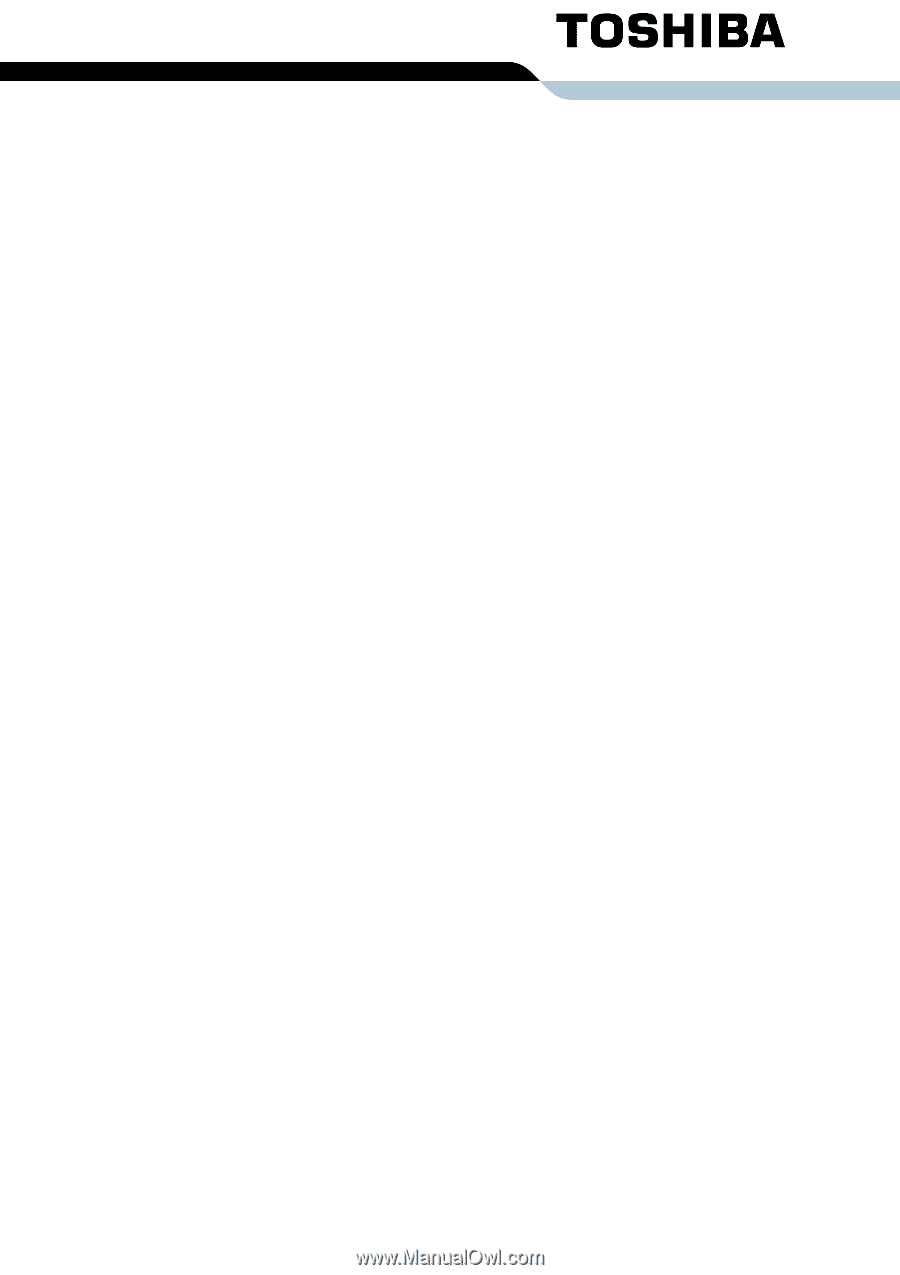
TOSHIBA
Satellite L300/
Satellite Pro L300/
Satellite L300D/
Satellite Pro L300D series
User’s Manual